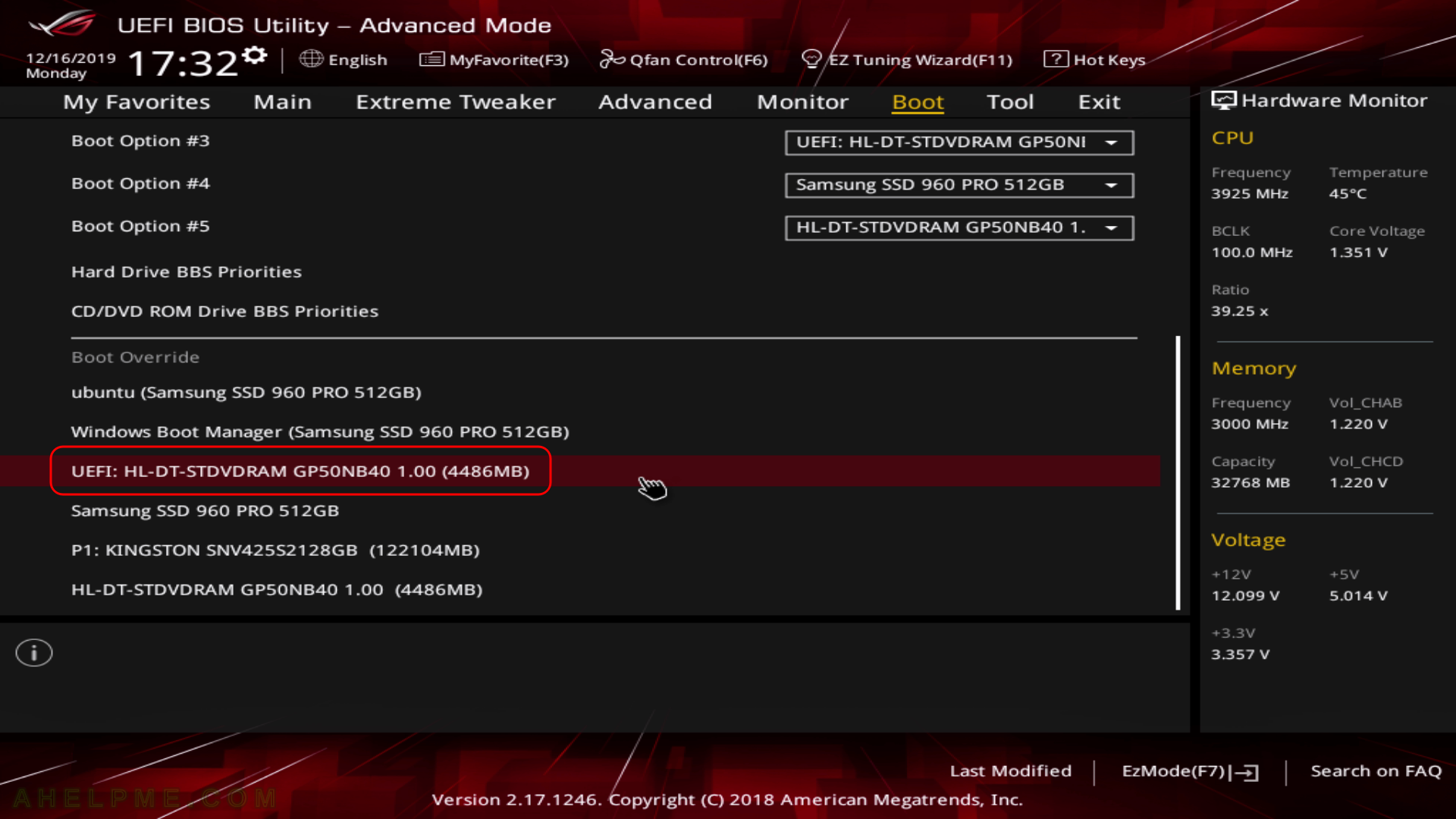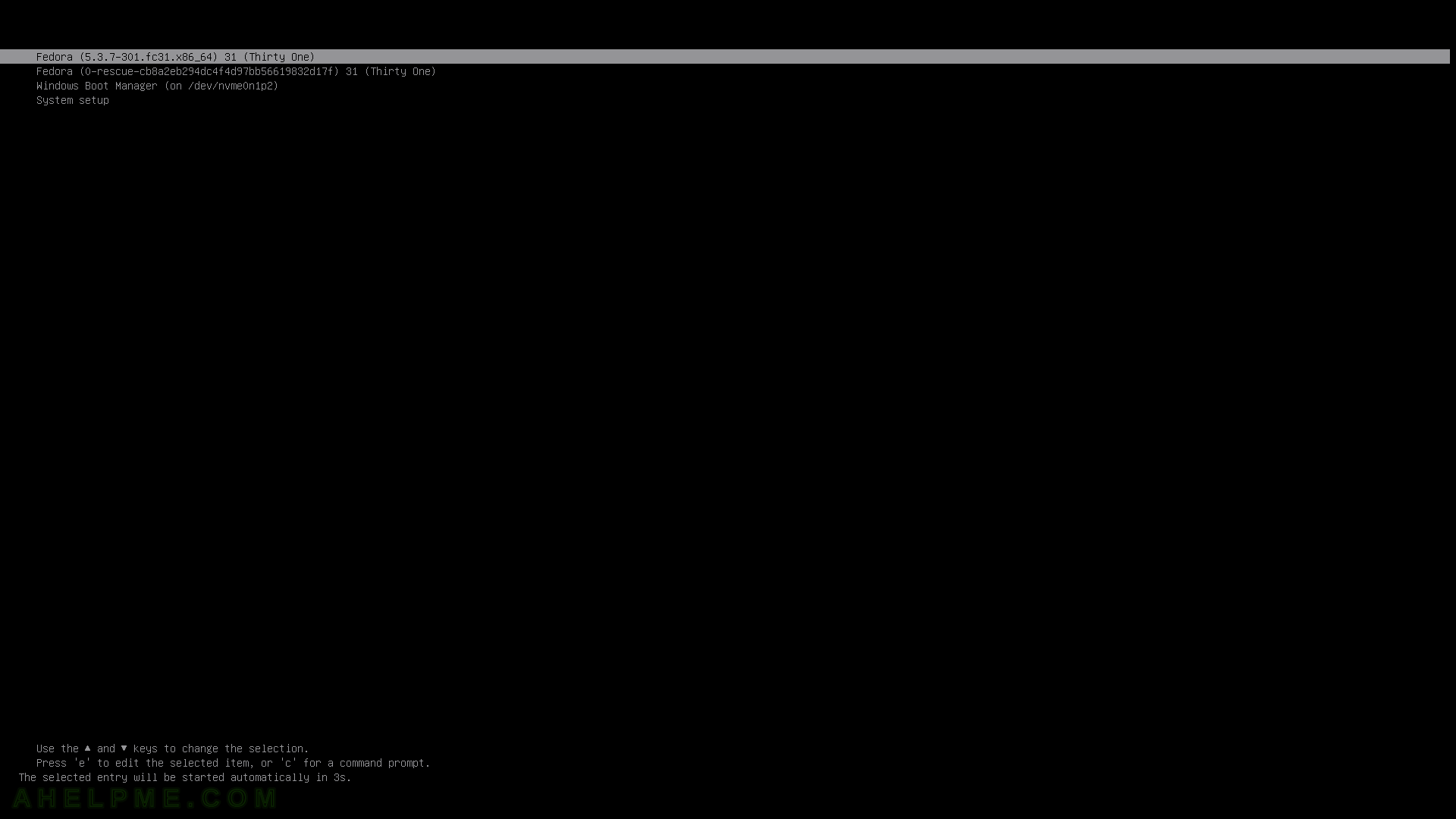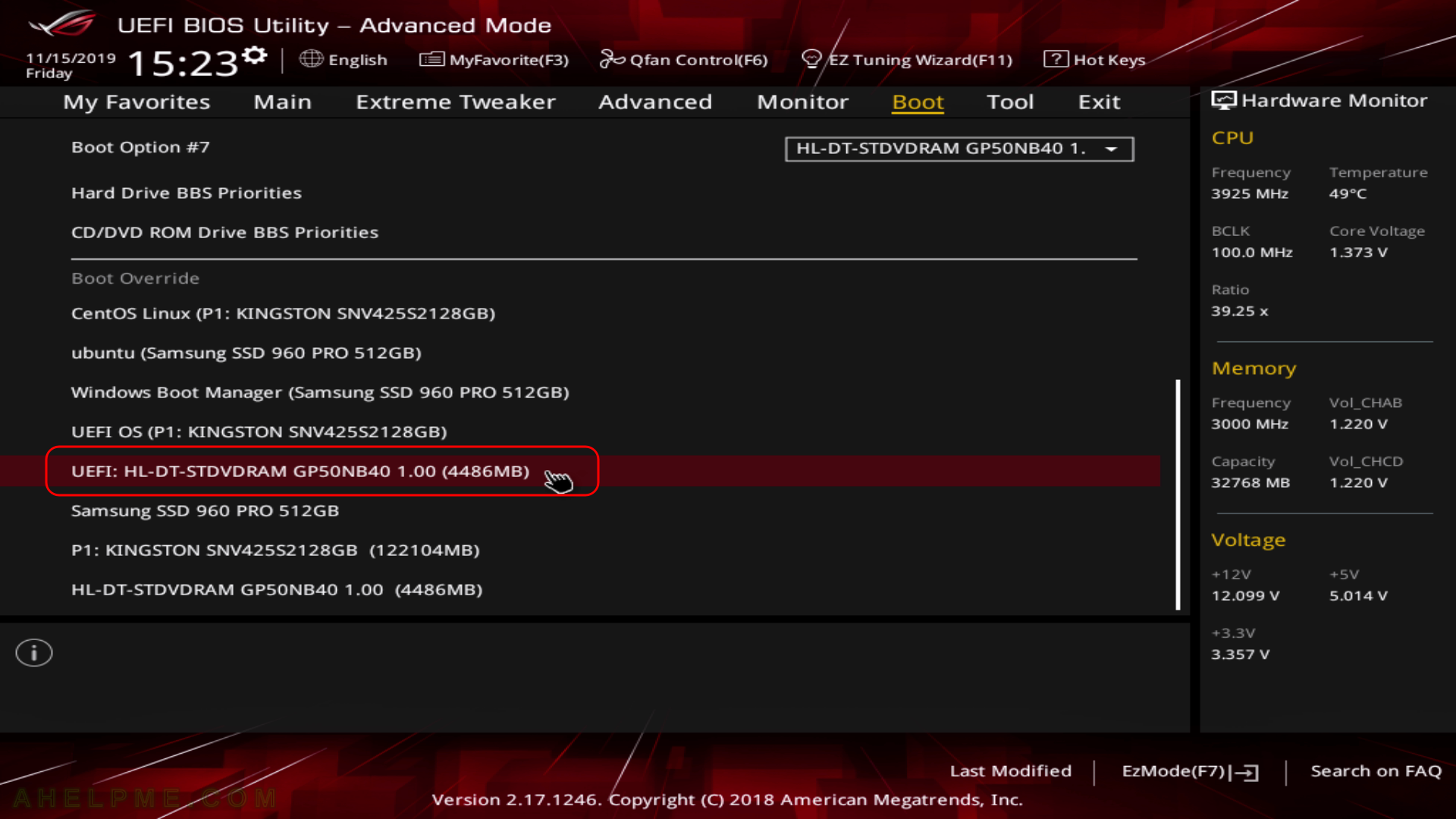After the tutorial of Install Fedora 31 KDE Plasma Desktop this tutorial is mainly to see what to expect from a freshly installed Fedora 31 KDE Plasma Desktop – the look and feel of the new KDE GUI (version 5.13.5 of KDE Plasma).
Here you can find how to Install Fedora 31 KDE Plasma Desktop (KDE GUI). Here it worth mentioning the included versions of KDE software for Fedora 31:
The Fedora 29 KDE Plasma Desktop comes with
- KDE Plasma version: 5.16.5
- KDE Frameworks version: 5.61.0
- QT version: 5.12.5
The idea of this tutorial is just to see what to expect from Fedora 31 KDE Plasma – the look and feel of the GUI, the default installed programs and their look and how to do some basic steps with them, it is included also screenshots of the KDE settings program. Here you’ll find more than 200 screenshots and not so many texts we do not want to turn this review of many texts and version information and 3 meaningless screenshots, which you could not see anything for the user interface because these days it is the primary goal of a Desktop system. You can expect more of this kind of review in the future.
It may be interesting to compare with the Fedora 29 review – Review of freshly installed Fedora 29 KDE Plasma Desktop (KDE GUI)
SCREENSHOT 1) Fedora (5.3.7-301.fc31.x86_64) 31 (Thirty One)
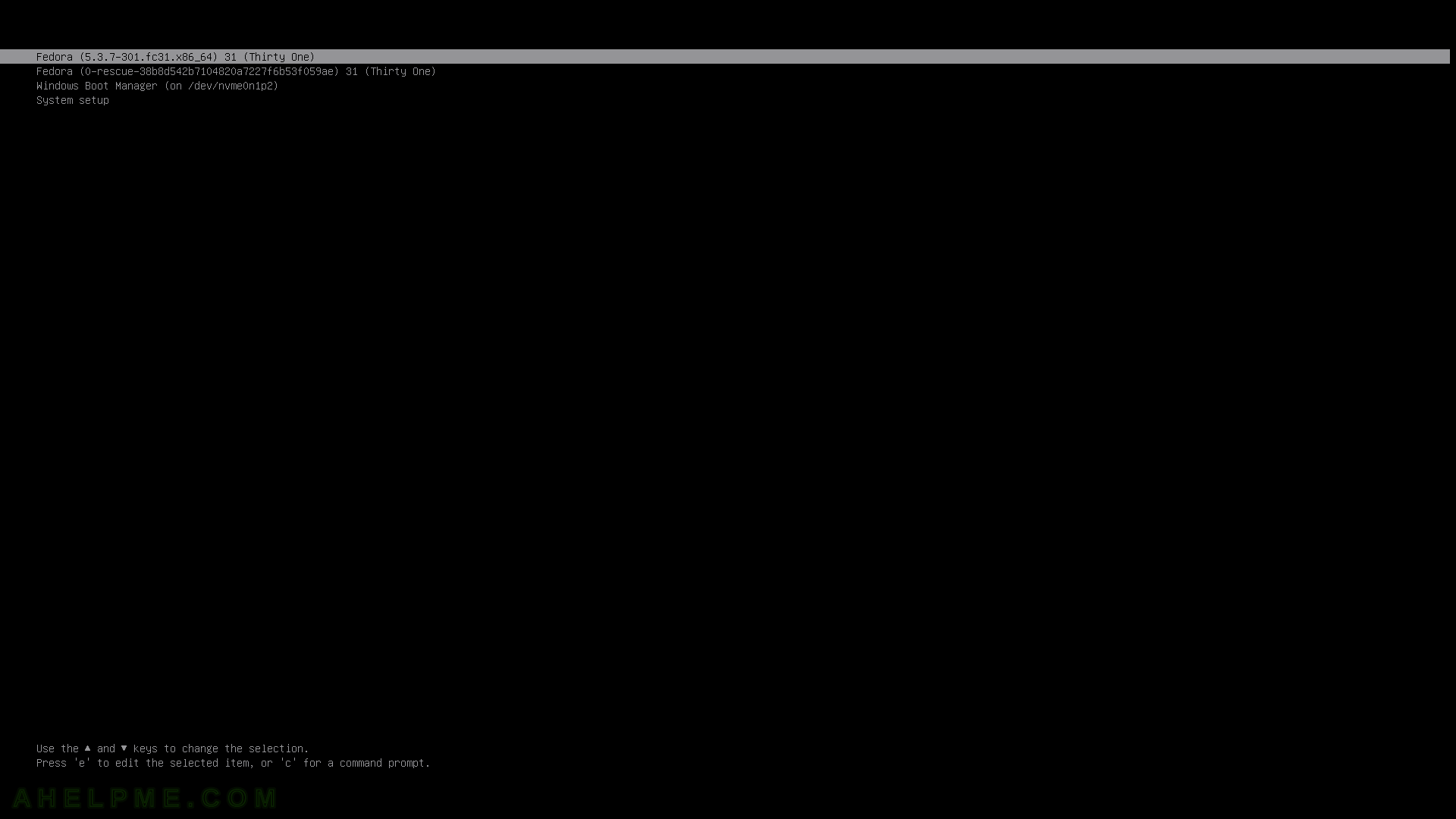
Keep on reading!