This tutorial will show you the simple steps of installing a modern Linux Distribution like Fedora 29 Workstation with Gnome for the user graphical interface. First we present the basic steps for installing the Operating system in addition to your present operating systems (here we have two: Windows 10 and Ubuntu 16) and then you can see some screenshots of the installed system and the look and feel of it. We have another tutorials showing more screenshots of the installed and working Fedora 29 (Gnome and KDE plasma) – so you can decide which of them to try first – coming soon.
The Fedora 29 Workstation comes with
- Xorg X server – 1.20.1
- GNOME (the GUI) – 3.30.1
- linux kernel – 4.18.16
Check out our article about what software is included in Fedora 29 Workstation
The installation process is very similar to the old Fedora Workstation 27 and Fedora Workstation 28, in fact the main difference is the creation of an user, which the setup is not responsible anymore, the creation of an user is done by the first boot after installation. Our system was pretty new – Asus X399 with AMD Ryzen Threadripper 1950X and NVIDIA 1080 Ti and the setup loaded successfully and there were no problems till the end.
We used the following ISO for the installation process:
https://download.fedoraproject.org/pub/fedora/linux/releases/29/Workstation/x86_64/iso/Fedora-Workstation-Live-x86_64-29-1.2.iso
It is a LIVE image so you can try it before installing. The easiest way is just to download the image and burn it to a DVD disk and then follow the installation below:
STEP 1) Here is our “UEFI BIOS->Boot->Boot Override” and in most modern motherboard you can choose to override the default boot devices.
Choose the “UEFI: HL-DT-STDVDRAM…” to boot and install Fedora Workstation 29 with UEFI support. You should do this, because most of the new hardware like video cards would not work properly without beeing in UEFI mode.
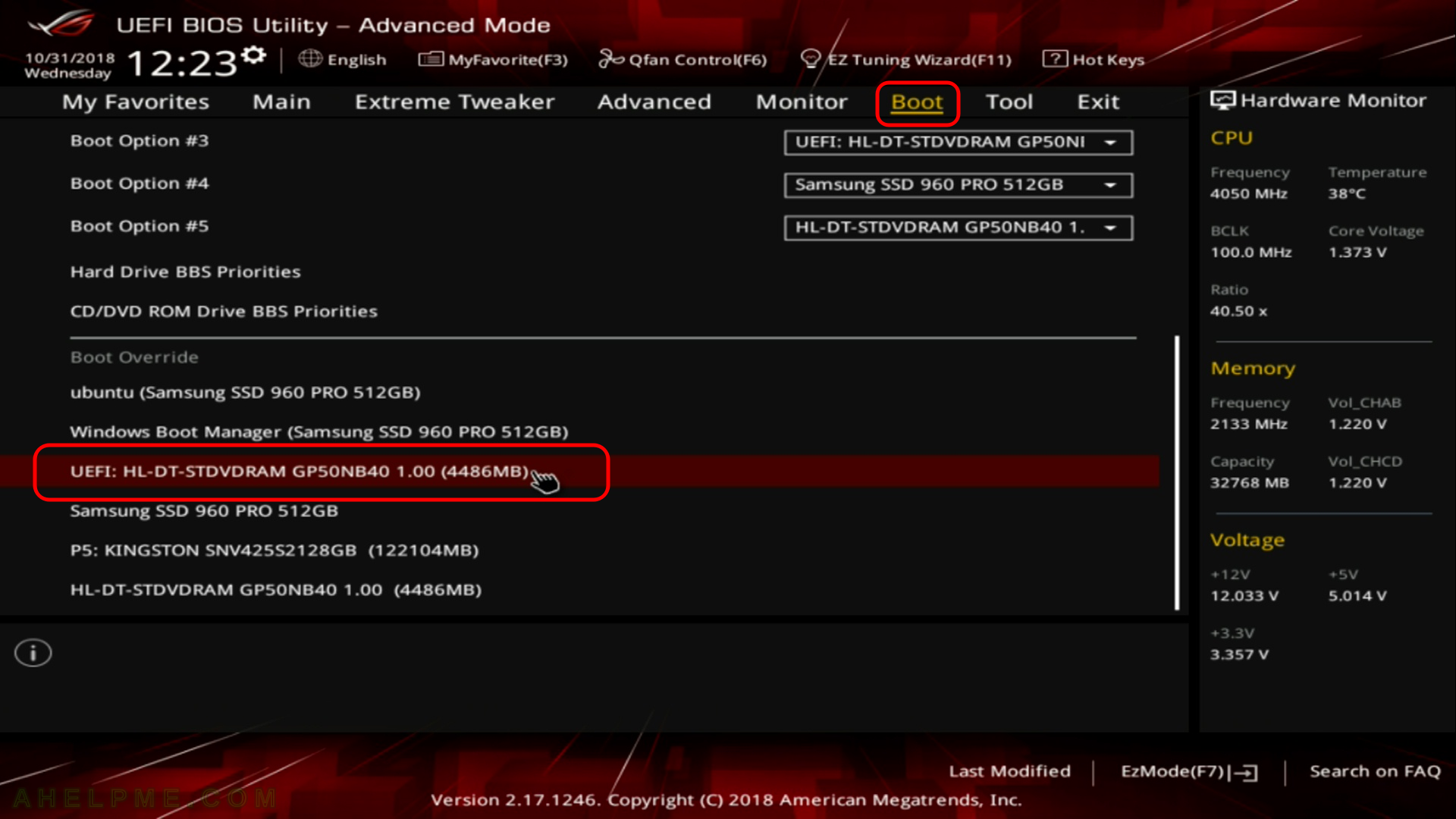
STEP 2) If you booted from the DVD you would get this first screen – select “Start Fedora-Workstation-Live 29” and hit Enter
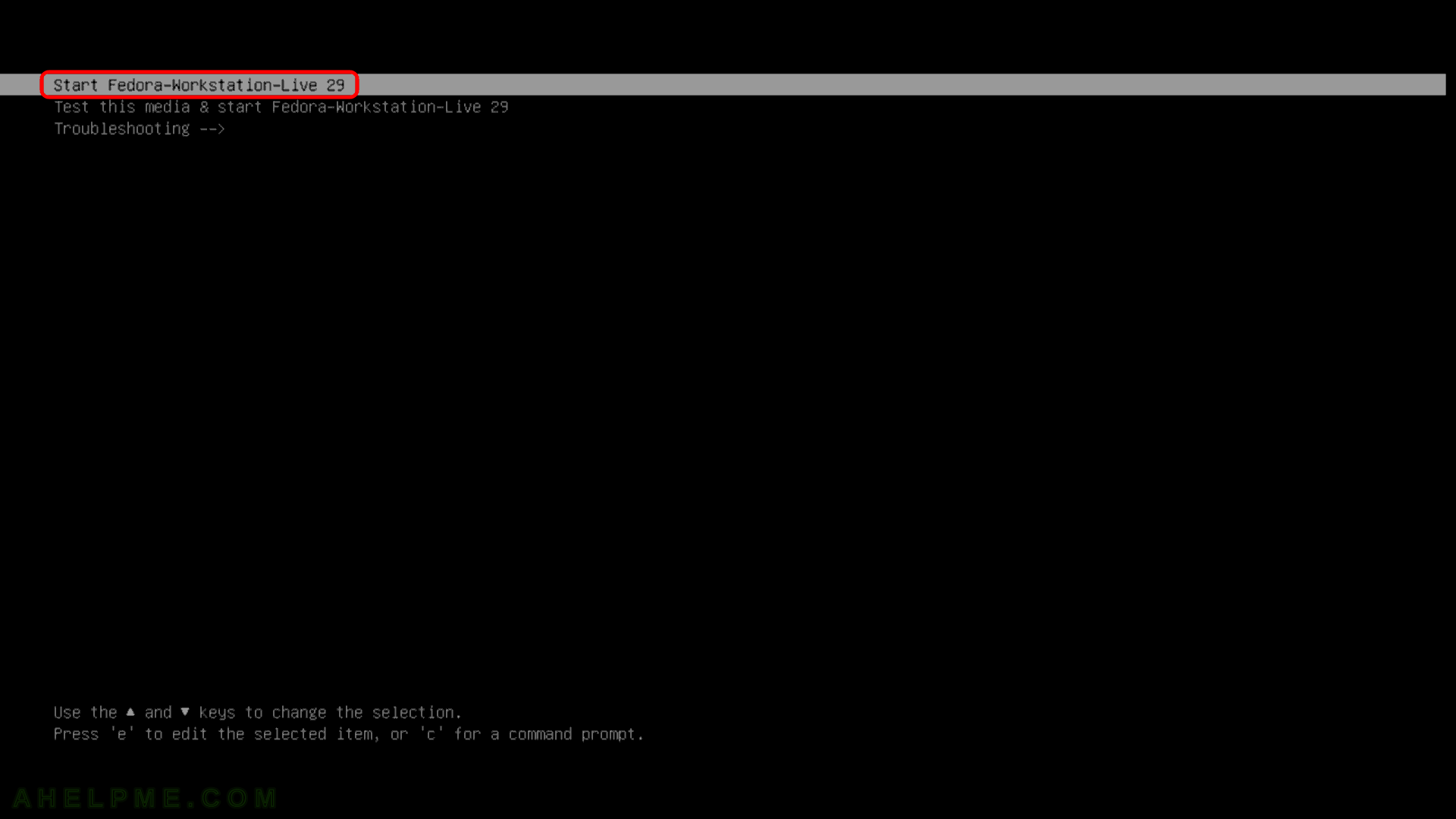
STEP 3) The kernel and the live system are loading…
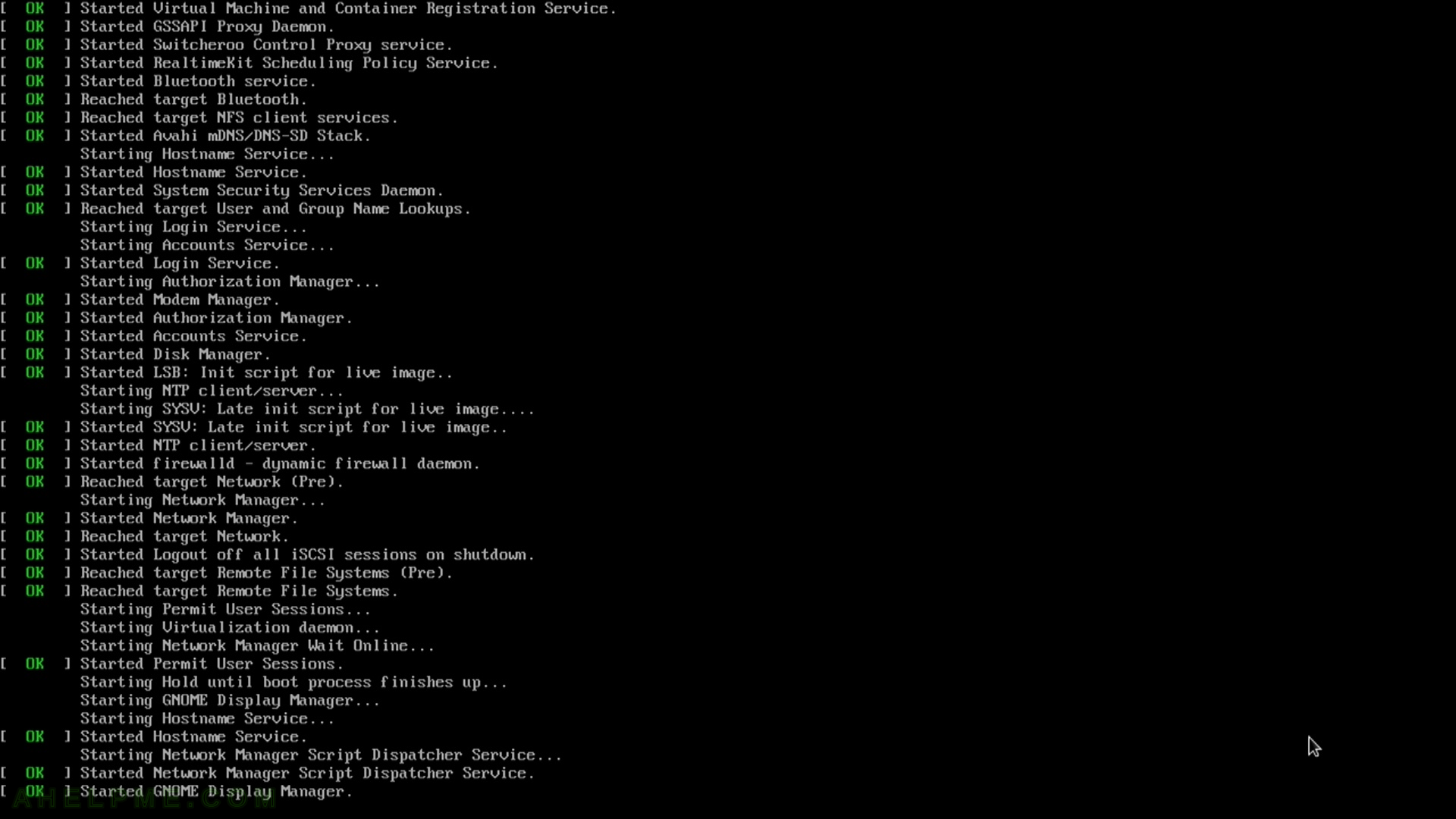
STEP 4) When the system load successfully you’ll be in a Live Fedora Workstation 29 so you can test it if you like.
Click on “Install to Hard Drive” to install the system.
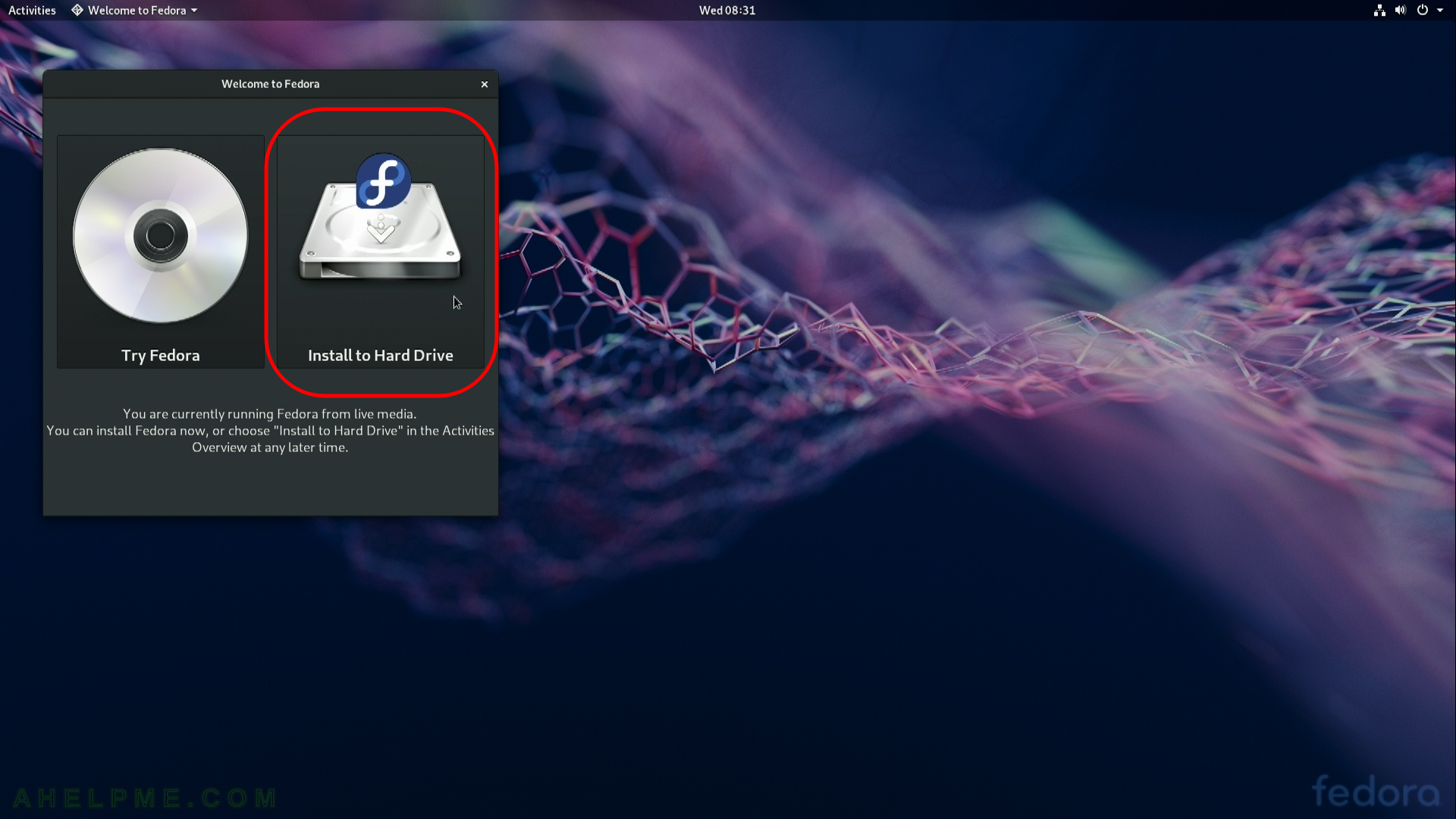
STEP 5) Choose your system language. Here we selected the English.
The setup will guide you through the steps in the language you select here and the installed system will use the selected language as default.
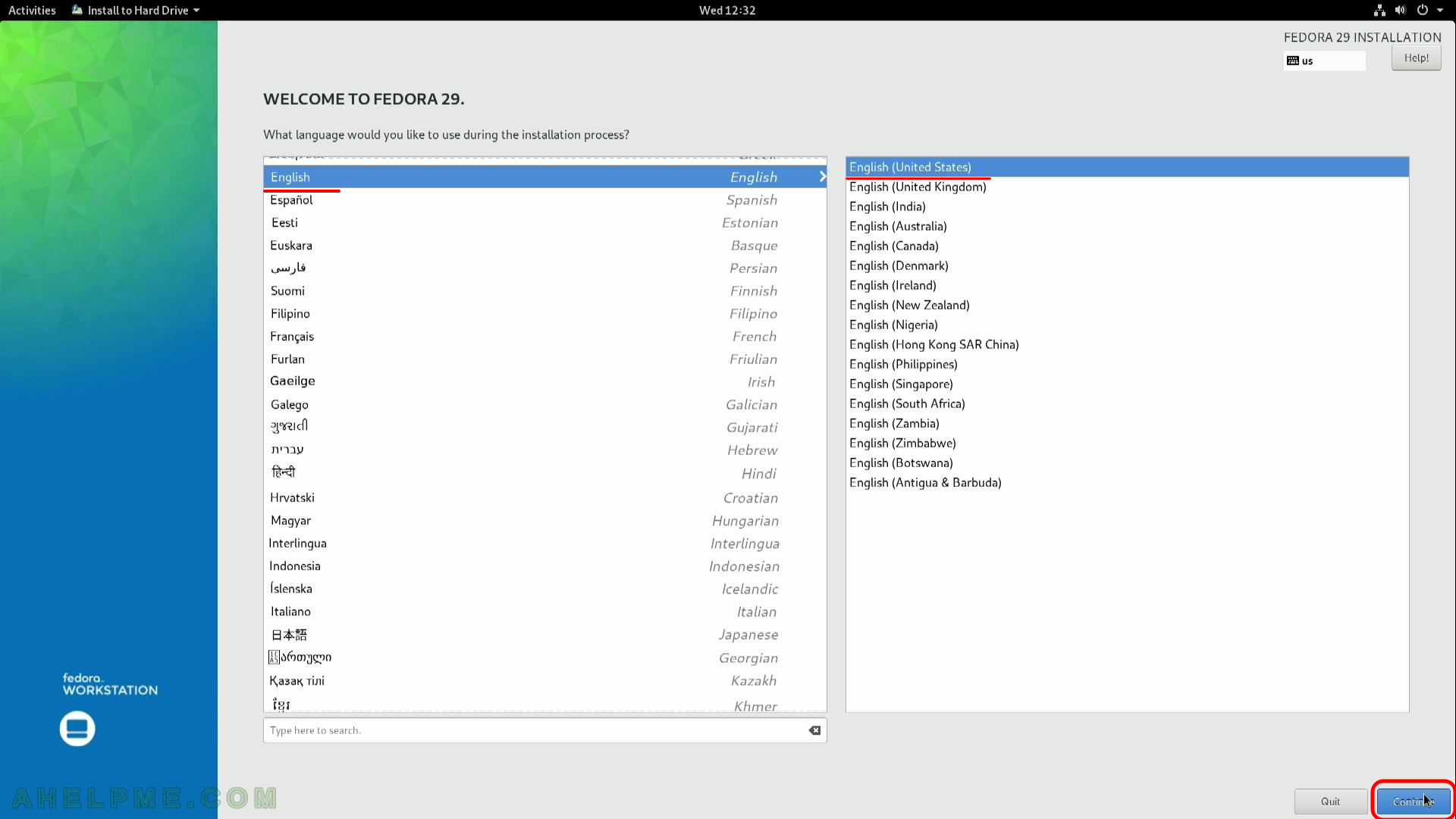
STEP 6) Select time zone menu.
This menu might not be enabled at first and if it is not you should proceed with the next menu and when you return here it will get enabled.
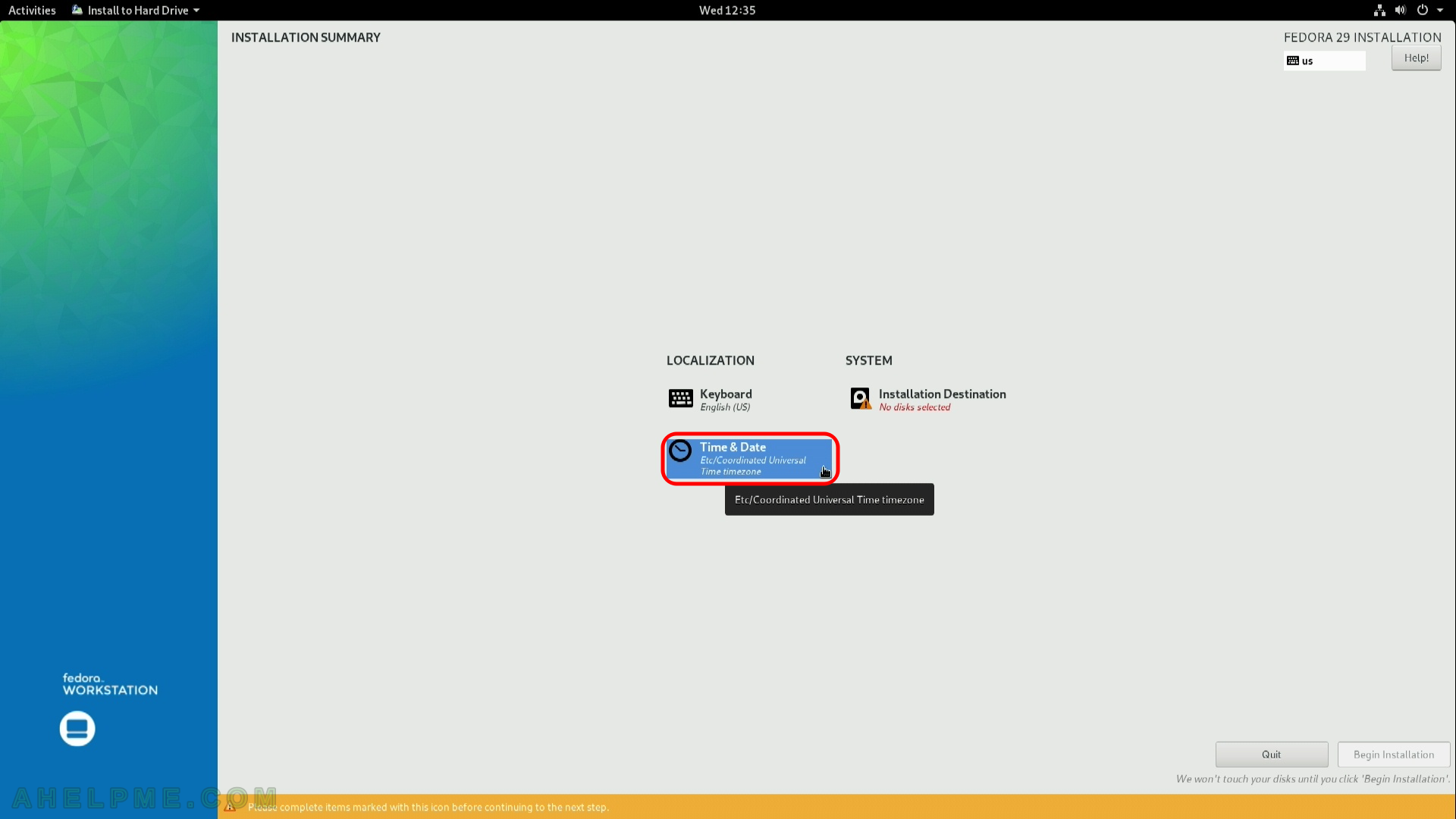
STEP 7) Select your time zone – here we selected UTC (Universal Coordinated Time), but you can choose your time zone if it is not the right one by default.
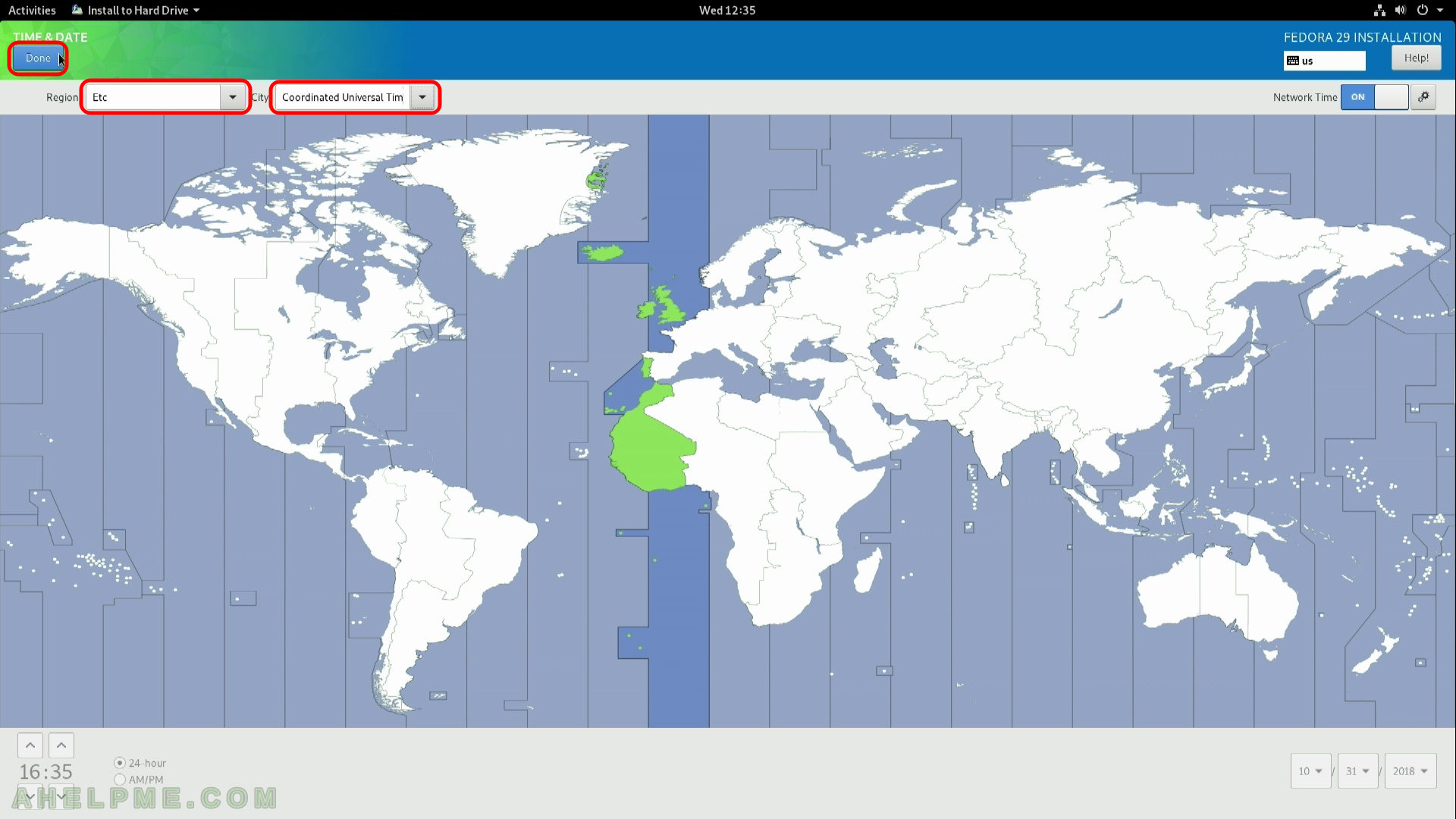
STEP 8) Installation destination – on which device you want to install the Fedora 29 Workstation
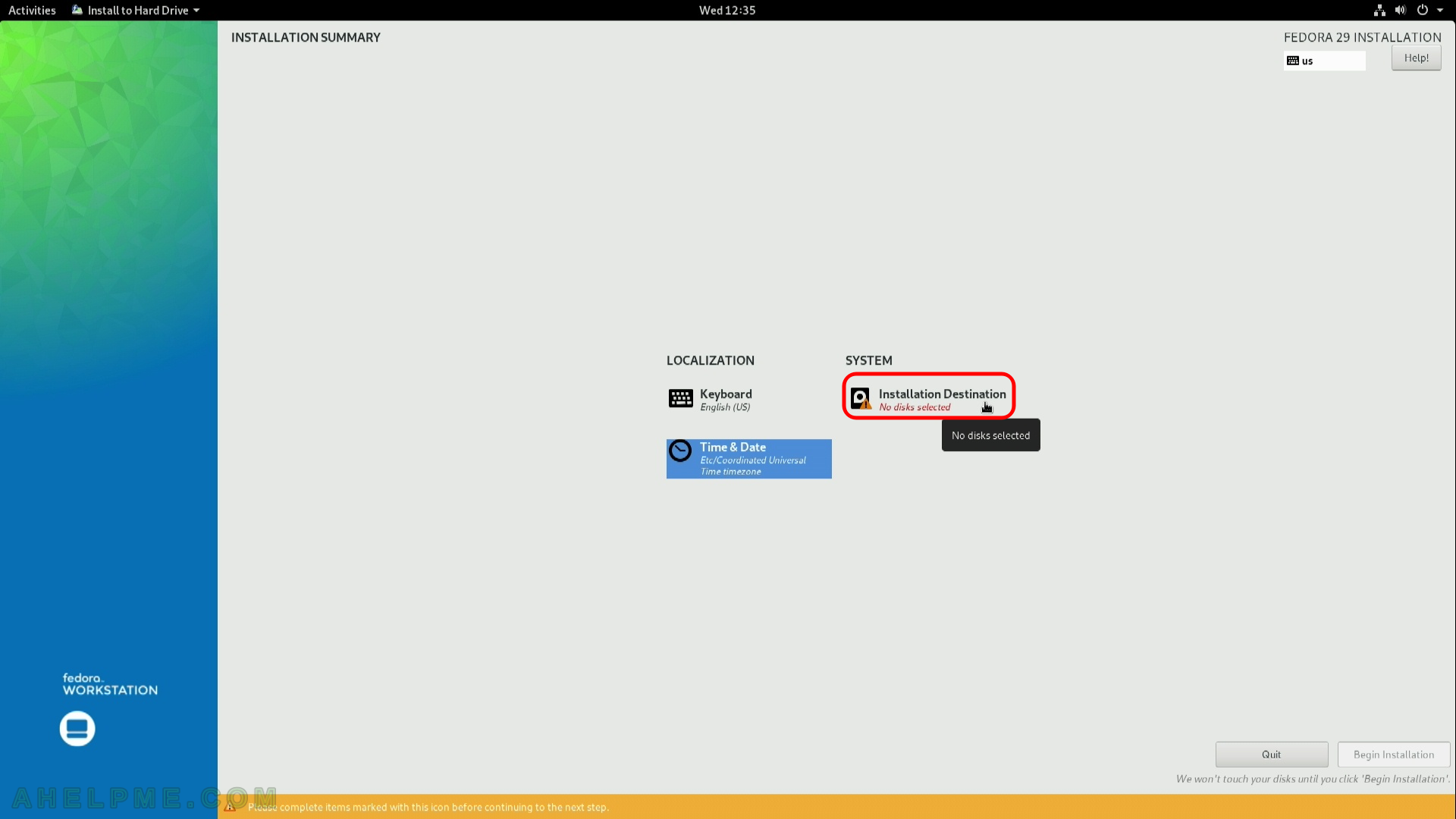
STEP 9) Installation destination – choose your disk to install Fedora 29.
Ensure the automatic storage configuration is selected. This might erace all of the data on the disk and will install a clean copy with default disk layout. If you want a specific installation you should choose “Custom” or “Advanced Custom(Blivet-GUI)” (these options are beyond the scope of this article). Click on “Done” – no confirmation will be asked.
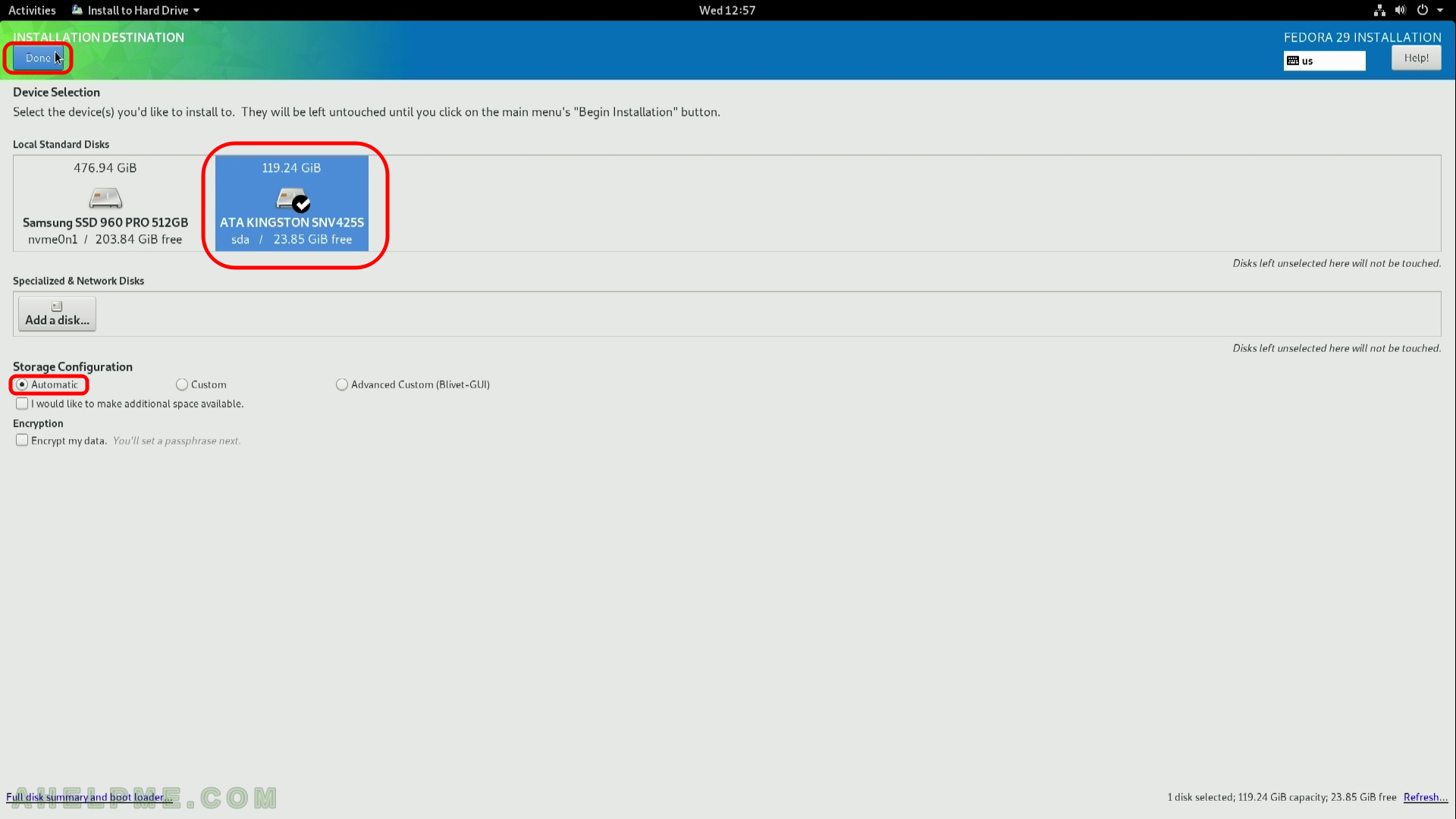
STEP 10) Now the installation setup is configured and by clicking on “Begin Installation” the actual installation on your selected hard drive begins.
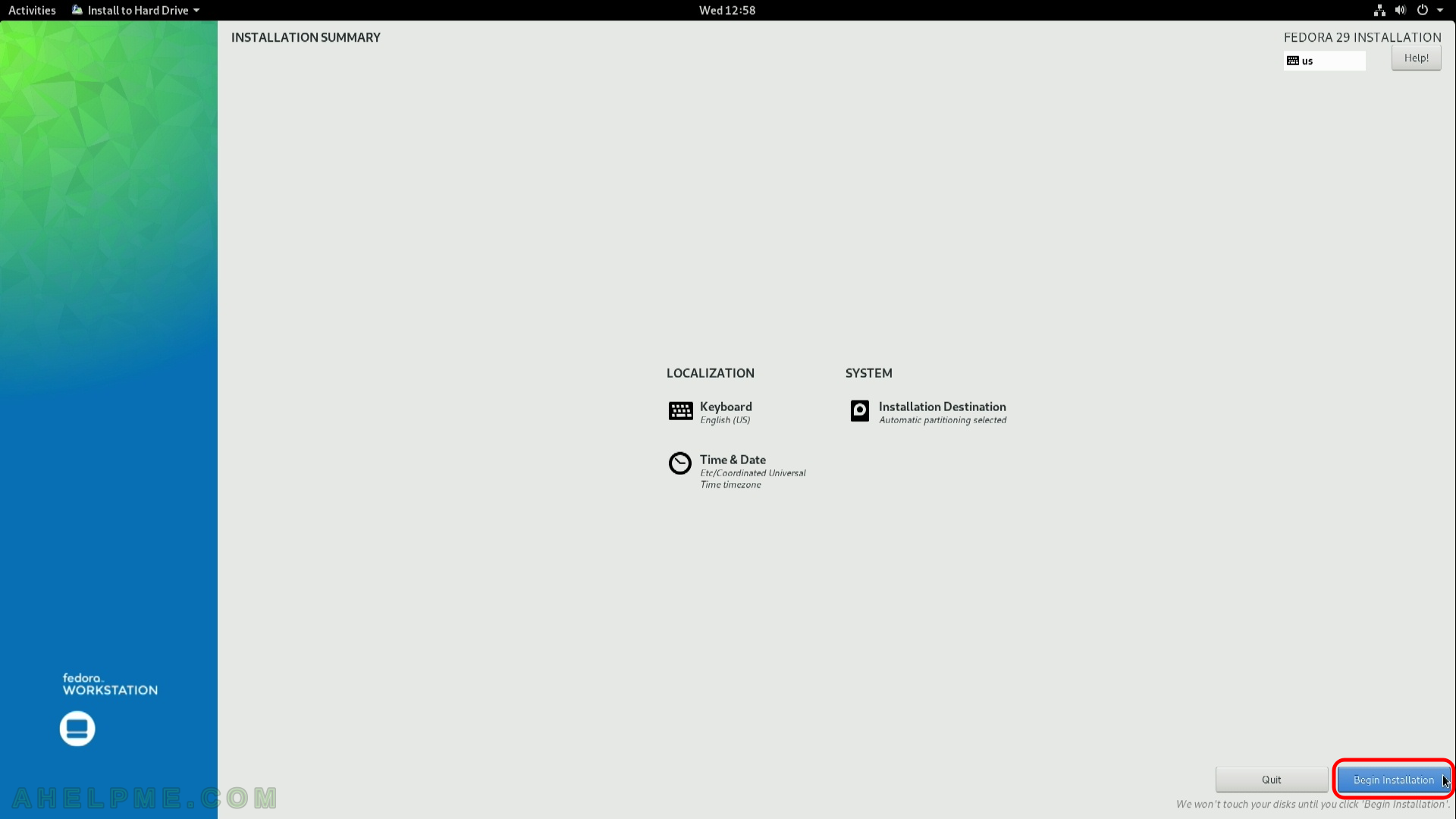
Hi There,
Thanks for the great write-up. I intend on using the Fedora OS through Virtual Box. Would I encounter any possible configuration gotchas or issues? I understand the latest OS version is now Fedora Workstation 31, I intend on trying this with my custom built Desktop that is at least about 5 years old!