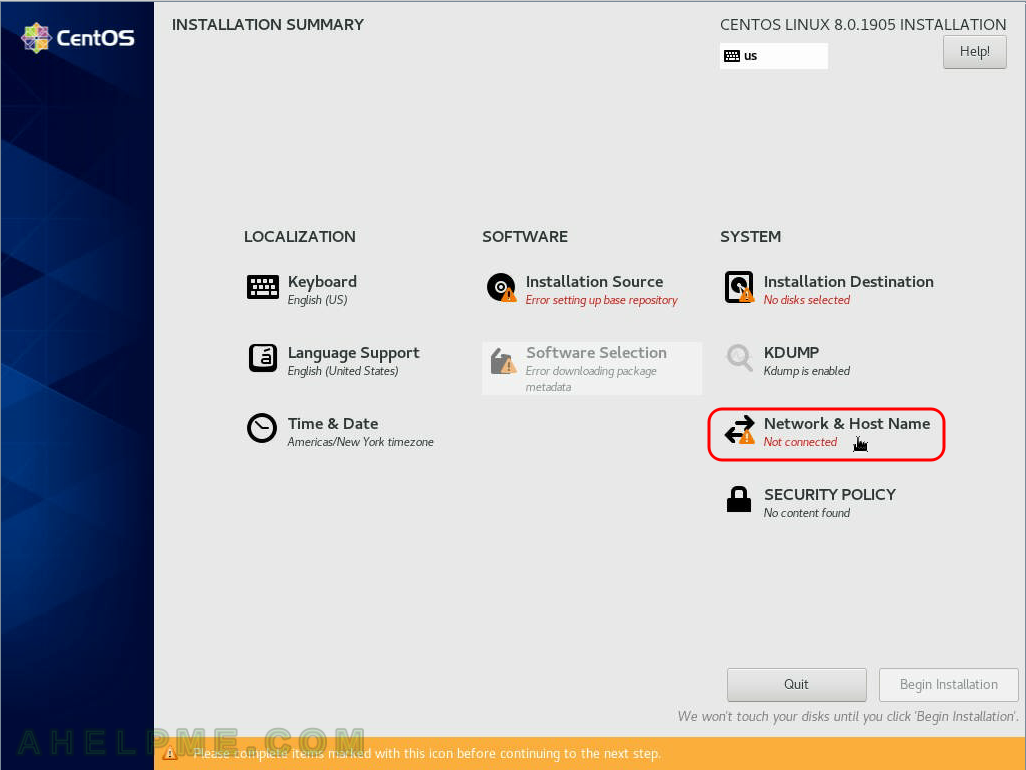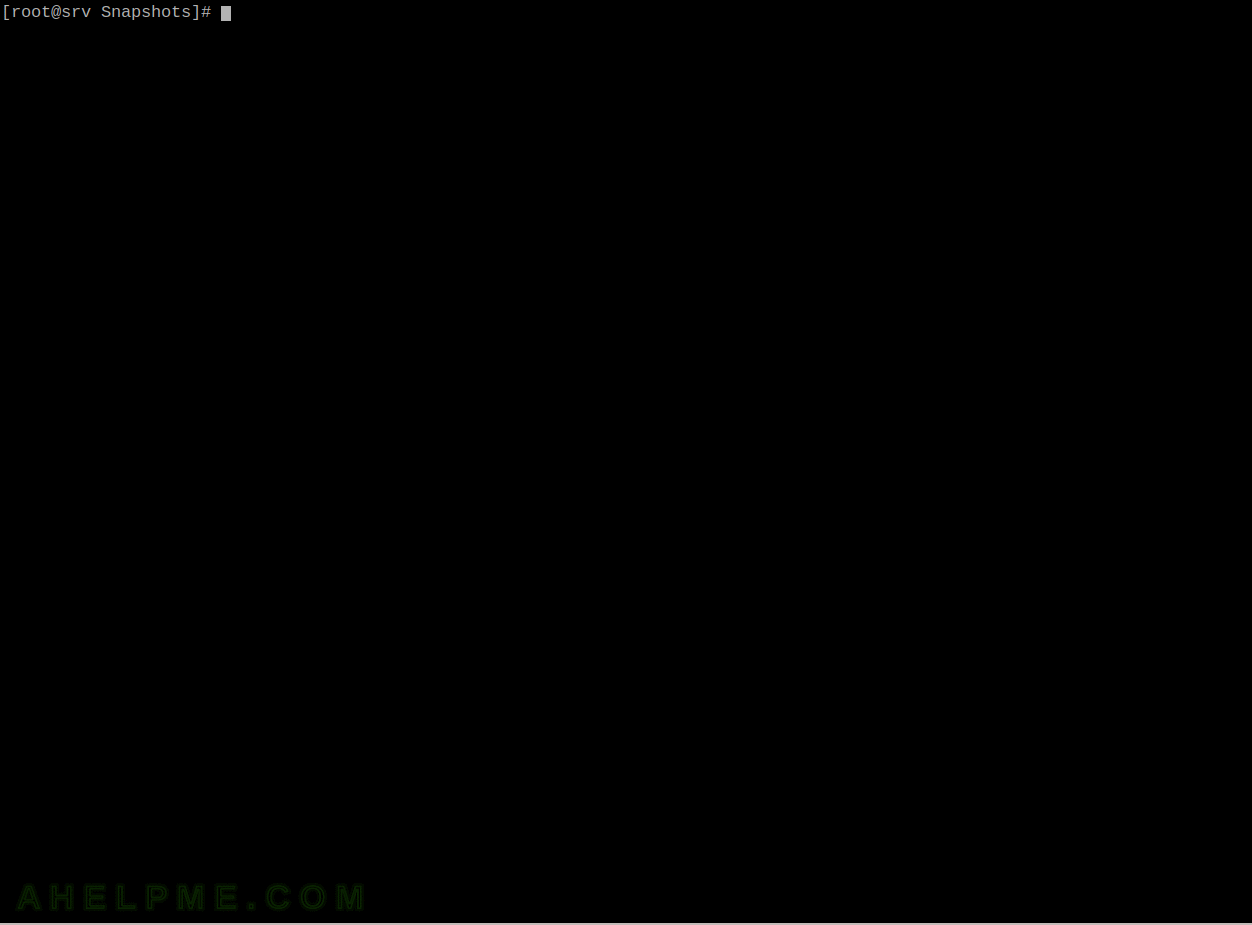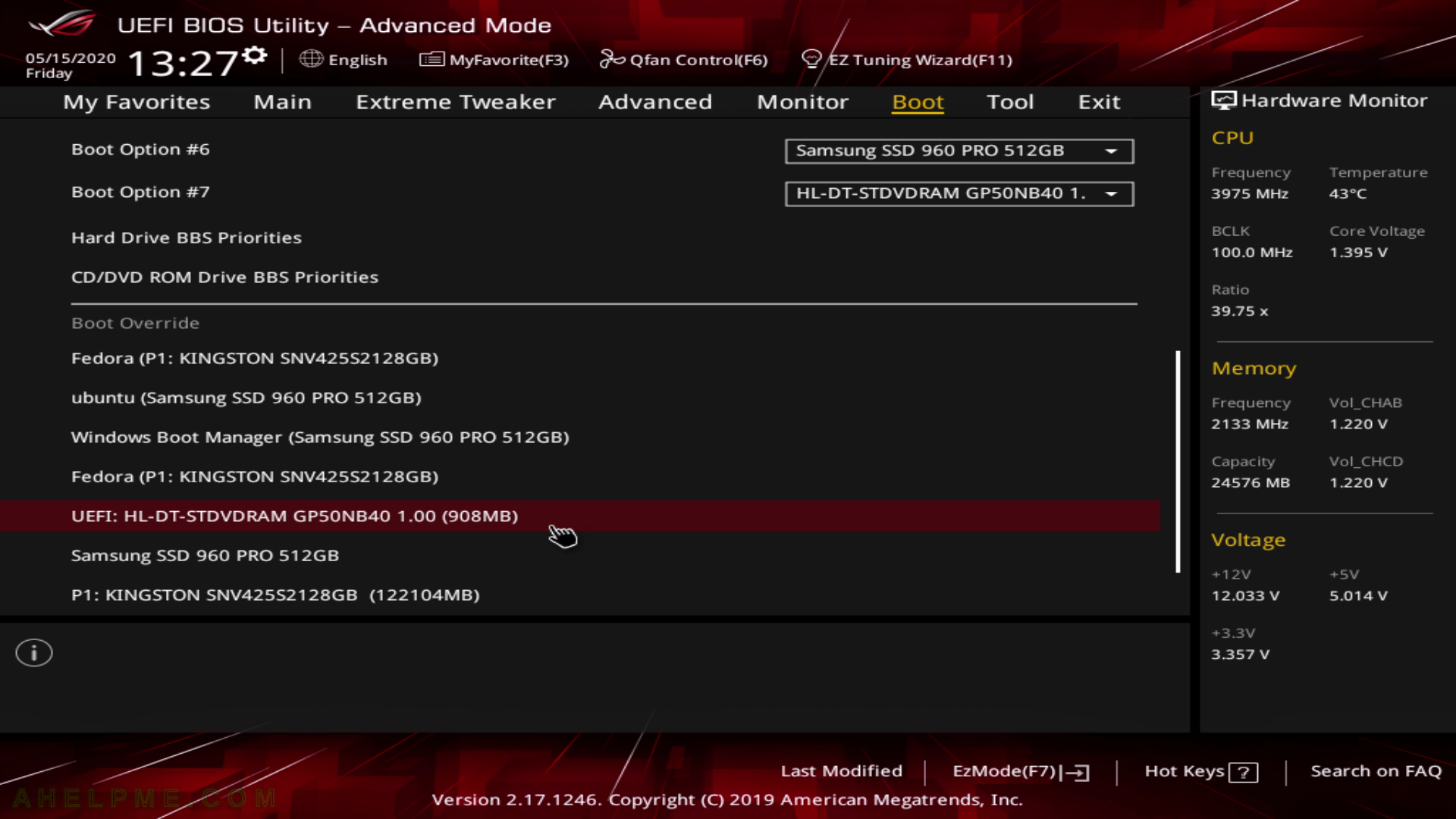In the following article a comparison between two LTS versions of Ubuntu is presented – Ubuntu 18.04 LTS (Bionic) versus Ubuntu 20.04 LTS (Focal). The latest version of Ubuntu 18.04 and Ubuntu 20.04 (17.06.2020) is used to generate the software versions below.
In the Desktop world upgrading to the new and latest version of a Linux distribution is almost mandatory, but in the server world, upgrading is more complicated. The first step in updating a server is to check what software versions come with the new distribution version and then check whether the running custom (application) software supports the software versions. For example, updating to a new distribution version, which comes with PHP 7.4, but the current application supports only 7.2 is not very wise and in addition, the current version may have years of support in the future.
Having a head-to-head version comparison to check is the main target of this article – a fast check of what version the user could expect from the new (aka latest) Linux distribution.
| Software | Ubuntu 20.04 | Ubuntu 18.04 |
|---|---|---|
| Linux kernel | 5.4.0 5.6.0 | 4.15.0 4.18.0 5.0.0 5.3.0 5.4.0 |
| libc | 2.31 | 2.27 |
| OpenSSL | 1.1.1f | 1.0.2n 1.1.1 |
| GNU GCC | 7.5.0 8.4.0 9.3.0 10-20200411 | 4.8.5 5.5.0 6.5.0 7.5.0 8.4.0 |
| PHP | 7.4 | 7.2 |
| Python | 2.7.17 3.8.2 | 2.7.15 3.6.7 |
| Perl | 5.30.0 | 5.26.1 |
| Ruby | 2.7 | 2.5.1 |
| OpenJDK | 8u252-b09 11.0.7 13.0.3 14.0.1 | 8u252-b09 11.0.7 |
| Go lang | 1.13.8 1.14.2 | 1.8 1.9 1.10 |
| Rust | 1.41.0 | 1.41.0 |
| llvm | 6.0.1 7.0.1 8.0.1 9.0.1 10.0.0 | 3.7.1 3.9.1 4.0.1 5.0.1 6.0 7 8 9 10.0.0 |
| nodejs | 10.19.0 | 8.10.0 |
| Subversion | 1.13 | 1.9.7 |
| Git | 2.25.2 | 2.17.1 |
| Apache | 2.4.41 | 2.4.29 |
| Nginx | 1.17.10 | 1.14.0 |
| MySQL server | 8.0.20 | 5.7.30 |
| MariaDB | 10.3.22 | 10.1.44 |
| PostgreSQL | 12.2 | 10.12 |
| SQLite | 3.22.0 | 3.31.1 |
| Xorg X server | 1.20.8 | 1.19.6 |
| Gnome Shell | 3.36.2 | 3.28.4 |