This tutorial will show you the simple steps of installing a modern Linux Distribution – Ubuntu server 20.04 LTS edition. Following most of the default options during the setup configuration for simplicity.
Here are some basic data from the default installation setup settings:
- Installed packages – ~582 occupying 11G of space.
- 3 partitions when using automatic patition layout – boot efi, swap and root.
- ext4 used for the root parition.
We used the following ISO for the installation process – Ubuntu 20.04 LTS (Focal Fossa):
http://releases.ubuntu.com/focal/ubuntu-20.04-live-server-amd64.iso
It is a LIVE image so you can try it before installing it. The easiest way is just to download the image and burn it to a DVD disk and then follow the installation below:
SCREENSHOT 1) Boot from the disk or USB – whatever you made after downloading the ISO file from Ubuntu official source.
On the image here the DVD is used to boot in UEFI mode installation.
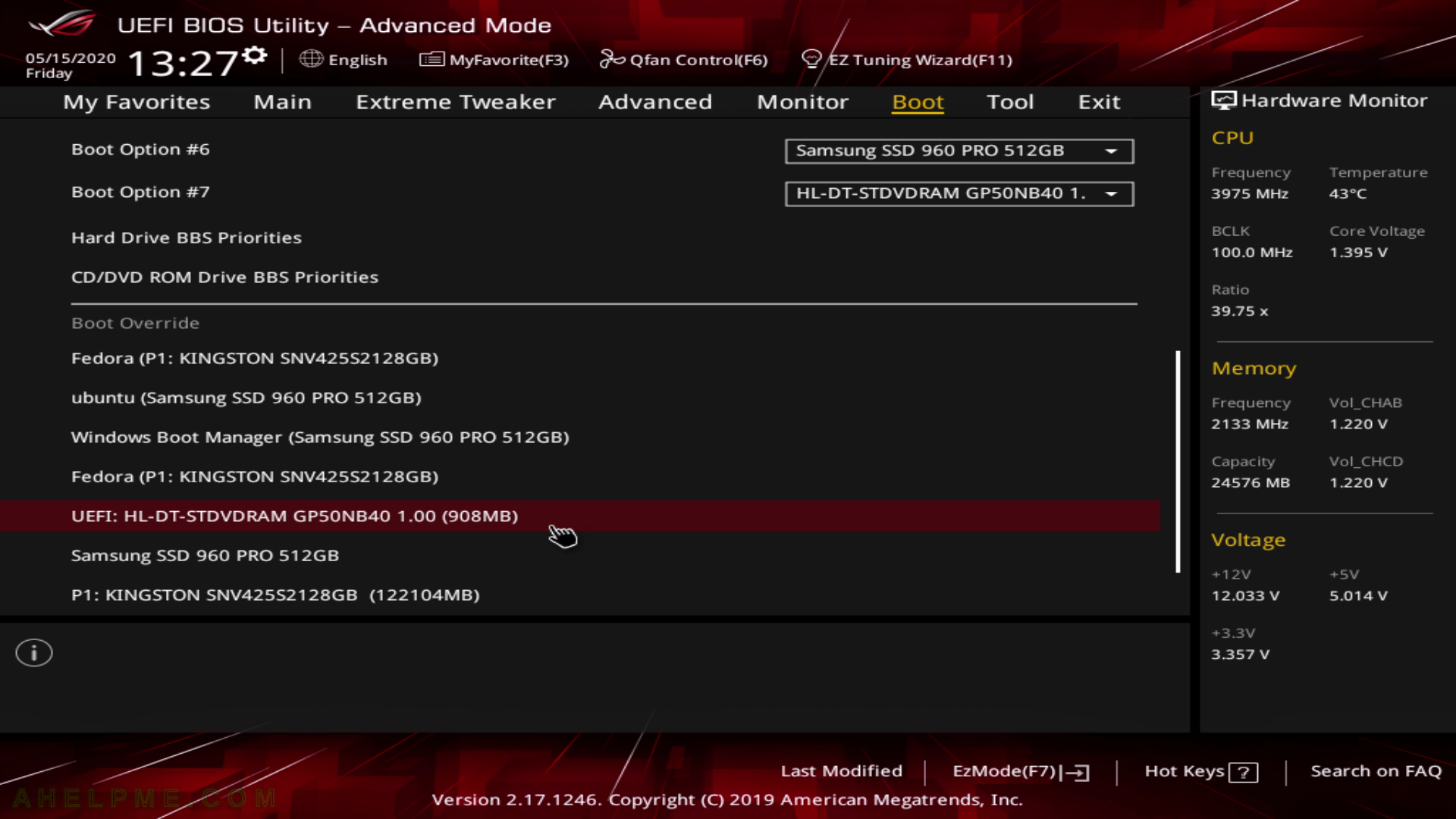
SCREENSHOT 2) The default entry in the Grub 2 DVD or USB is “Install Ubuntu Server”.
Hit enter or wait several seconds to boot in the wizard.
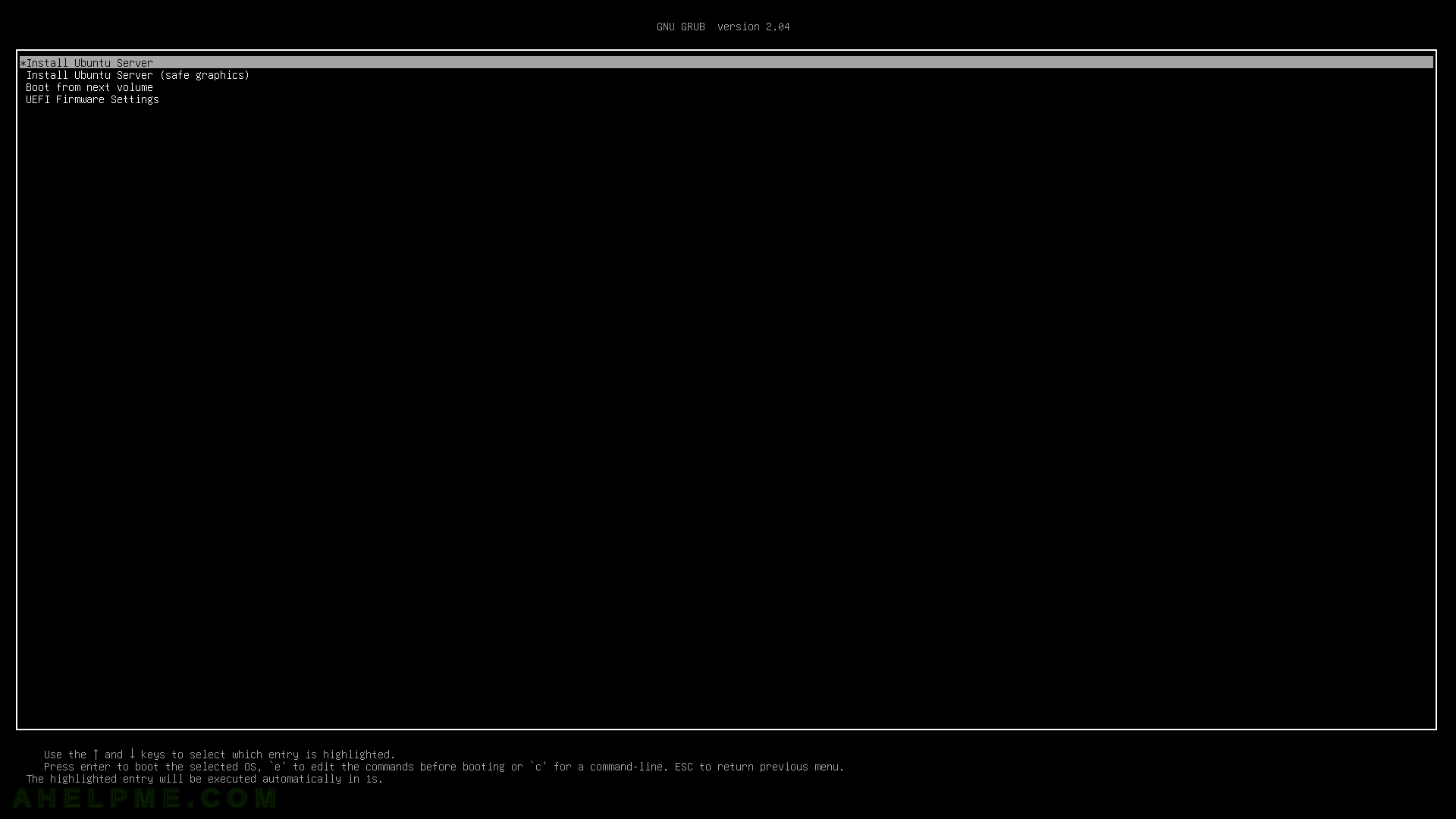
SCREENSHOT 3) Select the language of this installation wizard and hit Enter.
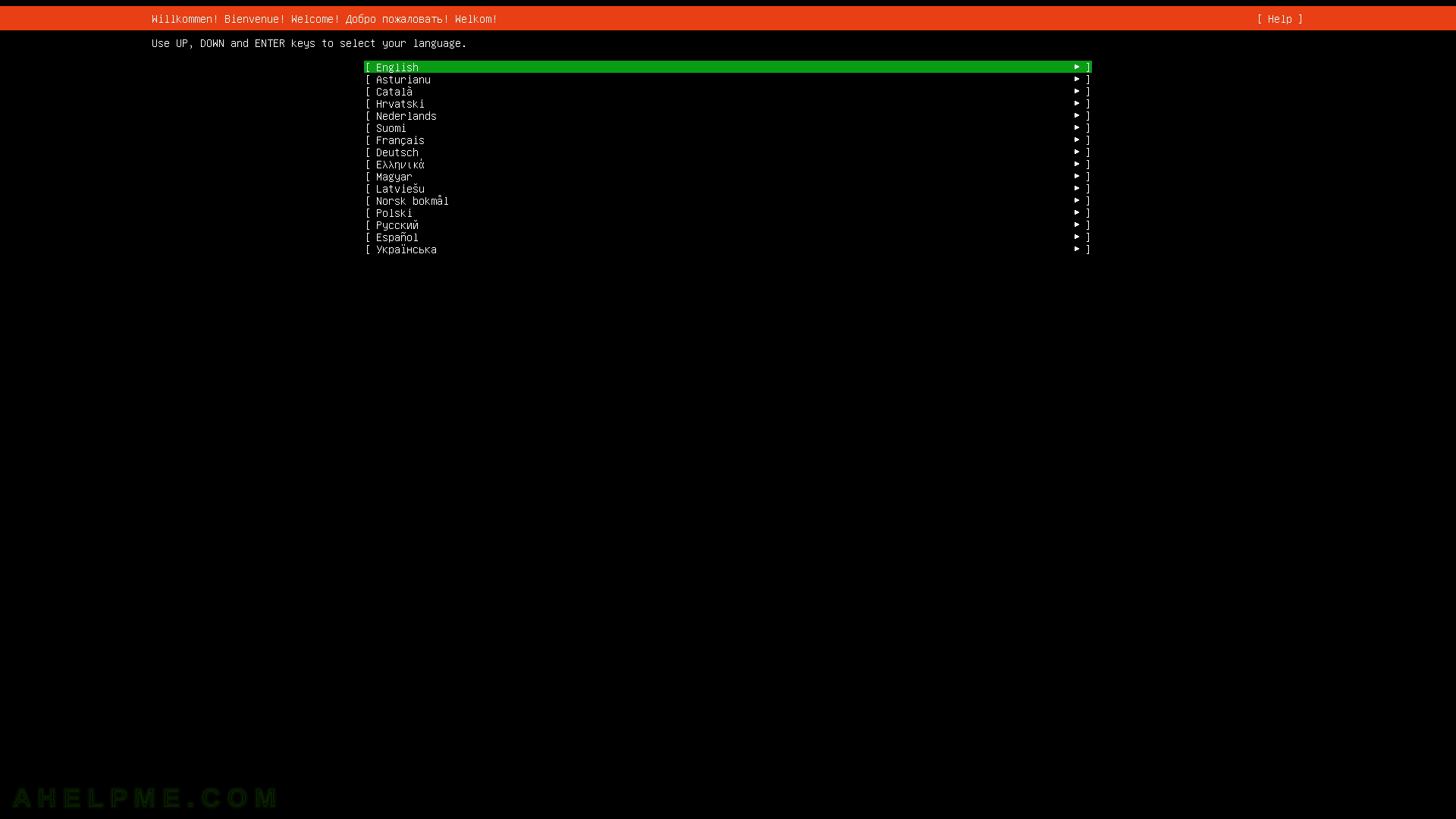
SCREENSHOT 4) The installer detectes there is an update if an Internet connection is available.
“Continue without updating” is the default option and probably the best one. Just hit Enter to continue.
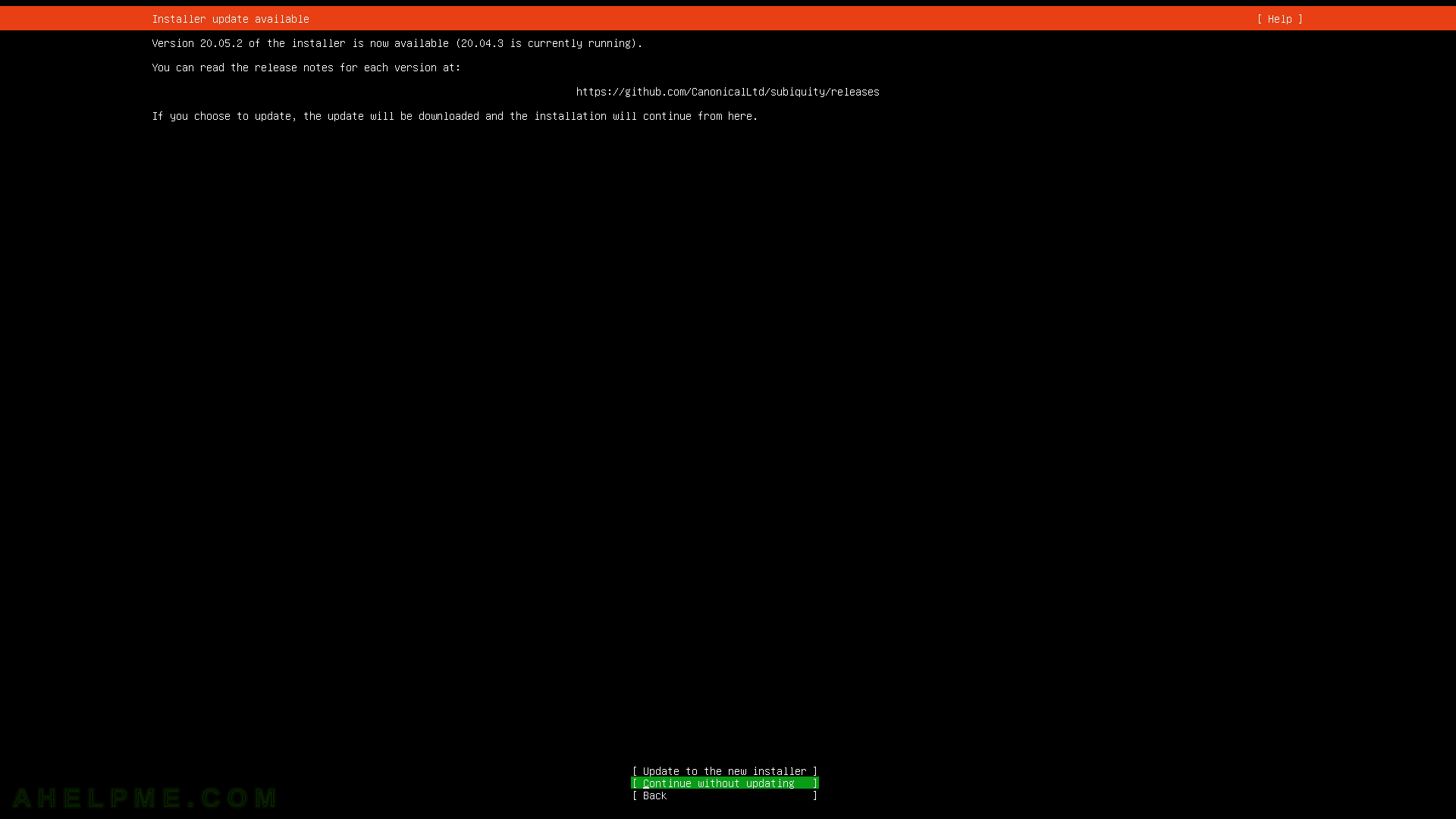
SCREENSHOT 5) Select the keyboard layout and English is default.
Select the proper profile for your keyboard and hit Enter to continue.
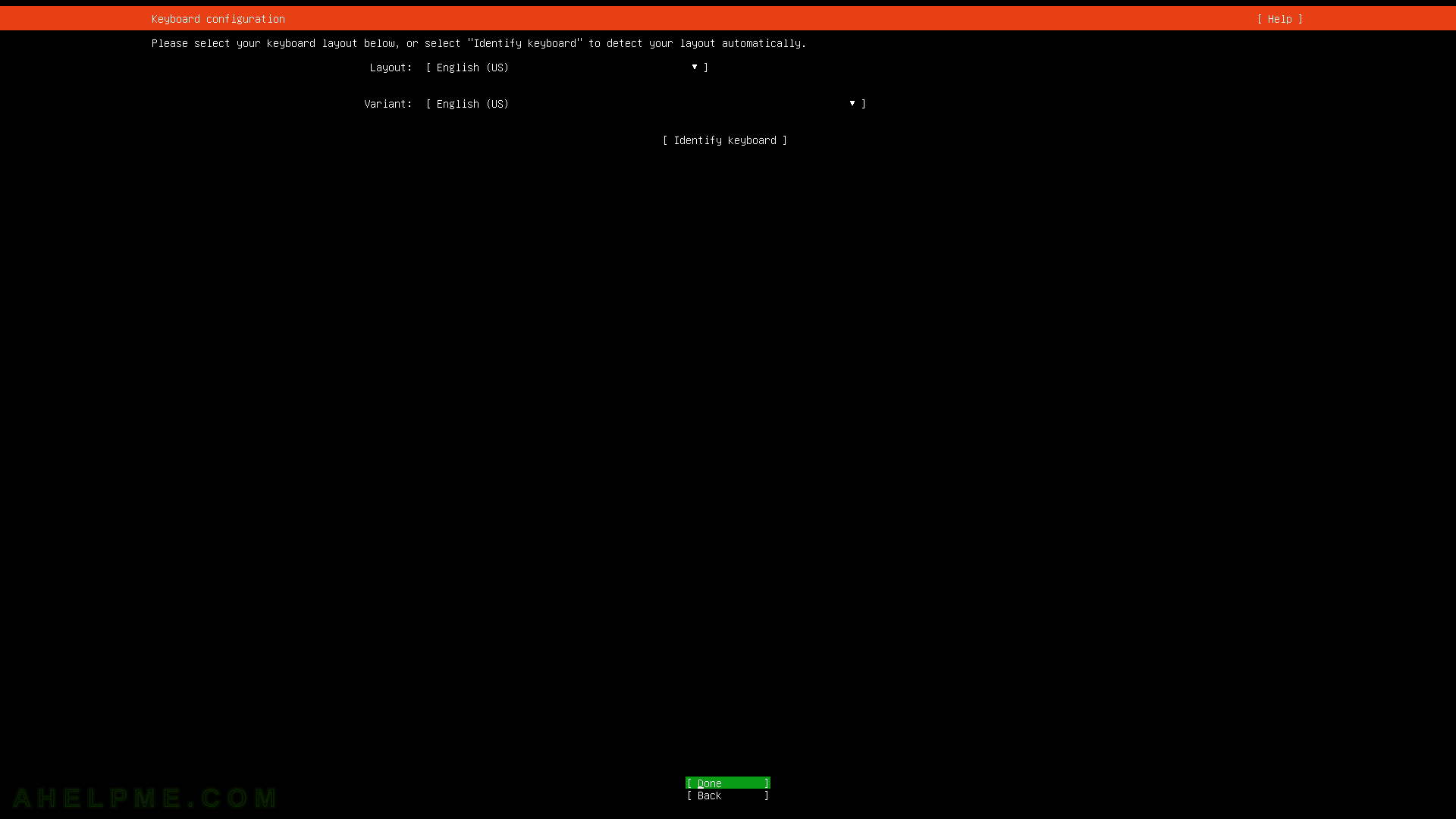
SCREENSHOT 6) This is server installation and static configuration is selected. By default the setup uses DHCP.
Select the network interface (enp5s0) with a connection and hit Enter, then select “Edit IPv4” and hit Enter.
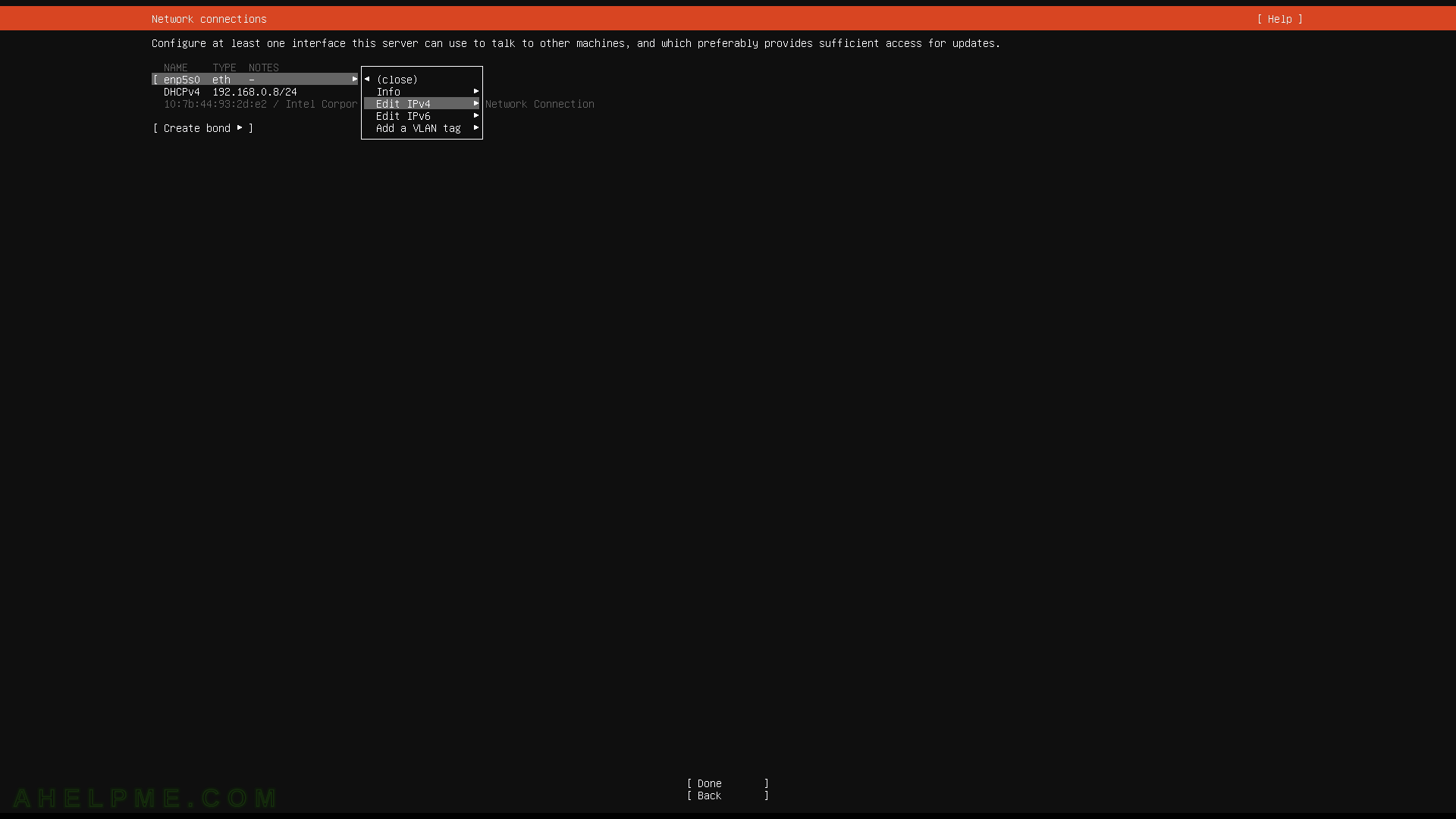
SCREENSHOT 7) Select “Manual” to set the IP manually.
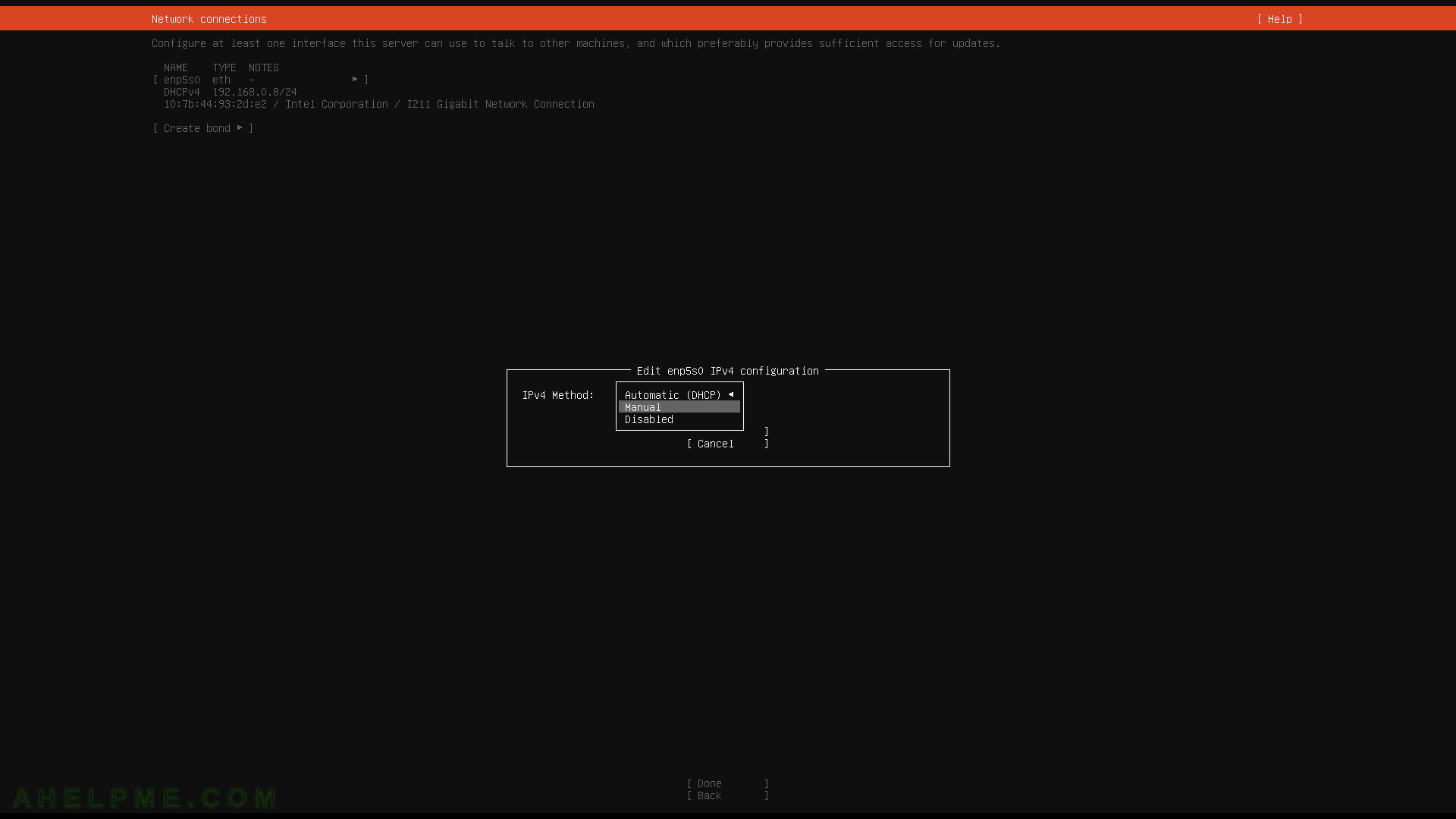
SCREENSHOT 8) Set the IPv4 configuration.
Sample comfiguration is offered here.
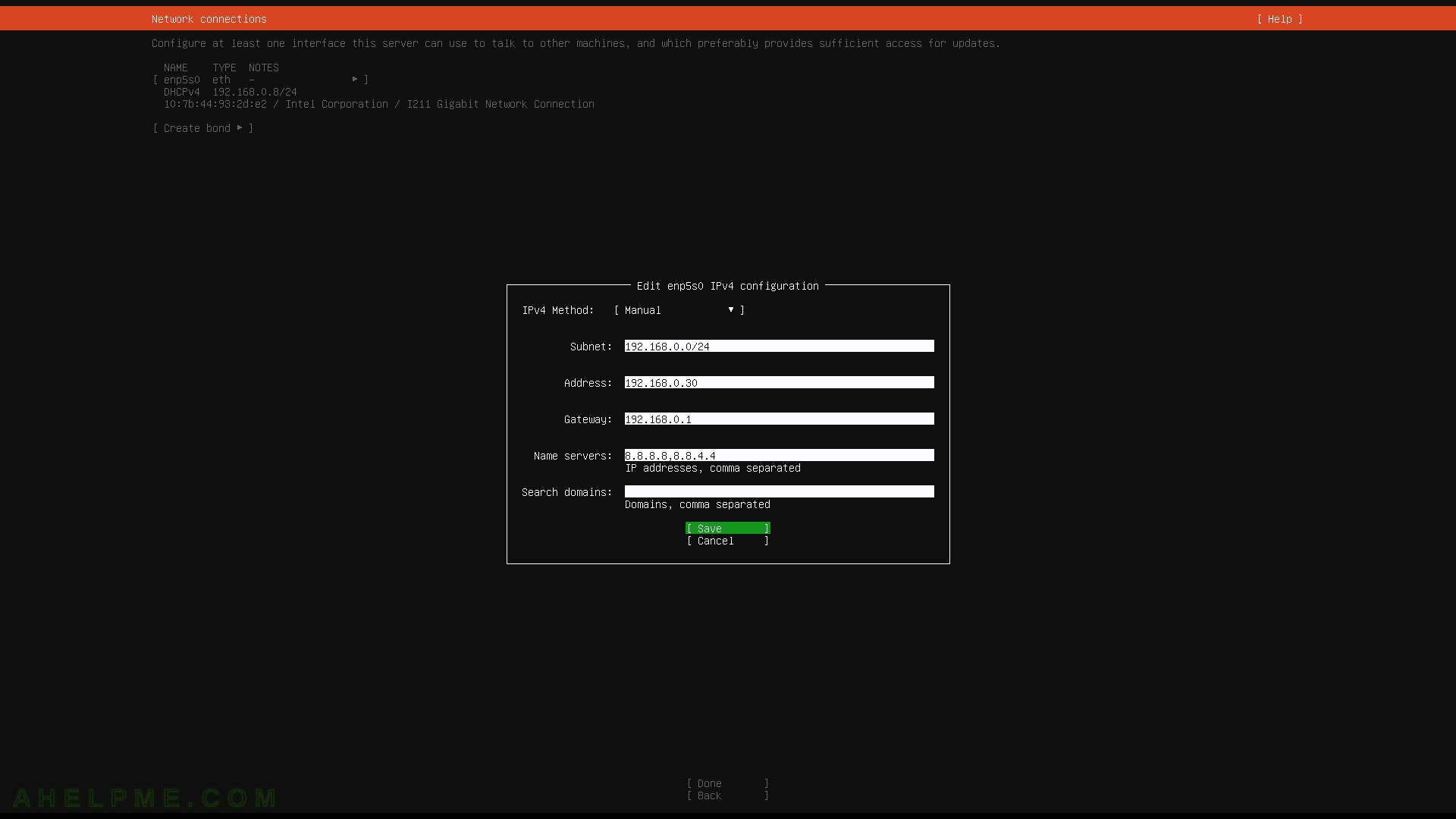
SCREENSHOT 9) Verify the IPv4 configuration and Select “Done” on the bottom and hit Enter.
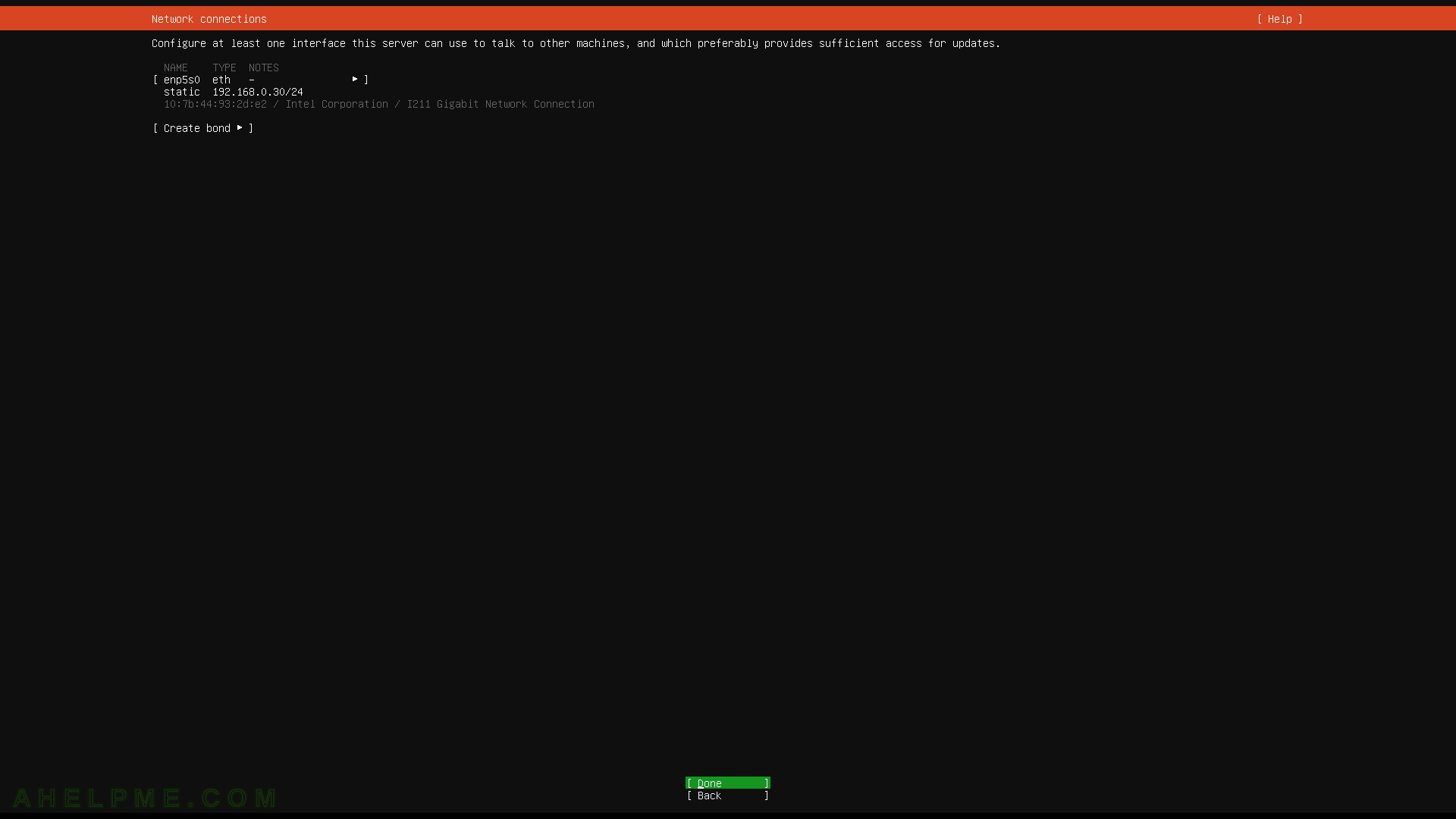
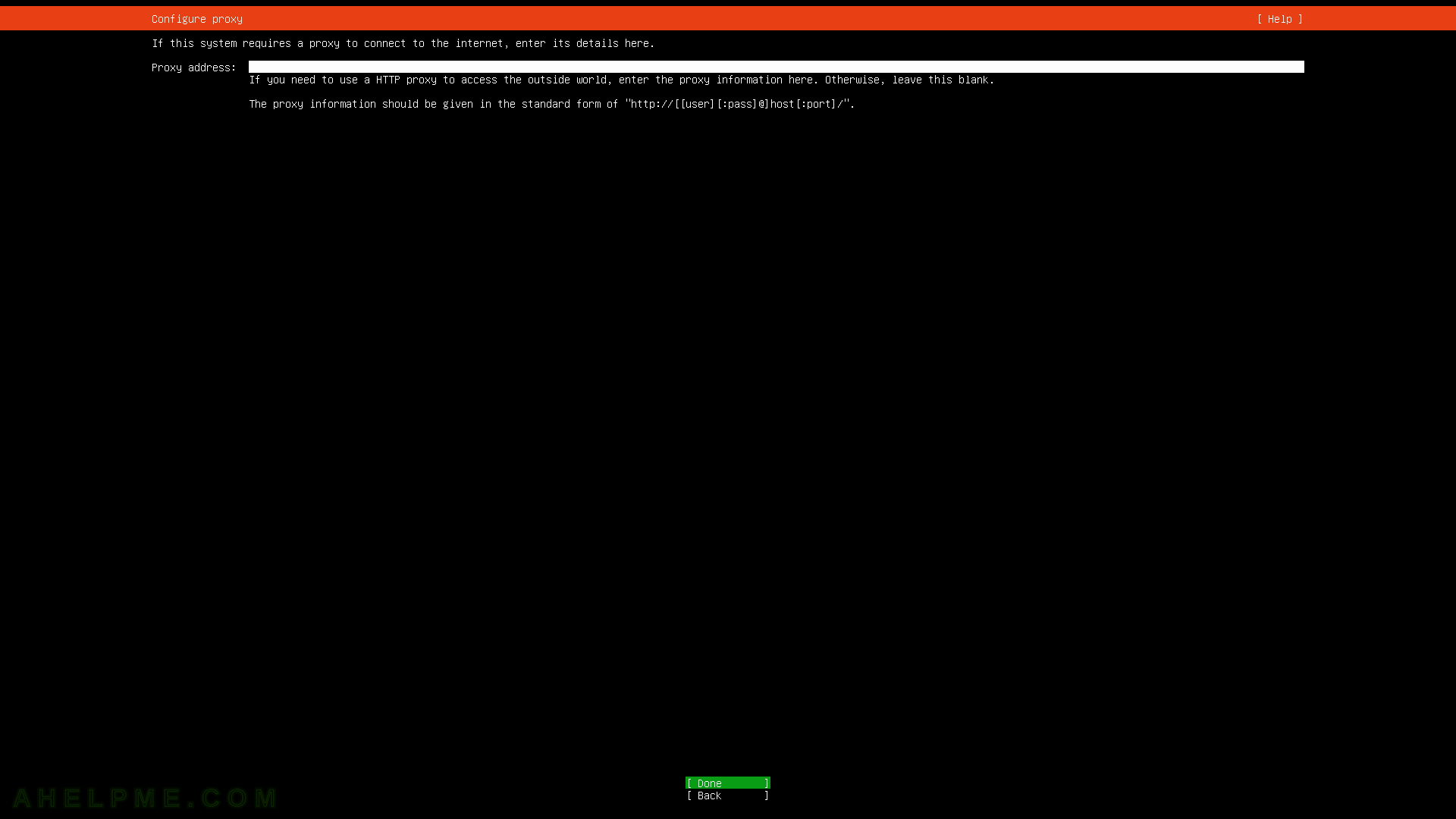
One thought on “Minimal installation of Ubuntu server 20.04 LTS”