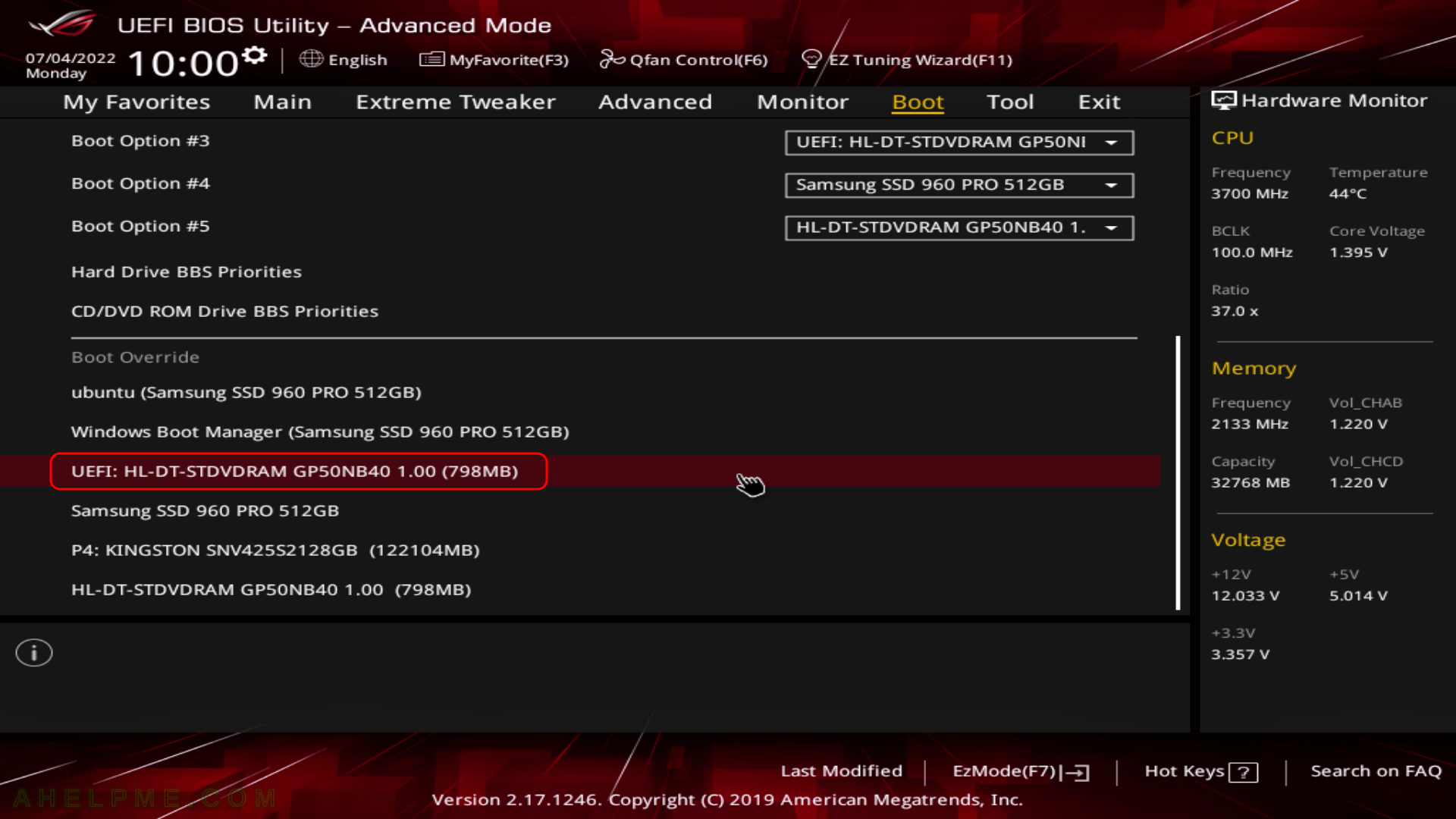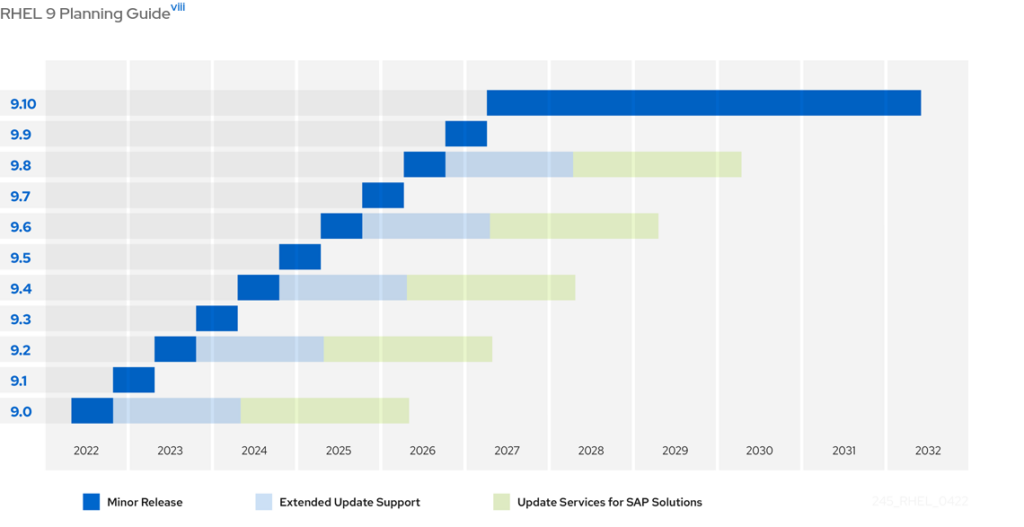Lately, dedicated servers come with Remote management consoles like IPMI KVM or iLO, or DRAC, but they are still slow to initiate the process of installing a system.

Consider a server (dedicated or not) should be installed in a remote colocation with the help of only the server’s network. The system administrator just receives an administrative shell access and nothing more and the server should be installed with the proper and secured software, in this case, the CentOS Stream 9. Using kexec the user can boot a new kernel from a different Linux Distribution and initiate automated network installation of the system and it is not needed any Remote management consoles. The only thing needed is the ability of the current system/kernel to be able to use kexec, which is pretty standard for 8 to 10 years old Linux systems. There is a good chance the colocations’ rescue CD/DVD/USB flash drives or the PXE rescue images support kexec, because they tend to upgrade their rescue systems, which the user may boot if he has problems.
Still, using kexec to initiate another kernel or Linux Distribution like CentOS Stream 9 with VNC installer, for example, it a powerful tool to safely replace a currently running system with only shell access.
This article has chosen to start the CentOS Stream 9 VNC installer just for demonstration purposes. Booting a downloaded kernel may be used for just anything from booting a system over the network, booting an installer, booting an unattended automation installation, and so on. There are a couple of simple things to check before booting the new kernel.
This article will show just one use case – reinstalling a system with CentOS Stream 9 over the network using the CentOS VNC Install. The purpose is to show how simple, fast, and easy is to install a modern Linux system only by having console access. No scripts are required if manual installation is performed.
To boot a CentOS Stream 9 VNC Installer the kexec command needs the following options.
The kexec commands need the following options:
- Networking – device interface name, IP, netmask, gateway and DNS servers
- Kernel options – these options will initiate scripts from the initramfs.
- inst.vnc – a kernel option, which will start a VNC server with no password on the default port and network device. Using it with another inst.vncpassword=[PASSWORD] the VNC server will require the password – [PASSWORD]. The password should be a maximum of 8 characters because the VNC server will not start if it is with more!
- inst.repo=[HTTP/HTTPS://repository] – a kernel option, which sets the CentOS HTTP/HTTPS repository.
The kexec command to boot the CentOS Stream 9 VNC Installer is:
kexec --initrd=./initrd.img -l ./vmlinuz --command-line="bootdev=eno1 ip=10.10.10.20::10.10.10.1:24:srv.example.com:eno1:none nameserver=8.8.8.8 inst.vnc inst.vncpassword=cha3hae4ahZaqueev1ee inst.repo=https://mirror.stream.centos.org/9-stream/BaseOS/x86_64/os/"
The kernel (i.e. vmlinuz) and the initramfs (i.e. initrd.img) should be downloaded in the current directory before executing the above command. The above line will order the kernel to load the new kernel, but to boot it another command must be executed:
kexec -e