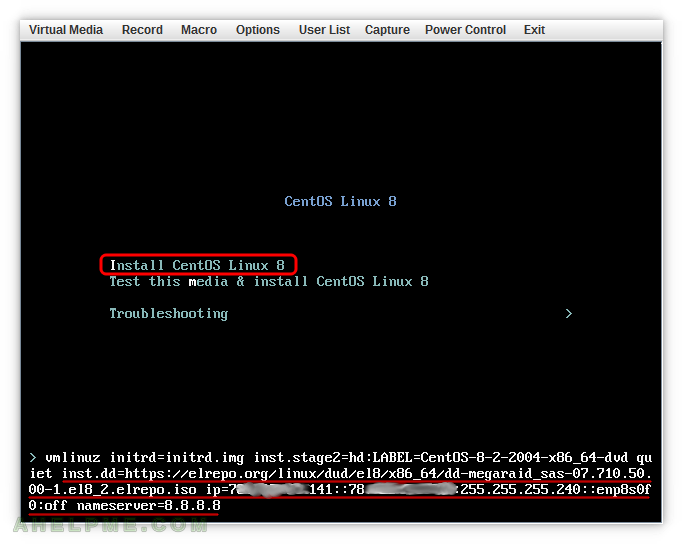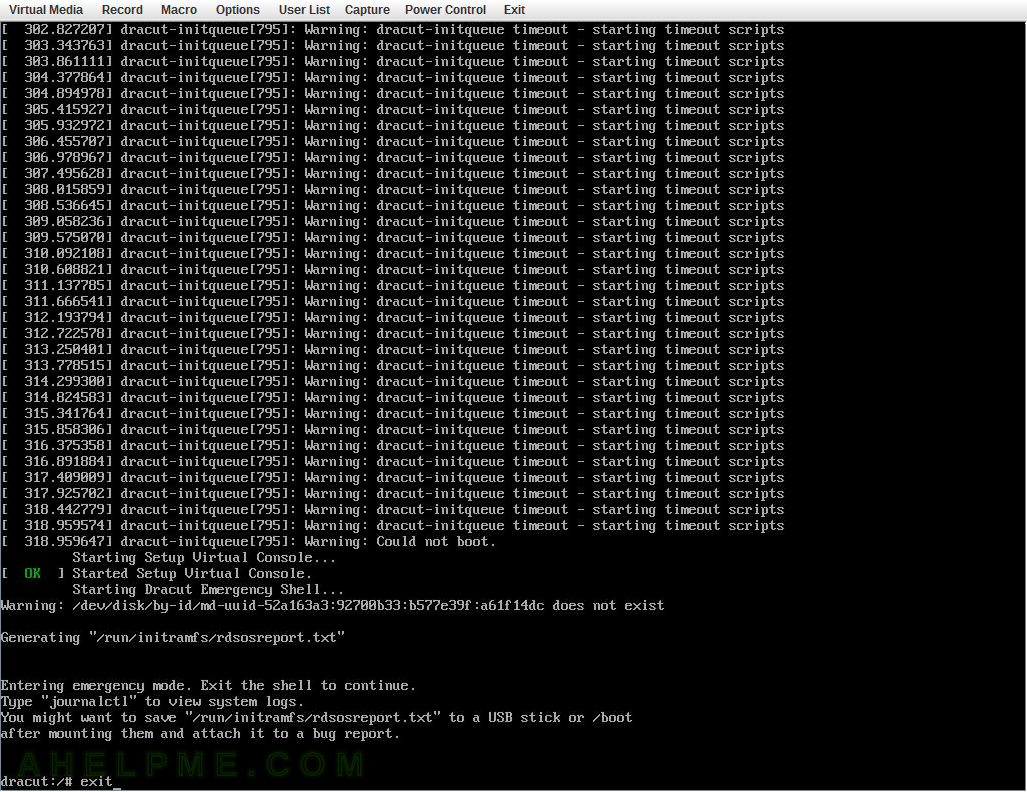Here is a quick and useful tip on how to run a rsync daemon under CentOS 8 with SELinux in Enforcing mode.
There are three basic steps:
- rsync daemon installation and configuration.
- firewall configuration.
- SELinux configuration.
STEP 1) rsync daemon installation and configuration.
Under CentOS 8 rsync daemon files are in a separate rpm package rsync-daemon (more on the subject rsync daemon in CentOS 8):
[root@srv ~]# dnf install -y rsync-daemon Last metadata expiration check: 2:45:48 ago on Thu Apr 7 07:40:42 2022. Dependencies resolved. ============================================================================================================== Package Architecture Version Repository Size ============================================================================================================== Installing: rsync-daemon noarch 3.1.3-14.el8 baseos 43 k Transaction Summary ============================================================================================================== Install 1 Package Total download size: 43 k Installed size: 17 k Downloading Packages: rsync-daemon-3.1.3-14.el8.noarch.rpm 98 kB/s | 43 kB 00:00 -------------------------------------------------------------------------------------------------------------- Total 81 kB/s | 43 kB 00:00 Running transaction check Transaction check succeeded. Running transaction test Transaction test succeeded. Running transaction Preparing : 1/1 Installing : rsync-daemon-3.1.3-14.el8.noarch 1/1 Running scriptlet: rsync-daemon-3.1.3-14.el8.noarch 1/1 Verifying : rsync-daemon-3.1.3-14.el8.noarch 1/1 Installed: rsync-daemon-3.1.3-14.el8.noarch Complete!