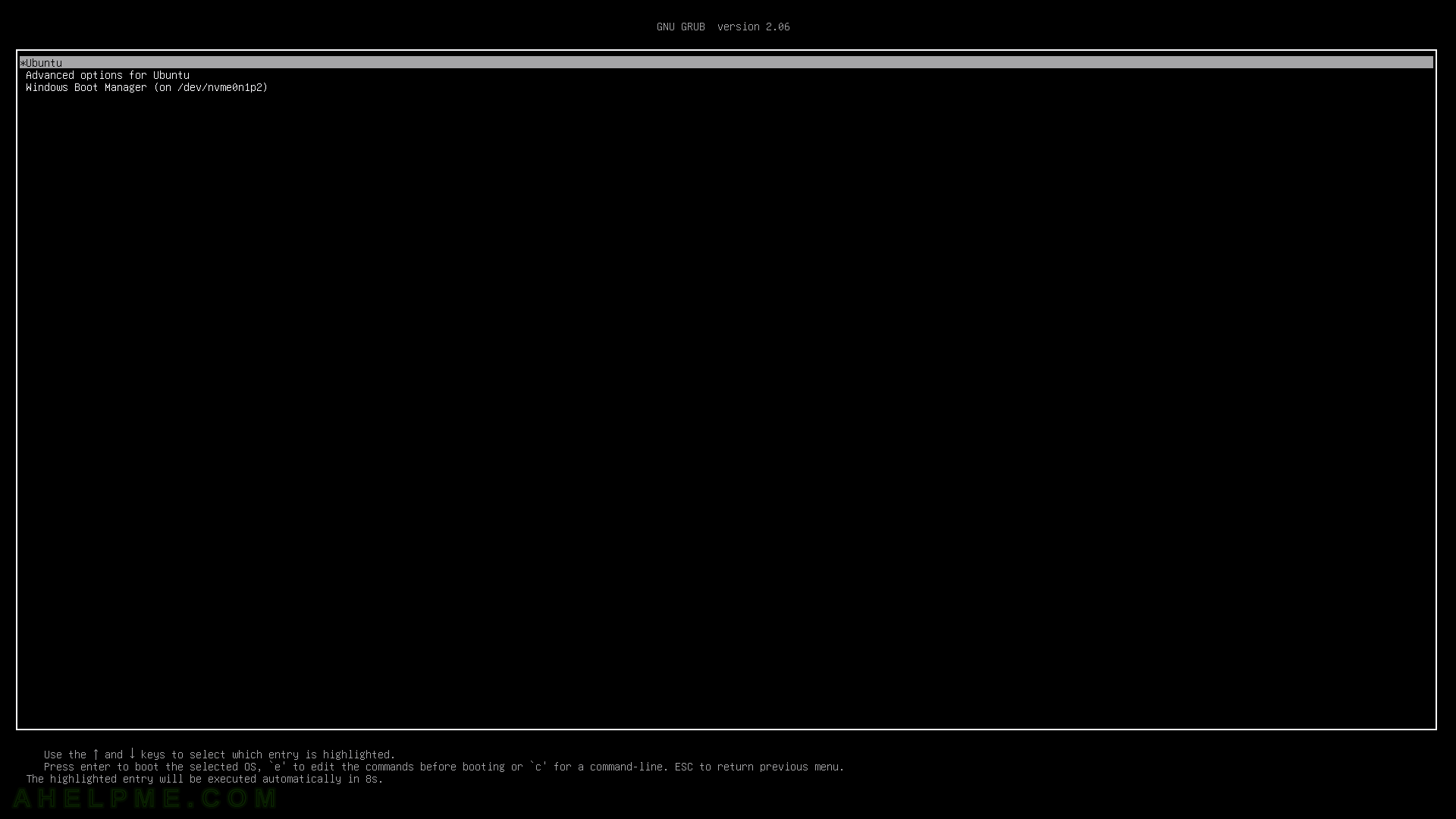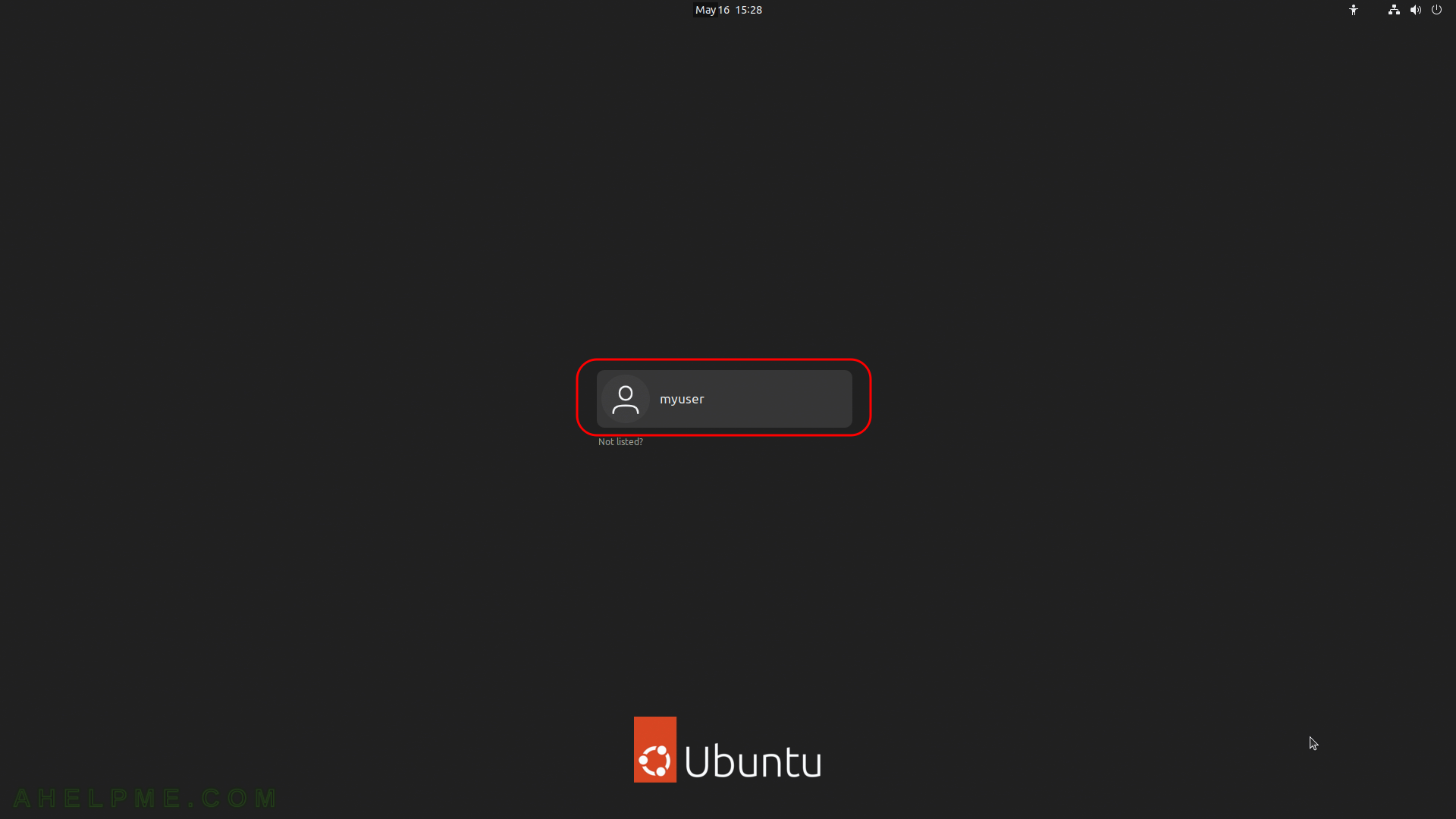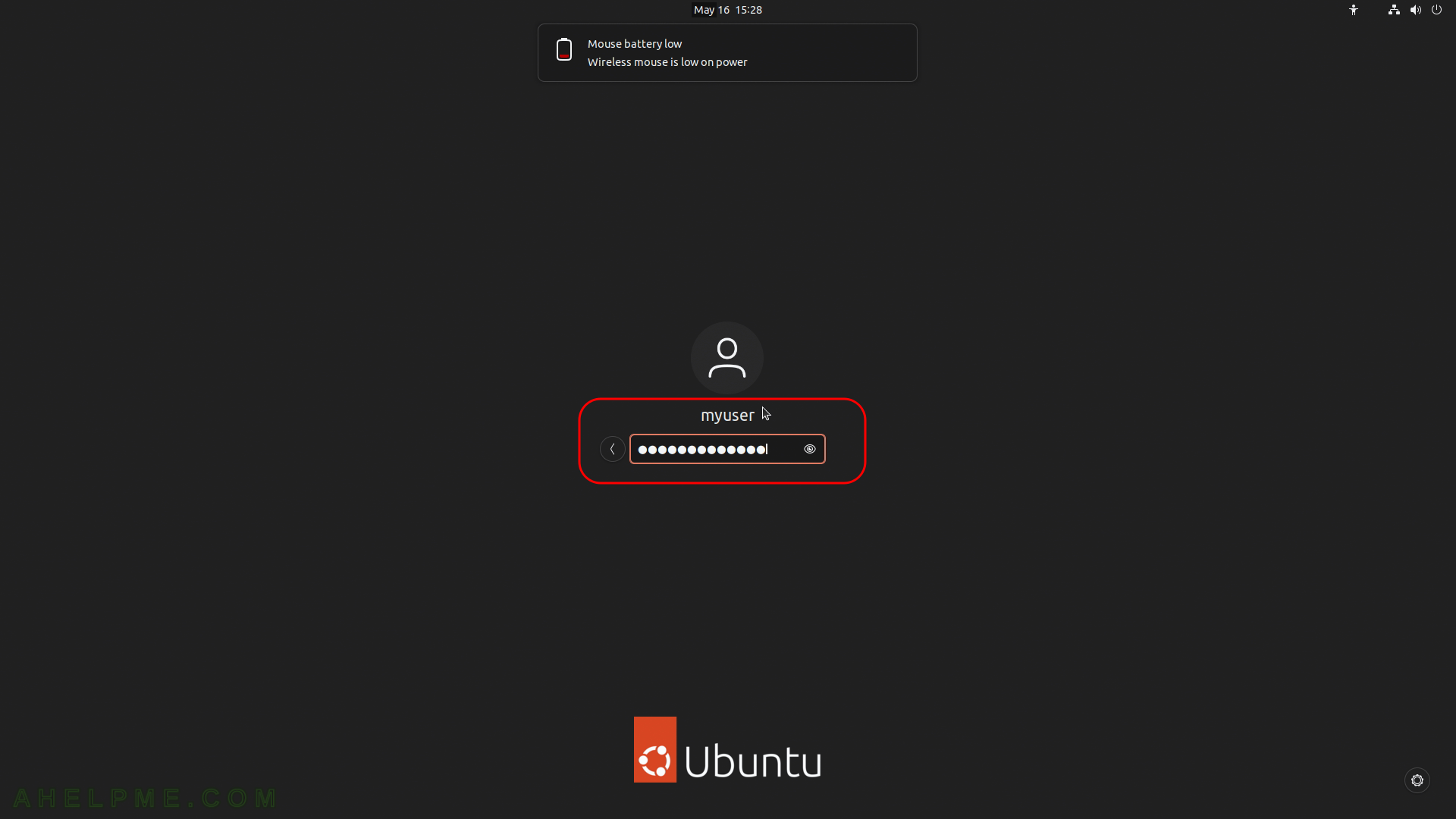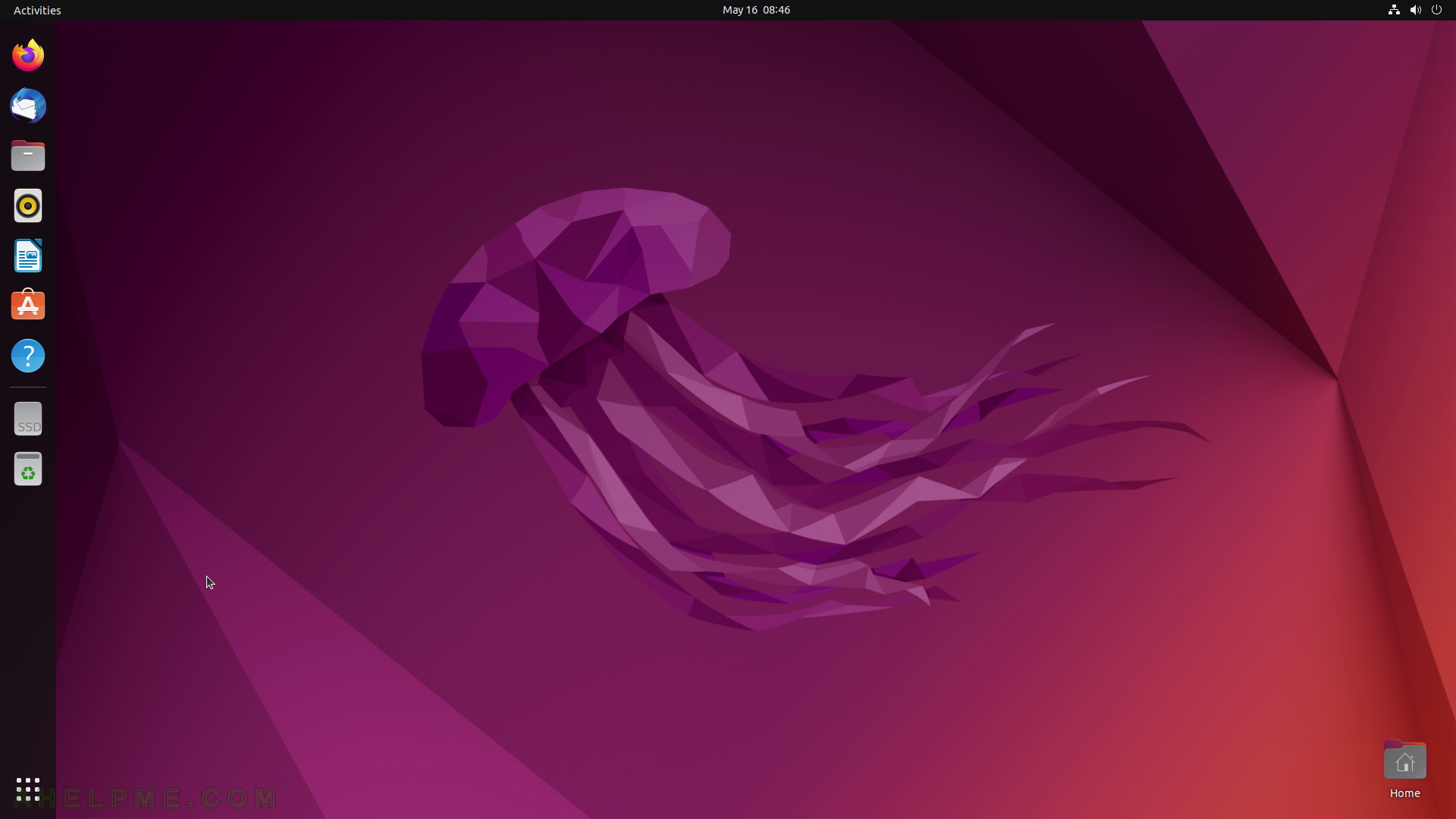After the article of Ubuntu Desktop 24.04 LTS installation steps Install Ubuntu Desktop 24.04 LTS on the entire disk with dual boot MS Windows this article is mainly to see what to expect from a freshly installed Ubuntu Desktop 24.04 LTS – the look and feel of the GUI (Gnome – version 46.0).
- Ubuntu naming – Noble Numbat, short noble
- Xorg X server – 1.21.1.11
- GNOME (the GUI) – 46.0
- Linux kernel – 6.8.0
The idea of this article is to see what to expect from Ubuntu Desktop 24.04 LTS – the look and feel of the GUI, the default installed programs, and their look and how to do some basic steps with them. Here you’ll find more than 234 screenshots and not so many text we do not want to turn this review of many texts and version information and 3 meaningless screenshots , which you cannot see anything for the user interface, which these days is the primary goal of a Desktop system. You can expect more of this kind of review in the future…In this release, the default installation do not install LibreOffice, so we included several screenshots how to install the office suite.
Real workstations, not virtual environments are used for all installation and review tutorials!
SCREENSHOT 1) Ubuntu is selected by default
Wait for 10 seconds or hit Enter to boot the Ubuntu. The GNU GRUB version is 2.12.

Keep on reading!