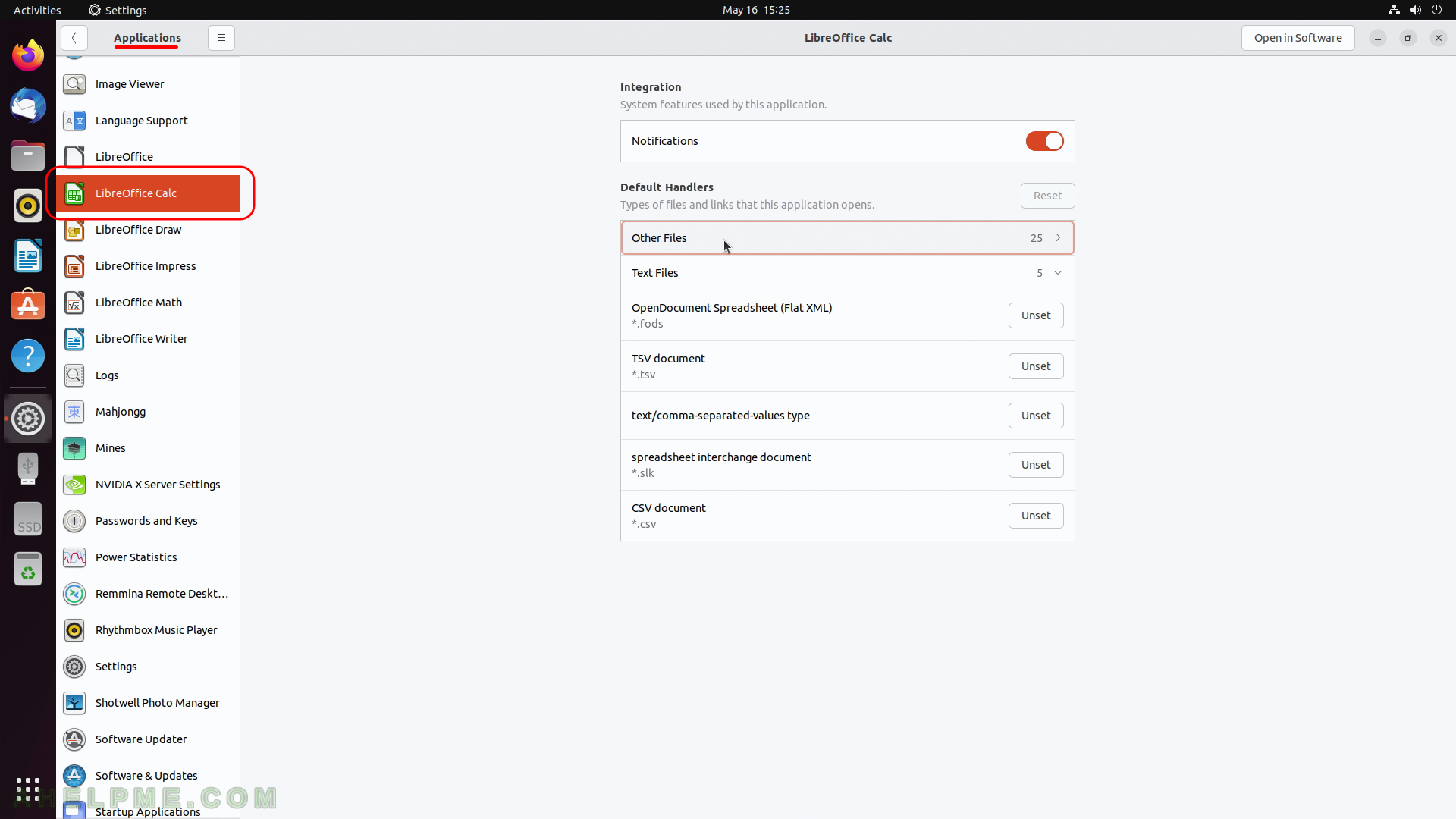SCREENSHOT 81) Which search results shows in Activities Overview.
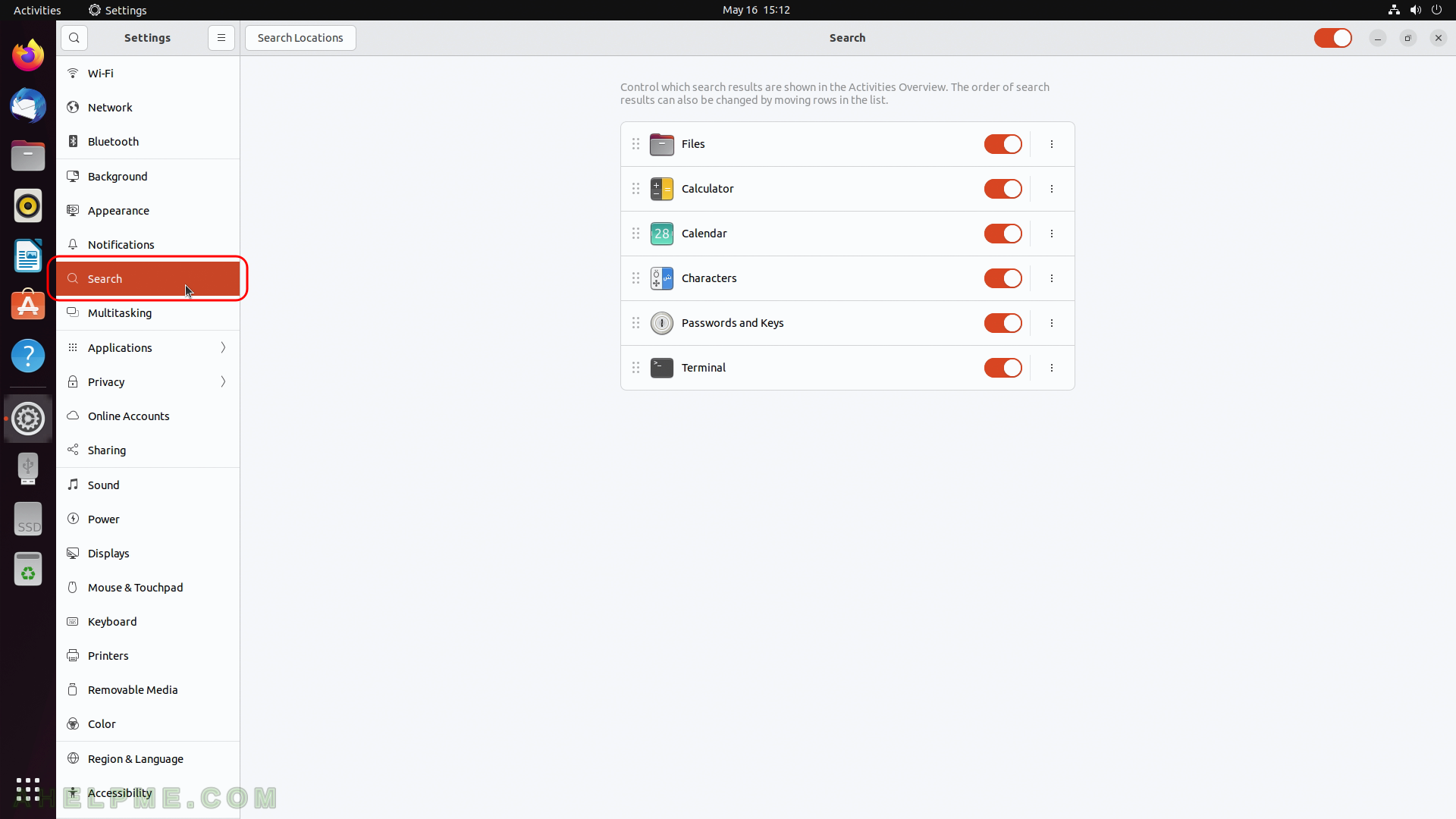
SCREENSHOT 82) The behaviour of the Gnome Shell in term of hidden functionality for different screens, workspaces and multiple monitors and desktop activities.
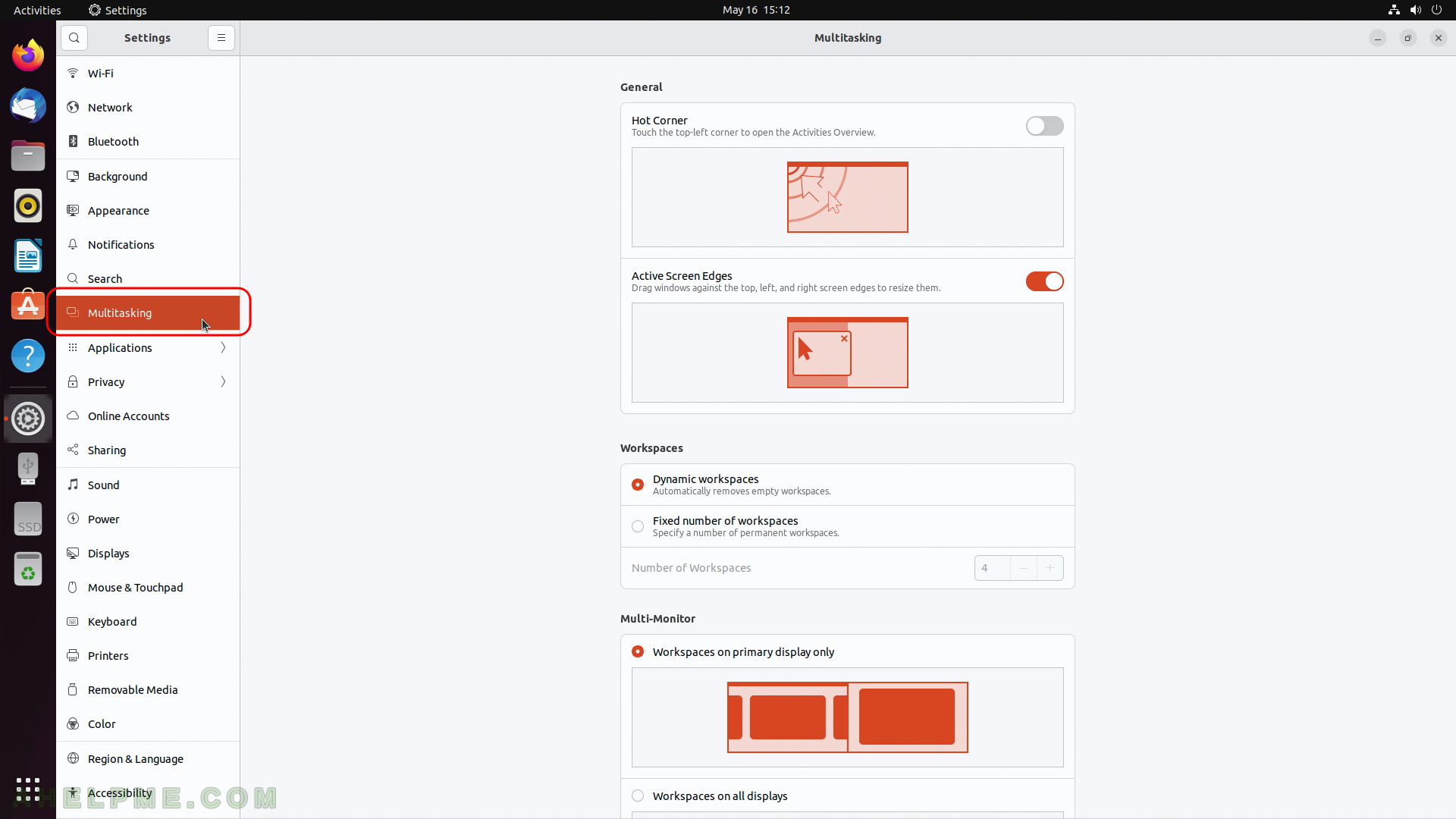
SCREENSHOT 83) More options available to ease the multitasking workflow.
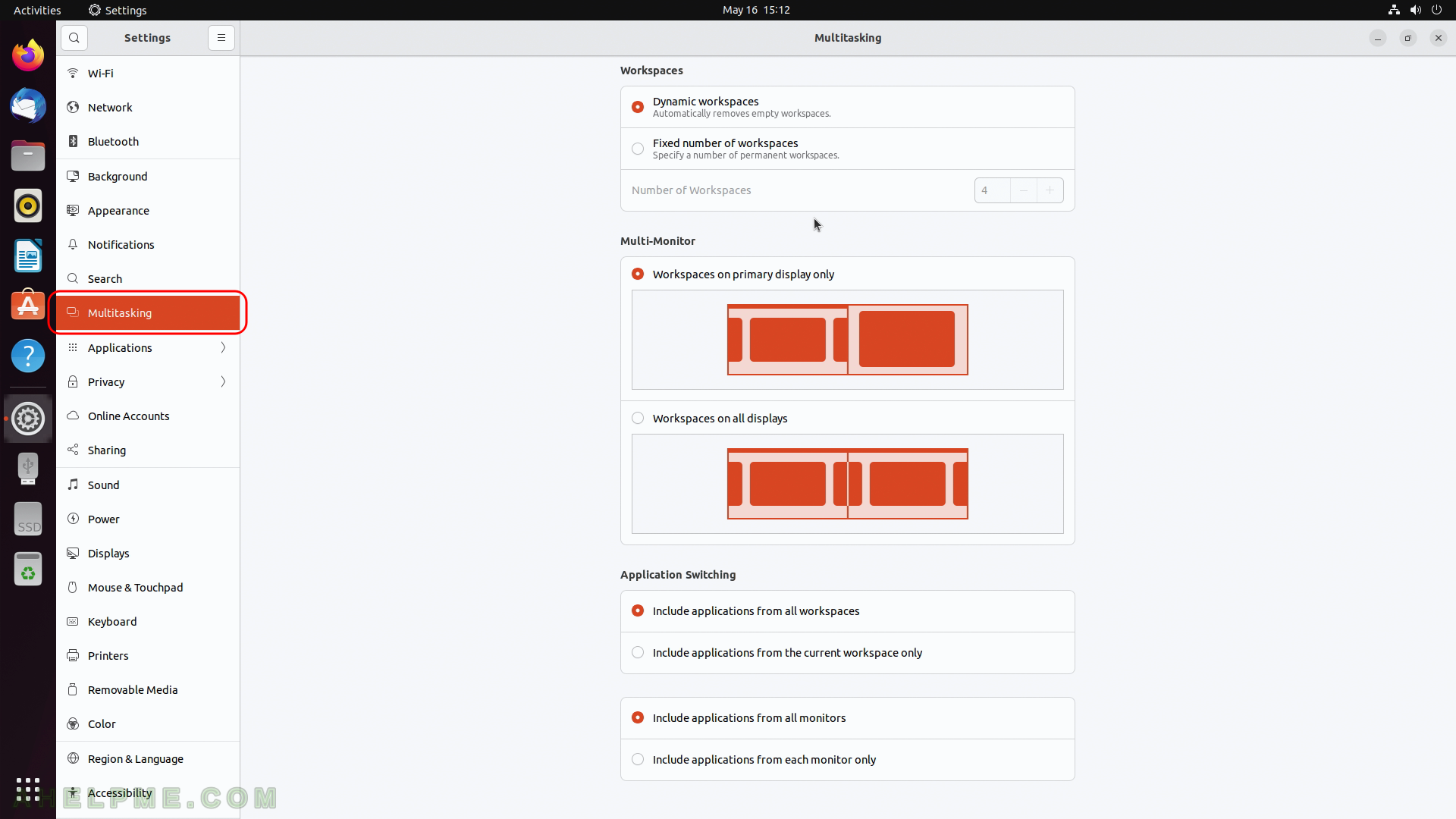
SCREENSHOT 84) System features used by the applications.
Each applications is included with its integrated part in Gnome. For example, the notifications showed here. Most of the application includes here only notifications, but some application may have additional options and settings to tune them like security and assossiations.
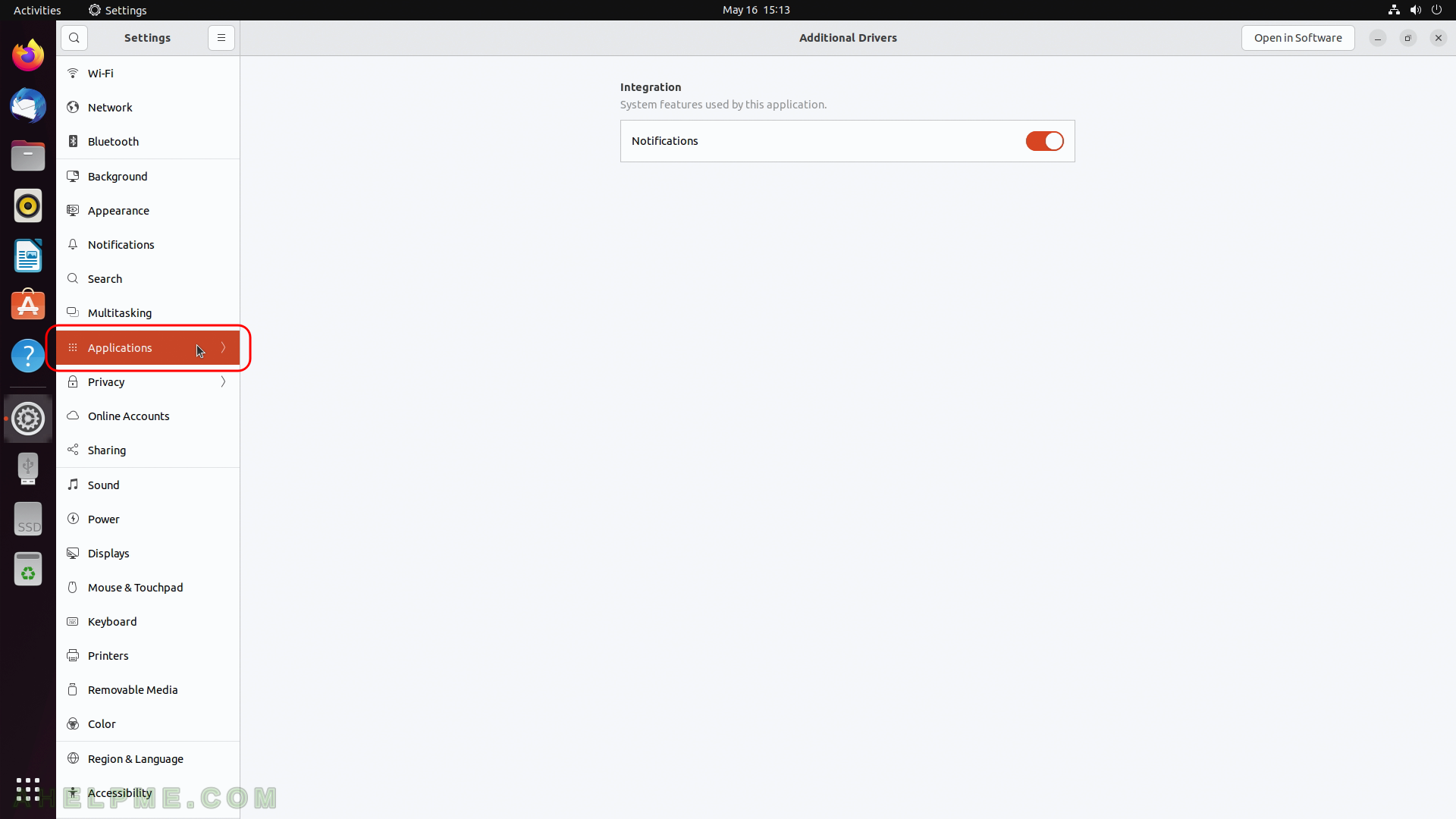
SCREENSHOT 85) Only notifications is possible to configure.
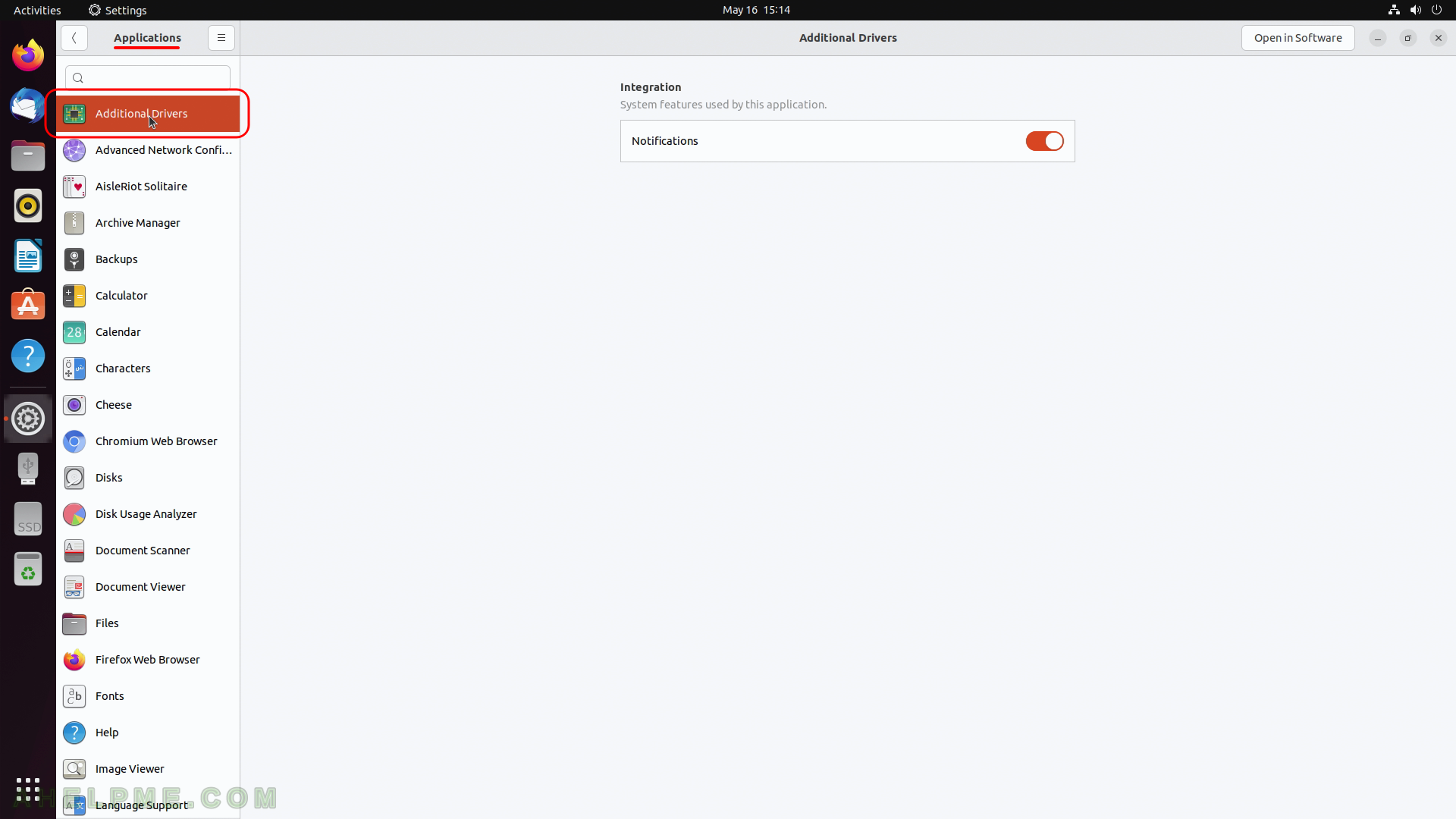
SCREENSHOT 86) The settings for the application AisleRiot Solitaire.
Only notifications configuration is available.
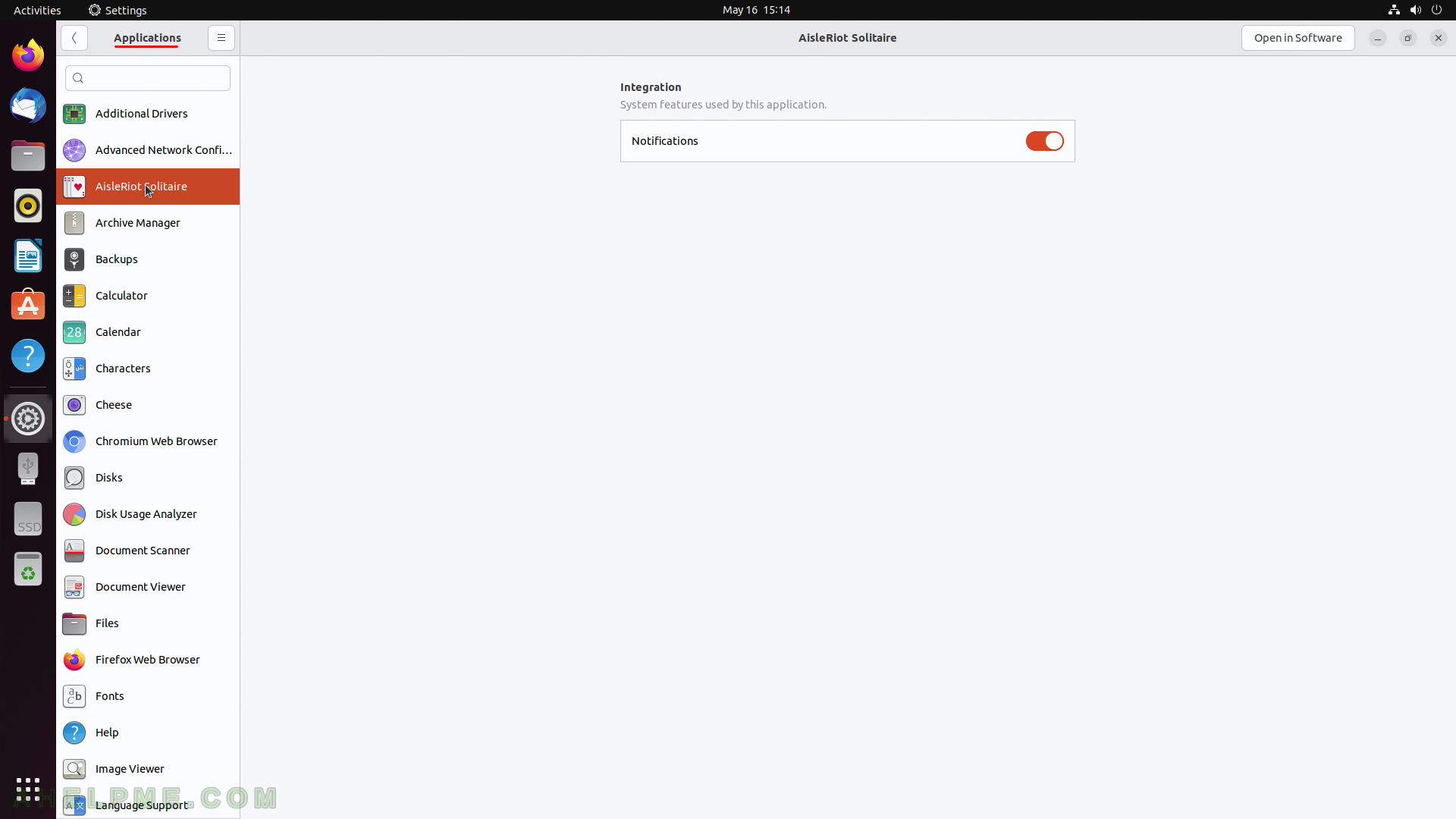
SCREENSHOT 87) Archive Manager settings – notifications and default handlers
Types of files and links that this application opens like “.zip”, “. tar” and etc.
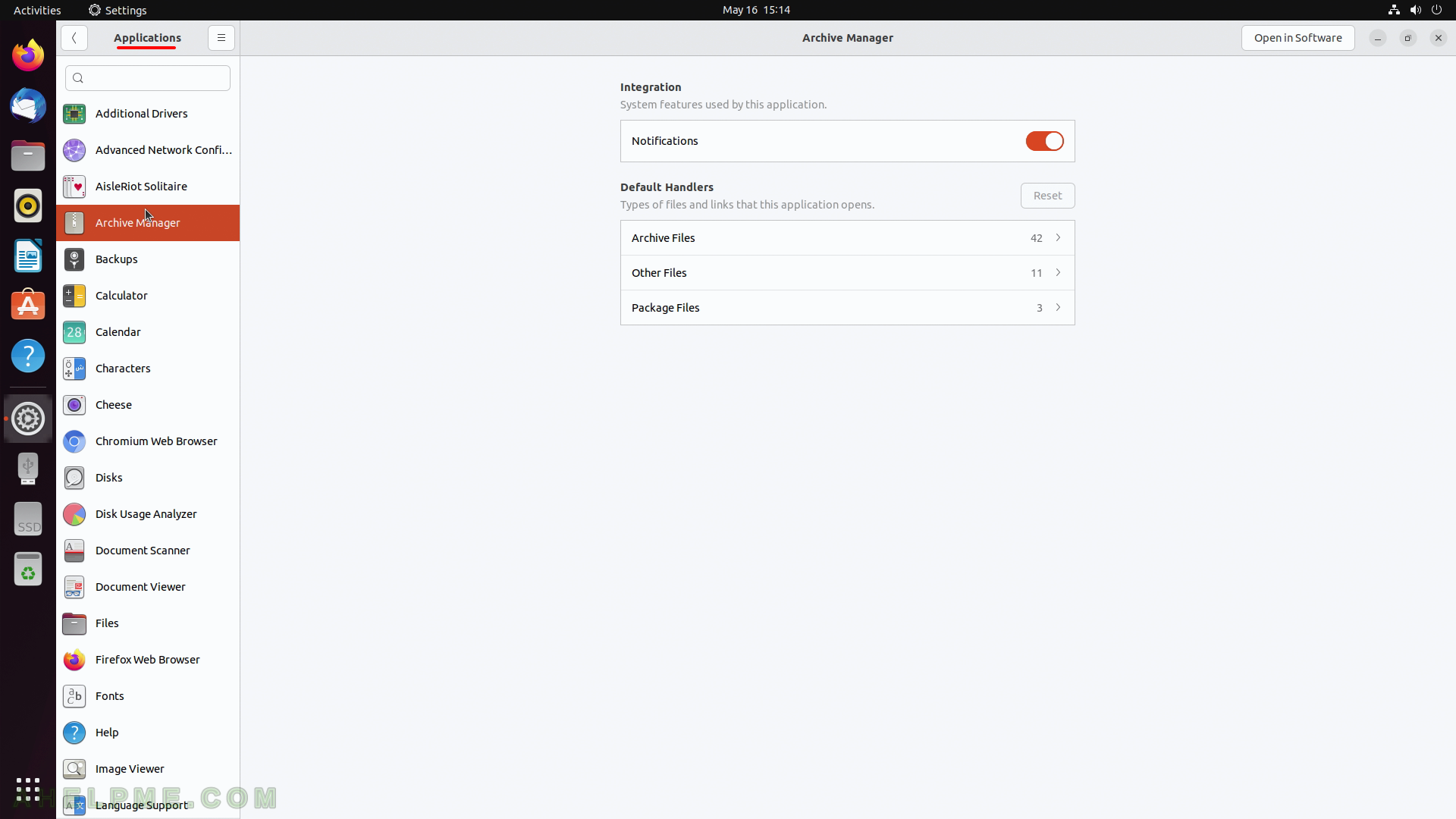
SCREENSHOT 88) Backups
Only notifications configuration is available.
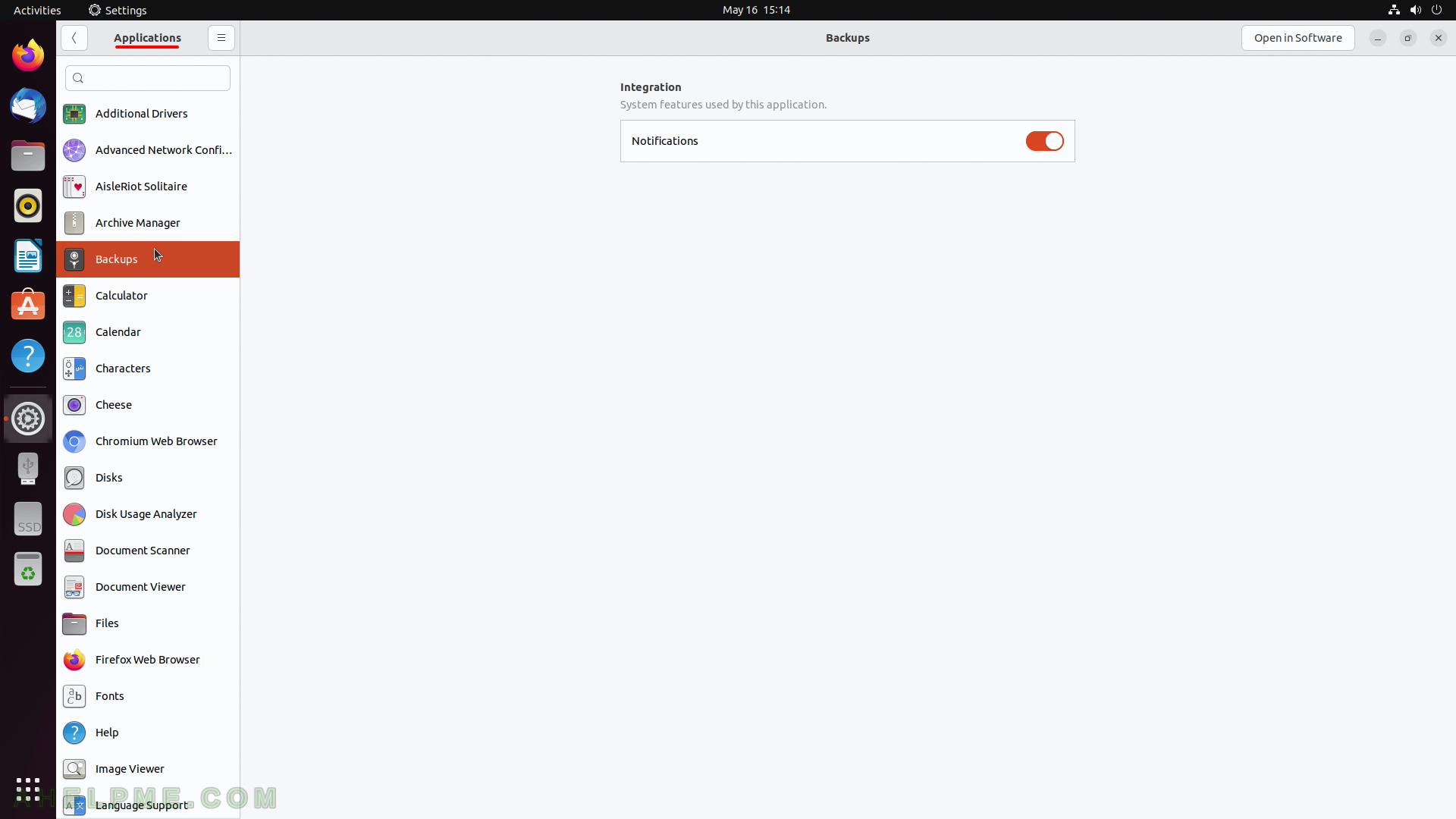
SCREENSHOT 89) File manager settings – notifications and default handlers
Types of files and links that this application opens.
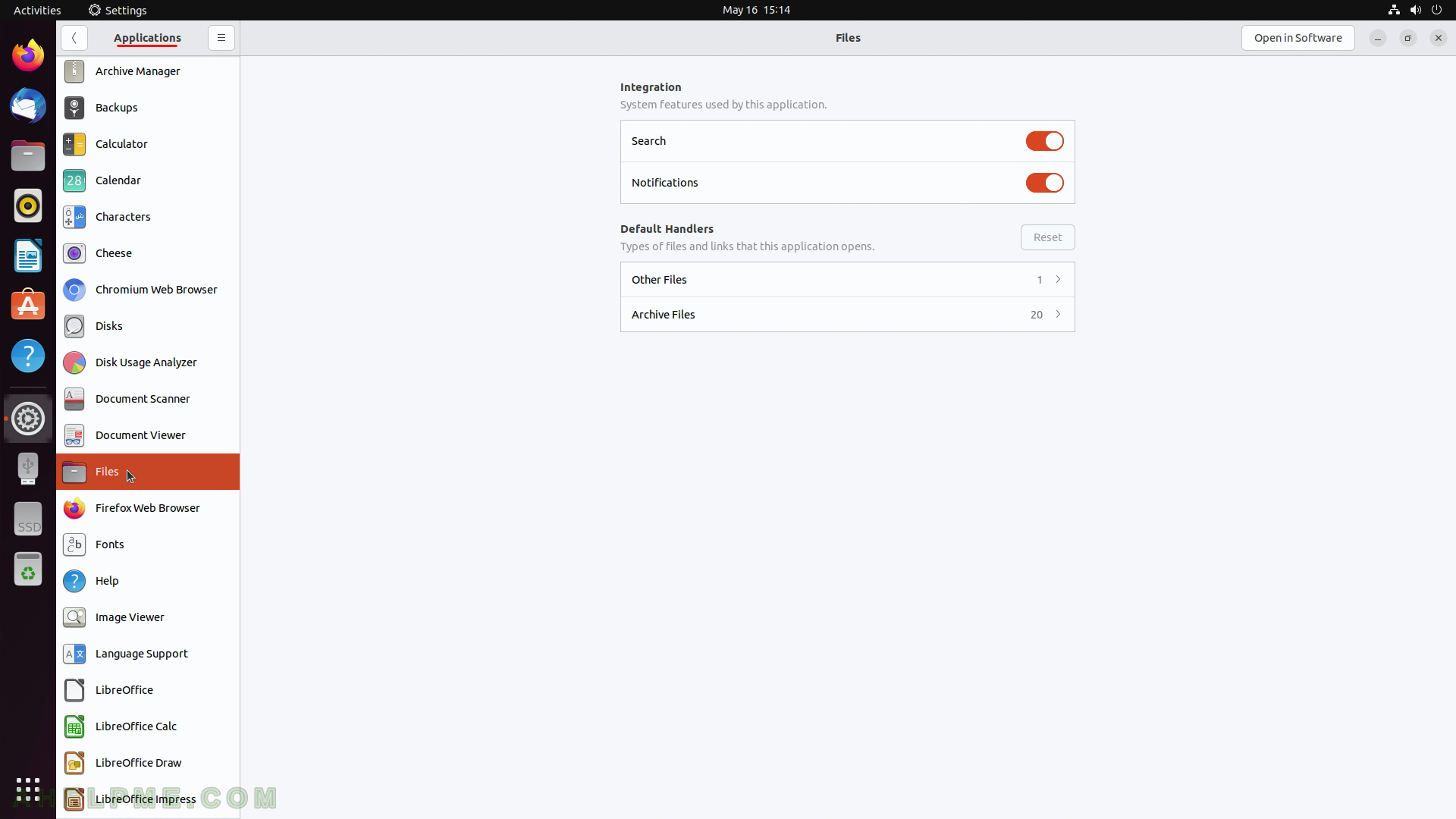
SCREENSHOT 90) LibreOffice Calc – the spreadsheet program settings – notifications and default handlers.
Types of files and links that this application opens like “.xls”, “.xlsx”, “.slk”, “.csv” and etc.