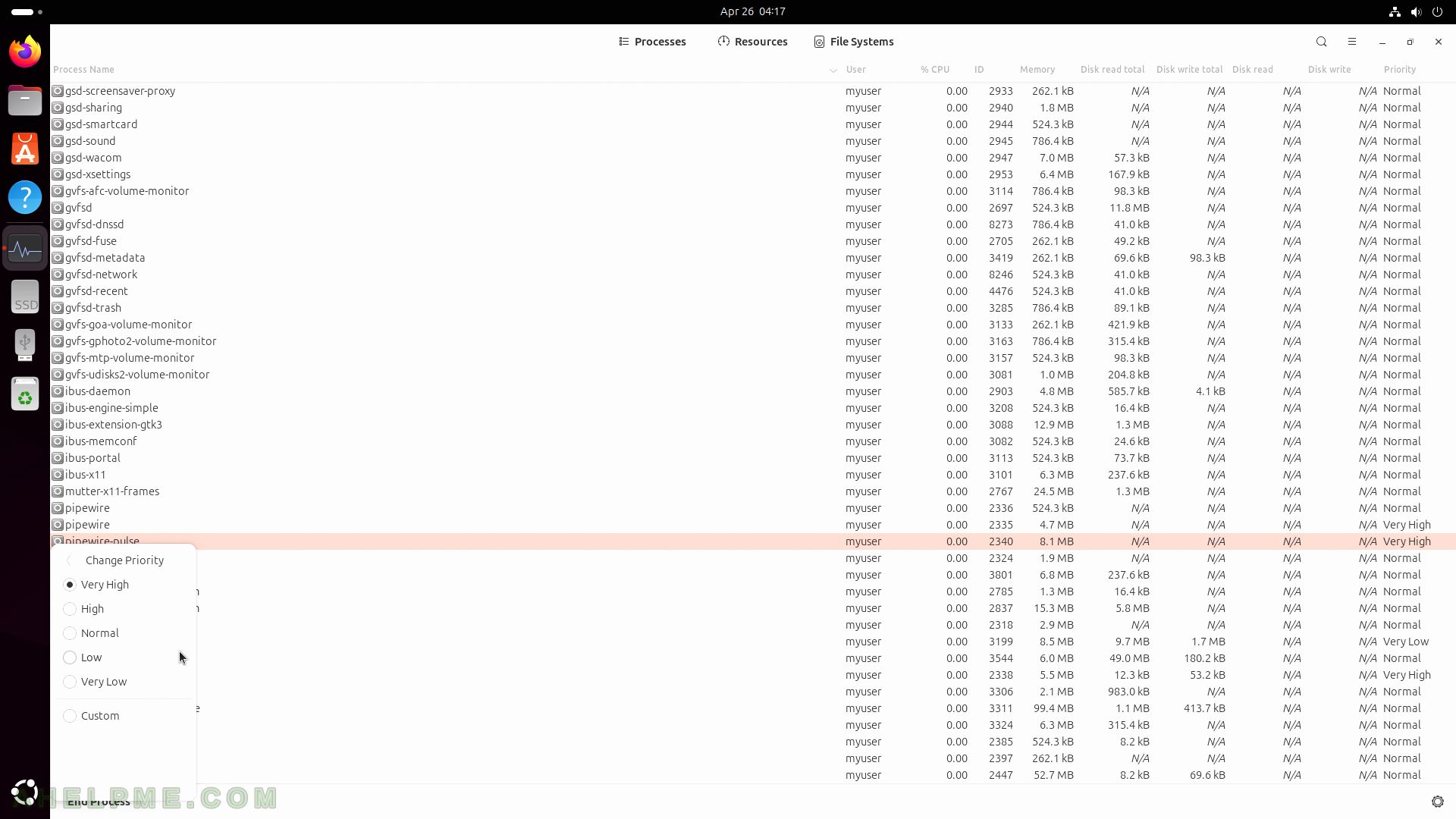SCREENSHOT 106) This system has one GPU – NVIDIA GeForce GTX 1080 TI.
This is the graphic card information. This application offers tuning, too.

SCREENSHOT 107) The Power Statistics application shows information for devices, which provide power metadata.
There is only one device in the system to provide power information – Wireless Touch Keyboard K400 Plus.

SCREENSHOT 108) History of power Statistics for devices.
It may include charging time and/or power charges of up and down.

SCREENSHOT 109) Graphs for different type of power statistics, for example, discharge accuracy.
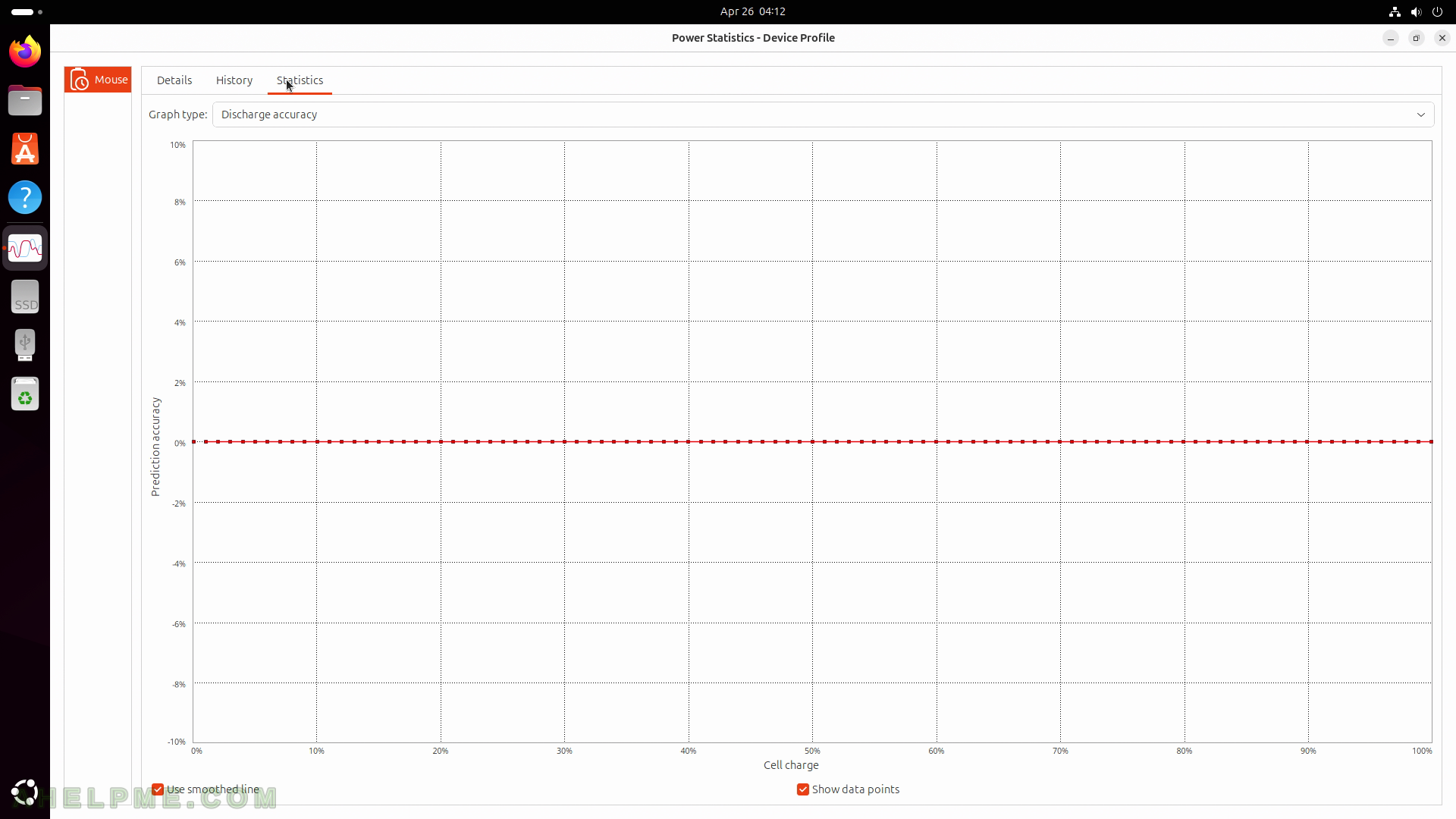
SCREENSHOT 110) Software and Updates configure the installation and the update of the Ubuntu system.
The first tab configures the Ubuntu Software – which official repositories to use and the preferred location from where to download.

SCREENSHOT 111) Other Software tab with additional software repositories, which include unofficial repositories, too.
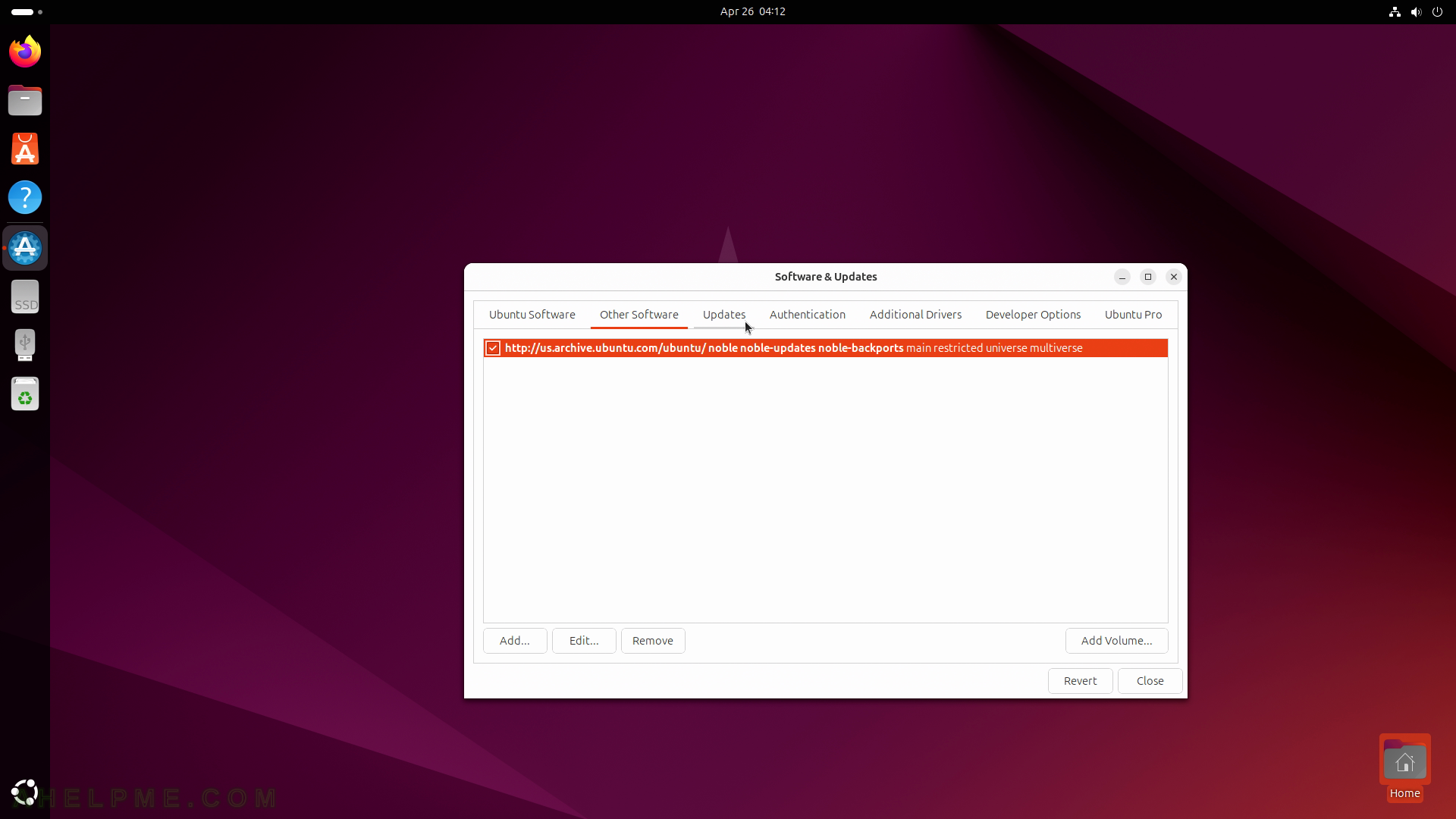
SCREENSHOT 112) The Updates tab configures the period of updates checking and what kind of updates to install and when.
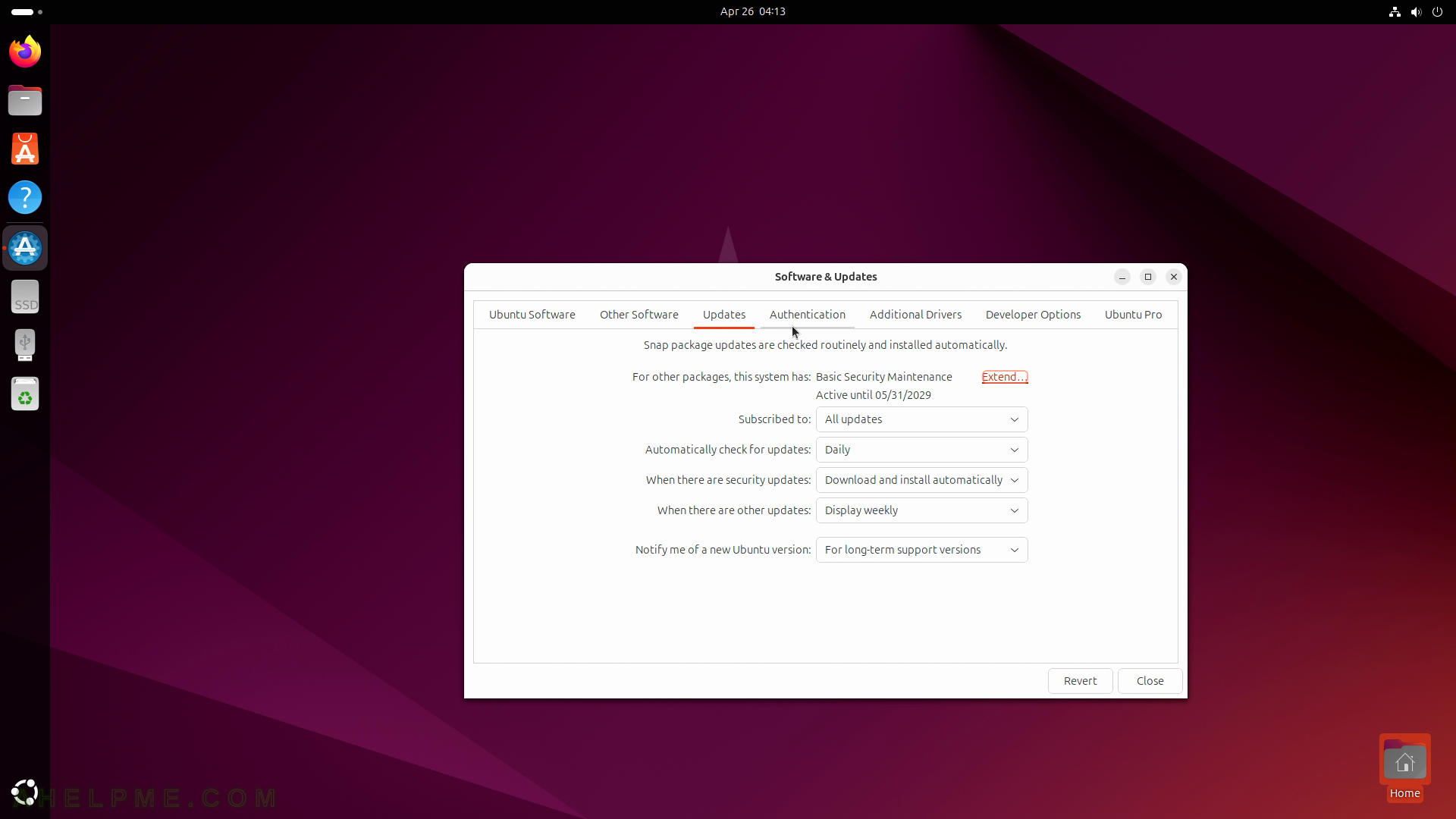
SCREENSHOT 113) The Authentication tab shows the trusted software providers and their GPG keys installed on the system.
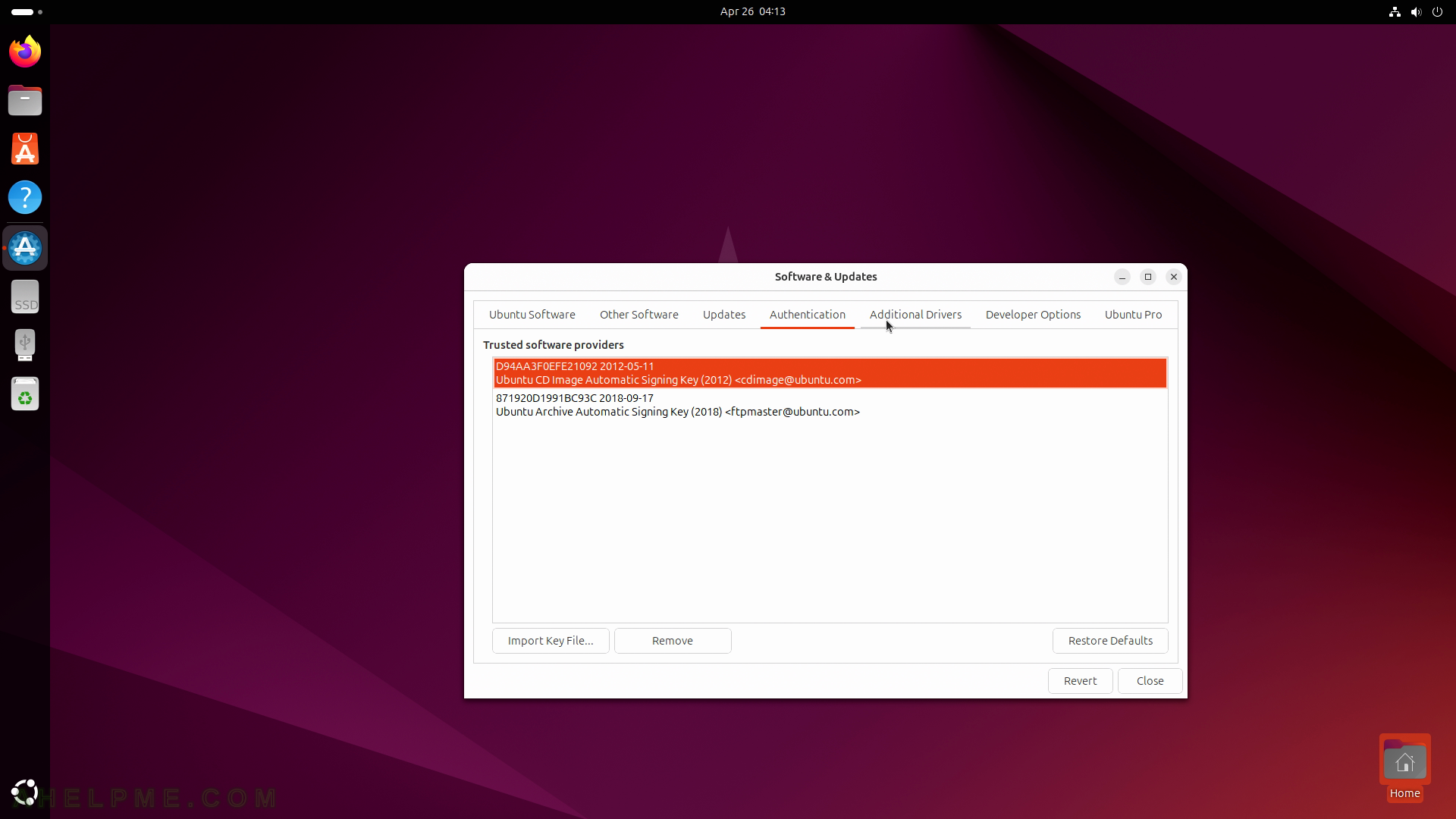
SCREENSHOT 114) The Additional Drivers tab shows the proprietary drivers installed and their available different versions.
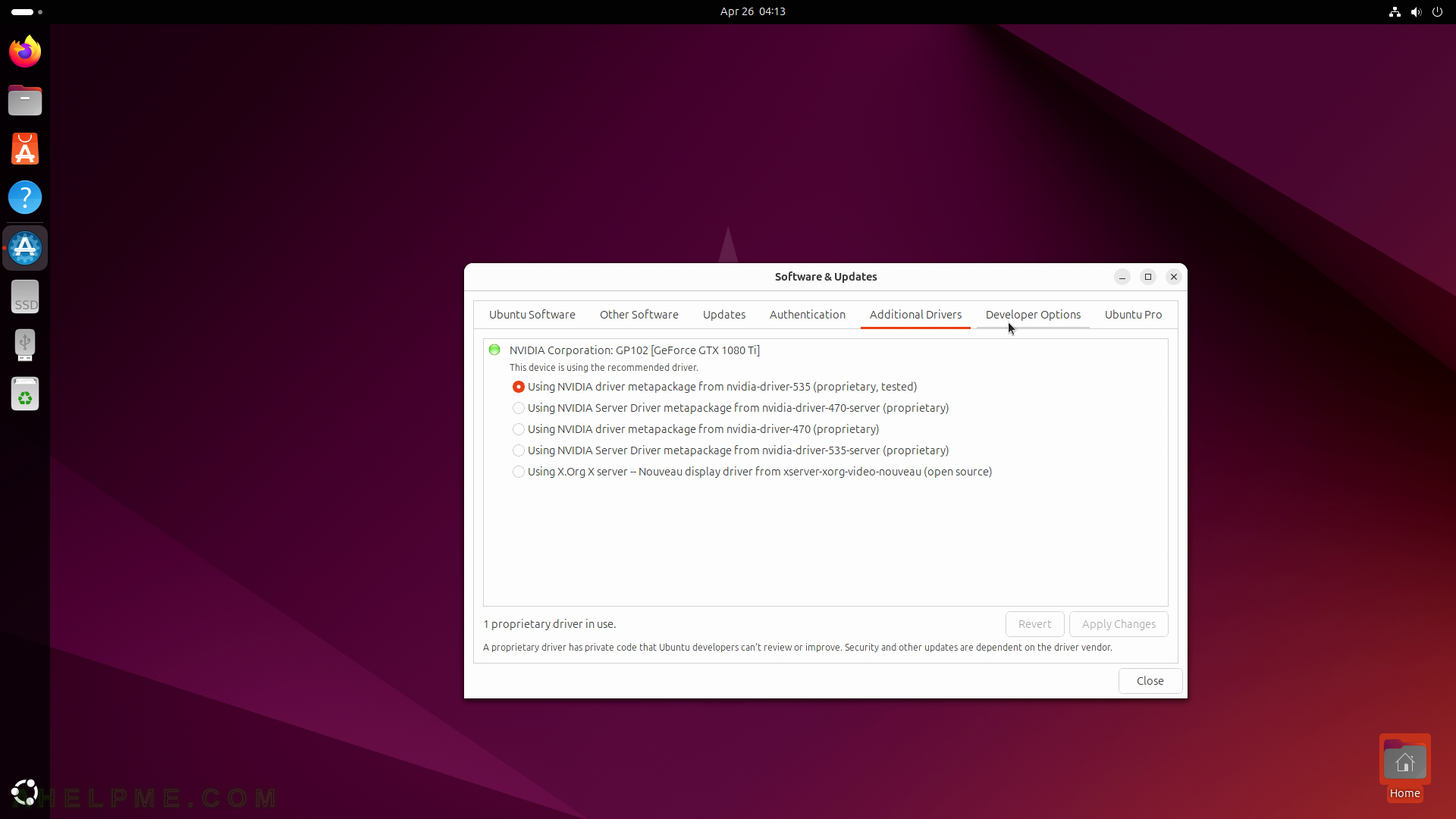
SCREENSHOT 115) The Developer Options offers the user to apply pre-release updates.
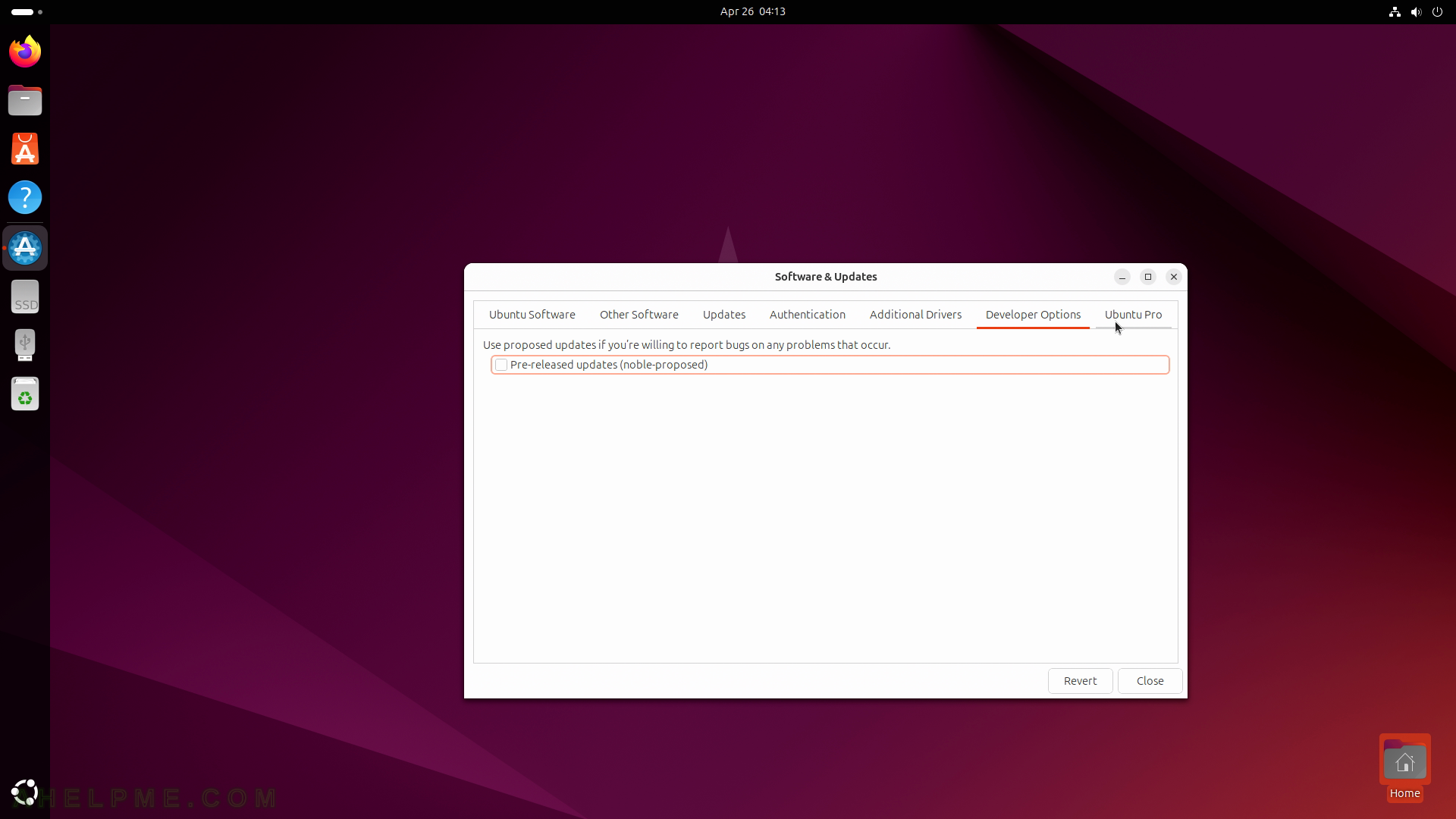
SCREENSHOT 116) The Ubuntu Pro tab tunes an Ubuntu Pro subscription.
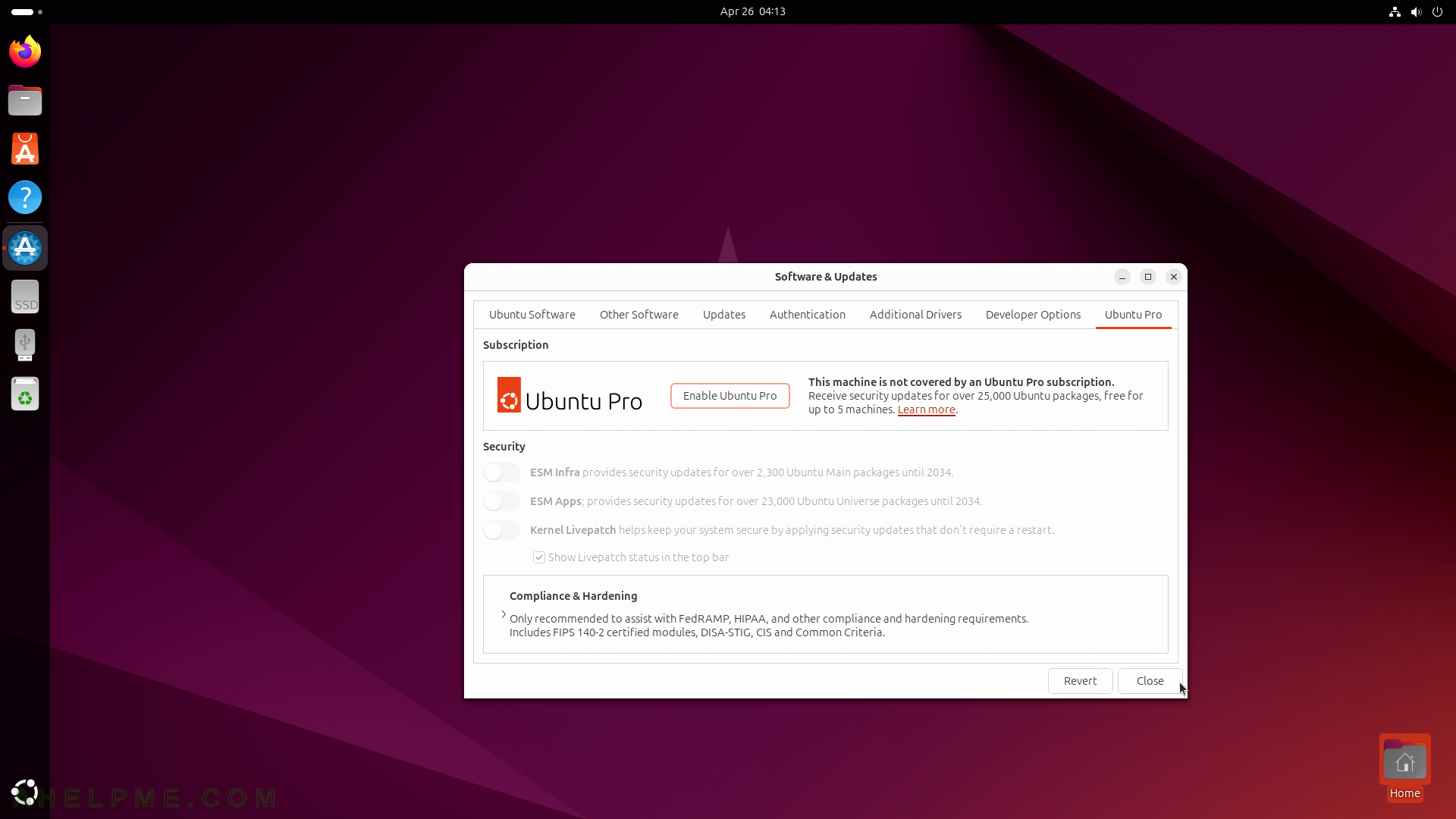
SCREENSHOT 117) A simple application to add or remove applications during the startup of the GNOME graphical user interface.
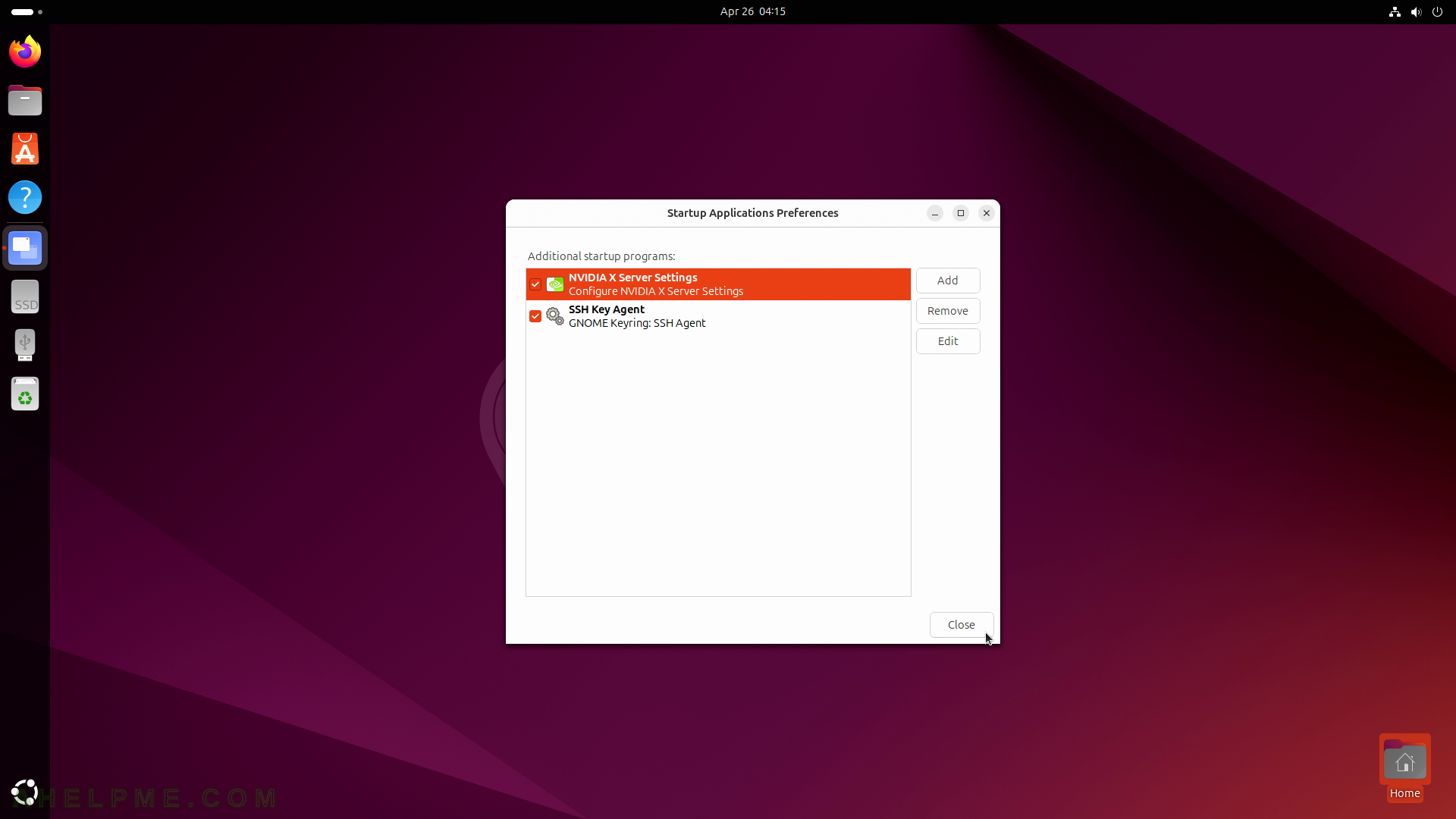
SCREENSHOT 118) System Monitor Processes section.
Processes information and metadata – User, % CPU, ID, Memory, Disk read total, Disk write total, Disk read, Disk write, Priority and etc.

SCREENSHOT 119) Context menu of a process
Properties, Memory maps, Open Files, Change Priority, Stop, Continue, Terminate, and Kill.

SCREENSHOT 120) The Change Priority sub-menu with the following choices – Very High, High, Normal, Low, Very Low, and Custom.