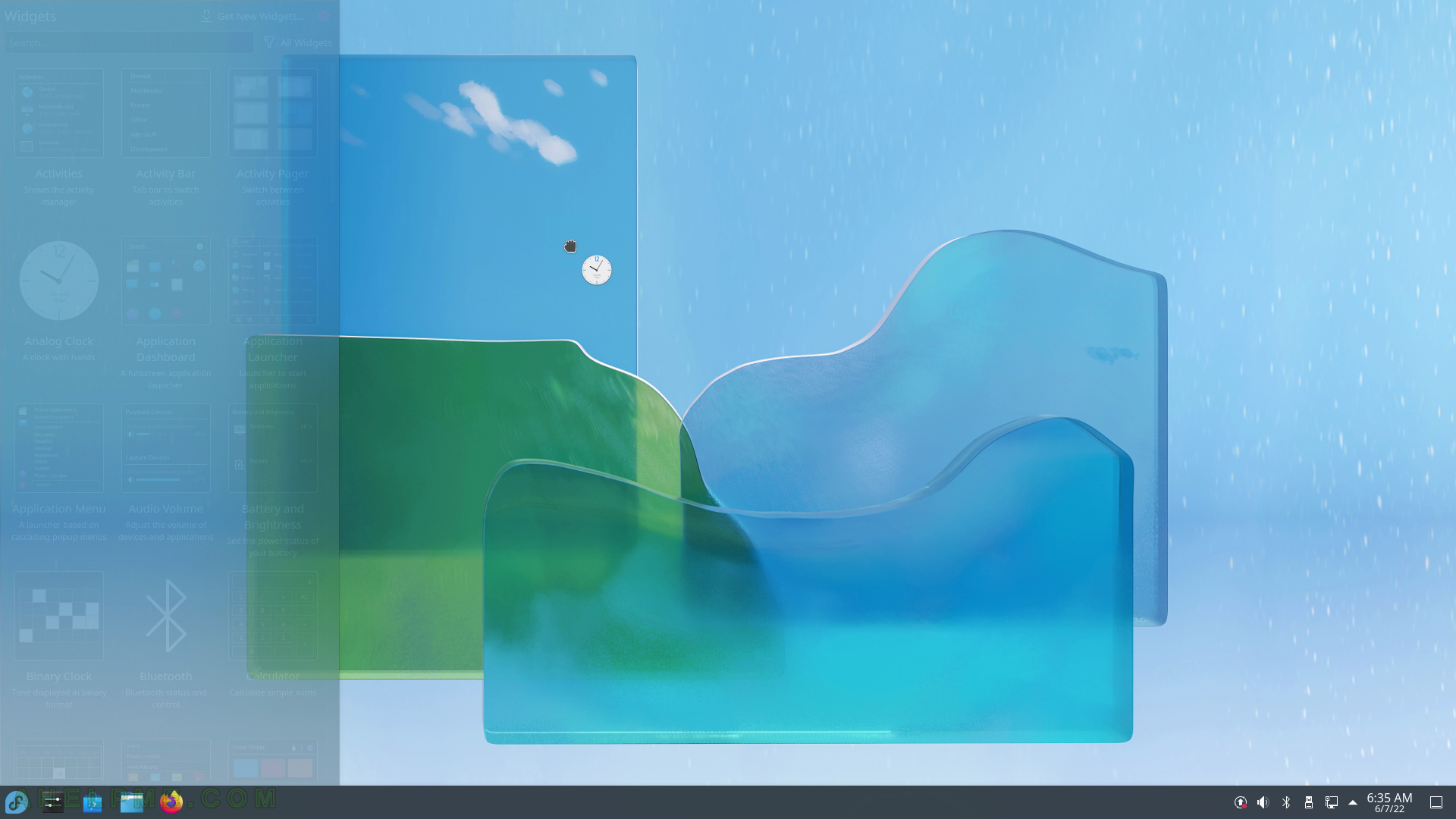SCREENSHOT 11) Disk and Devices – device notifications for different devices like Storage Volume (USB) added.
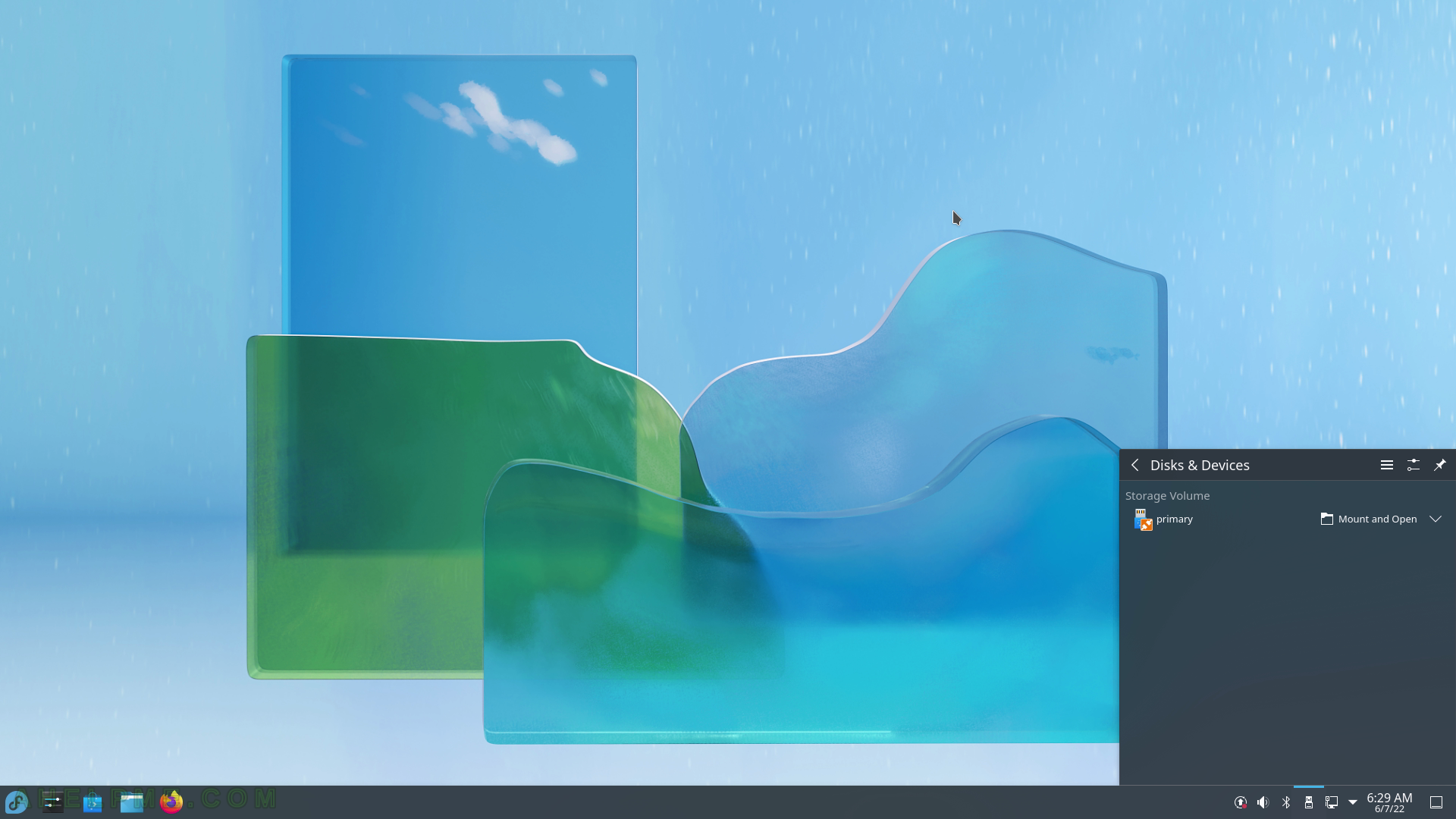
SCREENSHOT 12) The Fedora 36 KDE Plasma start menu – main sub-menus – Applications, Places, Sleep, Restart, Shut down and Leave.
Applications menu includes Favorites, All Applications, Administration, Development, Education, Games, Graphics, Internet, Multimedia, Office, Settings and more.
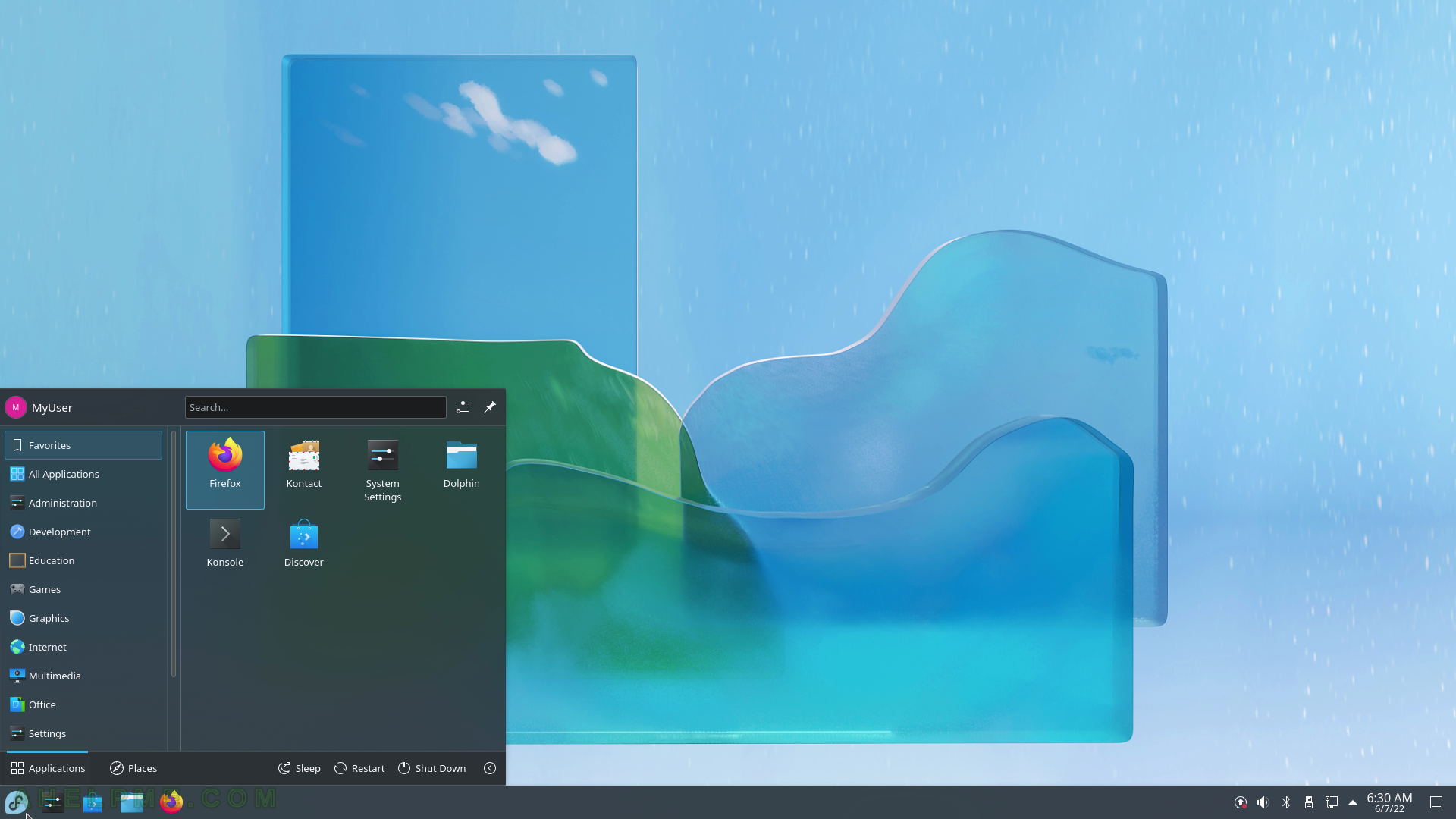
SCREENSHOT 13) Continuing with Applications menu and its sub menus System, Utilities and the Help Center icon.
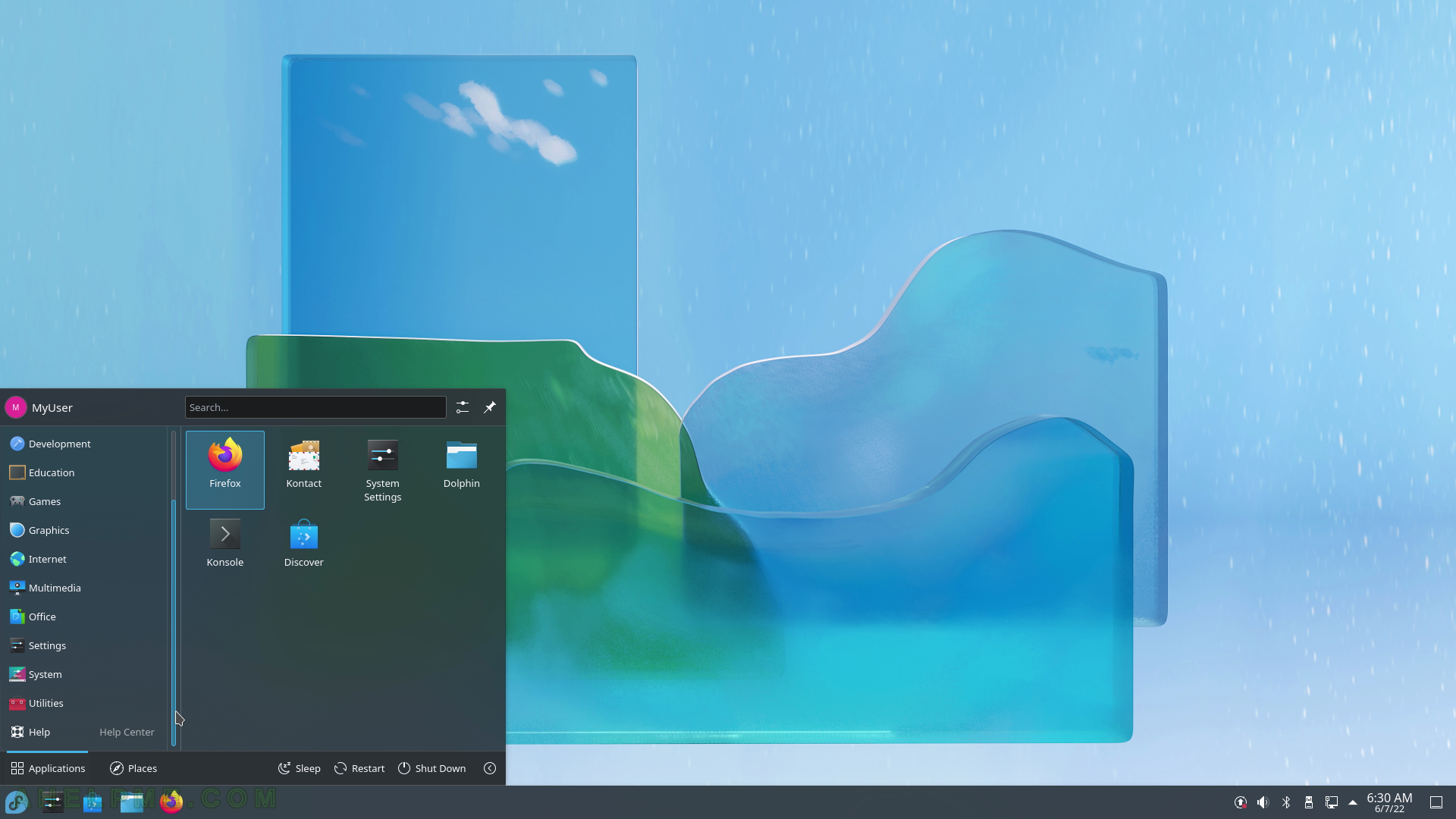
SCREENSHOT 14) Places includes three sub-menus Computer, History and Frequently Used.
Computer menu includes two sub-menus Applications, which were recently used and places where the user recently opend.
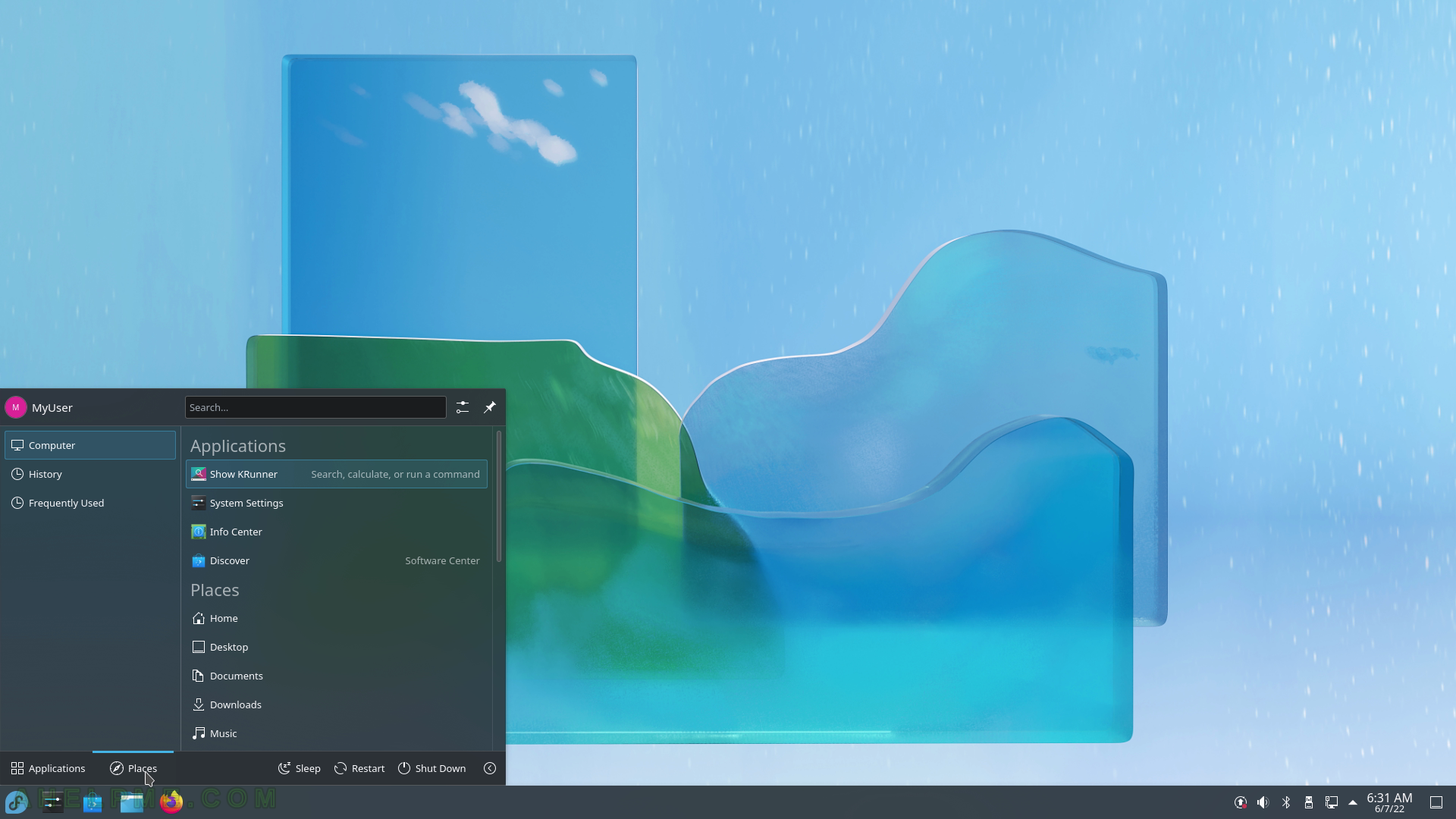
SCREENSHOT 15) Applications and files last used.

SCREENSHOT 16) A search in the start menu.
Typing letters will trigger a different – search view with the result of the search. The applications can be run and the places can be visited with the associated program. A place may be a file or a directory and when clicked on the Dolphin, the file manager, will be opened. Or the place may be a URL link so a browser will be started to open the URL link.
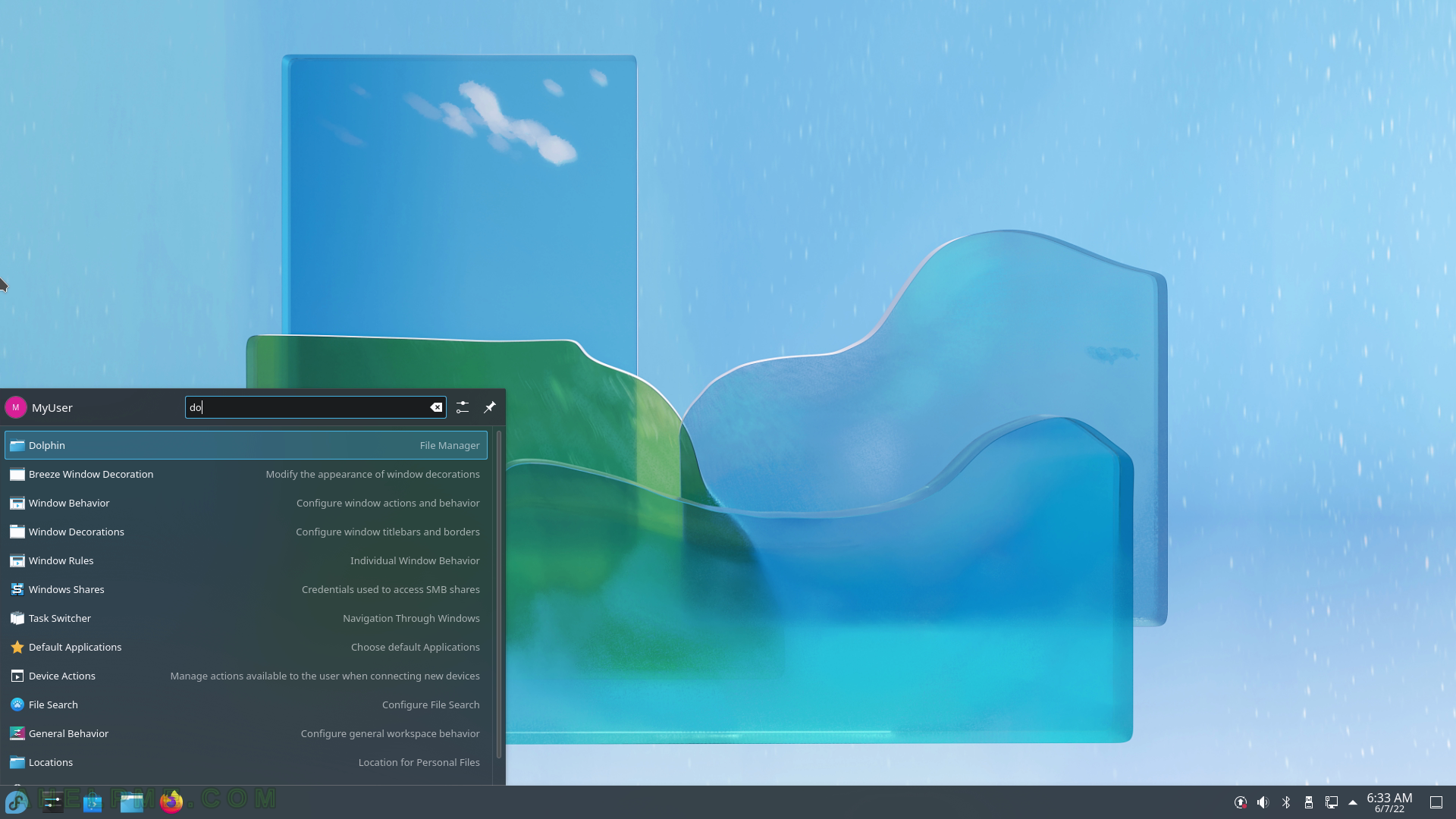
SCREENSHOT 17) Plasma search menu activated with Alt-F2.
Typing will trigger search results to appear immediately.
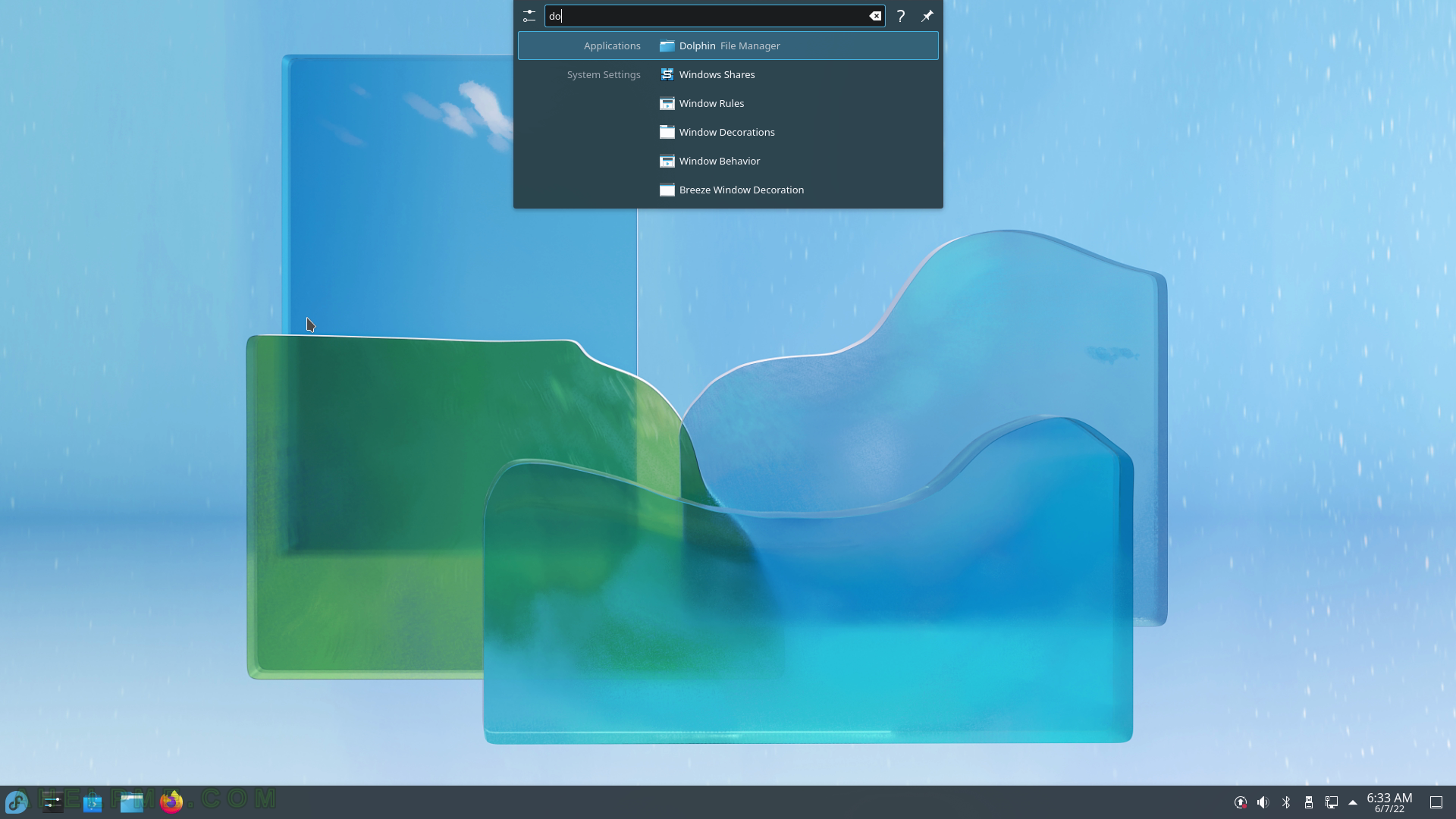
SCREENSHOT 18) Right click on the Desktop opens the Desktop context menu.
Click on “Add Widget” to place items called Widgets on the Desktop screen.
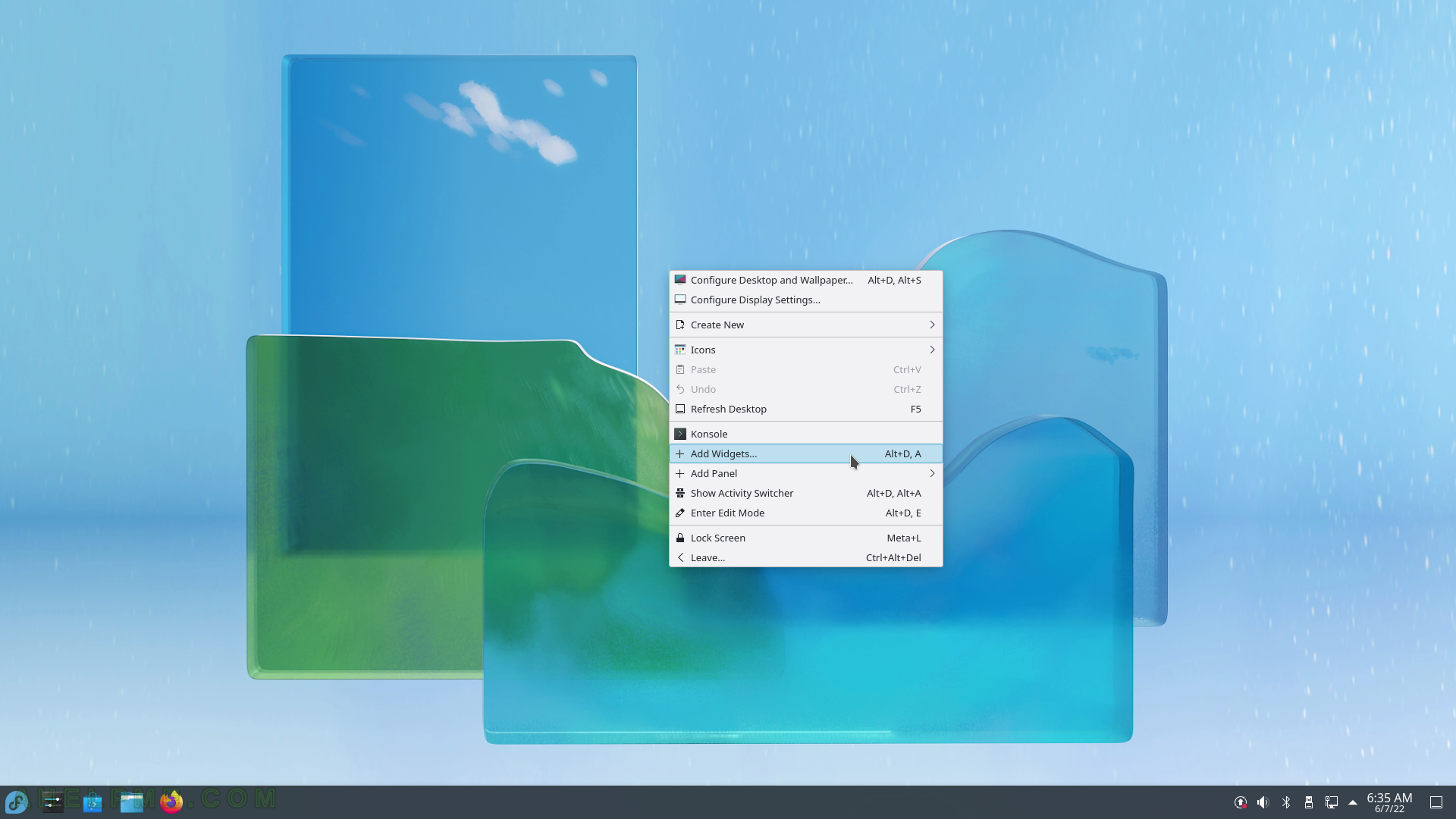
SCREENSHOT 19) All Plasma widgets are listed here.
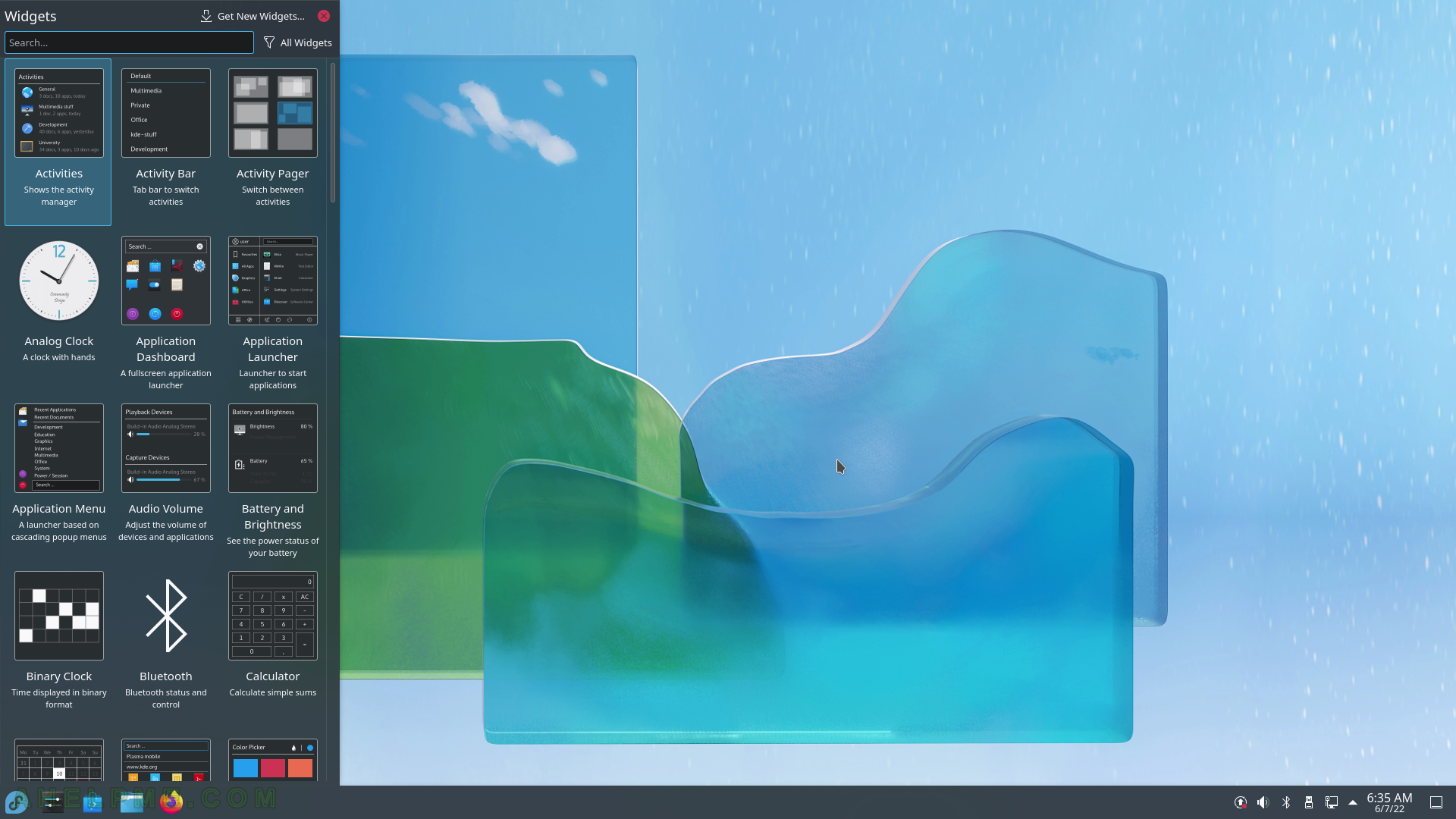
SCREENSHOT 20) Drag the plasma widget “Analog Clock” to place it somewhere on the desktop.