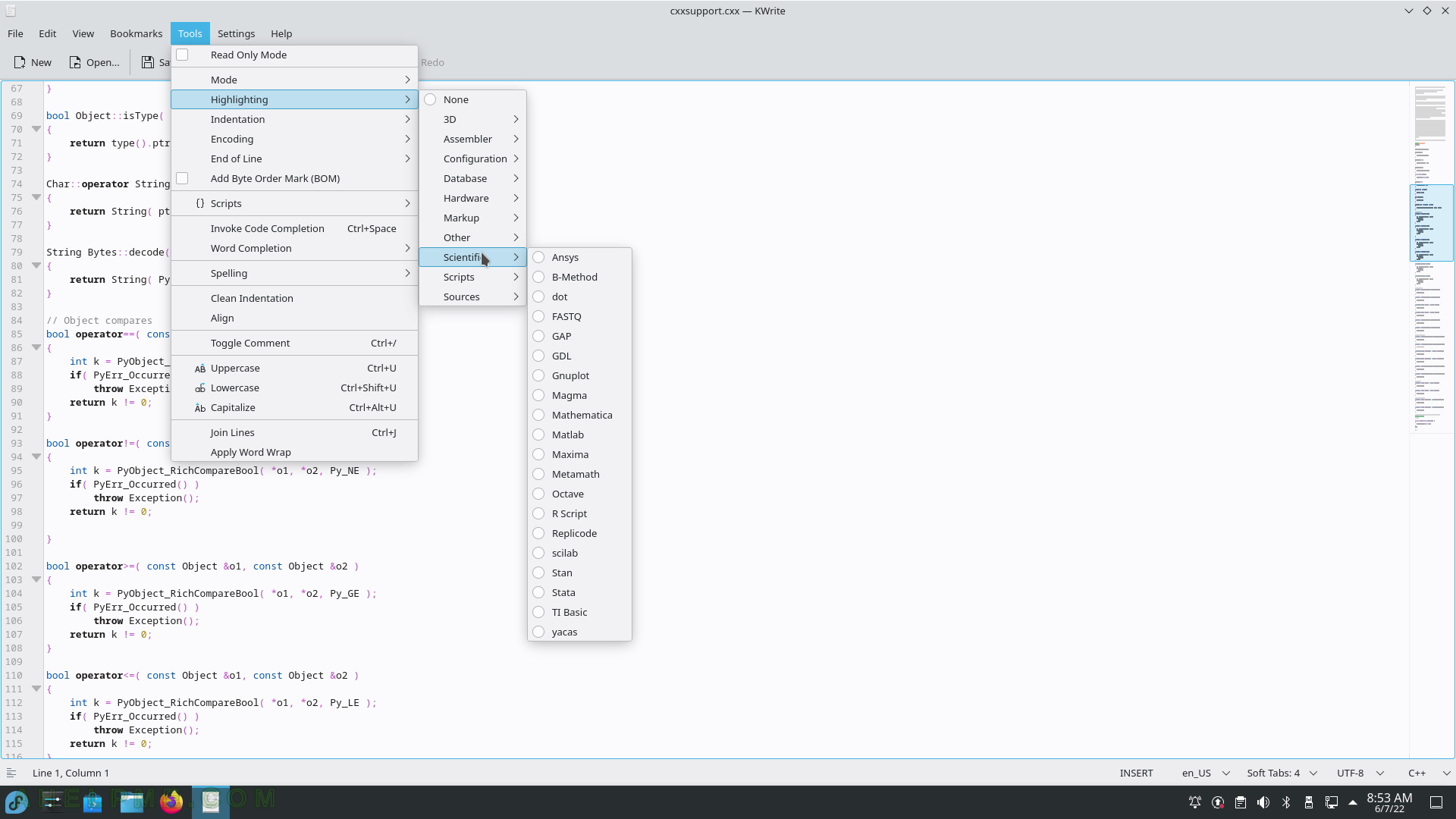SCREENSHOT 181) Speech Synthesizer Frontend – KMouth.
The initial confirmation on first start of the program.
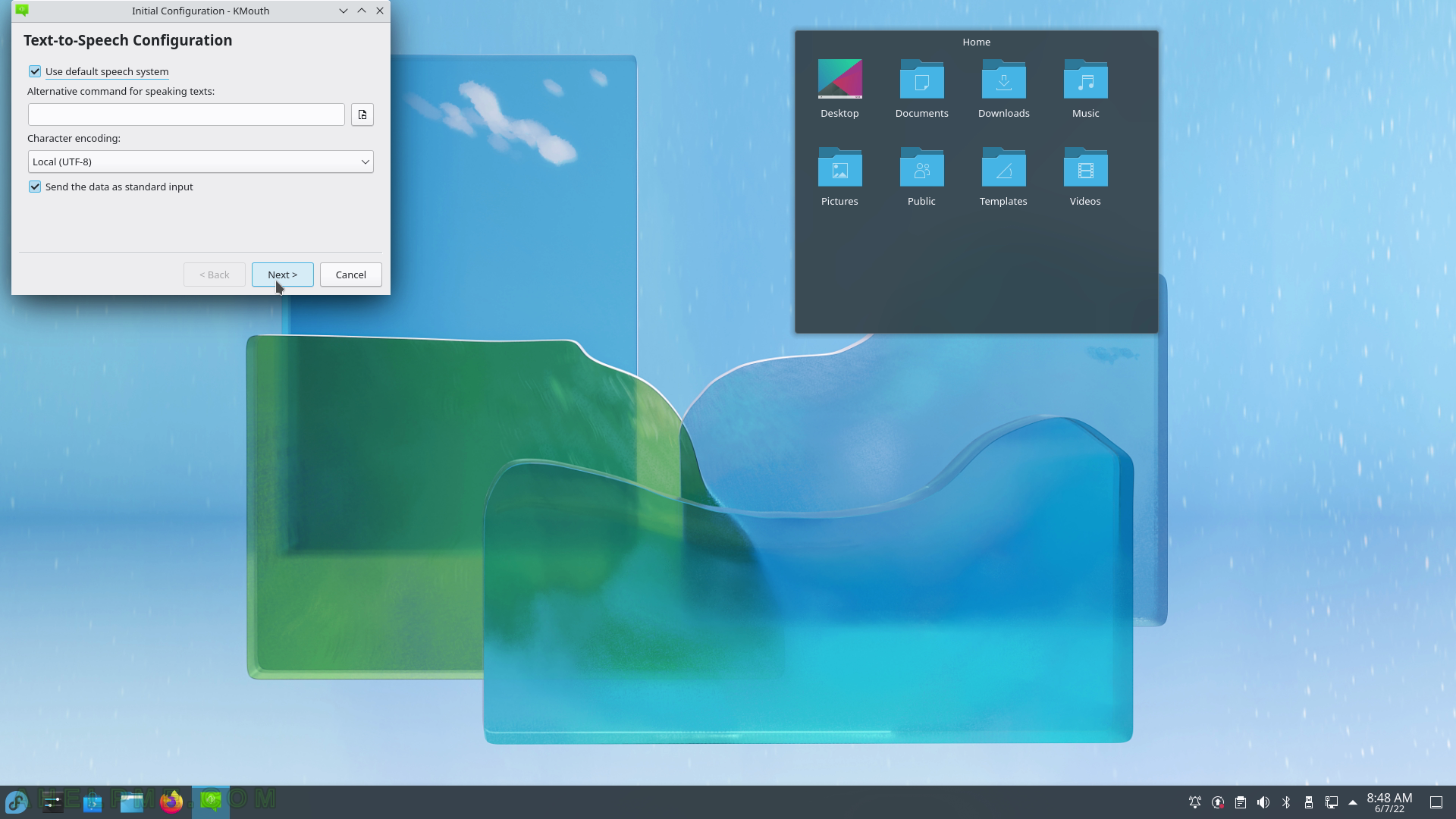
SCREENSHOT 182) KMouth Intial Configuration Phrase Book.
Choose language and a phrase book.
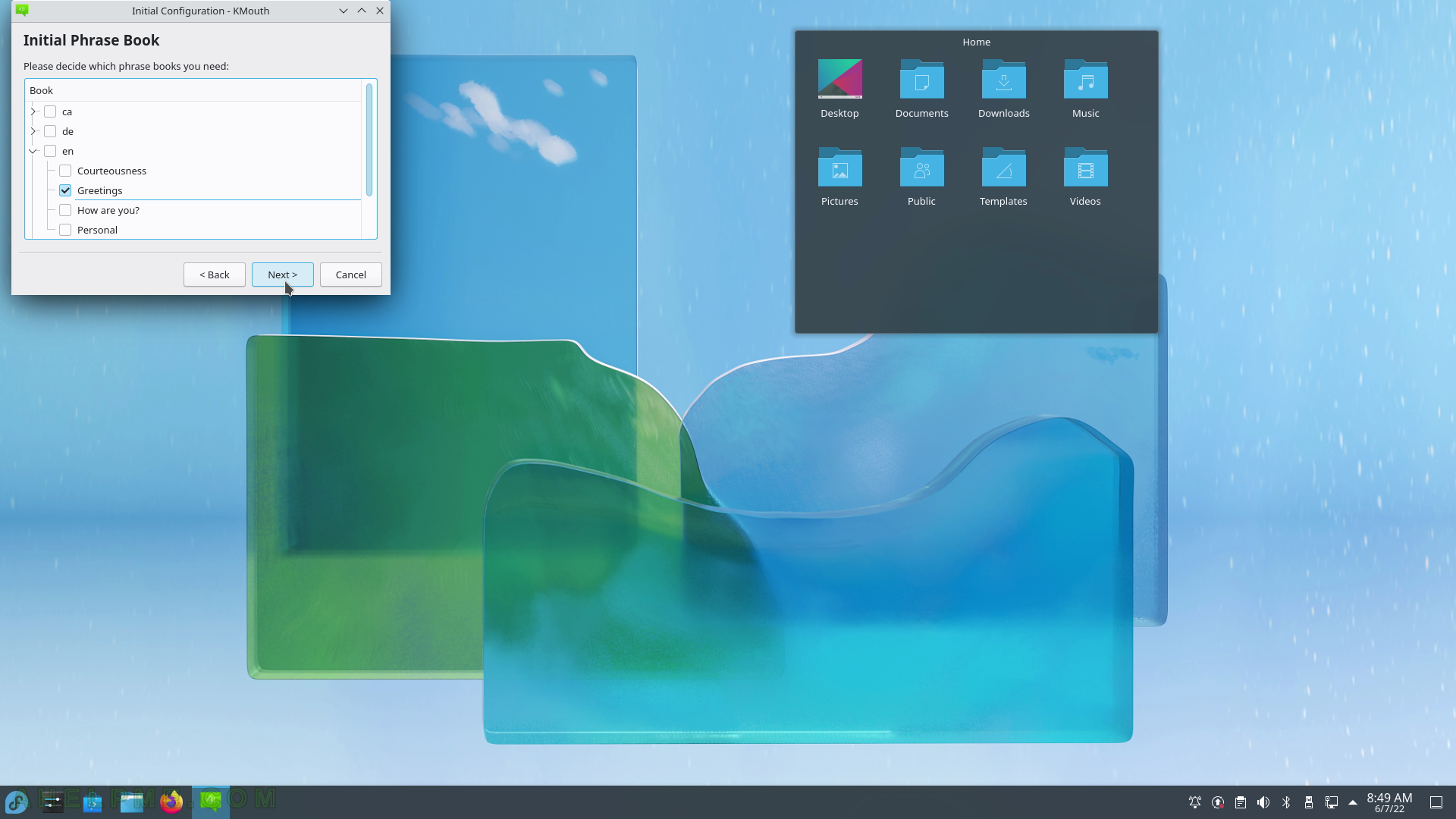
SCREENSHOT 183) KMouth Intial Word Completion
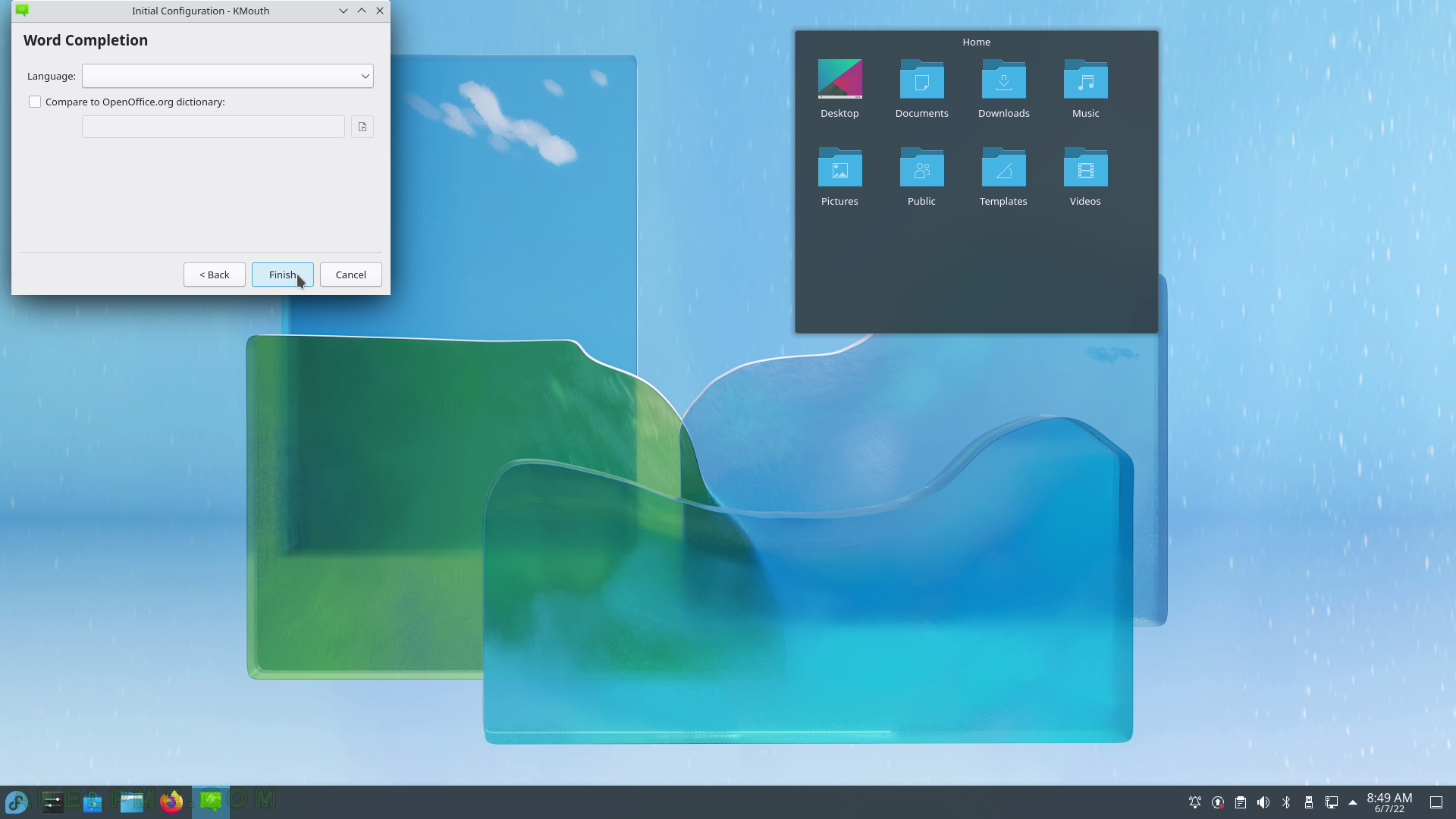
SCREENSHOT 184) KMouth 1.2.0
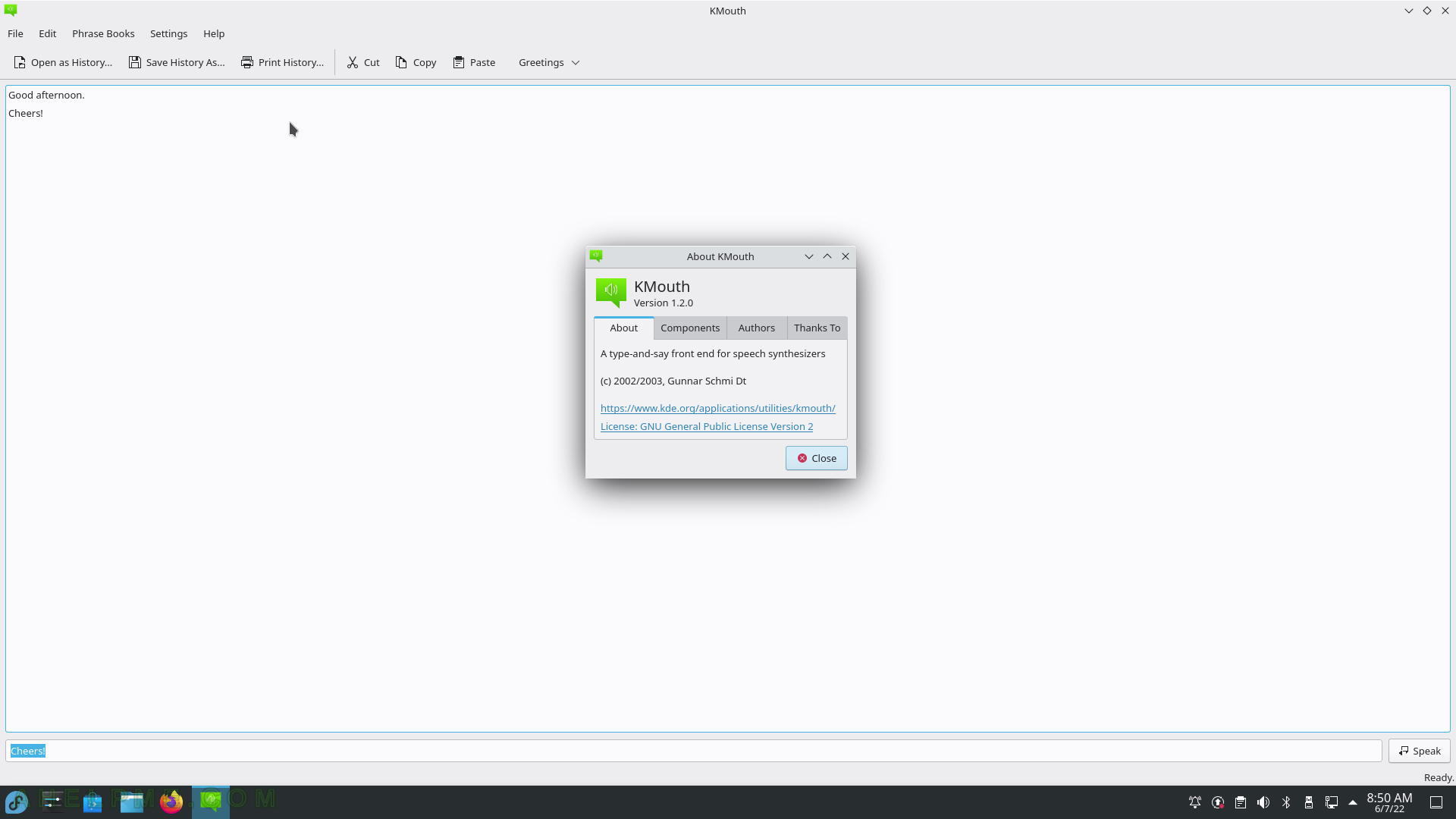
SCREENSHOT 185) KWrite – the KDE Text Editor.
A new file opened.
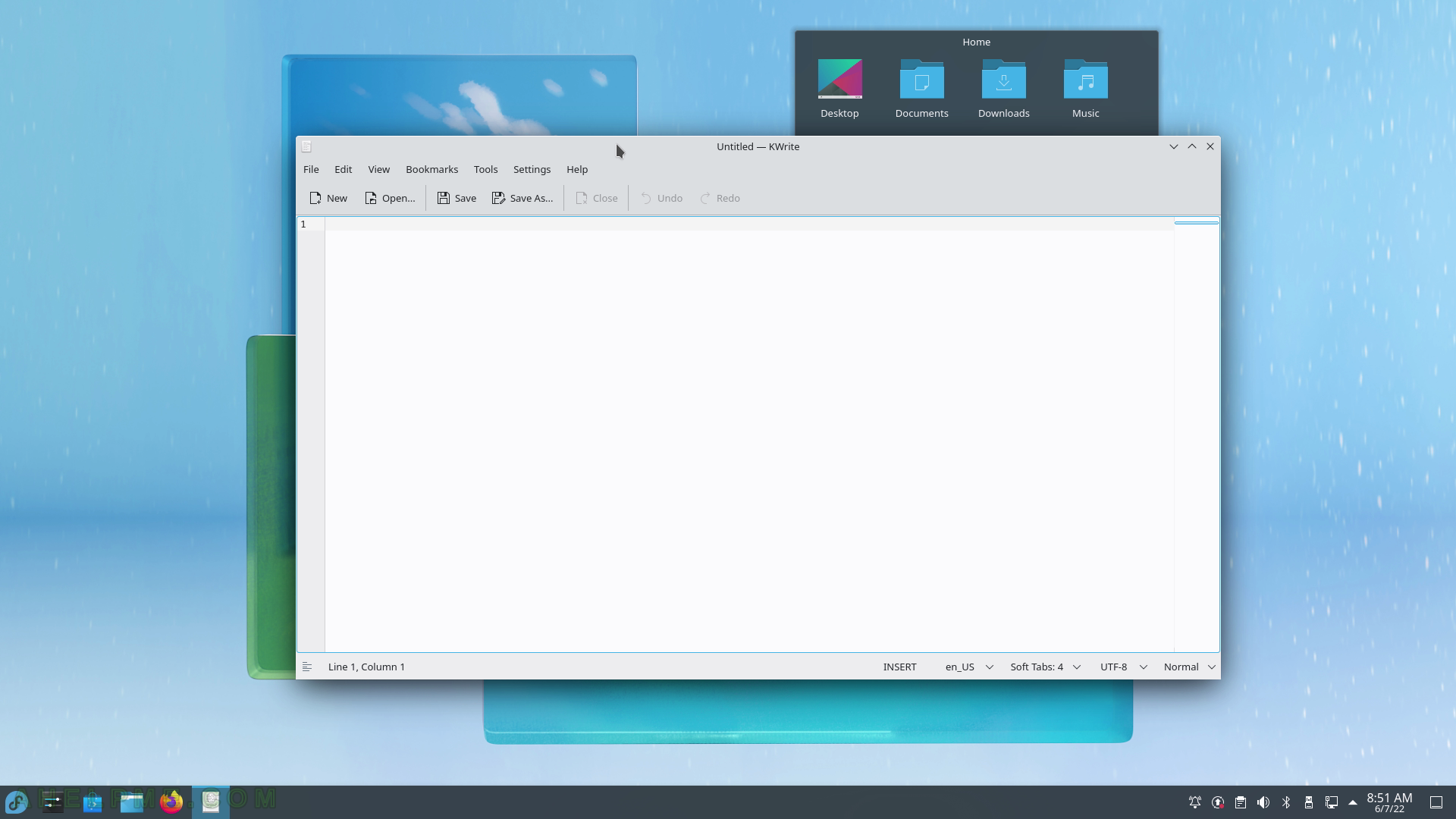
SCREENSHOT 186) KWrite with opened CPP file. File format.
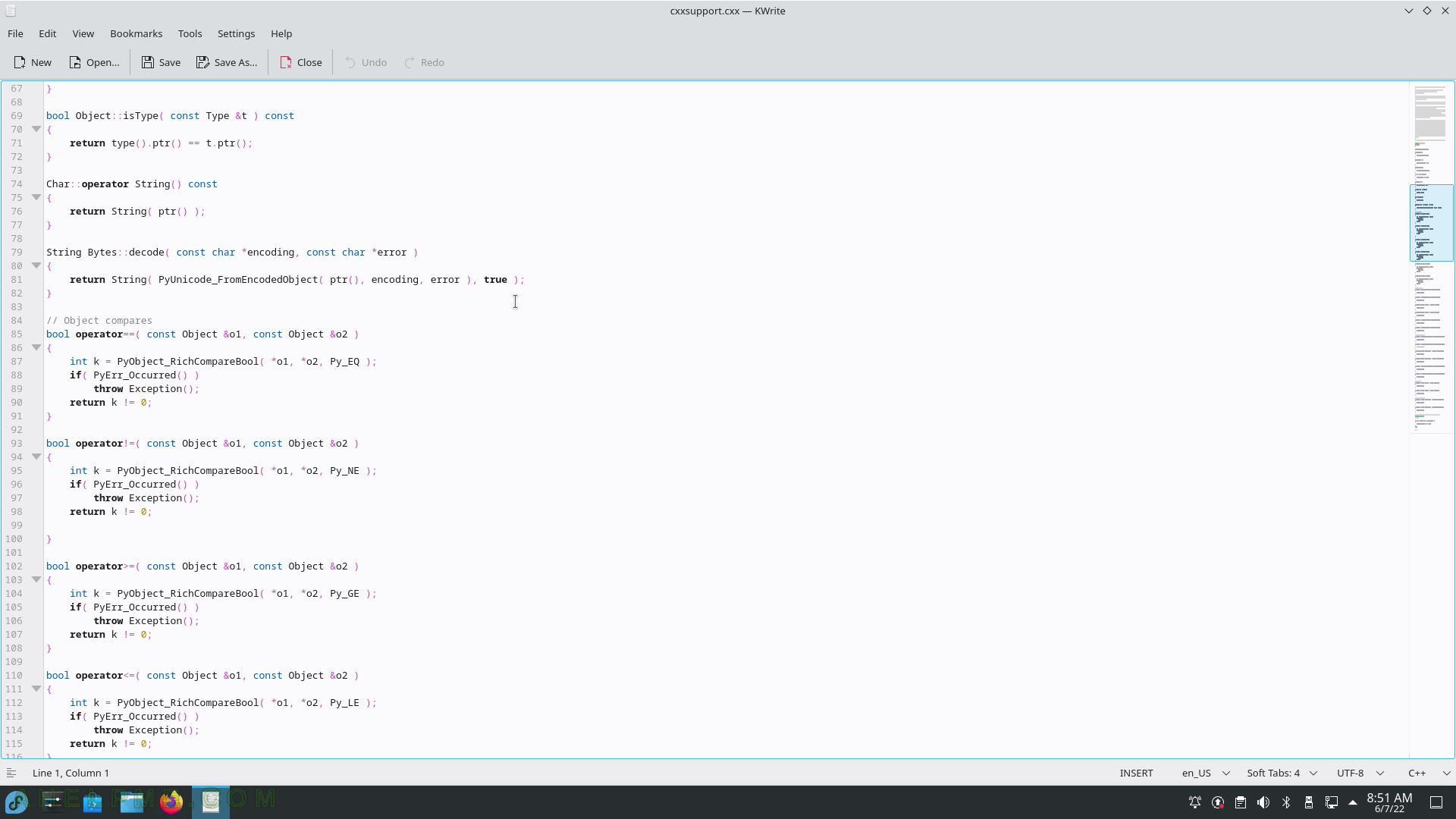
SCREENSHOT 187) KWrite Edit menu and Imput Modes sub-menu.
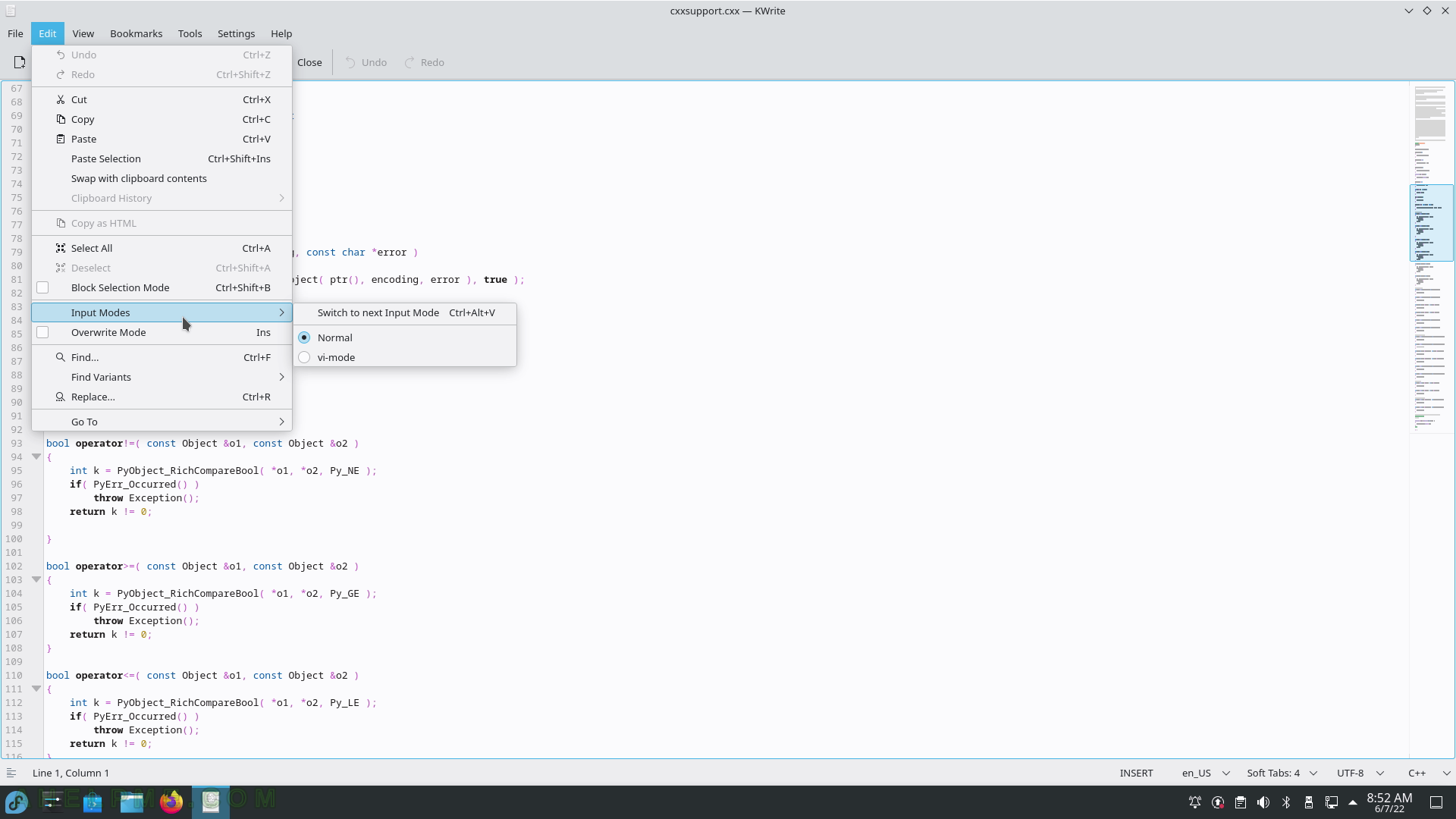
SCREENSHOT 188) KWrite View menu offers New Window, Swith to Command Line, Zoom, Color Theme, Word Wrap, Borders with Show Icon Border, Show Line Numbers, Show Scrollbar Marks and Show Scrollbar Mini-Map, Code Folding, Auto Reload Document and Show Non-Printable Spaces.
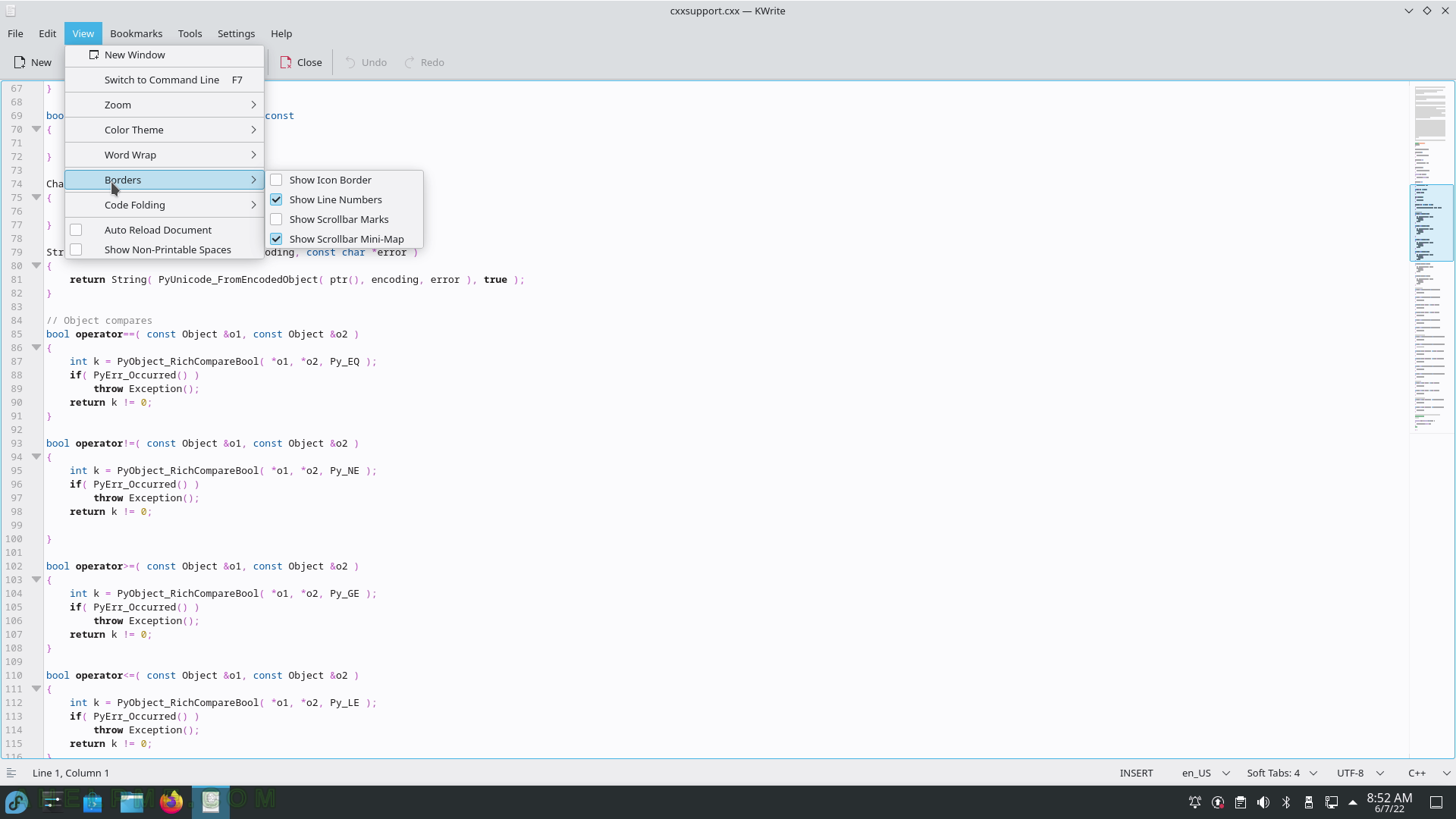
SCREENSHOT 189) The Tools menu is the biggest menu with multiple useful options like Mode, Highlighting, Indentation, Encoding, End of line, Add Byte Order Mark (BOM), Scripts and more.
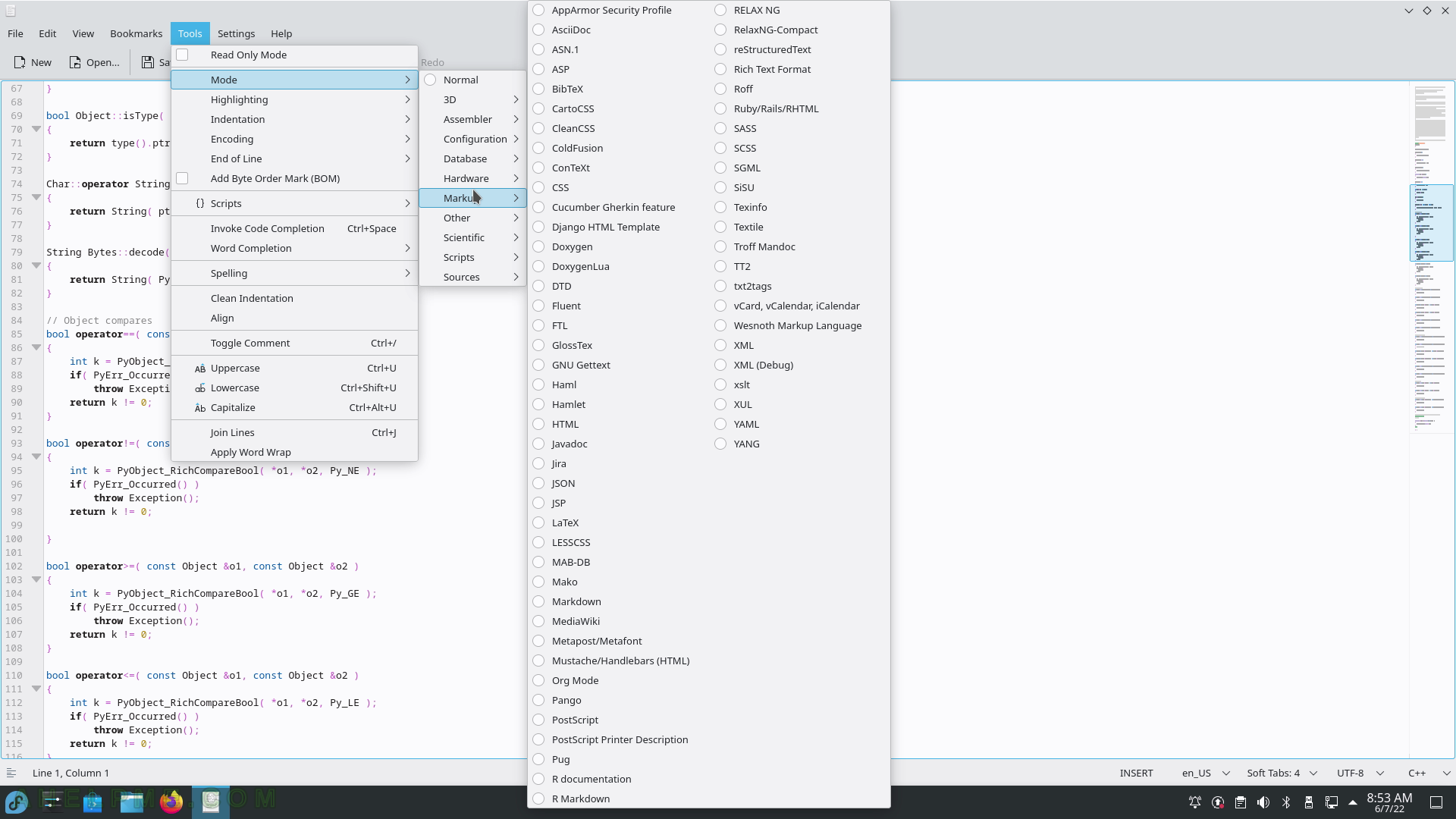
SCREENSHOT 190) Highlighting of the text.