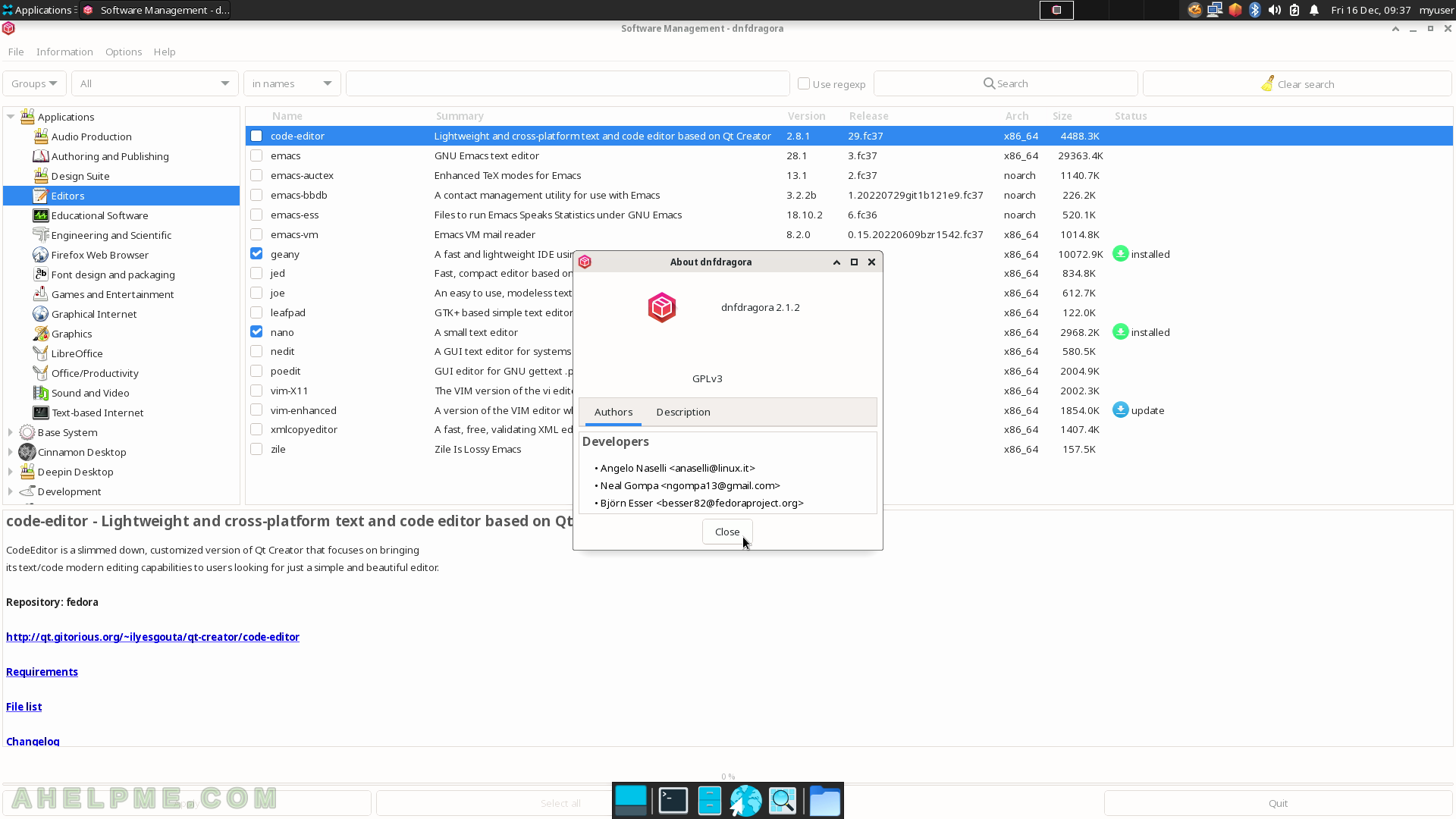SCREENSHOT 31) Clicking on the “shade” button again will restore the Firefox window back to its previous state.
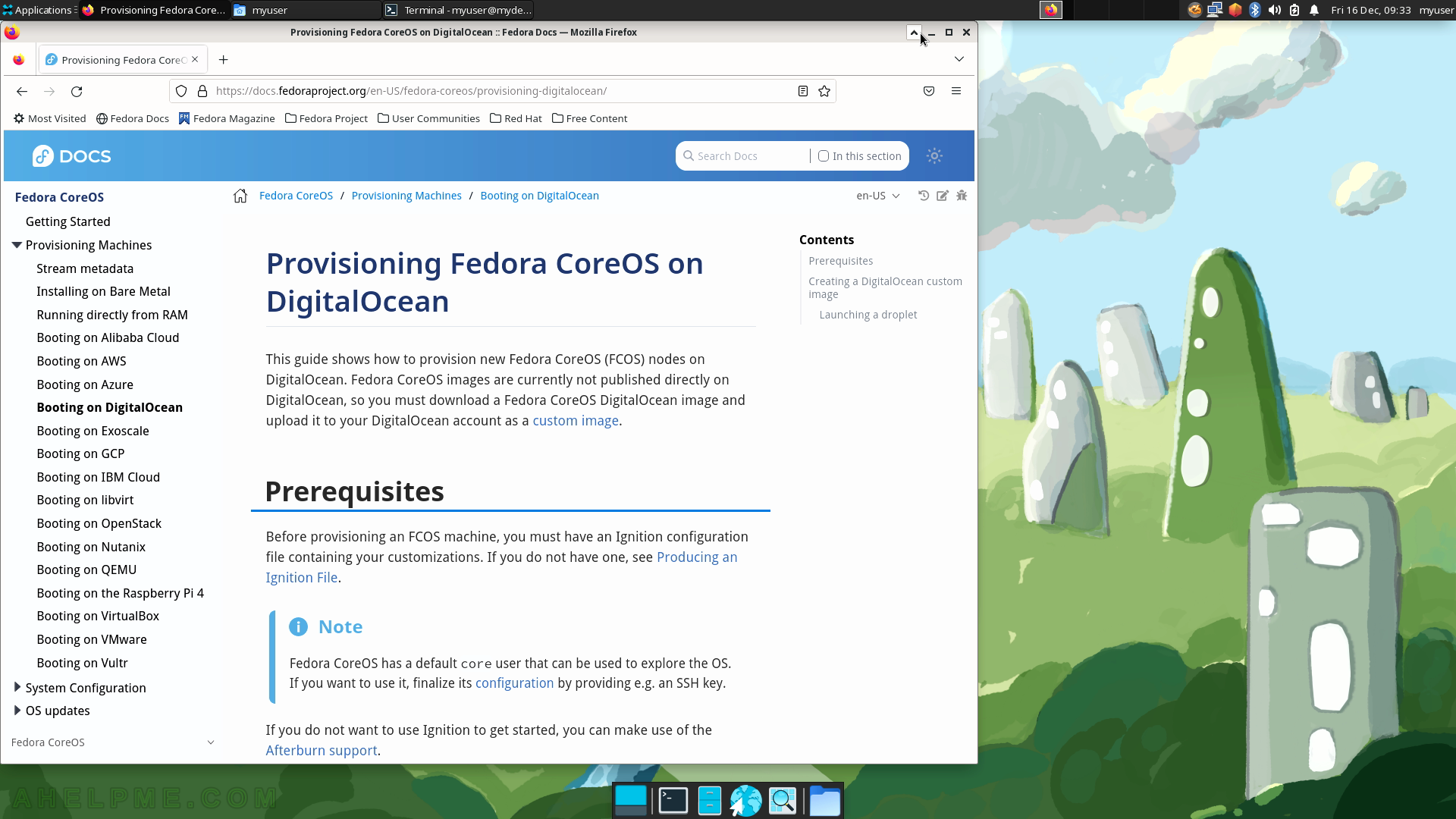
SCREENSHOT 32) The windows context menu for each application windows offers multiple actions.
These are the options: “Launch New Instance…”, Minimize, Maximize, Move, Resize, “Always on Top”, “Always on Visible Workspace”, “Only on This Workspace”, “Move to Workspace Right”, “Move to Another Workspace” with a dropdown of all available workspace and “Close”.
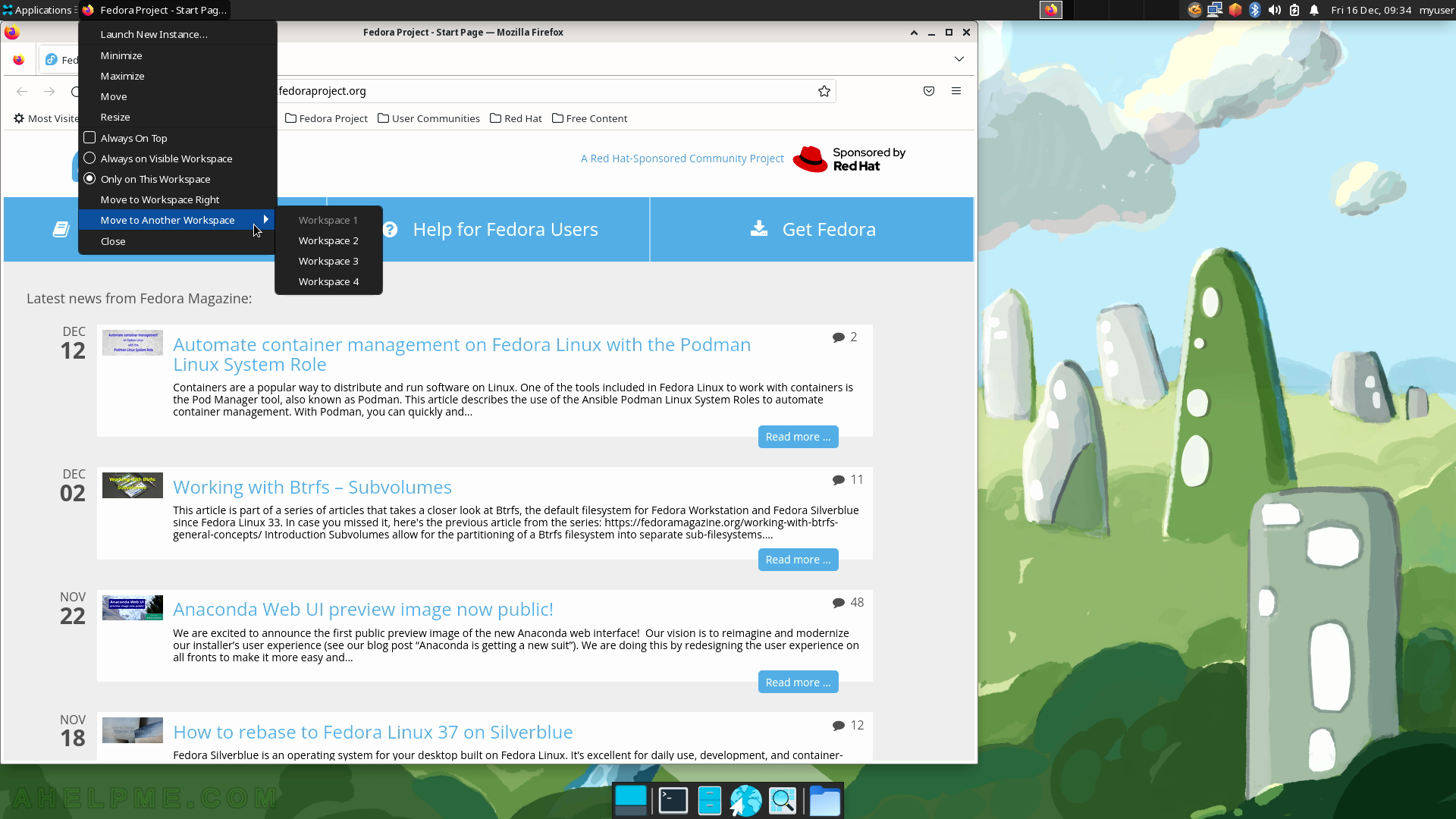
SCREENSHOT 33) The Log out sub-item will show several options from shut down to lock and suspend.
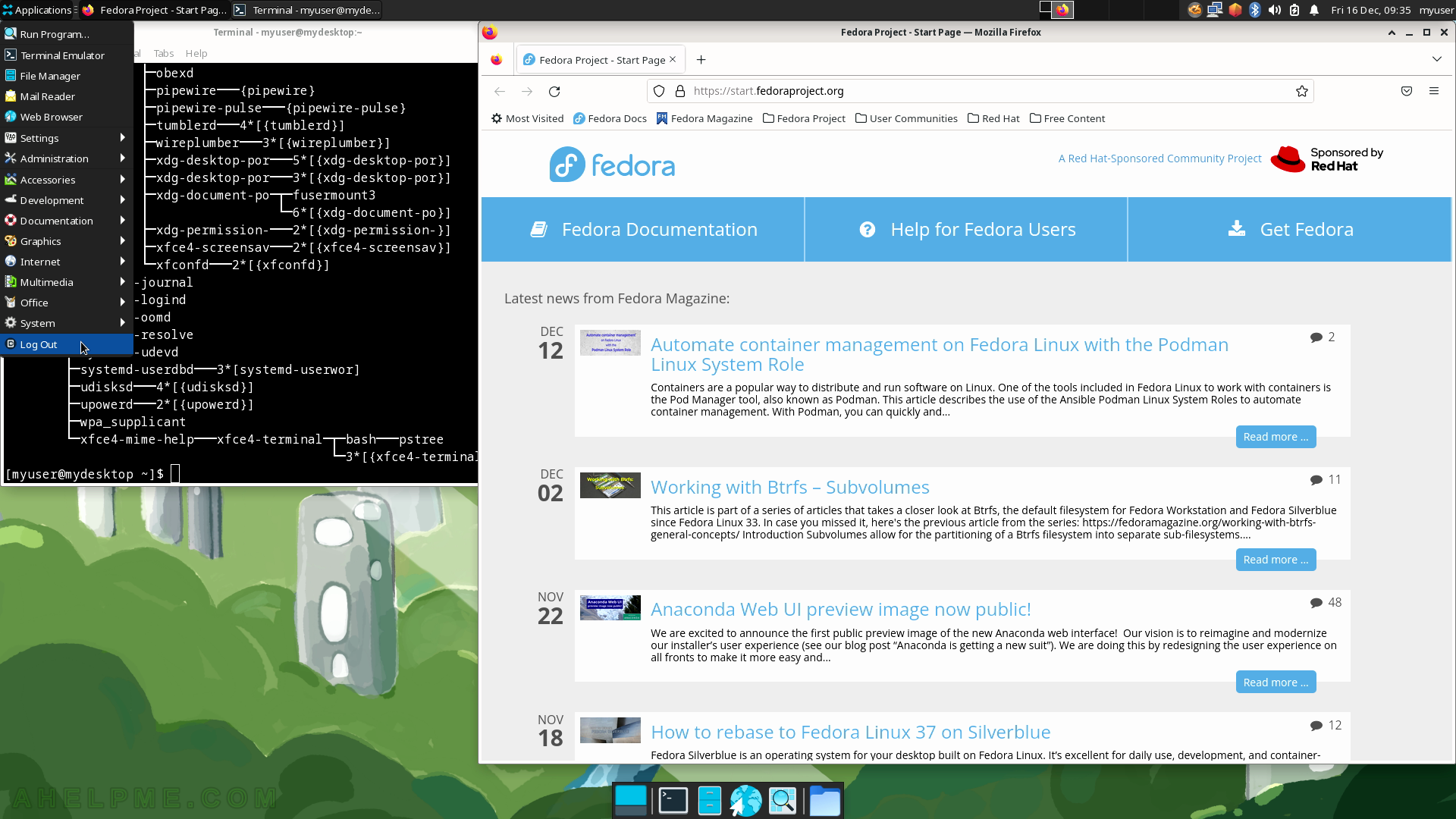
SCREENSHOT 34) Log out, Restart, Shut Down, Suspend and Switch User are available options under Log out.
By default, the Xfce session is saved and loaded on the next login of the same user. All customization and configuration done by the user are saved in a session, which is then loaded on the user log-in.
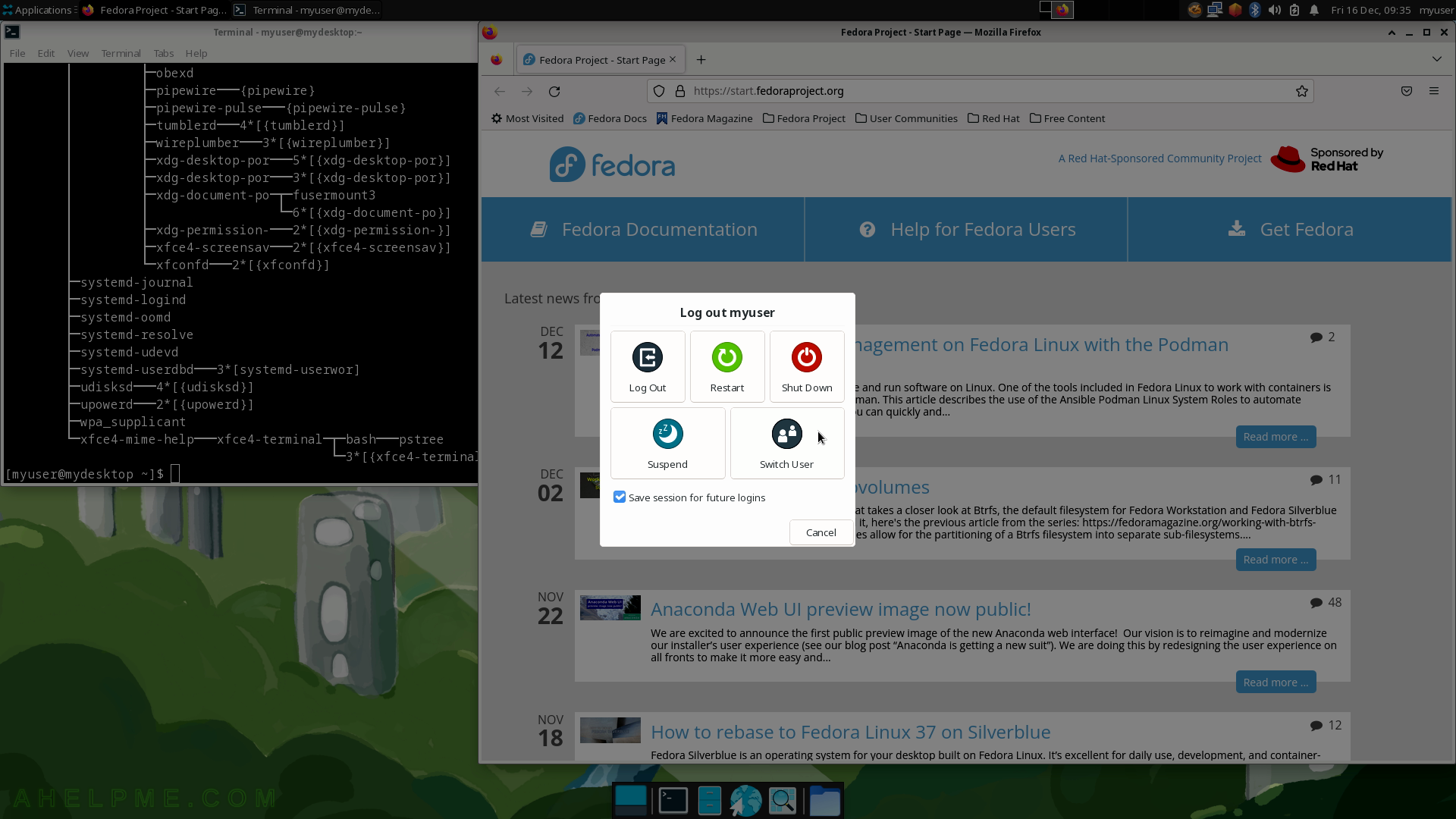
SCREENSHOT 35) The user screen is locked.
Choose the user and the password to unlock.
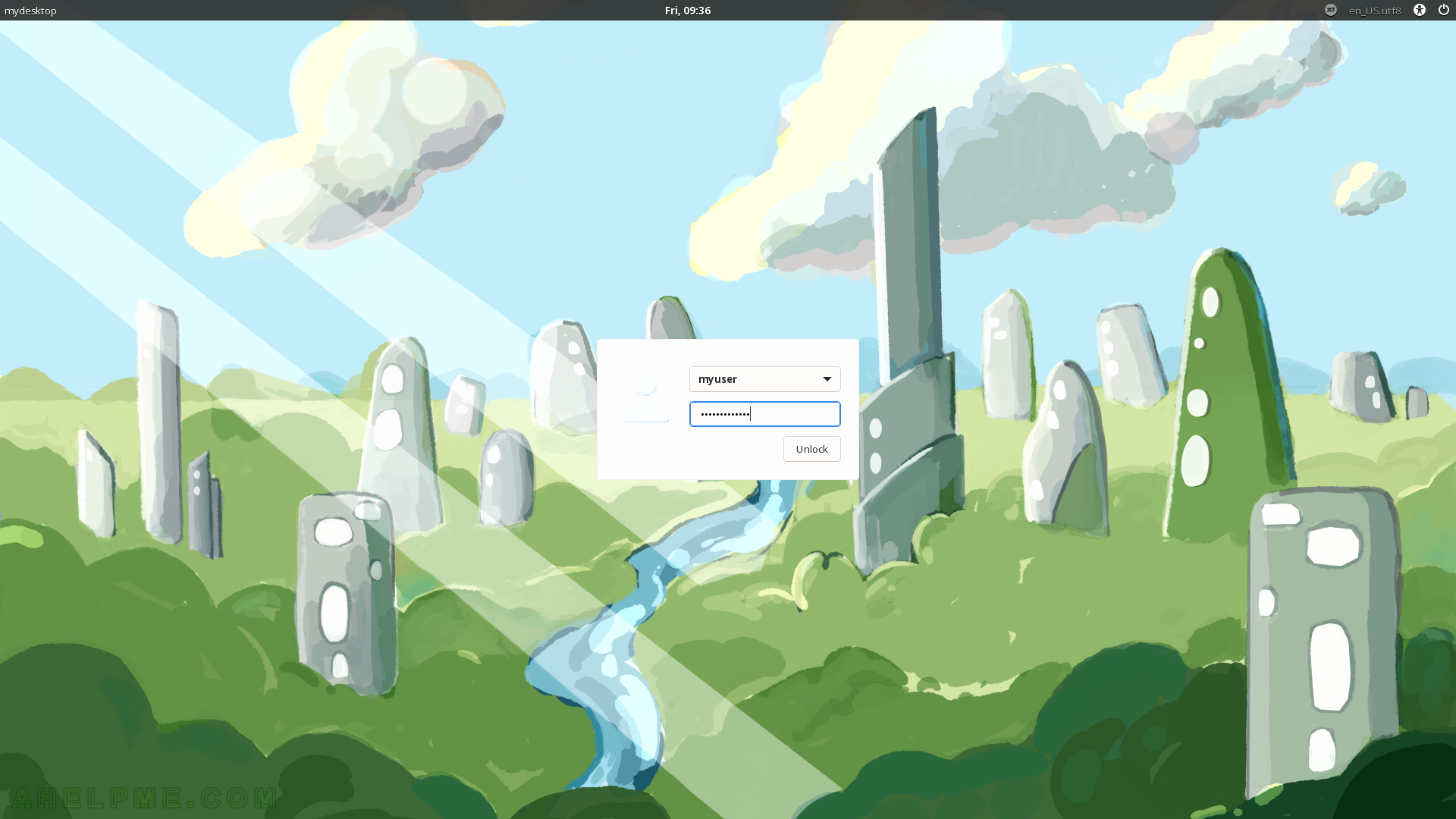
SCREENSHOT 36) The application are restored as they were before the user switched to another user or locked the screen.
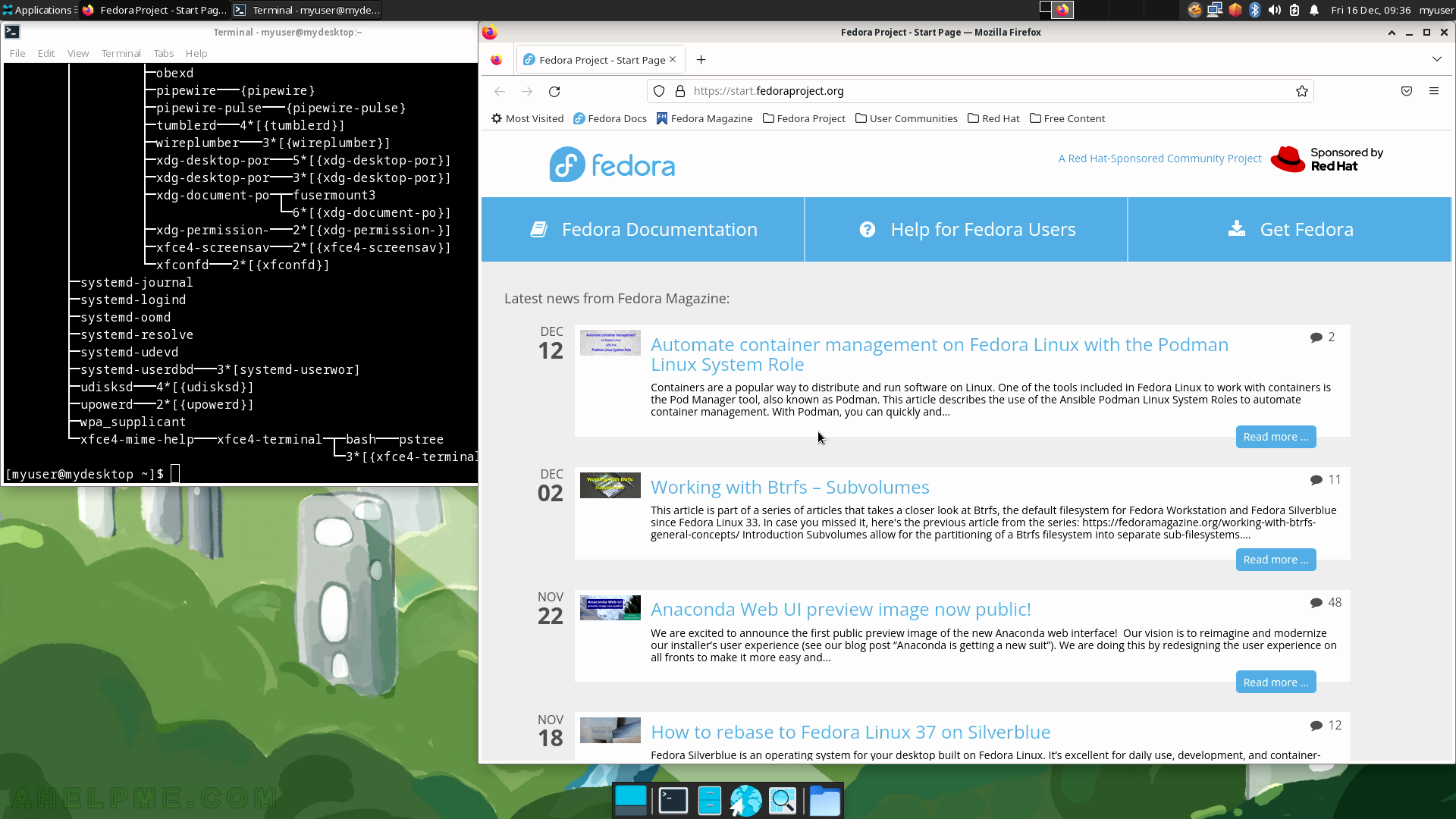
SCREENSHOT 37) All the items in the Settings sub-menu under Applications.
Settings for most of the applications shown in the sub-menu Settings are like separate applications. The Settings includes Settings Manager, Accessibility, Appearance, Bluetooth, Clipboard Manager Settings, Color Profiles, Default Applications, Desktop, Display, dnfdragora, dnfdragora-updater, File Manager Settings, Firewall, Input Method Selector, Keyboard, Language, Mouse and Touchpad, Notifications, Panel, Panel Profiles, Power Manager, Print Settings, PulseAudio Volume Control, Removable Drives and Media, Screensaver, Session and Startup, Settings Editor, Text Editor Settings, Window Manager, Window Manager Tweaks, Workspaces, Xfce Terminal Settings and Xfdashboard settings.
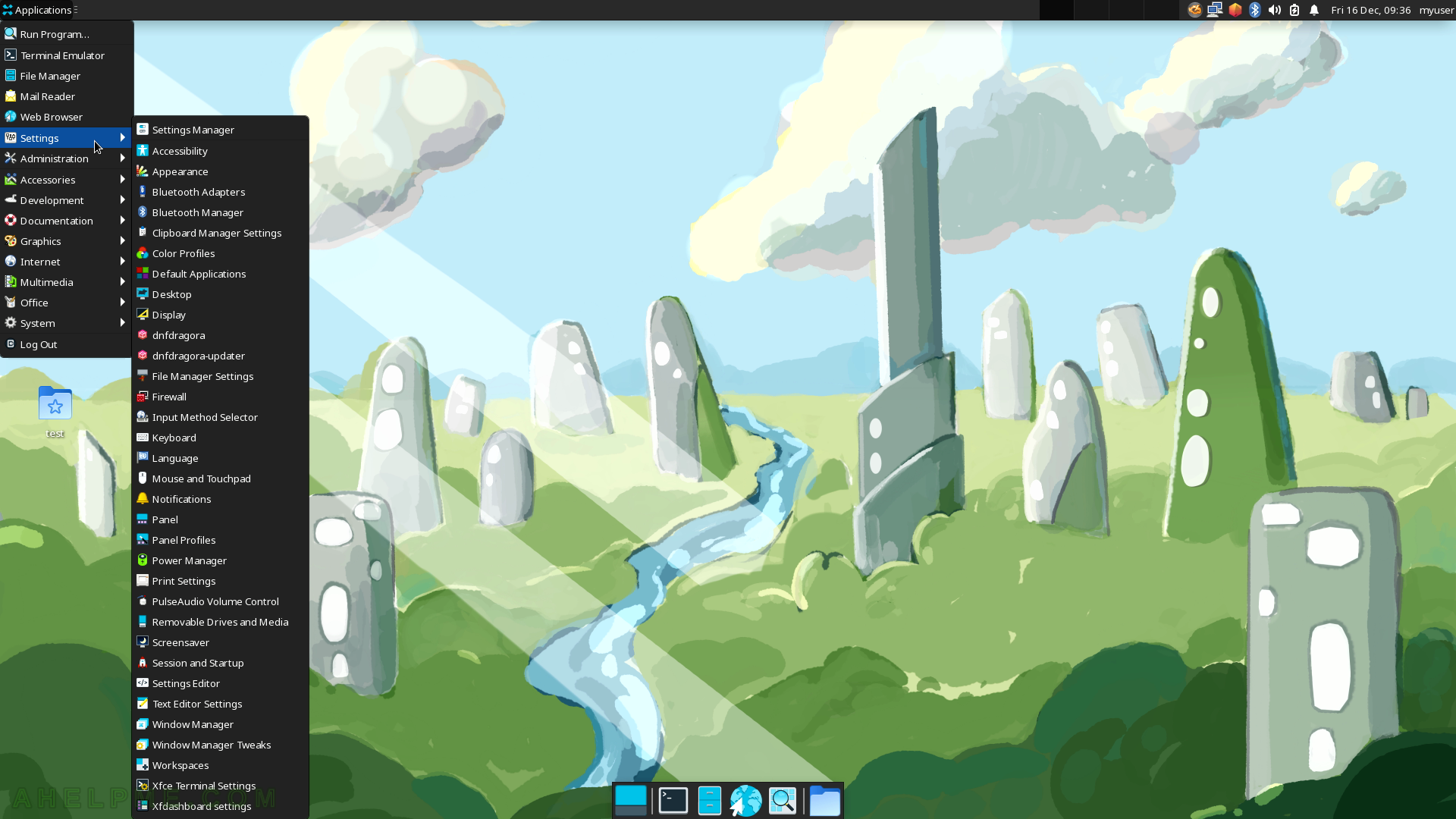
SCREENSHOT 38) The Administration sub-menu includes dnfdragora, dnfdragora-updater, Firewall, Language, and Print Settings.
The following screenshots will show some of the applications under the Administration sub-menu.
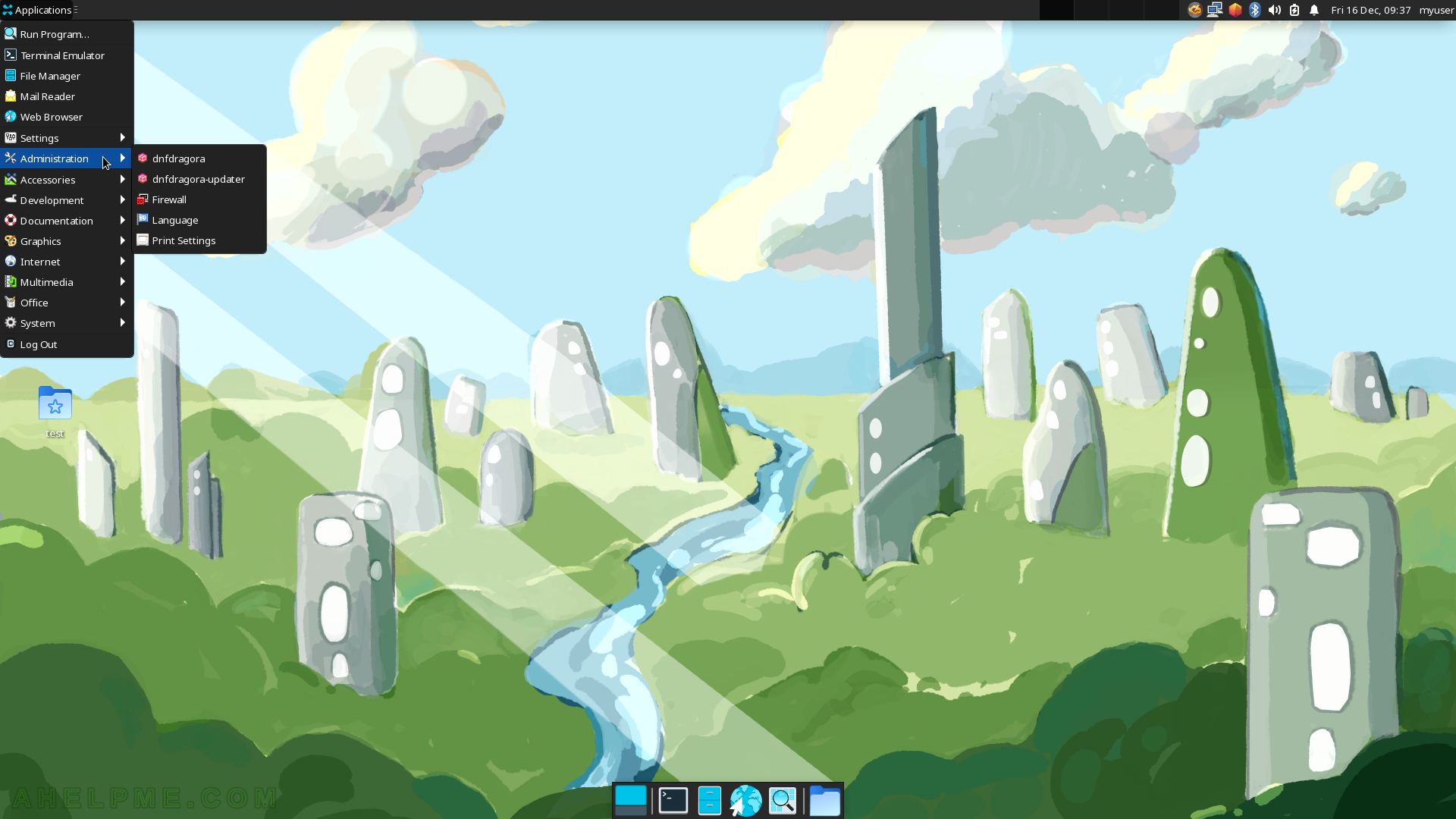
SCREENSHOT 39) On first use, the dnfdragora will create the packages cache.
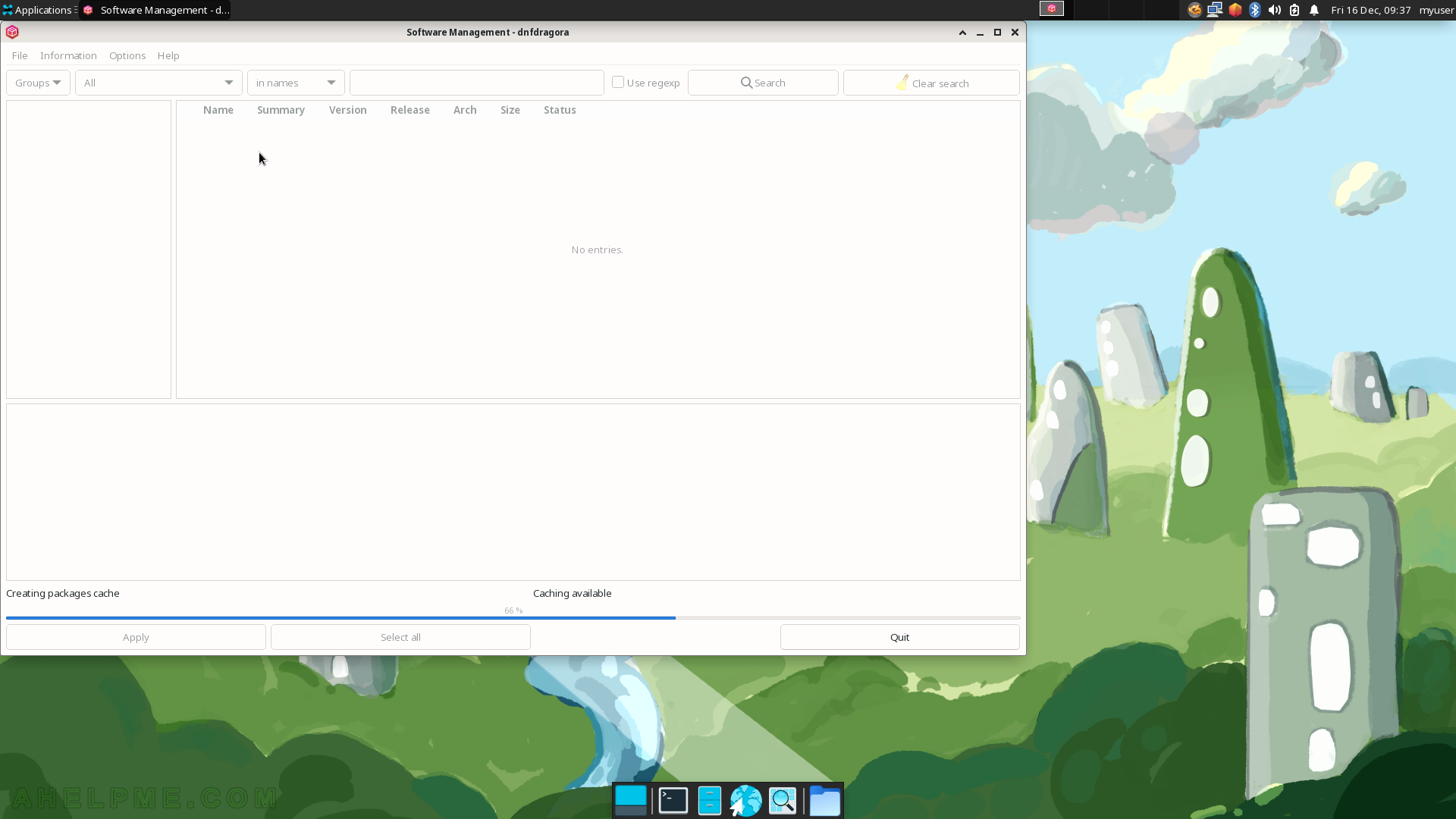
SCREENSHOT 40) Software Management with dnfdragora 2.1.2.
dnfdragora is the GUI DNF tool – install a program from the Fedora repositories.