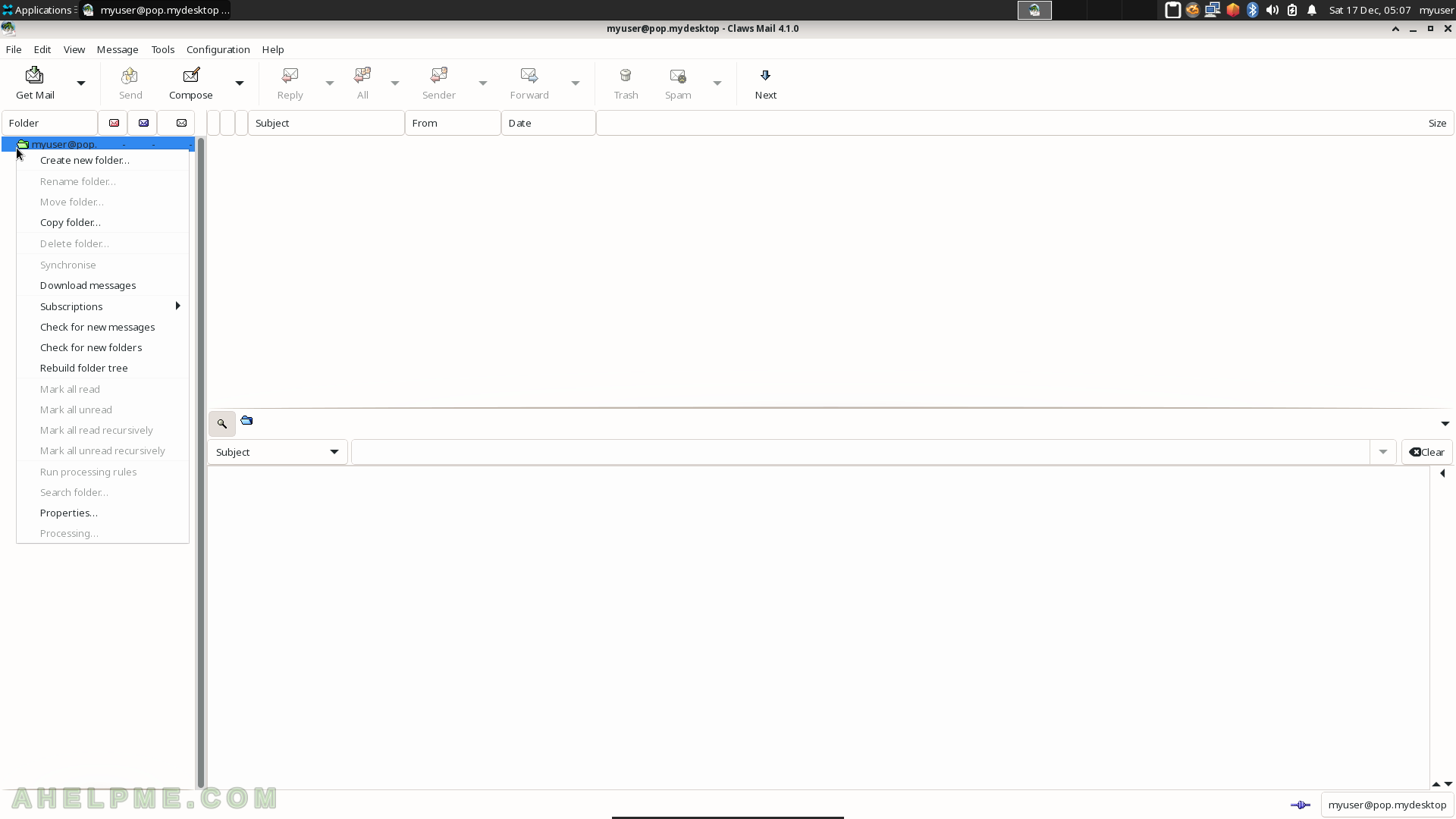SCREENSHOT 111) Ristretto 0.12.3
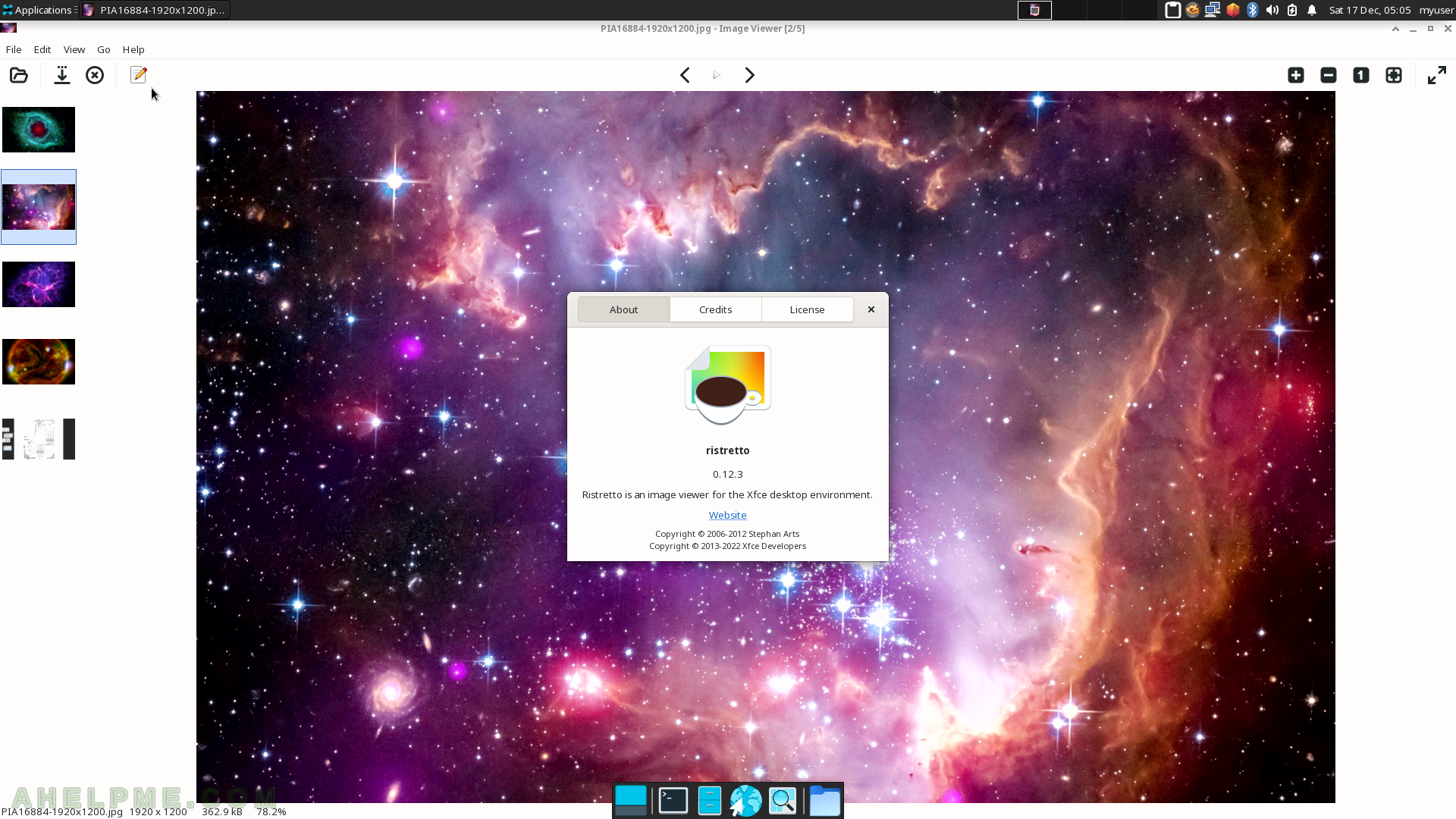
SCREENSHOT 112) The Internet sub-menu includes Claws Mail, Firefox, Pidgin, and Transmission. The following screenshots will show some of the applications under the Internet sub-menu.
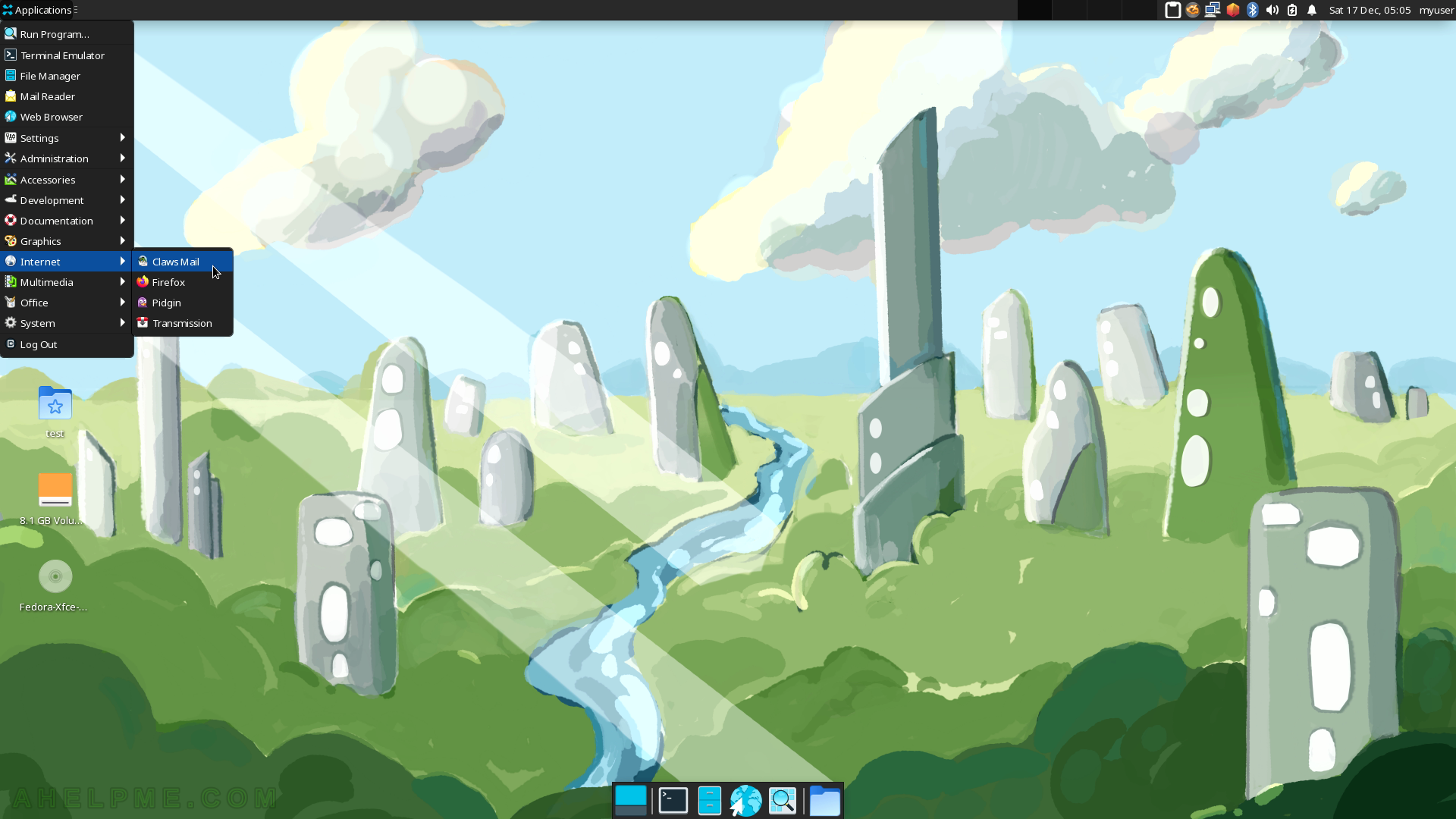
SCREENSHOT 113) Claws Mail Welcome screen.
Claws Mail is a fast and lightweight email client – https://www.claws-mail.org/.

SCREENSHOT 114) First, run and steps to use Claws Mail as a mailing client.
Fill in the user’s name and email address to add in the client.
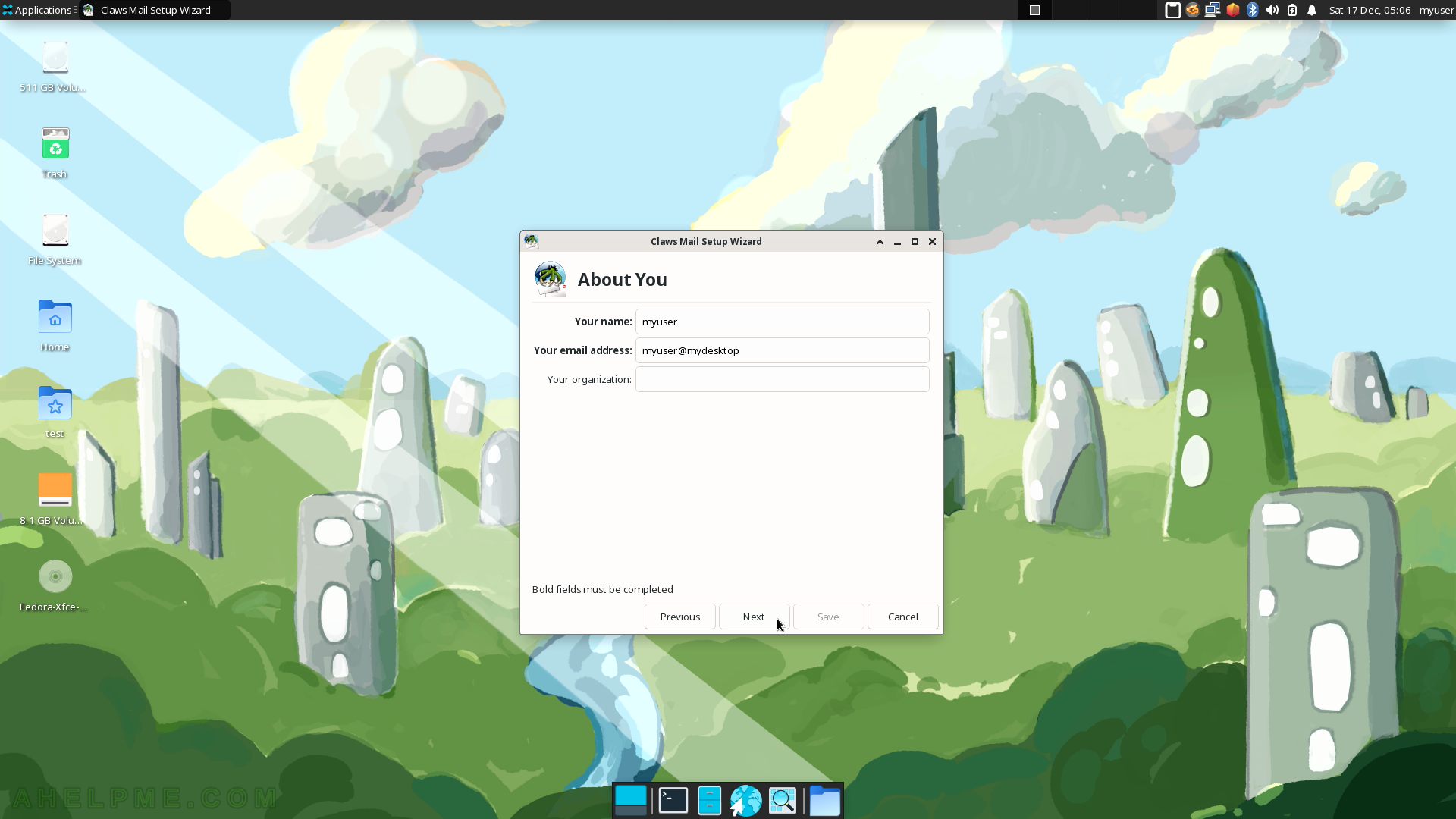
SCREENSHOT 115) The receiving server – POP3/IMAP, server address, username and password, and more.
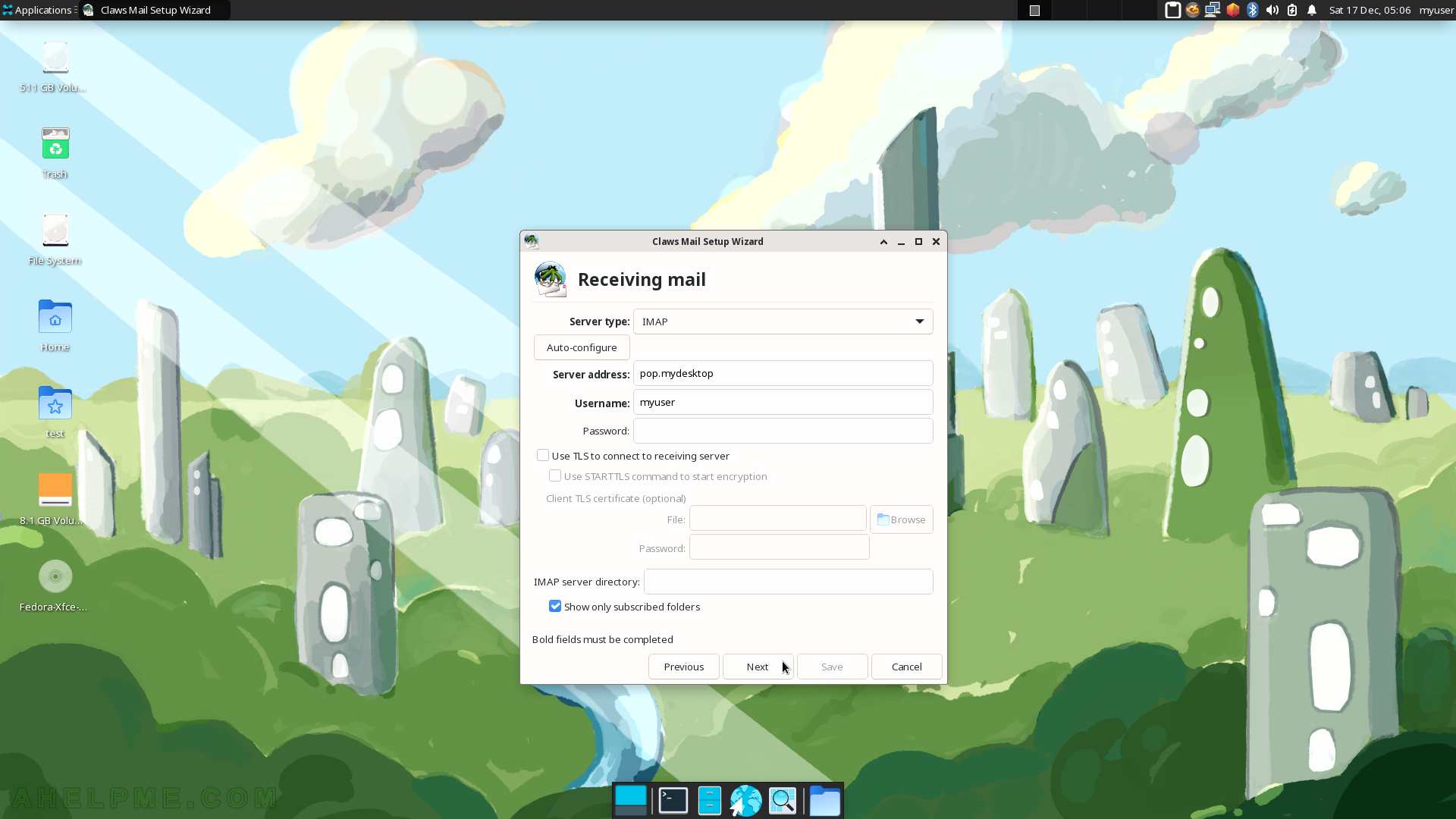
SCREENSHOT 116) The sending server – SMTP server address, username and password, and more.

SCREENSHOT 117) The initial configuration is entered and then save with the “Save” button.
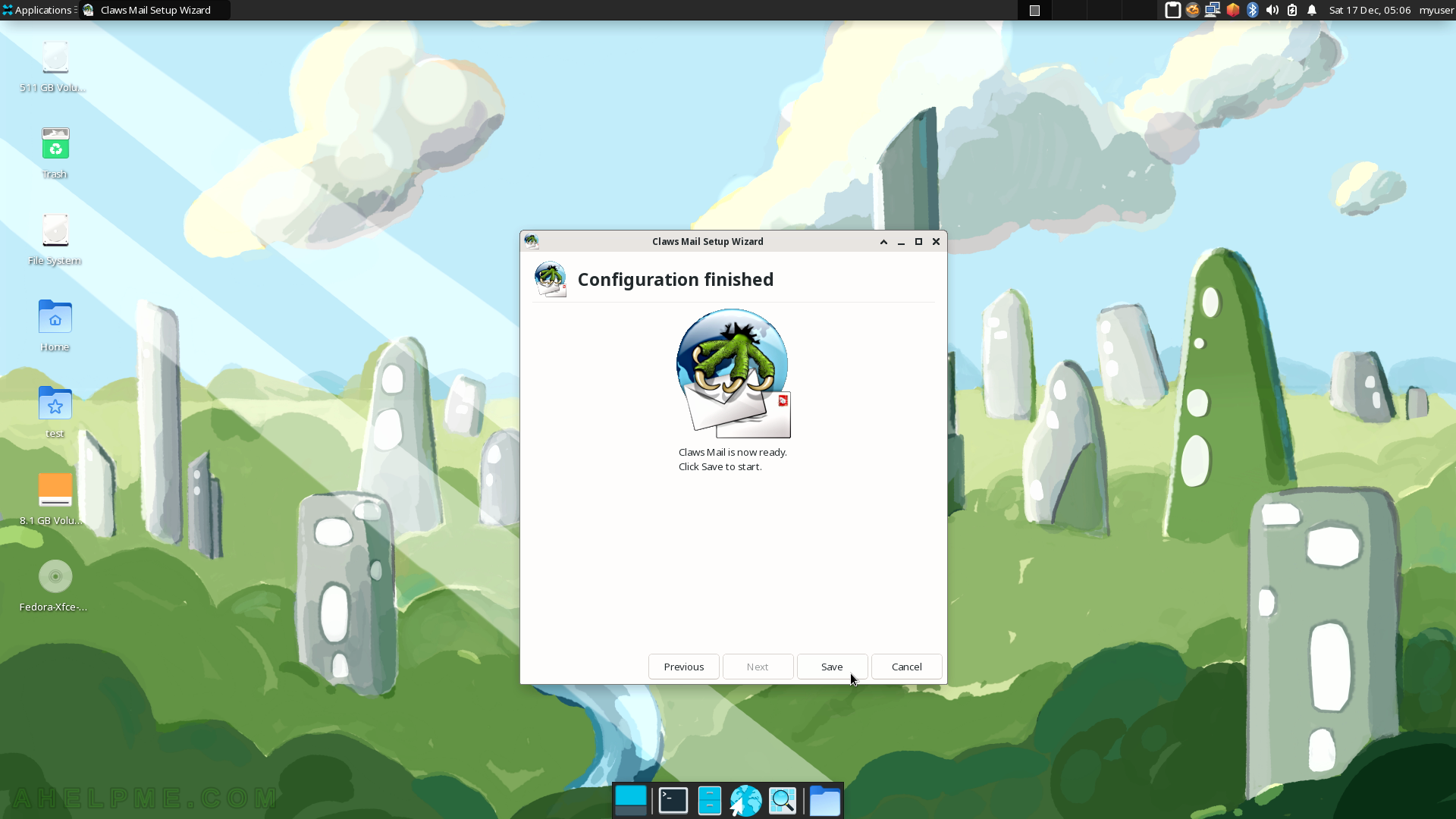
SCREENSHOT 118) Compose a new mail in Claws Mail.
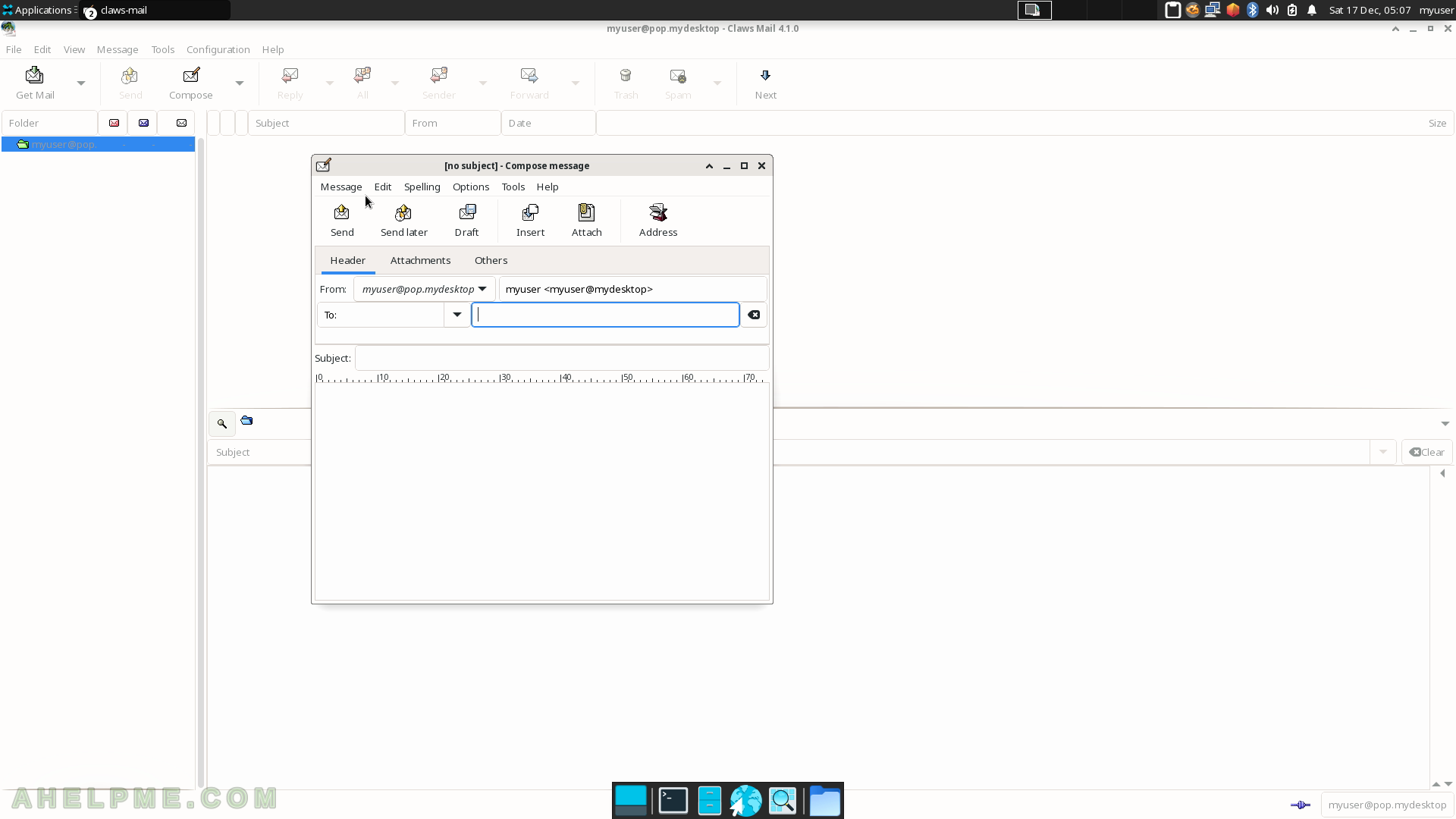
SCREENSHOT 119) Under the Configuration menu filters, templates, actions, tags and more could be applied to the emails.
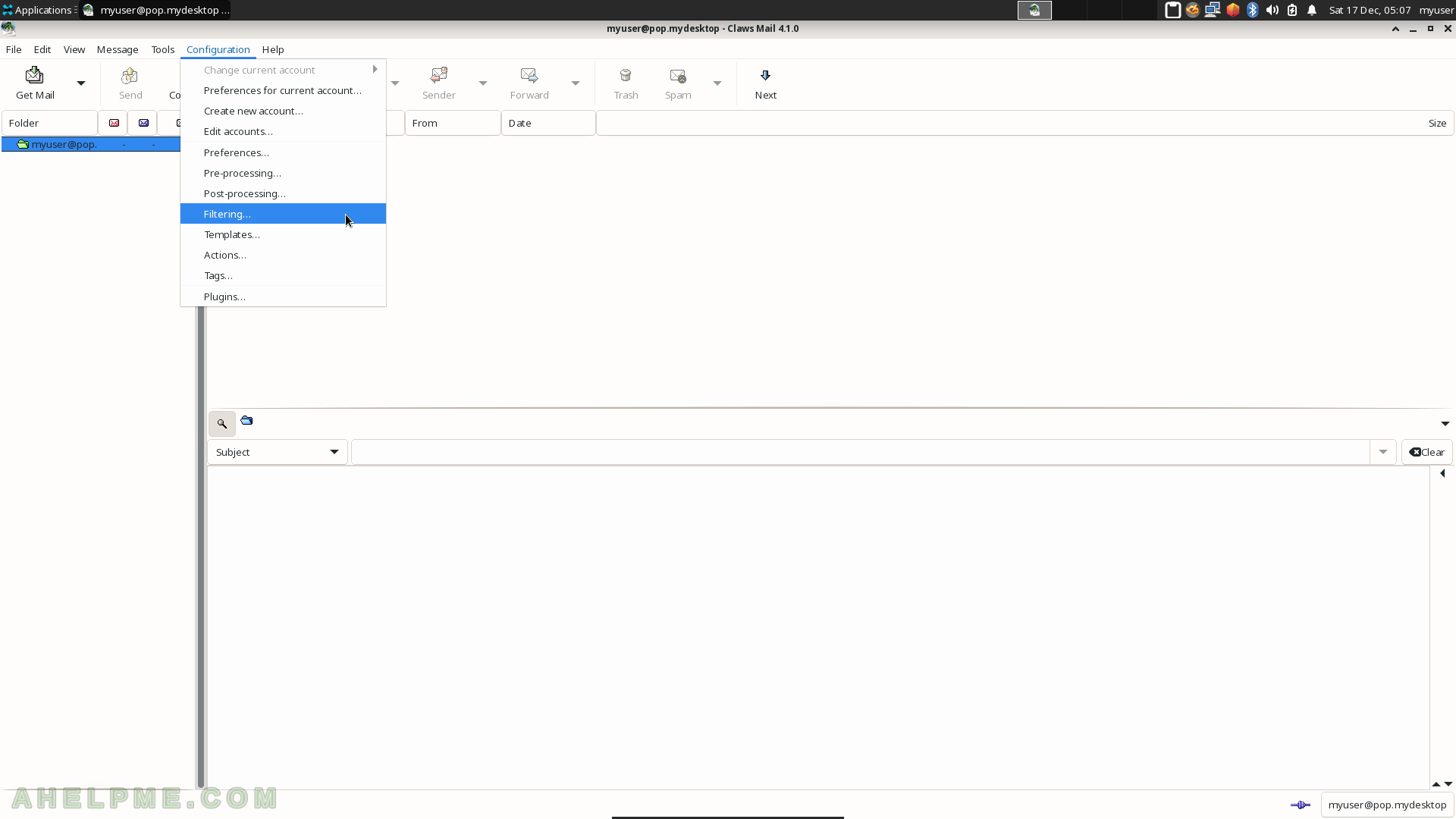
SCREENSHOT 120) Claws Mail Folder column context menu – Create and modify folders, and more.