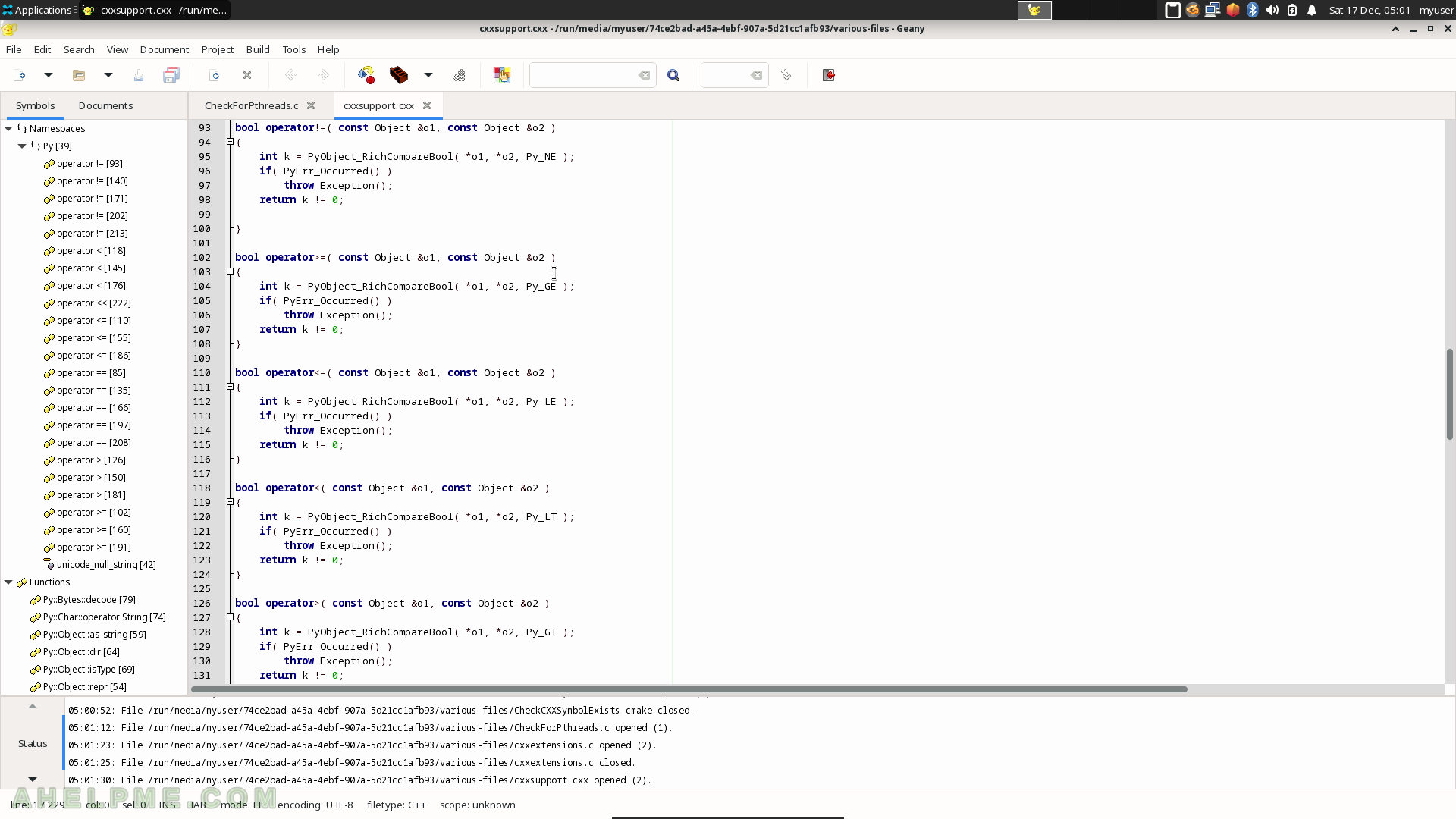SCREENSHOT 91) Click on “Create Folder…” from the context menu to create a new folder.
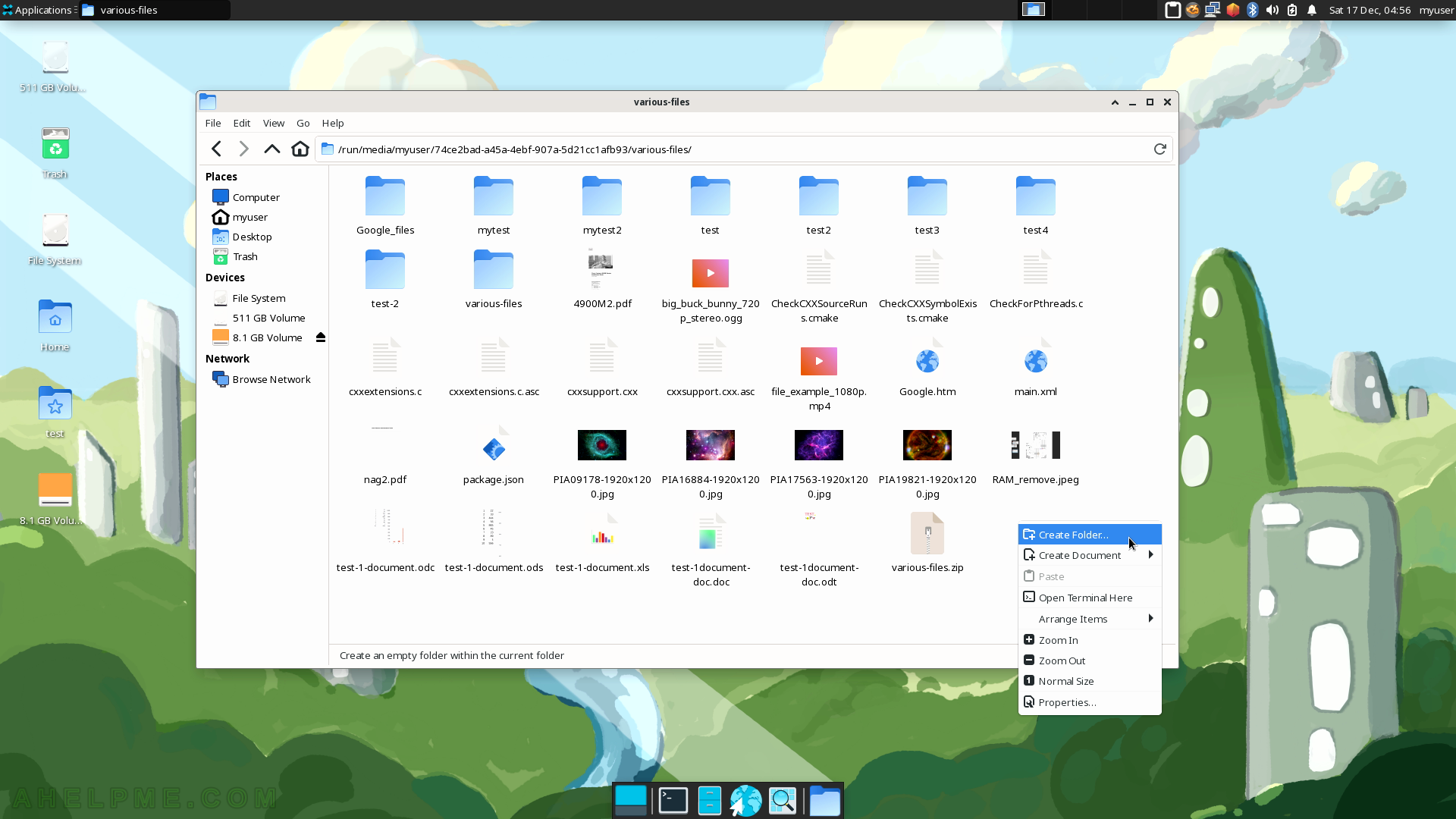
SCREENSHOT 92) Enter the name of the new folder and click on “Create”.
The folder will be created successfully if it is possible or there will be an error.
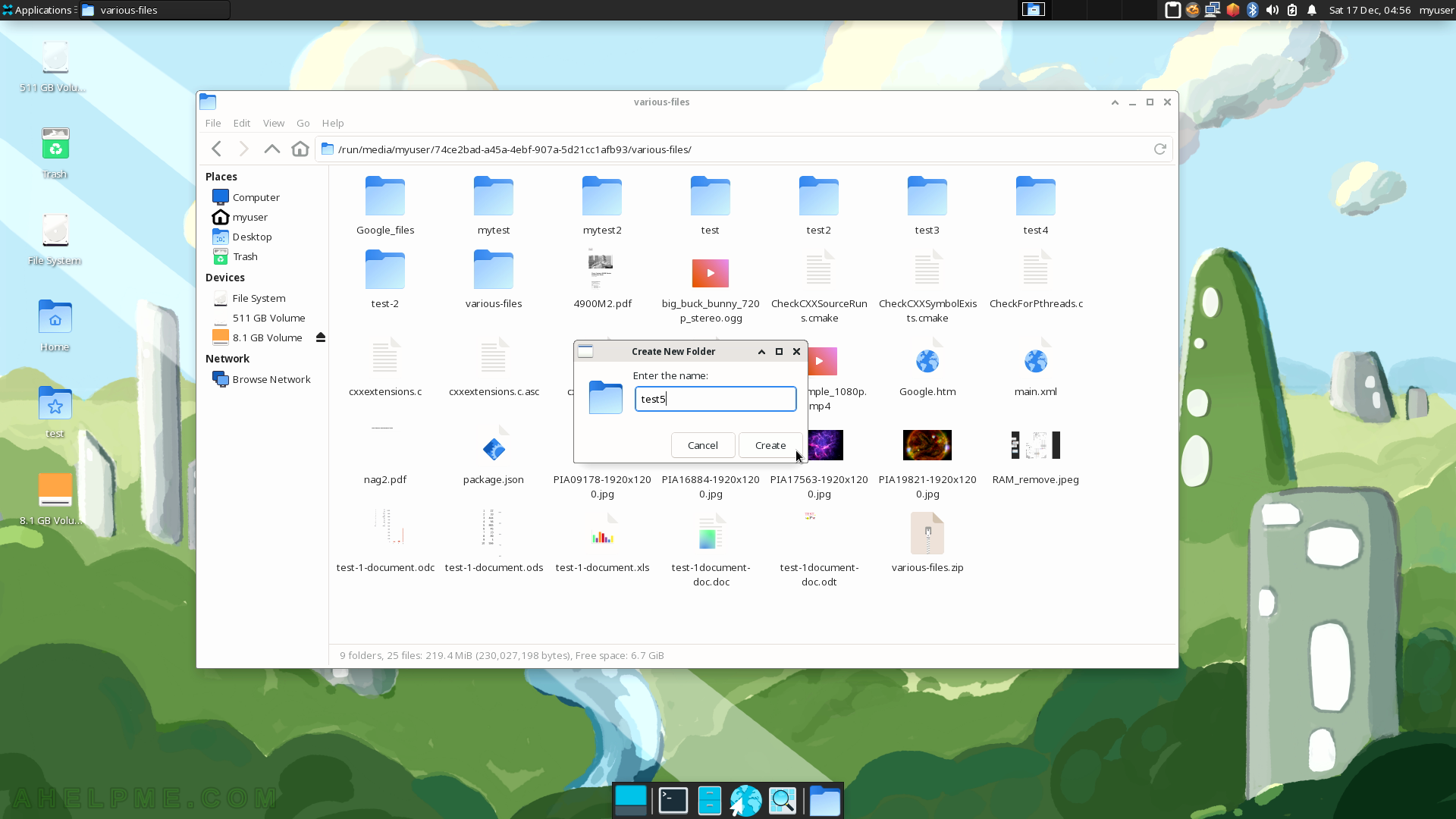
SCREENSHOT 93) Thunar 4.16.11
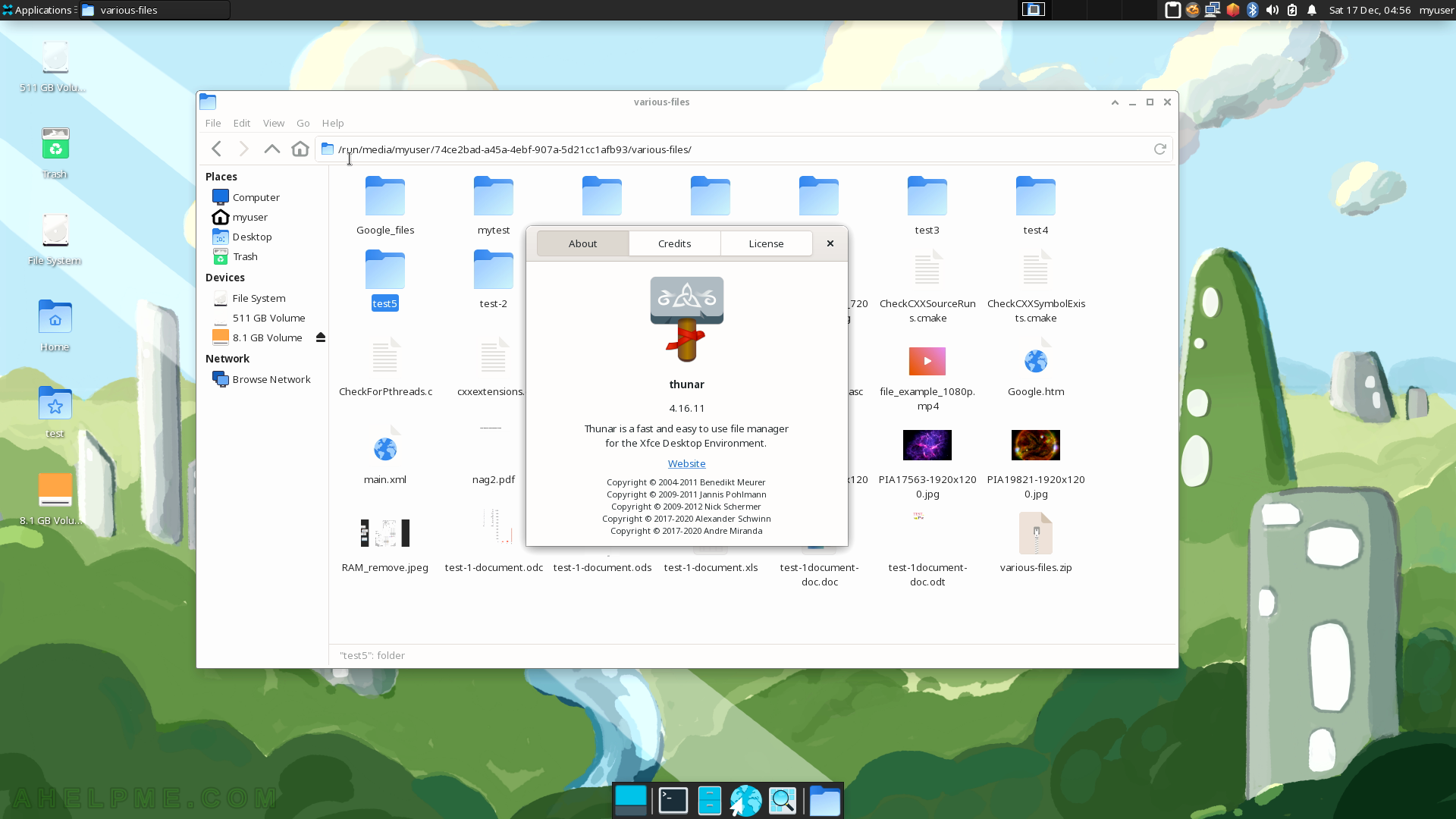
SCREENSHOT 94) xarchiver 0.5.4.17 with an opened archive and the context menu.
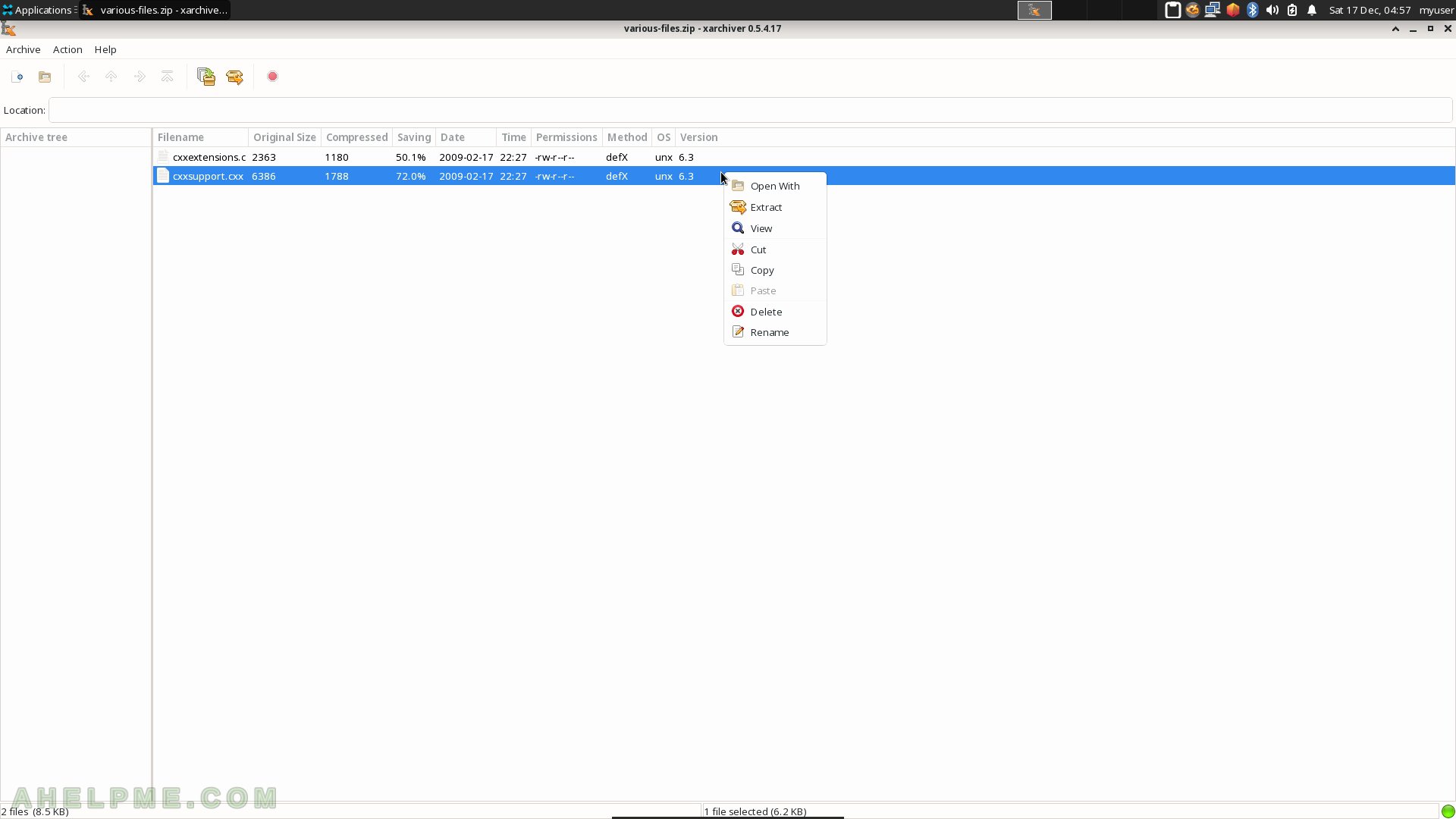
SCREENSHOT 95) xarchiver 0.5.4.17
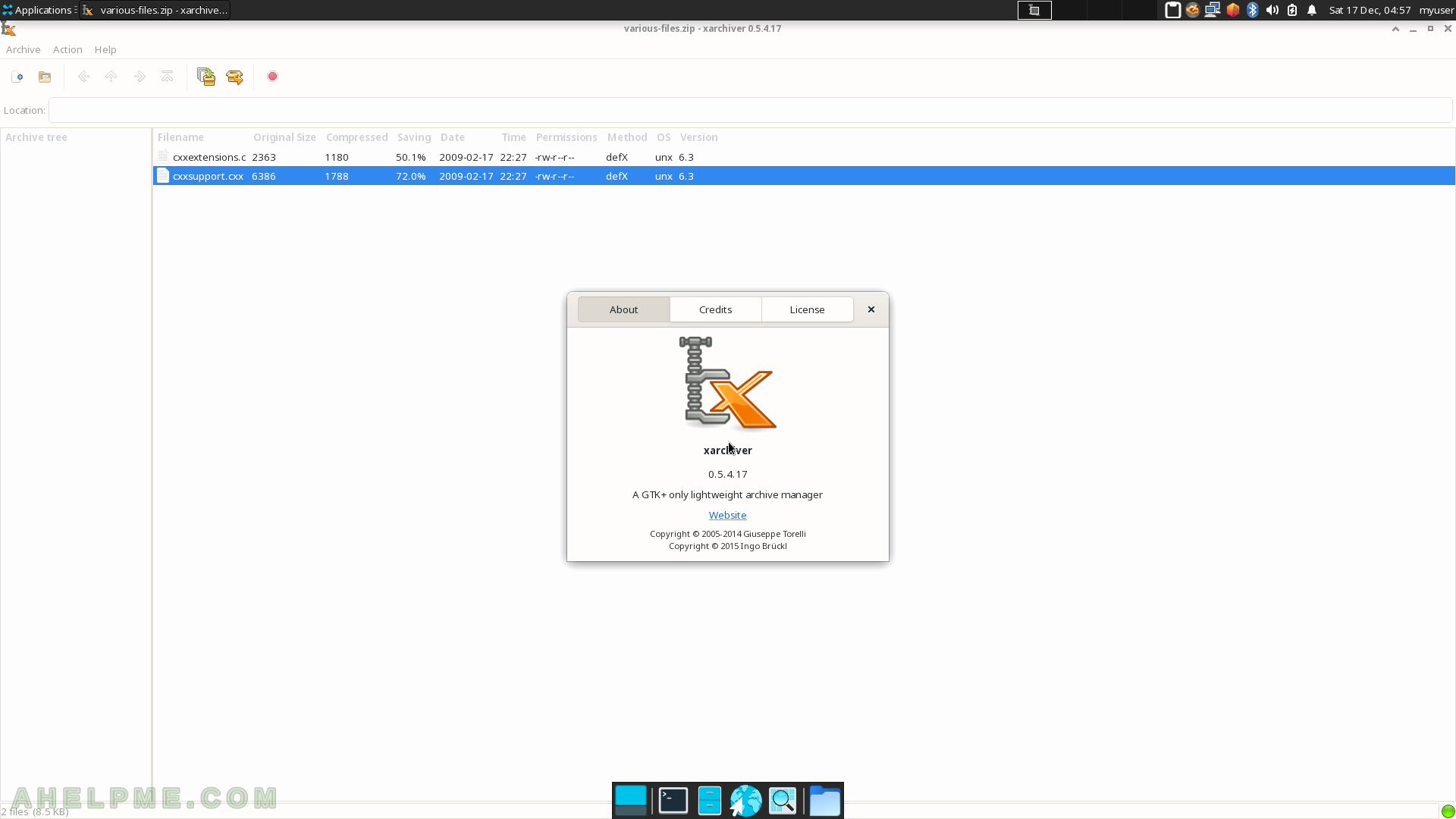
SCREENSHOT 96) With xfburn the user may burn an image (ISO) file on a disk and the program also offers to make data or audio CD/DVD.
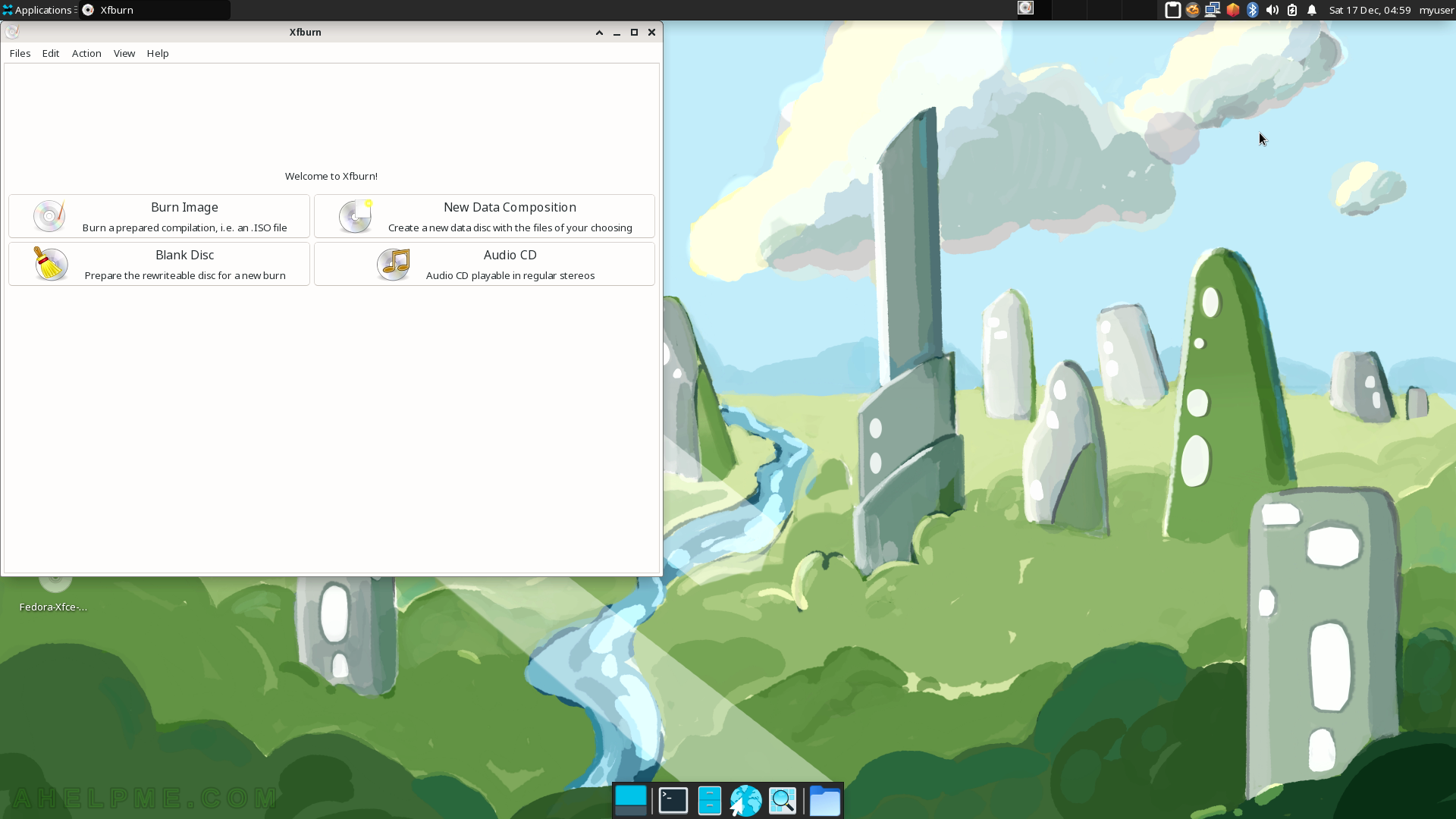
SCREENSHOT 97) Burn an ISO image.
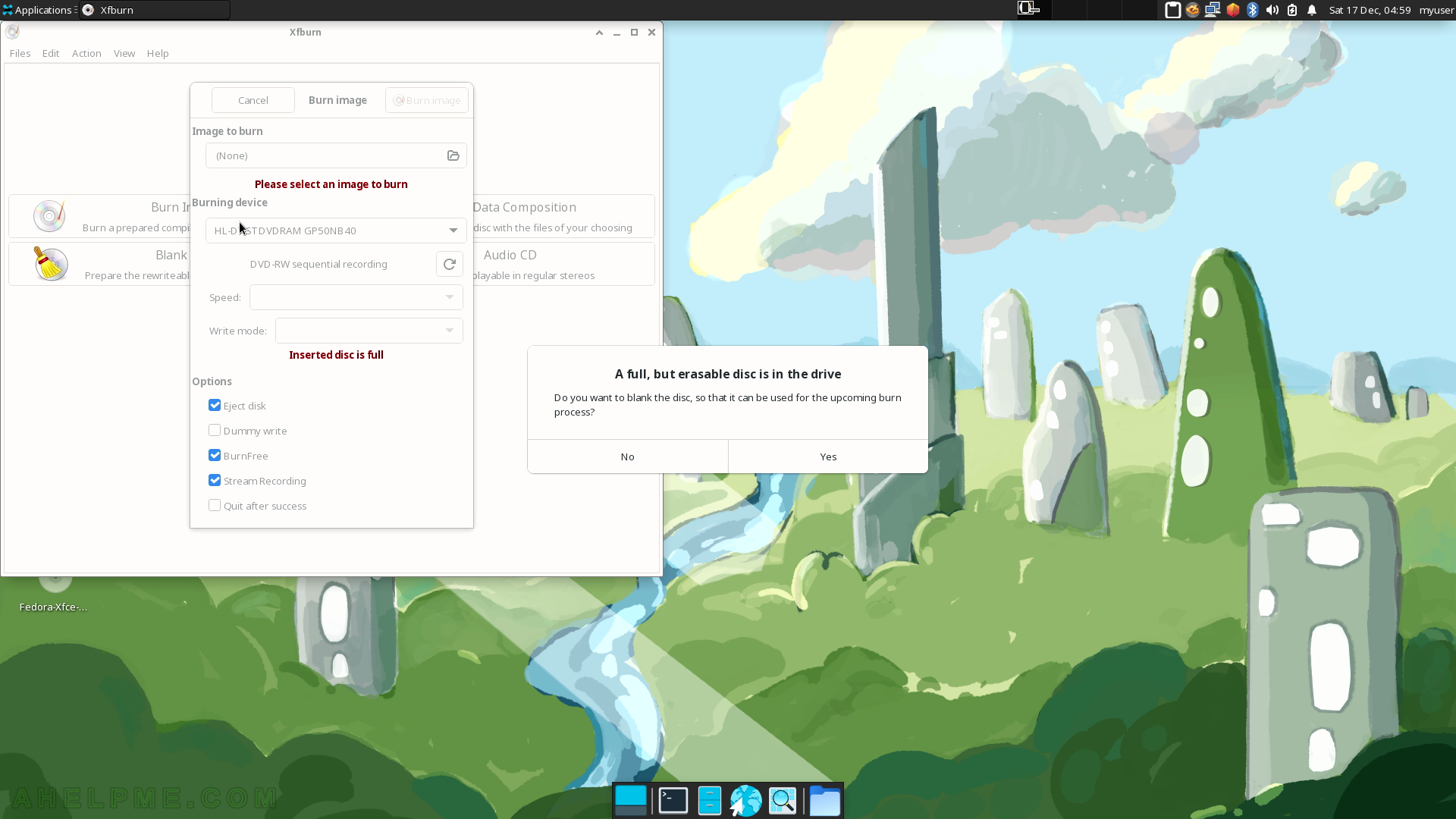
SCREENSHOT 98) xfburn 0.6.2
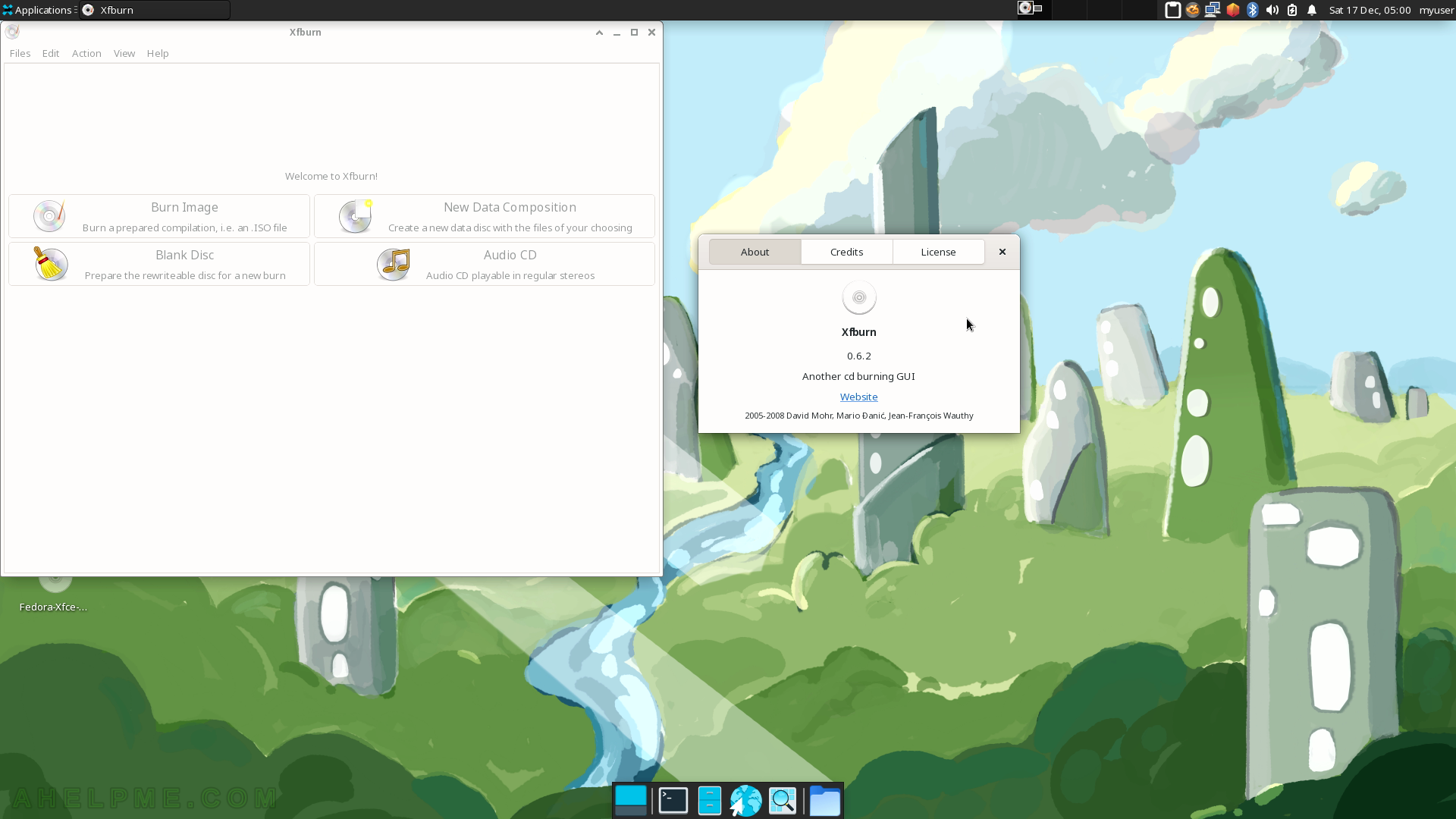
SCREENSHOT 99) The Development sub-menu offers only one application by default – Geany.
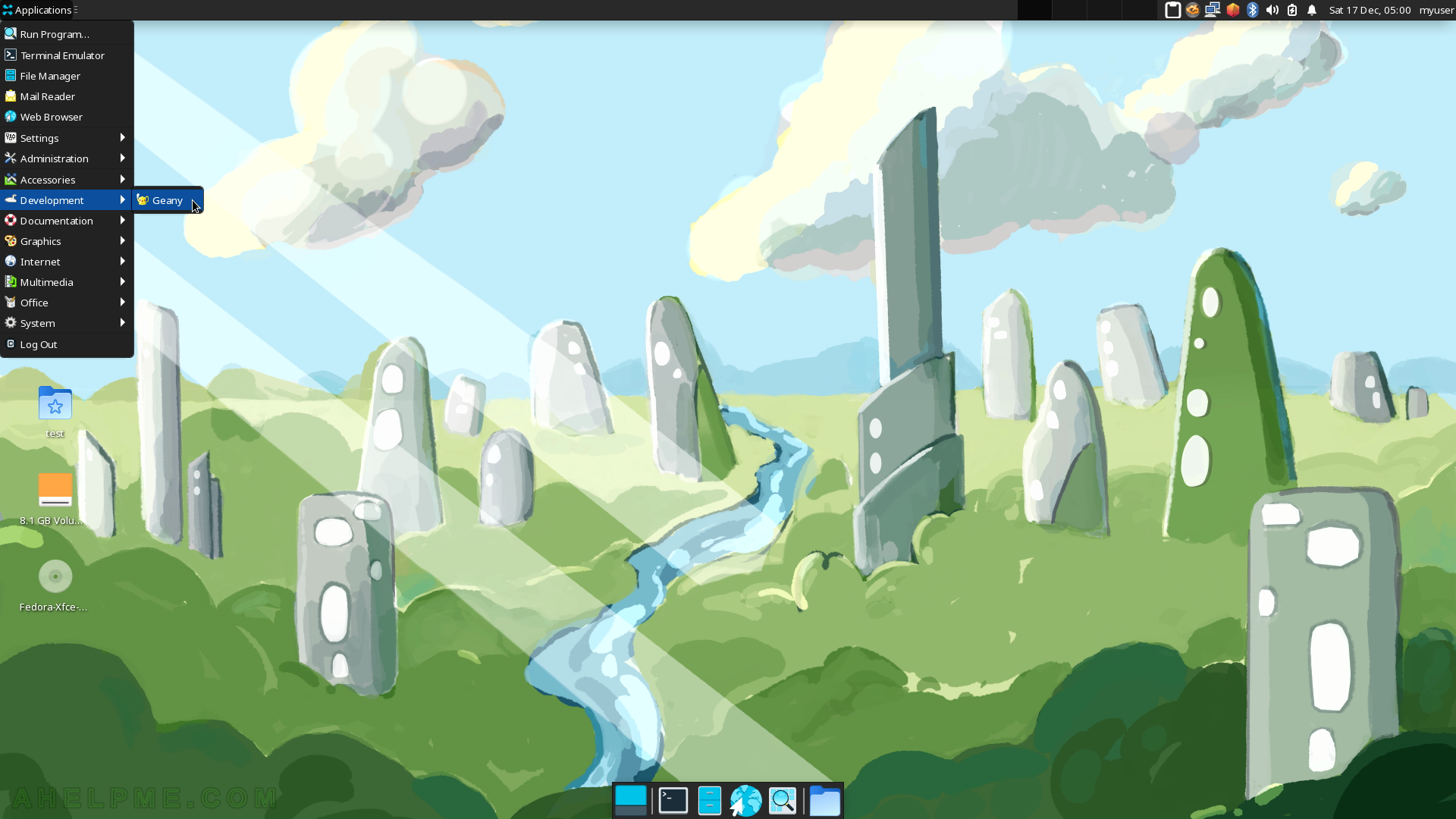
SCREENSHOT 100) Geany is a really fast and lightweight IDE, which supports CPP, Java, PHP, and more.
For more details visit – https://www.geany.org/