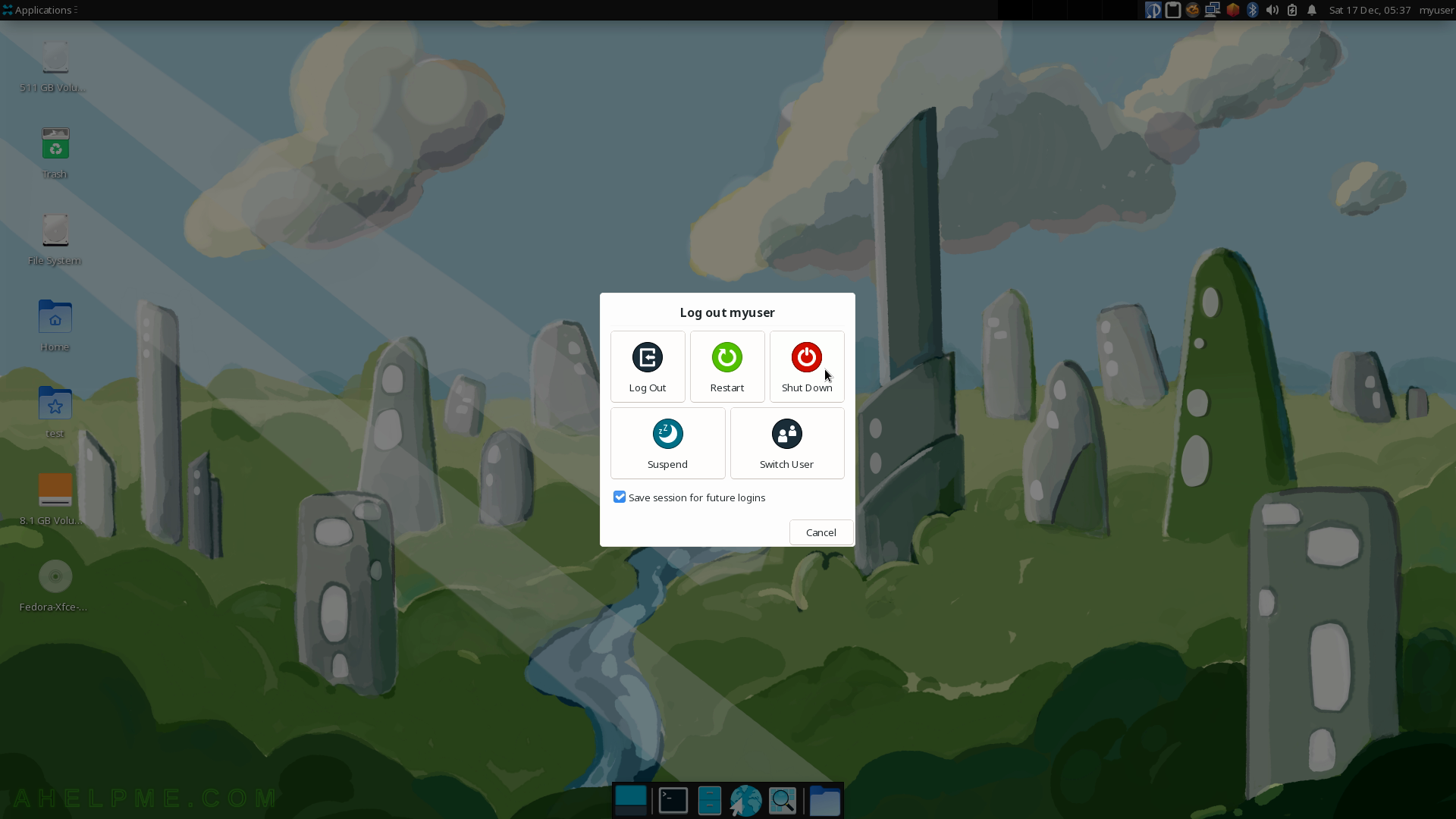SCREENSHOT 161) Task Manager 1.5.4 shows charts for CPU and Memory and a list of all processes.
The processes could be killed or terminated and priority modifications are also possible.
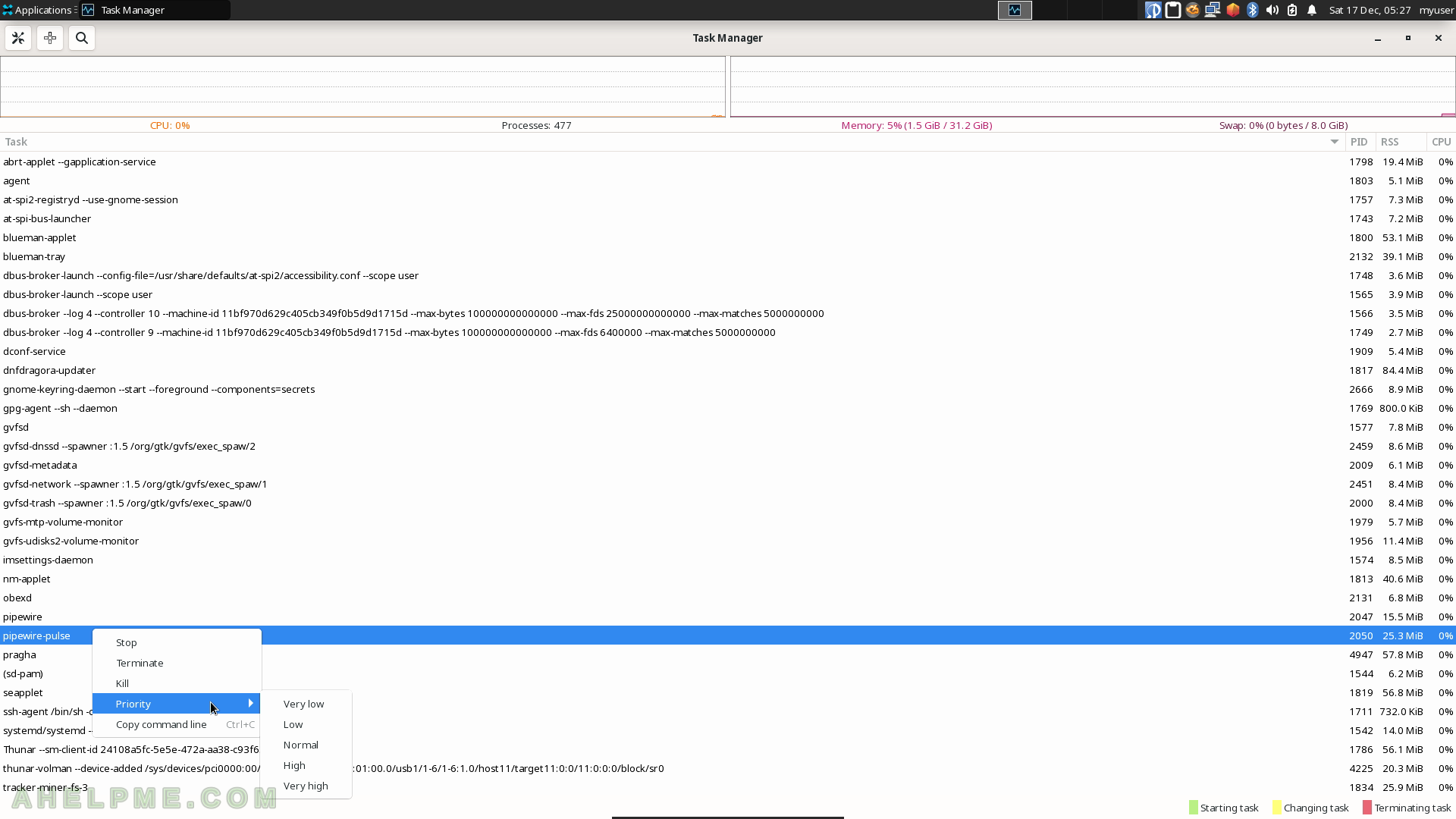
SCREENSHOT 162) Task Manager 1.5.4 Settings – configure to show or limit the data for the processes.
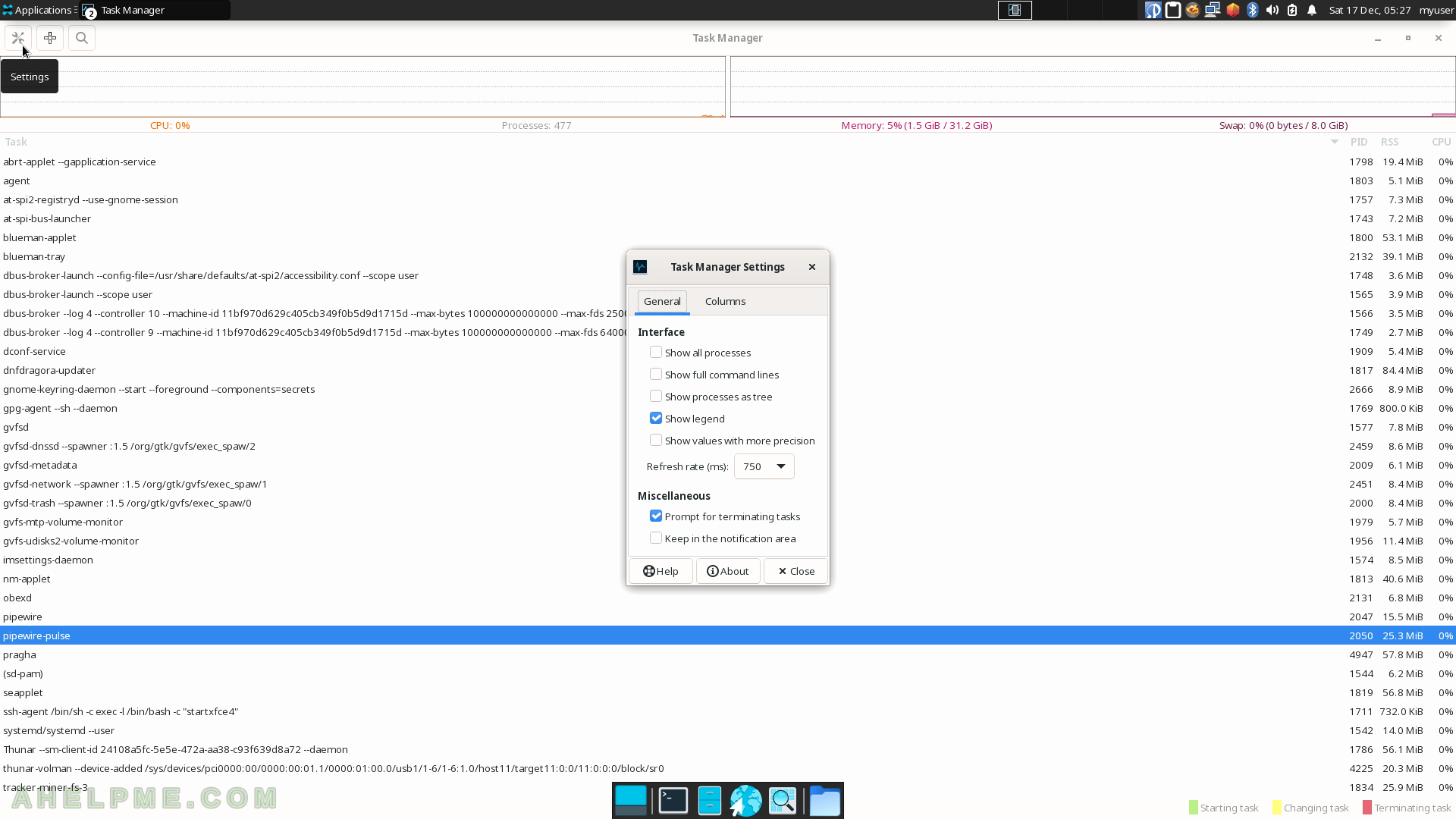
SCREENSHOT 163) Task Manager 1.5.4
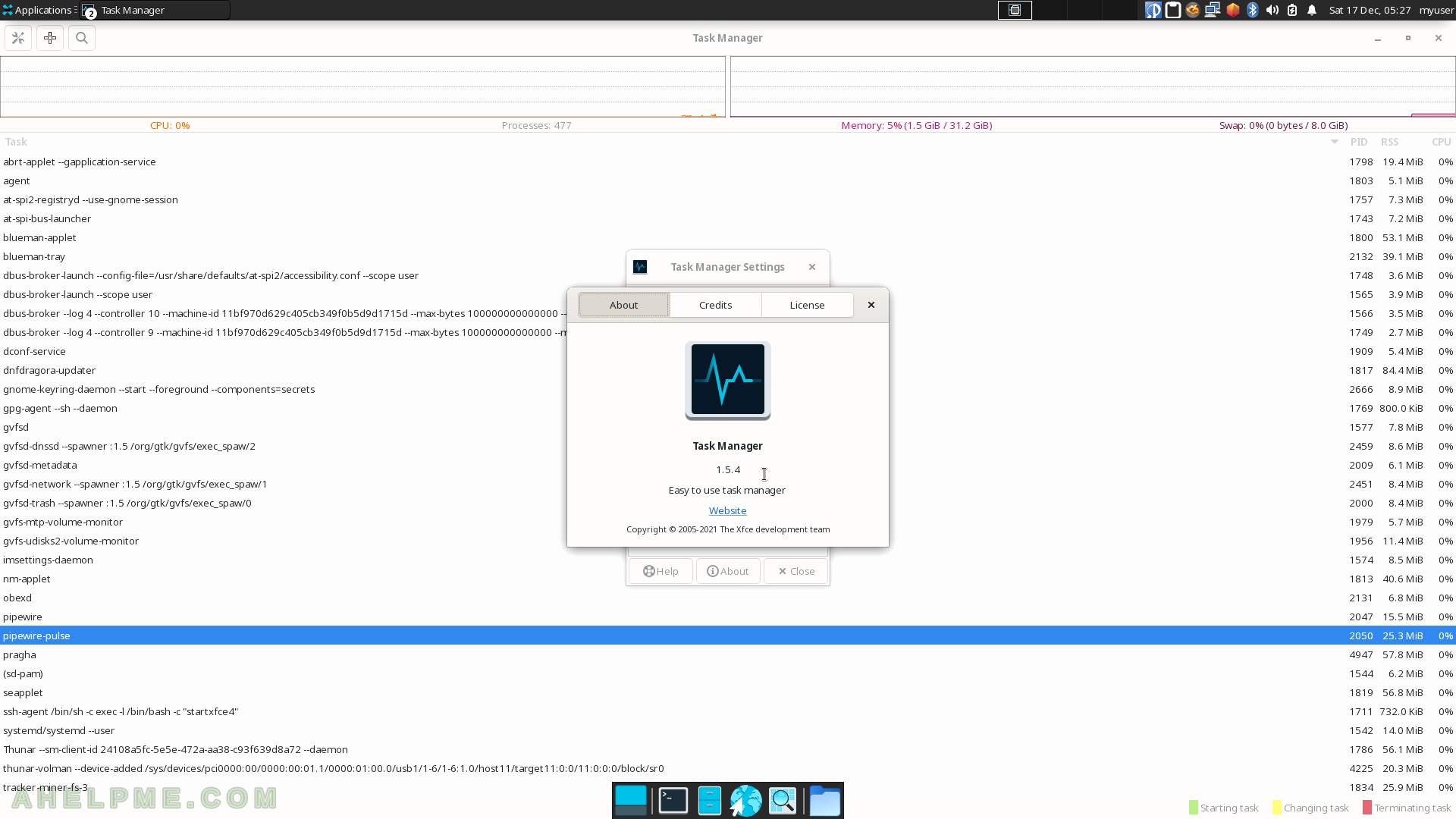
SCREENSHOT 164) The Xfce custom terminal application with extended functionality compared to the standard XTerm.
It supports multiple tabs. Some of the important functionality includes Find, Encoding, Save contents, and more.
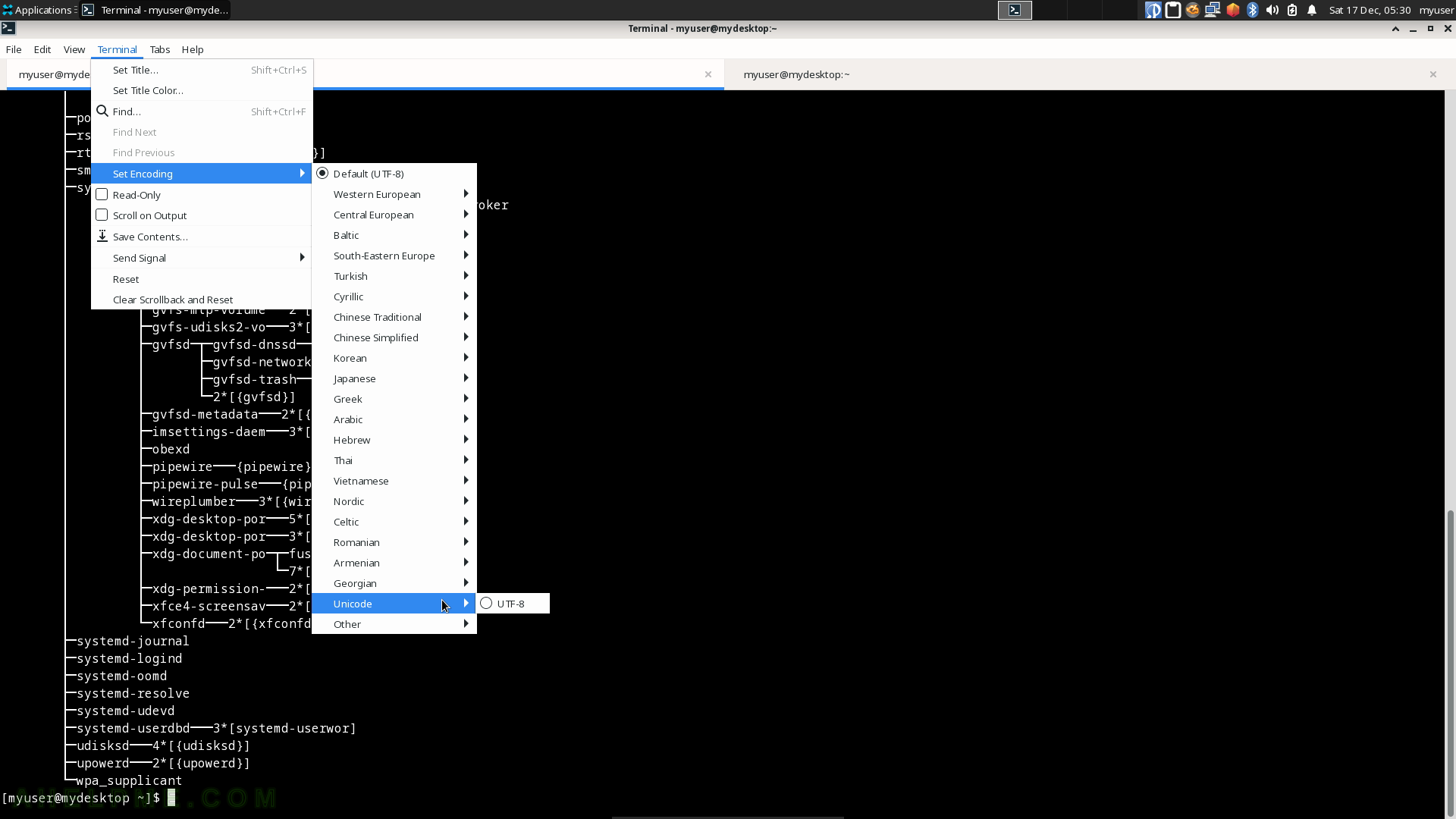
SCREENSHOT 165) xfce4-terminal 1.0.4
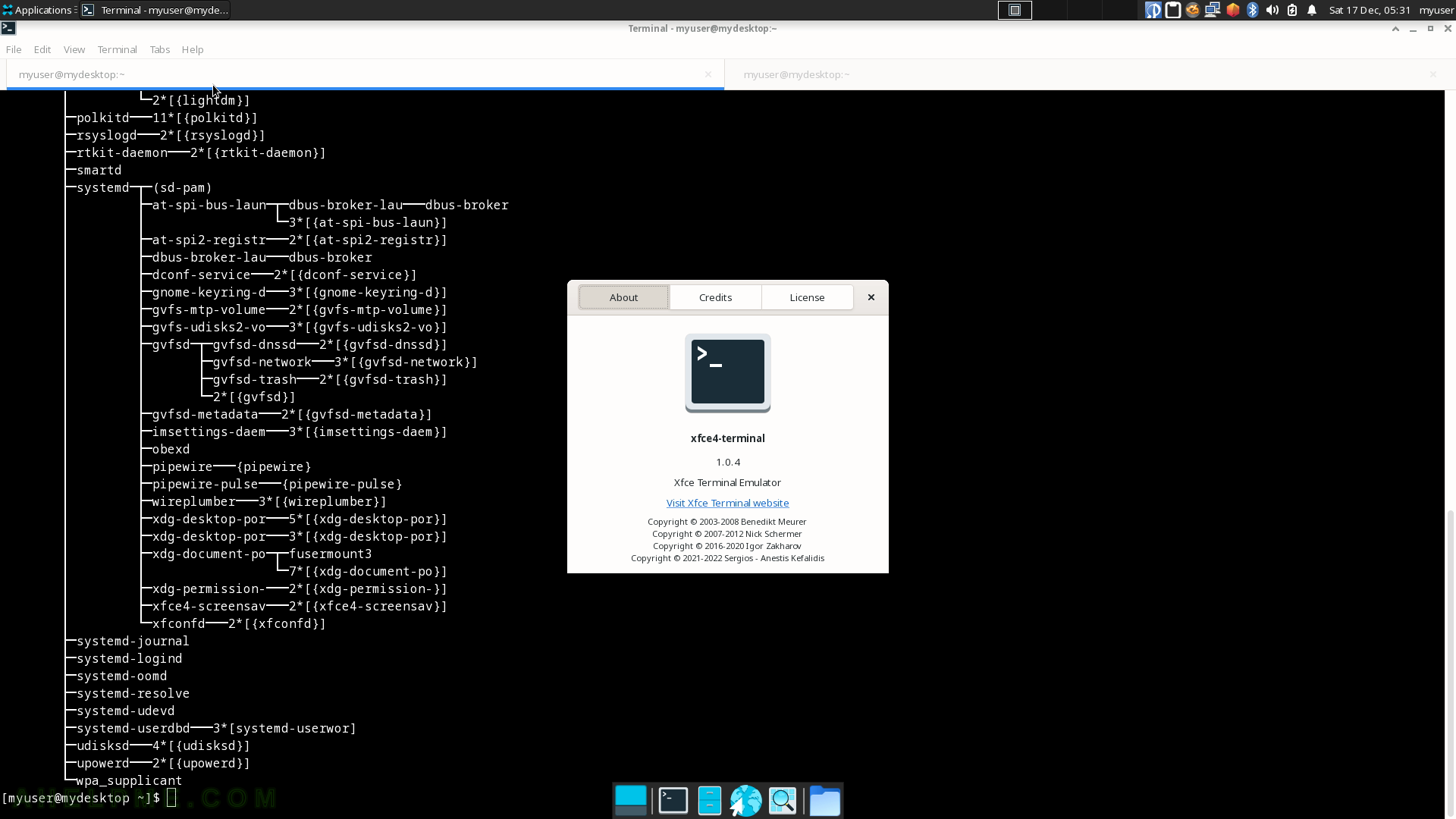
SCREENSHOT 166) Xfdashboard includes an application search and workspace switcher.
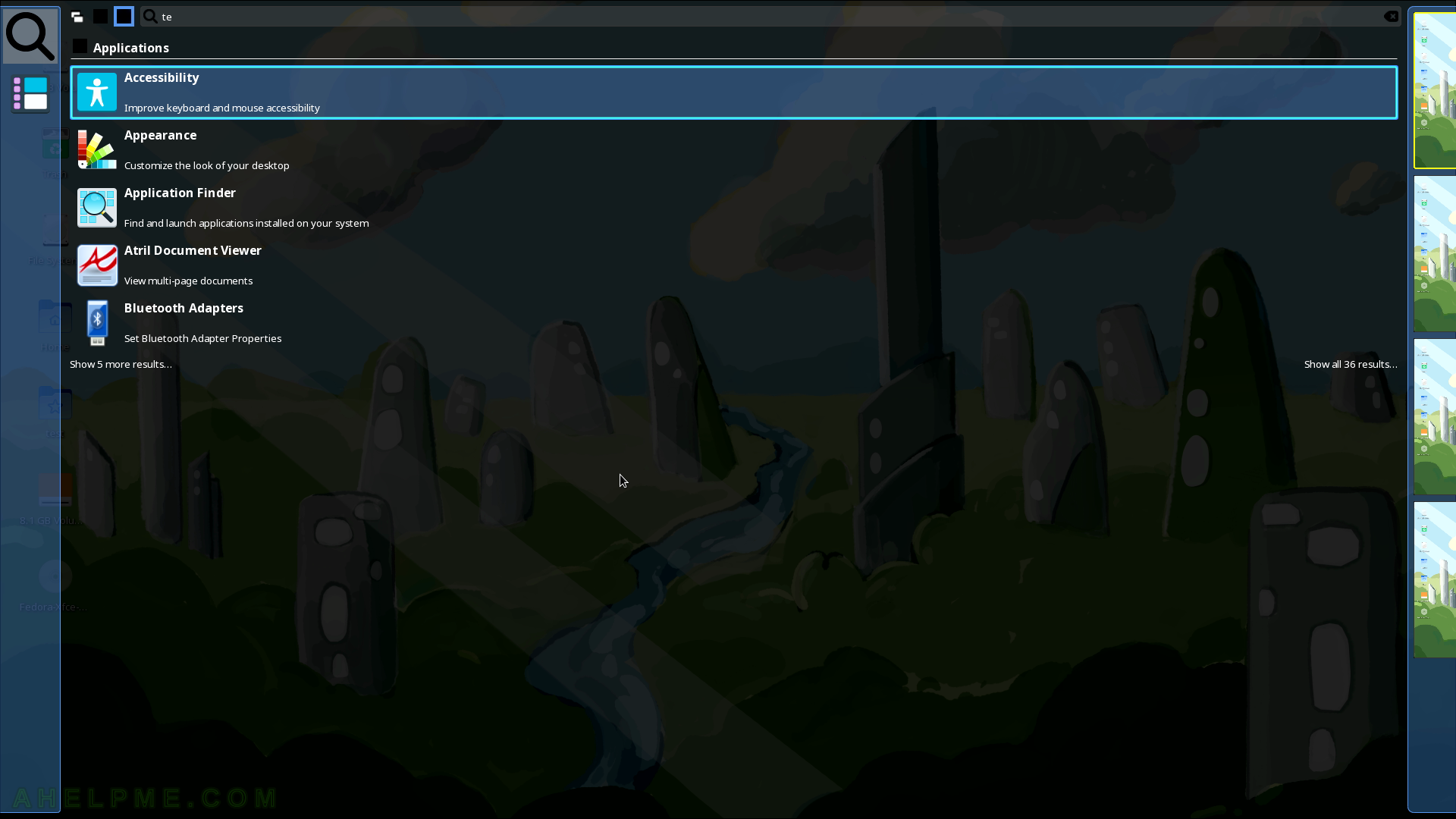
SCREENSHOT 167) The four Desktops are on the right
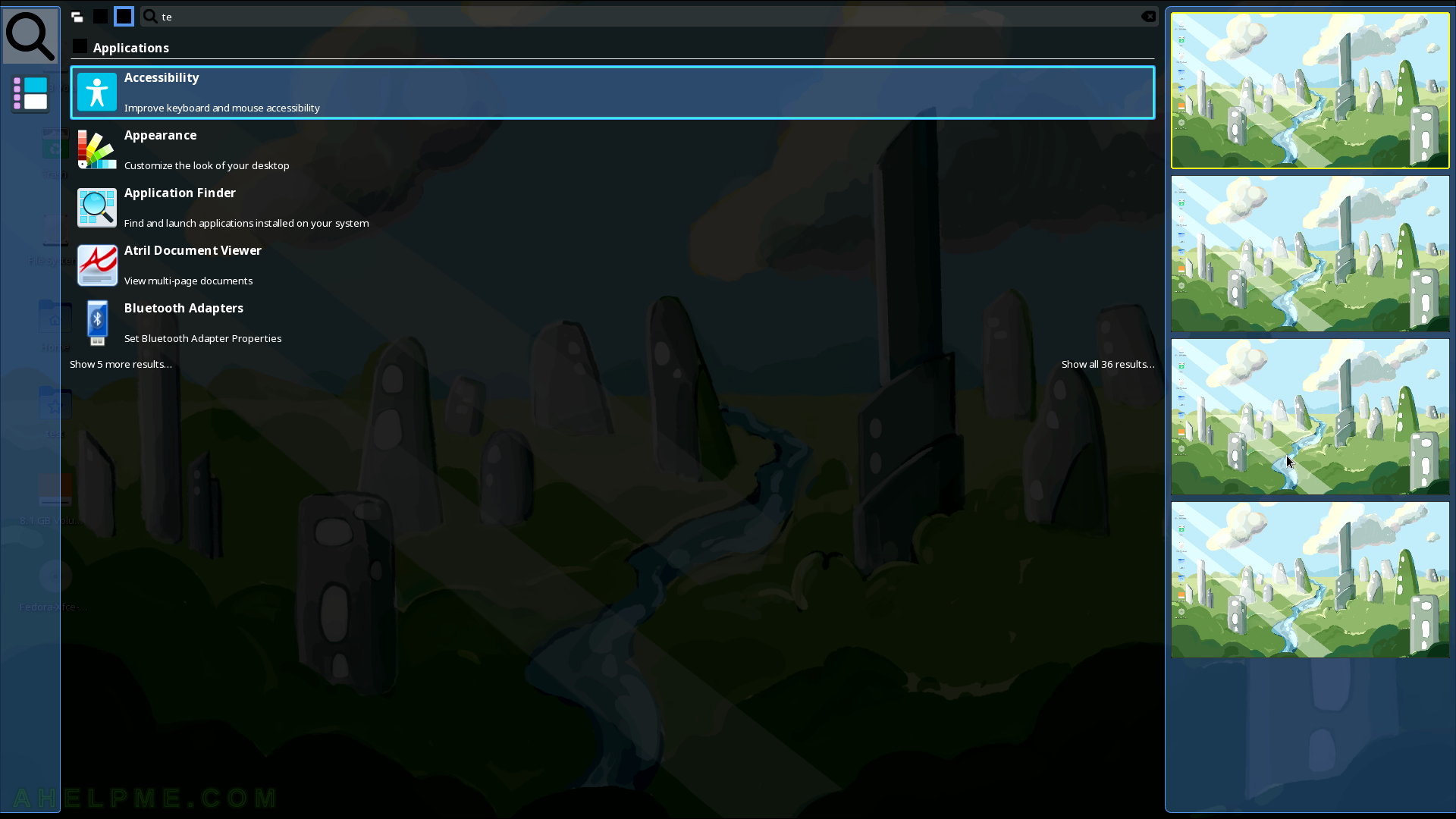
SCREENSHOT 168) XTerm – the X Windowing application for the terminal.
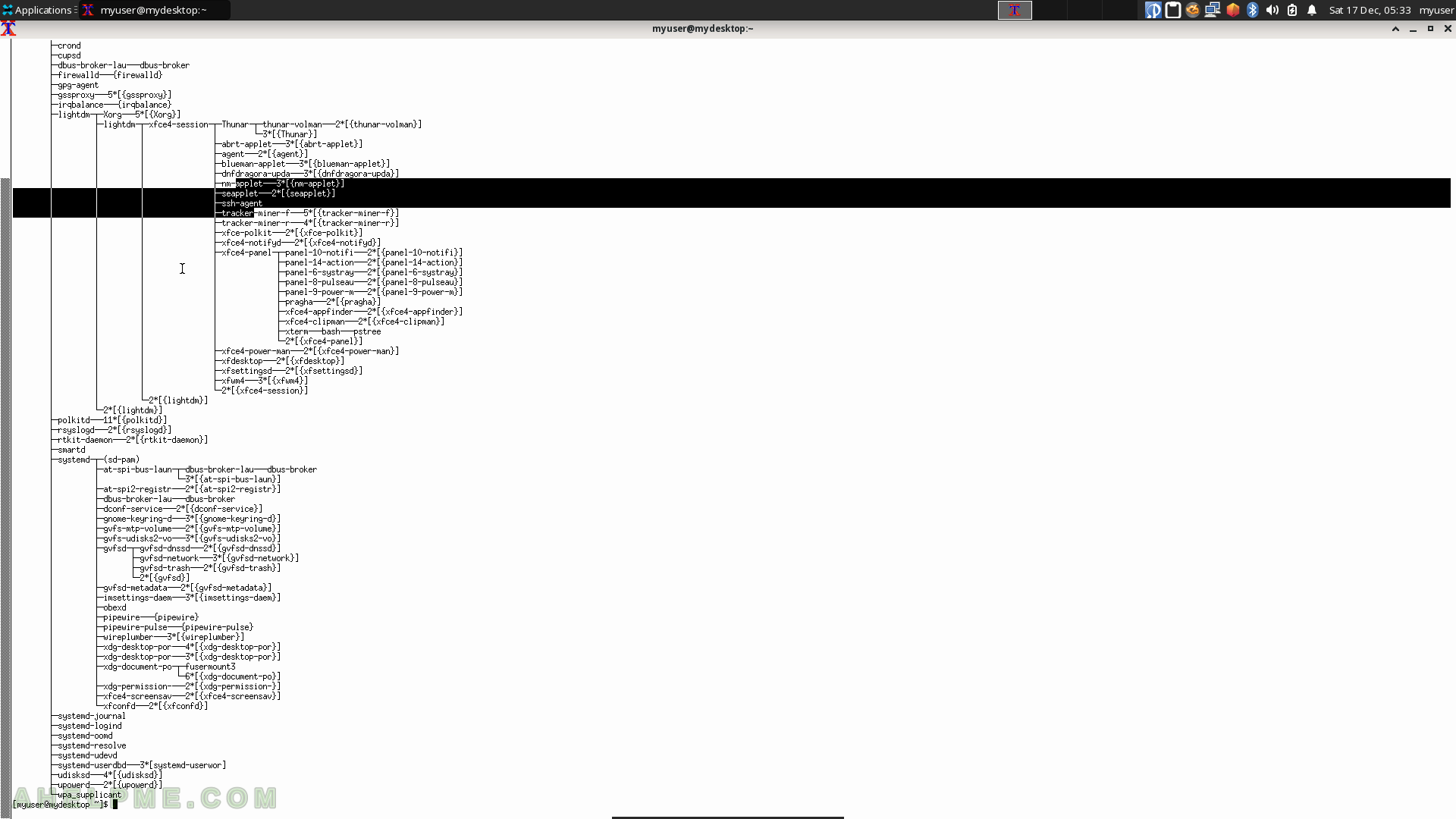
SCREENSHOT 169) Click on “Log out” to power off the computer.
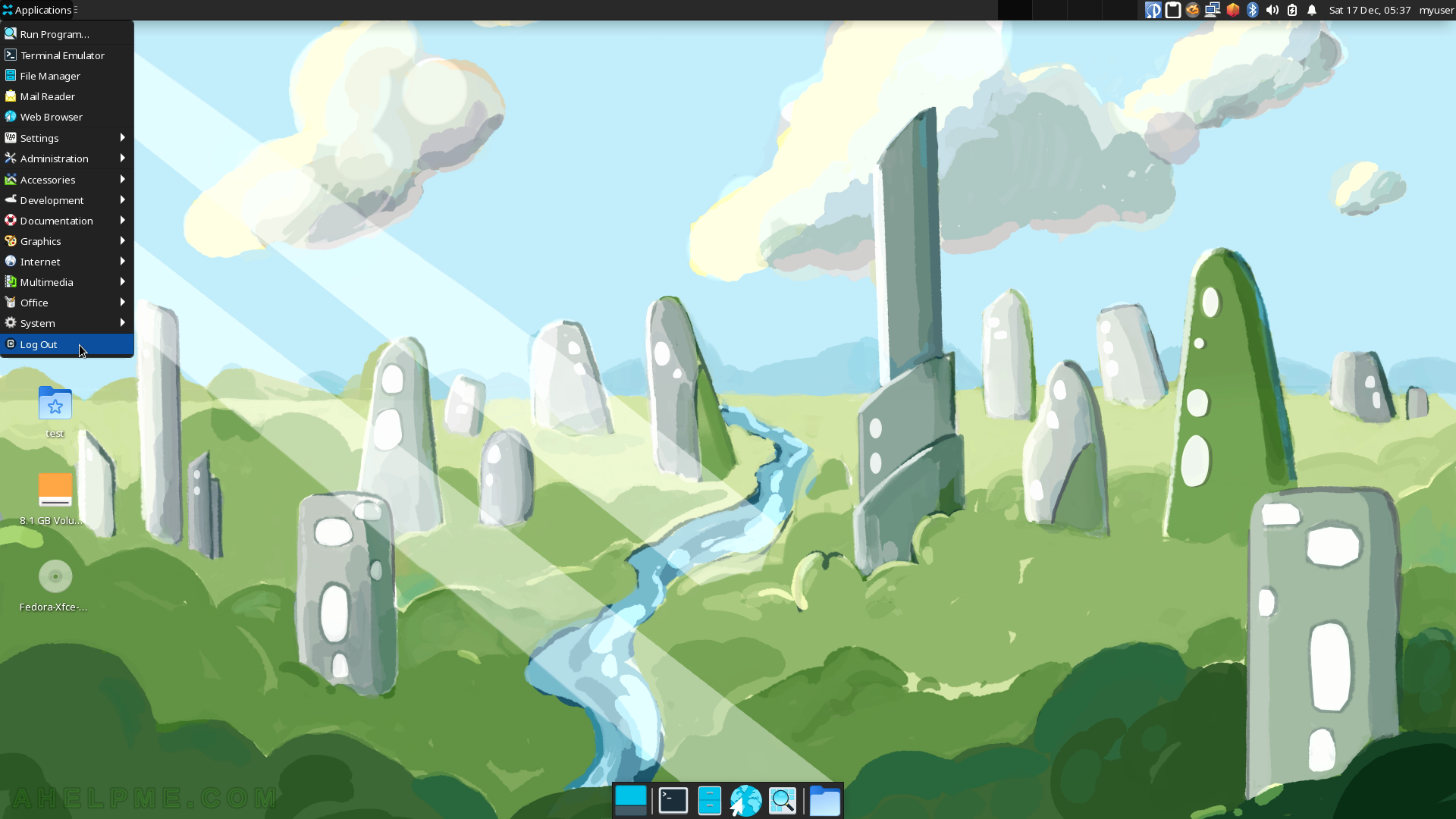
SCREENSHOT 170) Click on Shut Down to shut down the computer.