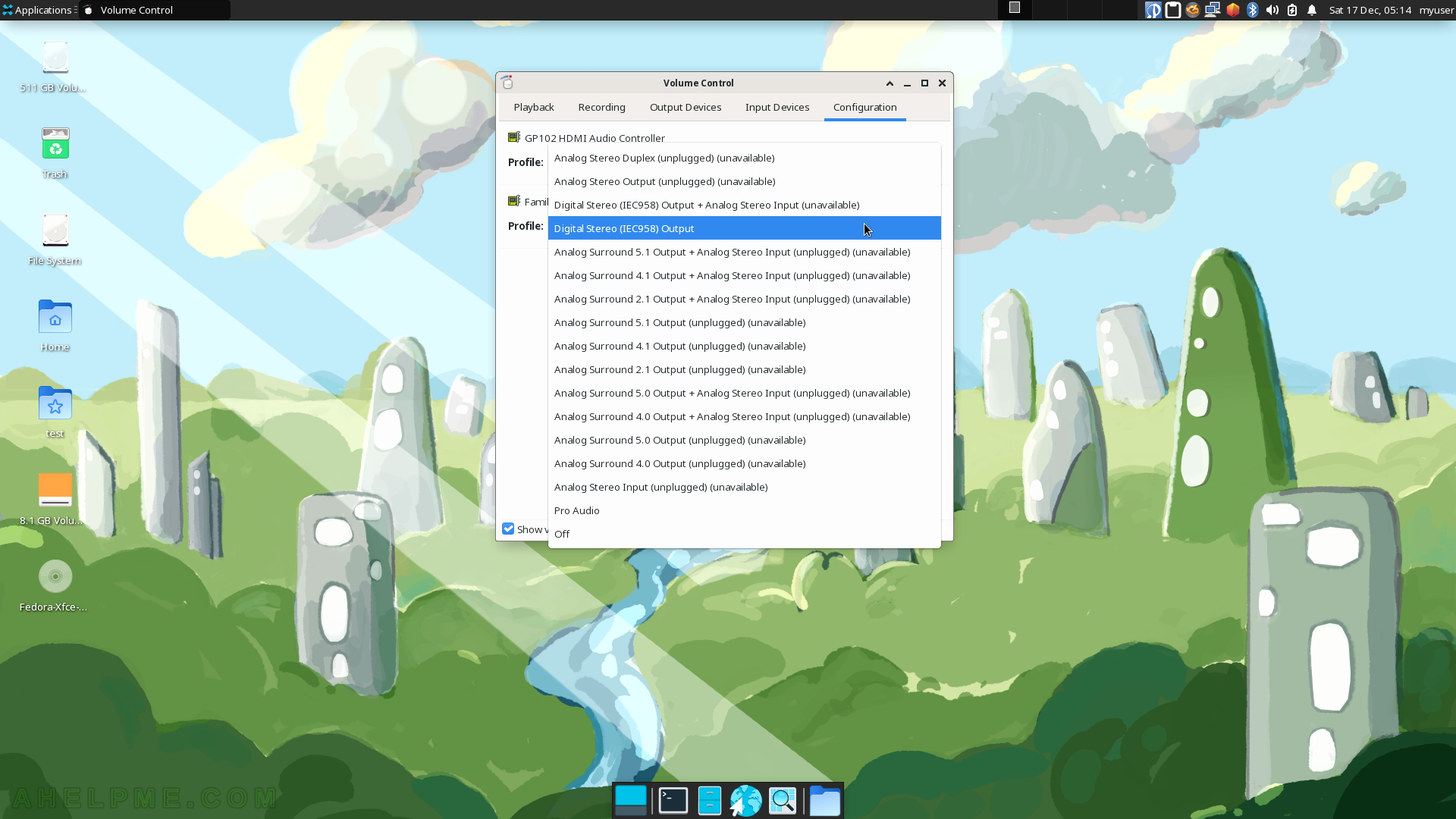SCREENSHOT 131) The Asunder may be used to rip a musical CD/DVD.
The Preferences are displayed, too.
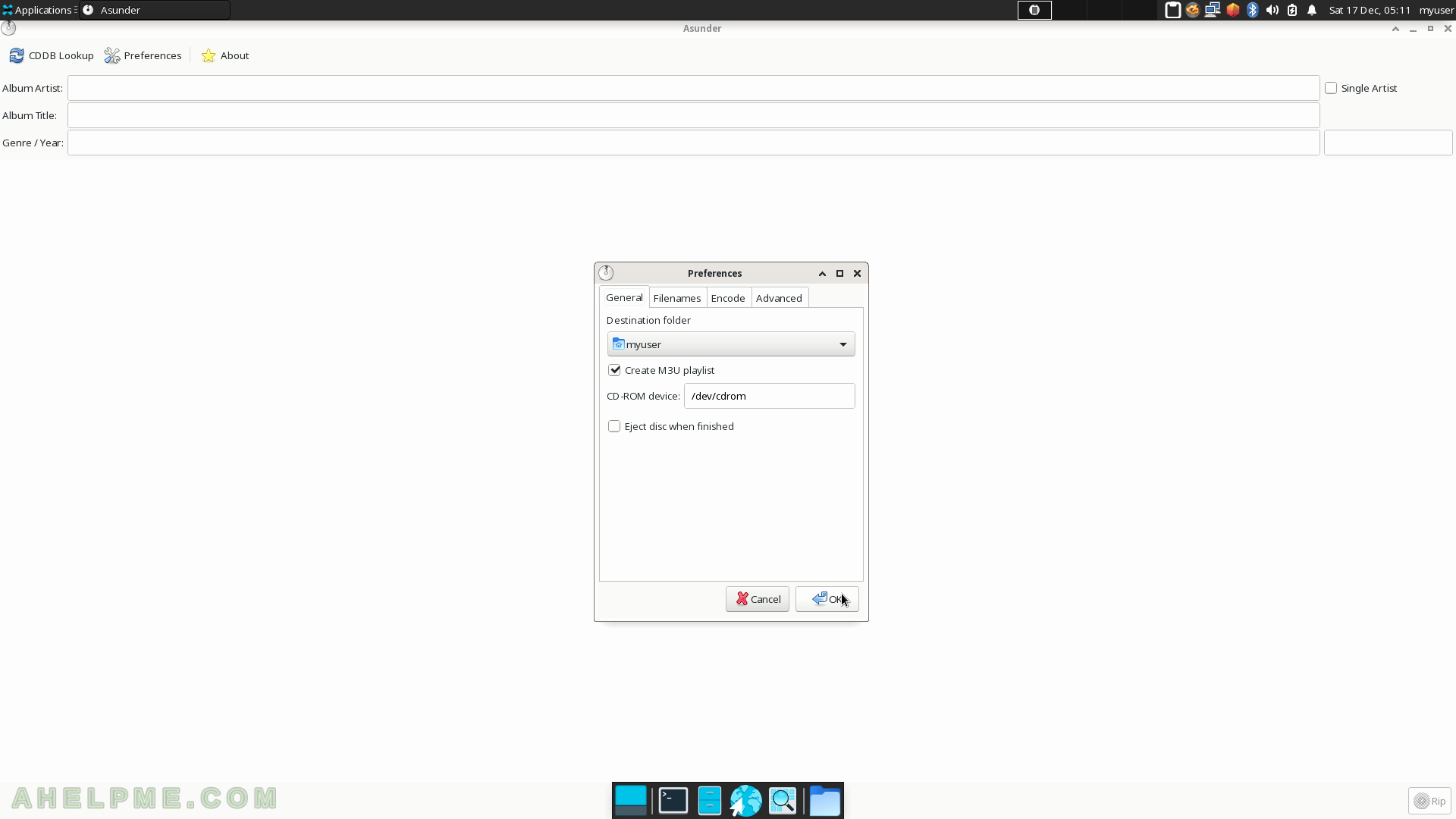
SCREENSHOT 132) The Preferences Encode tab – what output format to use and some tuning of the quality of the output.
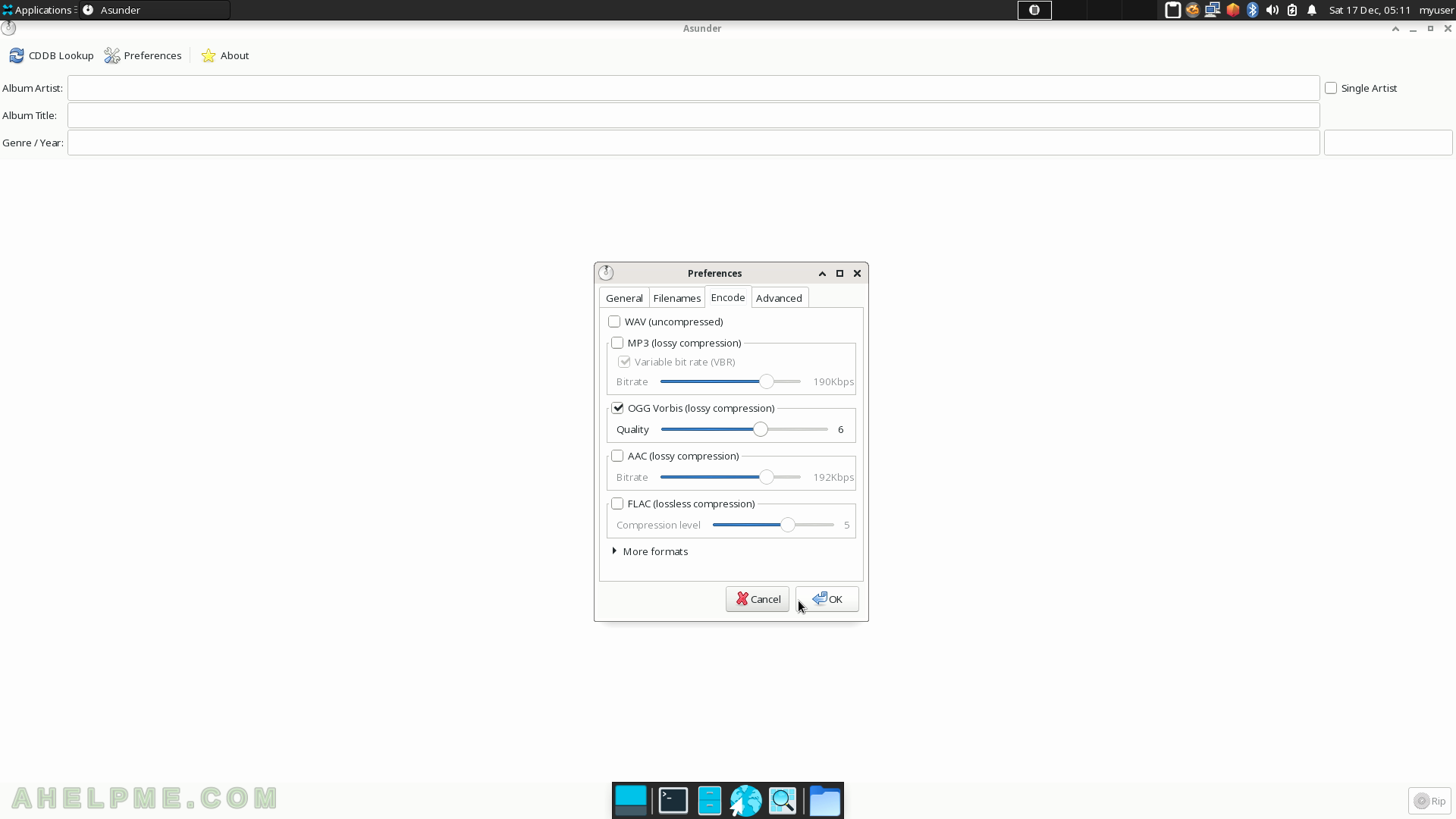
SCREENSHOT 133) Asunder 2.9.7
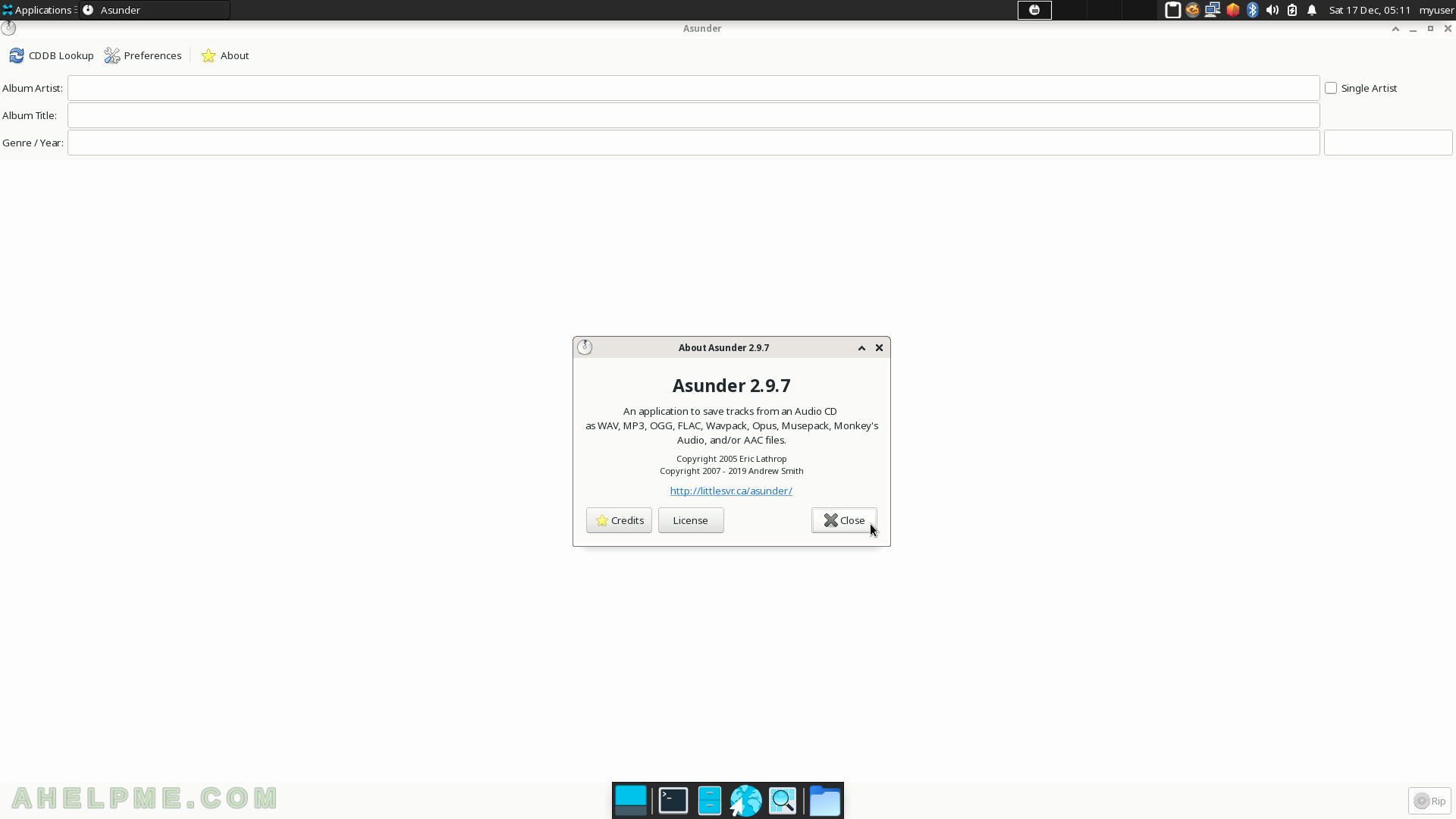
SCREENSHOT 134) Parole Media Player is playing a video.
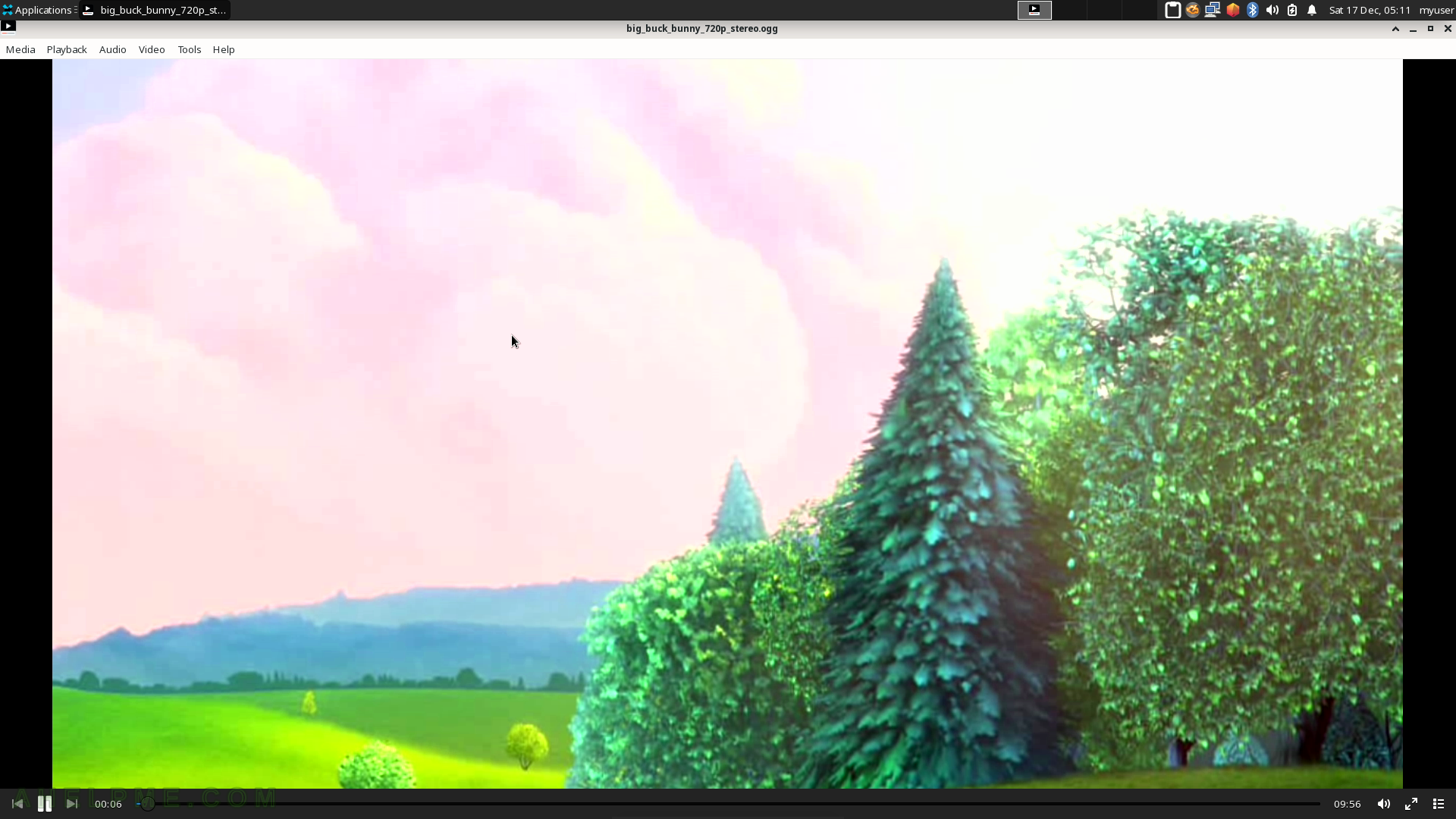
SCREENSHOT 135) Subtitles could be added from the Video Menu.
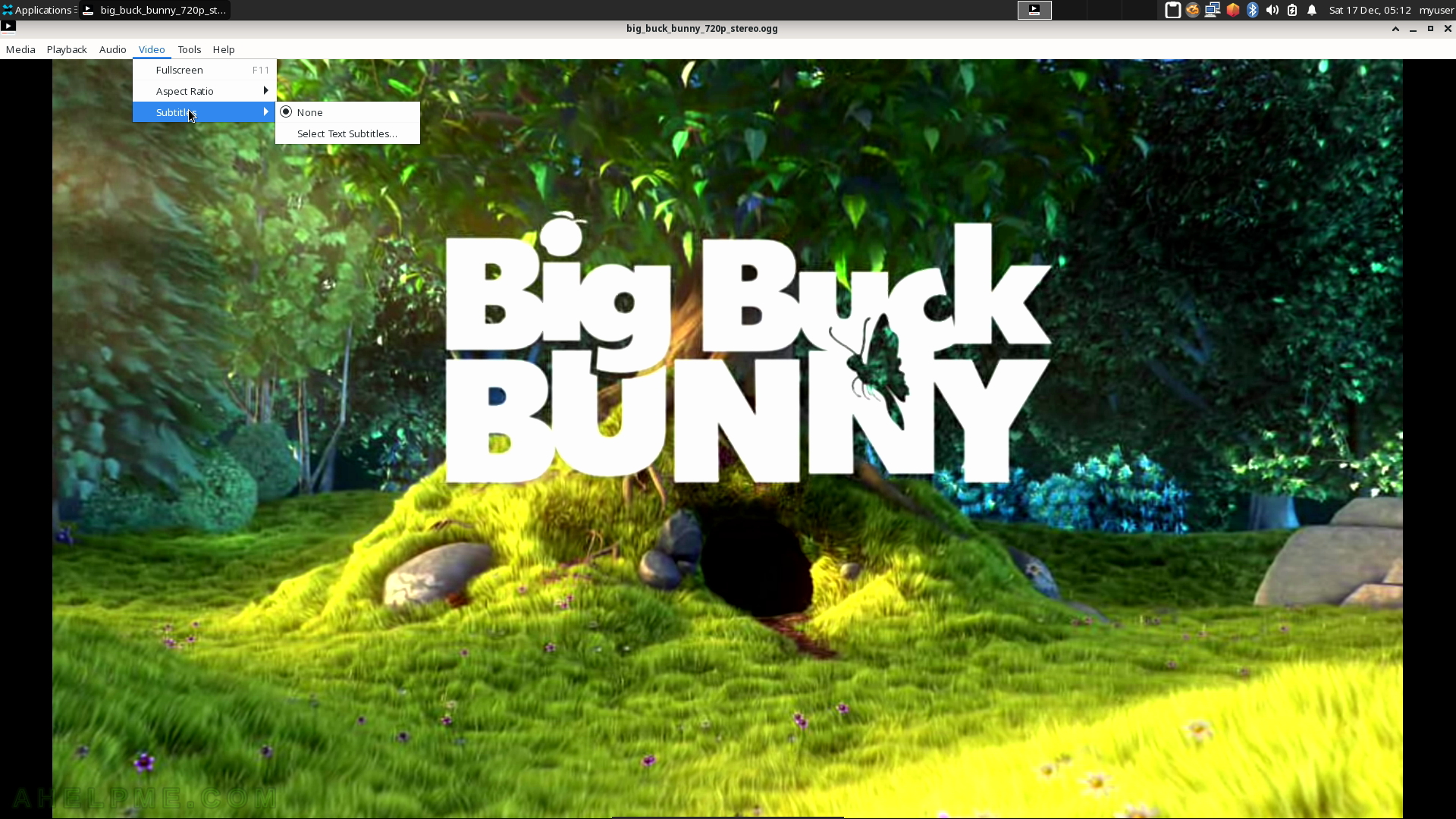
SCREENSHOT 136) Parole Media Player
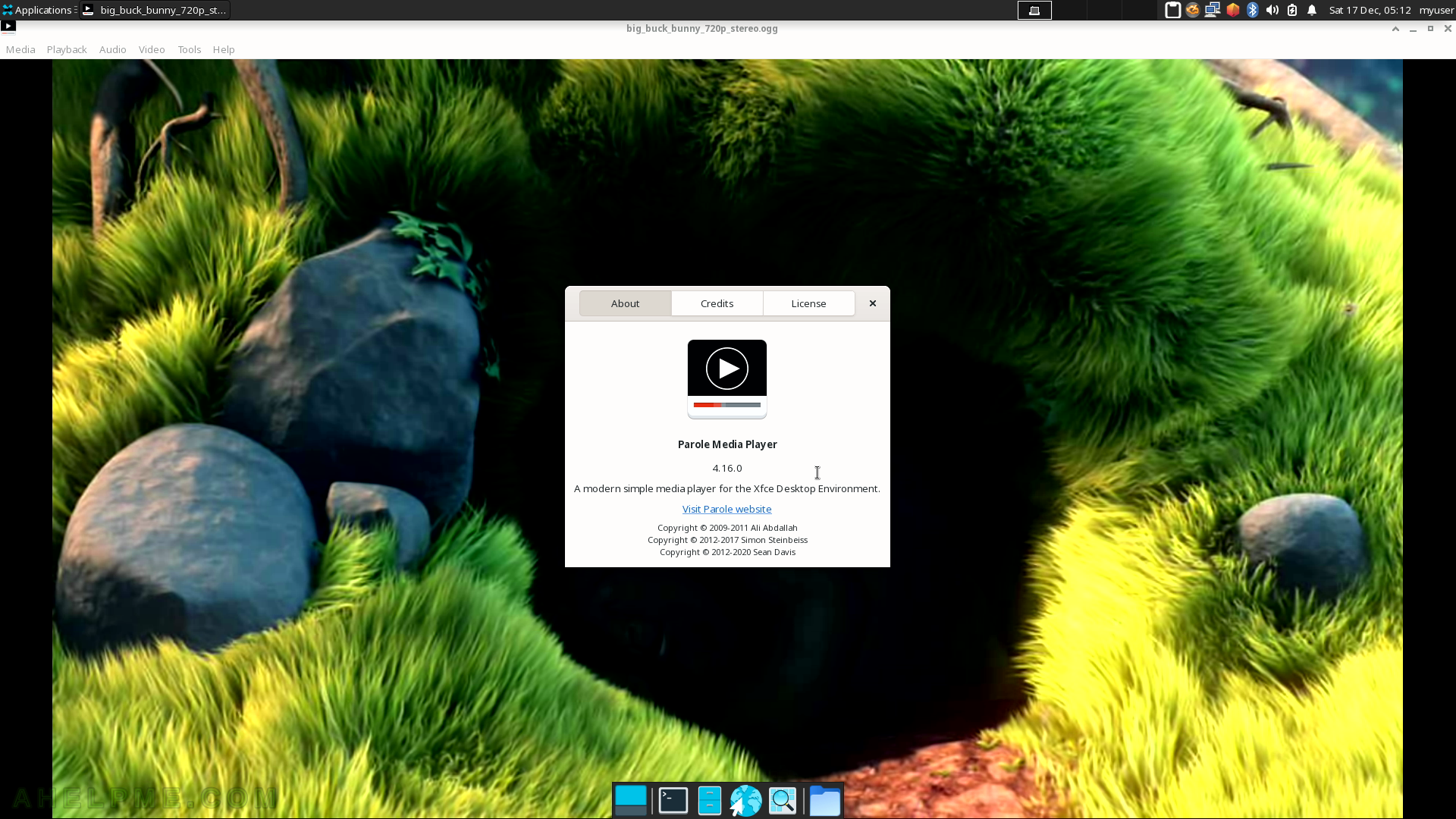
SCREENSHOT 137) The Xfce music player!
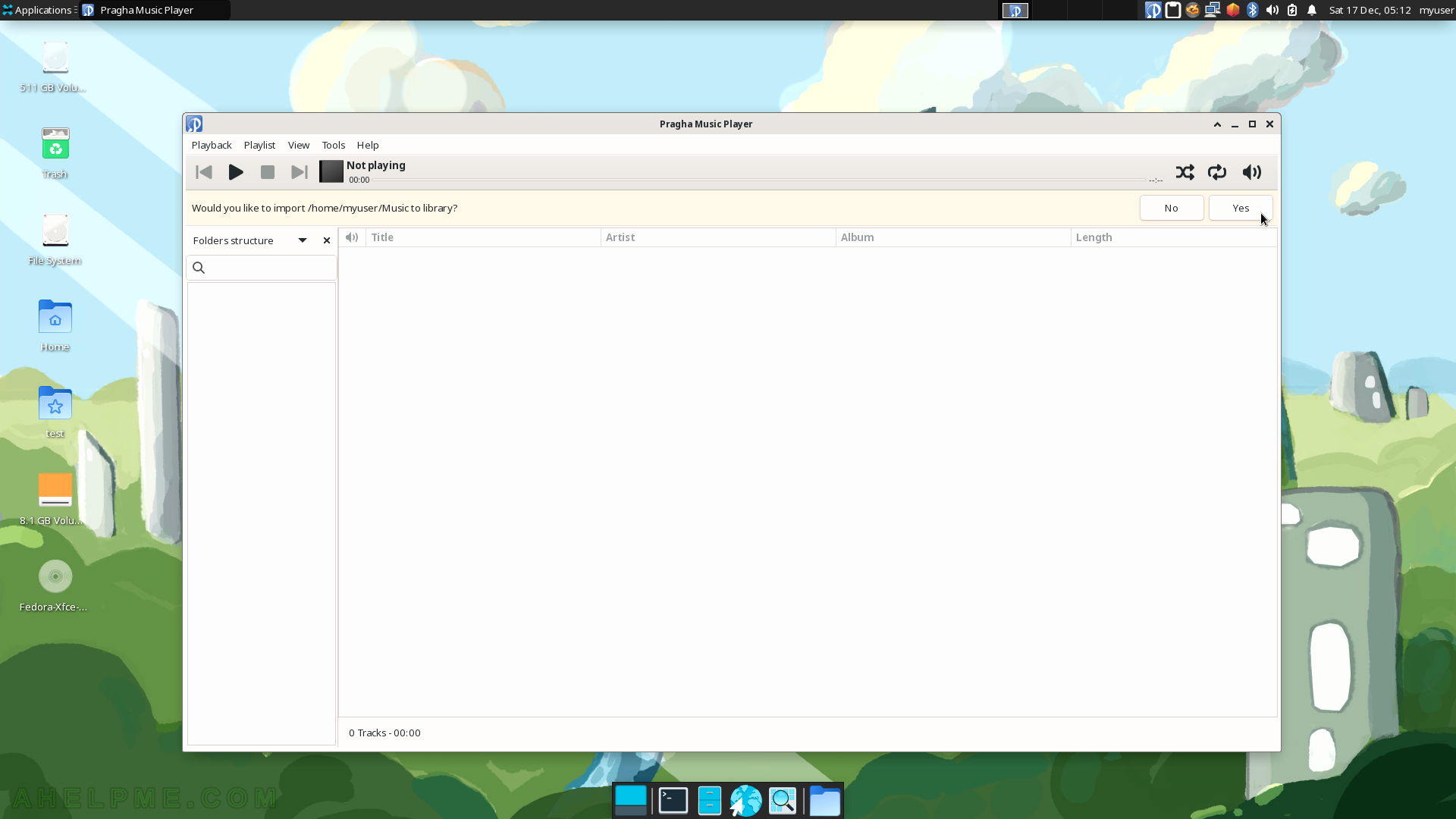
SCREENSHOT 138) Pragha Music Player 1.3.3
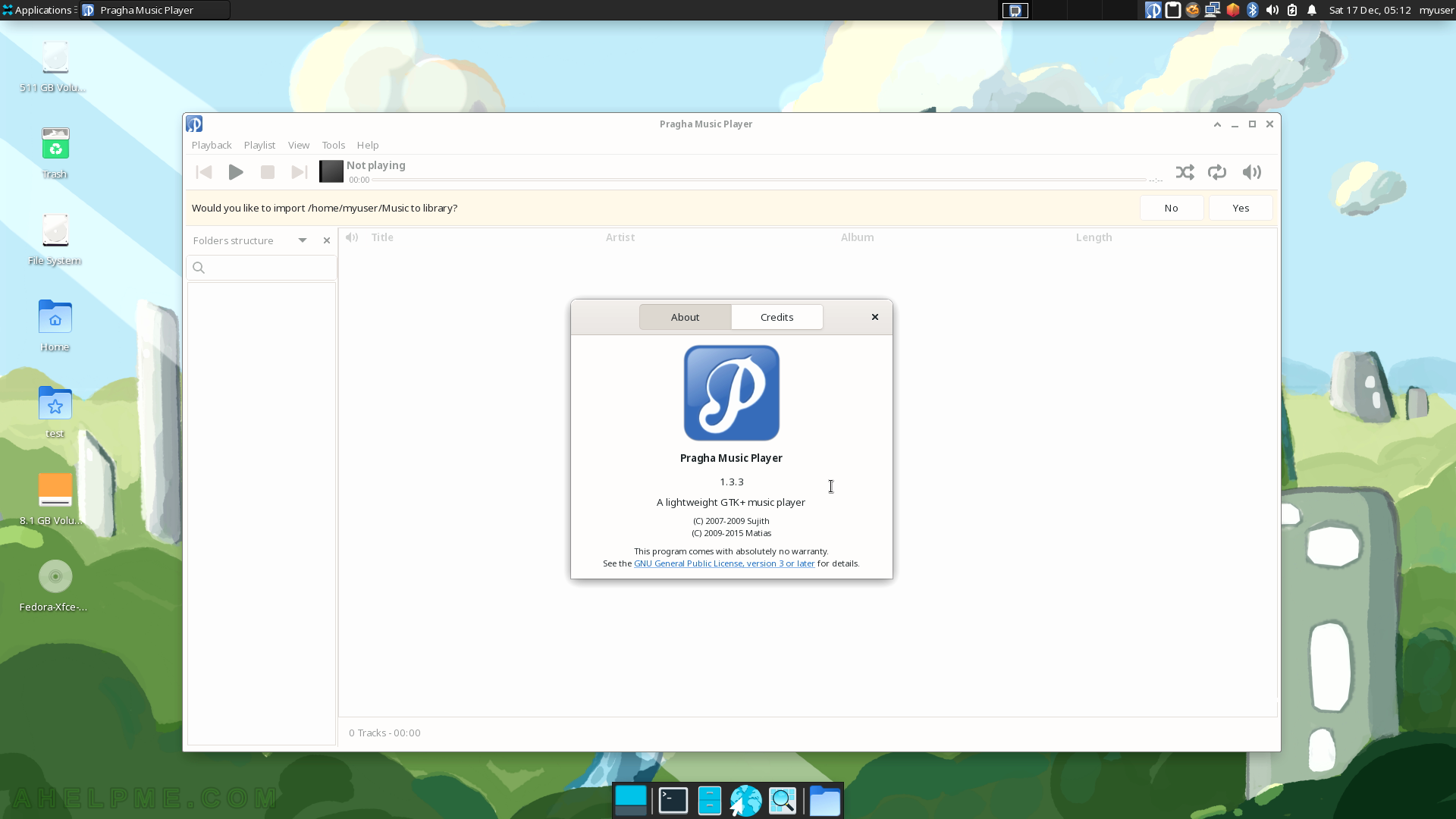
SCREENSHOT 139) There are multiple tabs to configure the volume precisely.
The Output Device, which will play the audio.
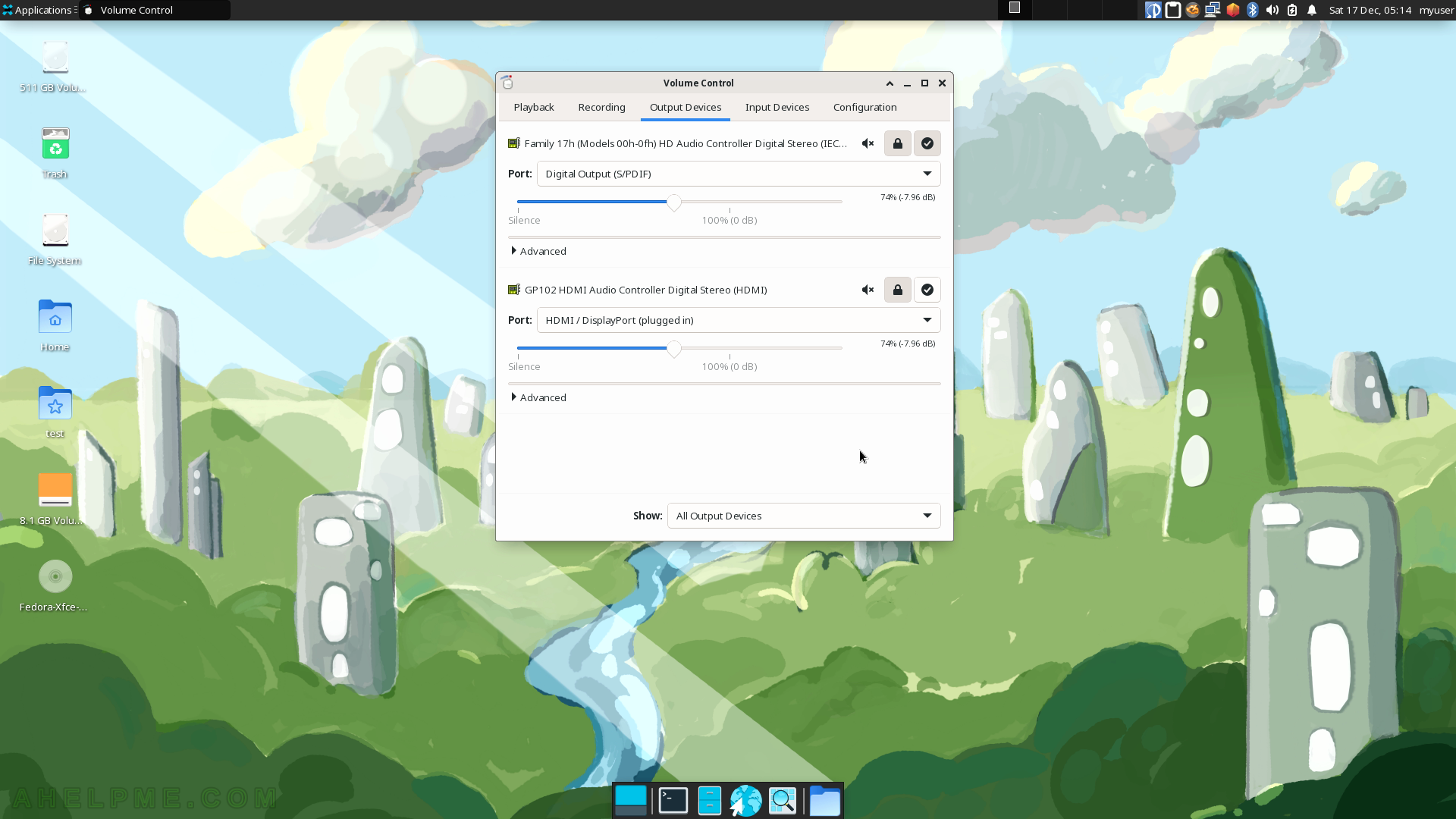
SCREENSHOT 140) The Device profiles.