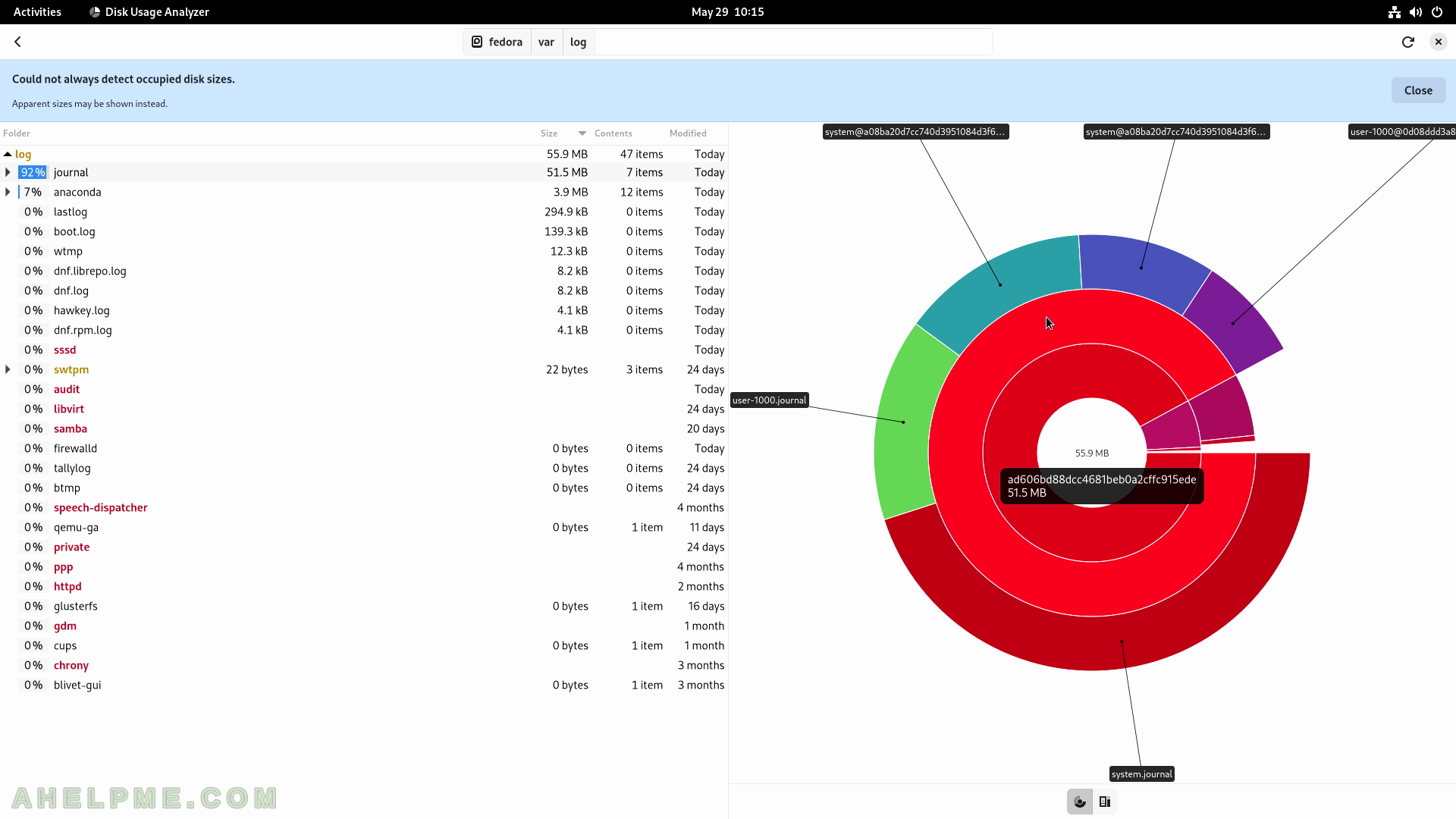SCREENSHOT 61) LibreOffice Writer test.
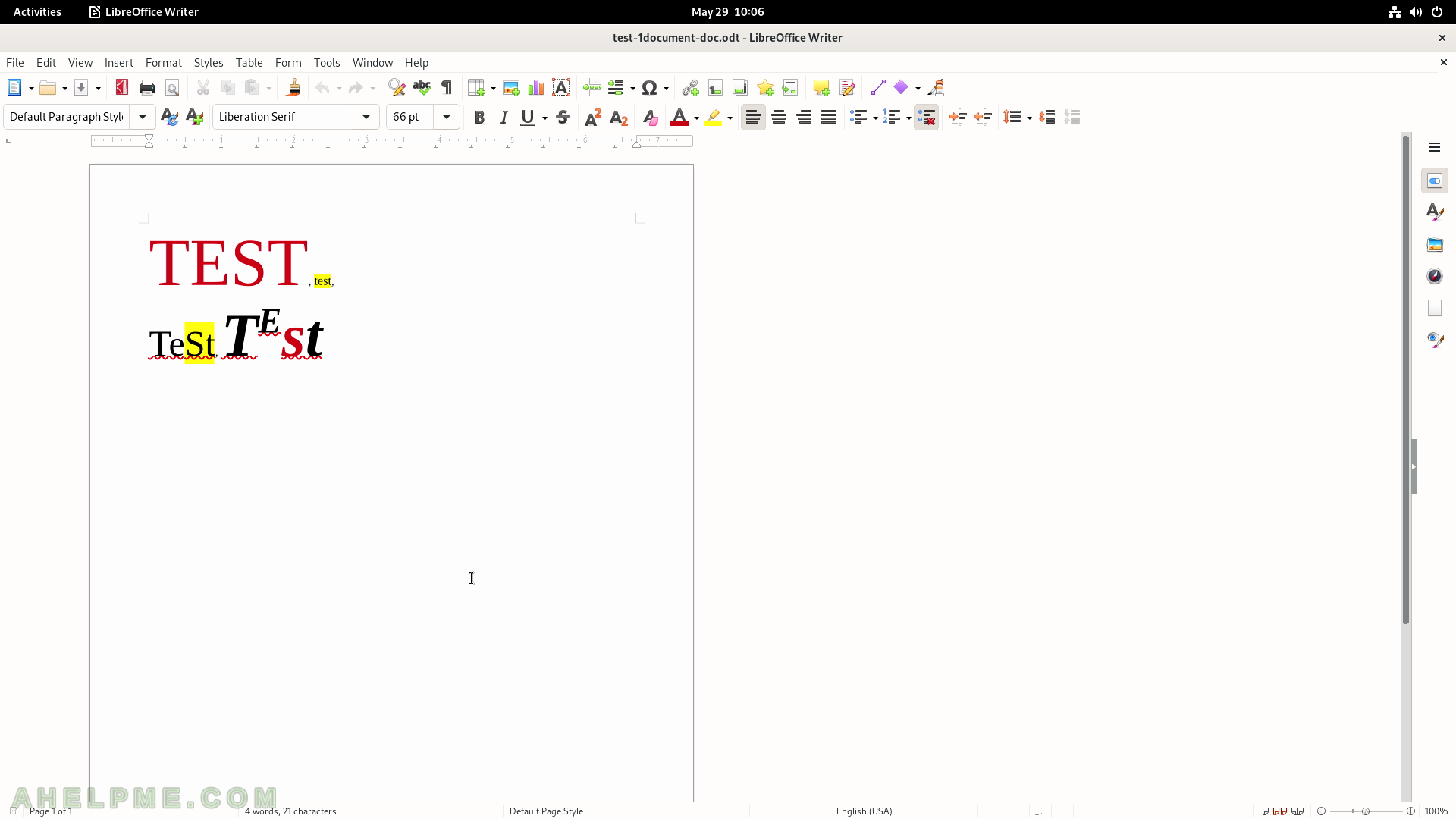
SCREENSHOT 62) A map application for GNOME.
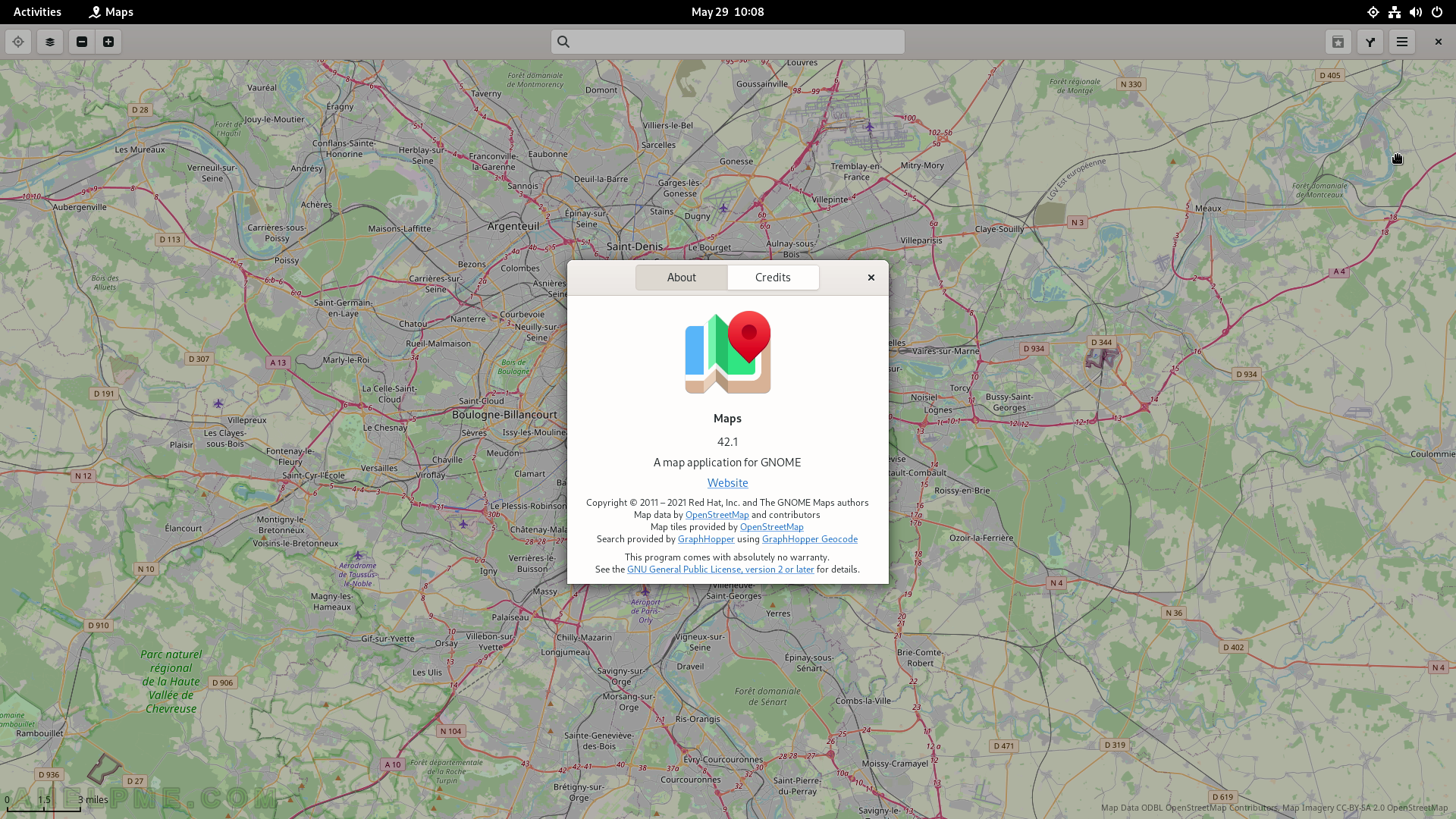
SCREENSHOT 63) The “Text Editor” application with opened C++ file and highlights.
This is not gedit!
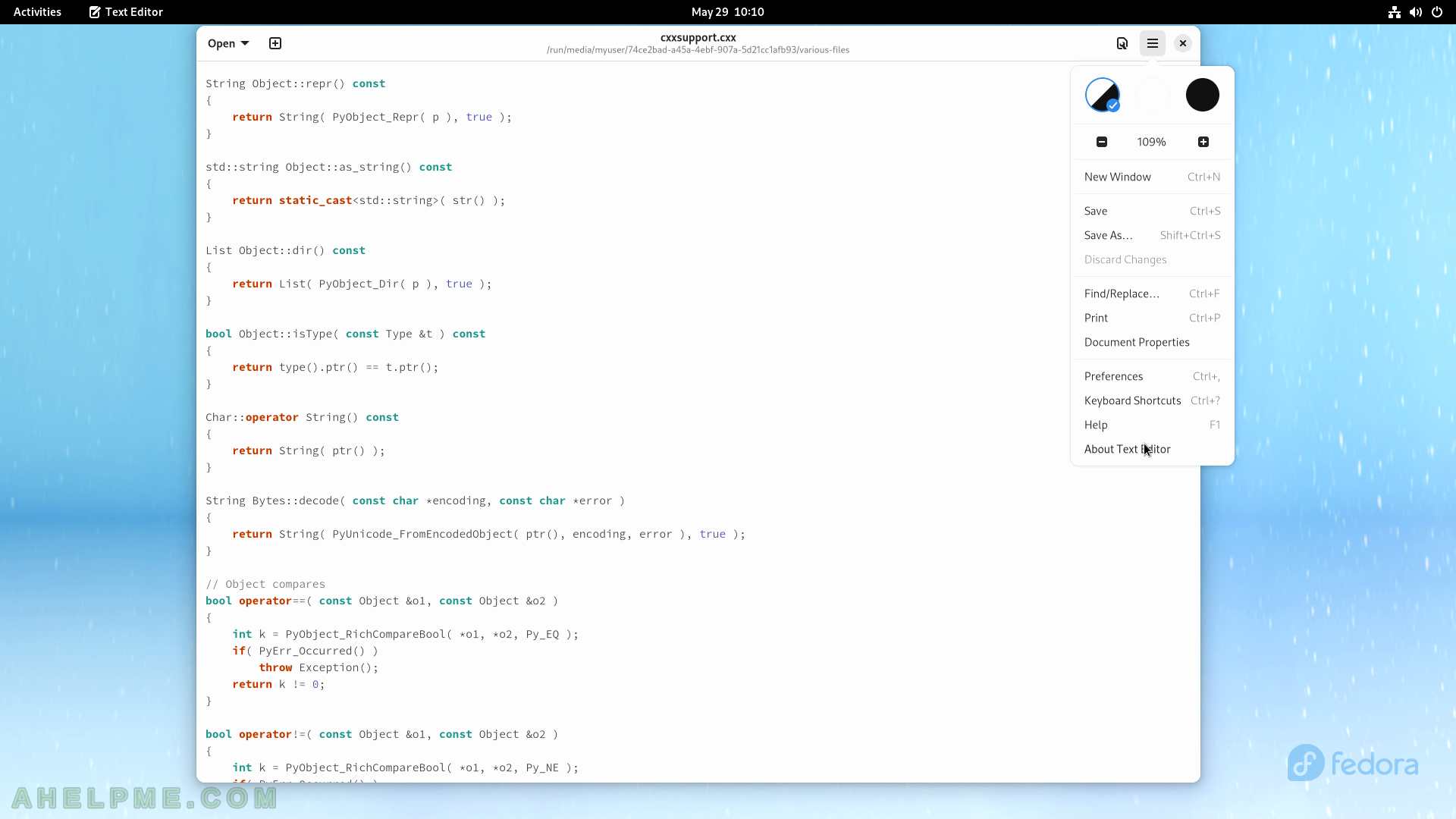
SCREENSHOT 64) text editor 42.1
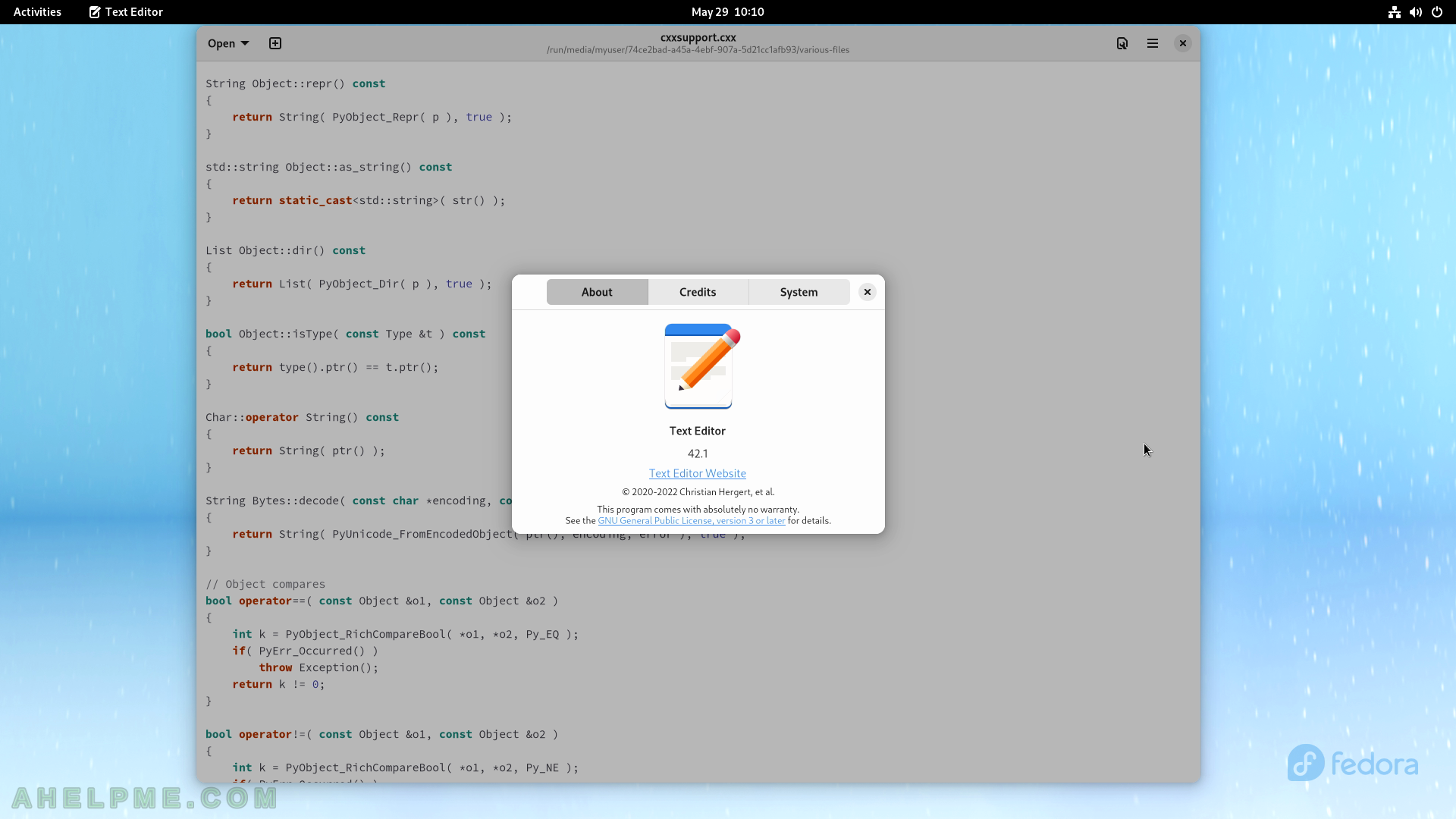
SCREENSHOT 65) Start the Disk Usage Analyzer by navigating to the “Show Applications” -> “Utilities” -> “Disk Usage Analyzer”.
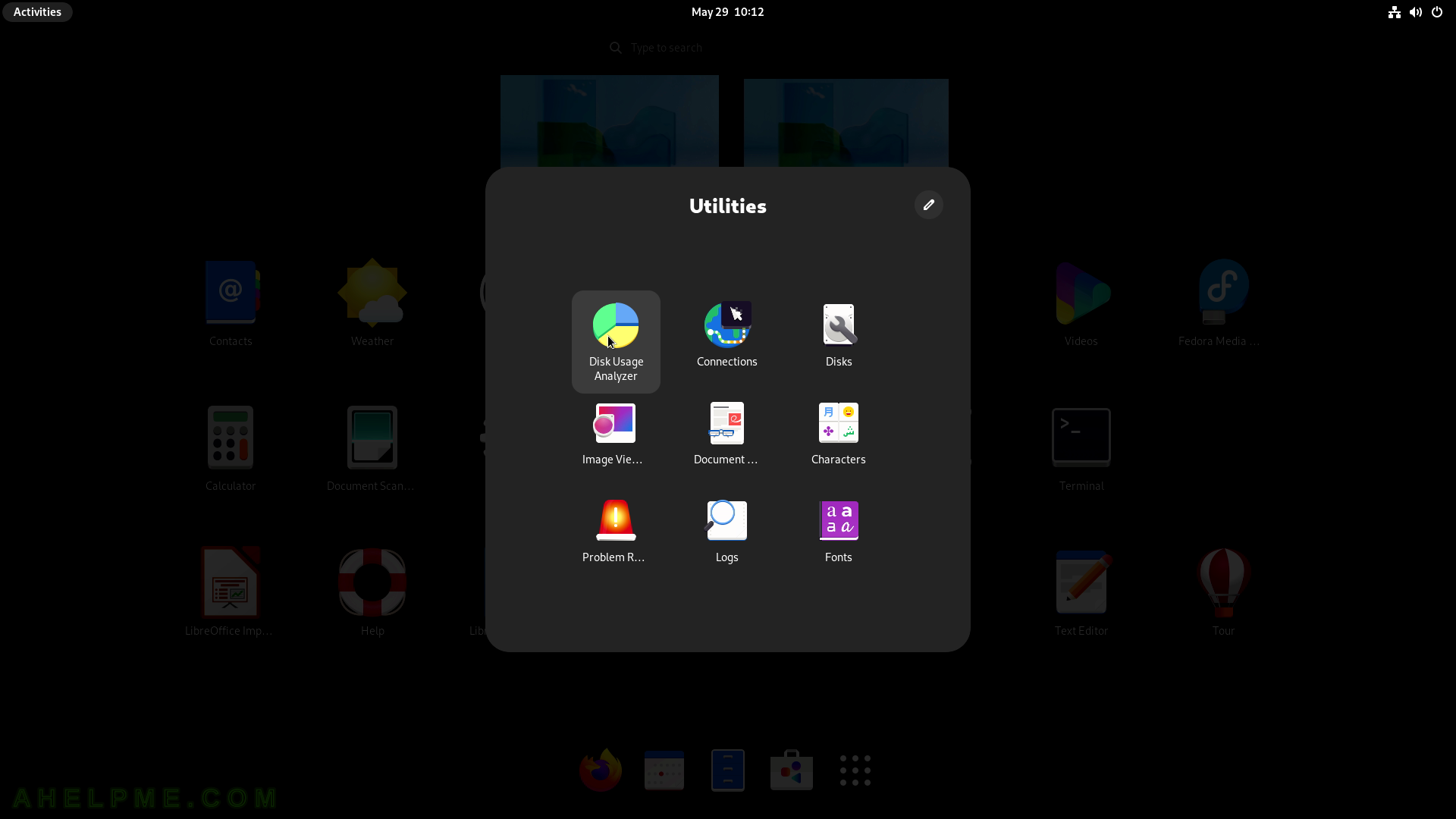
SCREENSHOT 66) This computer devices.
Clicking on it to get details.
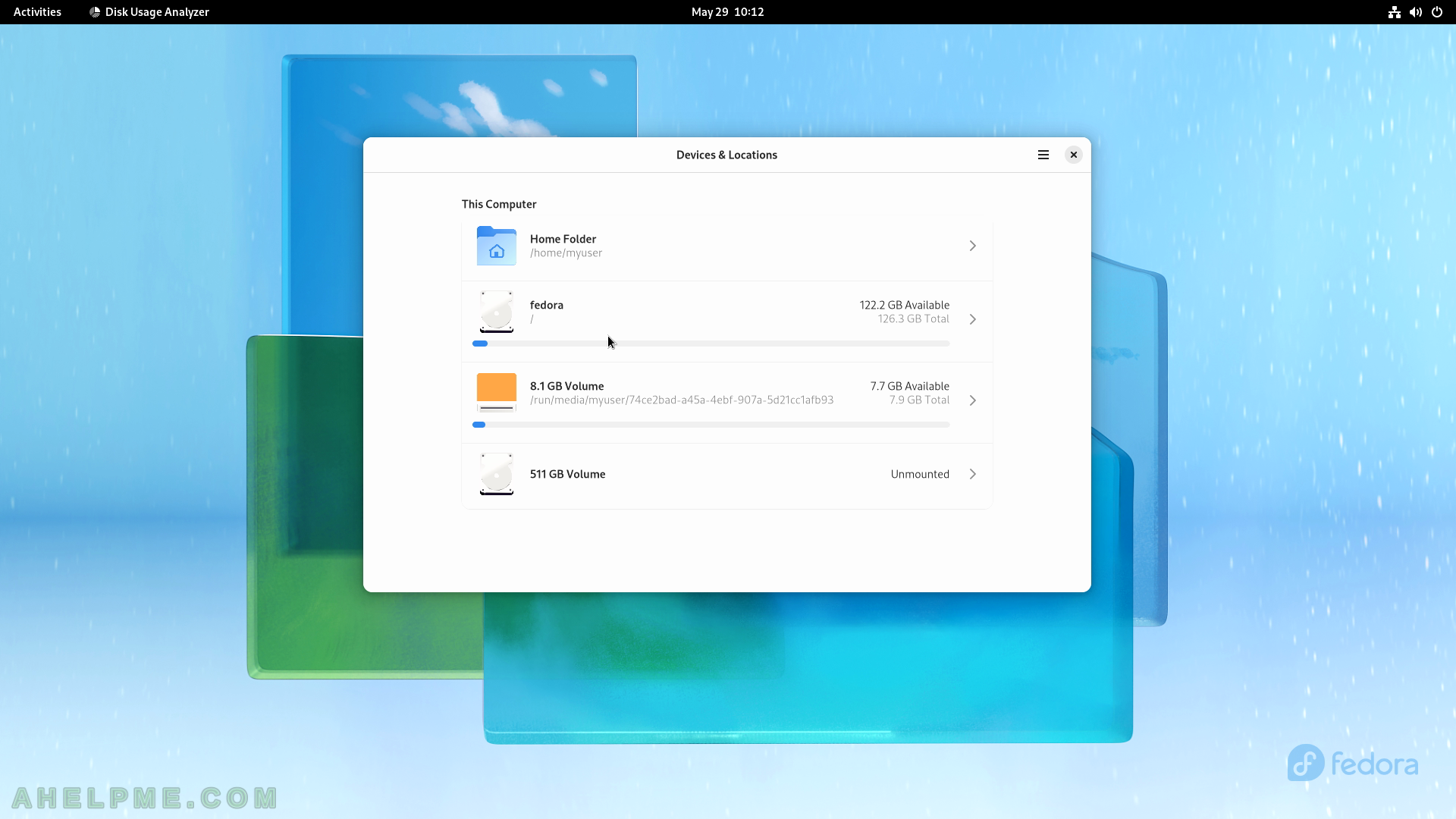
SCREENSHOT 67) Disk Usage Analyzer 42.0

SCREENSHOT 68) Disk Usage Analyzer shows in a tree with circular chart how much space is occupied by each directory.
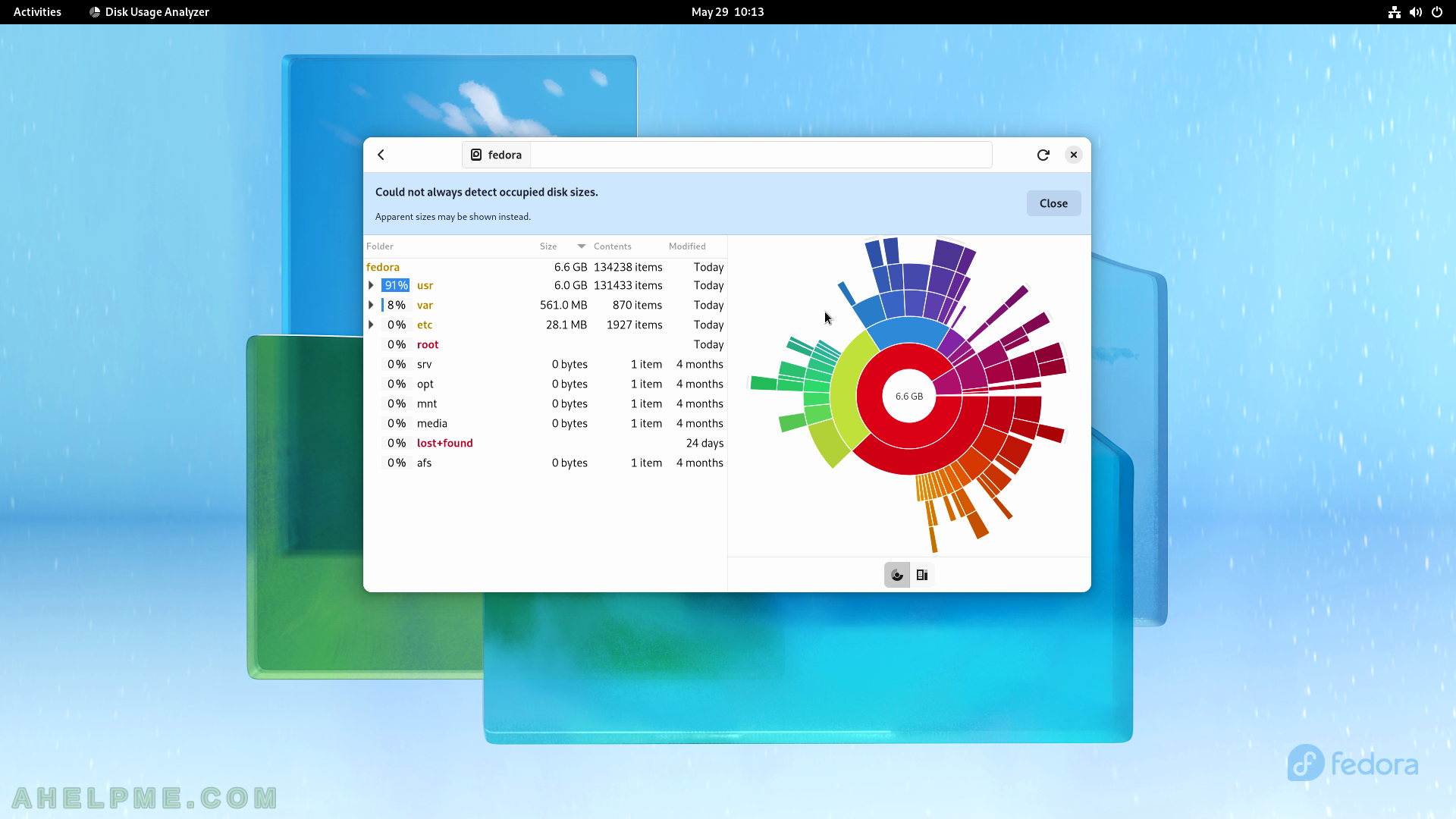
SCREENSHOT 69) How much space is occupied by the /var/log folder and a chart on the right.
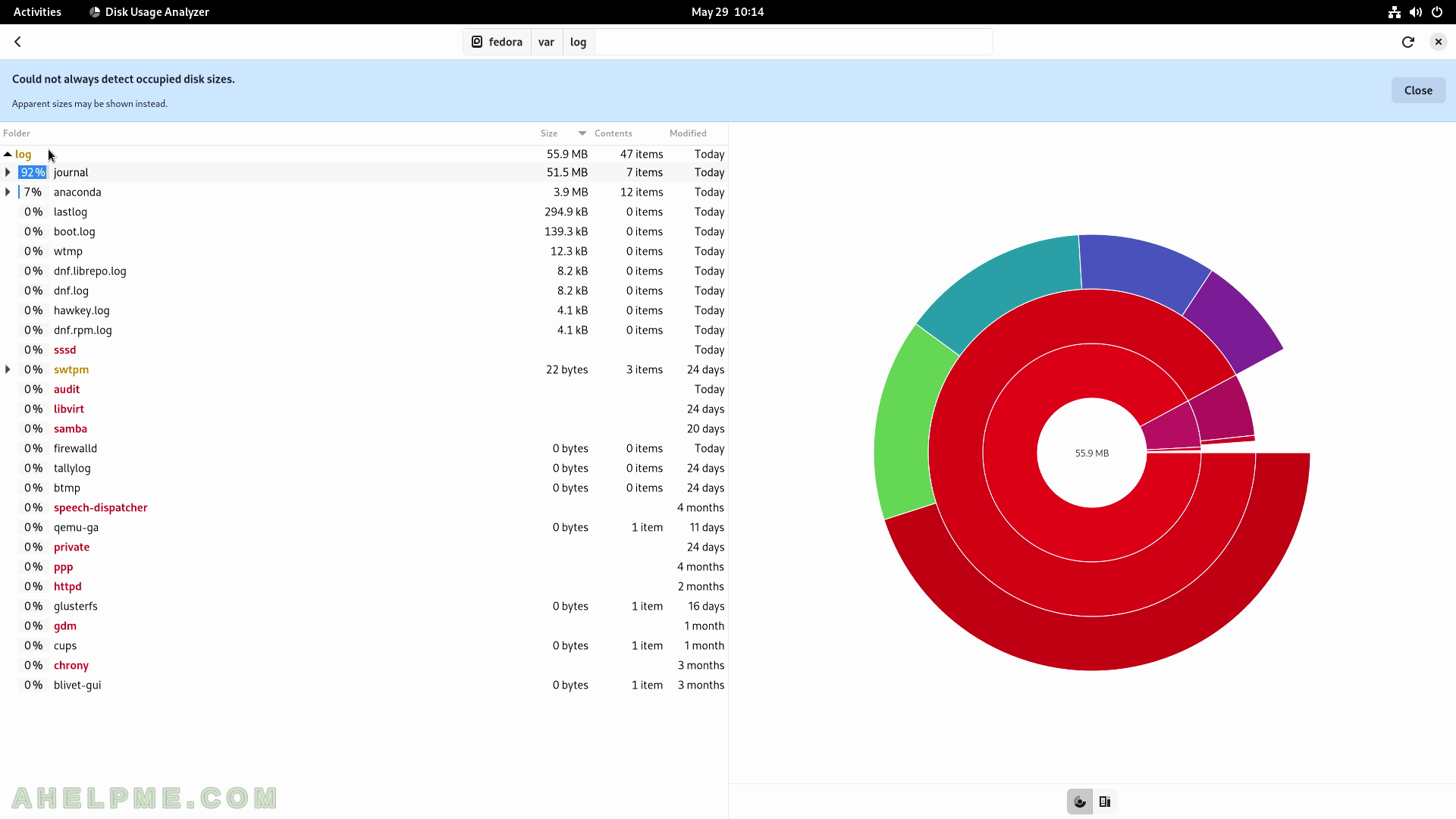
SCREENSHOT 70) Hover the mouse over the chart and the file names are shown.