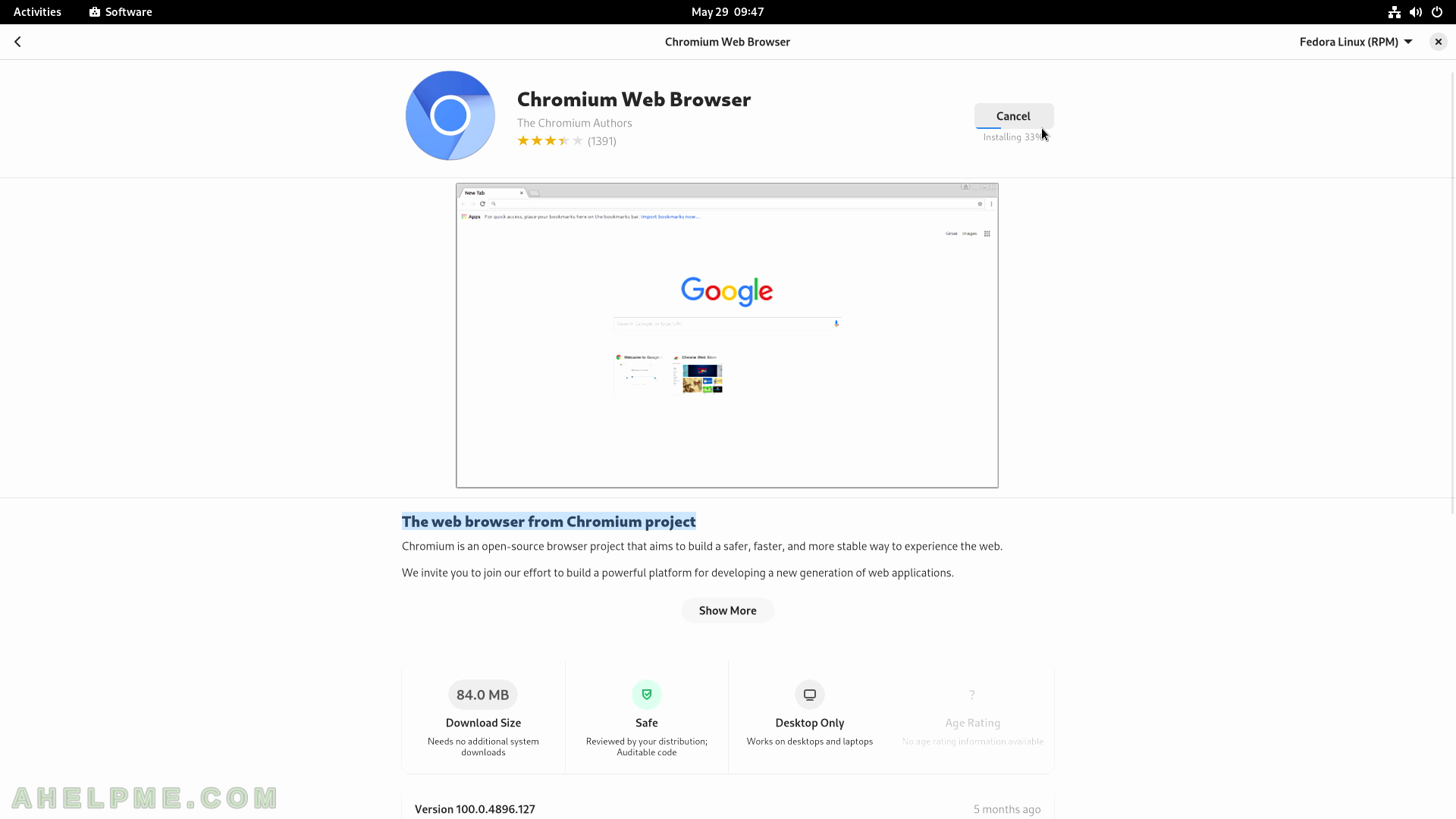SCREENSHOT 31) Notes version and what changes are made for this version (including version history), reviews and rating.
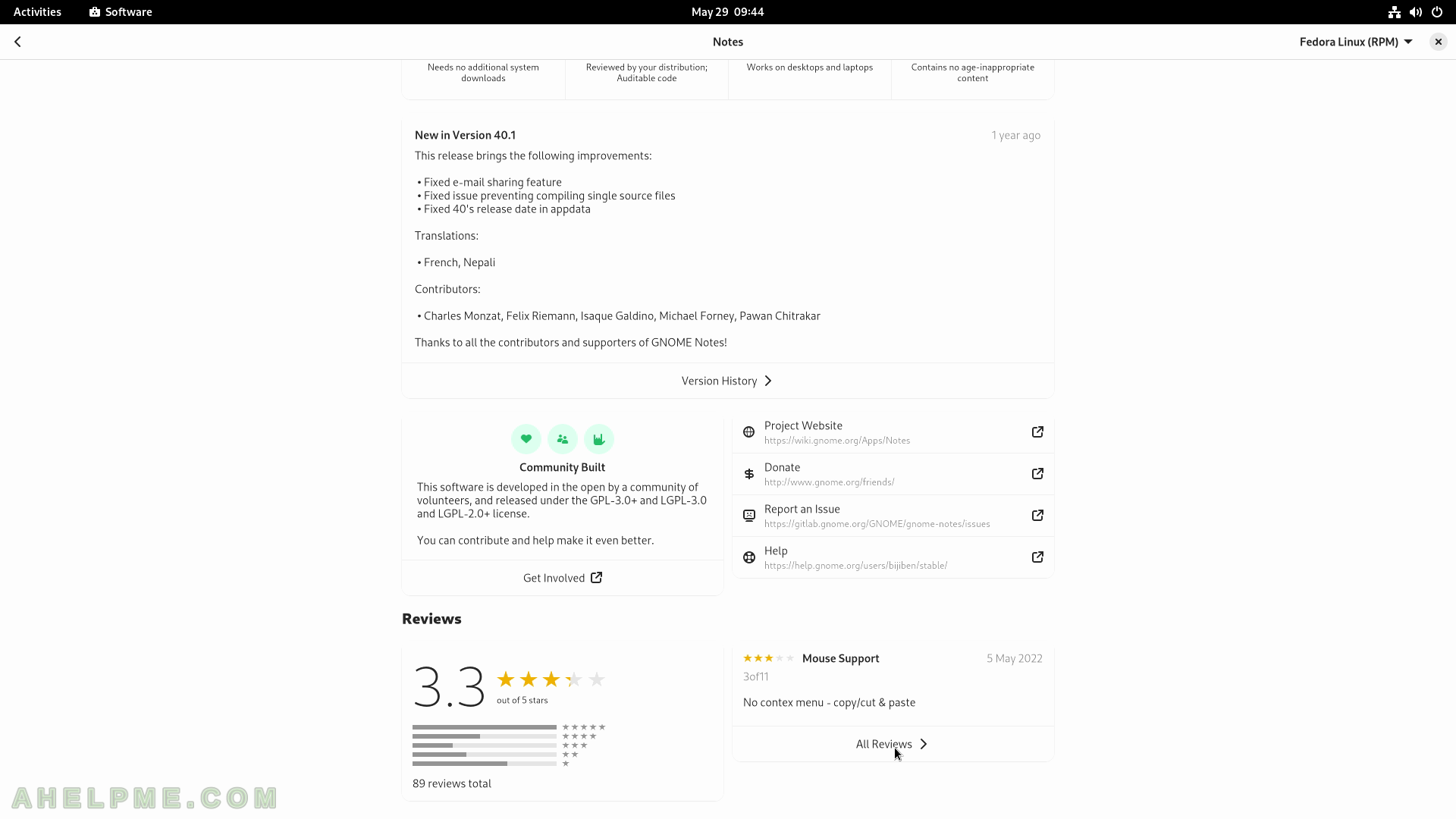
SCREENSHOT 32) User reviews and commentaries.
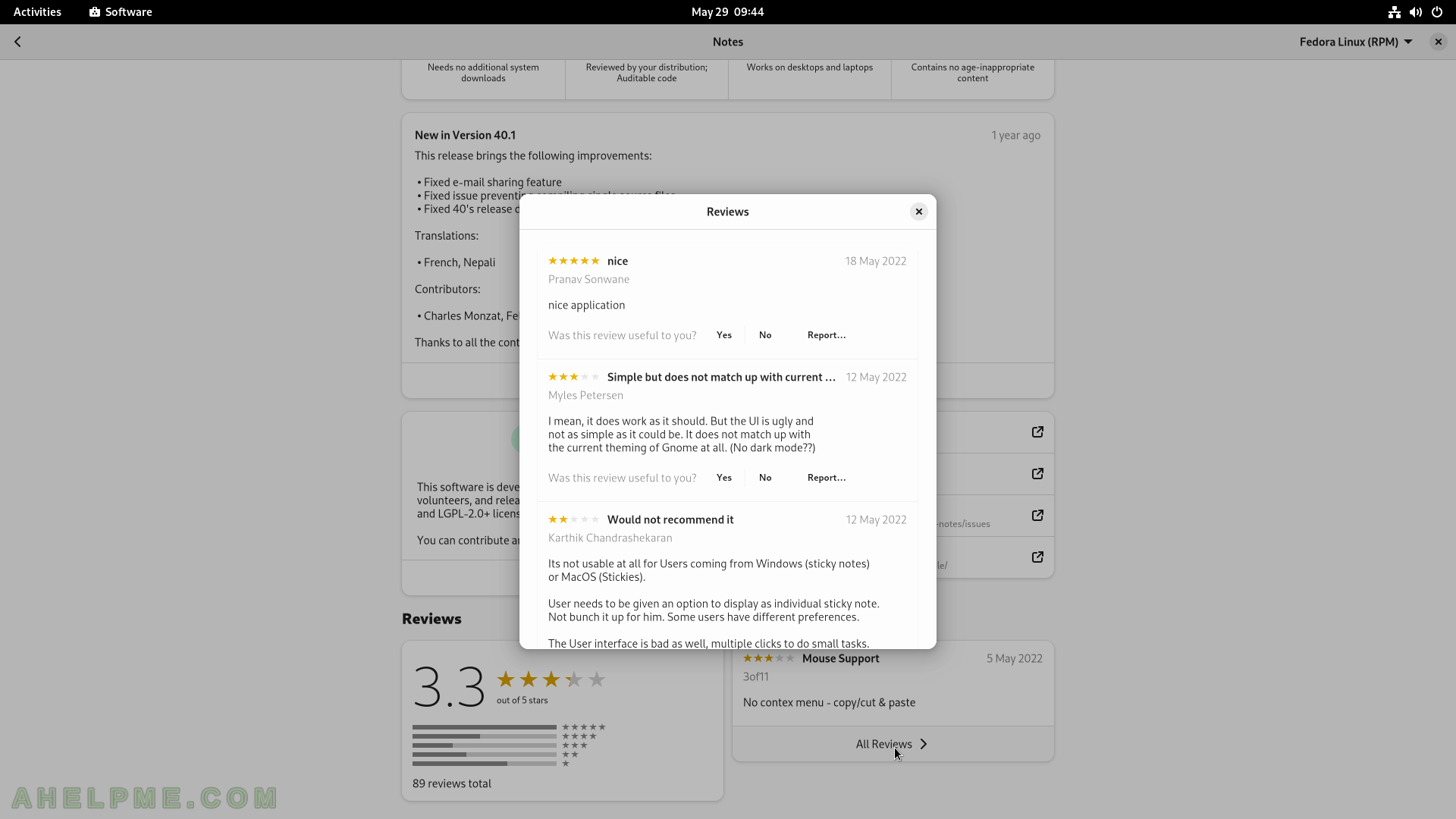
SCREENSHOT 33) Click on “Install” button to install the application.
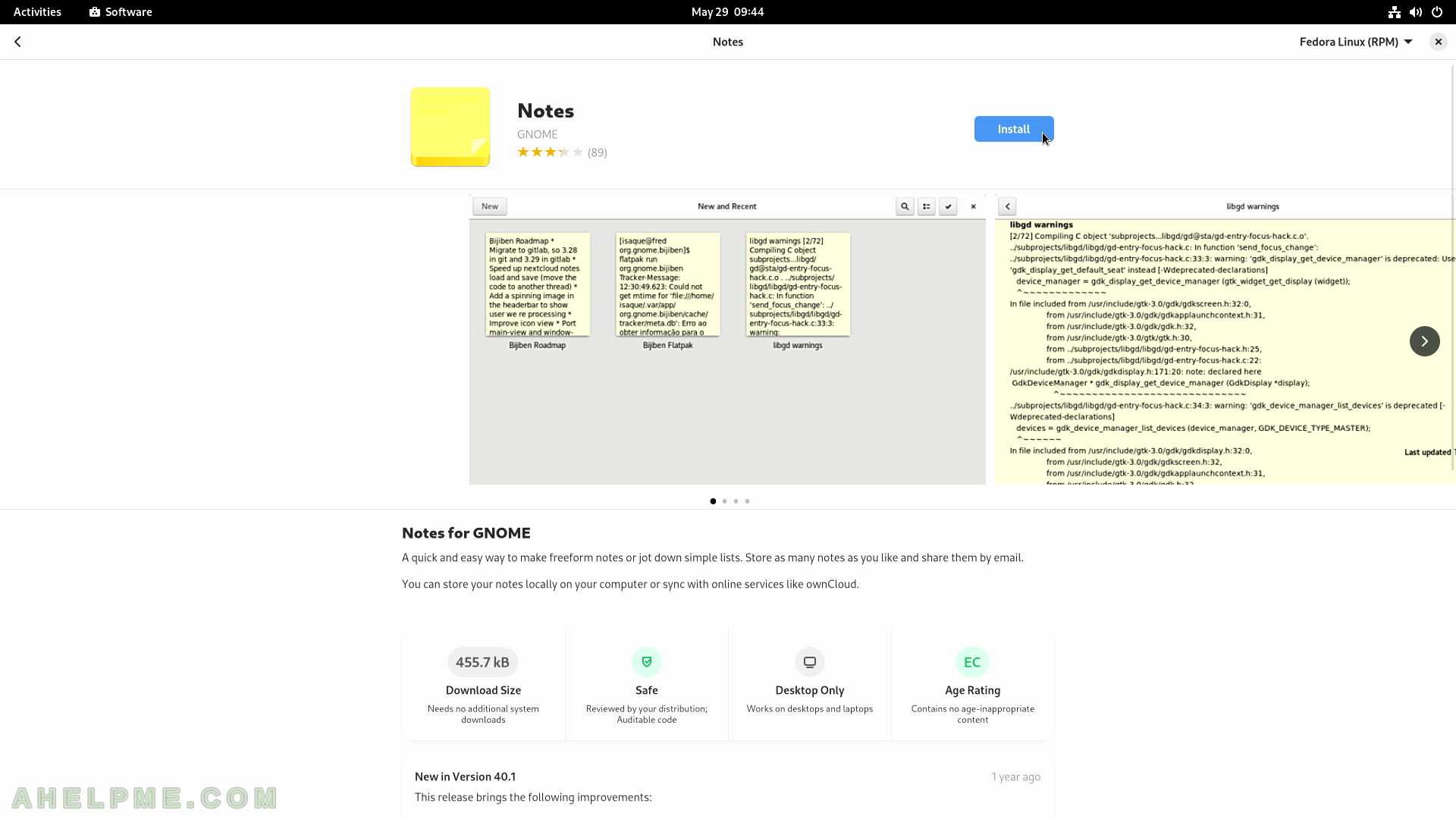
SCREENSHOT 34) The installation is on going with a possible Cancel button.
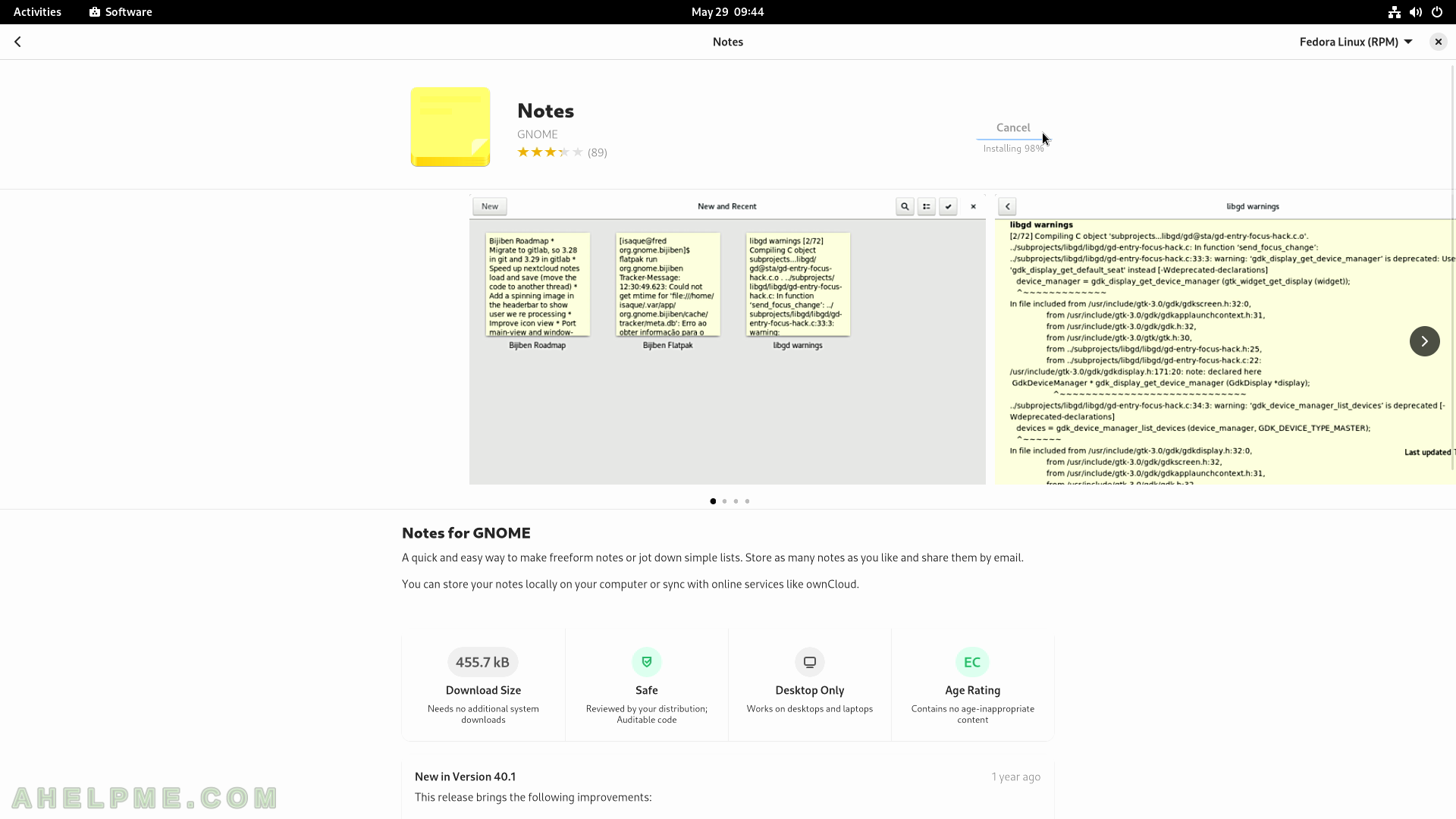
SCREENSHOT 35) The application Notes has been installed successfully.
Click on “Open” to open the “Notes” application.
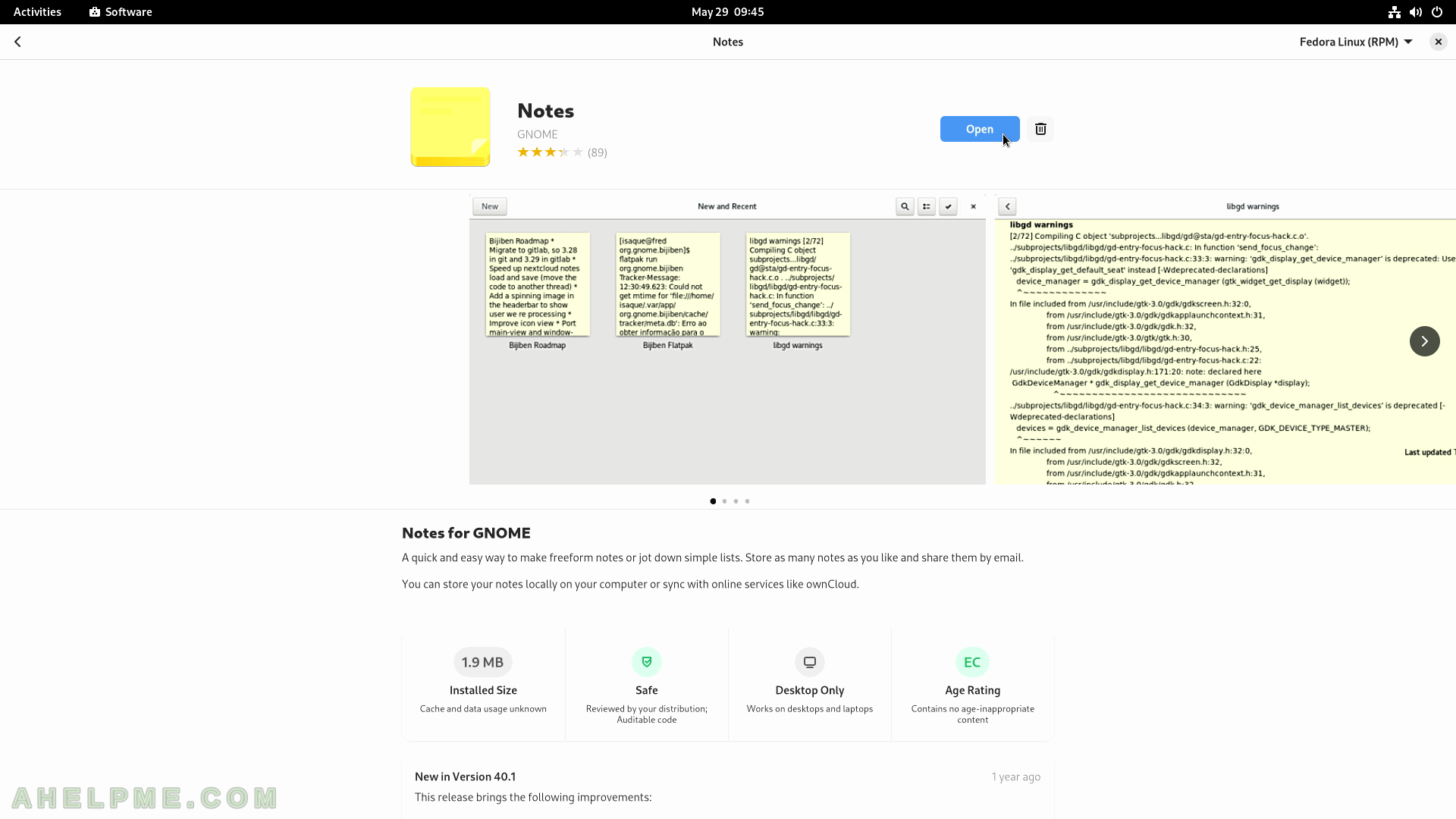
SCREENSHOT 36) The application “Notes” opened.
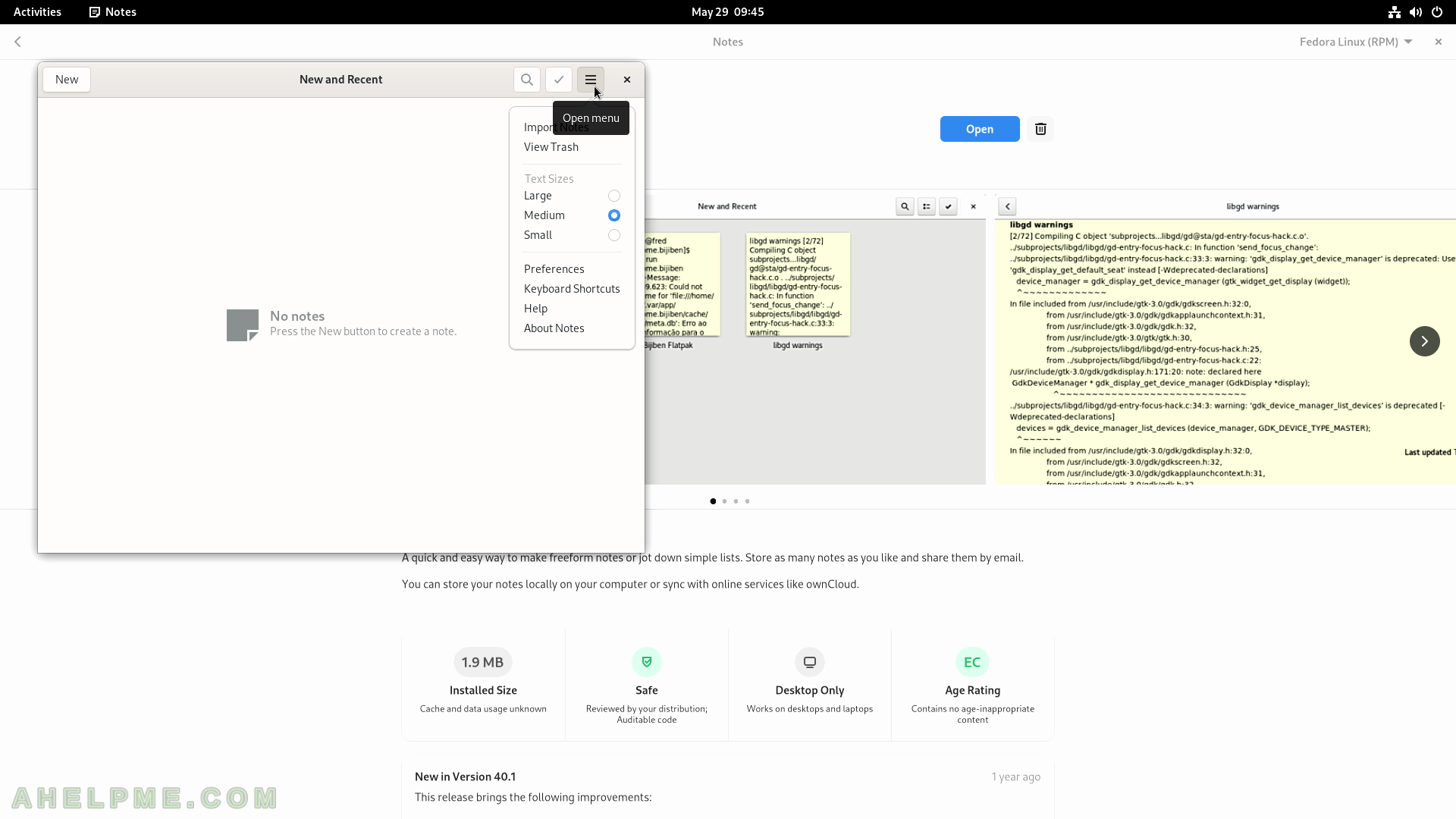
SCREENSHOT 37) Notes 40.1
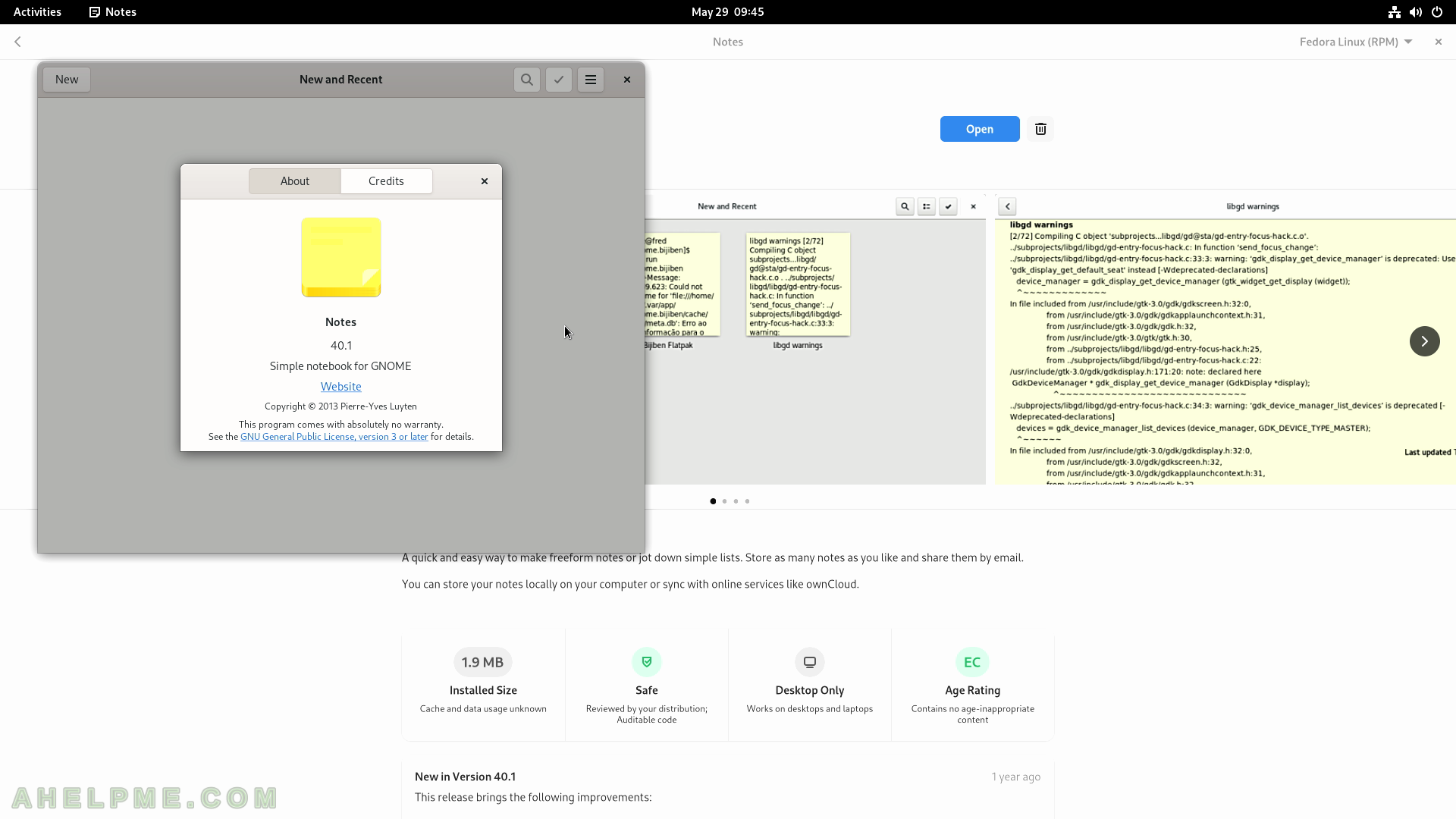
SCREENSHOT 38) There is a search bar in the Software application.
Search for Chromium web browser.
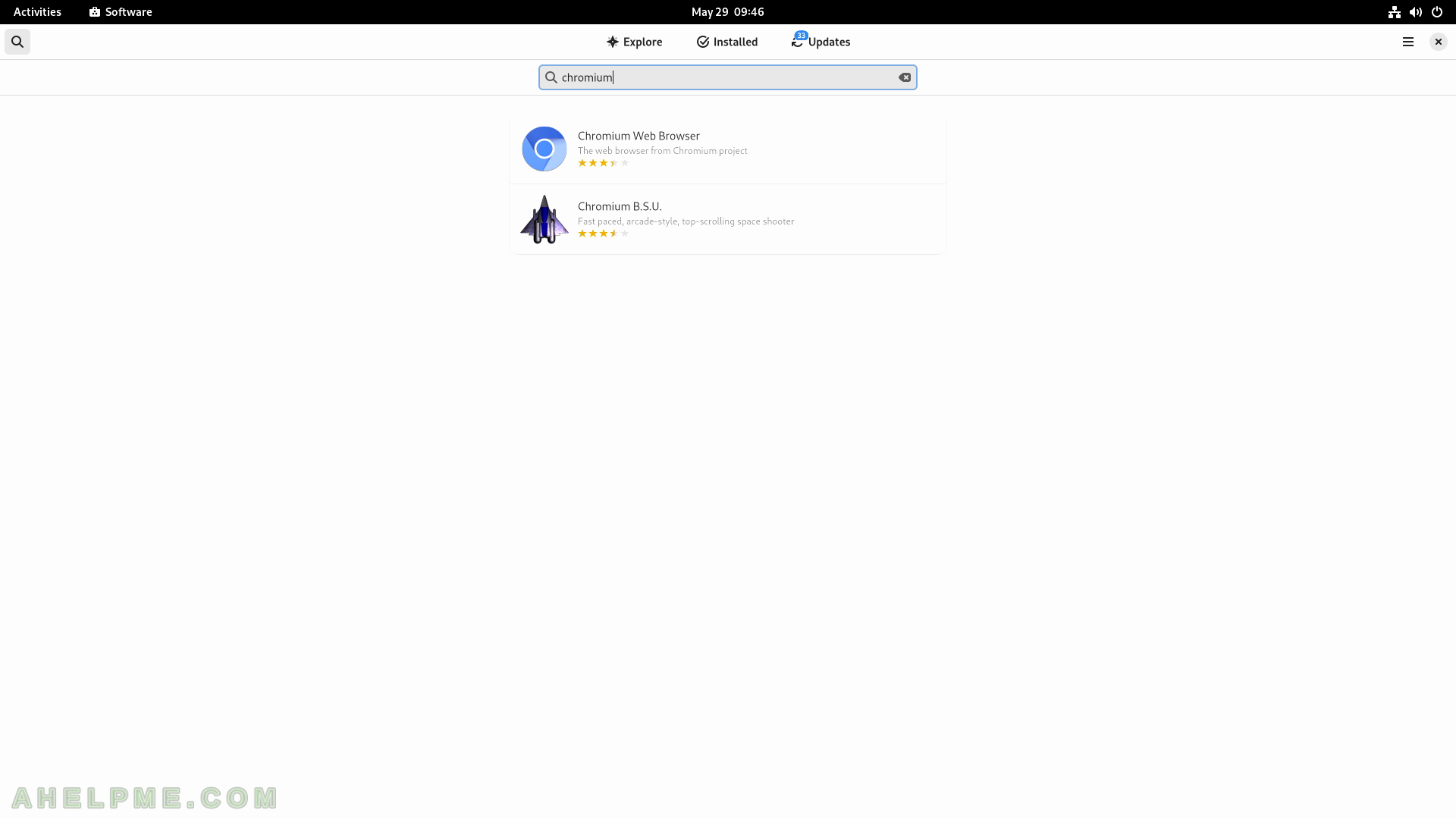
SCREENSHOT 39) Click on “Install” button to install the Chromium web browser.
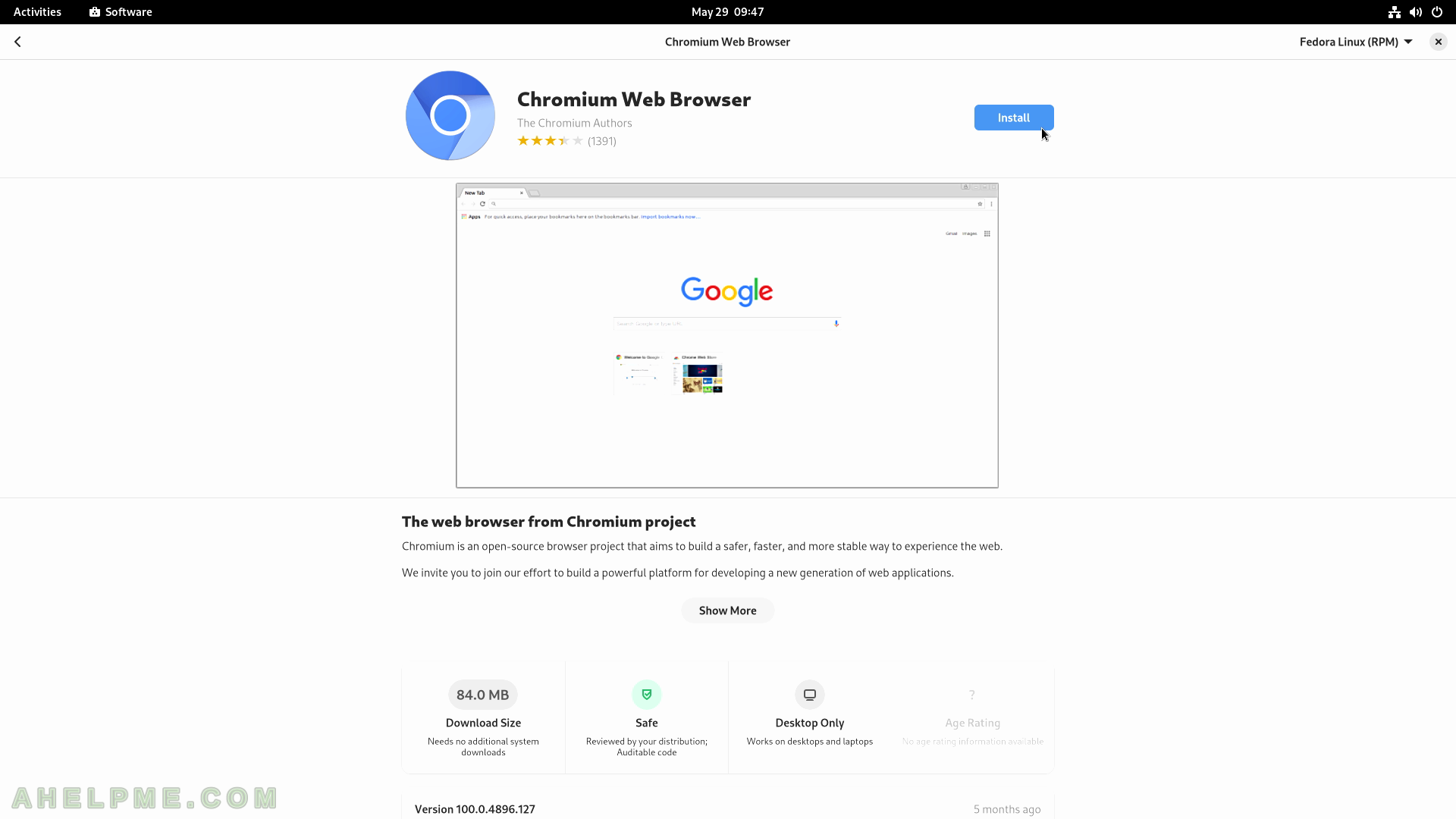
SCREENSHOT 40) The installation of Chromium is on going with a possible Cancel button.