SCREENSHOT 21) The archival program is integrated in the File 42.0.
The context menu includes compress and extract options.
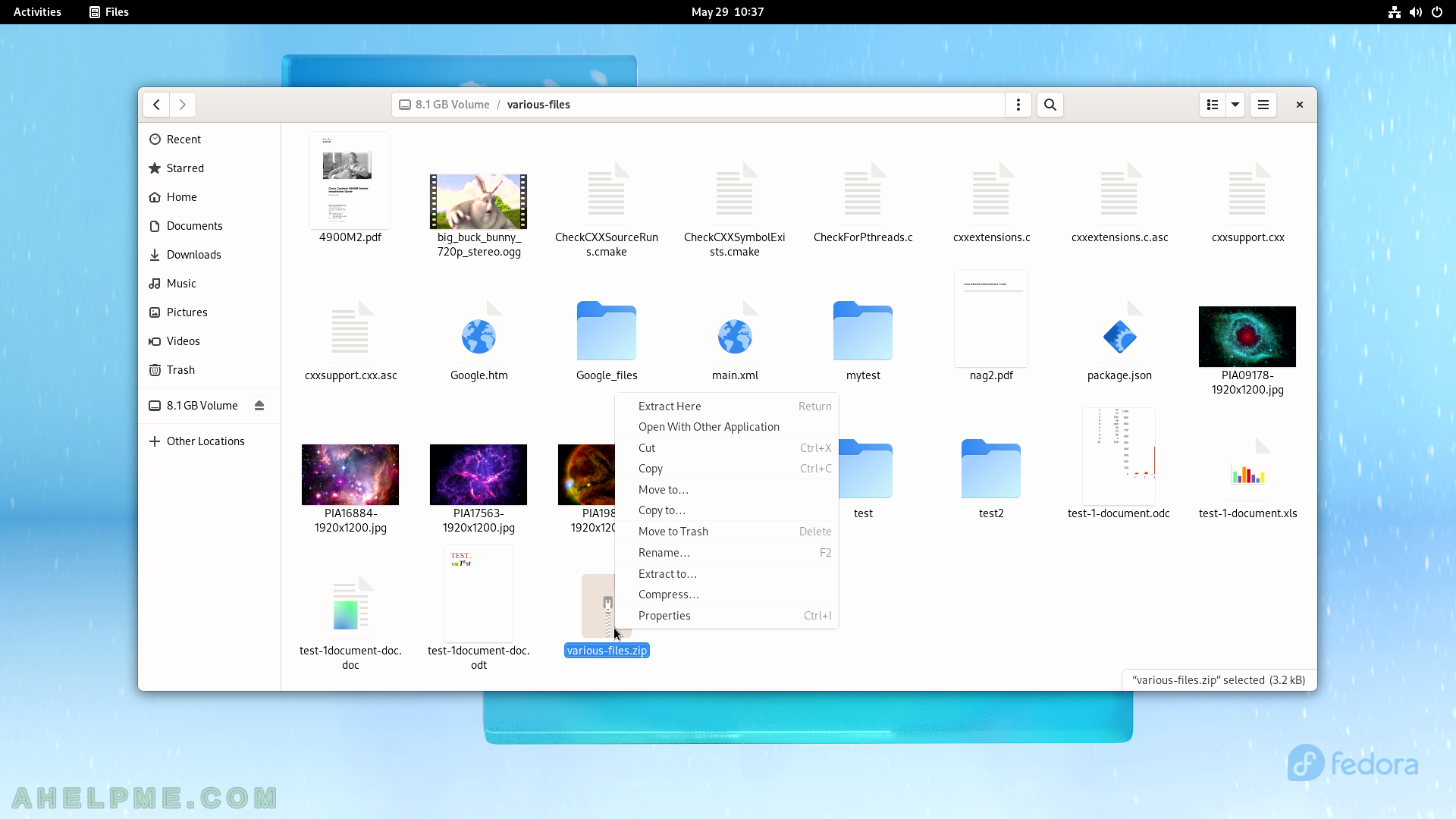
SCREENSHOT 22) Application center where to find software.
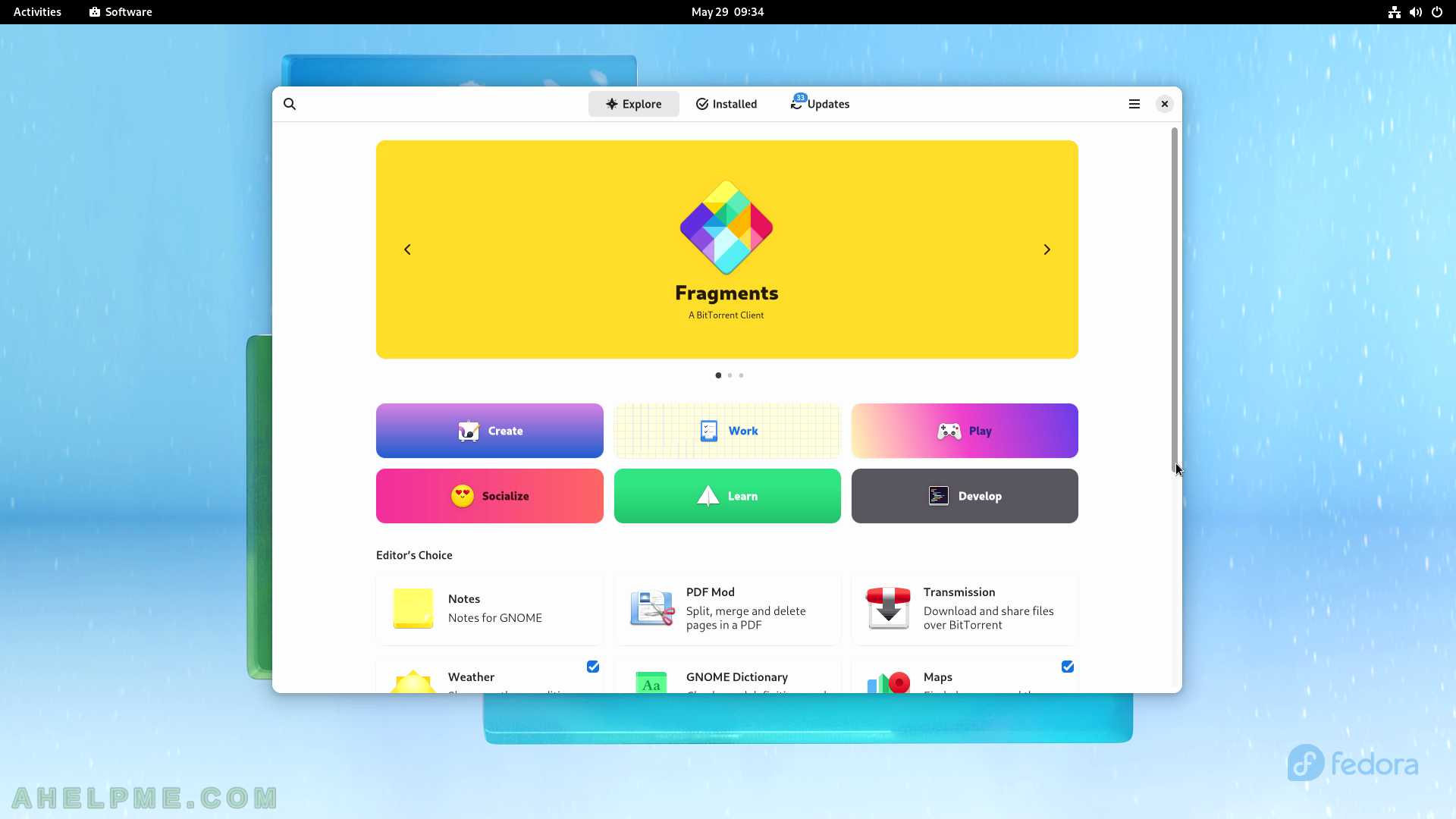
SCREENSHOT 23) Application center where to find software.
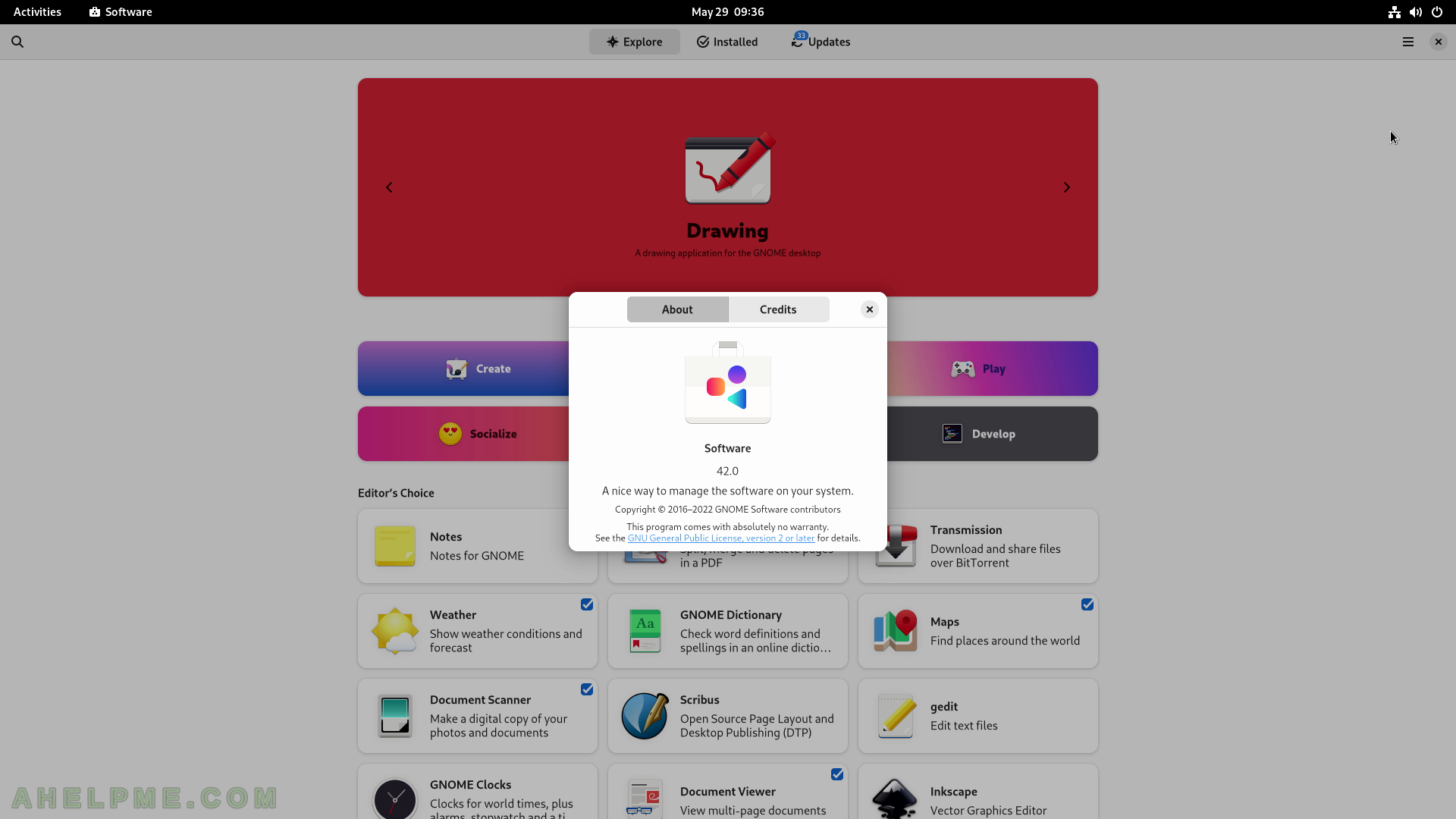
SCREENSHOT 24) Software – enable third party software repository
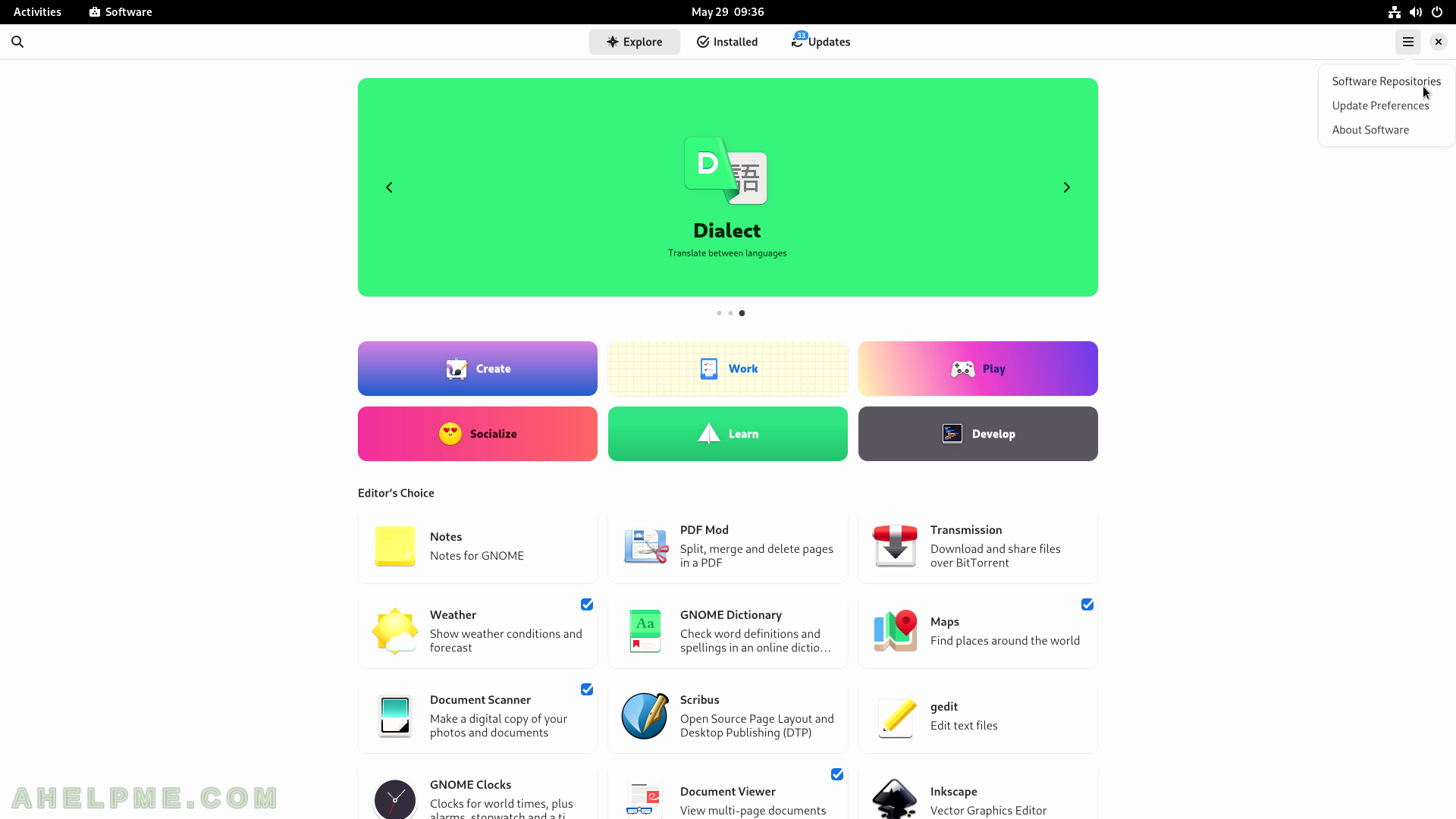
SCREENSHOT 25) The first part of the Software repositories.
Scroll down to show more 3rd partly repositories.
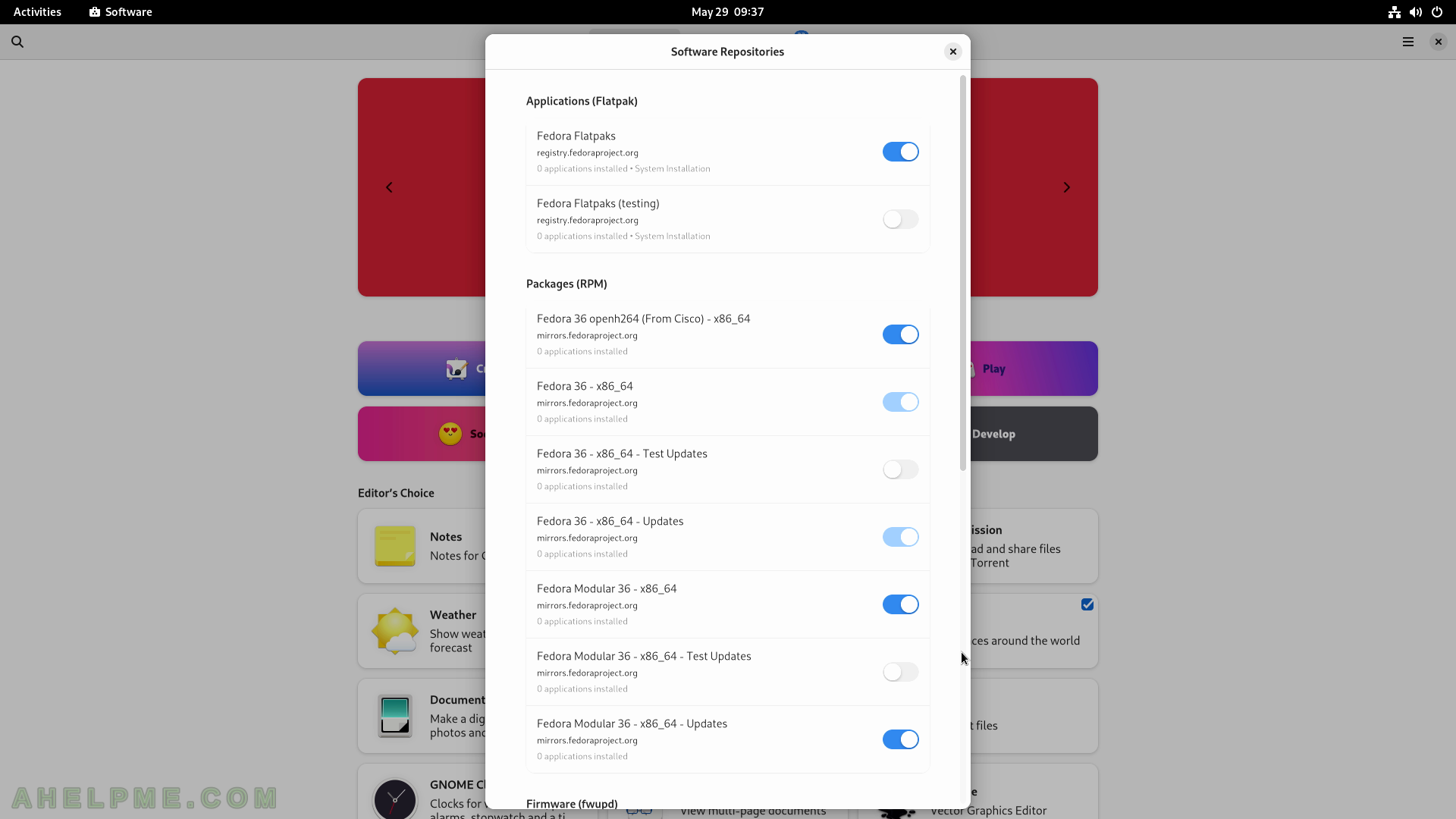
SCREENSHOT 26) The second part of the Software repositories.
Enable the “RPM Fusion for Fedora 36 – Nonfree – NVIDIA Driver” to enable the ability to install the Nvidia proprietary driver.
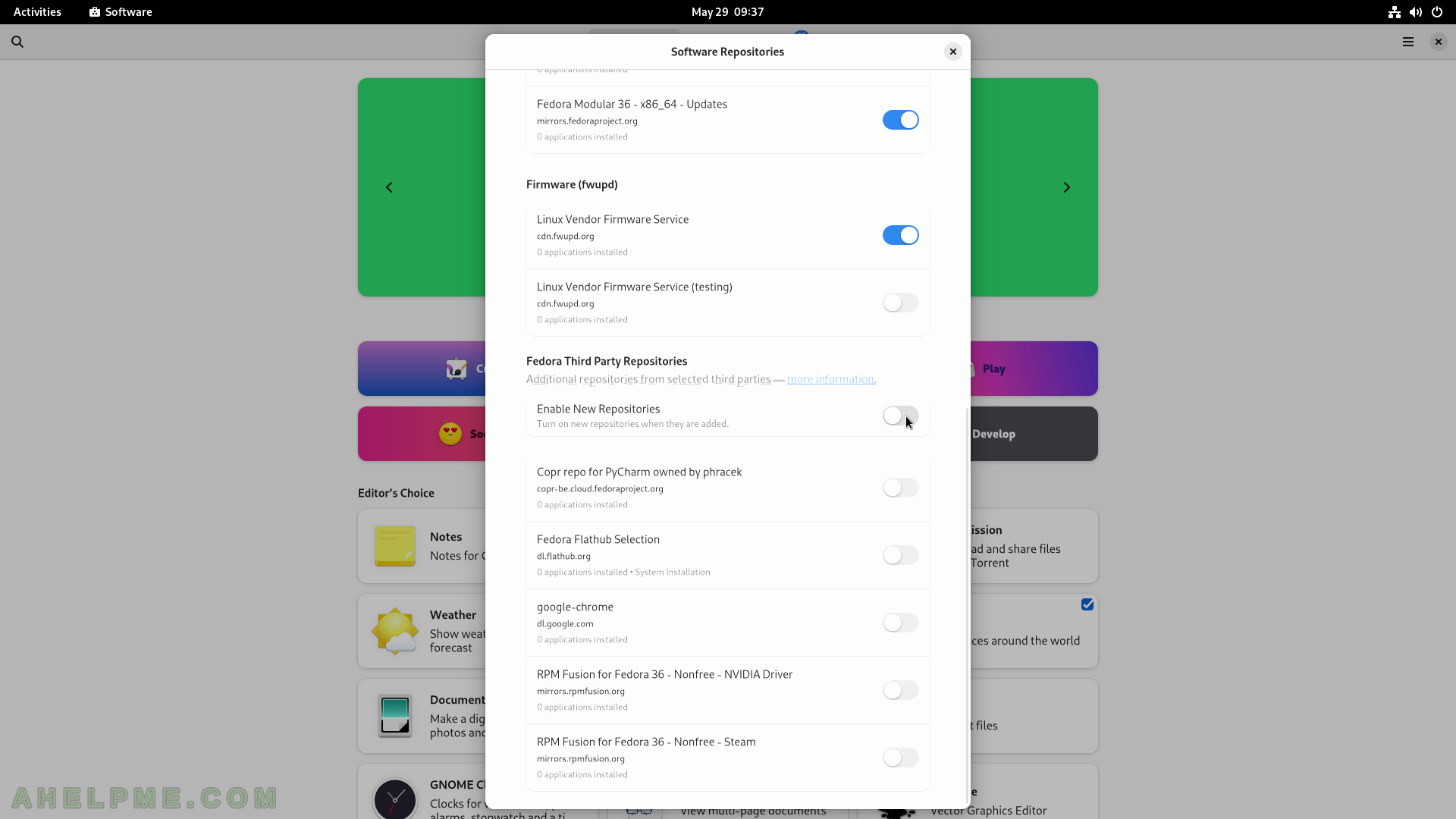
SCREENSHOT 27) Authentication required by a user with administrative privileges to enable additional repositories.
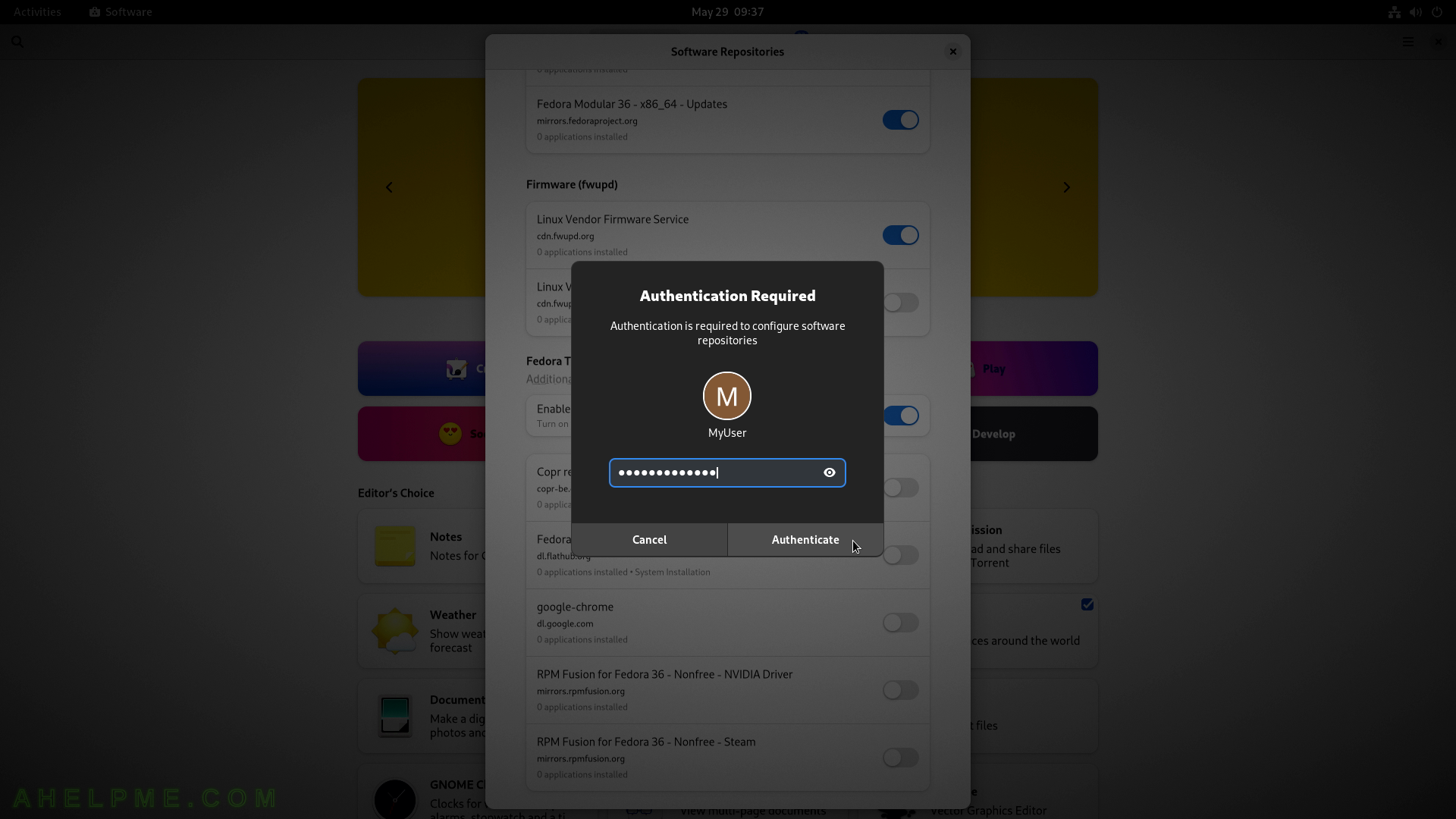
SCREENSHOT 28) “RPM Fusion for Fedora 36 – Nonfree – NVIDIA Driver” and “New Repositories” are enabled.
Close the window.
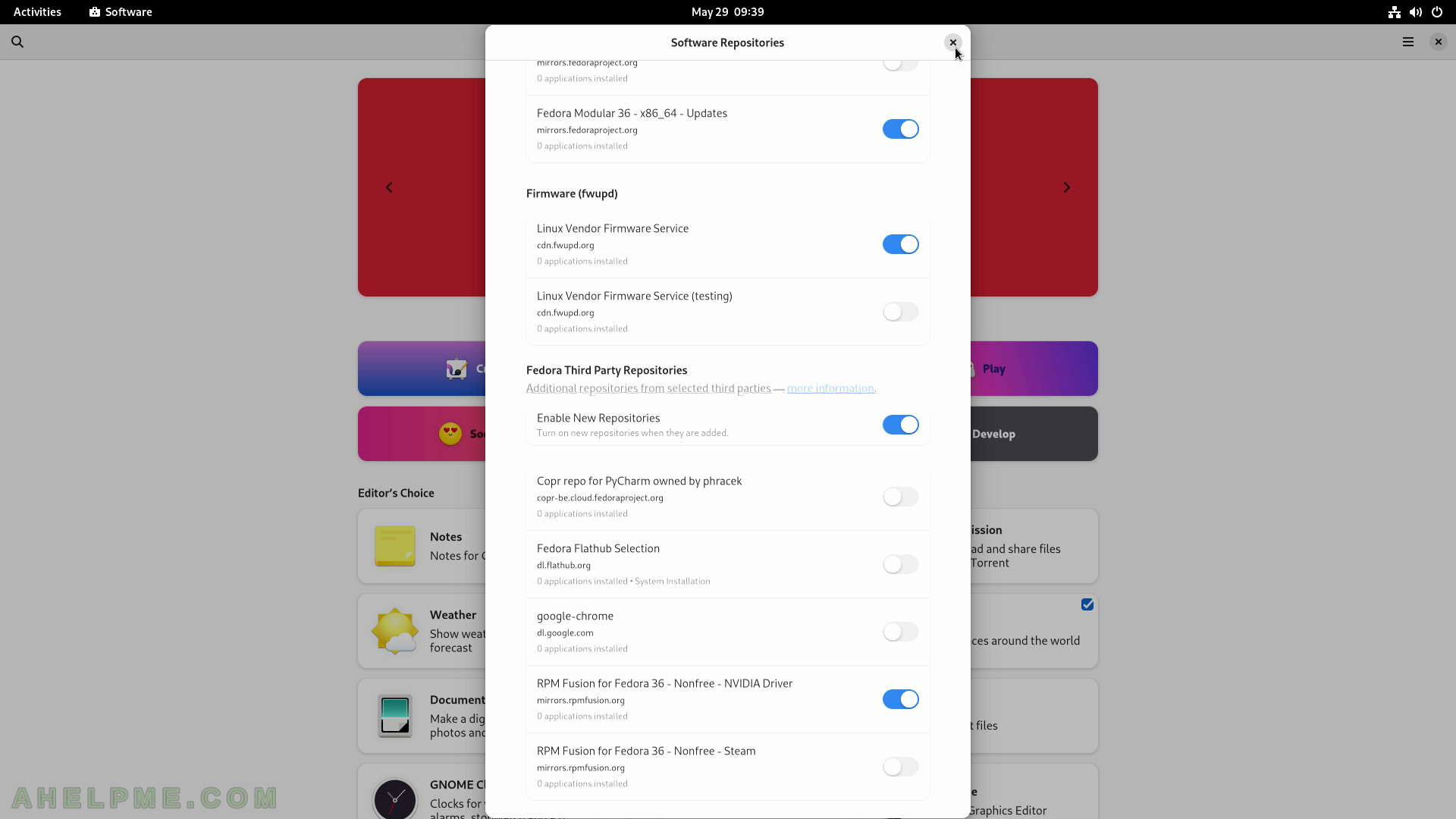
SCREENSHOT 29) Click on some application to see more information for the application.
Click on “Notes” to view.
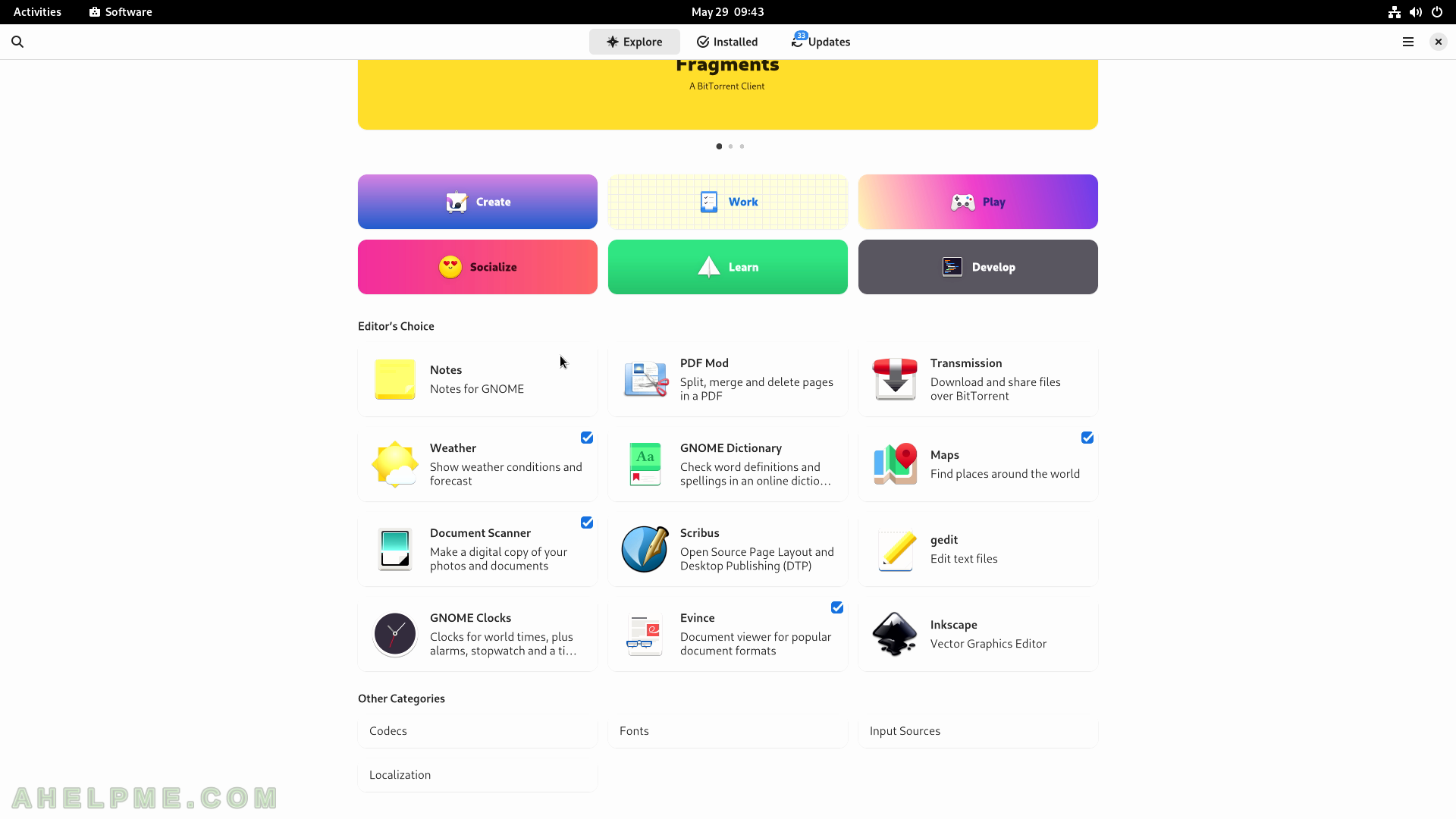
SCREENSHOT 30) Information for the application “Notes”.
There are couple of screenshots, the Download Size, how safe is the application and more. Scroll down to view even more information.
