SCREENSHOT 91) Search for the city and add it by clicking the button “Add”.
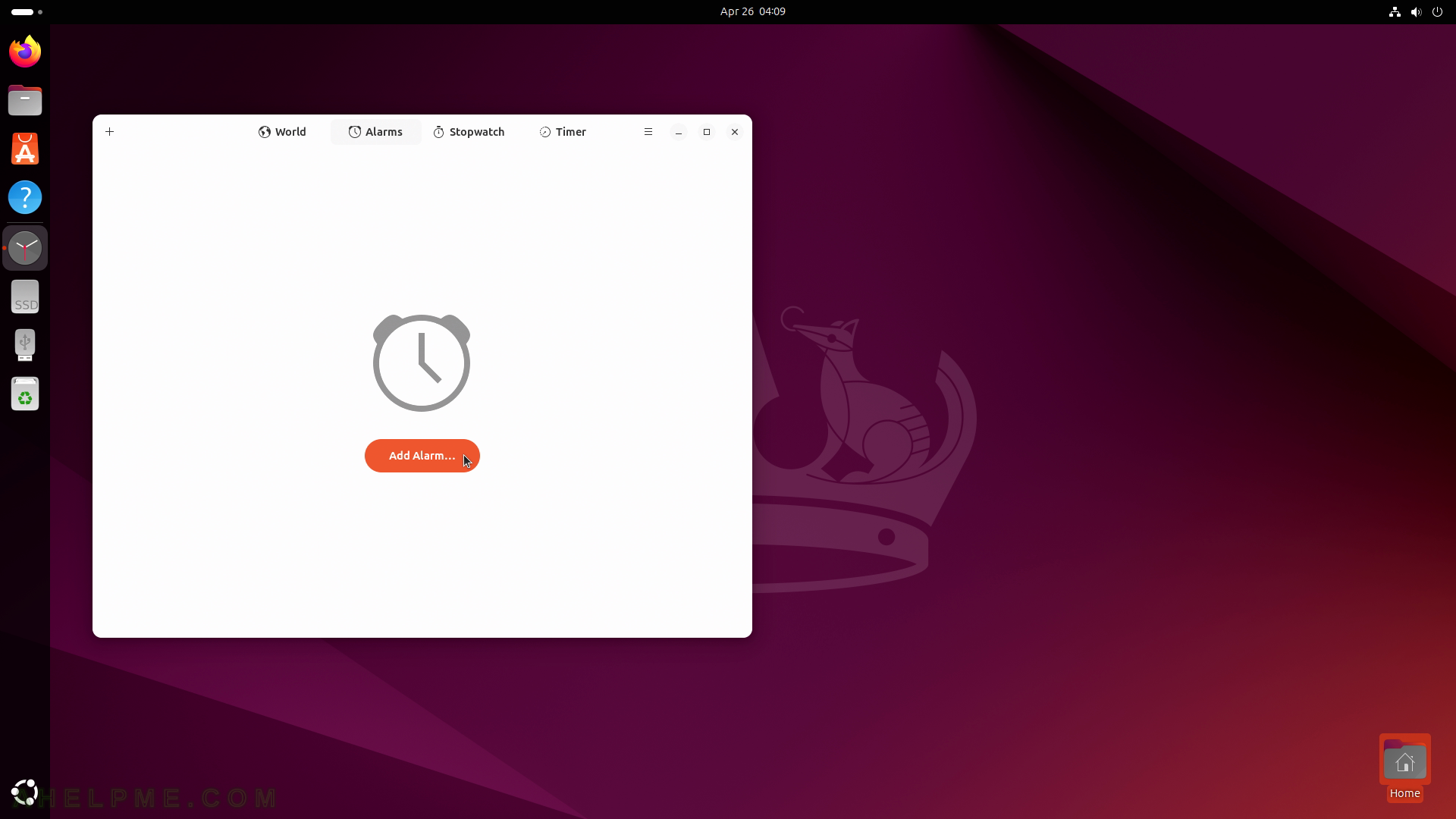
SCREENSHOT 92) Add the time when the alarm will ring.
On the set time there will be alarm notification in Ubuntu. Click on the “Add Alarm…” button.

SCREENSHOT 93) Set the time when to get an alarm notification and additional characteristics such as repeat, ring duration and snooze duration.
Click on “Add” to enable the alarm notification.

SCREENSHOT 94) Start a stopwatch – count up and pause or mark a lap.
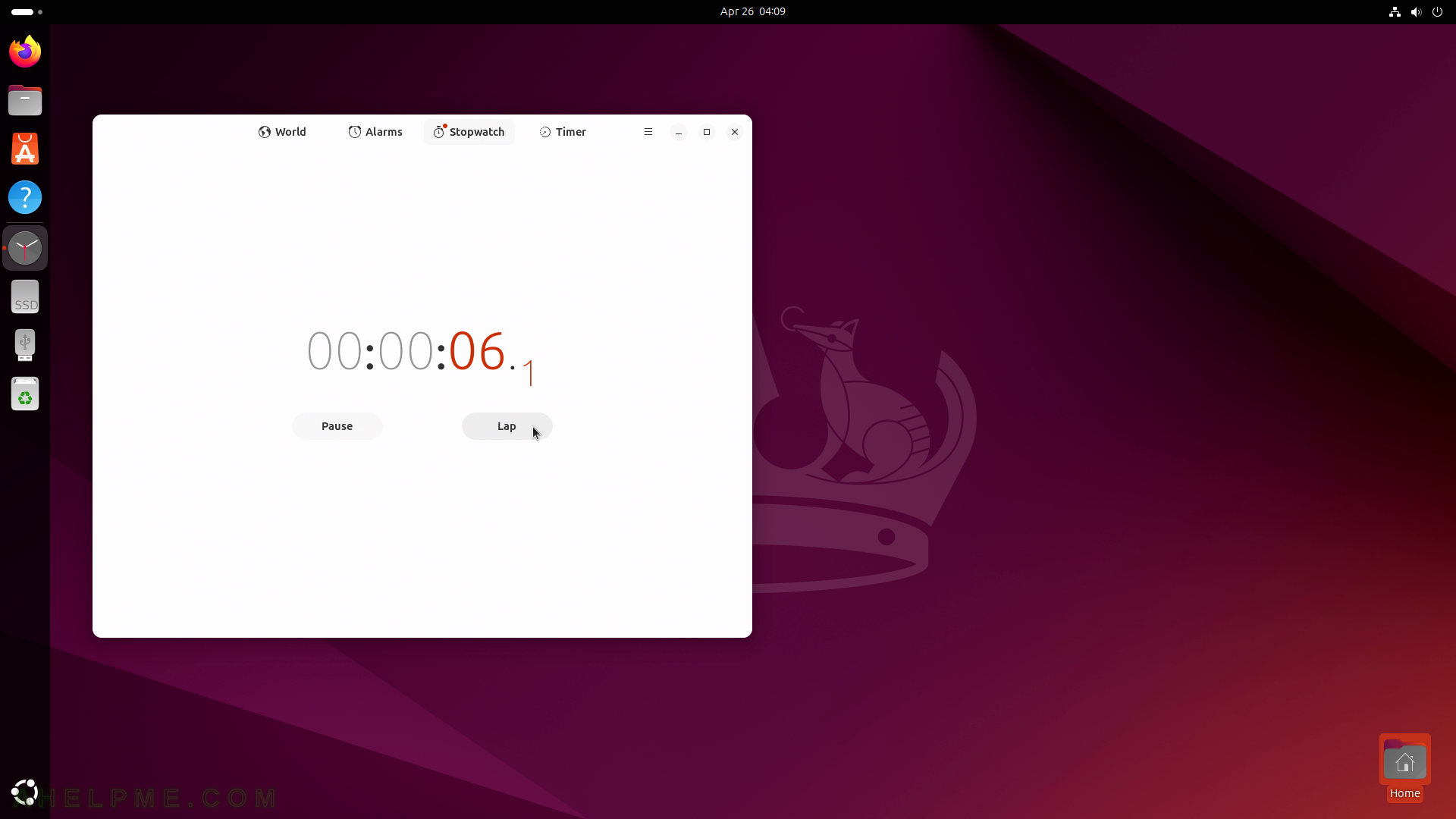
SCREENSHOT 95) Multiple laps marked.
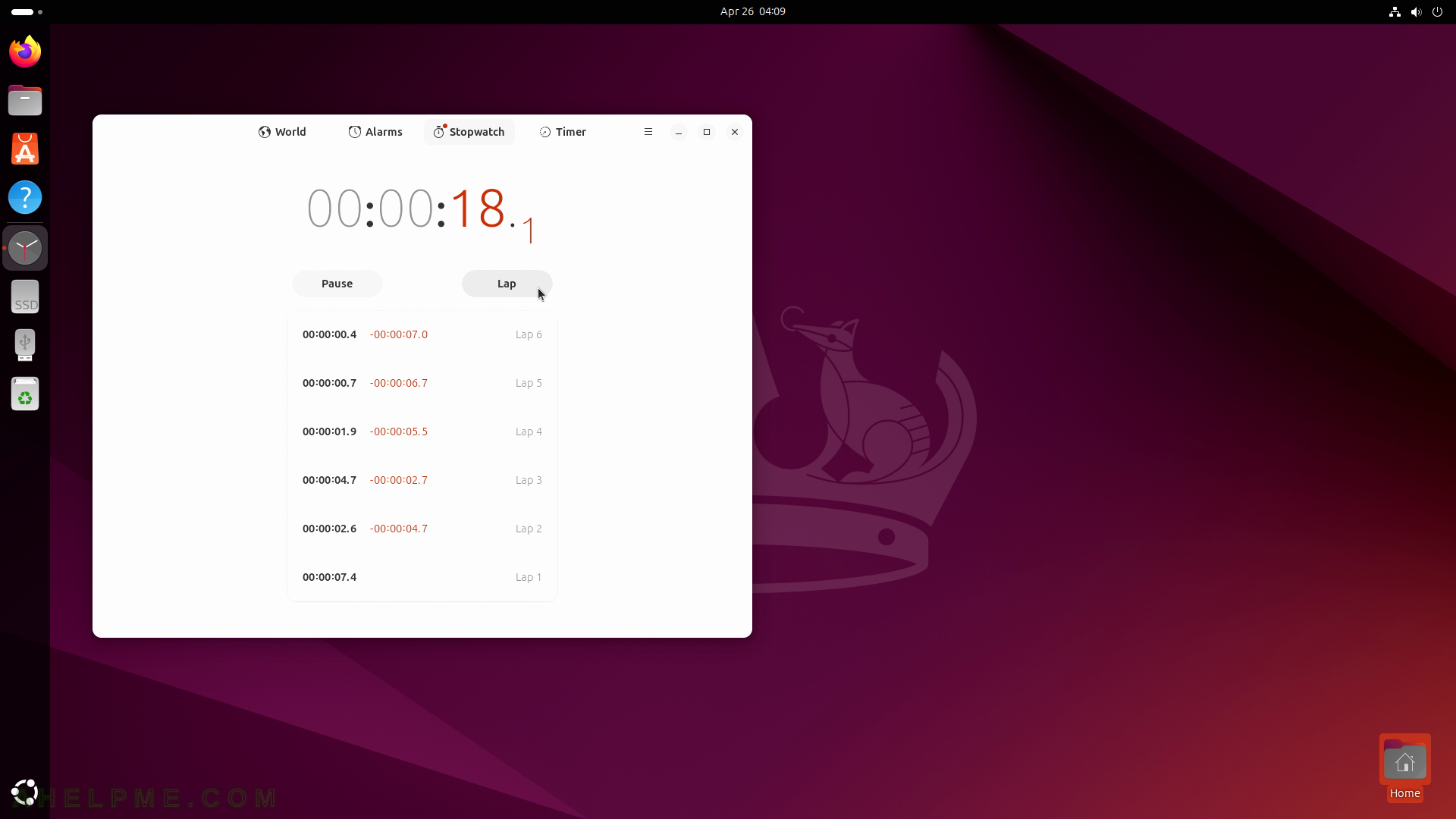
SCREENSHOT 96) The paused stopwatch may be resumed or reset to zero.
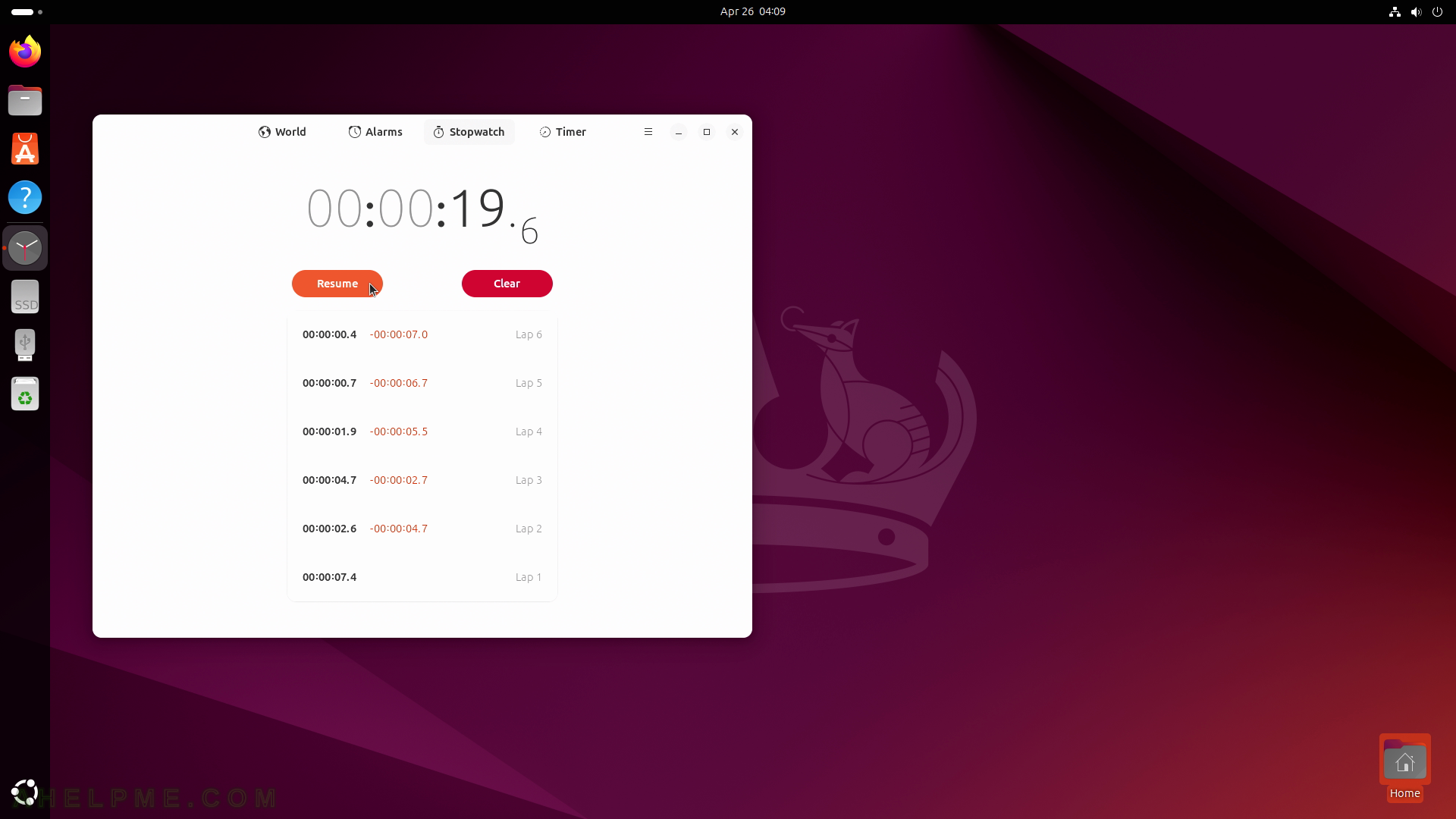
SCREENSHOT 97) Start a Timer – count down to zero from a predefined time.
Count down from 5 minutes to zero, for example.

SCREENSHOT 98) Count down from 5 minutes to zero.
Click on “Pause” button to pause the count down.

SCREENSHOT 99) The timer is pasued and may be resumed, reset from the beginning or removed.
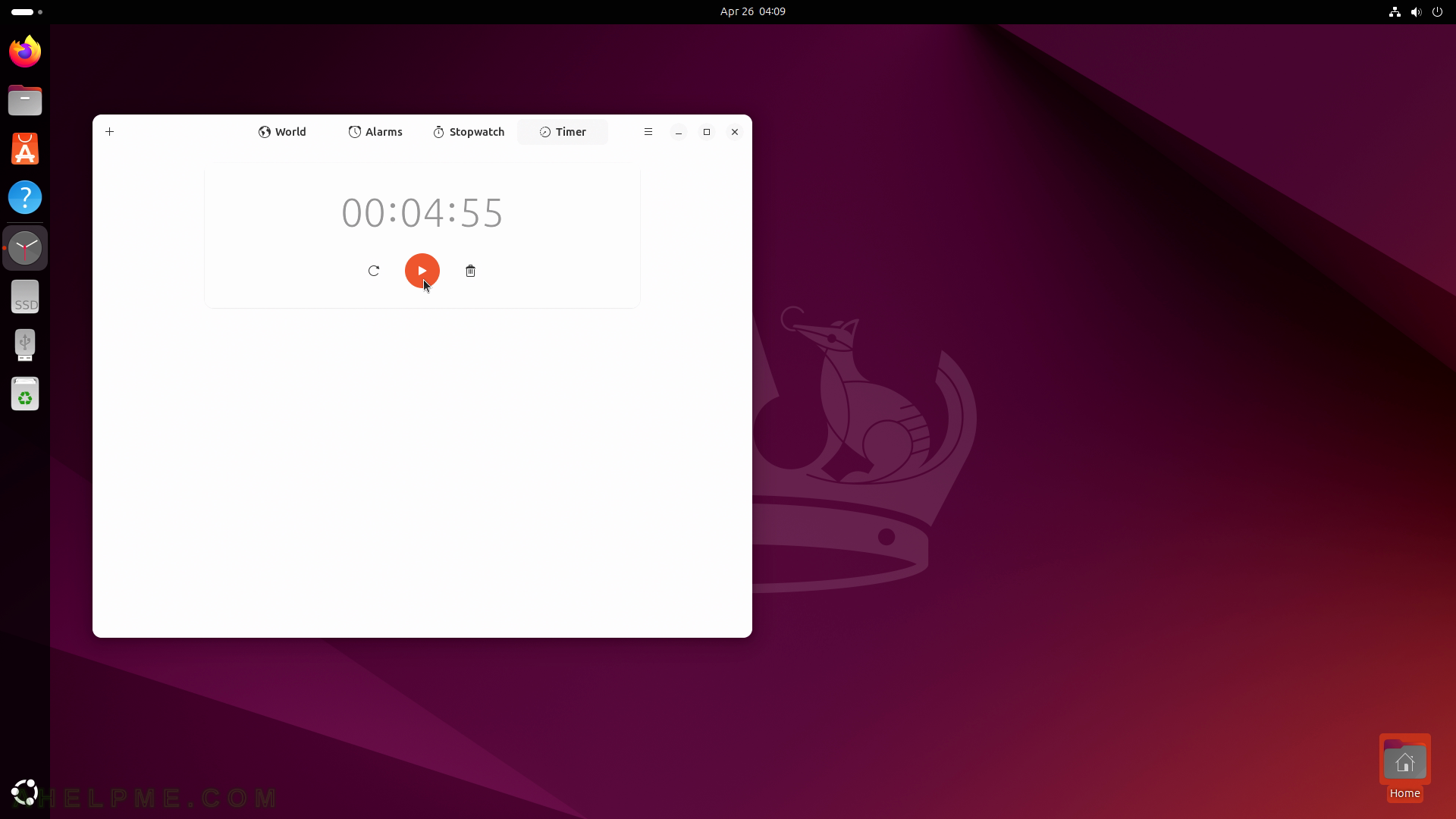
SCREENSHOT 100) Clocks 46.0
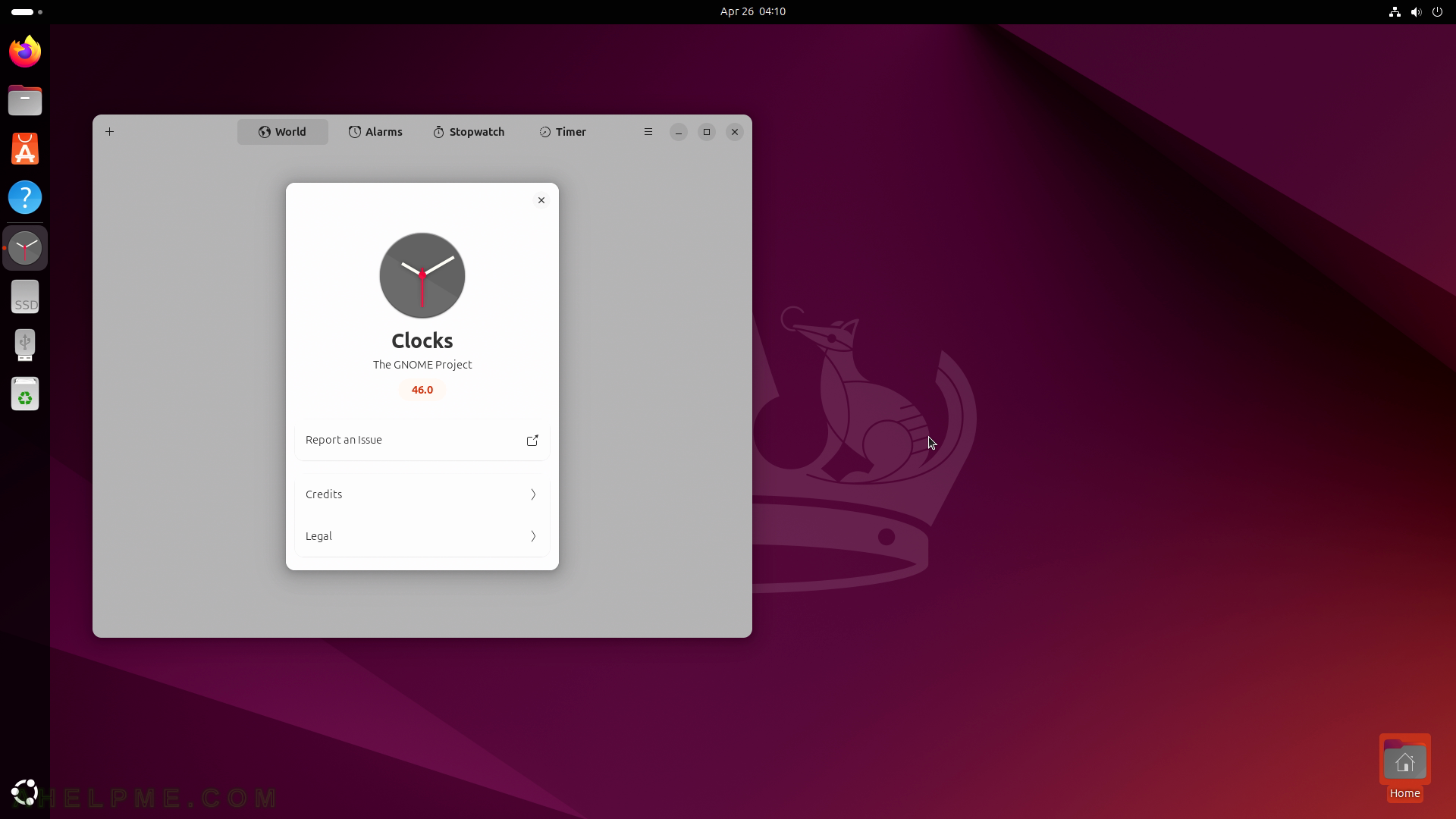
SCREENSHOT 101) Language support offers the ability of Ubuntu generic menus in other language translations or writing aids.
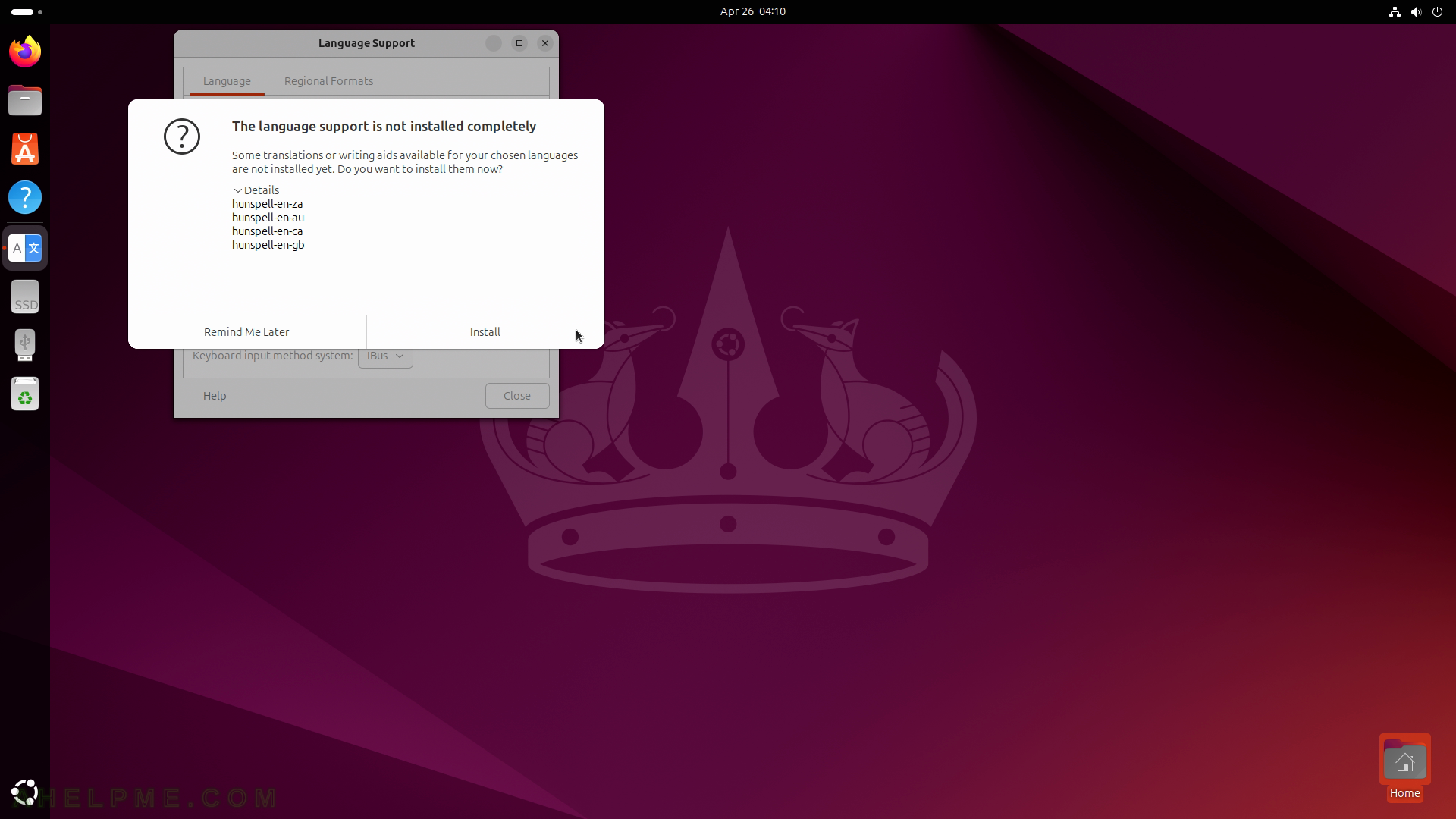
SCREENSHOT 102) Confirm to install new translations.
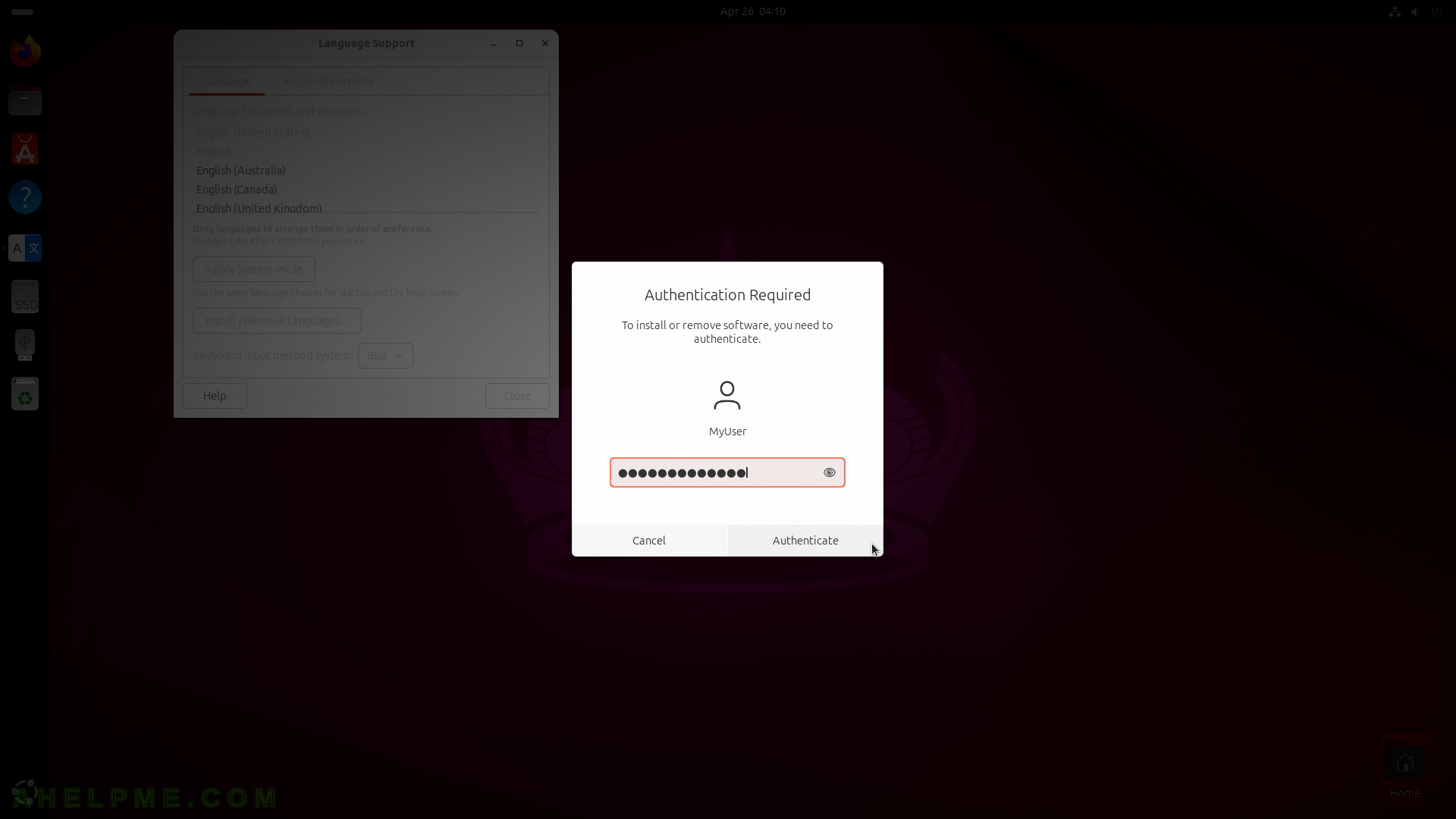
SCREENSHOT 103) The new Language support translations are installing.
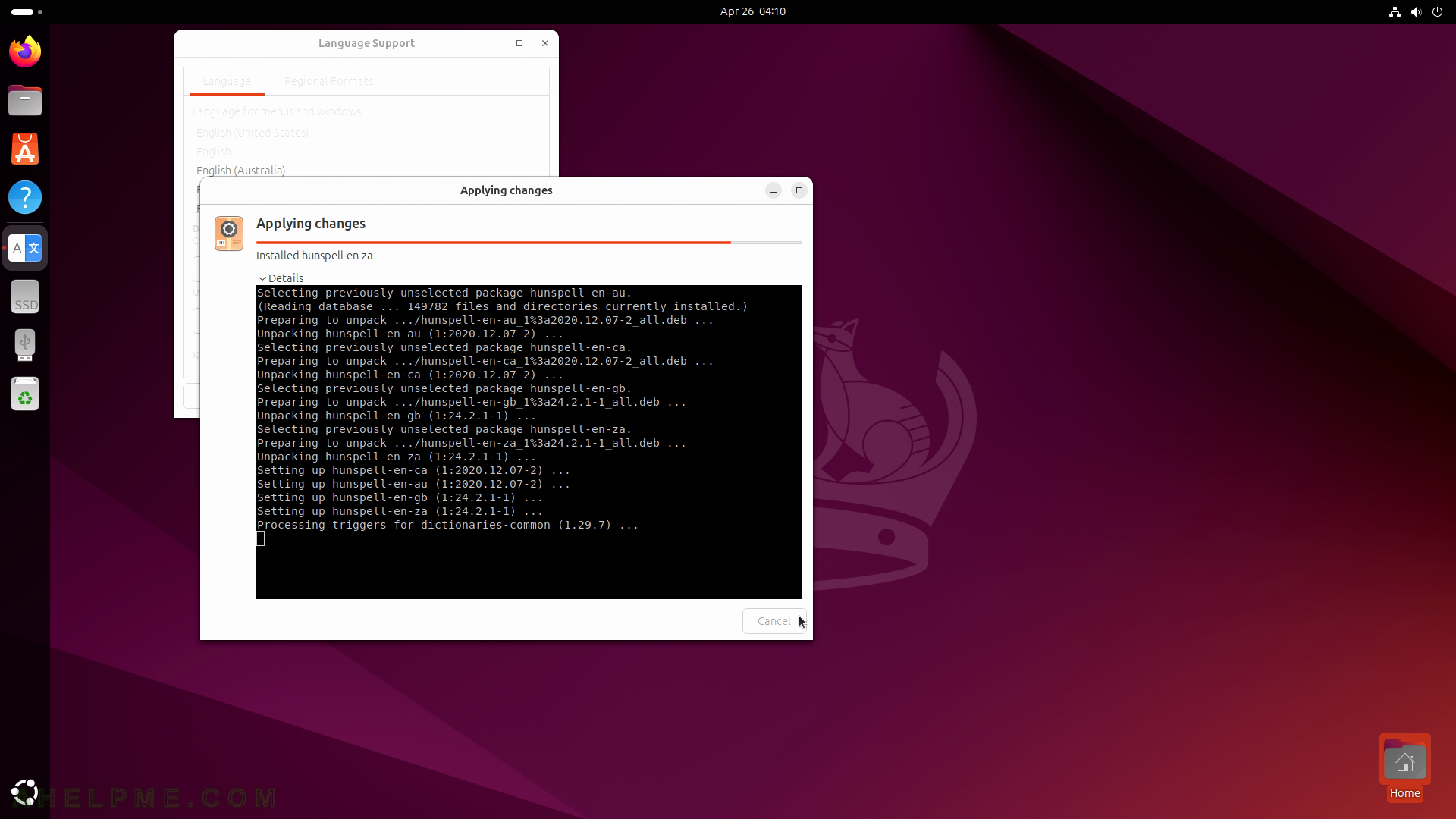
SCREENSHOT 104) Choose from hundreds translations.
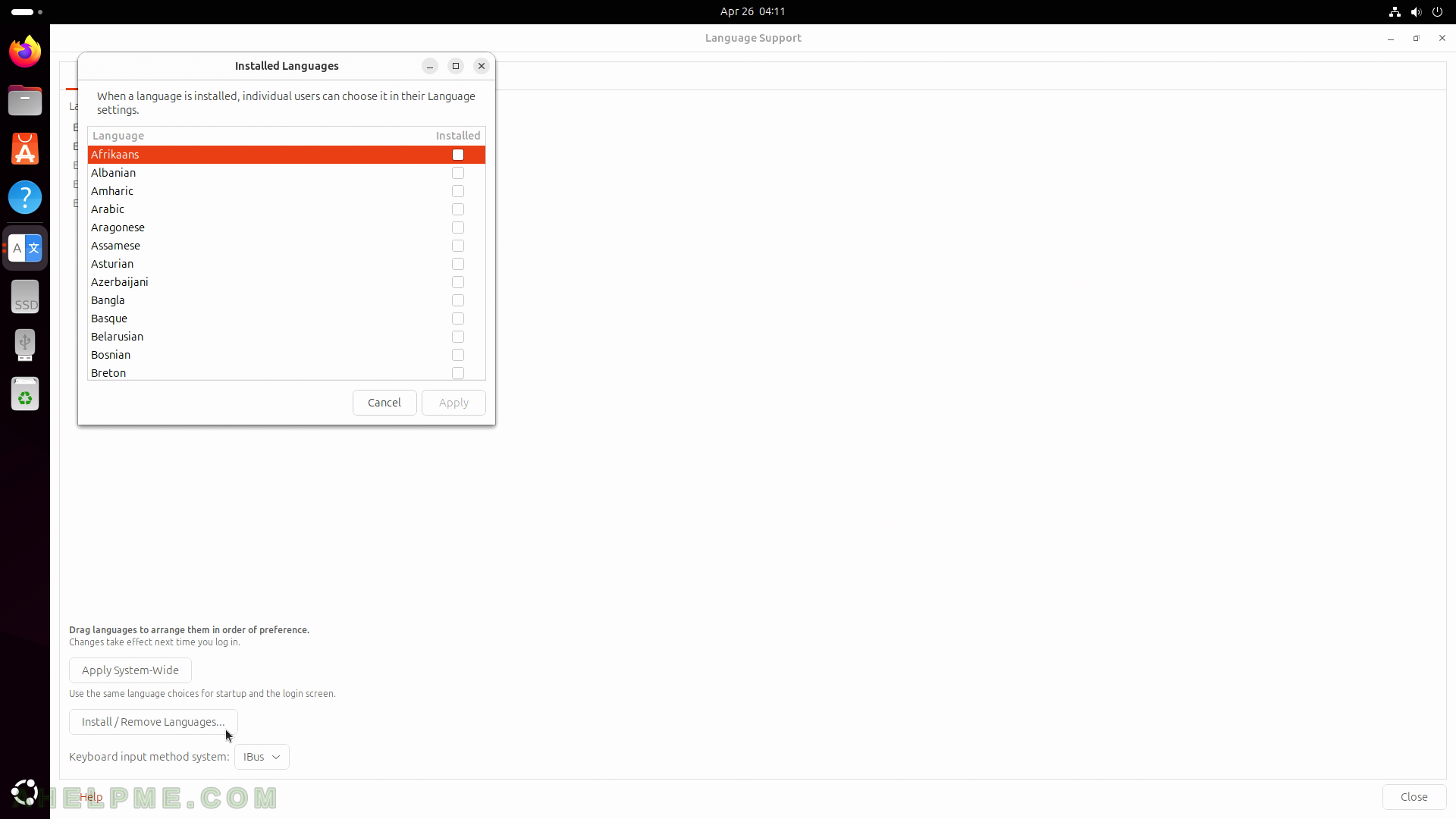
SCREENSHOT 105) The NVIDIA settings application.
When installing the official NVIDIA drivers the NVIDIA settings application will be installed, too.
