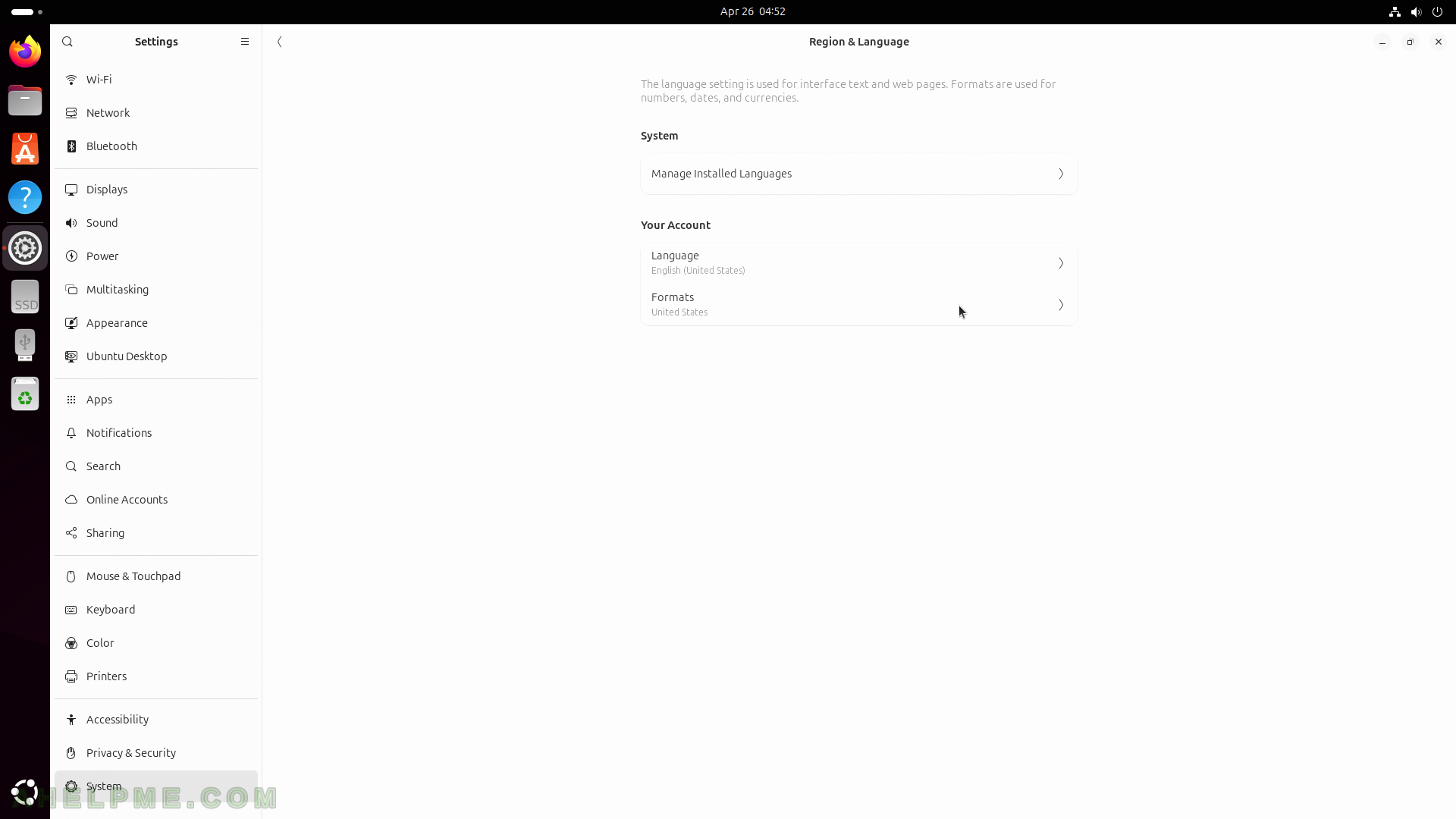SCREENSHOT 211) Accessibility configurations – Seeing, Hearing, Typing, Pointing and Clicking.
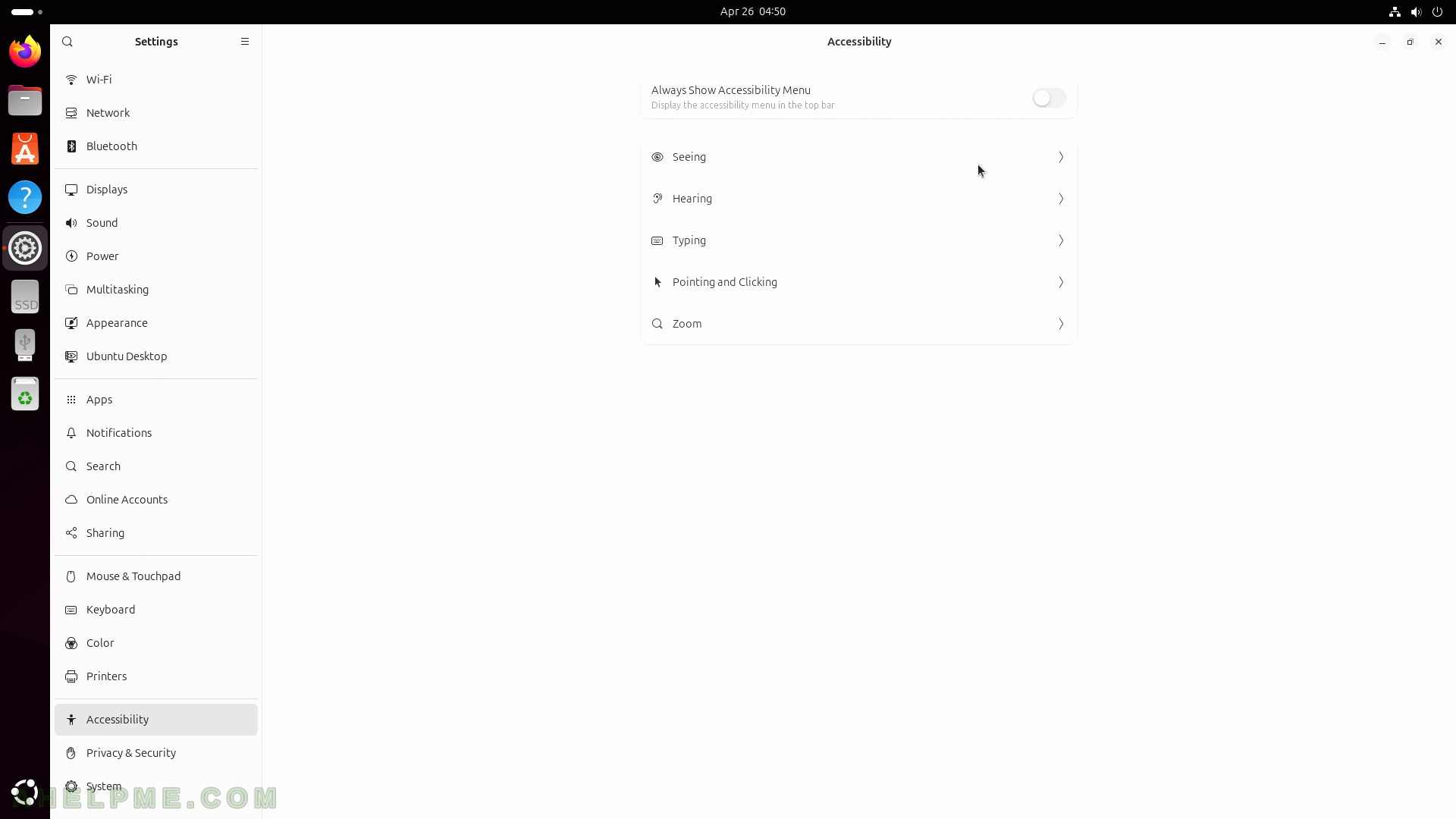
SCREENSHOT 212) Seeing related manipulation – High Contrast, On/Off Shapes, Reduce Animation, Large Text, Cursor Size, Sound Keys, Always Show Scrollbars, and Screen Reader.
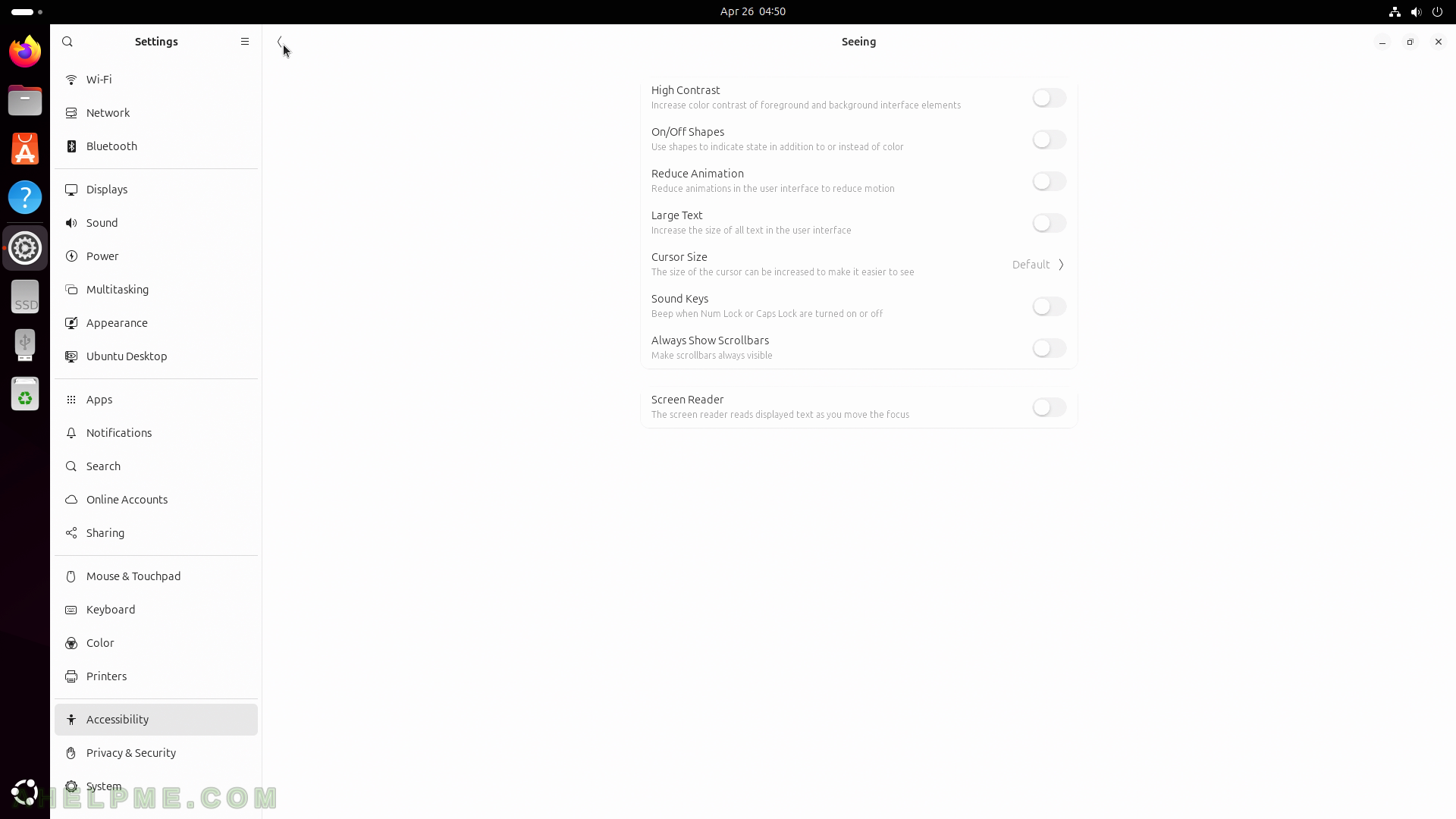
SCREENSHOT 213) Hearing related manipulation – Overamplification, Visual alerts, and more.
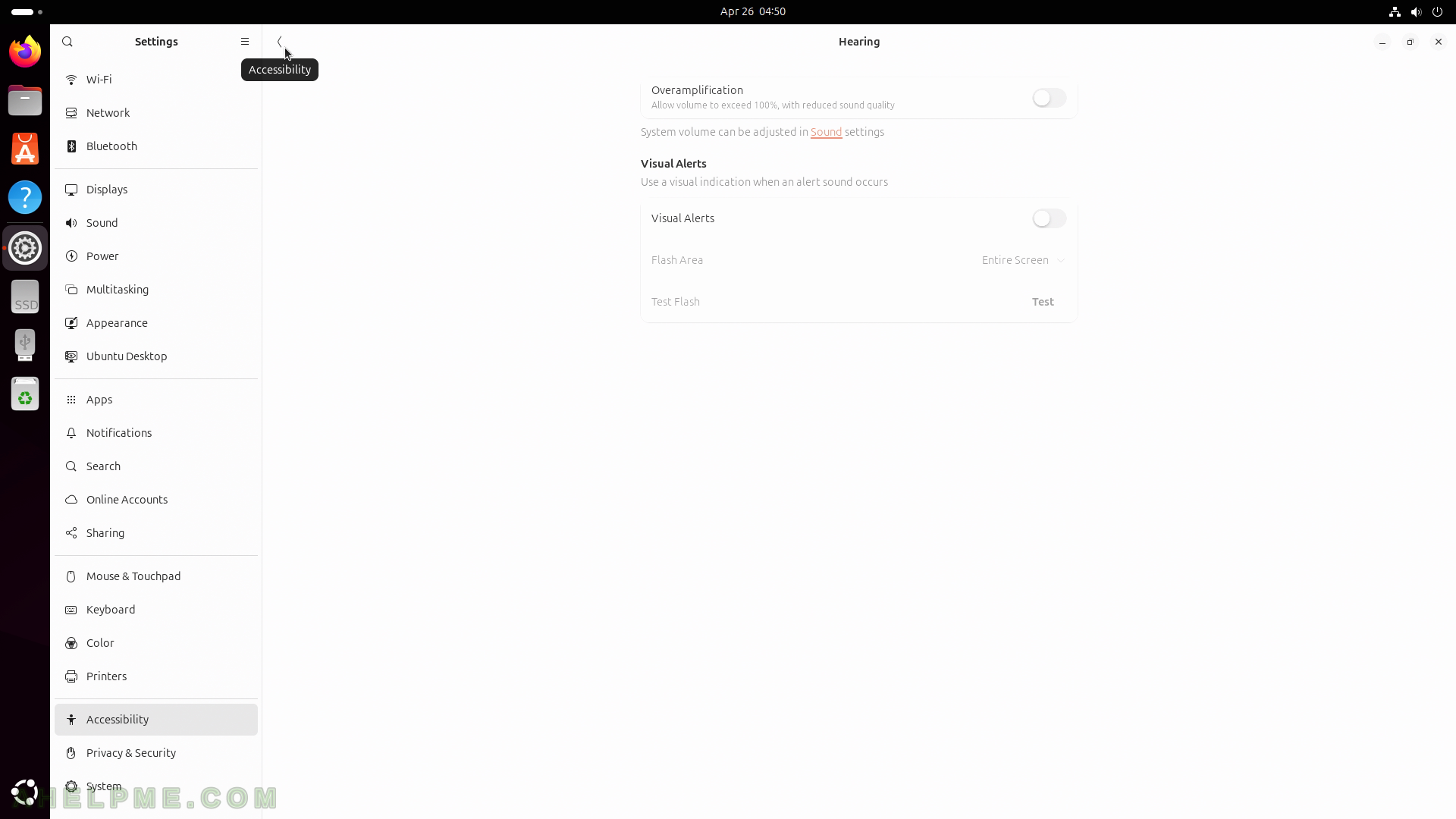
SCREENSHOT 214) Typing related manipulation – Screen Keyboard, Text Cursor, and Typing Assist.
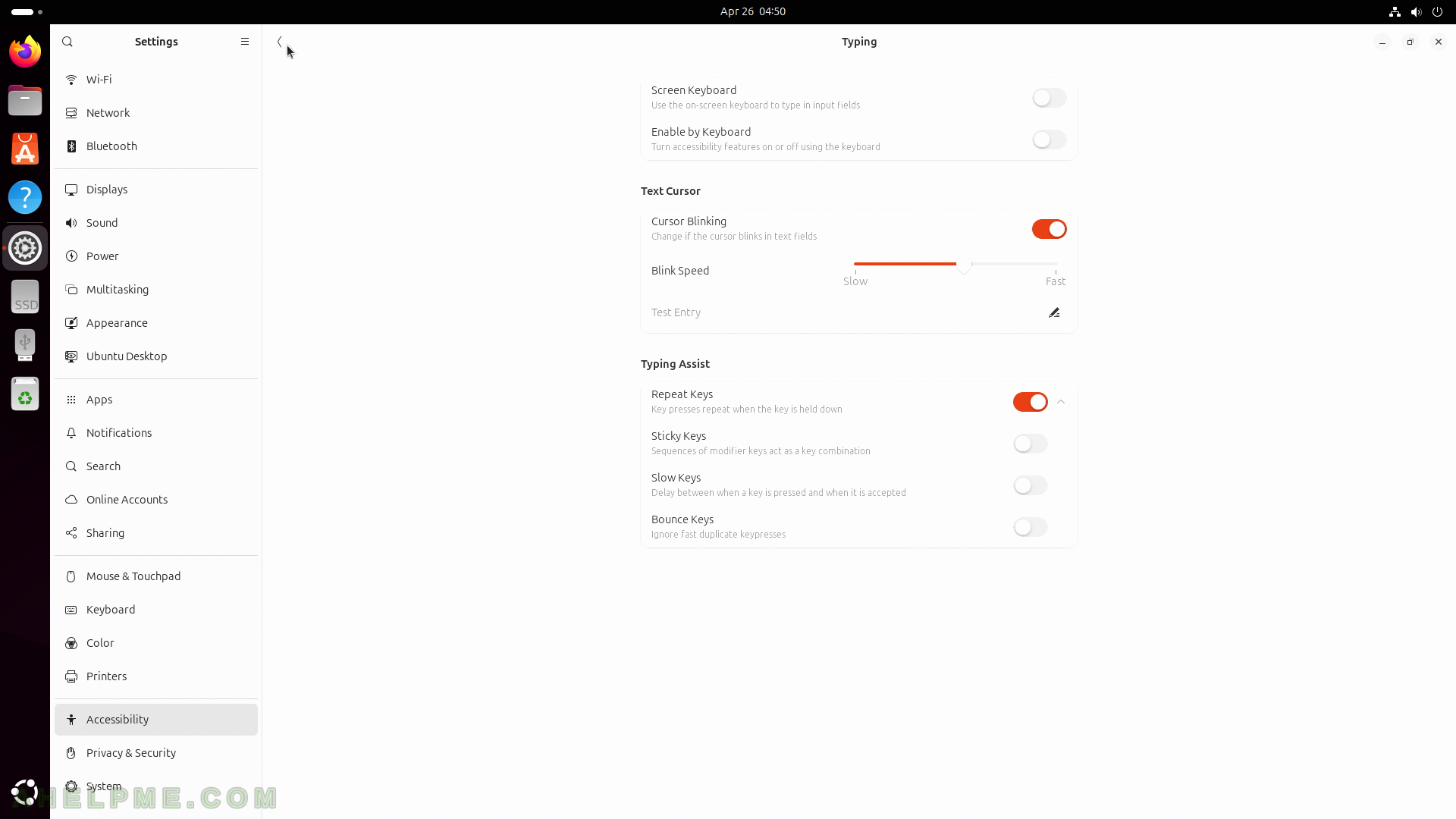
SCREENSHOT 215) Pointing & Clicking related manipulation – Mouse keys, Locate Pointer, Double-Click Delay, Click Assist.
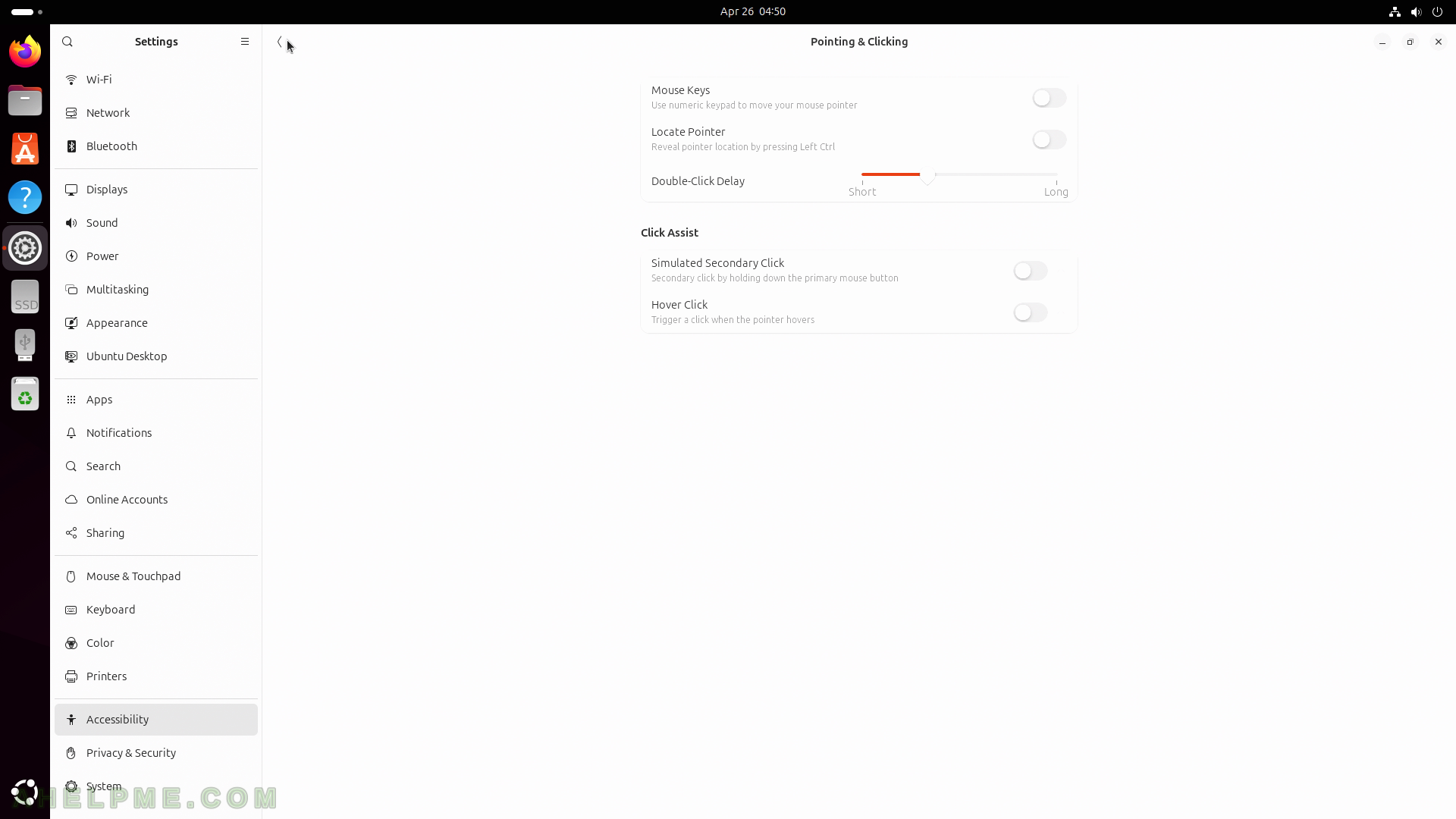
SCREENSHOT 216) Zooming related – Desktop Zoom, Magnifier, Crosshairs, Color Filters, and more.
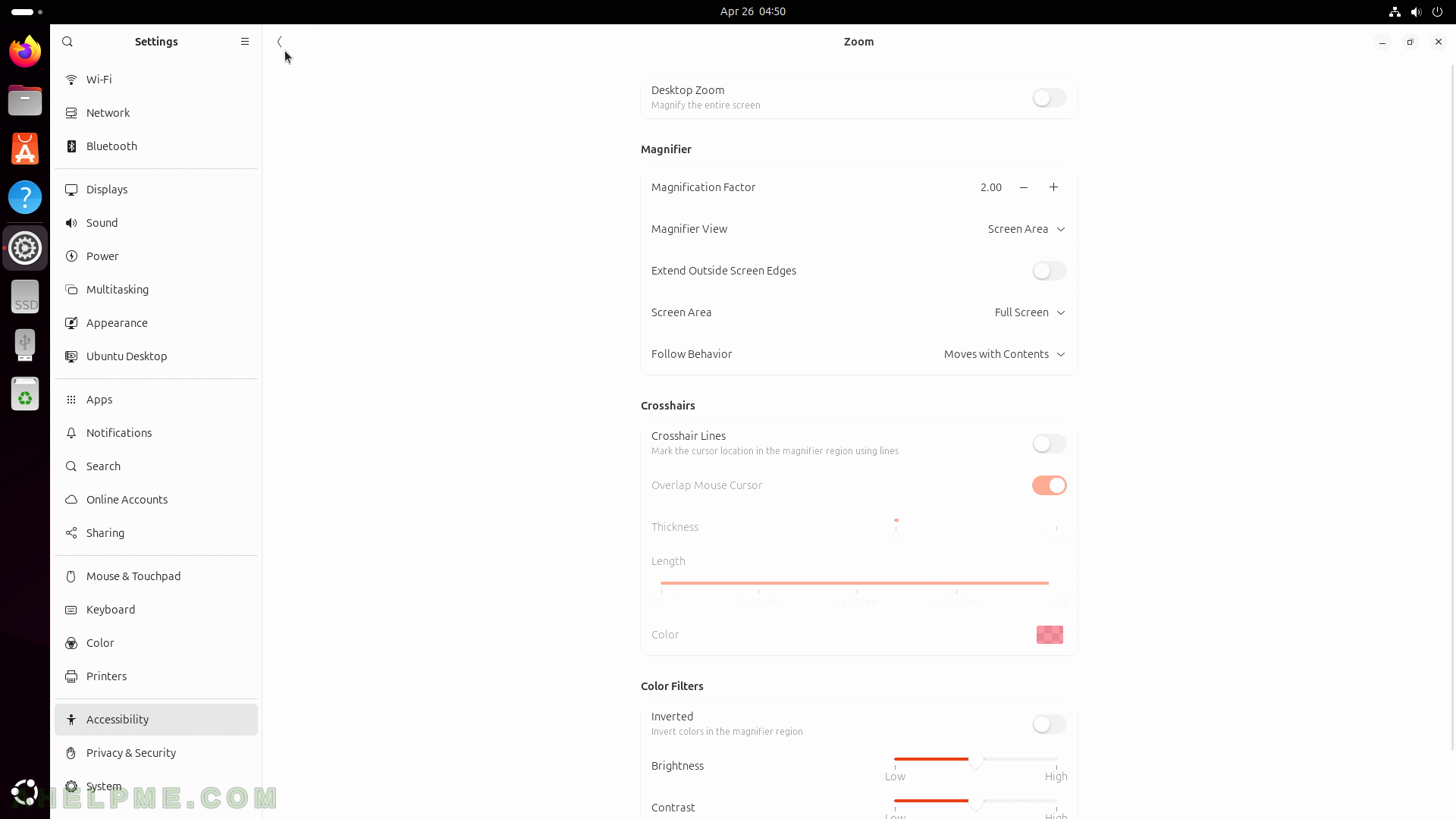
SCREENSHOT 217) Privacy and security related sections.
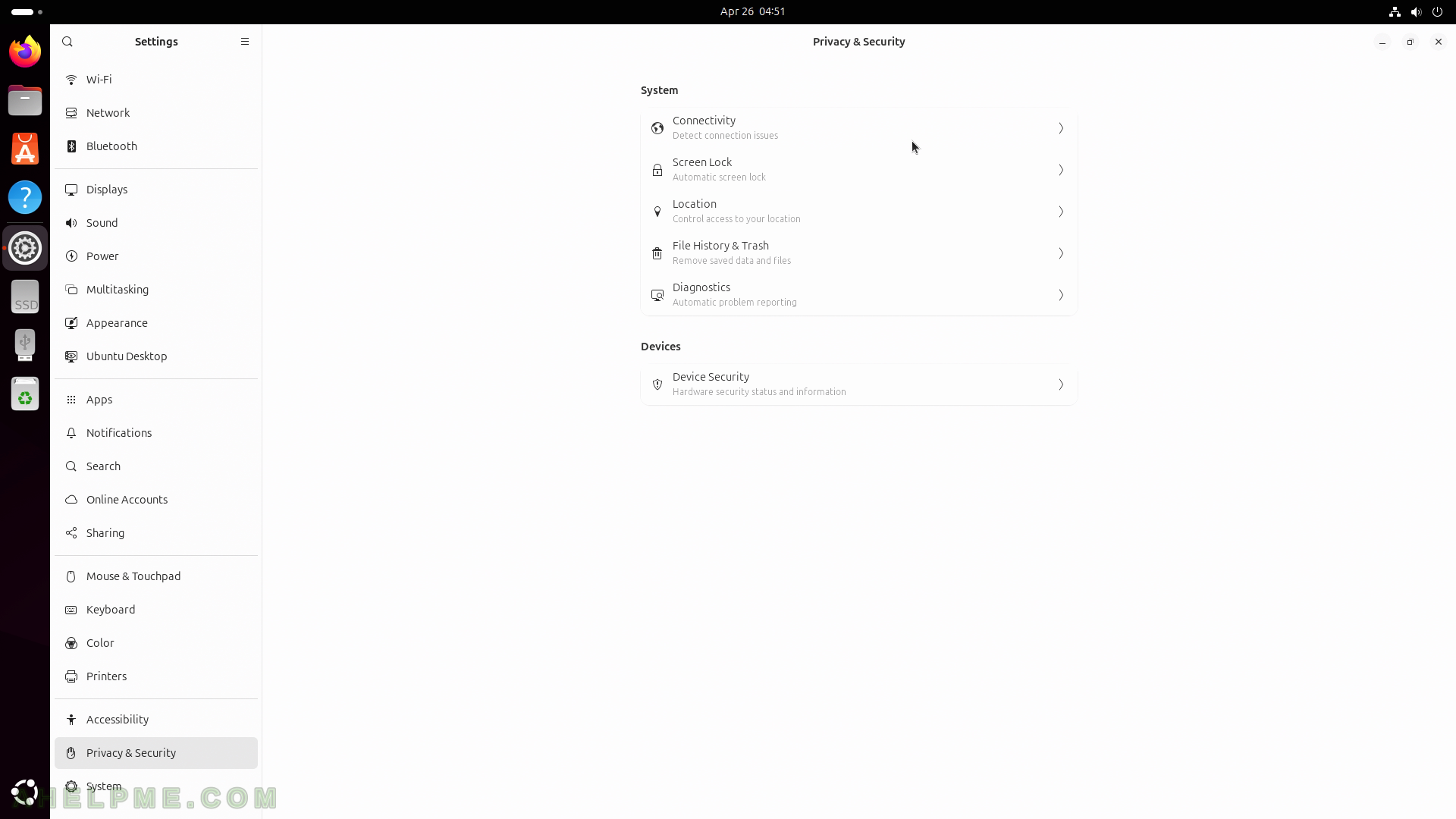
SCREENSHOT 218) Connectivity – the first sub-section of the privacy section.
Connectivity checking is used to detect connection issues and helps you to stay online.

SCREENSHOT 219) Screen Lock – automatically locking the screen when there is a period of user inactivity to prevent others from accessing this computer.
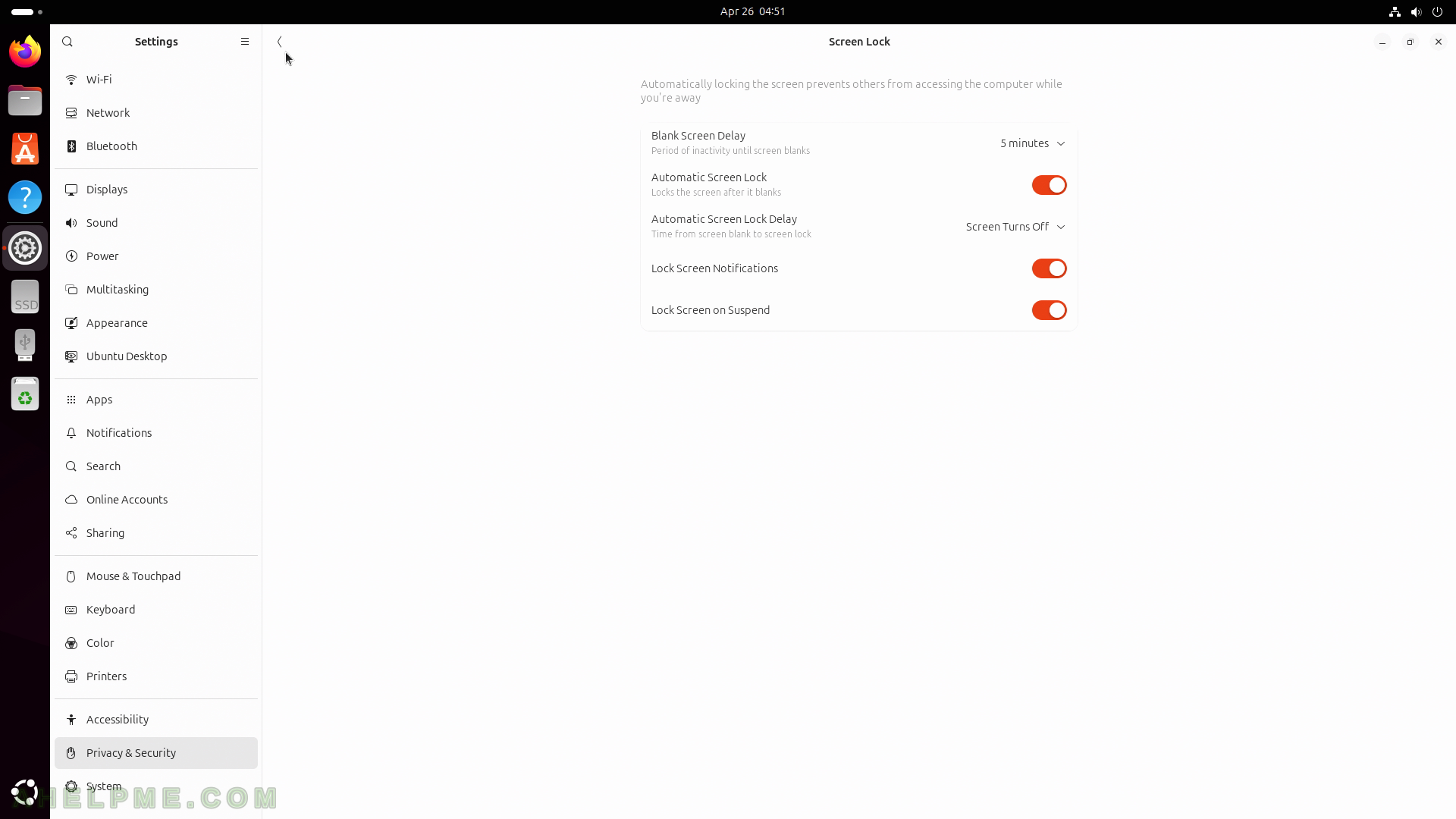
SCREENSHOT 220) The location share service – which application may have the ability to access user’s physical location.
By default, it is turned off.

SCREENSHOT 221) File history service keeps a record of files the user have used for a period of time.
Mainly used for e better searching. In this section, the time t keep the files in the trash, could be changed. By default, the files in the trash are kept 30 days.

SCREENSHOT 222) Problem reporting – whether this service to send reports to Canonical on problems or not.
In general, it is better to send technical reports on errors, that’s way the future version of the Ubuntu maybe more stable and secure.

SCREENSHOT 223) Secure Boot status.
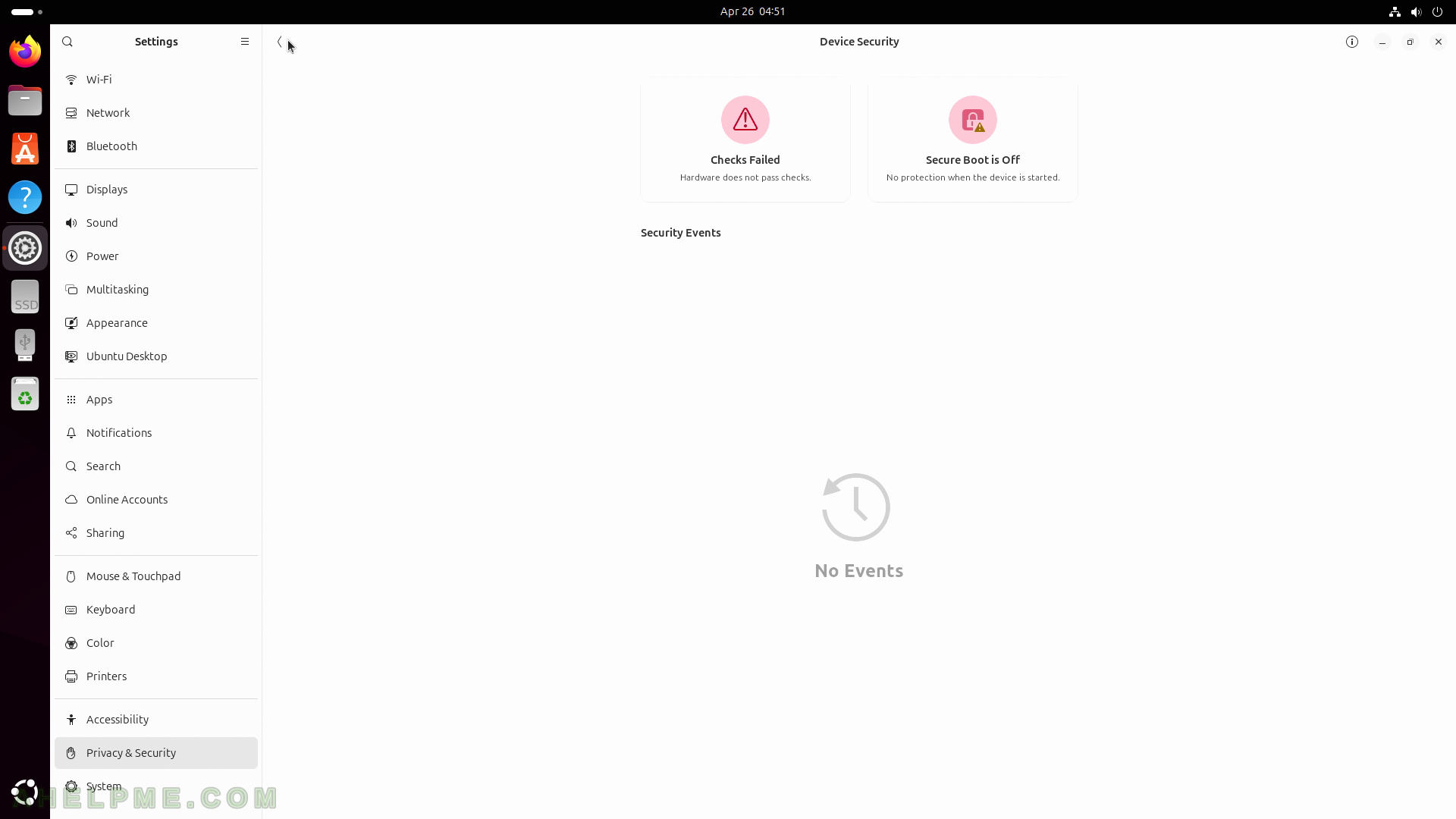
SCREENSHOT 224) System Settings includes Region & Language (system language and localization), Date & Time, Users, Remote Desktop (allow this device to be used remotely), SSH (secure shell)
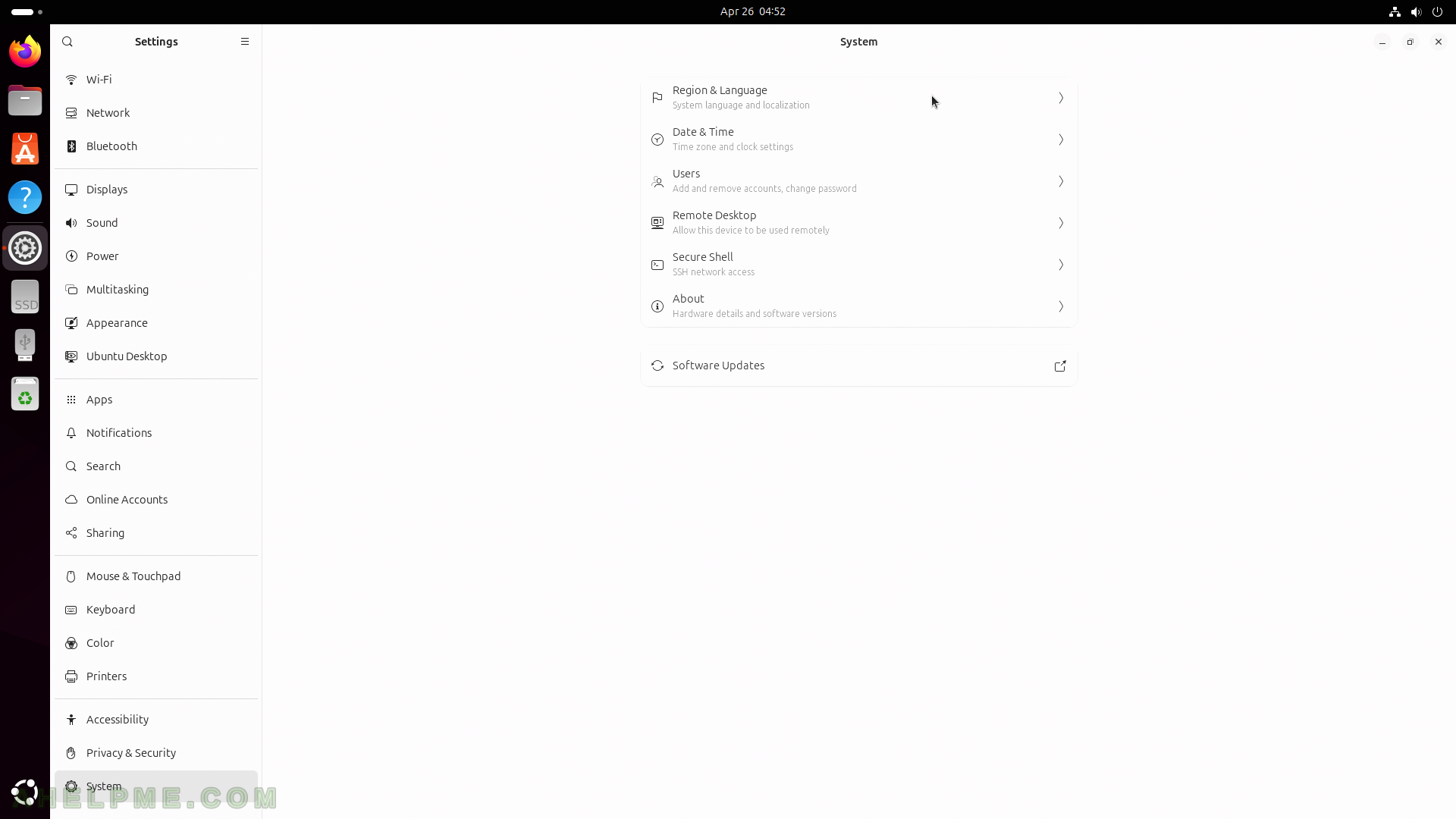
SCREENSHOT 225) Installed additional keyboard languages and formats used for numbers, dates, currencies and etc.