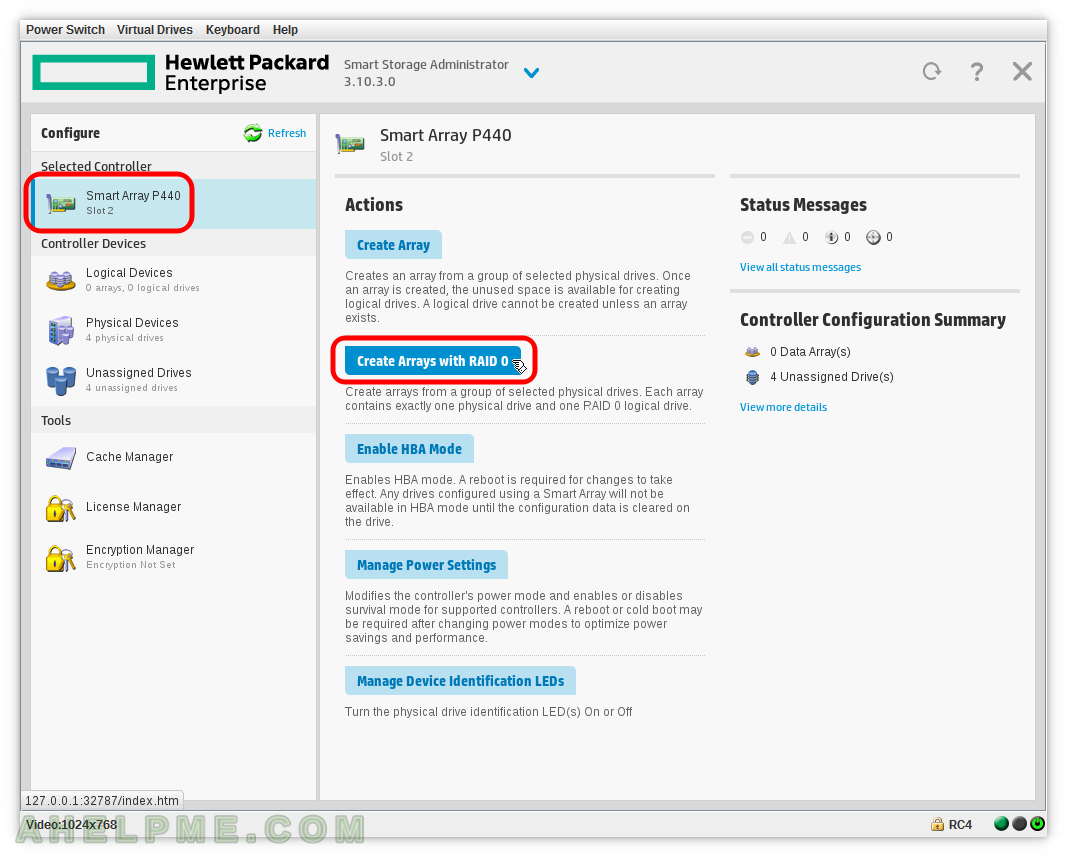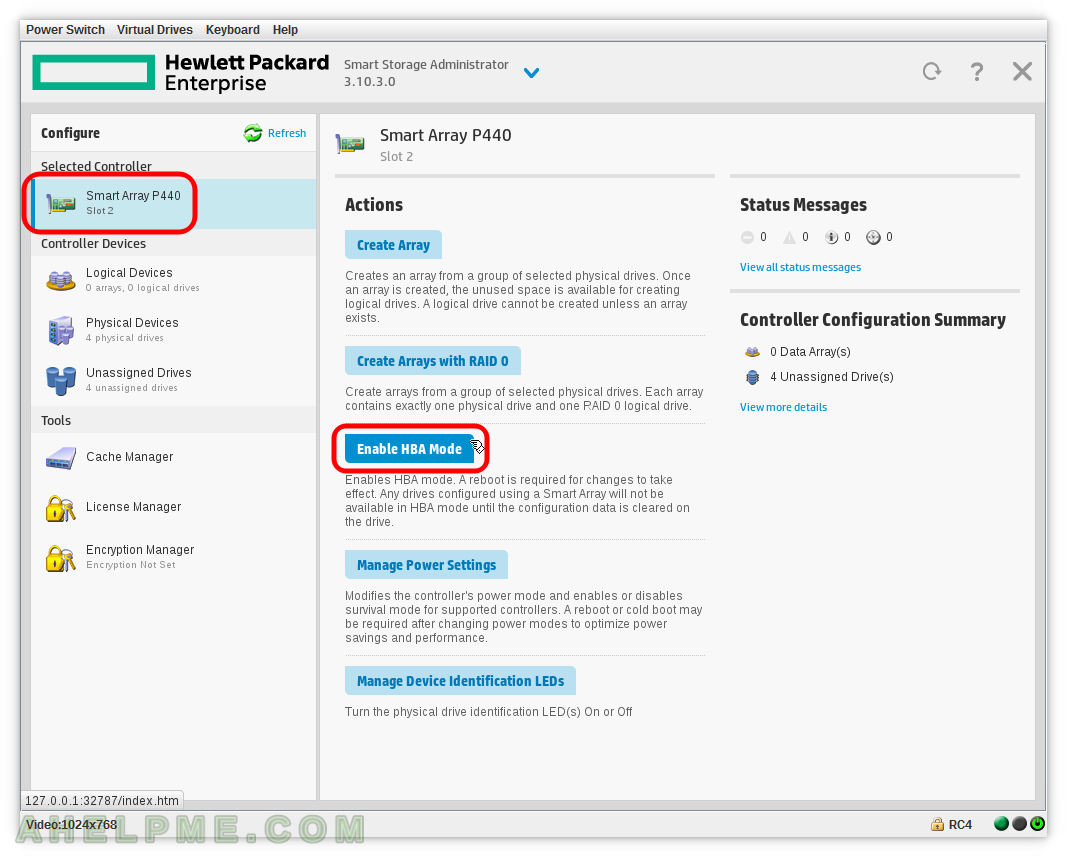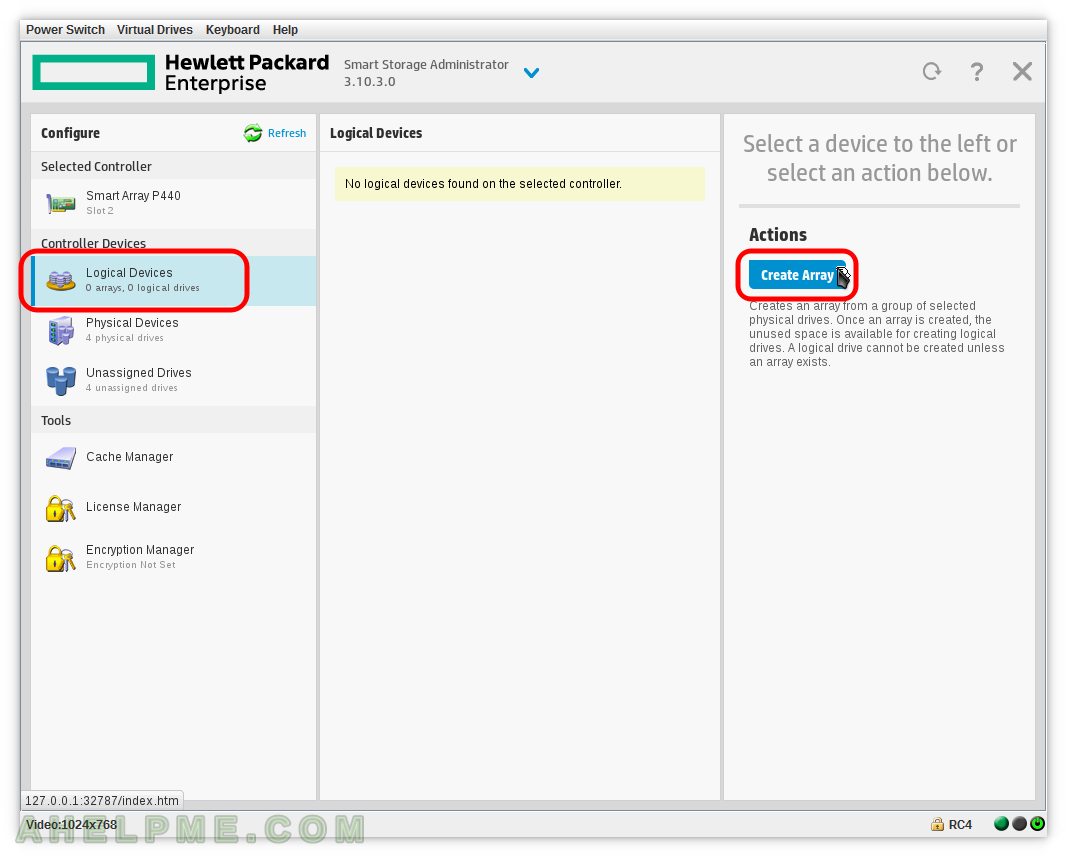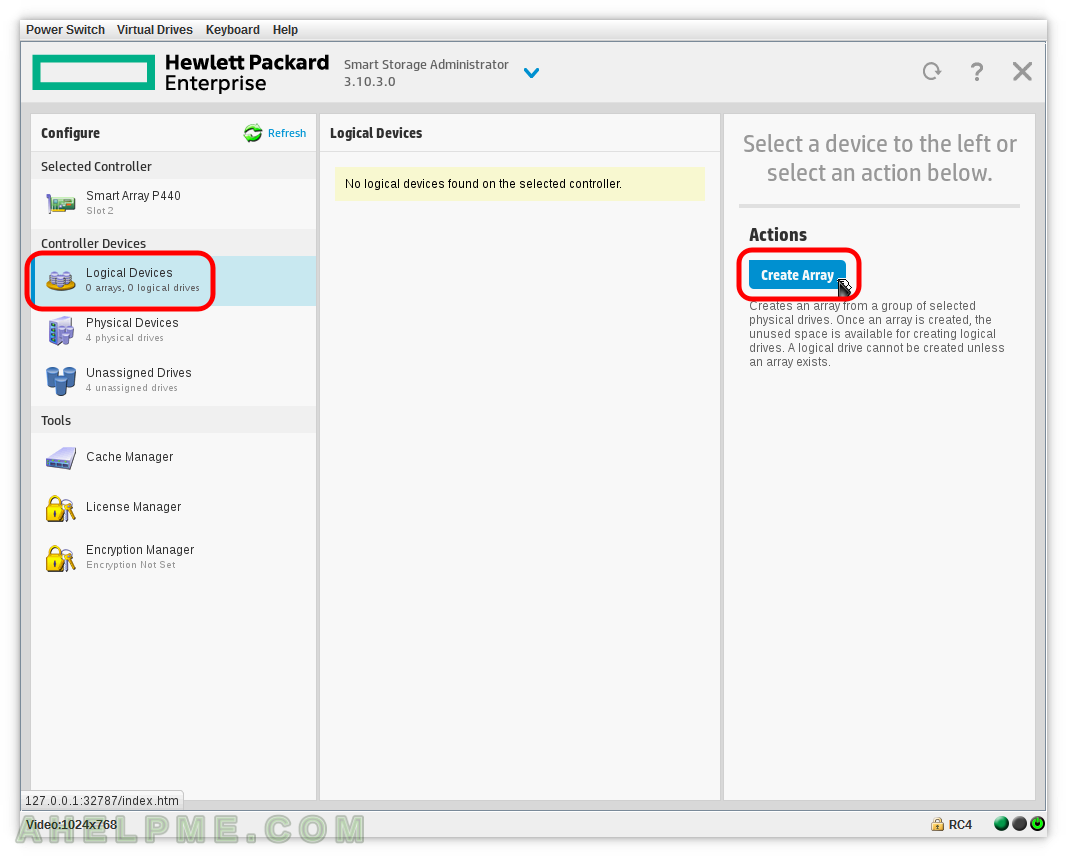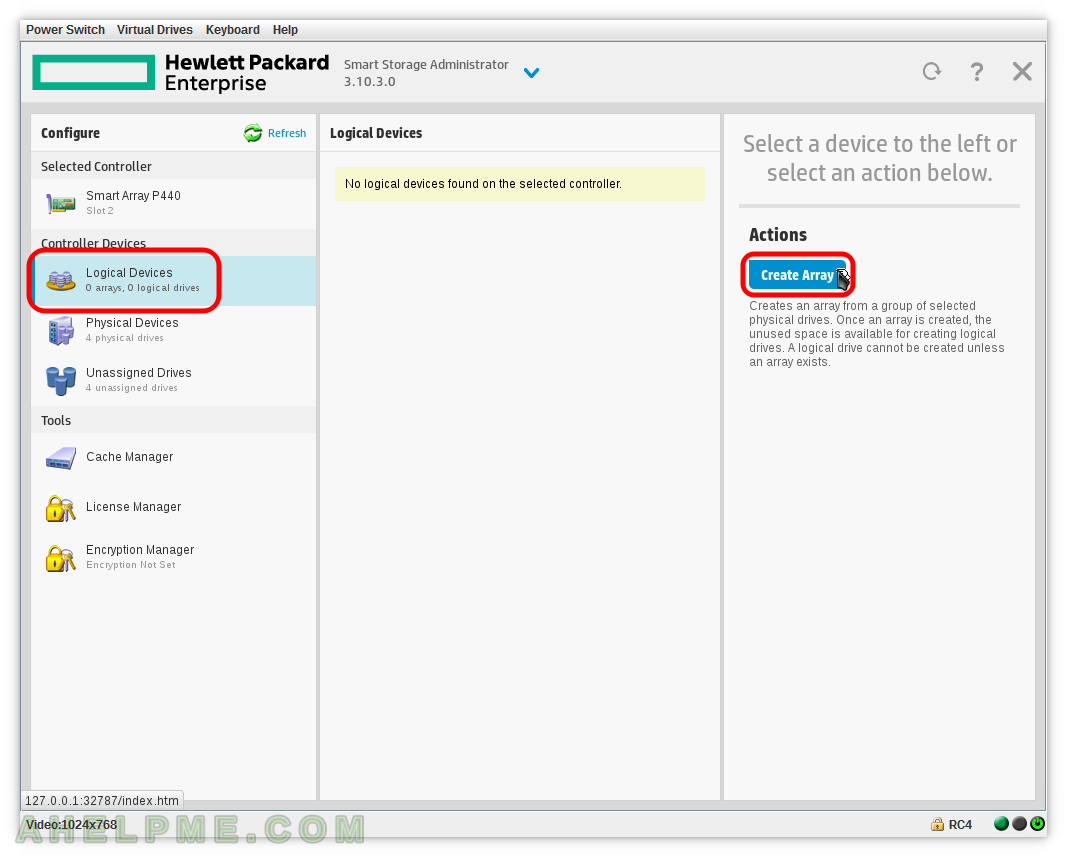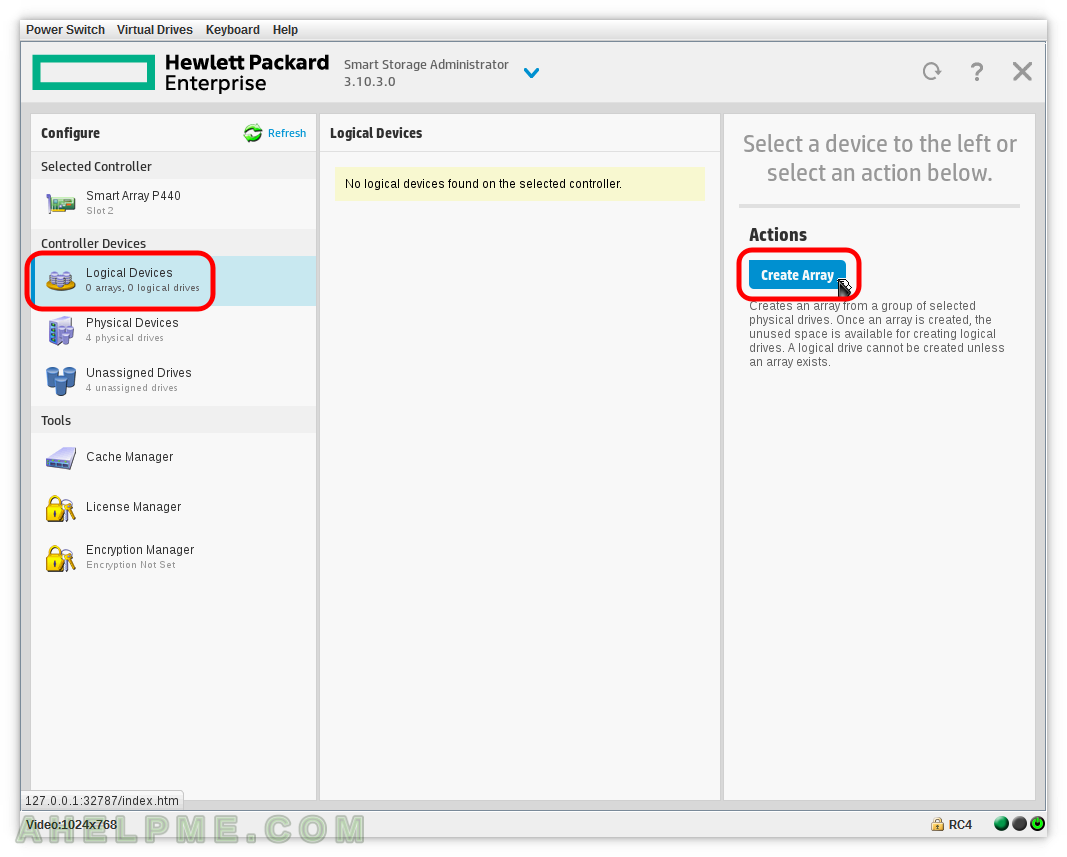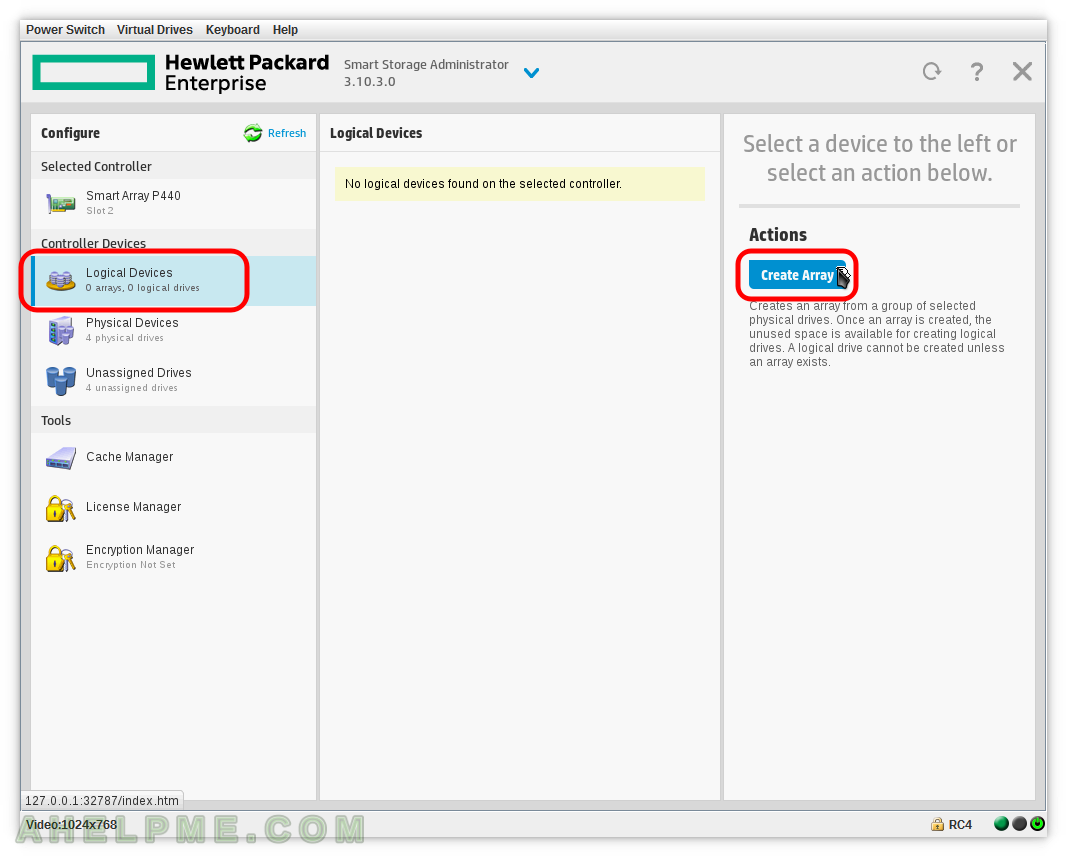Offline virtual device means it cannot be used because the missing or bad or failed disks are more than the fault tolerance it is offering. In this case, there is a RAID 6 on a AVAGO MegaRAID 3018 controller with 2 x RAID6 virtual drives with 6 disks each. One of the virtual drives misses 3 of the 6 disks in the group, so this virtual drive is in Offline state and it cannot be repaired. Three new disks are put to replace the failed disks. Here is what command to issue with the AVAGO command-line utility storcli under CentOS 7 to delete and then create a healthy new RAID 6 virtual drive:
- Delete the Offline virtual drive.
- Create a new RAID 6 virtual drive with 6 disks.
- Initialize the newly create virtual drive to make it consistent.
On each step, it is included additional show storcli commands to better preset what happens in reality and how the controller reflects the changes.
The initial state of the whole configuration is shown below:
[root@srv ~]# /opt/MegaRAID/storcli/storcli64 /c0 show Generating detailed summary of the adapter, it may take a while to complete. CLI Version = 007.0709.0000.0000 Aug 14, 2018 Operating system = Linux 3.10.0-957.1.3.el7.x86_64 Controller = 0 Status = Success Description = None Product Name = AVAGO 3108 MegaRAID Serial Number = FW-AC5CMJEAARBWA SAS Address = 500304802426b600 PCI Address = 00:01:00:00 System Time = 09/20/2022, 14:09:12 Mfg. Date = 00/00/00 Controller Time = 09/20/2022, 14:09:08 FW Package Build = 24.21.0-0028 BIOS Version = 6.36.00.2_4.19.08.00_0x06180202 FW Version = 4.680.00-8290 Driver Name = megaraid_sas Driver Version = 07.705.02.00-rh1 Current Personality = RAID-Mode Vendor Id = 0x1000 Device Id = 0x5D SubVendor Id = 0x15D9 SubDevice Id = 0x809 Host Interface = PCI-E Device Interface = SAS-12G Bus Number = 1 Device Number = 0 Function Number = 0 Drive Groups = 2 TOPOLOGY : ======== ---------------------------------------------------------------------------- DG Arr Row EID:Slot DID Type State BT Size PDC PI SED DS3 FSpace TR ---------------------------------------------------------------------------- 0 - - - - RAID6 OfLn N 43.654 TB dflt N N dflt N N 0 0 - - - RAID6 Dgrd N 43.654 TB dflt N N dflt N N 0 0 0 - - DRIVE Msng - 10.913 TB - - - - - N 0 0 1 8:1 13 DRIVE Onln N 10.913 TB dflt N N dflt - N 0 0 2 8:2 10 DRIVE Onln N 10.913 TB dflt N N dflt - N 0 0 3 - - DRIVE Msng - 10.913 TB - - - - - N 0 0 4 8:4 11 DRIVE Onln N 10.913 TB dflt N N dflt - N 0 0 5 - - DRIVE Msng - 10.913 TB - - - - - N 1 - - - - RAID6 Optl N 43.654 TB dflt N N dflt N N 1 0 - - - RAID6 Optl N 43.654 TB dflt N N dflt N N 1 0 0 8:6 20 DRIVE Onln N 10.913 TB dflt N N dflt - N 1 0 1 8:7 19 DRIVE Onln N 12.732 TB dflt N N dflt - N 1 0 2 8:8 18 DRIVE Onln N 10.913 TB dflt N N dflt - N 1 0 3 8:9 15 DRIVE Onln N 10.913 TB dflt N N dflt - N 1 0 4 8:10 12 DRIVE Onln N 10.913 TB dflt N N dflt - N 1 0 5 8:11 14 DRIVE Onln N 10.913 TB dflt N N dflt - N ---------------------------------------------------------------------------- DG=Disk Group Index|Arr=Array Index|Row=Row Index|EID=Enclosure Device ID DID=Device ID|Type=Drive Type|Onln=Online|Rbld=Rebuild|Dgrd=Degraded Pdgd=Partially degraded|Offln=Offline|BT=Background Task Active PDC=PD Cache|PI=Protection Info|SED=Self Encrypting Drive|Frgn=Foreign DS3=Dimmer Switch 3|dflt=Default|Msng=Missing|FSpace=Free Space Present TR=Transport Ready Virtual Drives = 2 VD LIST : ======= ------------------------------------------------------------------ DG/VD TYPE State Access Consist Cache Cac sCC Size Name ------------------------------------------------------------------ 0/0 RAID6 OfLn RW No RAWBD - ON 43.654 TB storage1 1/1 RAID6 Optl RW Yes RAWBD - ON 43.654 TB storage2 ------------------------------------------------------------------ Cac=CacheCade|Rec=Recovery|OfLn=OffLine|Pdgd=Partially Degraded|Dgrd=Degraded Optl=Optimal|RO=Read Only|RW=Read Write|HD=Hidden|TRANS=TransportReady|B=Blocked| Consist=Consistent|R=Read Ahead Always|NR=No Read Ahead|WB=WriteBack| AWB=Always WriteBack|WT=WriteThrough|C=Cached IO|D=Direct IO|sCC=Scheduled Check Consistency Physical Drives = 12 PD LIST : ======= --------------------------------------------------------------------------------- EID:Slt DID State DG Size Intf Med SED PI SeSz Model Sp Type --------------------------------------------------------------------------------- 8:0 9 UGood - 12.732 TB SATA HDD N N 512B ST14000NM001G-2KJ103 D - 8:1 13 Onln 0 10.913 TB SATA HDD N N 512B ST12000NM0007-2A1101 U - 8:2 10 Onln 0 10.913 TB SATA HDD N N 512B ST12000NM0007-2A1101 U - 8:3 17 UGood - 12.732 TB SATA HDD N N 512B ST14000NM001G-2KJ103 D - 8:4 11 Onln 0 10.913 TB SATA HDD N N 512B ST12000NM001G-2MV103 U - 8:5 16 UGood - 12.732 TB SATA HDD N N 512B ST14000NM001G-2KJ103 D - 8:6 20 Onln 1 10.913 TB SATA HDD N N 512B ST12000NM0007-2A1101 U - 8:7 19 Onln 1 12.732 TB SATA HDD N N 512B ST14000NM001G-2KJ103 U - 8:8 18 Onln 1 10.913 TB SATA HDD N N 512B ST12000NM0007-2A1101 U - 8:9 15 Onln 1 10.913 TB SATA HDD N N 512B ST12000NM0007-2A1101 U - 8:10 12 Onln 1 10.913 TB SATA HDD N N 512B ST12000NM0007-2A1101 U - 8:11 14 Onln 1 10.913 TB SATA HDD N N 512B ST12000NM0007-2A1101 U - --------------------------------------------------------------------------------- EID-Enclosure Device ID|Slt-Slot No.|DID-Device ID|DG-DriveGroup DHS-Dedicated Hot Spare|UGood-Unconfigured Good|GHS-Global Hotspare UBad-Unconfigured Bad|Onln-Online|Offln-Offline|Intf-Interface Med-Media Type|SED-Self Encryptive Drive|PI-Protection Info SeSz-Sector Size|Sp-Spun|U-Up|D-Down/PowerSave|T-Transition|F-Foreign UGUnsp-Unsupported|UGShld-UnConfigured shielded|HSPShld-Hotspare shielded CFShld-Configured shielded|Cpybck-CopyBack|CBShld-Copyback Shielded Cachevault_Info : =============== ------------------------------------ Model State Temp Mode MfgDate ------------------------------------ CVPM02 Optimal 28C - 2018/01/11 ------------------------------------
The show storcli command for the first virtual drive “/c0/v0” is also possible:
[root@srv ~]# /opt/MegaRAID/storcli/storcli64 /c0/v0 show all CLI Version = 007.0709.0000.0000 Aug 14, 2018 Operating system = Linux 3.10.0-957.1.3.el7.x86_64 Controller = 0 Status = Success Description = None /c0/v0 : ====== ------------------------------------------------------------------ DG/VD TYPE State Access Consist Cache Cac sCC Size Name ------------------------------------------------------------------ 0/0 RAID6 OfLn RW No RAWBD - ON 43.654 TB storage1 ------------------------------------------------------------------ Cac=CacheCade|Rec=Recovery|OfLn=OffLine|Pdgd=Partially Degraded|Dgrd=Degraded Optl=Optimal|RO=Read Only|RW=Read Write|HD=Hidden|TRANS=TransportReady|B=Blocked| Consist=Consistent|R=Read Ahead Always|NR=No Read Ahead|WB=WriteBack| AWB=Always WriteBack|WT=WriteThrough|C=Cached IO|D=Direct IO|sCC=Scheduled Check Consistency PDs for VD 0 : ============ --------------------------------------------------------------------------------- EID:Slt DID State DG Size Intf Med SED PI SeSz Model Sp Type --------------------------------------------------------------------------------- 8:1 13 Onln 0 10.913 TB SATA HDD N N 512B ST12000NM0007-2A1101 U - 8:2 10 Onln 0 10.913 TB SATA HDD N N 512B ST12000NM0007-2A1101 U - 8:4 11 Onln 0 10.913 TB SATA HDD N N 512B ST12000NM001G-2MV103 U - --------------------------------------------------------------------------------- EID-Enclosure Device ID|Slt-Slot No.|DID-Device ID|DG-DriveGroup DHS-Dedicated Hot Spare|UGood-Unconfigured Good|GHS-Global Hotspare UBad-Unconfigured Bad|Onln-Online|Offln-Offline|Intf-Interface Med-Media Type|SED-Self Encryptive Drive|PI-Protection Info SeSz-Sector Size|Sp-Spun|U-Up|D-Down/PowerSave|T-Transition|F-Foreign UGUnsp-Unsupported|UGShld-UnConfigured shielded|HSPShld-Hotspare shielded CFShld-Configured shielded|Cpybck-CopyBack|CBShld-Copyback Shielded VD0 Properties : ============== Strip Size = 1.0 MB Number of Blocks = 93746888704 VD has Emulated PD = Yes Span Depth = 1 Number of Drives Per Span = 6 Write Cache(initial setting) = WriteBack Disk Cache Policy = Disk's Default Encryption = None Data Protection = Disabled Active Operations = None Exposed to OS = Yes OS Drive Name = N/A Creation Date = 19-12-2018 Creation Time = 06:11:08 AM Emulation type = default Cachebypass size = Cachebypass-64k Cachebypass Mode = Cachebypass Intelligent Is LD Ready for OS Requests = Yes SCSI NAA Id = 600304802426b60023ac9d7c0a7a305b SCSI Unmap = No