Installing CentOS 8 in relatively old hardware maybe a real challenge because of an old hardware device like storage, network, or both.
This article shows how to make the CentOS 8 Installation wizard detect the storage – a hardware controller AOC-USAS2LP-H8iR (smc2108 with LSI 2108). Unfortunately, the CentOS 8 (in fact, RHEL 8 removed the support, too) team decided to remove support for the LSI SAS2008/2108/2116 storage controllers by removing the “megaraid_sas” kernel driver. There are still servers in production with similar controllers, which were sold 4-5 years ago from the big vendors such as DELL, HP, and so on.
The method here is to boot the installation CD/USB with modified kernel boot parameters to include an URL link to the installation driver iso (where the megaraid_sas driver is included).
The offered way to load the megaraid_sas (or any other driver) includes:
- Use assisted driver update to load an elrepo driver ISO during the first stage of the CentOS 8 Installation Wizard. elrepo is a famous community efford – http://elrepo.org/tiki/tiki-index.php. More on the assited diver update here – https://access.redhat.com/documentation/en-us/red_hat_enterprise_linux/8/html/performing_an_advanced_rhel_installation/updating-drivers-during-installation_installing-rhel-as-an-experienced-user#performing-an-assisted-driver-update_updating-drivers-during-installation
- Configure the network of the server to be able to download the driver ISO in the early stage of the CentOS 8 Installation Wizard. Add boot parameters to set up a valid network configuration.
The installation CD/USB can download an iso with kernel drivers. And of course, to download a file from the Internet a network should be set in the earliest stage of the CentOS 8 installation wizard.
The added string to the boot CD/USB CentOS 8 Installation disk is:
inst.dd=https://elrepo.org/linux/dud/el8/x86_64/dd-megaraid_sas-07.710.50.00-1.el8_2.elrepo.iso ip=10.10.10.10::10.10.10.1:255.255.255.0::enp8s0f0:off nameserver=8.8.8.8
SCREENSHOT 1) Select with the arrows “Install CentOS Linux 8” and hit “TAB” button to edit the boot parameters.
As shown in the picture just add ” inst.dd=https://elrepo.org/linux/dud/el8/x86_64/dd-megaraid_sas-07.710.50.00-1.el8_2.elrepo.iso ip=10.10.10.10::10.10.10.1:255.255.255.0::enp8s0f0:off nameserver=8.8.8.8″. The “inst.dd” instructs the installation wizard where are the driver ISO located. The “ip” and “nameserver” command just sets a proper network in the early stage of the CentOS 8 Installation wizard to be able to download the driver ISO. Setting the network by these parameters is really important, because the download of the driver iso happens in this early stage of loading the installation wizard. Replace the IP and the whole network configuration if needed.
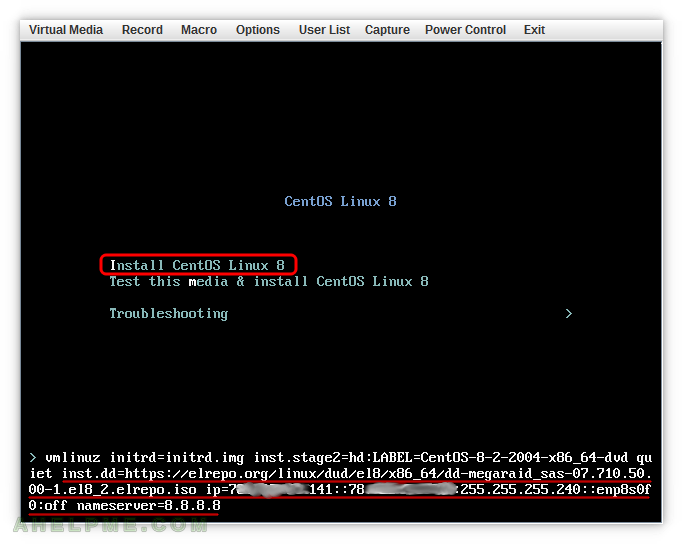
SCREENSHOT 2) The network is set up and the driver ISO downloaded and the driver megaraid_sas is extraced and loaded in the kernel.
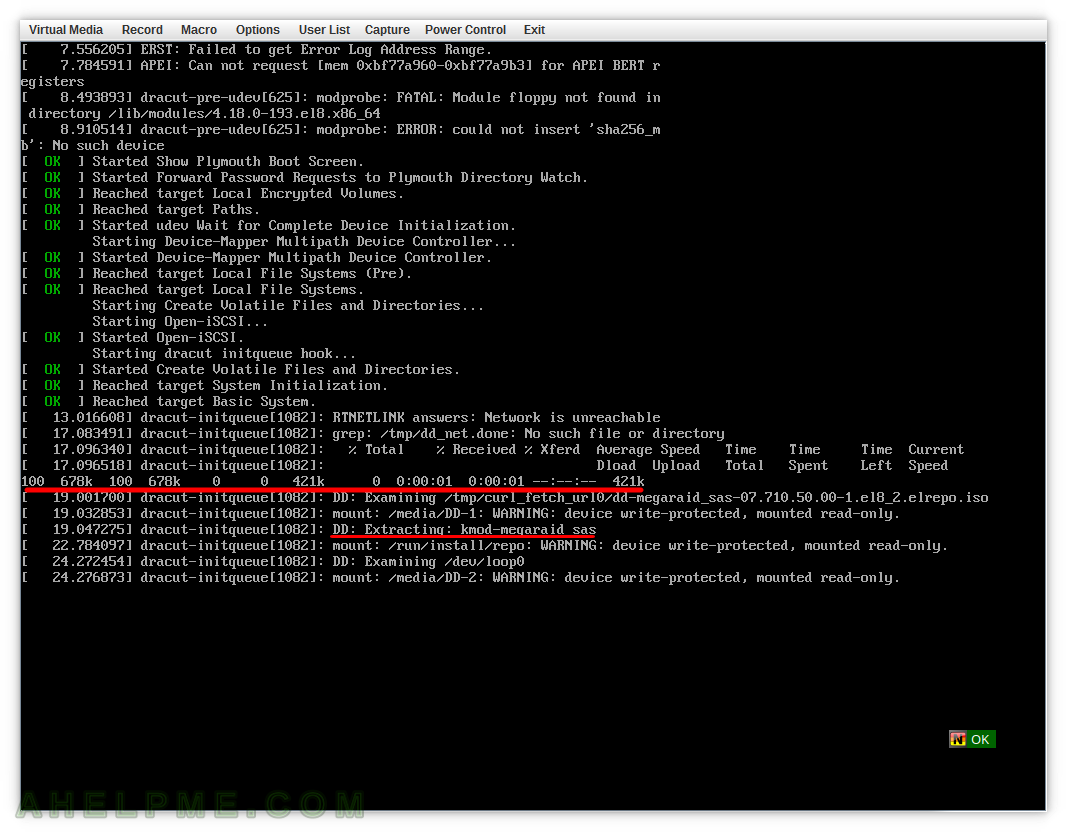
SCREENSHOT 3) The CentOS 8 installation wizard continues loading the graphical setup after succesful load of the megaraid_sas kernel dirver.
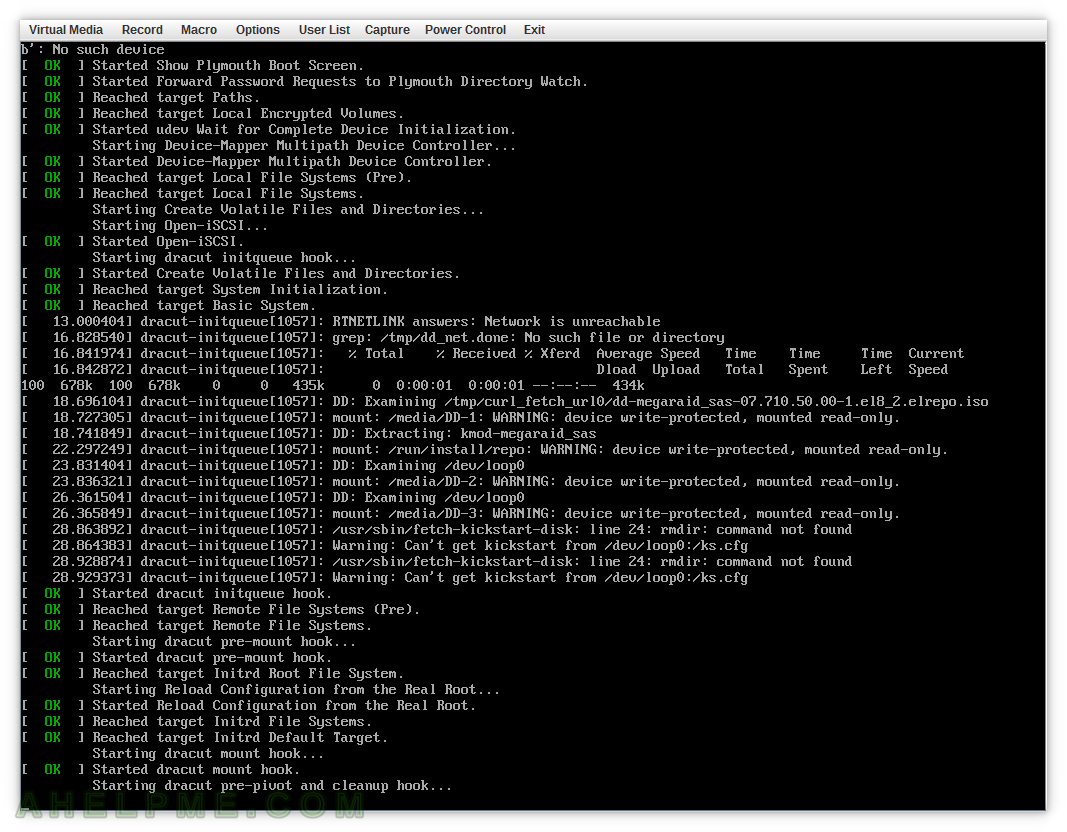
SCREENSHOT 4) Select the “Installation Destination” to check whether the storage disks are detected.
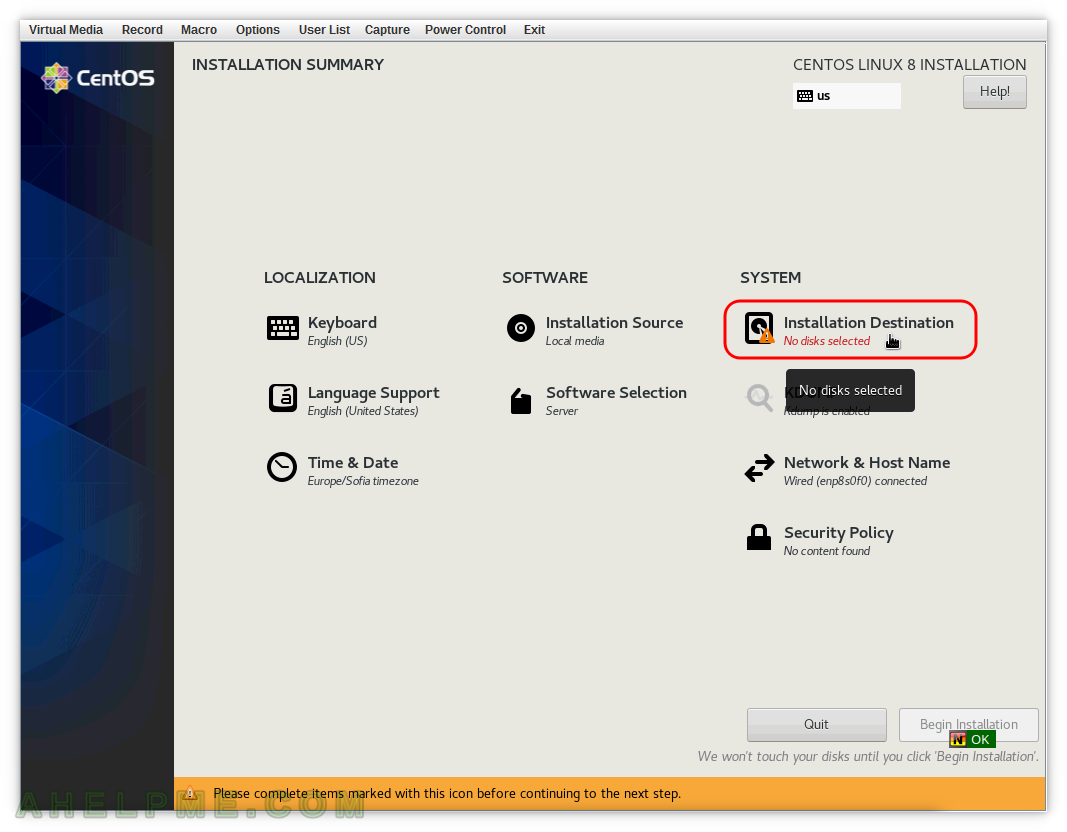
SCREENSHOT 5) The two virtual drives in AOC-USAS2LP-H8iR are named starting with “SMC SMC2108”.
The detected storages are sda and sdc, probably because sdb is reseved by the installation wizard. After installing and booting in the OS there are sda and sdb only.
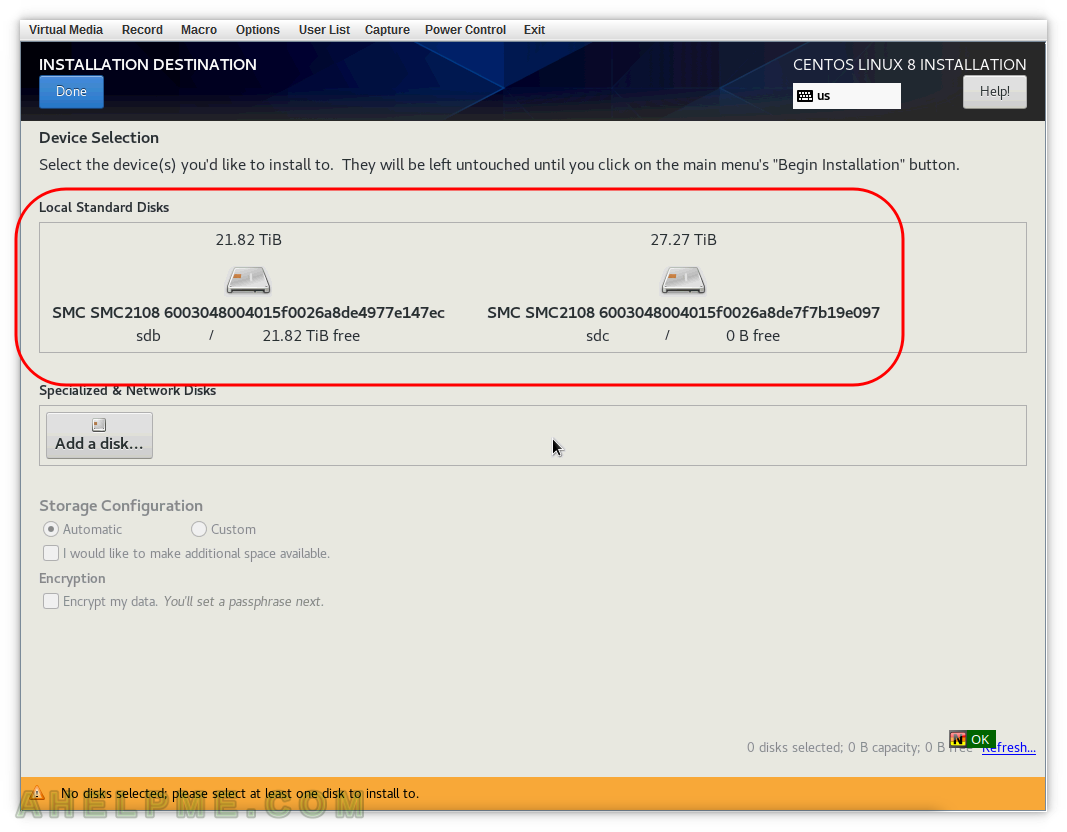
SCREENSHOT 6) Select the drives to install the CentOS 8 on them.
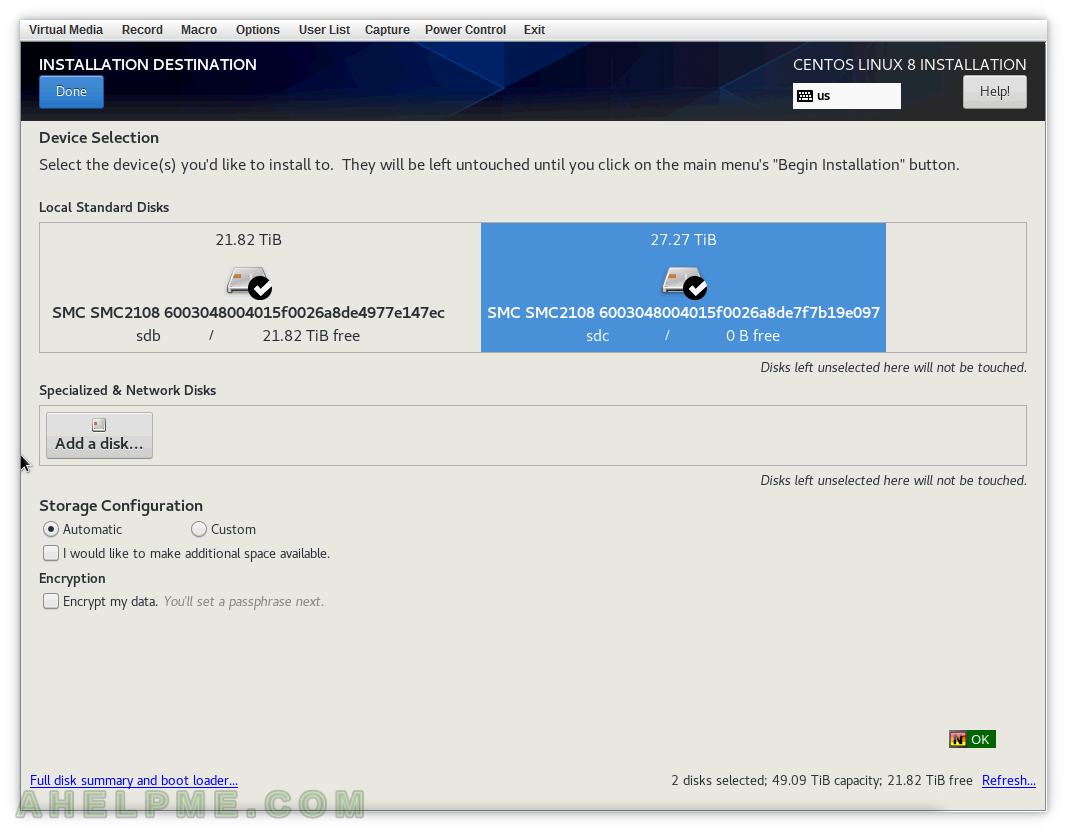
Super useful, far cleaner than alternatives, thank you.. you helped my oVirt/Gluster hyperconverged deployment get off the ground.