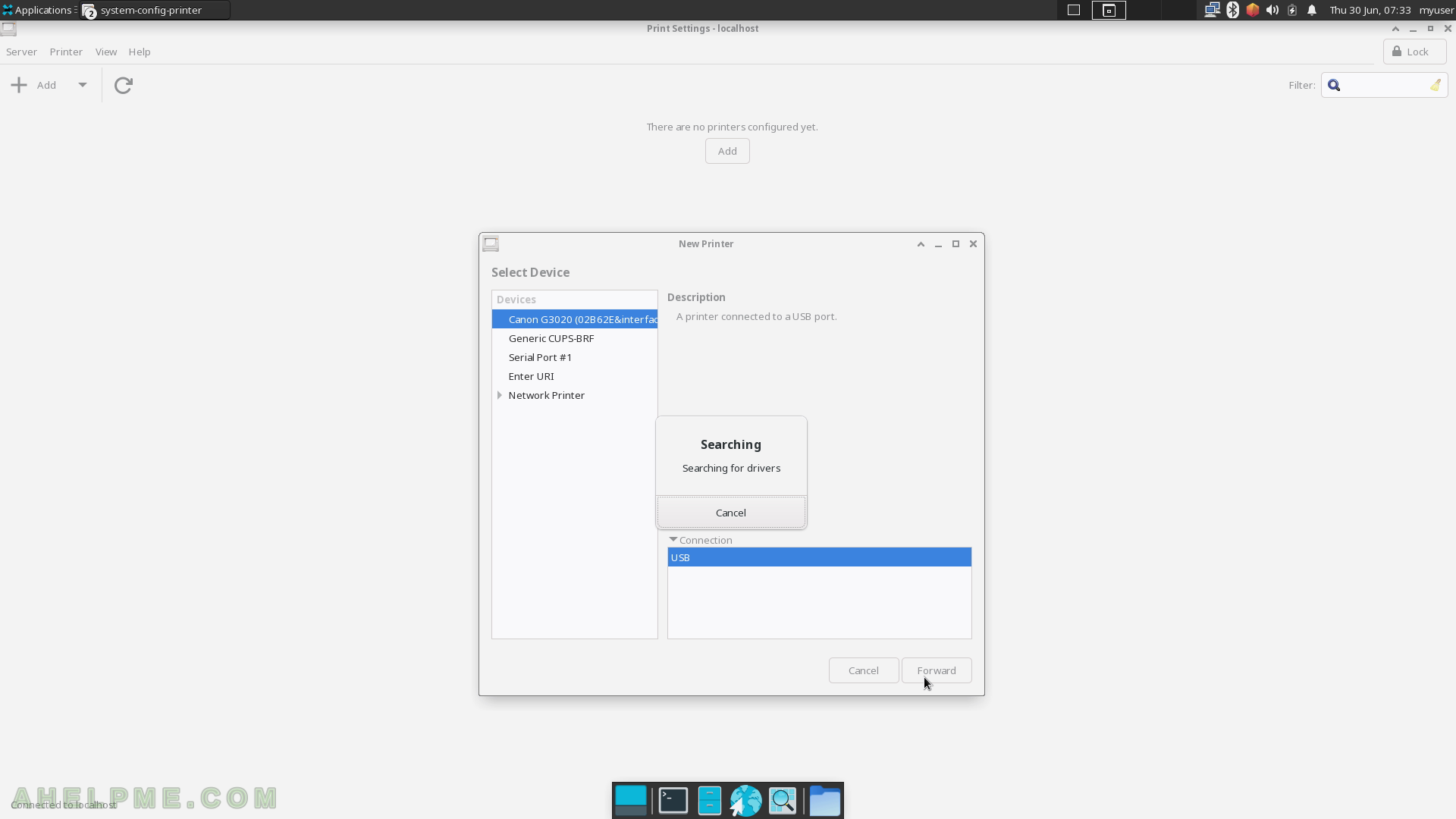SCREENSHOT 31) All the items in the Settings sub-menu under Applications.
Settings for most of the applications shown in the sub-menu Settings like separate application. The Settings includes Settings Manager, Accessibility, Appearance, Bluetooth, Clipboard Manager Settings, Color Profiles, Default Applications, Desktop, Display, dnfdragora, dnfdragora-updater, File Manager Settings, Firewall, Input Method Selector, Keyboard, Language, Mouse and Touchpad, Notifications, Panel, Panel Profiles, Power Manager, Print Settings, PulseAudio Volume Control, Removable Drives and Media, Screensaver, Session and Startup, Settings Edittor, Text Edittor Settings, Window Manager, Window Manager Tweaks, Workspaces, Xfce Terminal Settings and Xfdashboard settings.
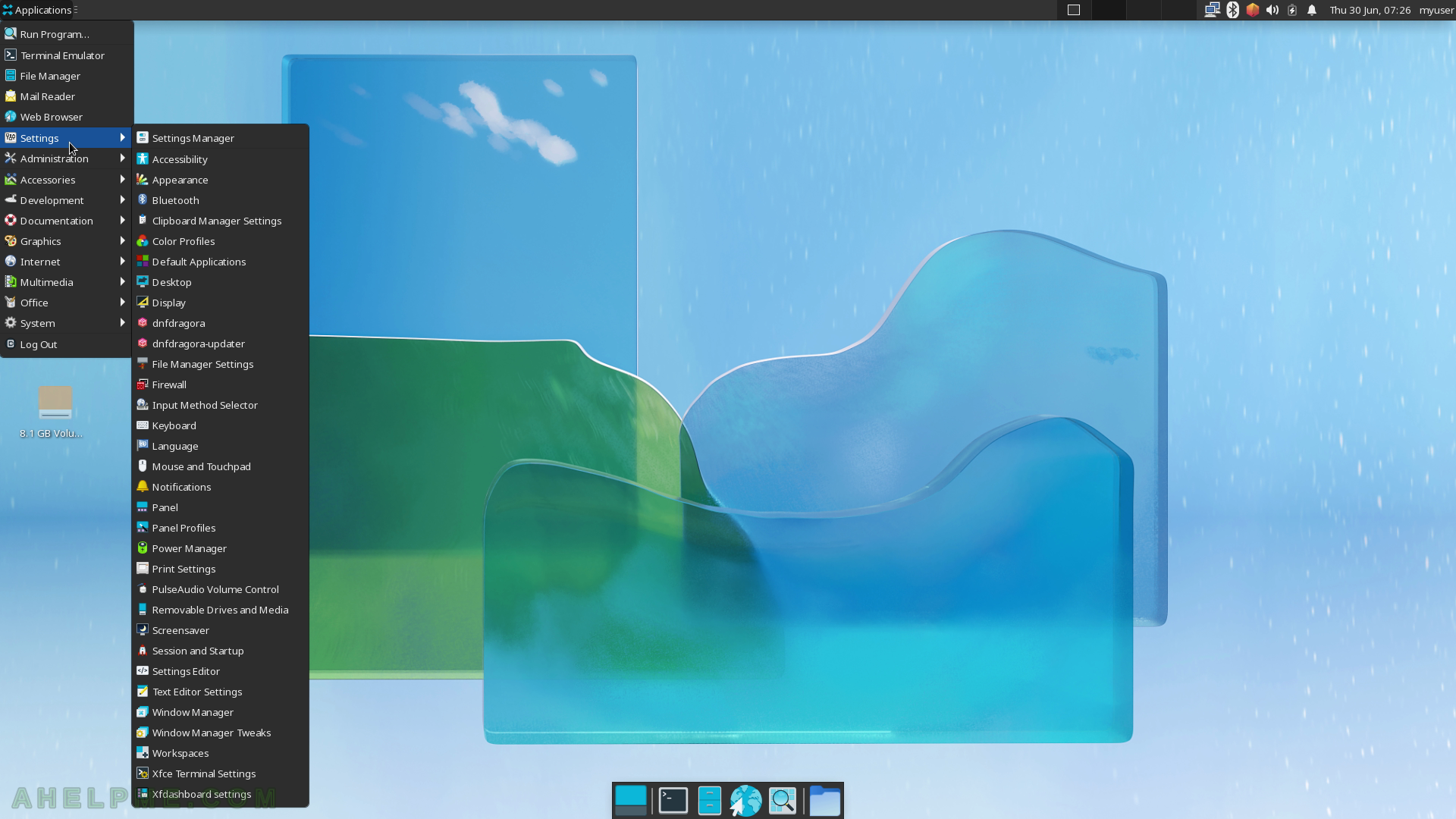
SCREENSHOT 32) The Administration sub-menu includes dnfdragora, dnfdragora-updater, Firewall, Language and Print Settings.
The following screenshots will show some of the applications under Administration sub-menu.
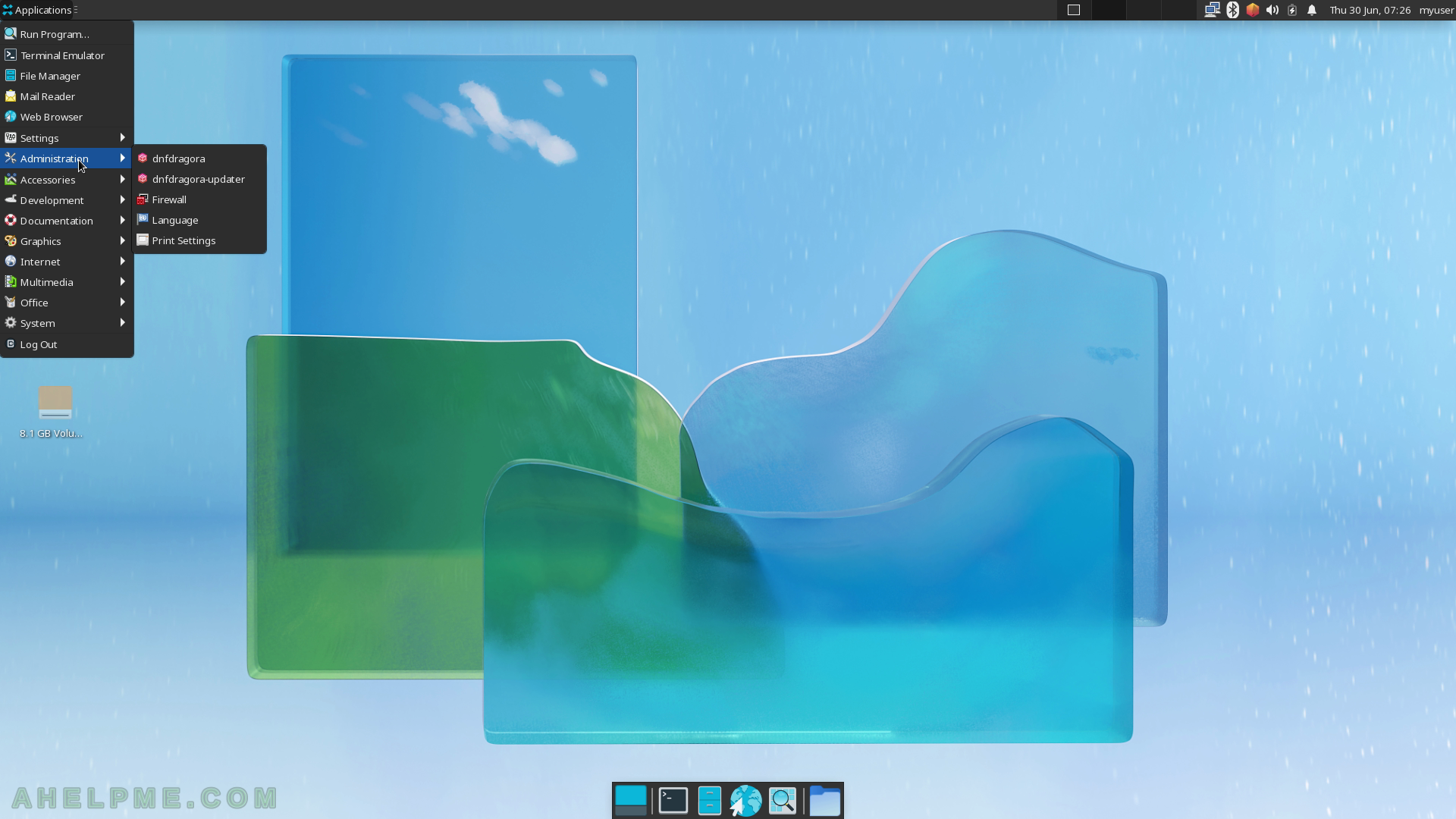
SCREENSHOT 33) Software Management with dnfdragora.
dnfdragora is the GUI dnf tool – install a program form the Fedora repositories.
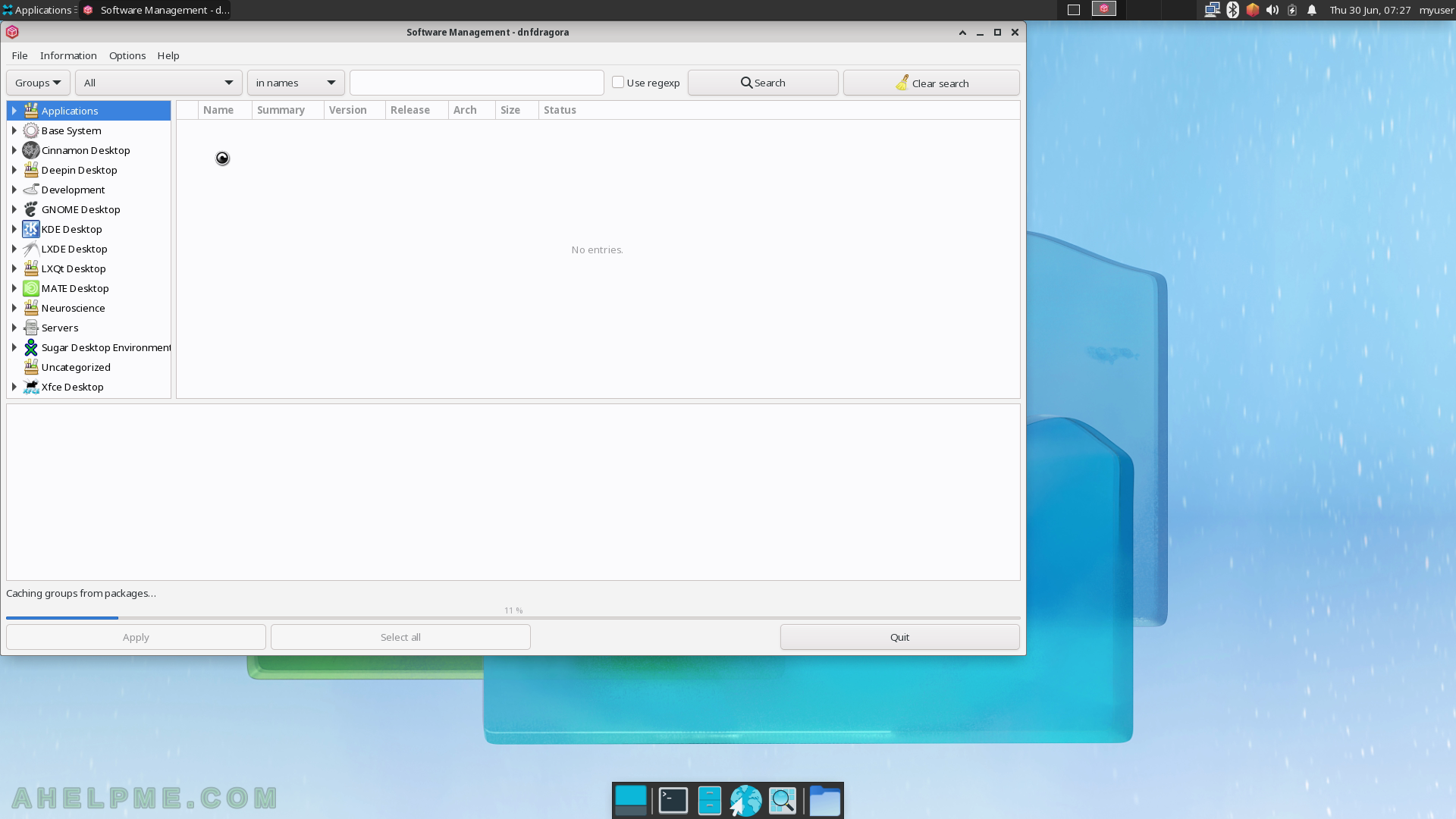
SCREENSHOT 34) dnfdragora 2.1.2
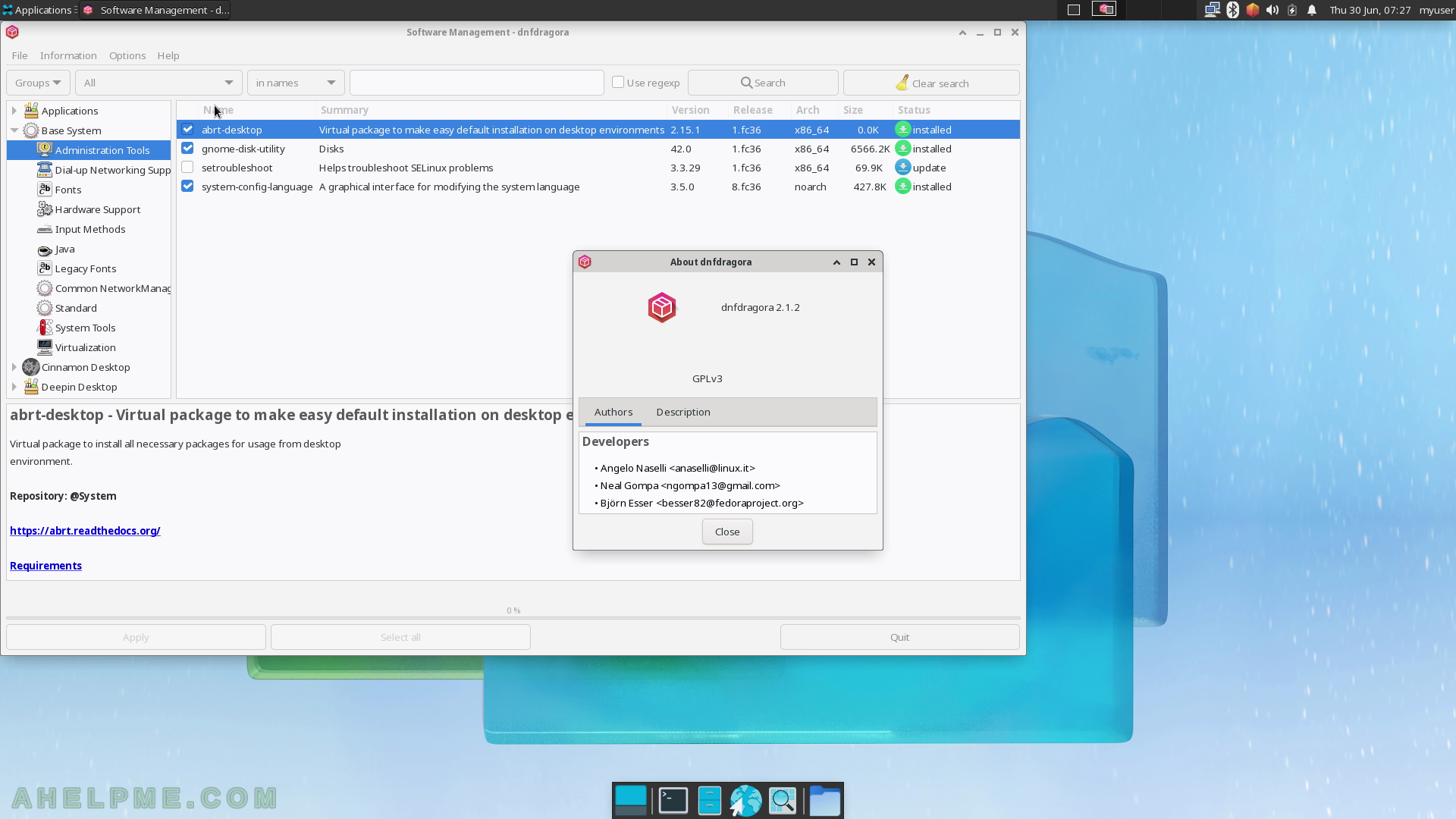
SCREENSHOT 35) Connecting to the firewalld service and administrative user rights required.
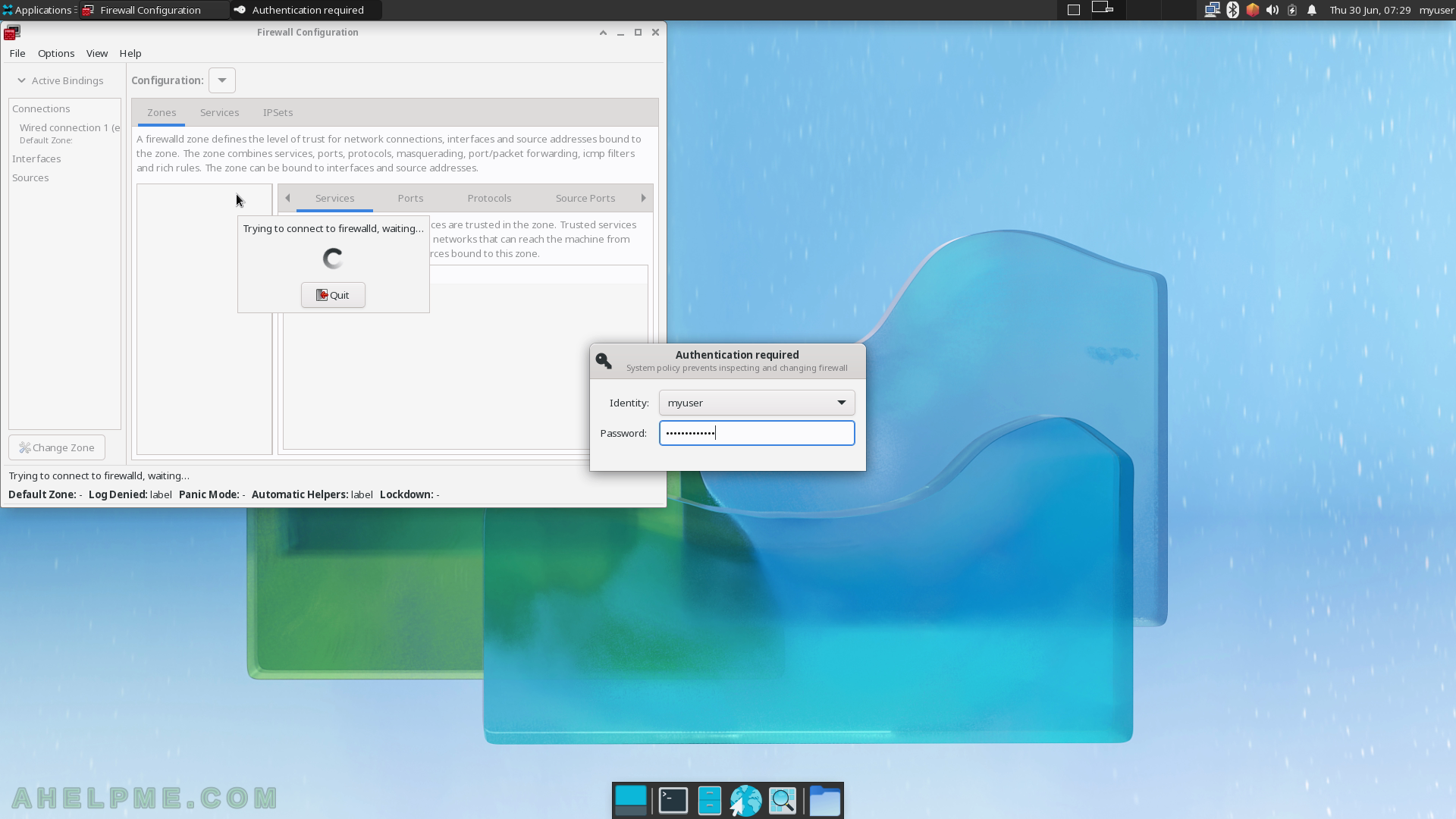
SCREENSHOT 36) firewall-config 1.0.4
The application name is firewall-config and it is a graphical user interface to the firewalld service.
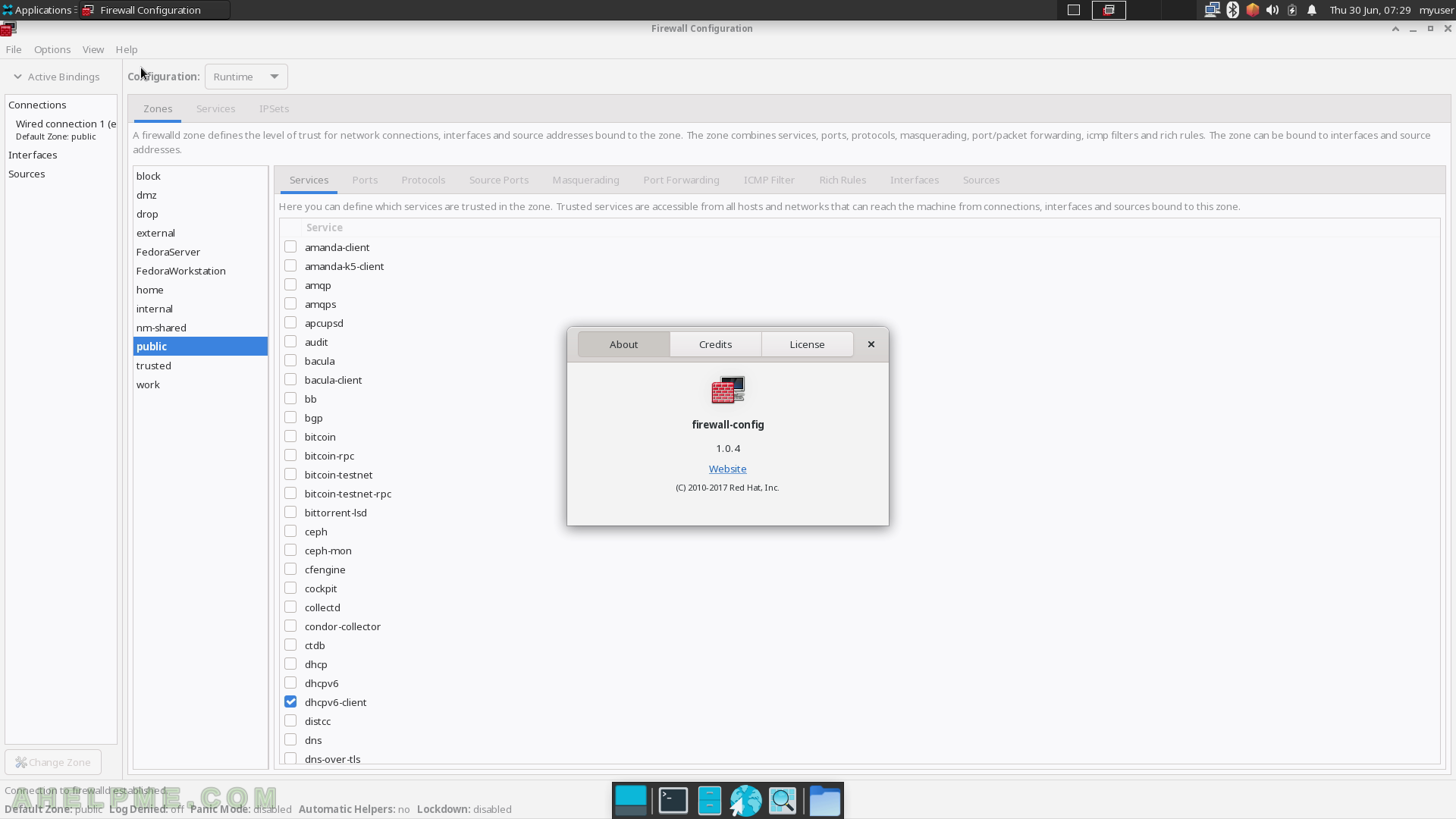
SCREENSHOT 37) Select the default language for the system.
All the menu and text will use this language.
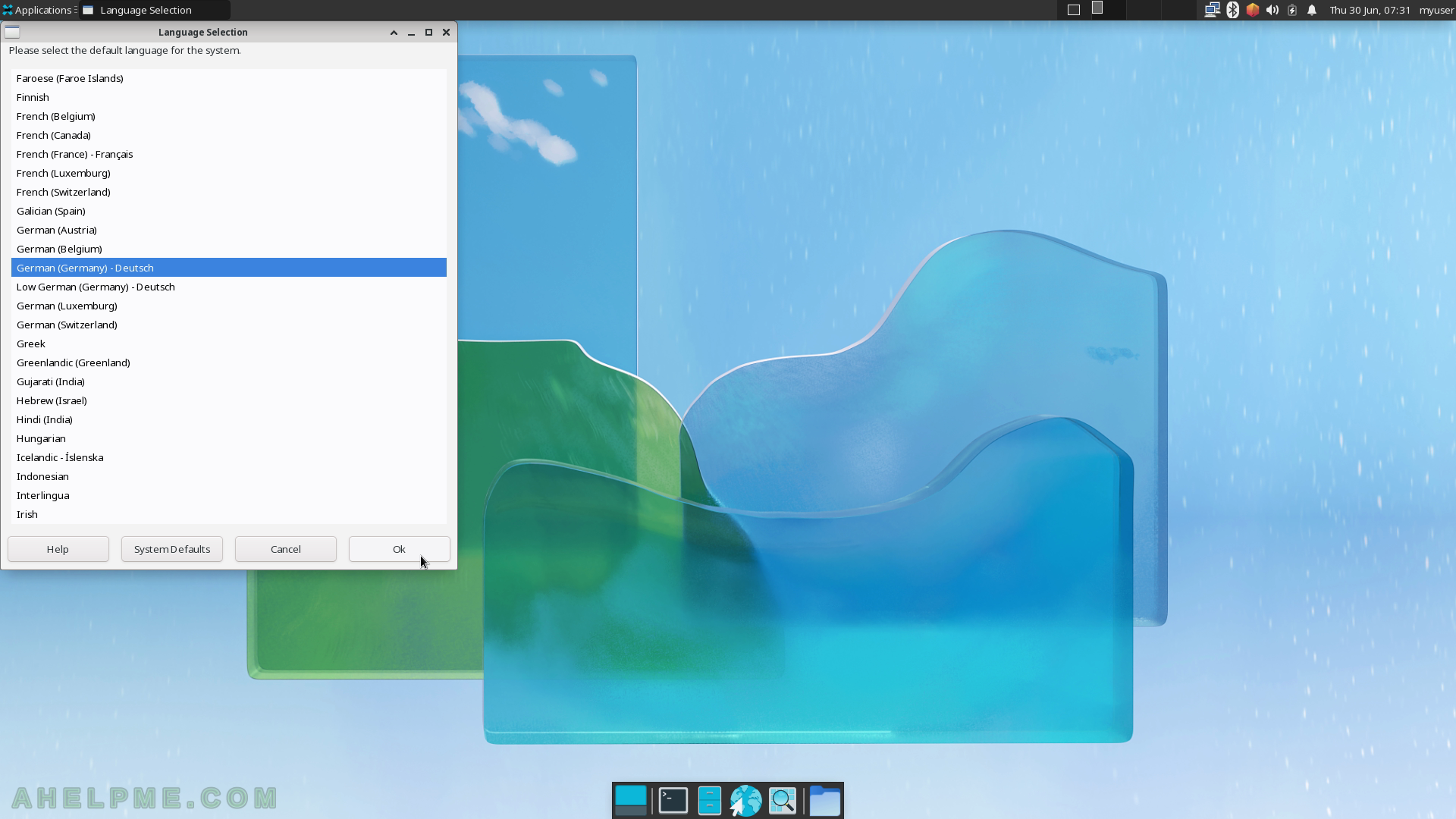
SCREENSHOT 38) Add a printer with Printer Settings.
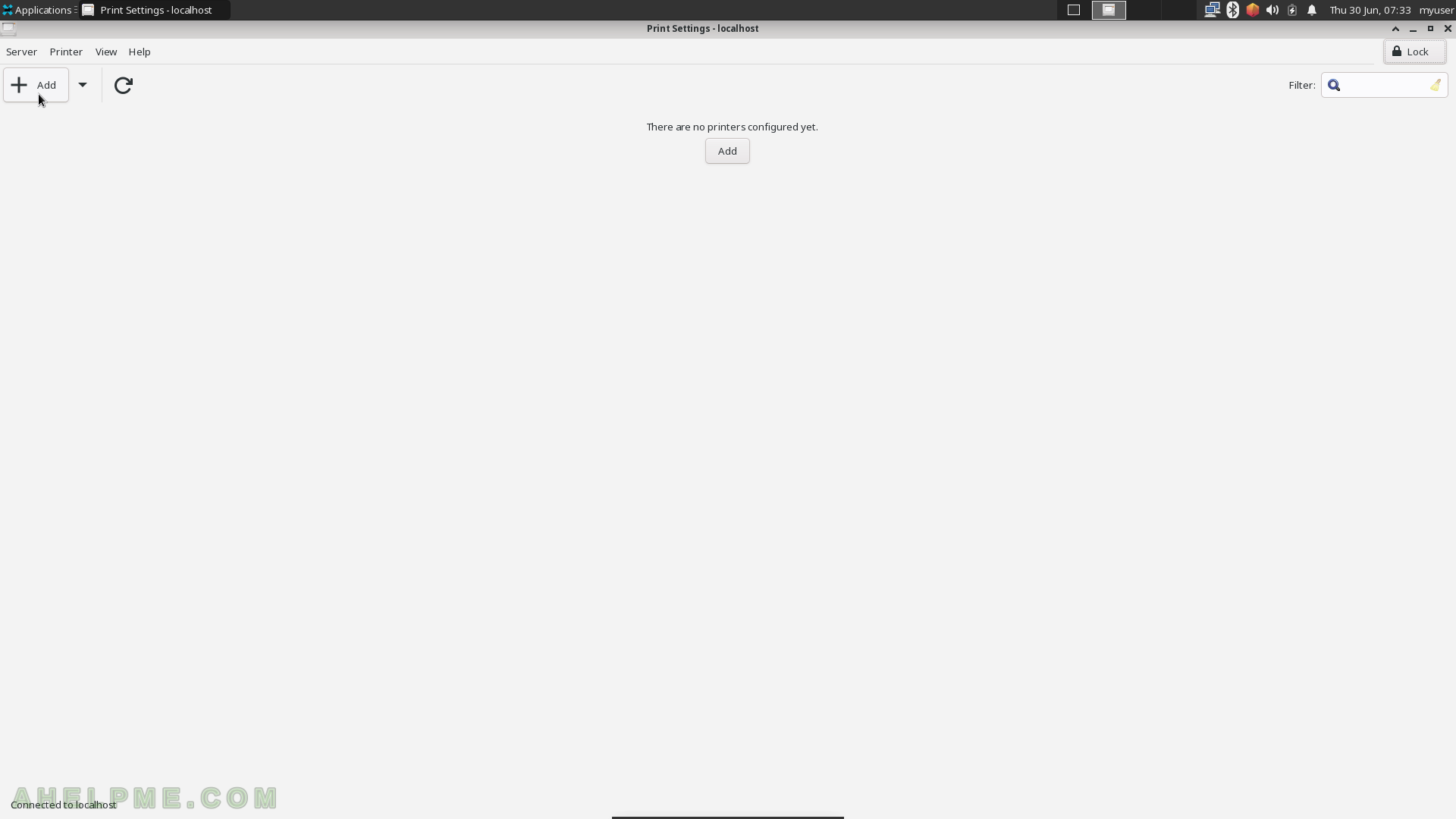
SCREENSHOT 39) Select the discovered device under “Select Device” and click “Forward” button.
There is a Canon G3020 connected through USB.
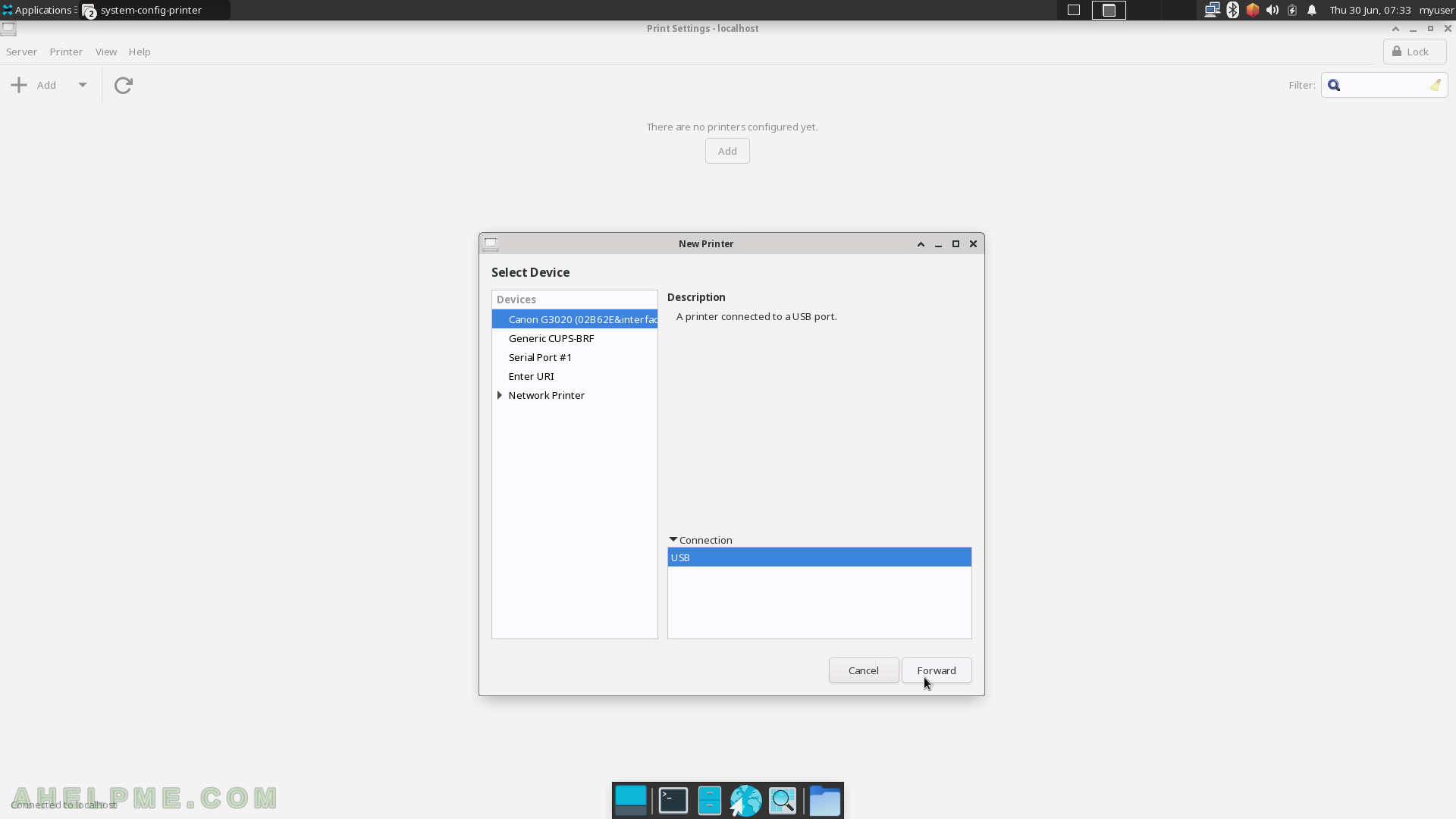
SCREENSHOT 40) Wait for the wizard to find a suitable printer driver.