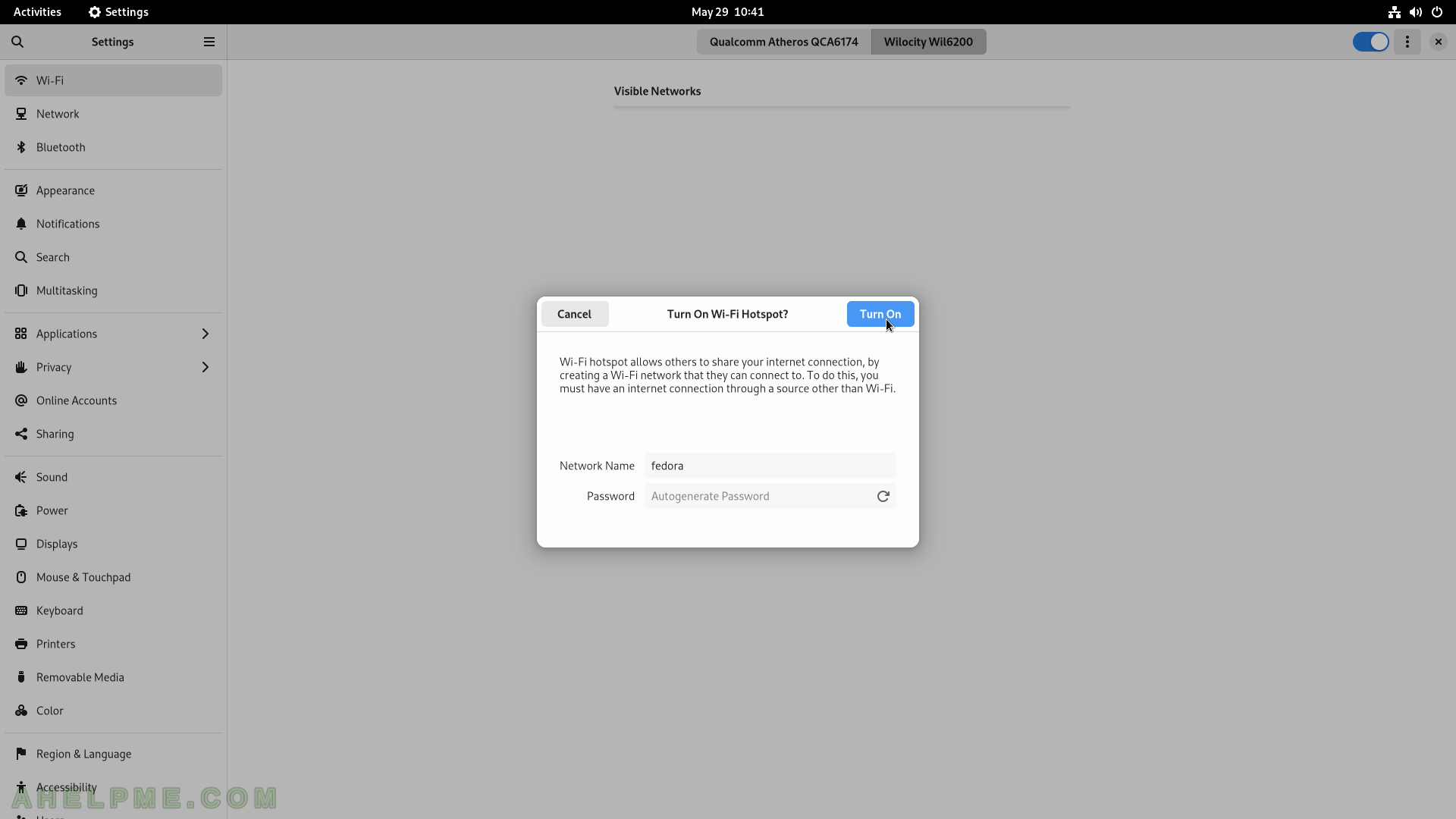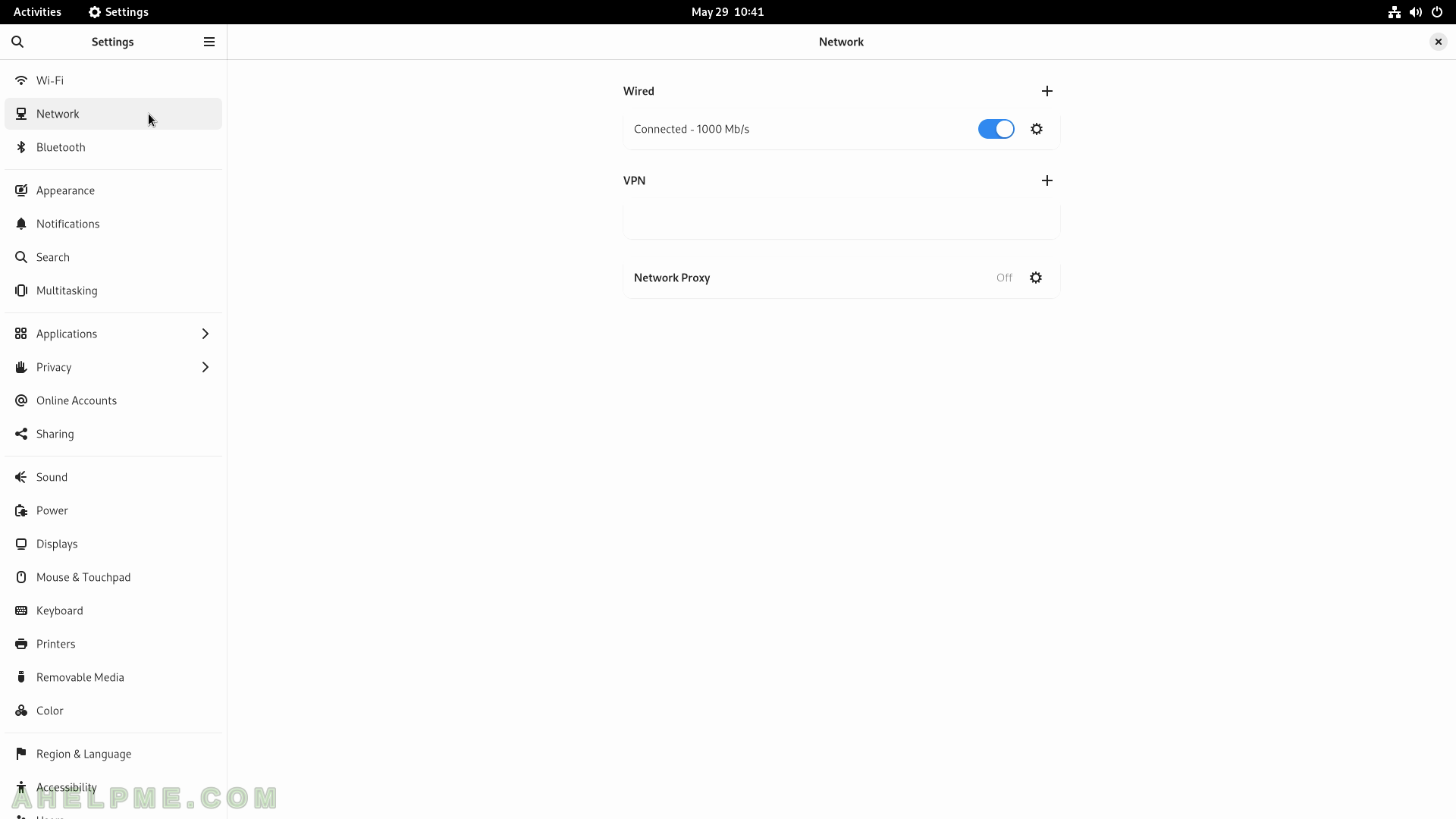SCREENSHOT 91) The Gnome Image Viewer – 42.1
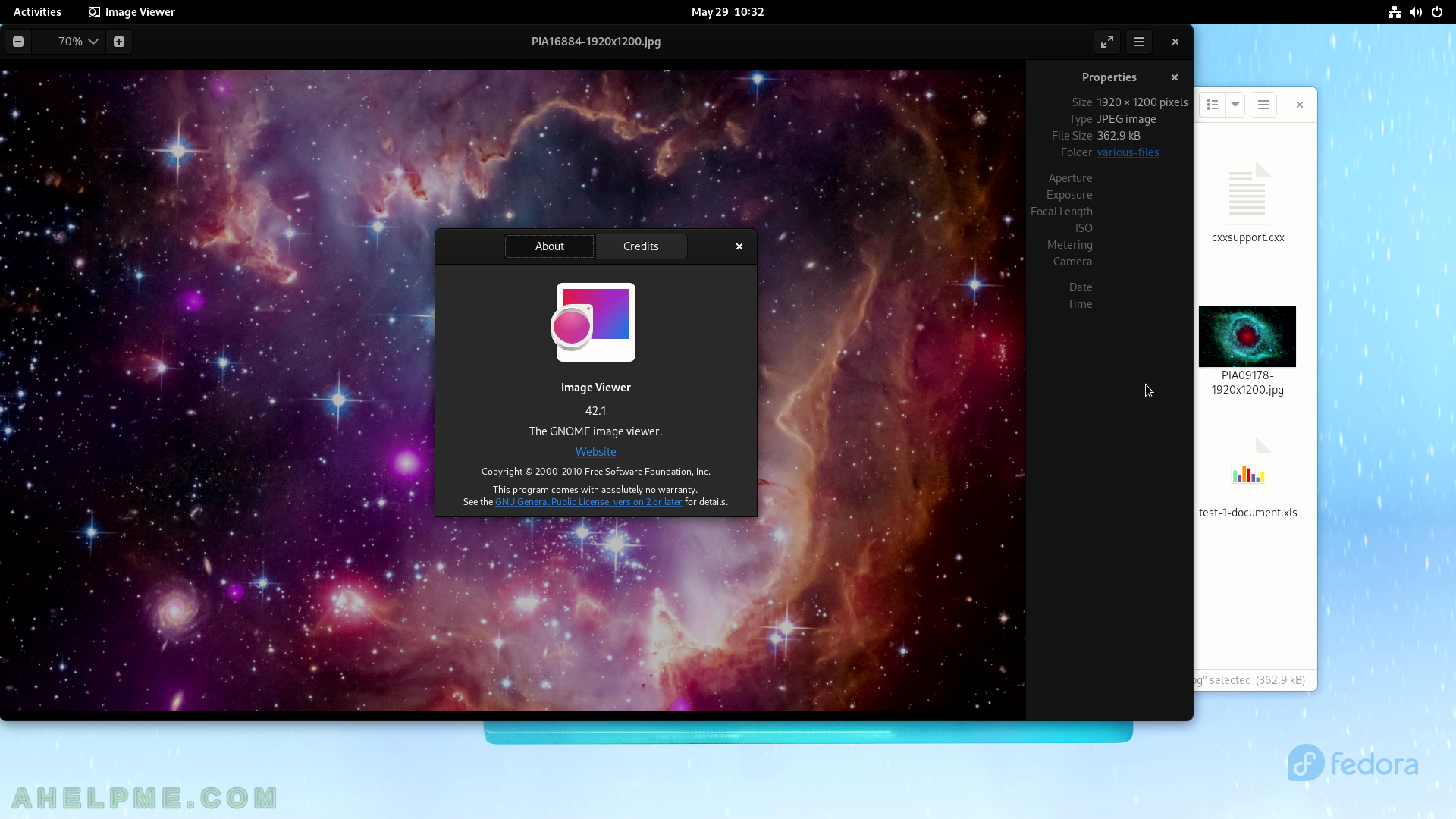
SCREENSHOT 92) Document Viewer with loaded PDF file.
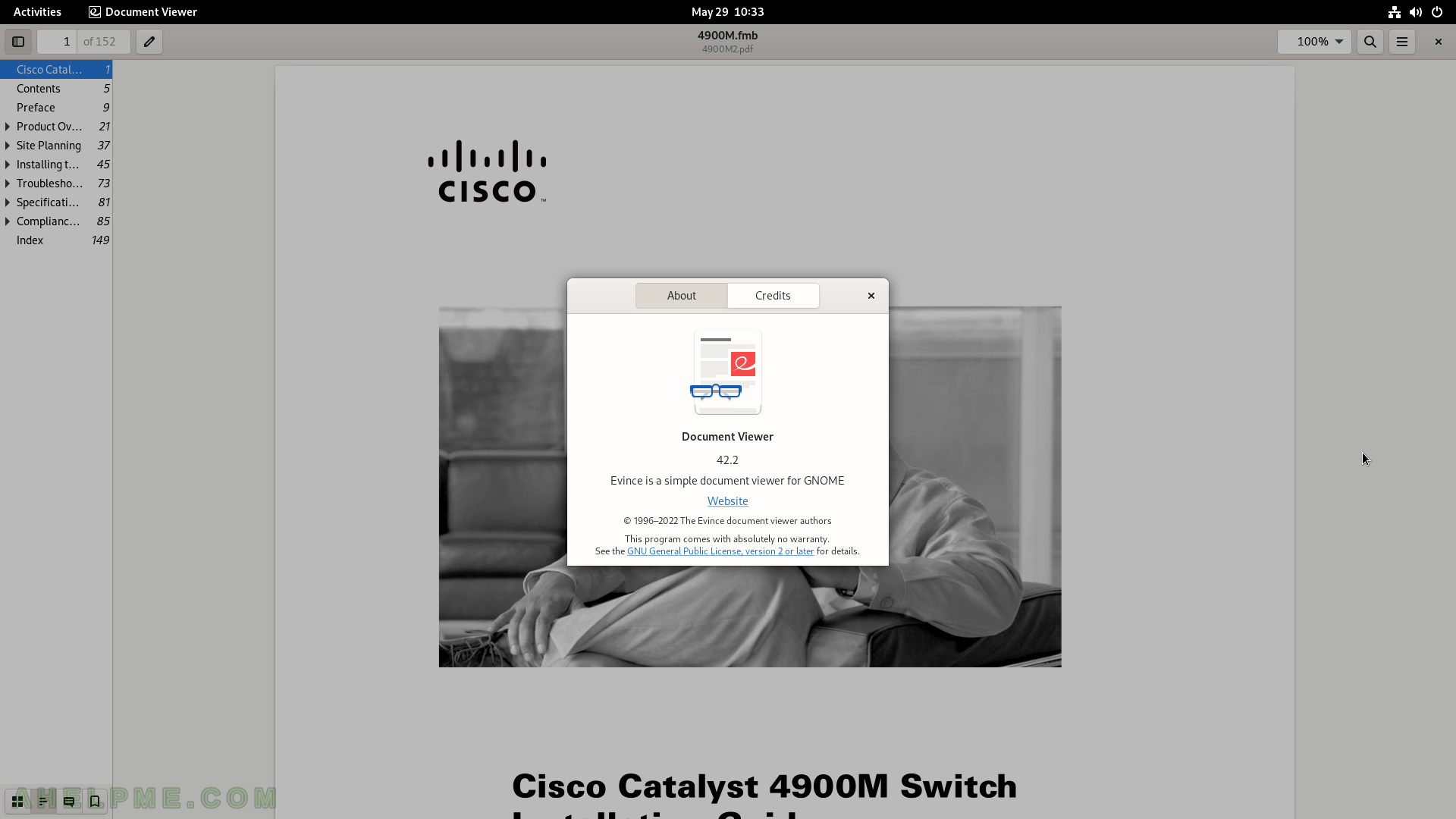
SCREENSHOT 93) Status menu – power off button.
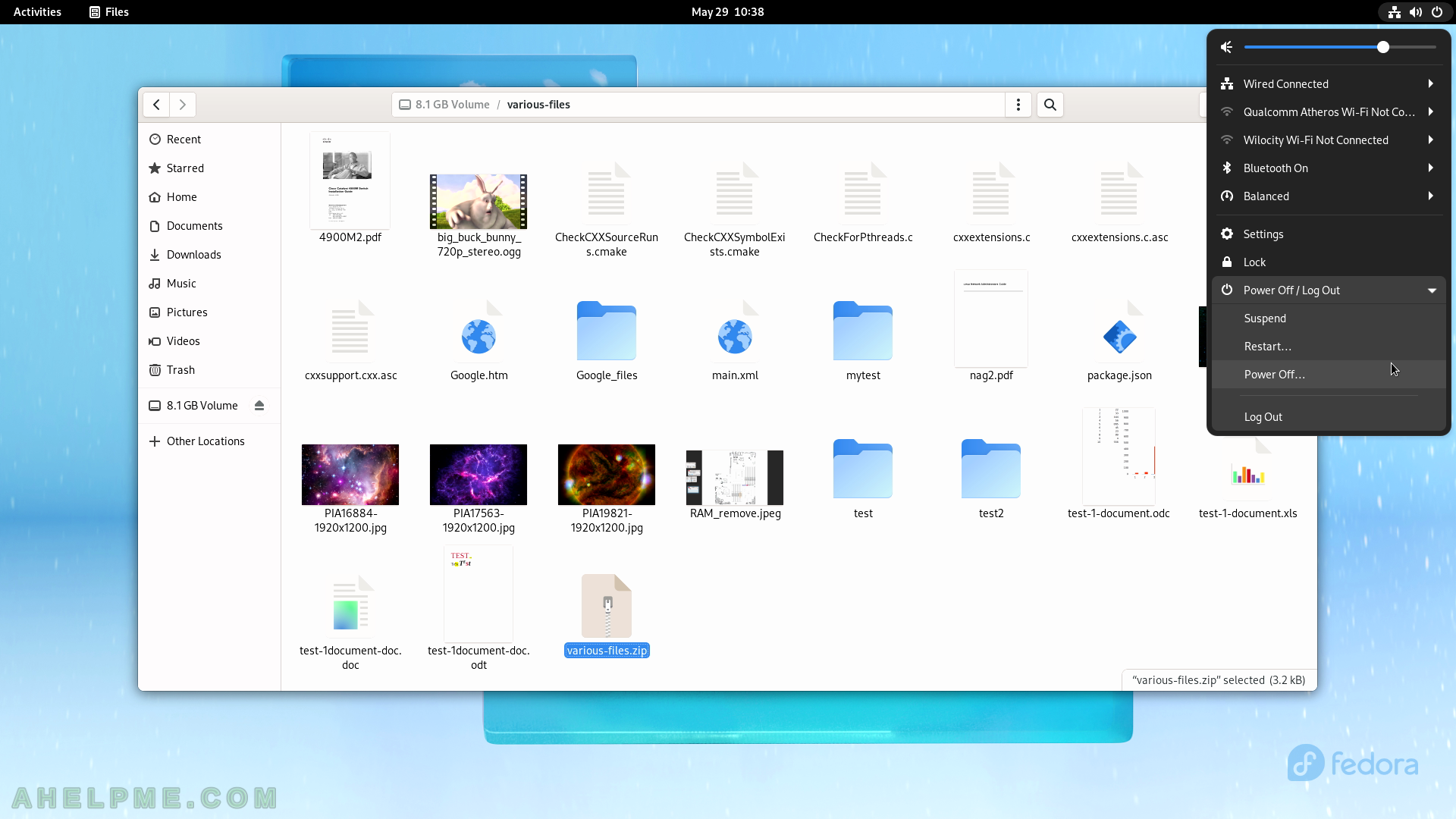
SCREENSHOT 94) A configuration to continue with the power off of the computer.
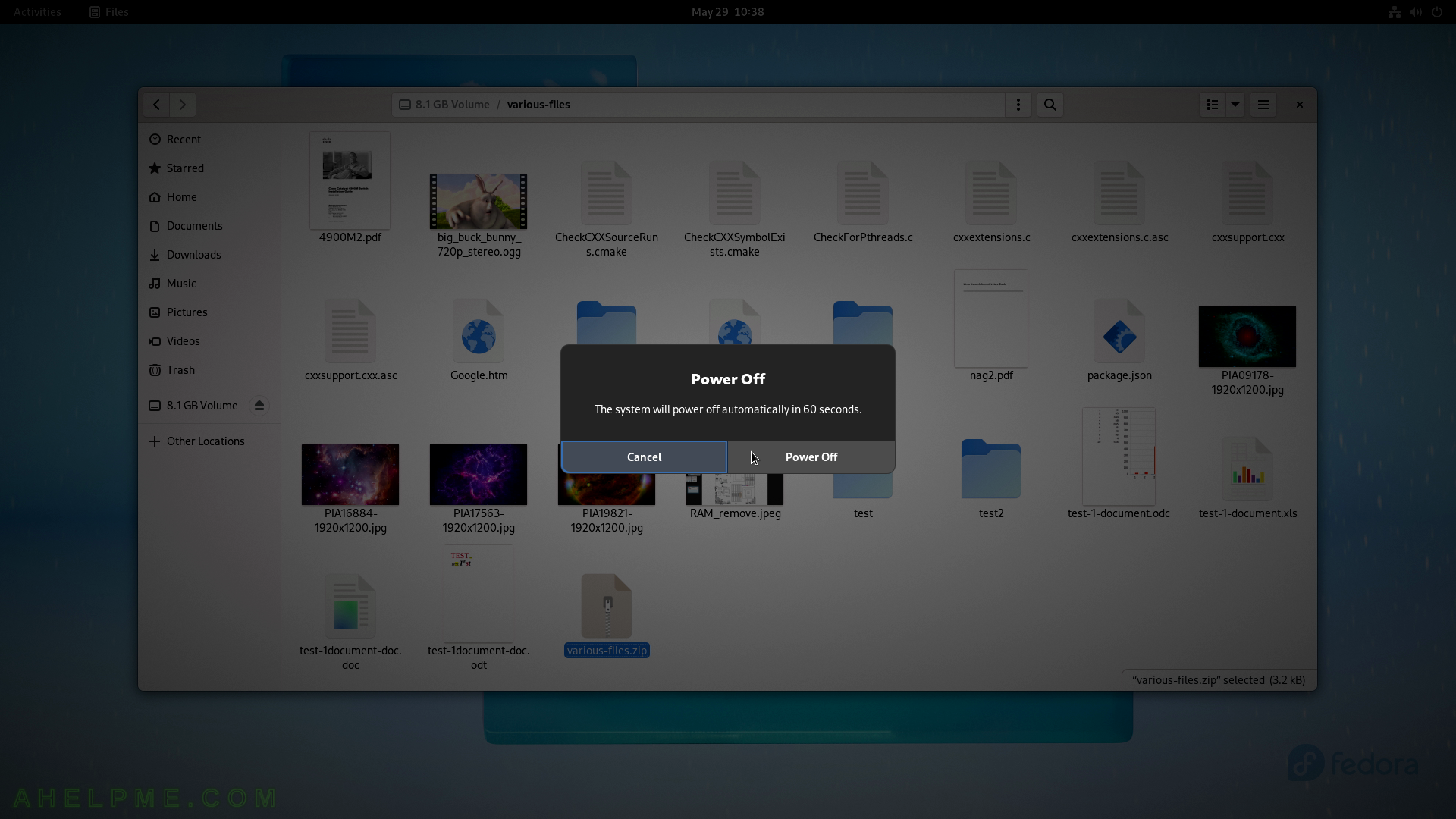
SCREENSHOT 95) All Gnome and various system settings.
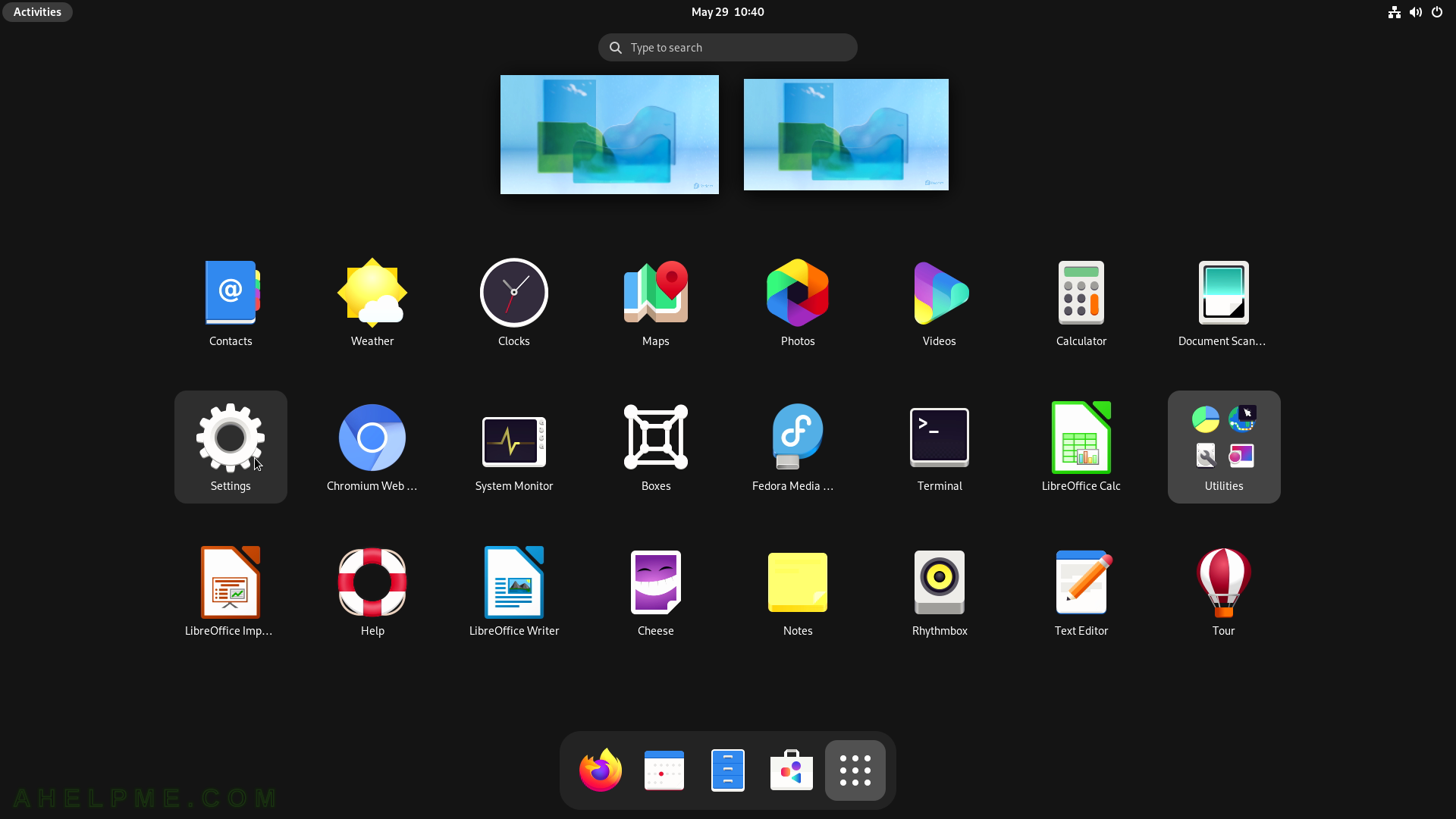
SCREENSHOT 96) Two WiFi adapters – Qualcomm Atheros QCA6174 and Wilocity Wil6200
Multiple wi-fi networks found.
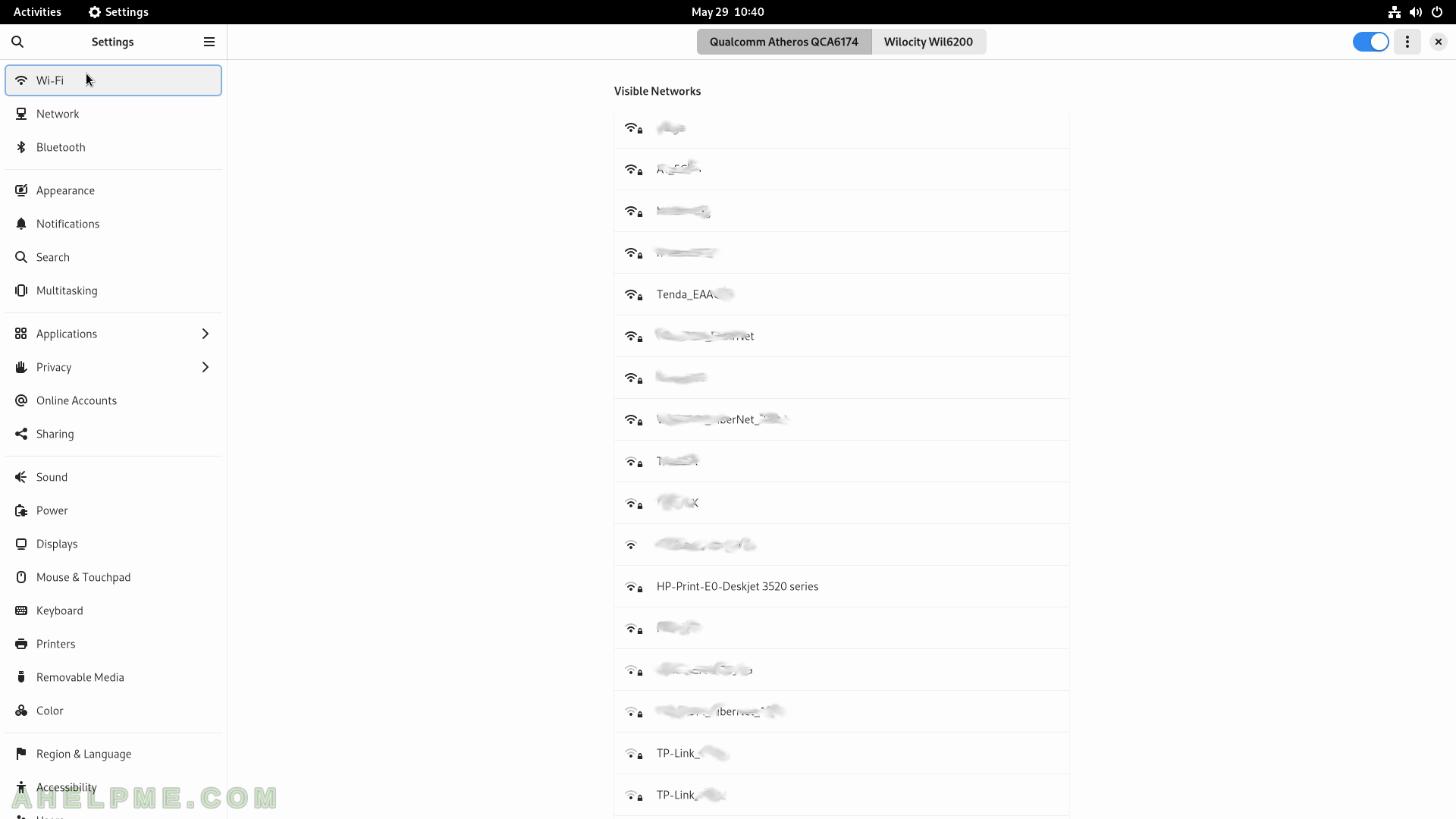
SCREENSHOT 97) The second WiFi adapter – Wilocity Wil6200.
No networks found.
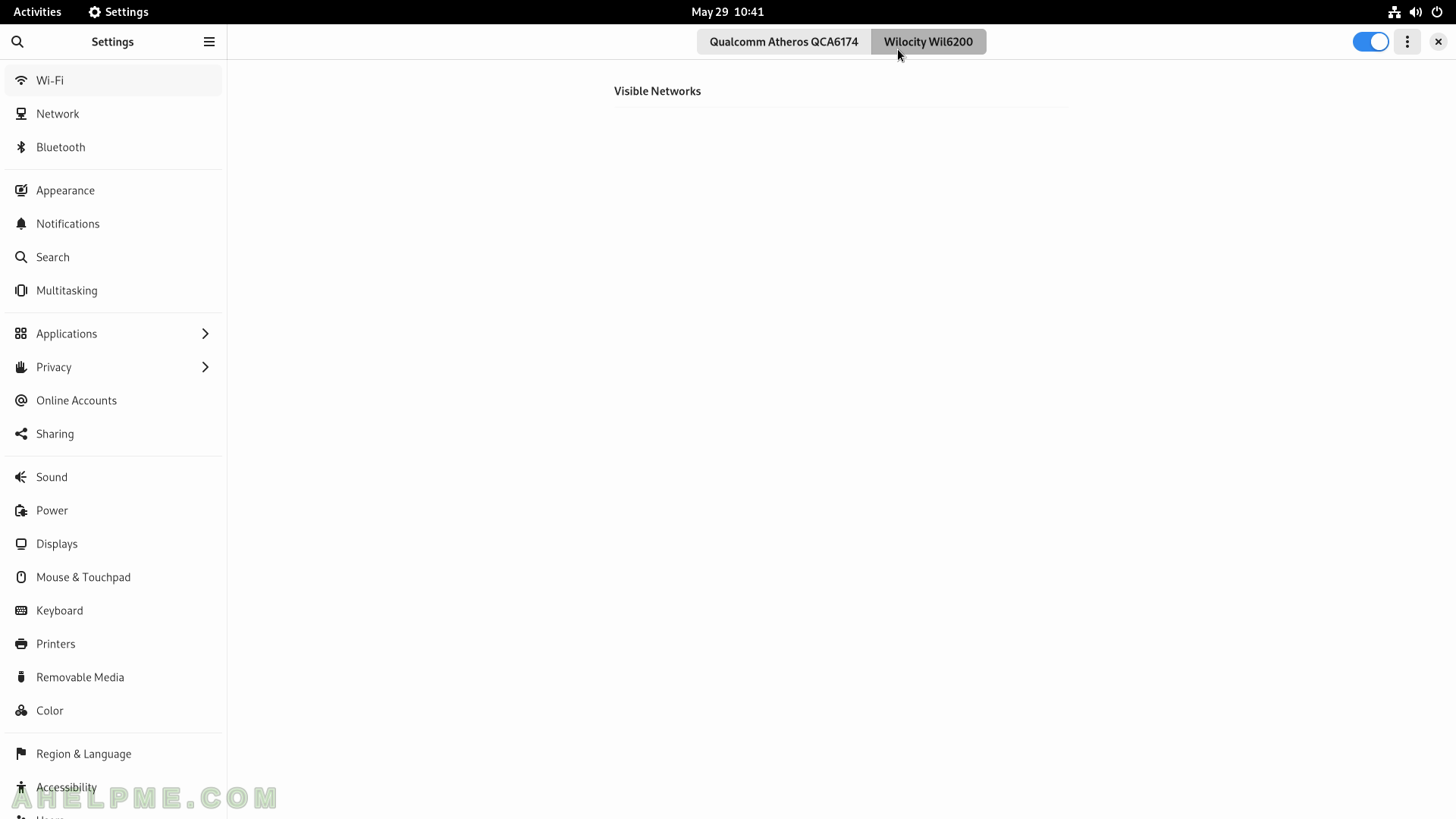
SCREENSHOT 98) Turn on Wi-Fi Hotspot.
Share the computer’s Internet connection.
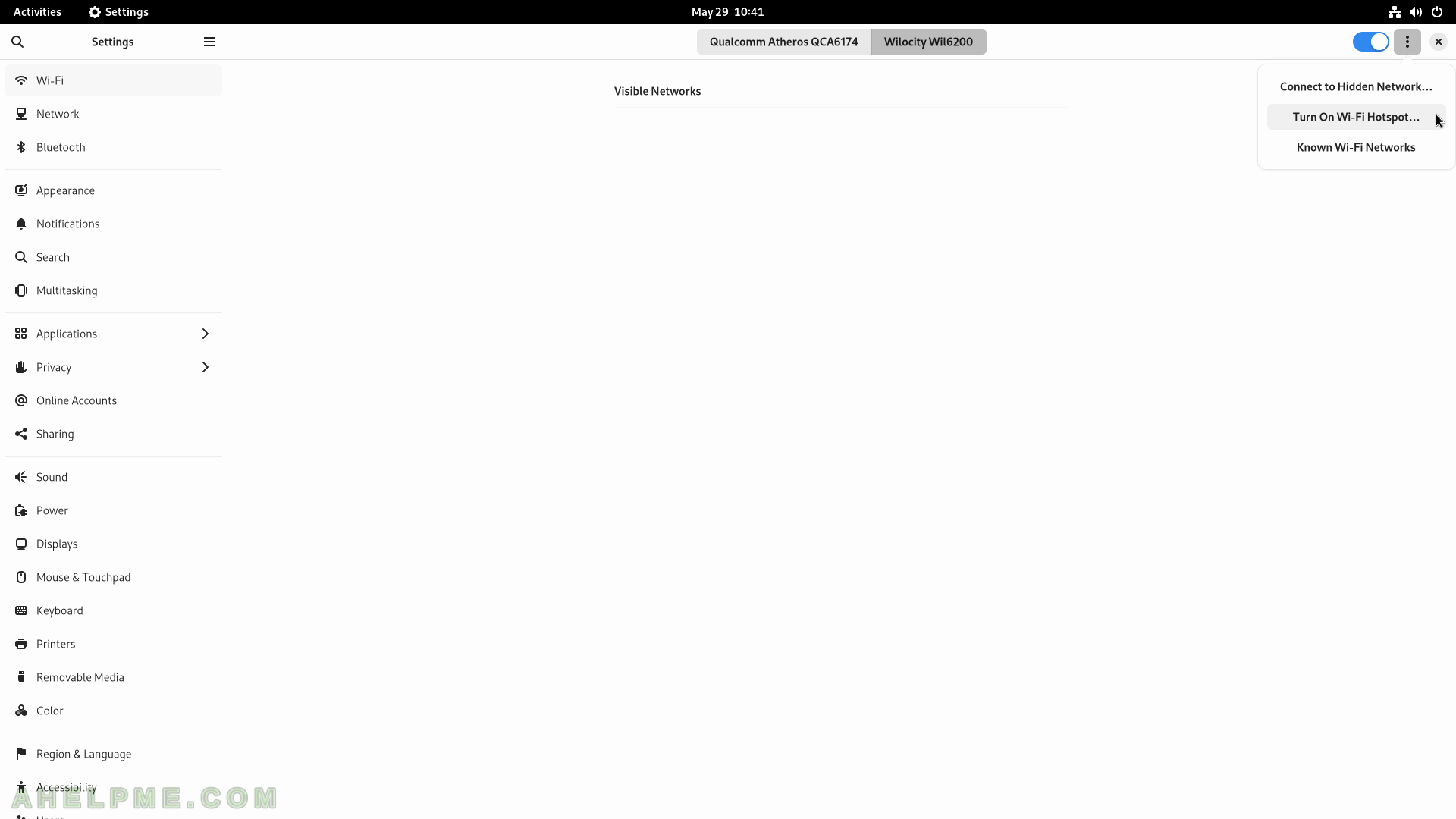
SCREENSHOT 99) Click on the “Turn on” button to share the computer’s Internet connection.