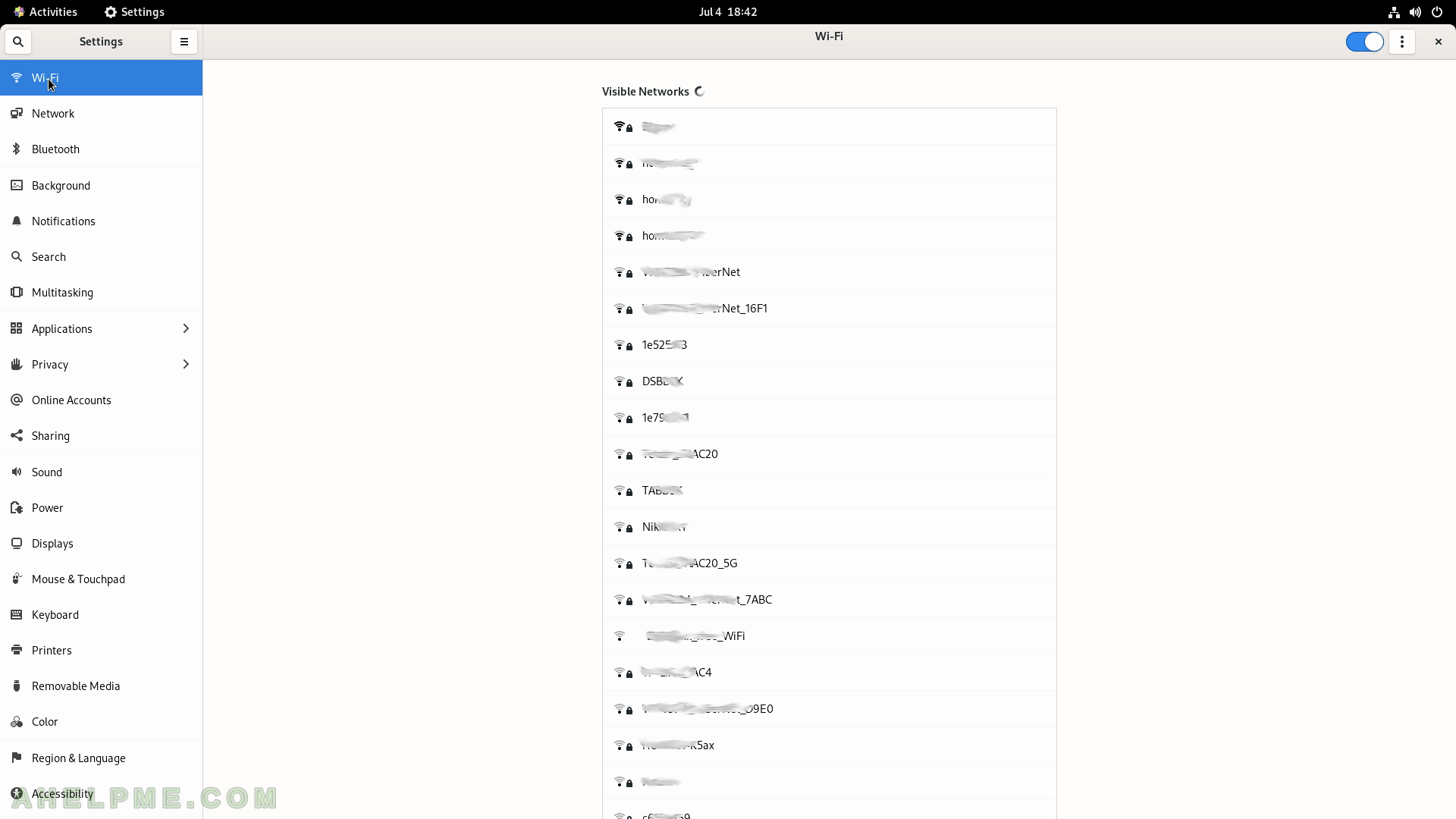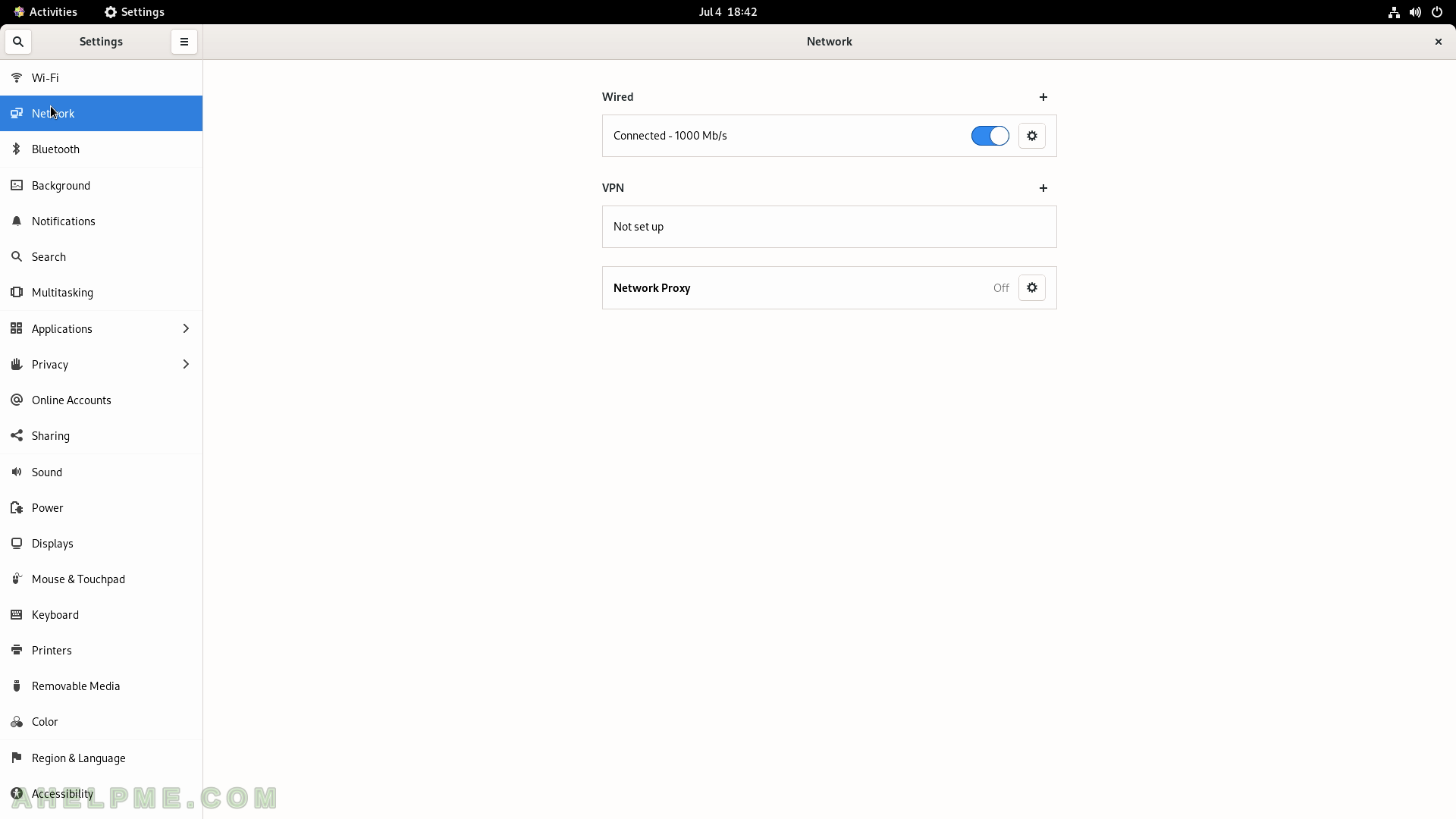SCREENSHOT 81) Screenshot may capture the whole screen, a window or a selection of the screen.
Two more options – show pointer and Delay in Seconds after clicking the “Take Screenshot” button.
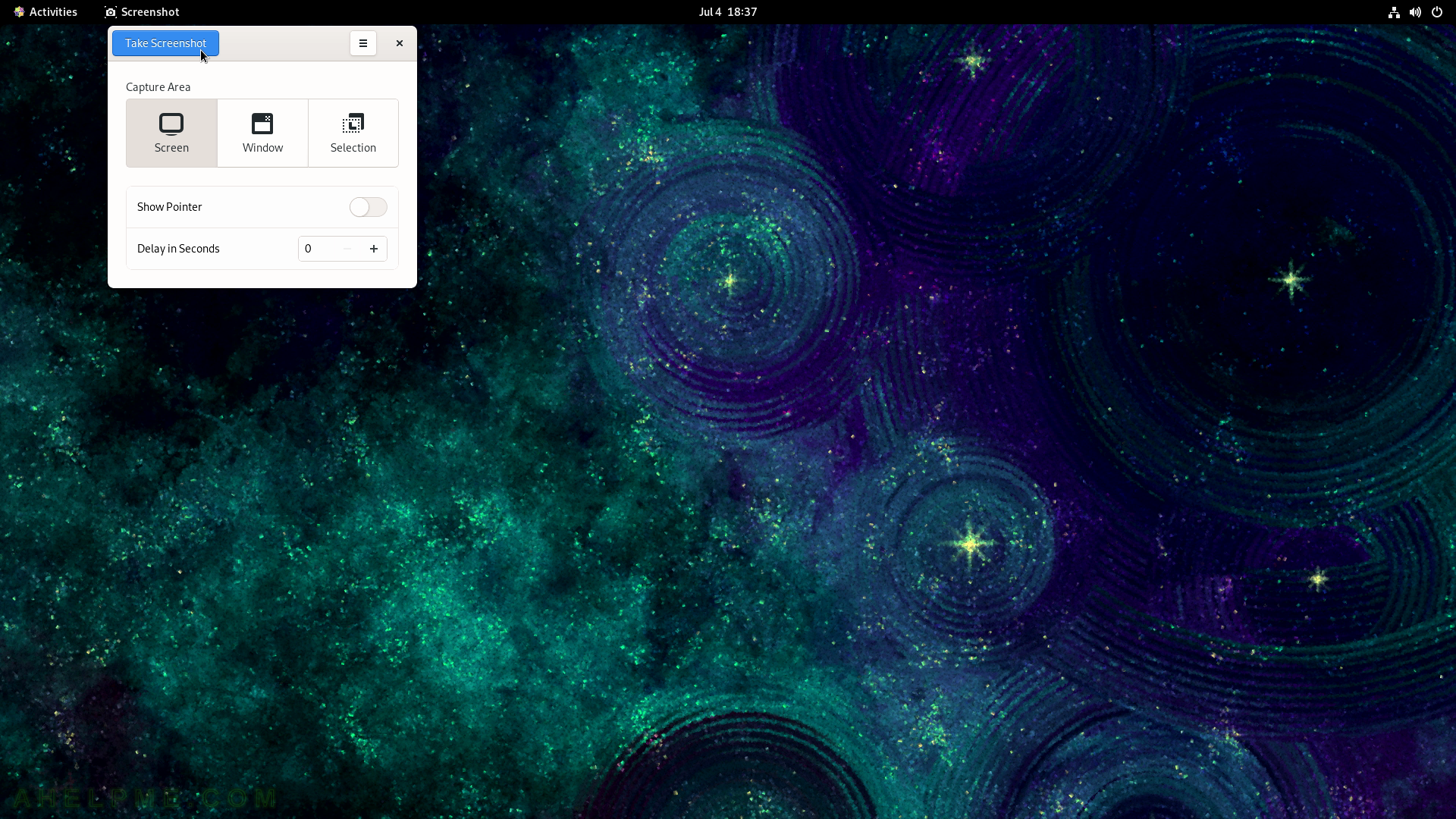
SCREENSHOT 82) Save a screenshot in a predefined folder Pictures with a name including the date and time of the screenshot.
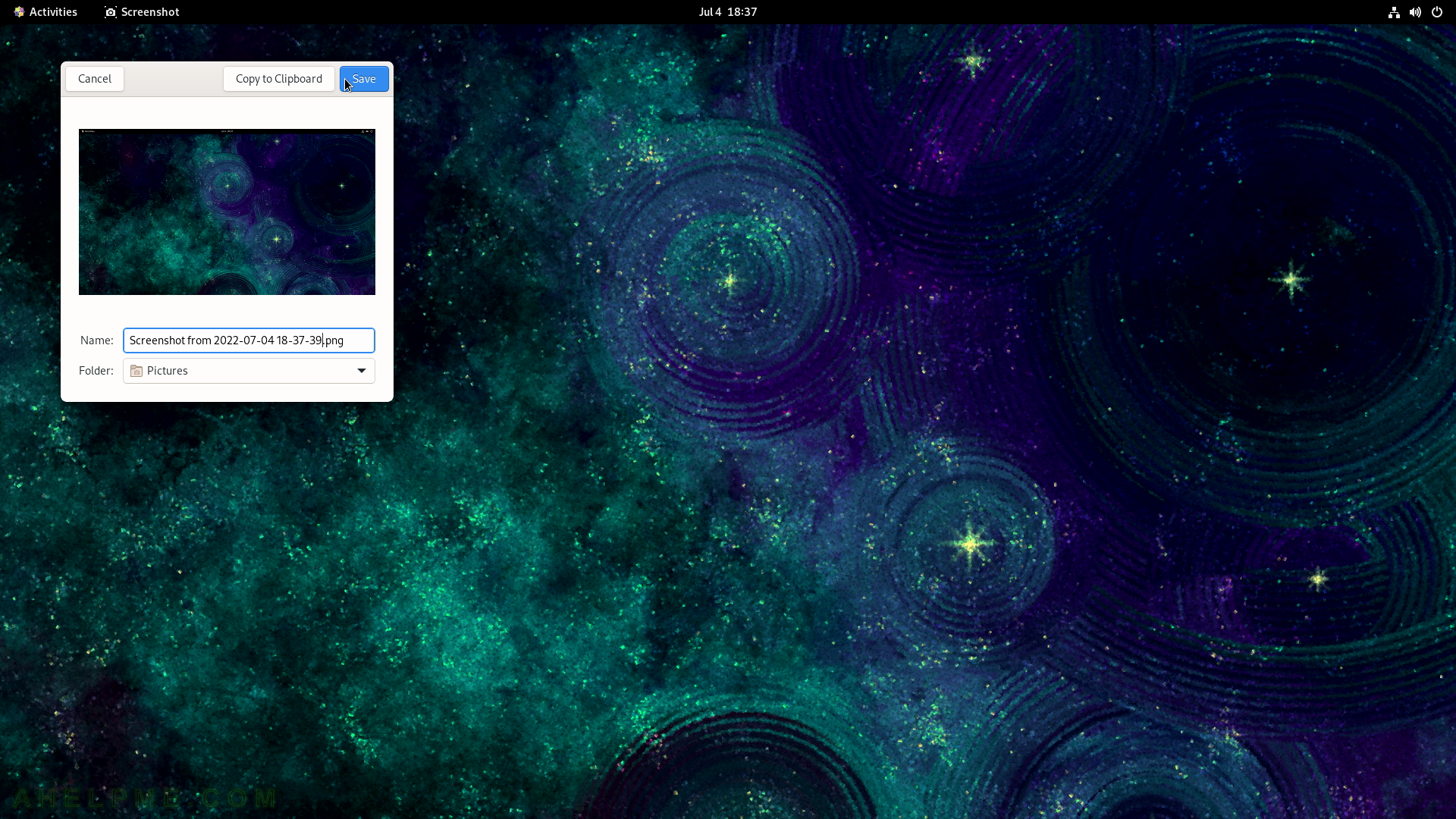
SCREENSHOT 83) Logs view and search logs.
There are 6 sections – Important, All, Applications, System, Security and Hardware.
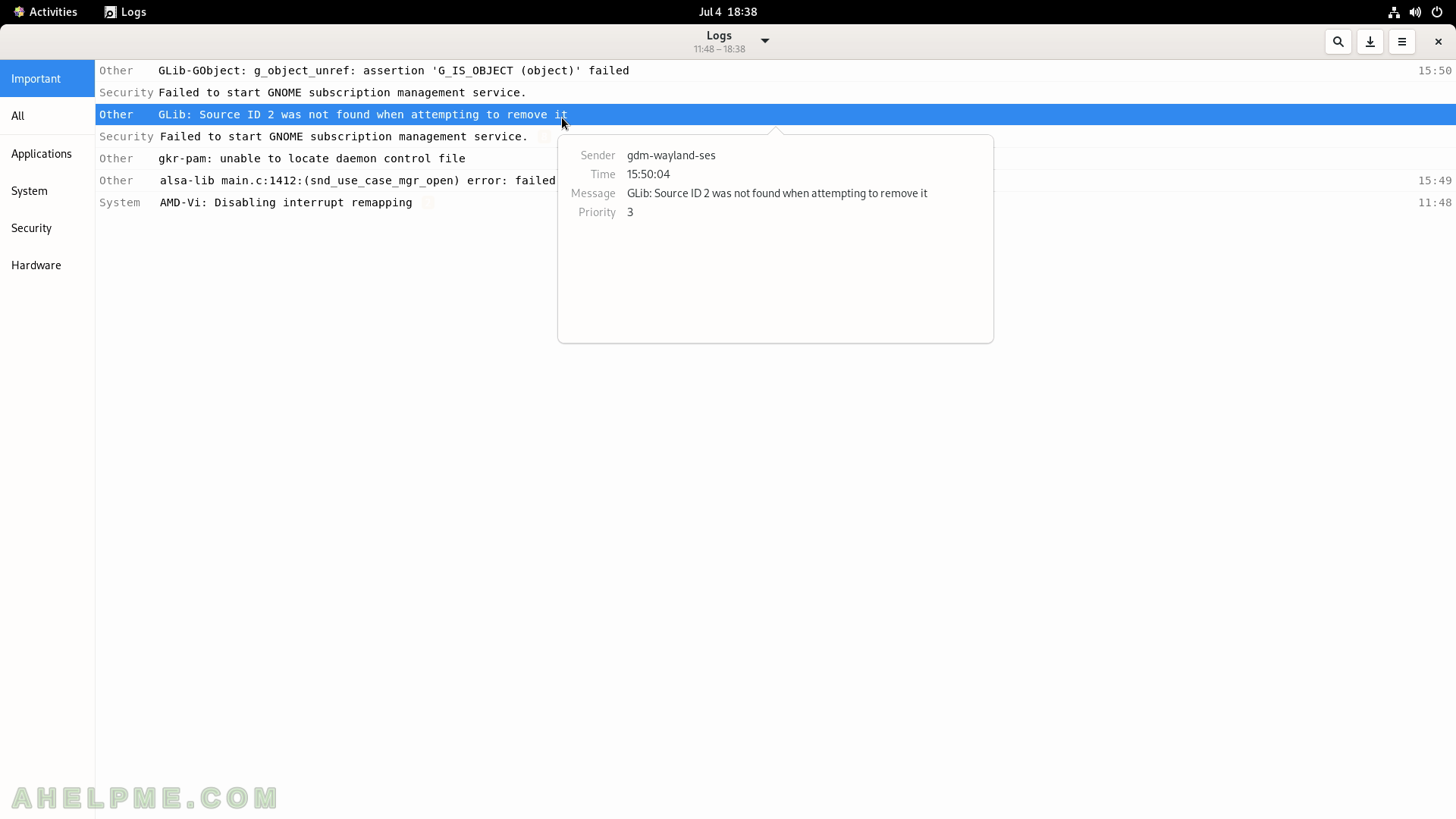
SCREENSHOT 84) Logs 3.36.0
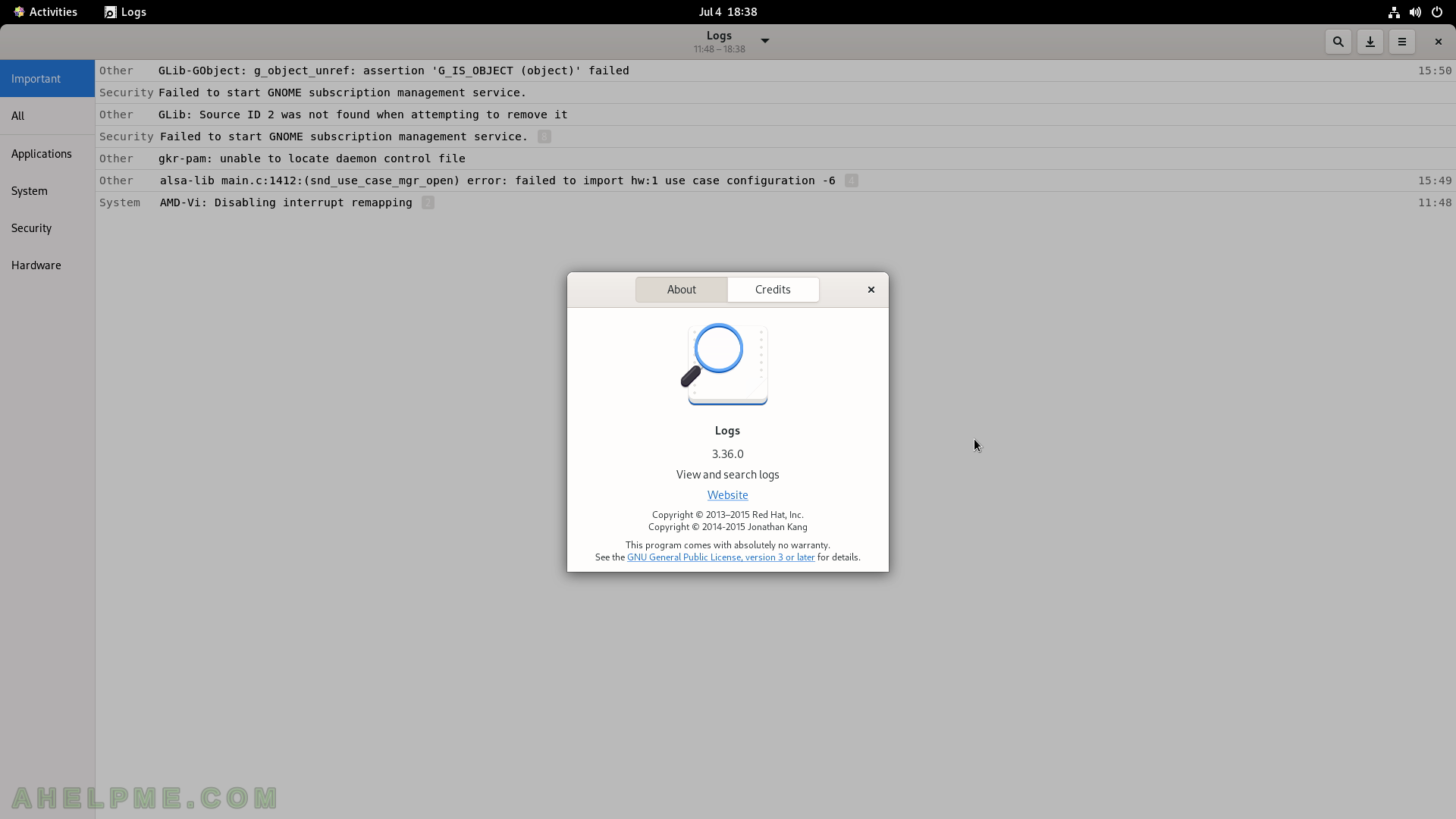
SCREENSHOT 85) Fonts – view fonts on your system.
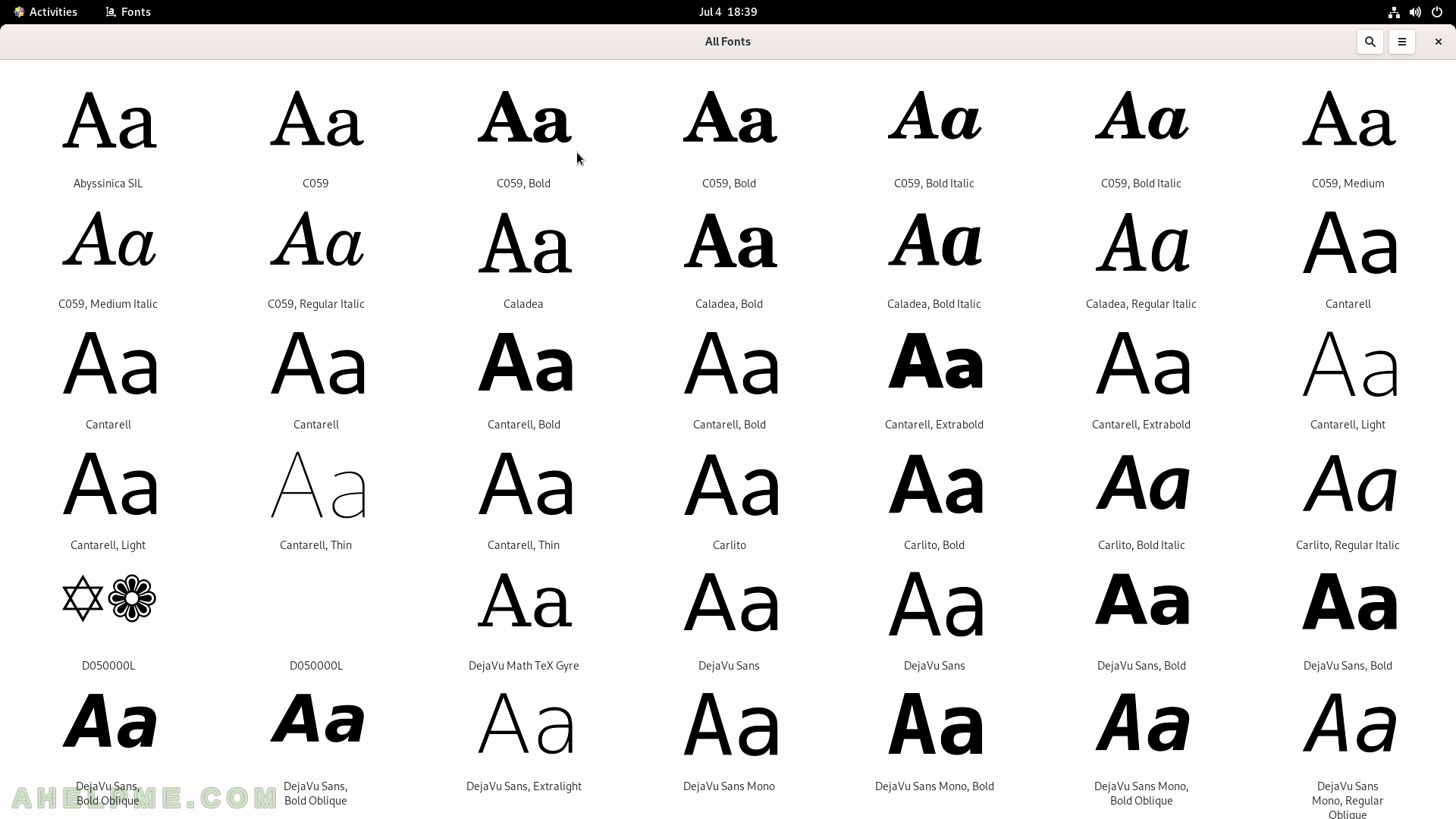
SCREENSHOT 86) Fonts 40.0
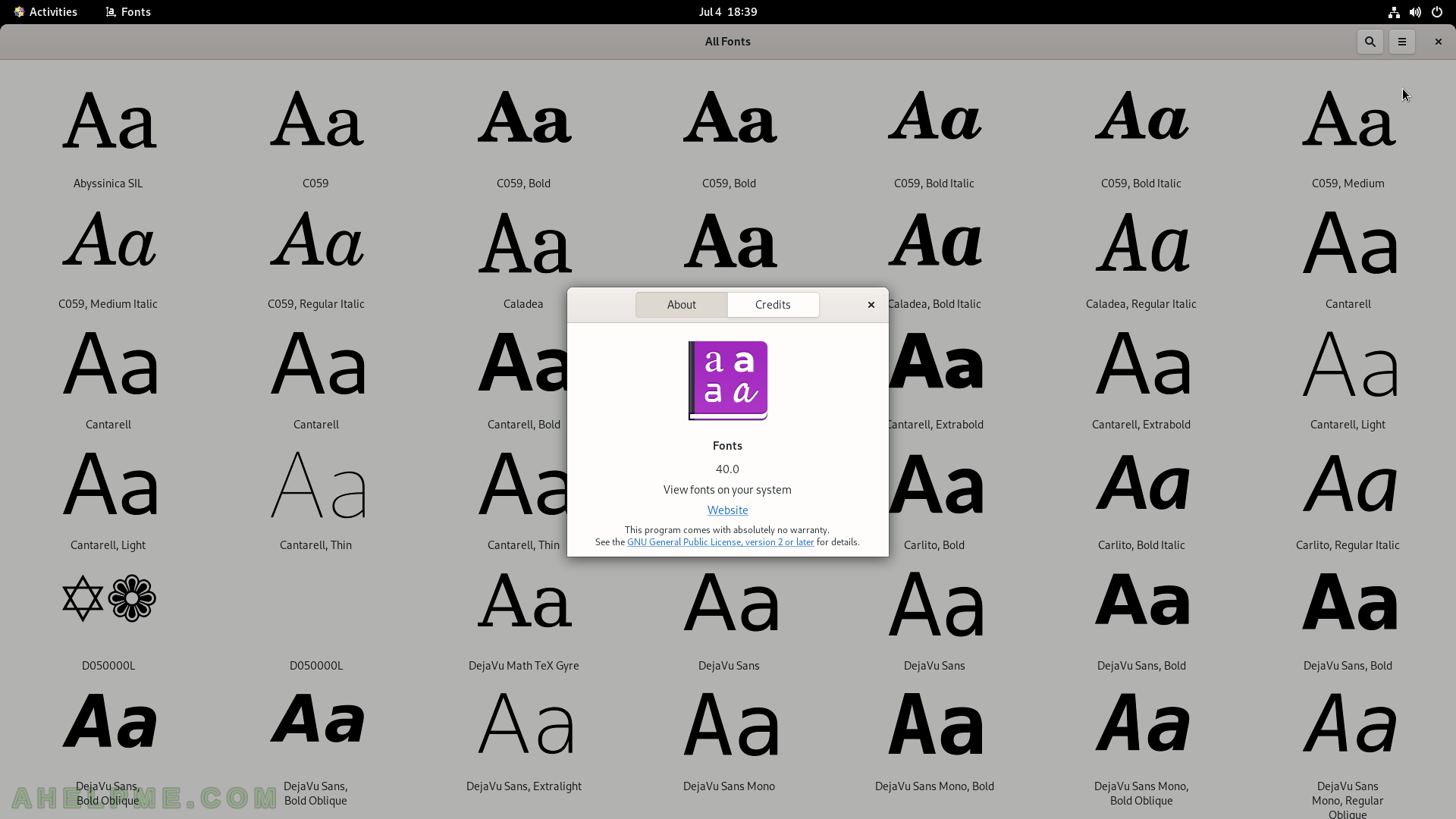
SCREENSHOT 87) Terminal the console application for Gnome.
There two tabs opened and a dmesg command executed in active one.

SCREENSHOT 88) Terminal 3.40.3 for Gnome
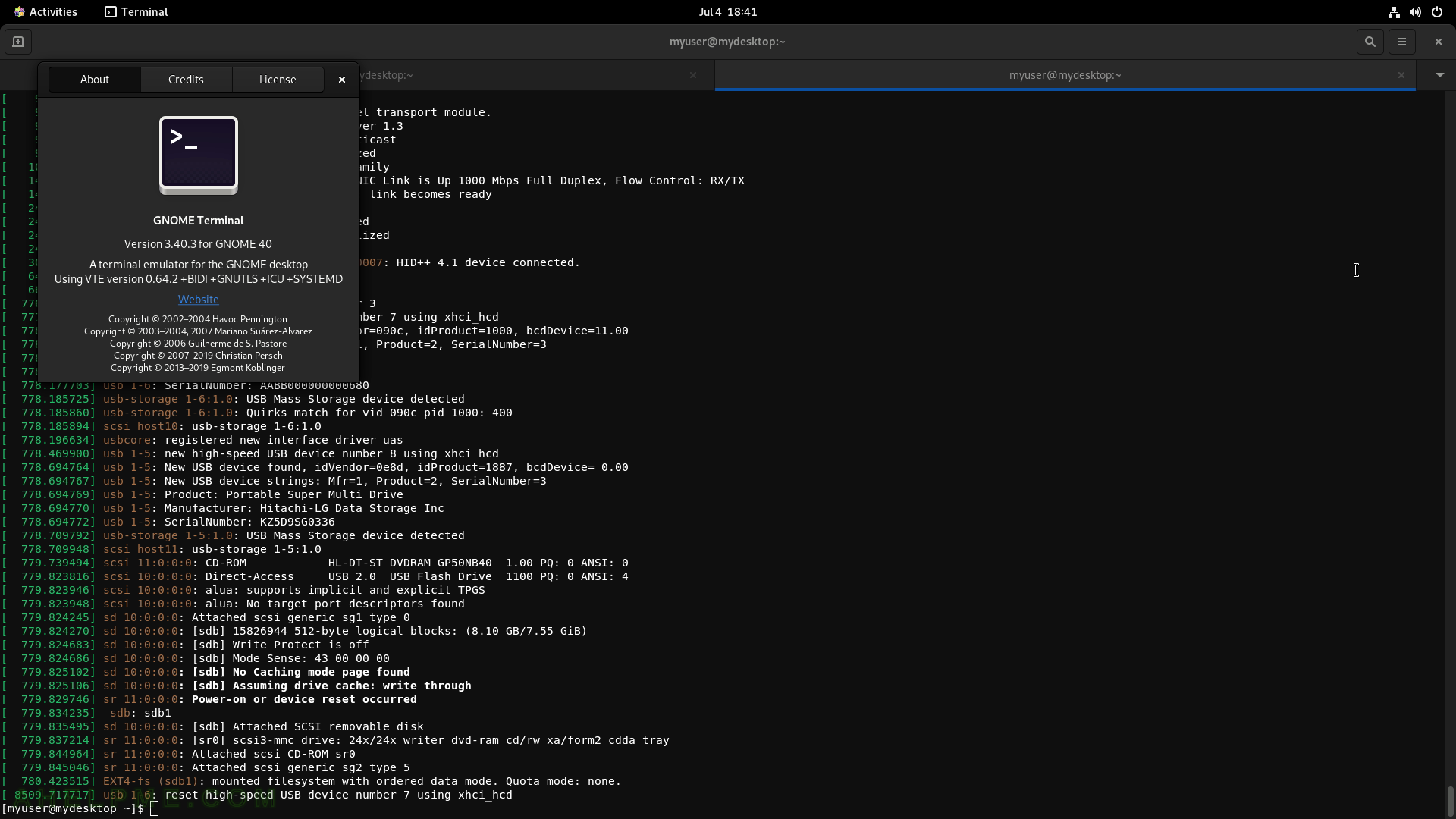
SCREENSHOT 89) The Wi-Fi settings shows the visibal Wi-Fi networks at the moment.
This is the first screenshot of the last section of this article – Settings. Screenshots of most popular settings in Gnome Settings application.