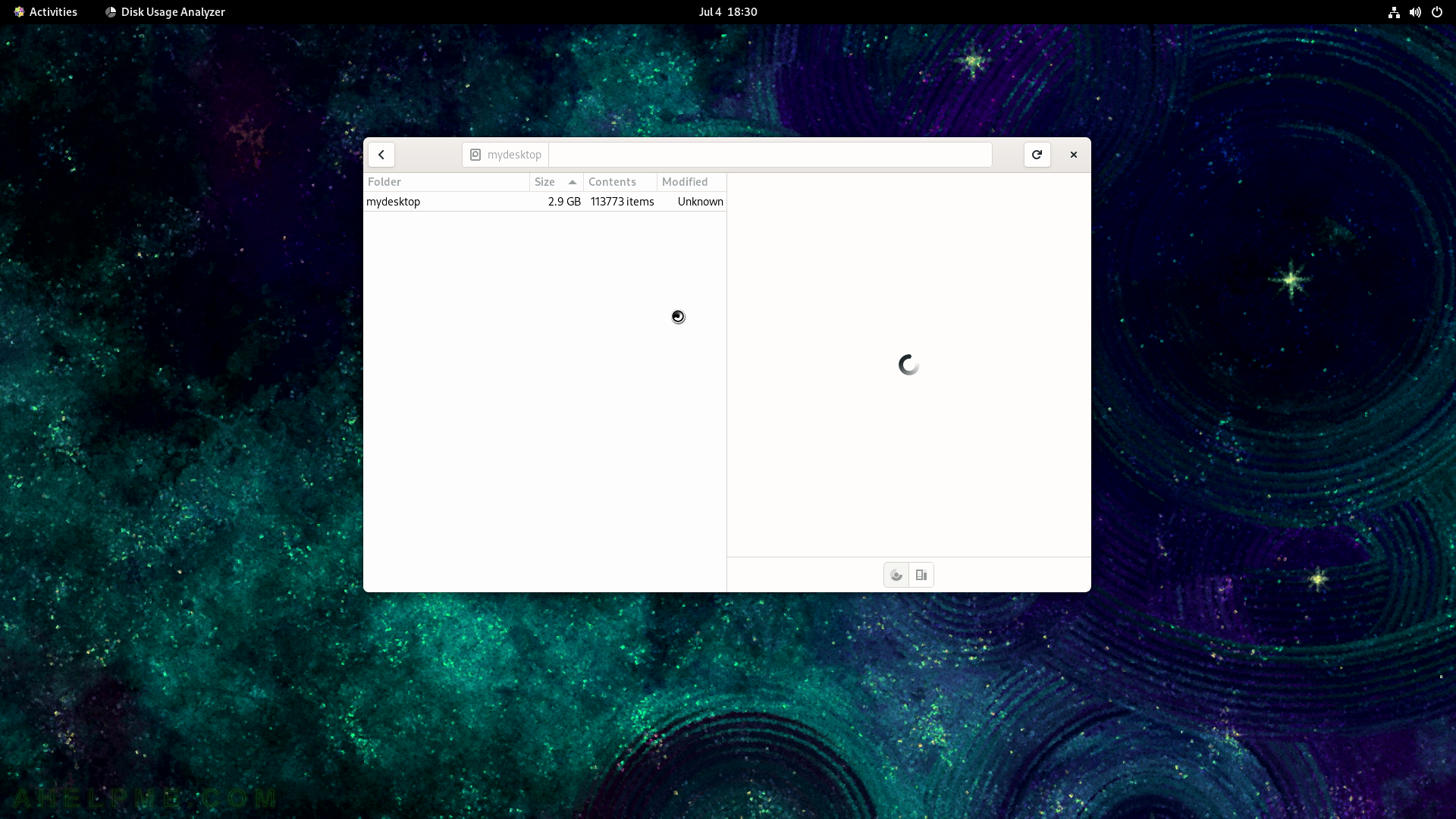SCREENSHOT 61) System Monitor Processes section.
Processes information and metadata – User, % CPU, ID, Memory, Disk read total, Disk write total, Disk read, Disk write, Priority and etc. The context menu of a process offers Properties, Memory Maps, Open Files, Change Priority (Very High, High, Normal, Low, Very Low, Custom), Set Affinity, Stop, Continue, End, Kill.
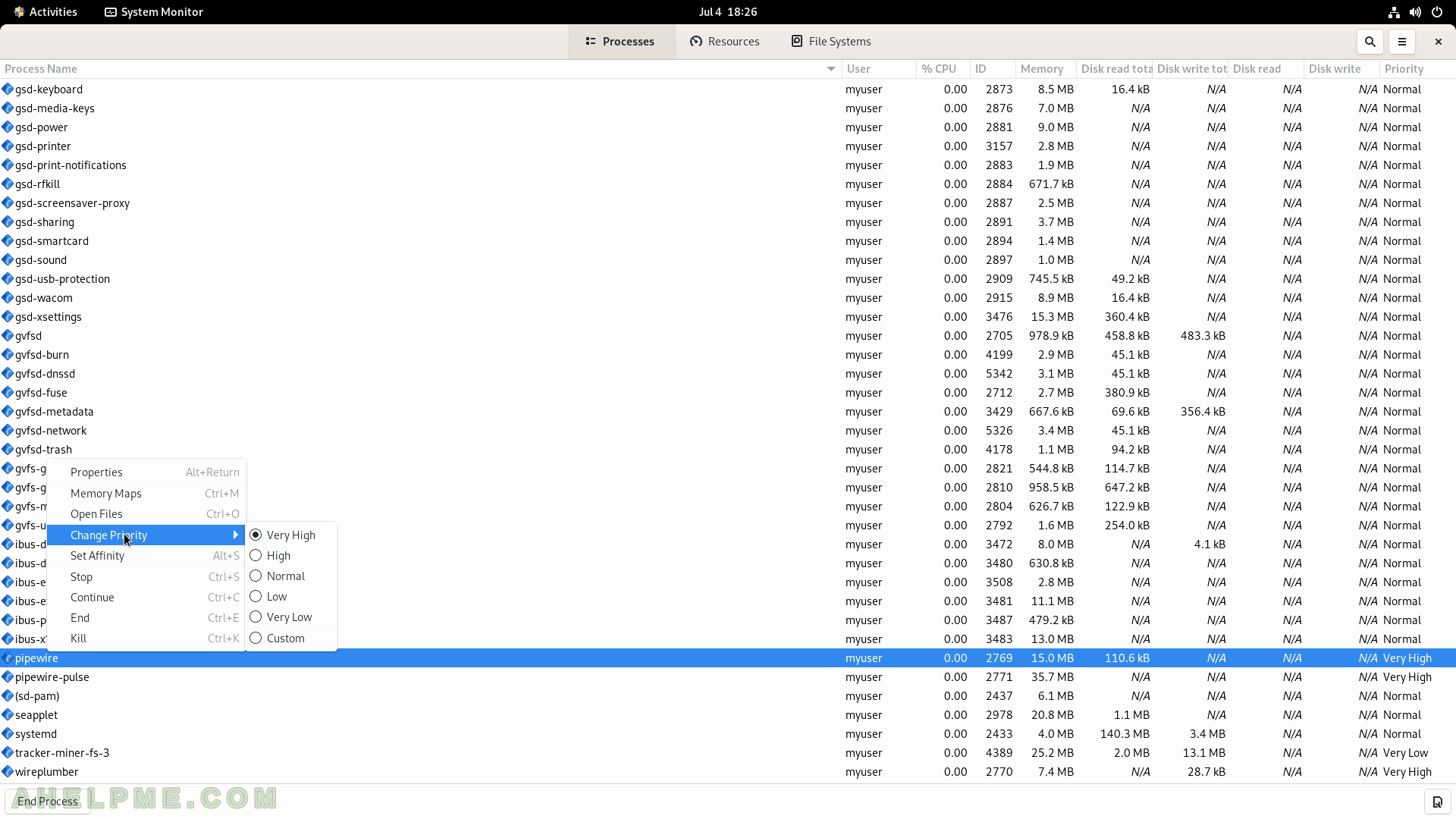
SCREENSHOT 62) The application shows – Process Name, User, Status, Memory, Virtual Memory, Resident Memory, Writable Memory, Shared Memory, CPU, CPU Time, Started, Nice, Priority, ID, Security Context, Command Line, Waiting Channel, Control Group.
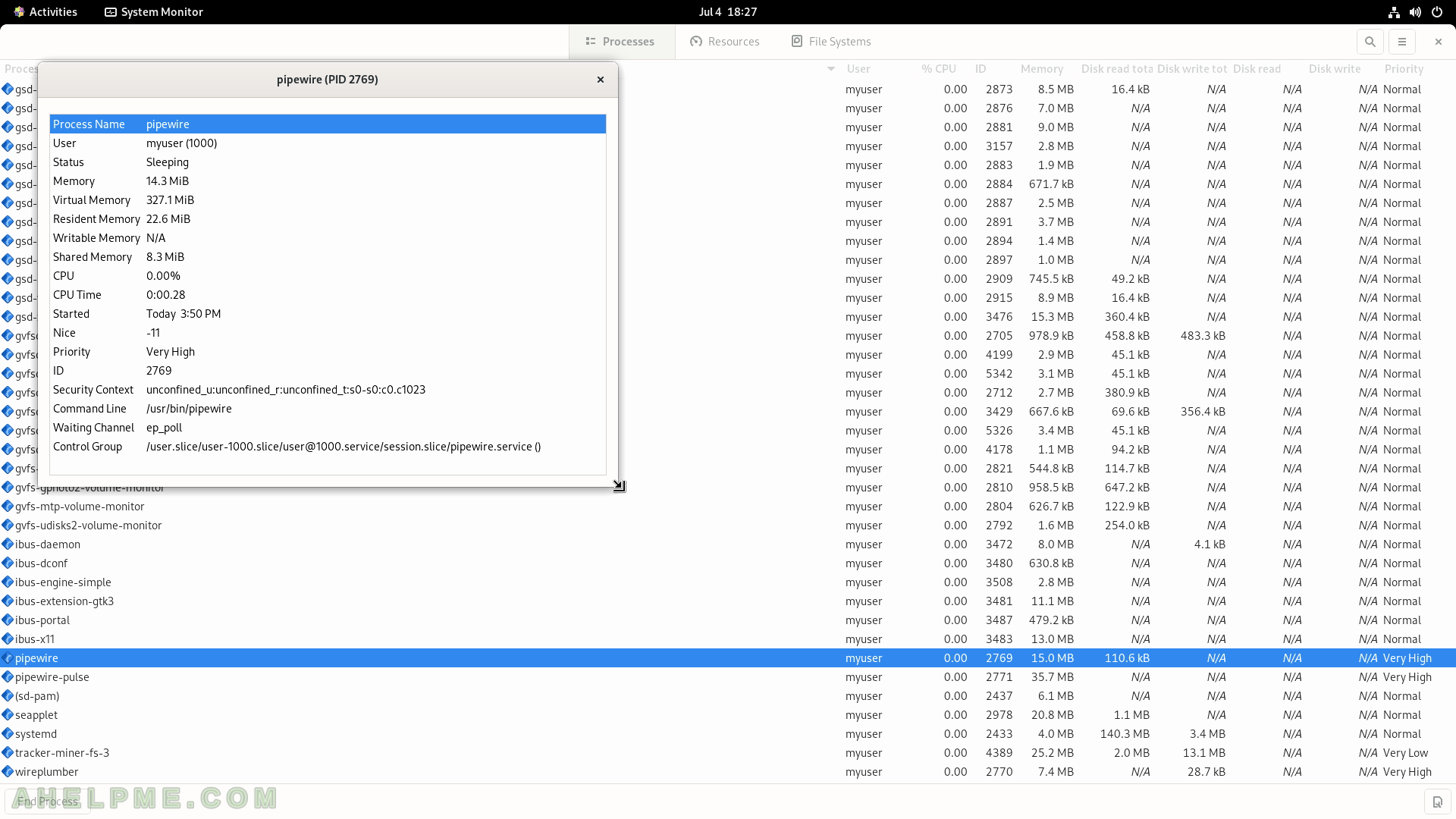
SCREENSHOT 63) Graphs of CPU History, Memory and Swap History and Network.
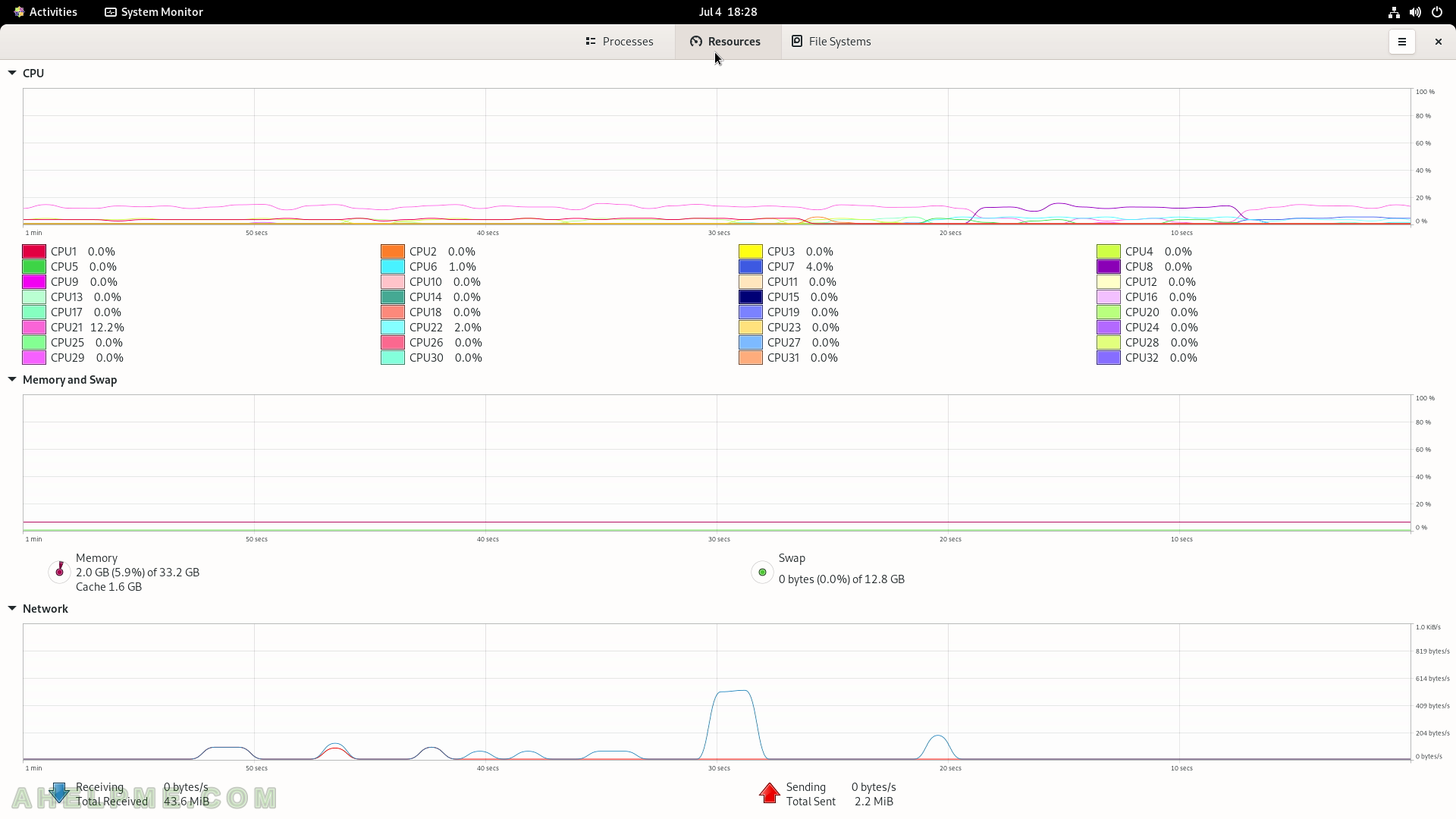
SCREENSHOT 64) System Monitor – File Systems
The current computer contains 4 file systems and the information is shown in the columns – Device, Directory (where is it mounted), Type, Total, Available, Used and charts.
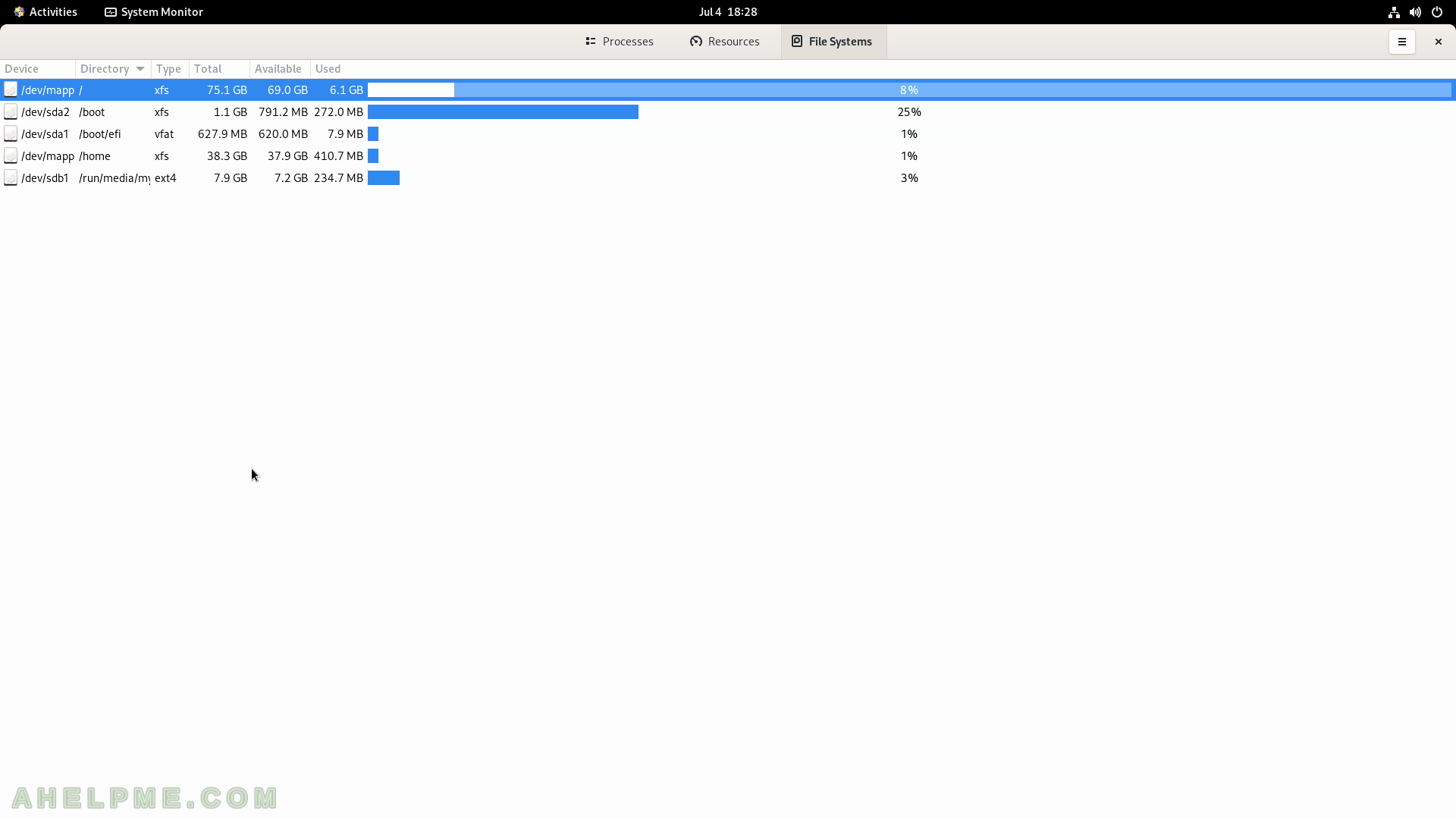
SCREENSHOT 65) System Monitor – File Systems – folder manager.
Clicking on one of the devices opens a folder manager to explore the file system.
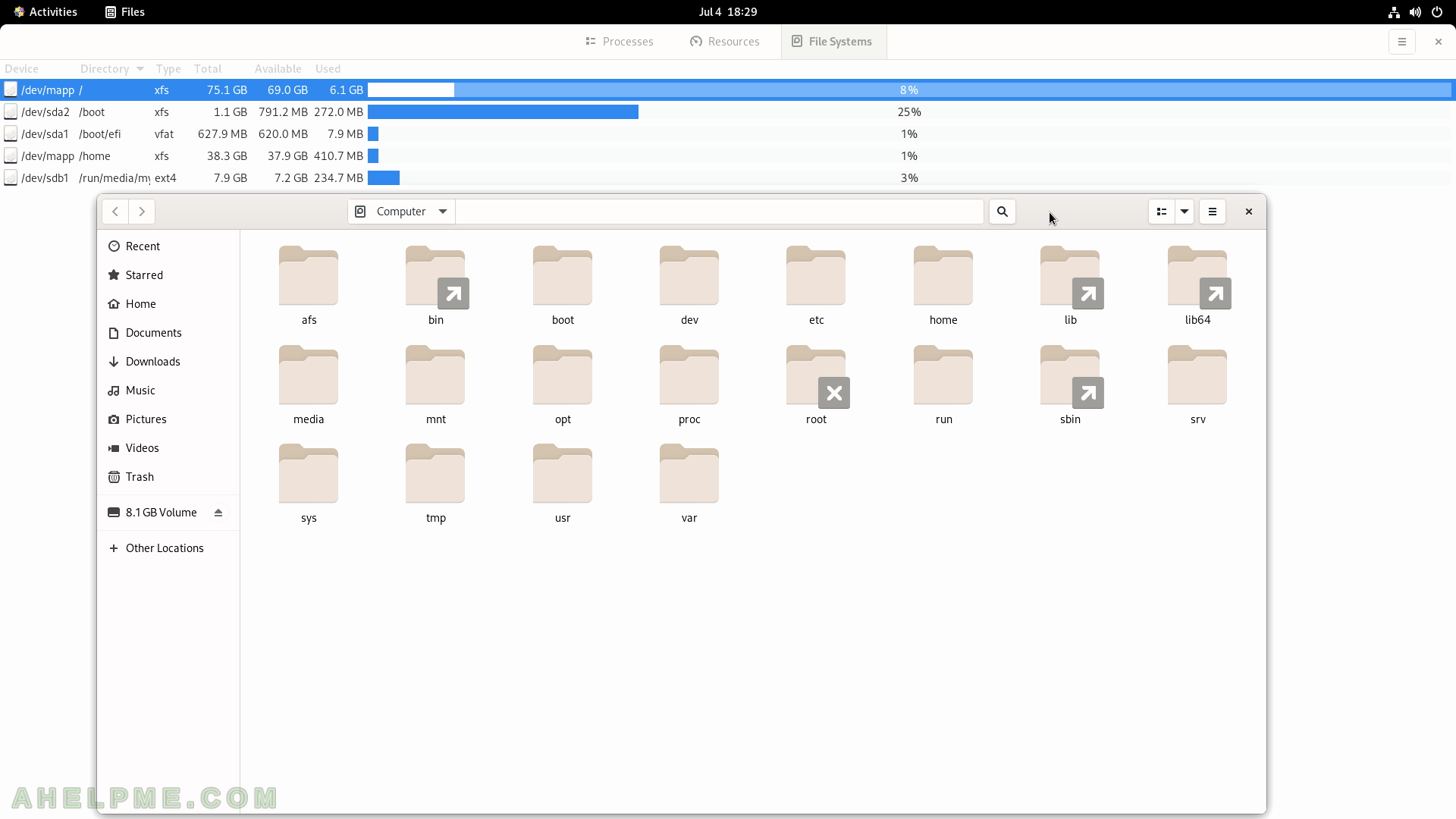
SCREENSHOT 66) Cheese – take a photos and videos with your webcam with graphical effects.
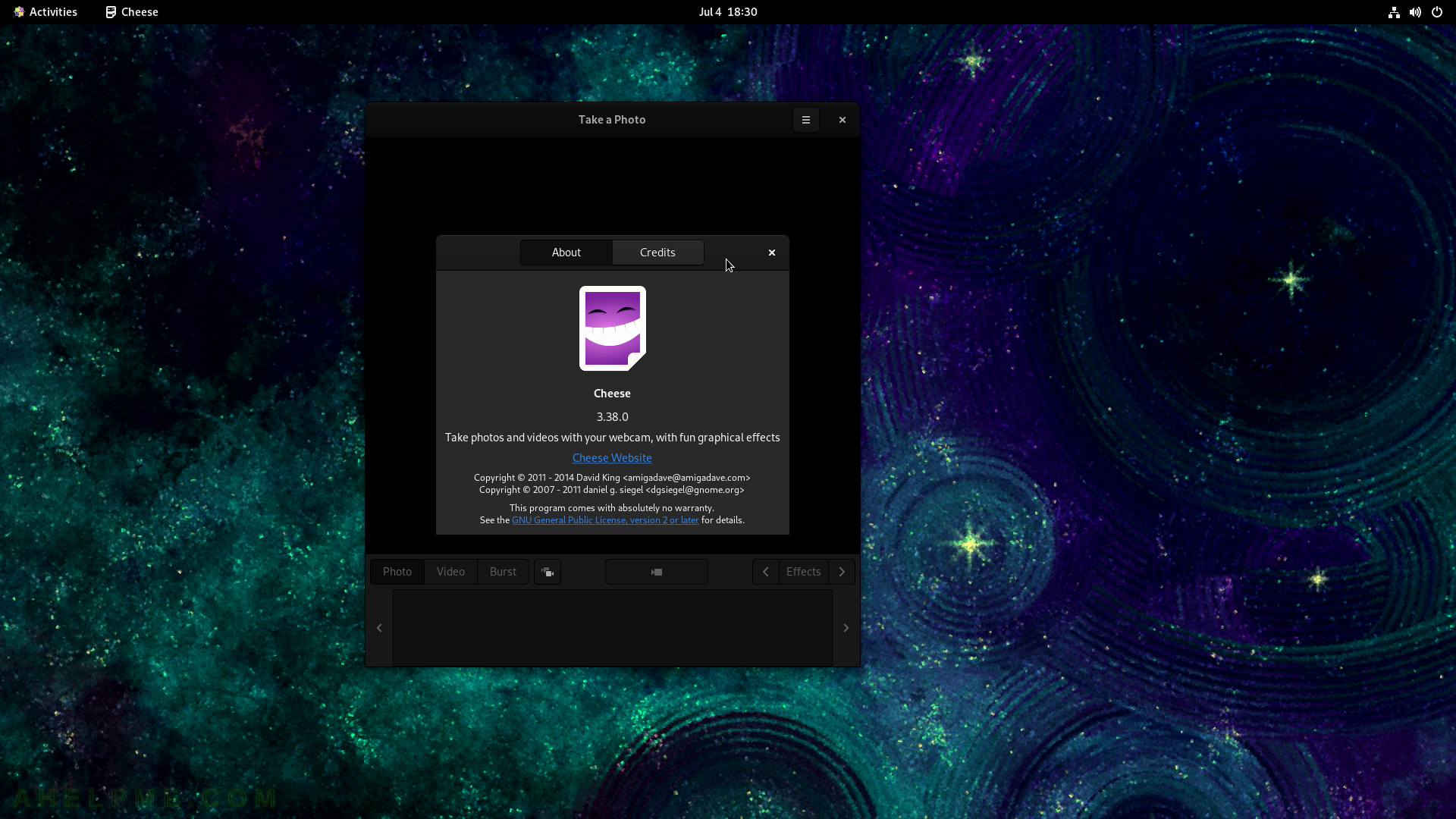
SCREENSHOT 67) Take a photo with your web camera.
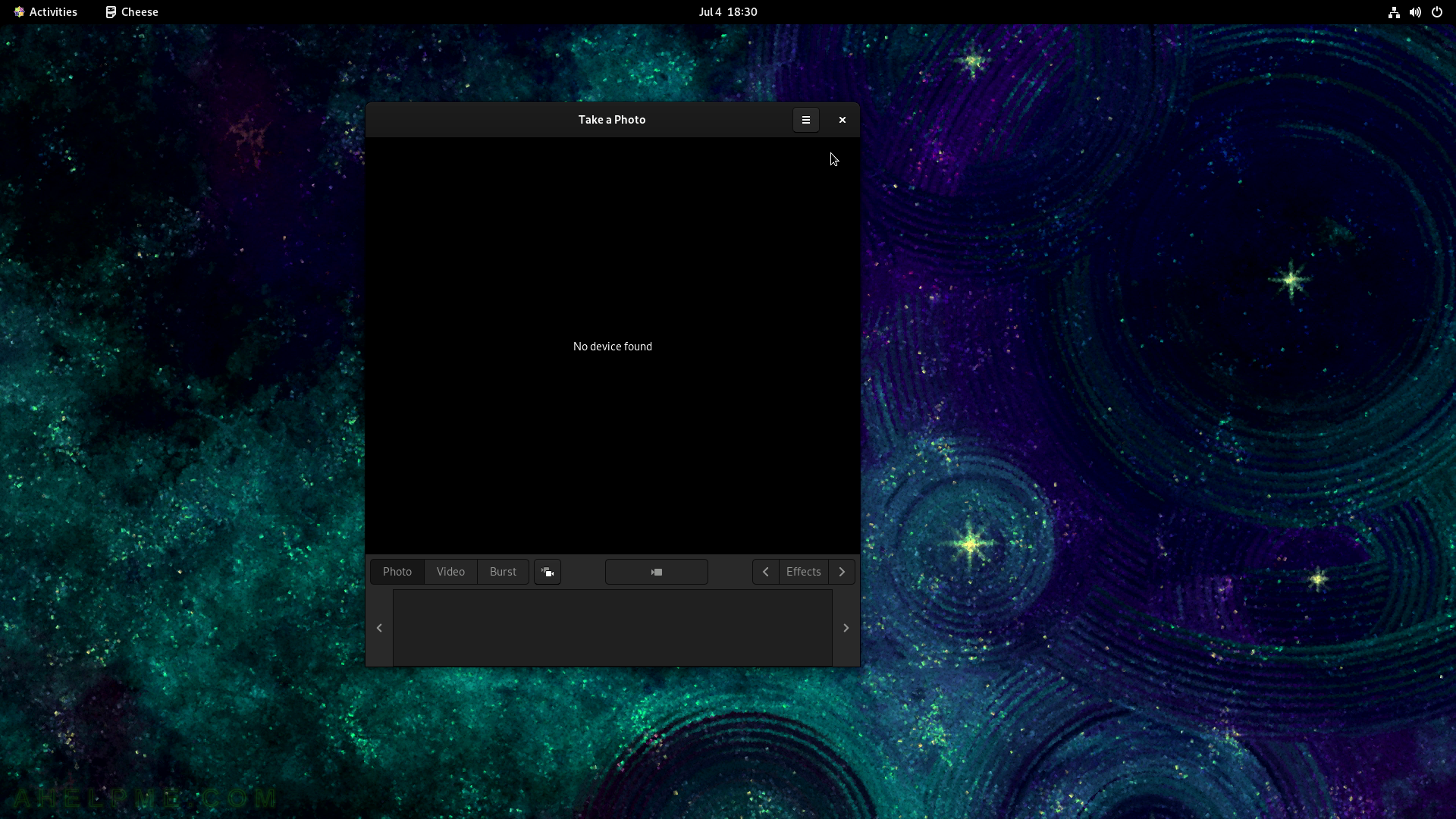
SCREENSHOT 68) The following couple screenshots are from the Utilities sub-menu applications.
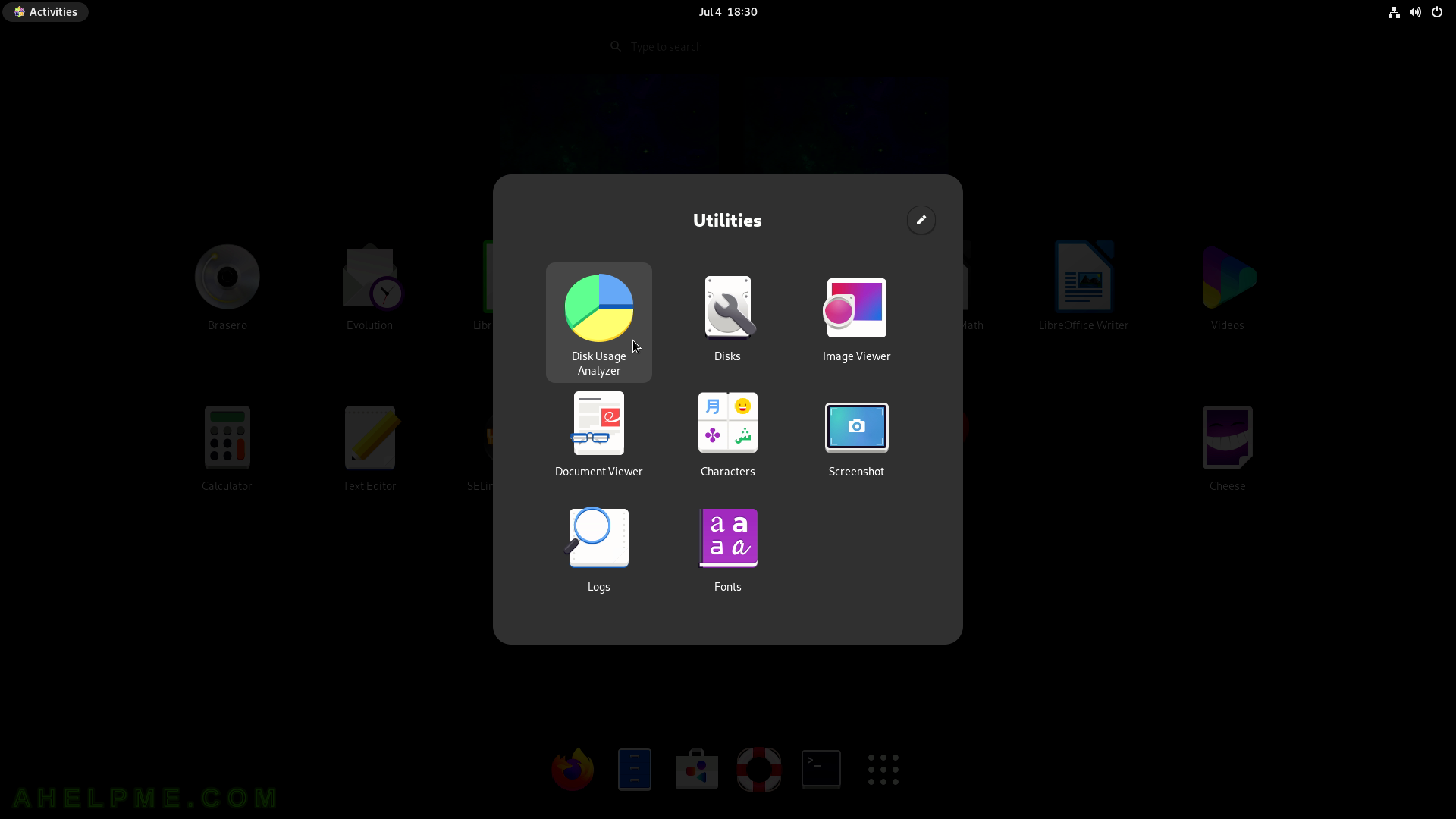
SCREENSHOT 69) This computer devices.
Clicking on it to get details.

SCREENSHOT 70) Disk Usage Analyzer is processing the selected device.