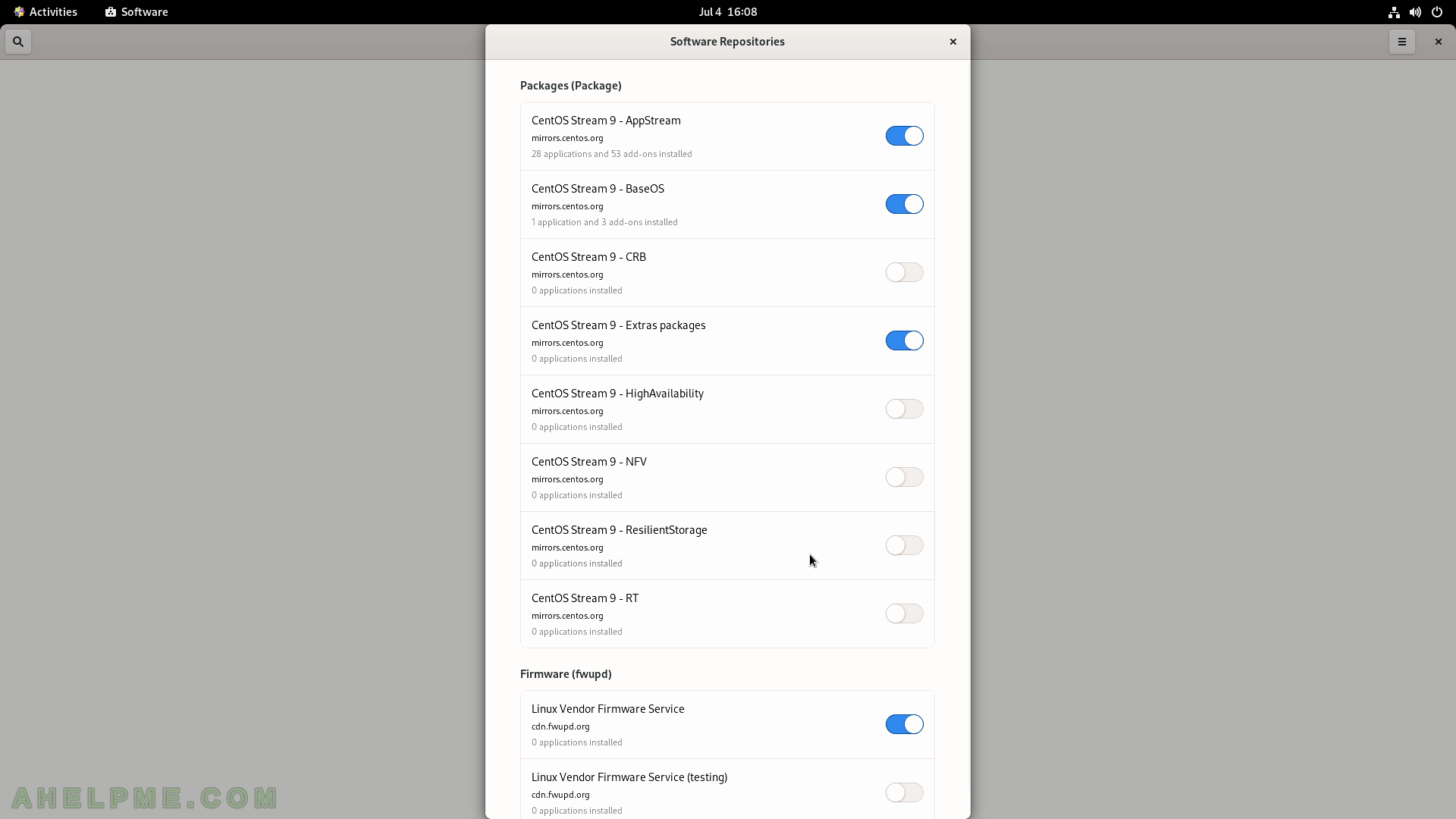SCREENSHOT 21) The permissions file tab with SELinux context.
The drop-down boxes show what could be changed by the user permissions. Then Click on “Open With”.
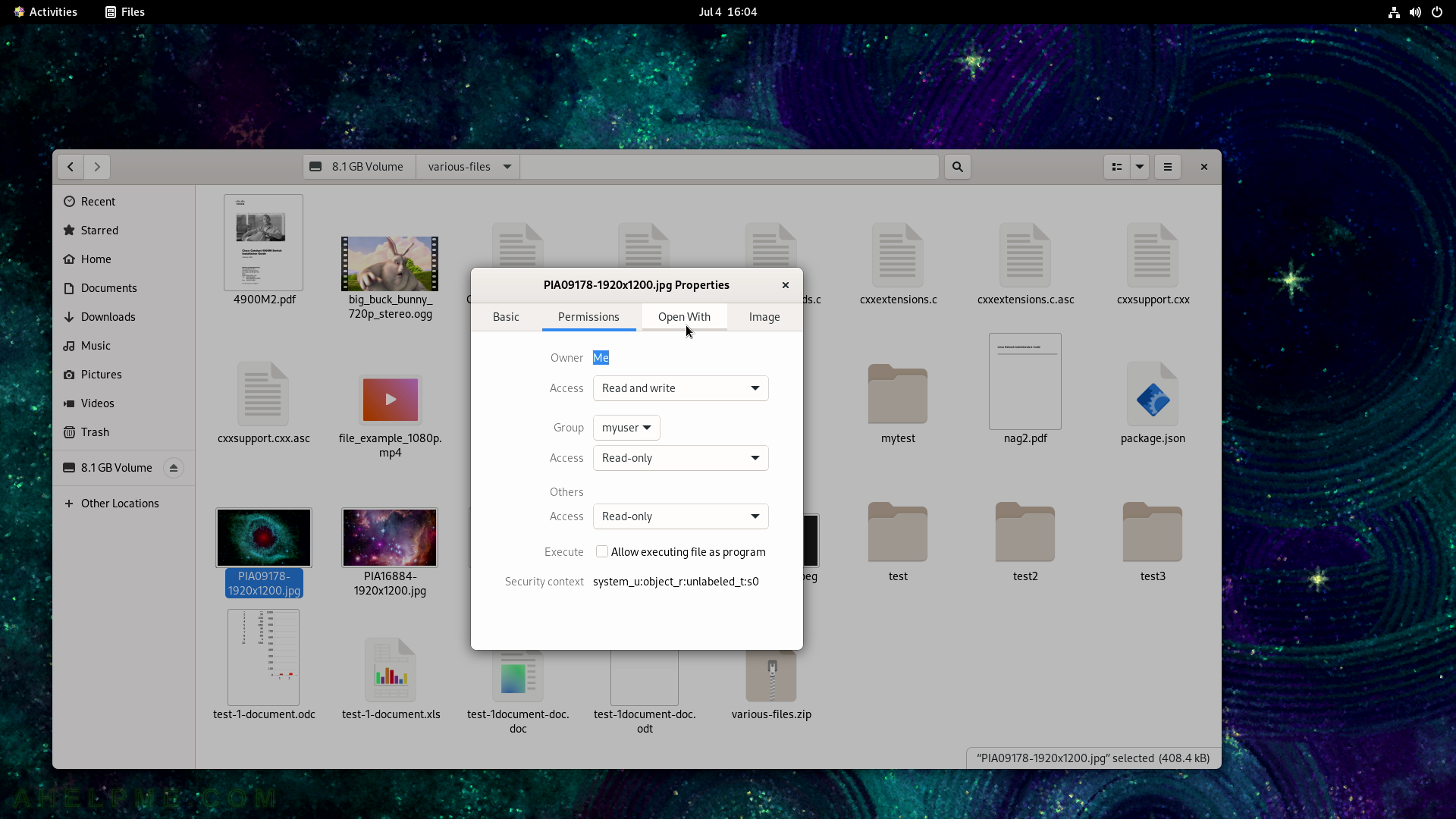
SCREENSHOT 22) The “Open With” tab – the application, which is set to open the file with this extension.
First, the default application, which is Image Viewer, and then other applications, which may be used to open this file. There is a “Set as default” if the user want to change the default application for this file extension.
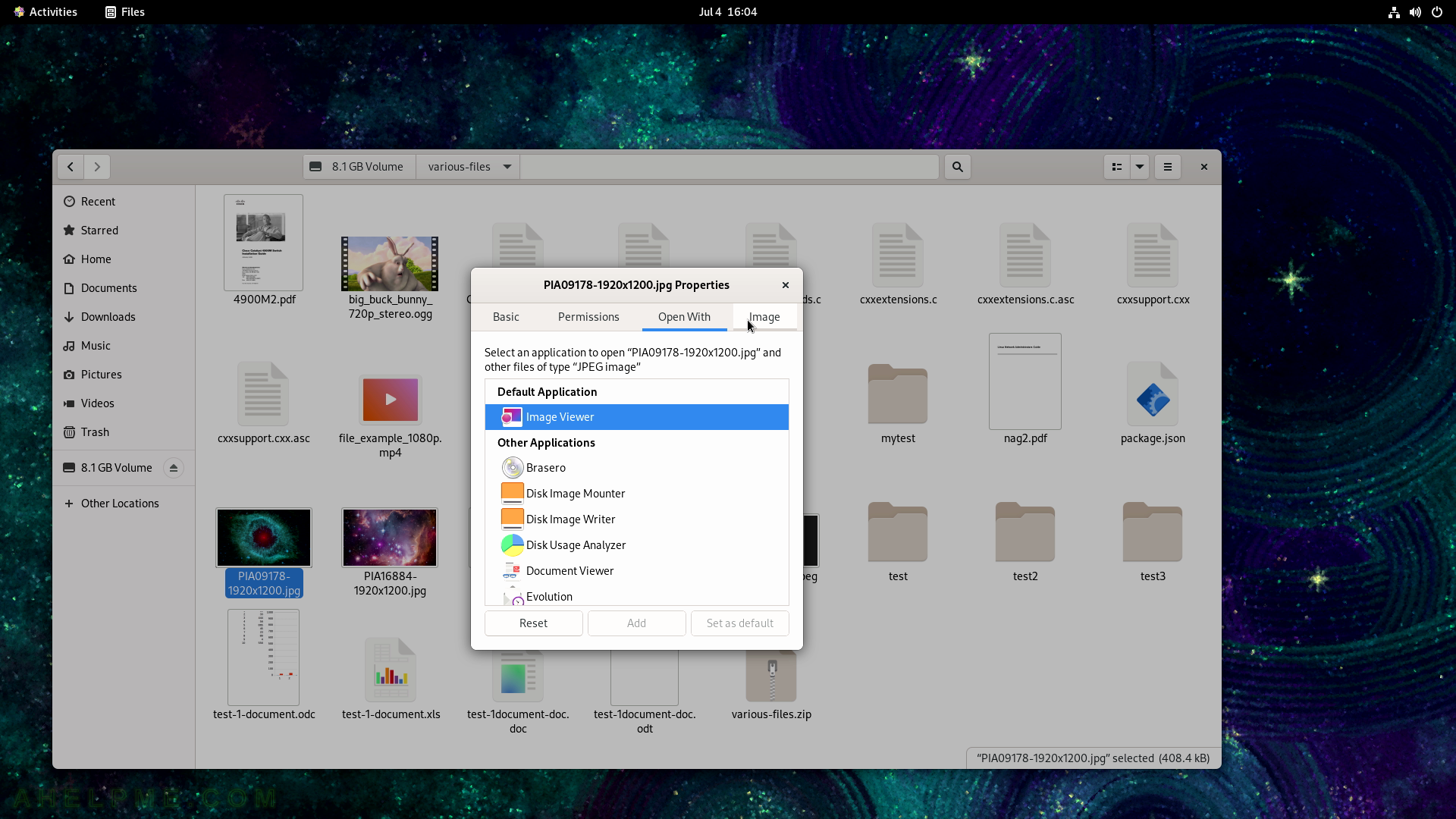
SCREENSHOT 23) Custom tab for the images in the properties.
More information for the image – the type and width and height.
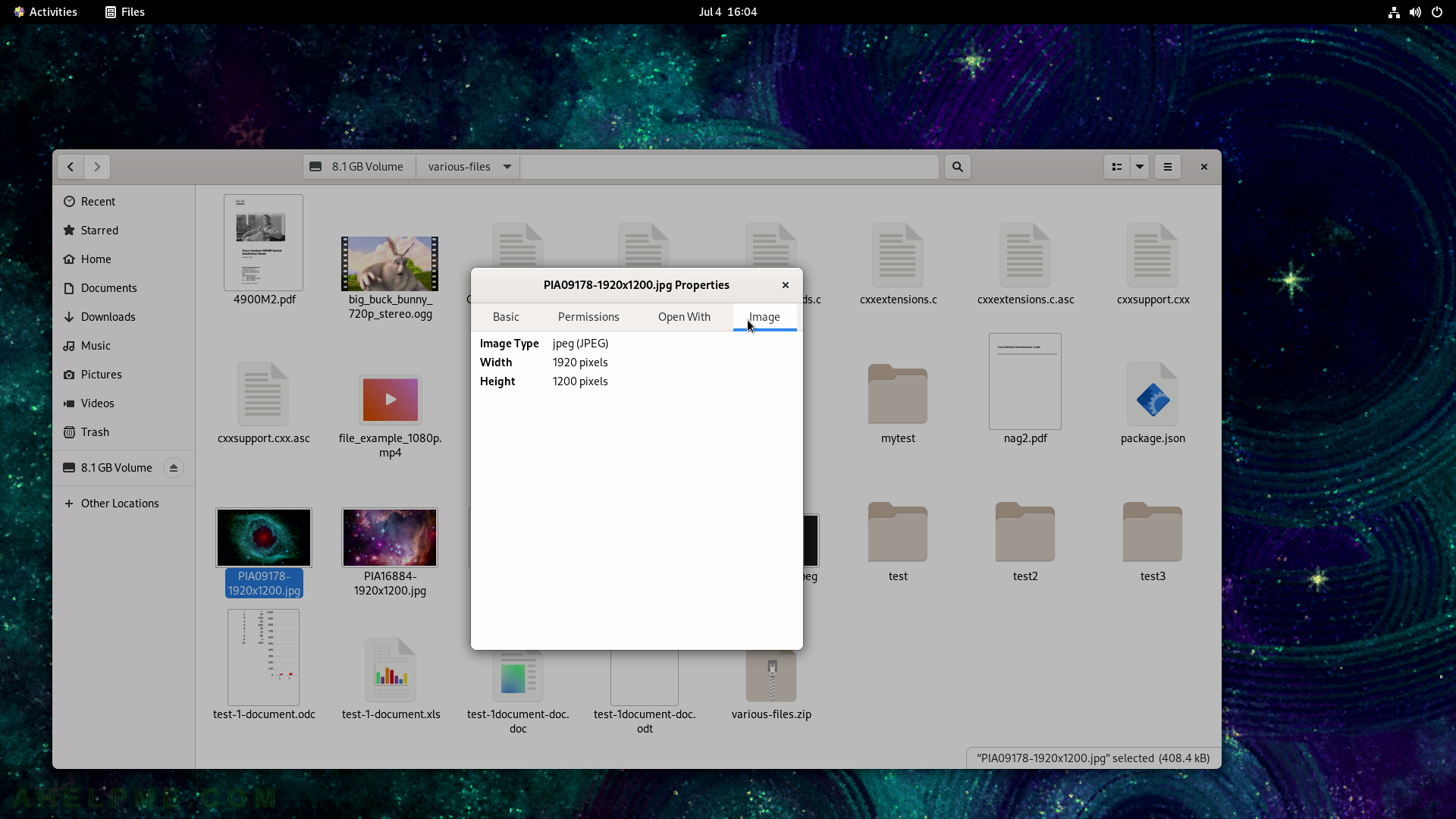
SCREENSHOT 24) Create a new folder (sub-directory) – test-2.
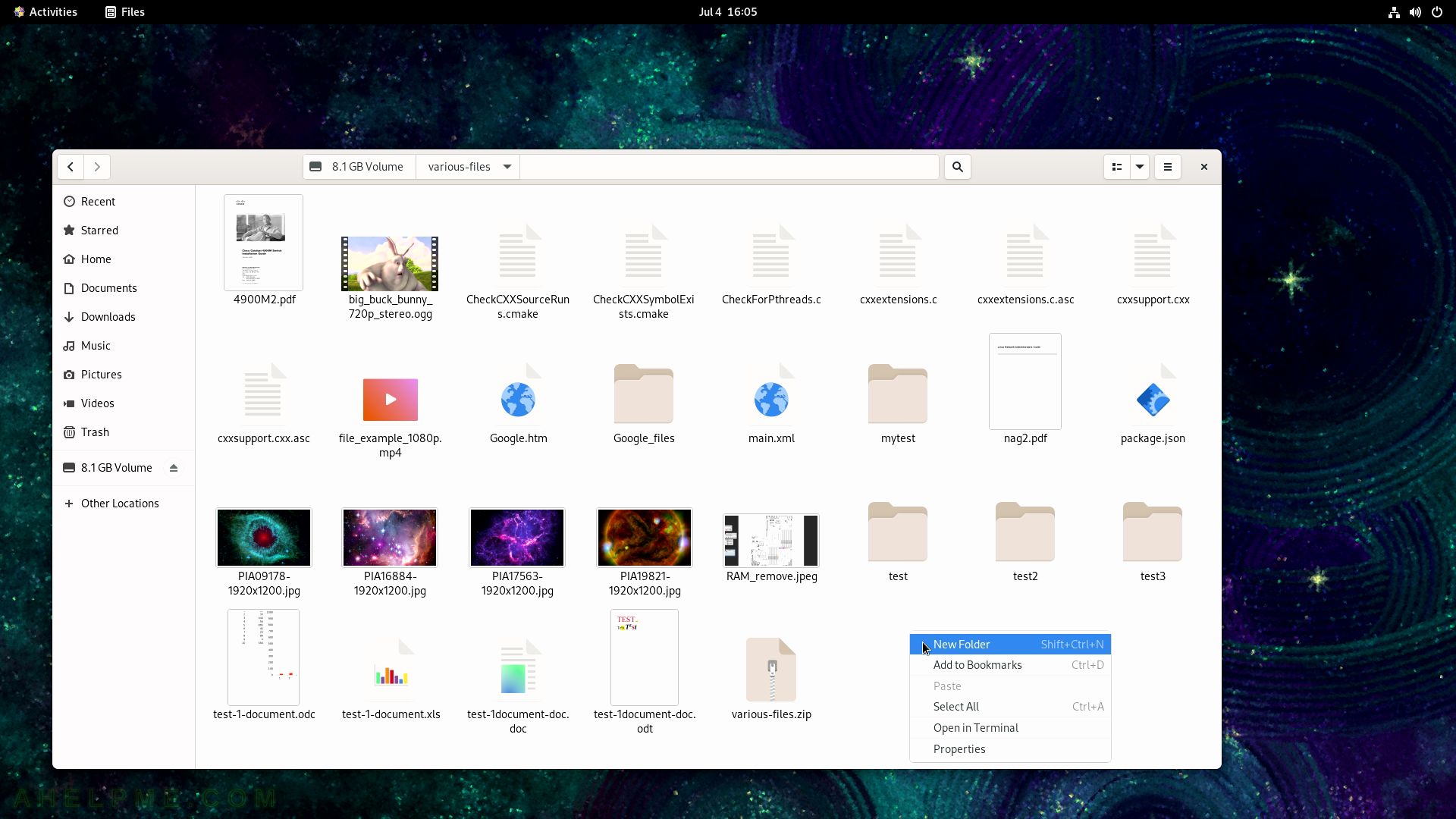
SCREENSHOT 25) Enter name and click on “Create”.
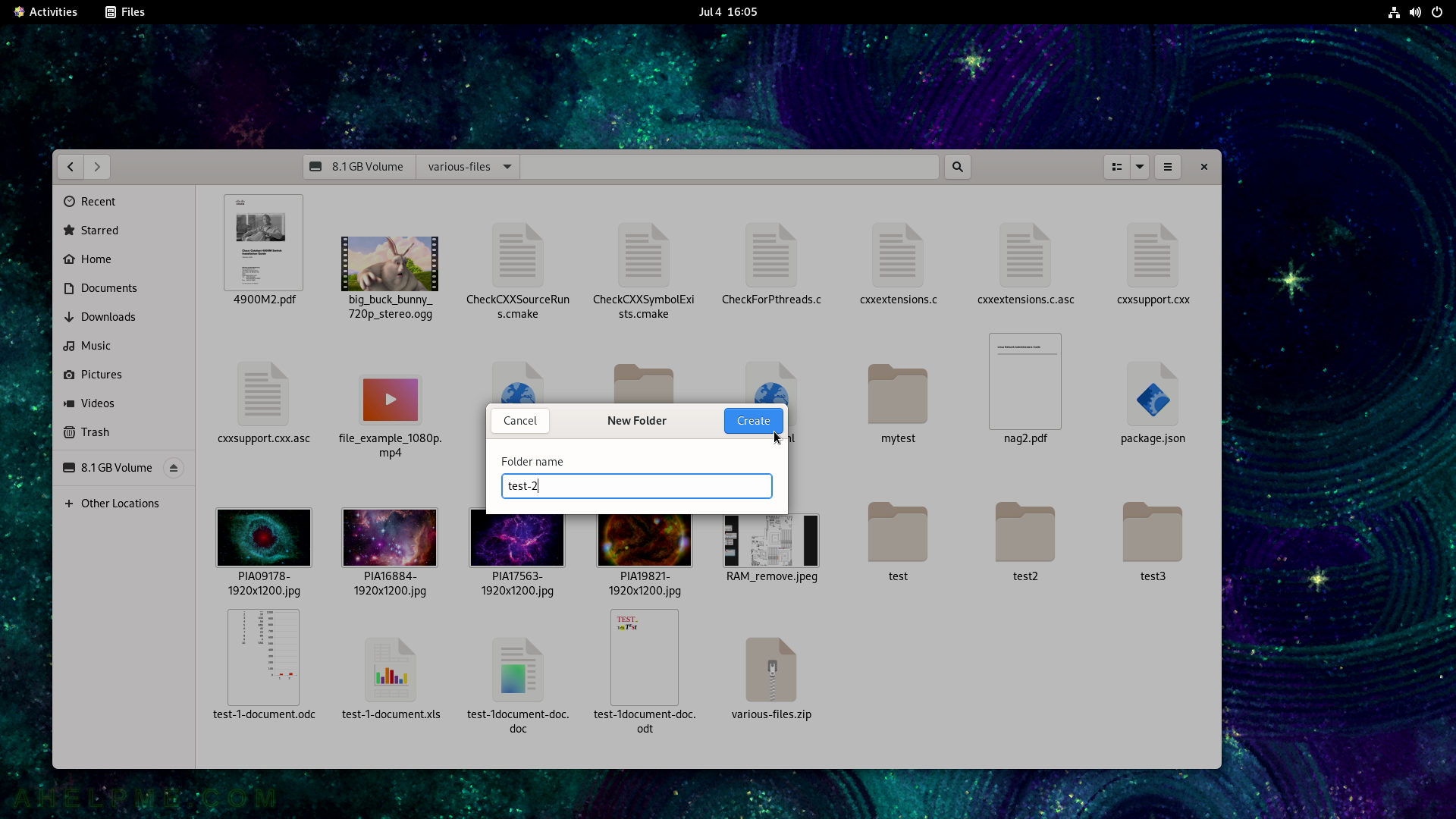
SCREENSHOT 26) The archival program is integrated in the File 42.0.
The context menu includes compress and extract options.
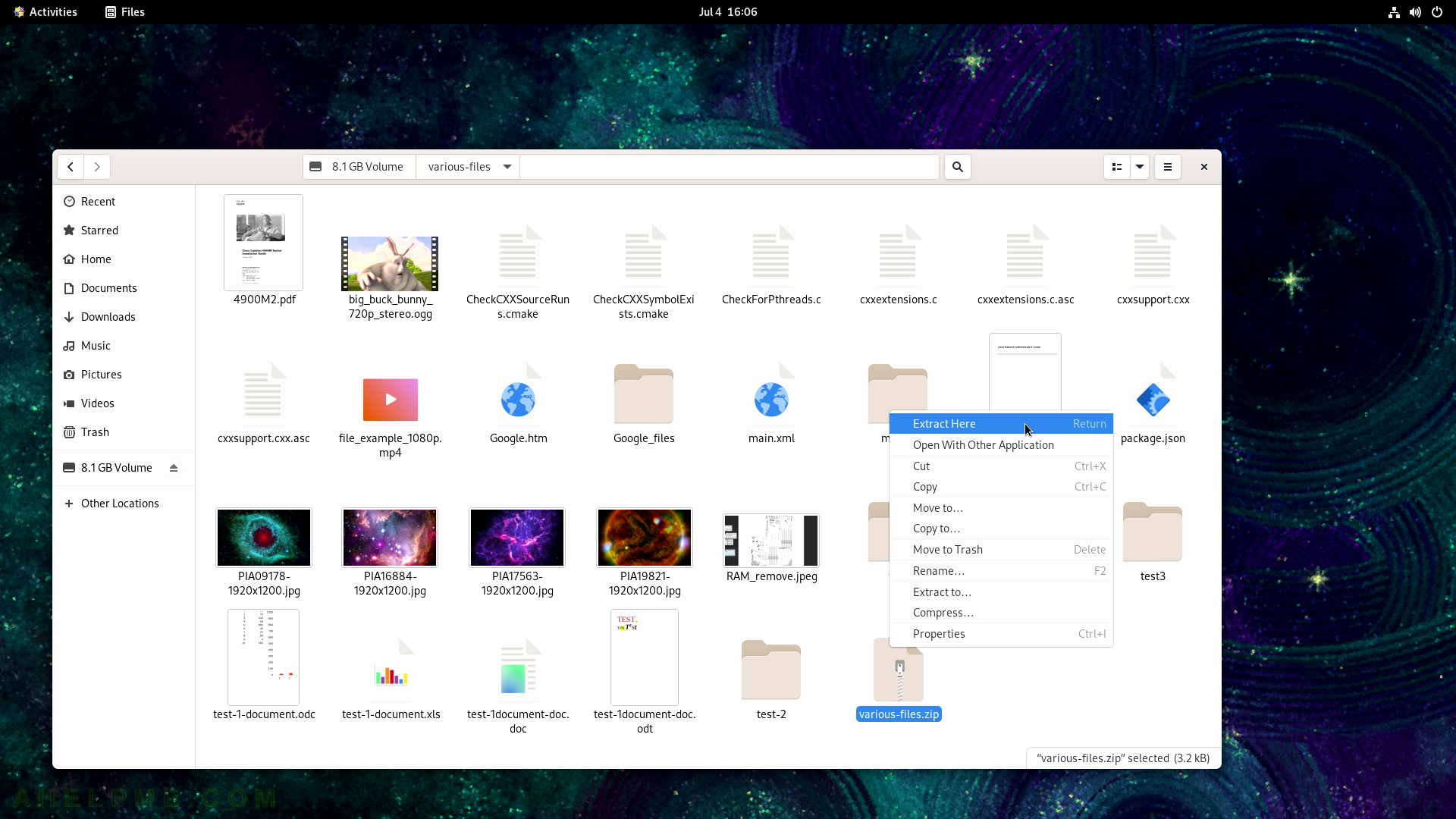
SCREENSHOT 27) Application center where to find software.
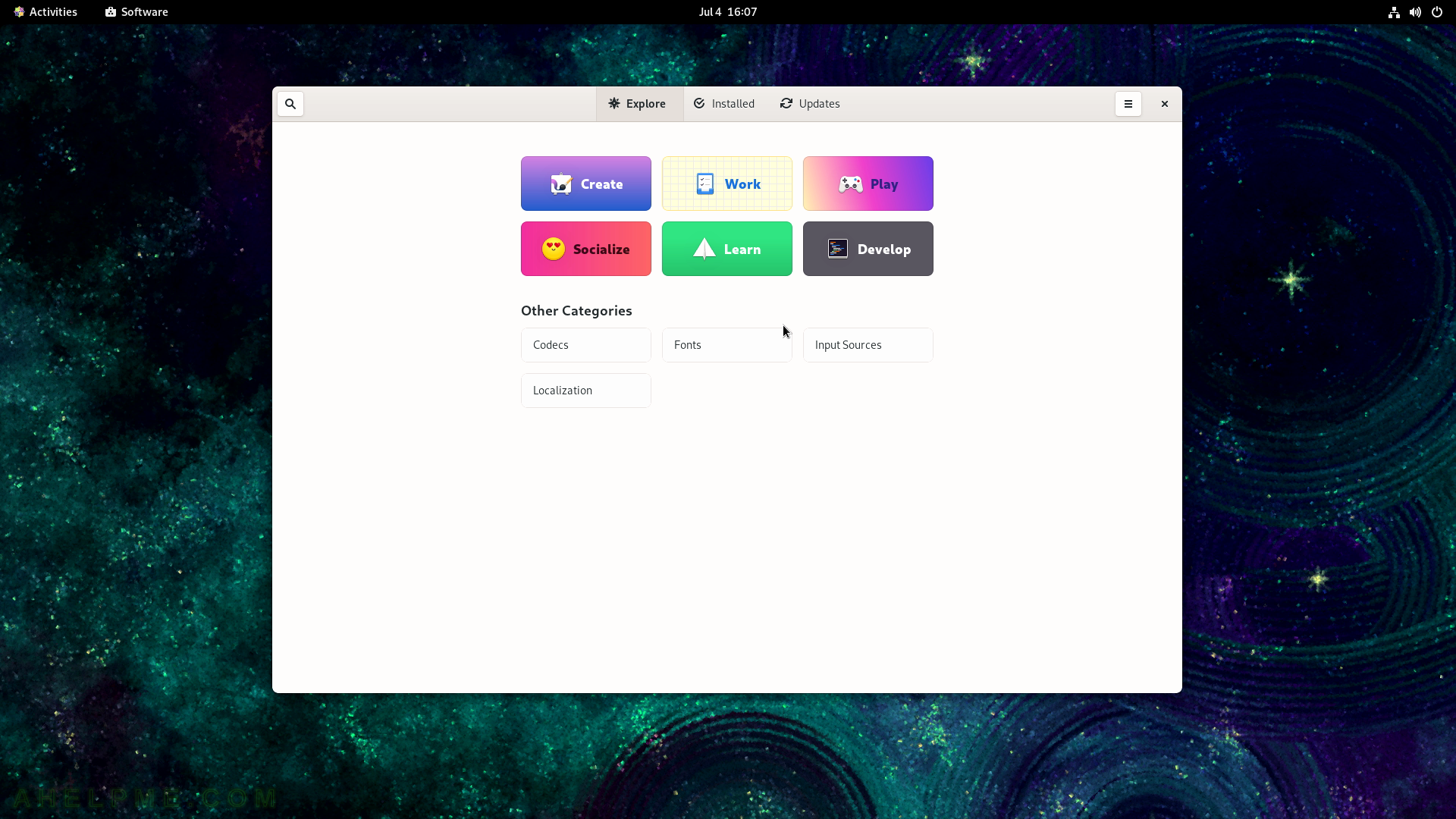
SCREENSHOT 28) Application center where to find software.
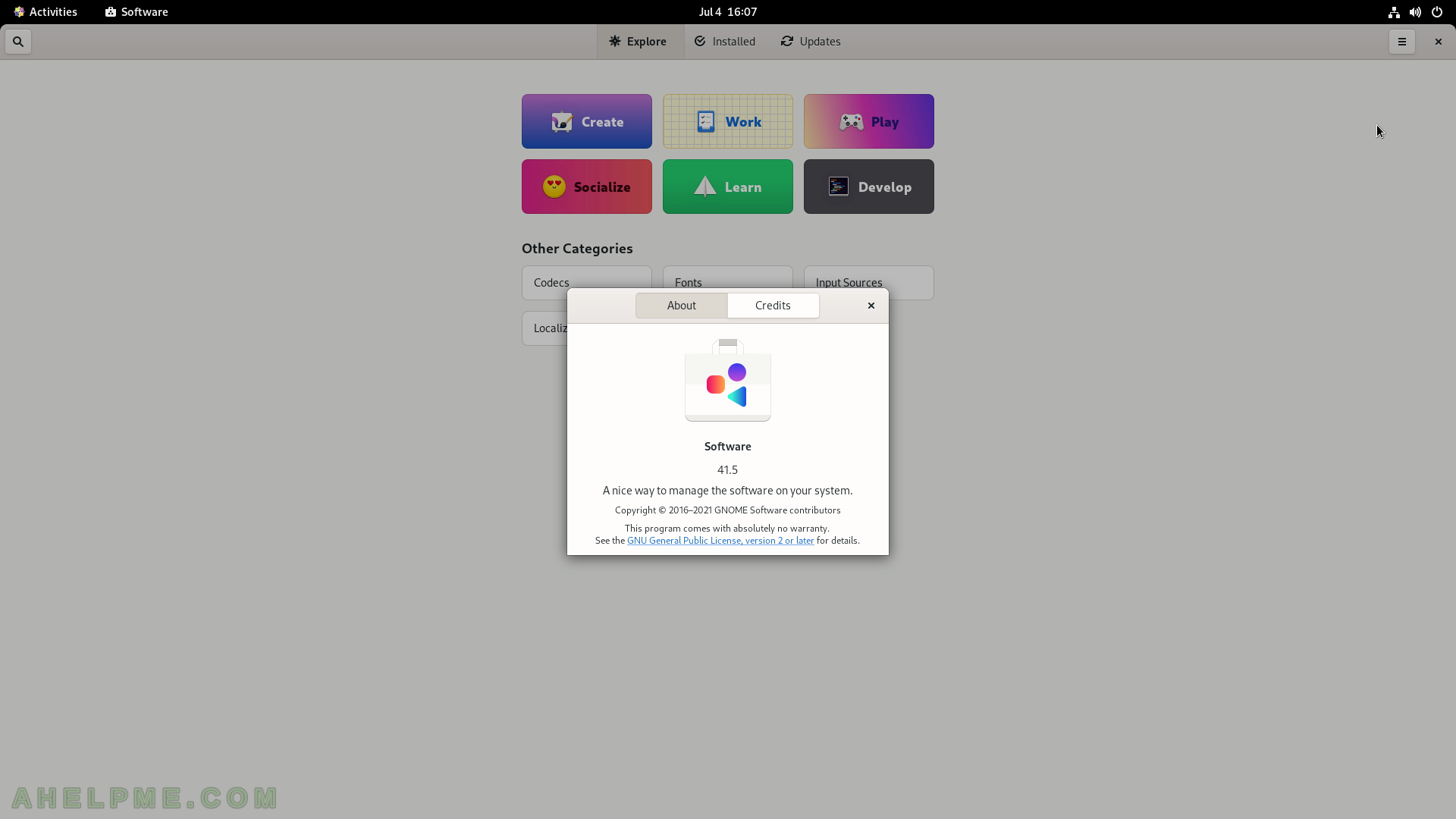
SCREENSHOT 29) Software – enable third party software repository
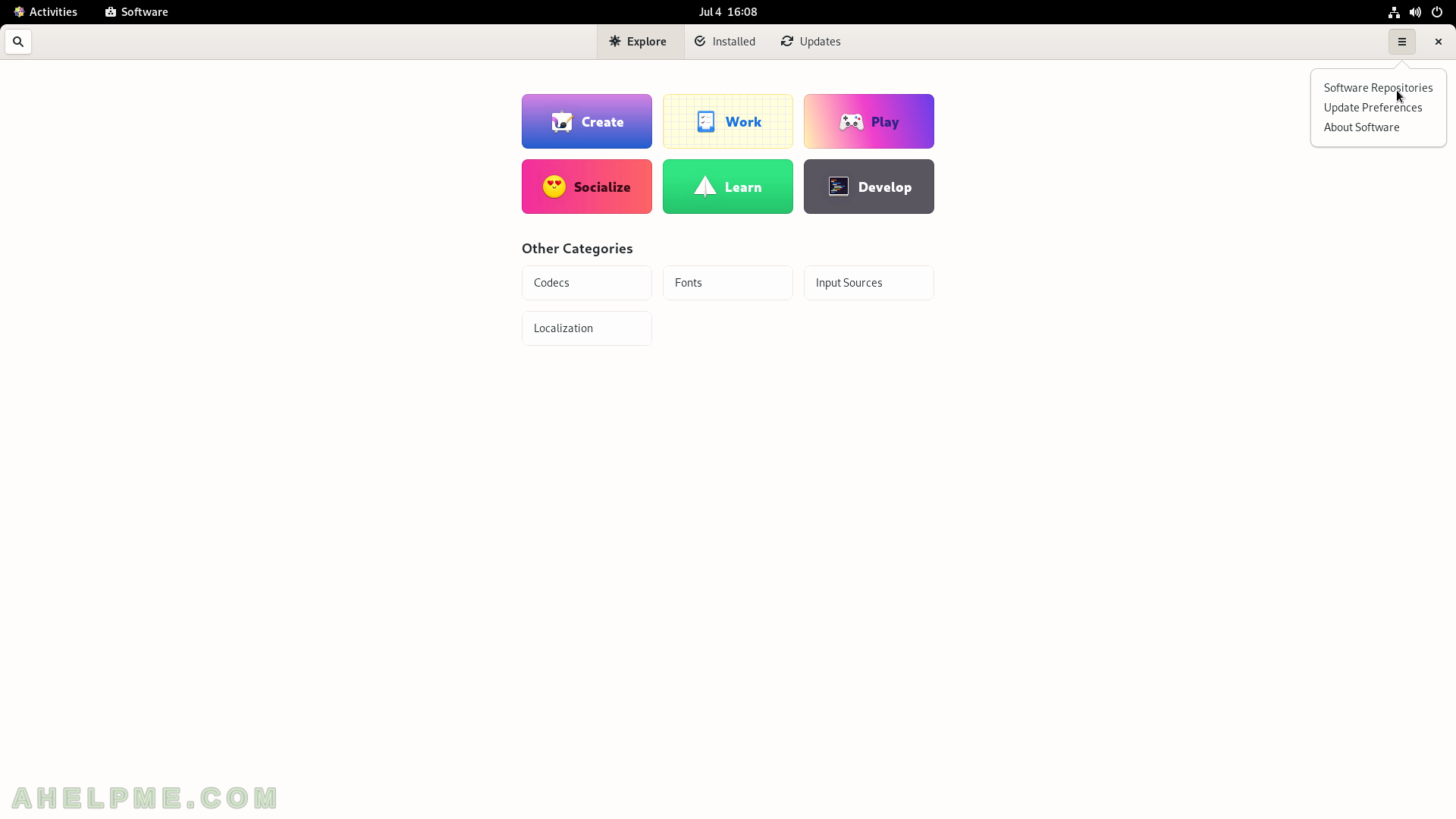
SCREENSHOT 30) All aditional CentOS Stream 9 repositories, which comes with the default installation.