SCREENSHOT 91) The wired network settings configuration dialog.
To IPv4 change the settings the corresponding tab should be selected.
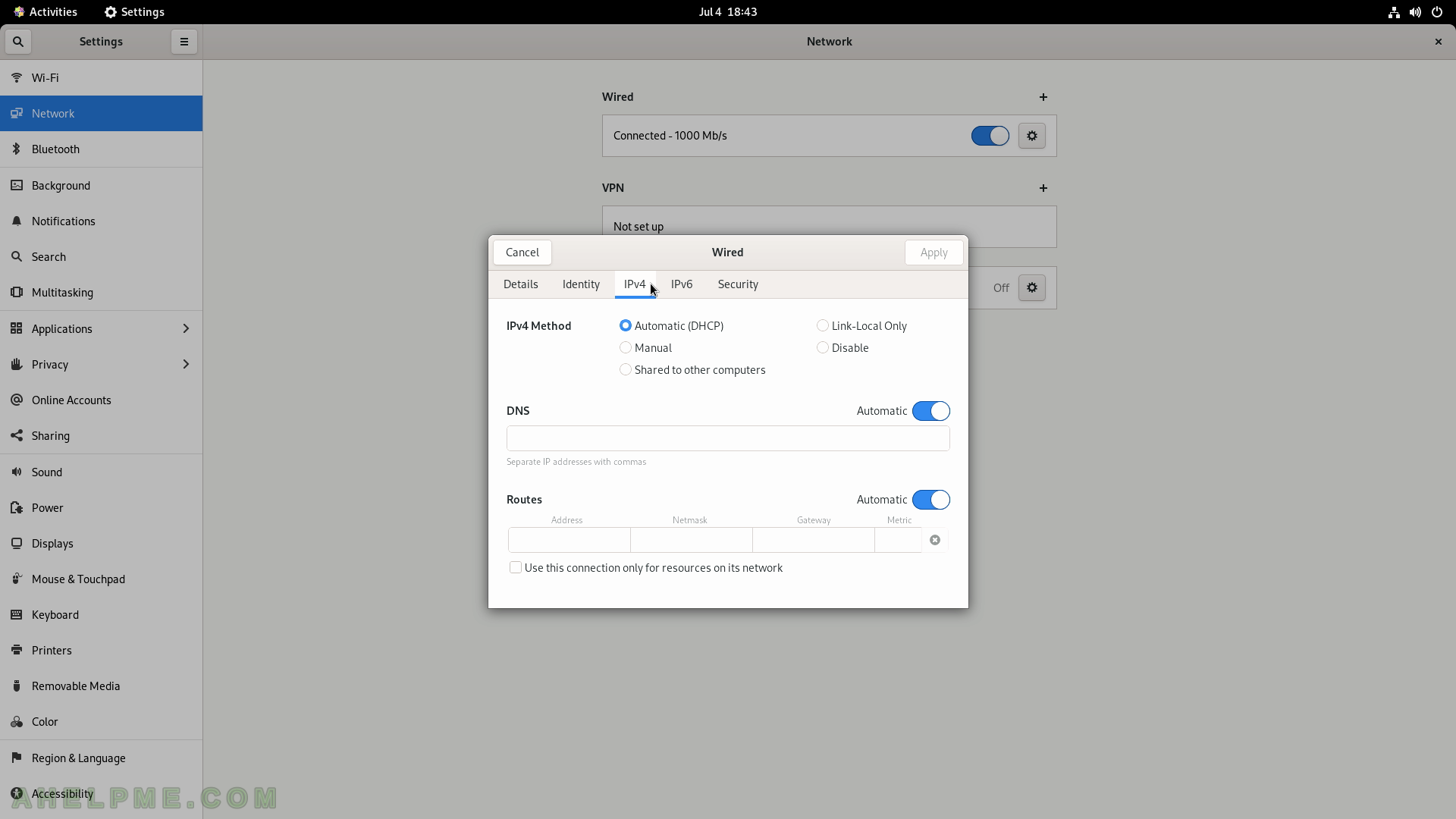
SCREENSHOT 92) Available Bluetooth devices.
Two bluetooth devices found.
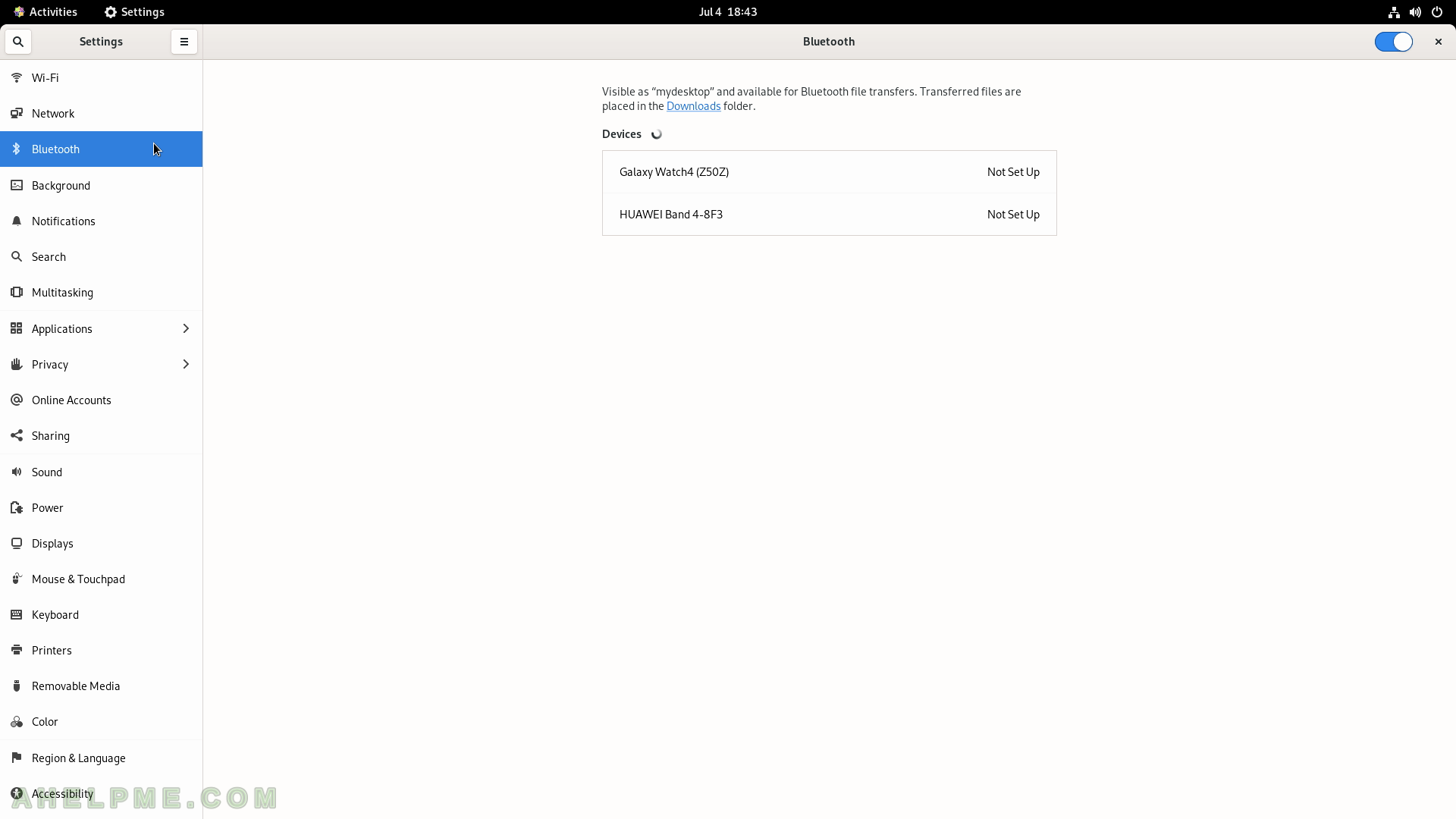
SCREENSHOT 93) Applications Settings Background images
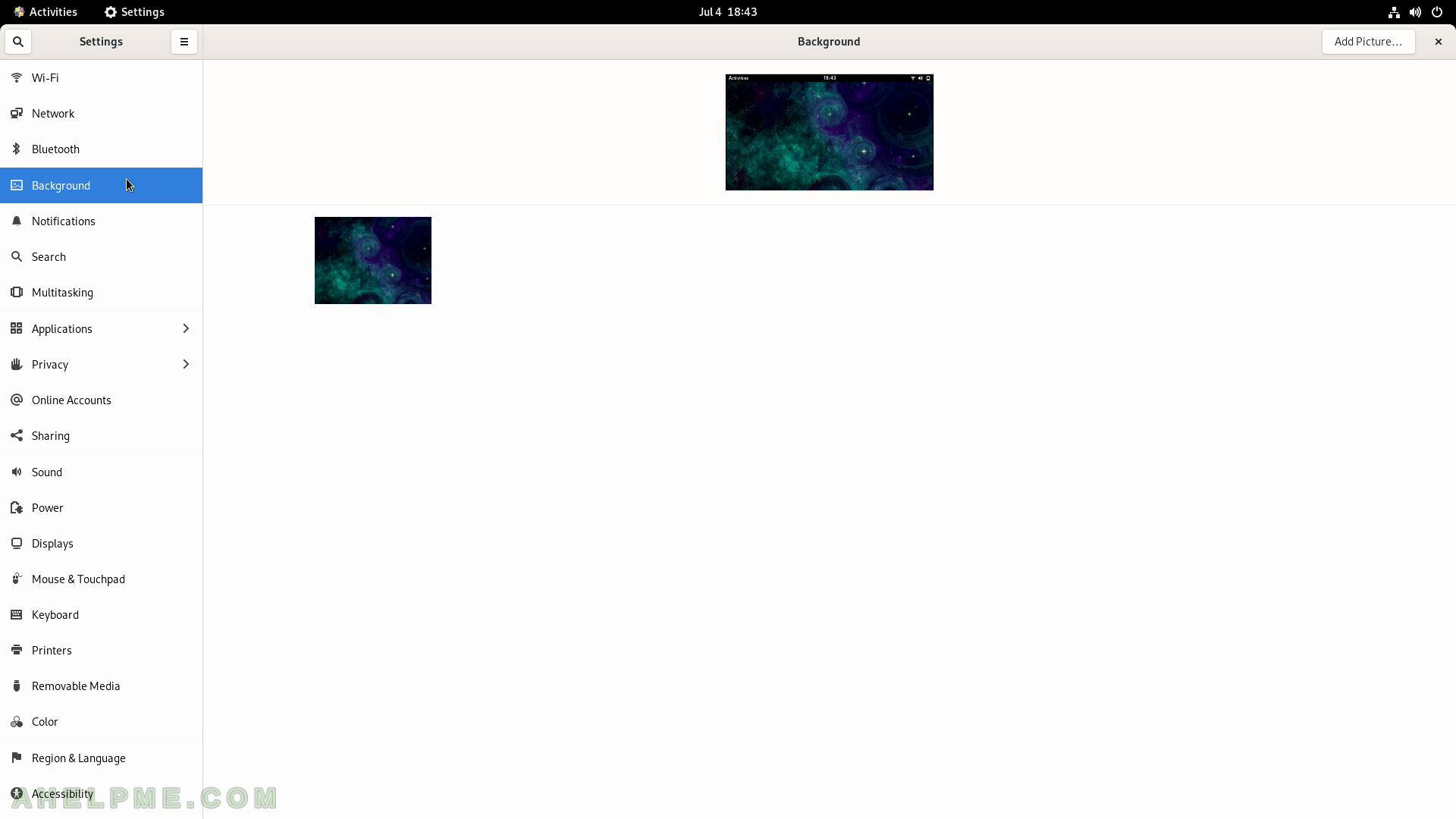
SCREENSHOT 94) Notifications of all applications.
Enable and disable the ability of an application to show notification to the user.
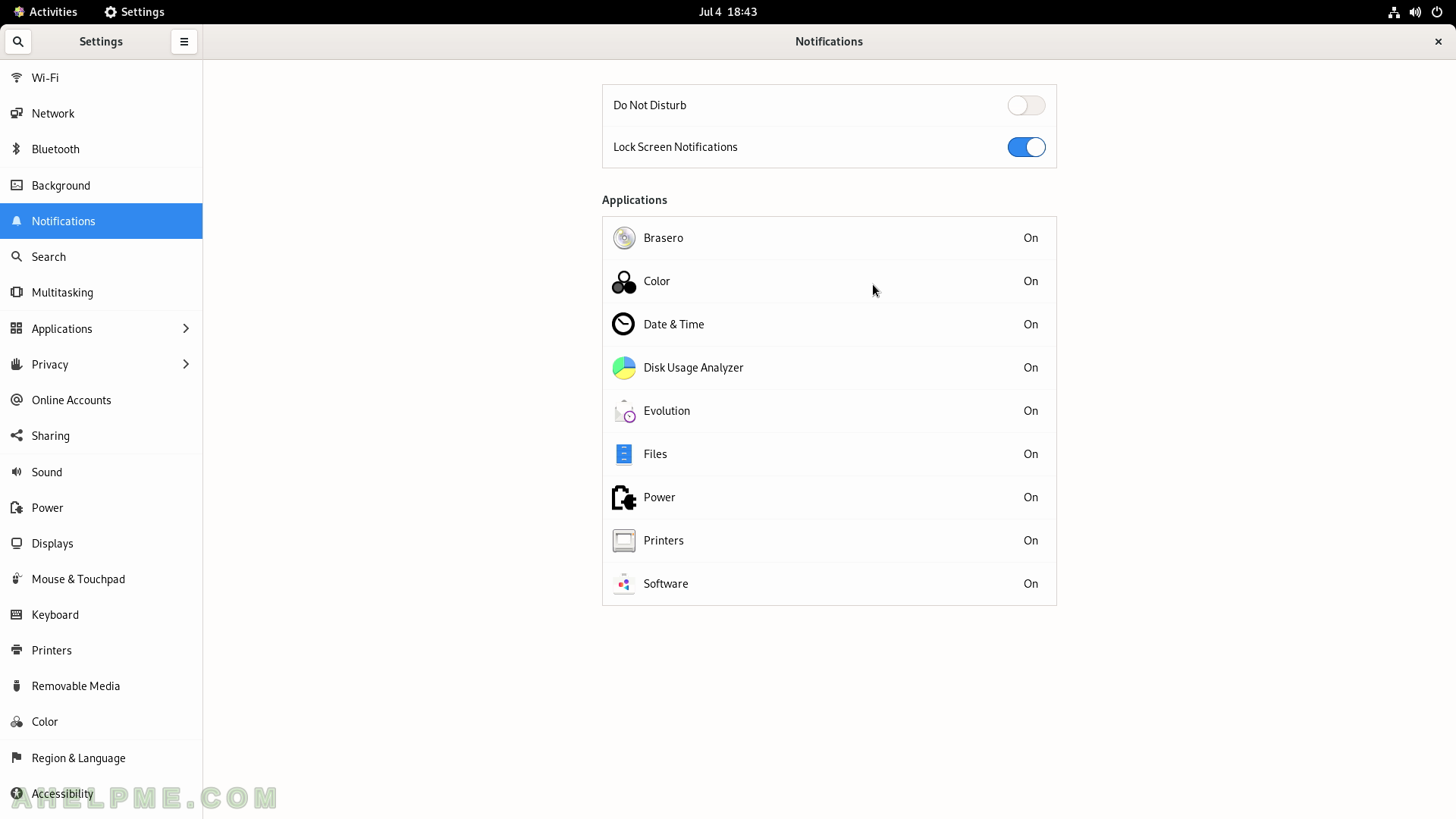
SCREENSHOT 95) The notification settings of the Disk Usage Analyzer application.
Enable and disable notifications, Sound Alerts, Notification Popups, Show Messages Content in Popups, Lock Screen Notifications and Show Message Content on Lock Screen for Disk Usage Analyzer application.
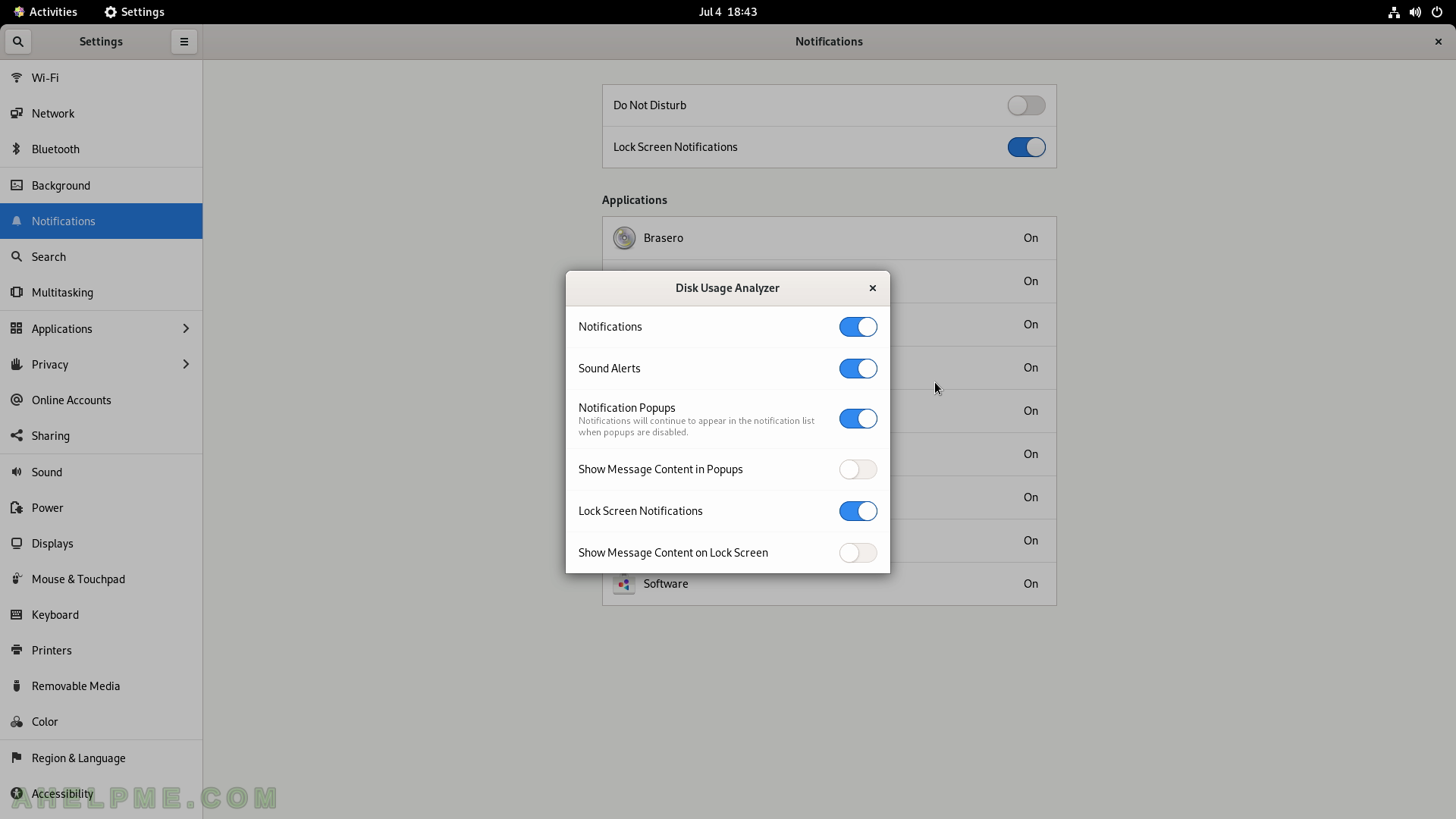
SCREENSHOT 96) Which search results are shown in the Activities Overview.
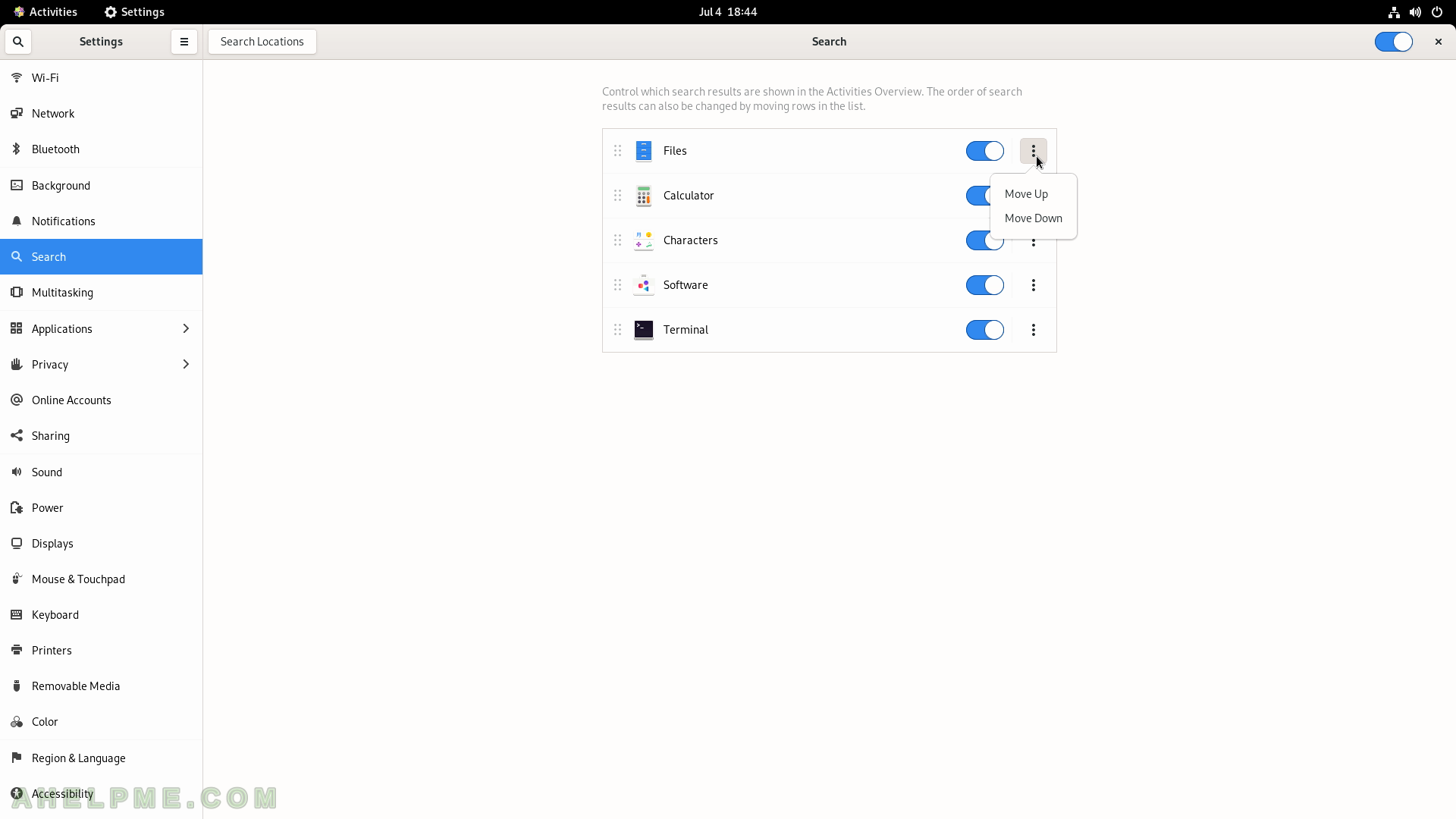
SCREENSHOT 97) The behaviour of the Gnome Shell in term of hidden functionality for different screens, workspaces and multiple monitors and desktop activities.
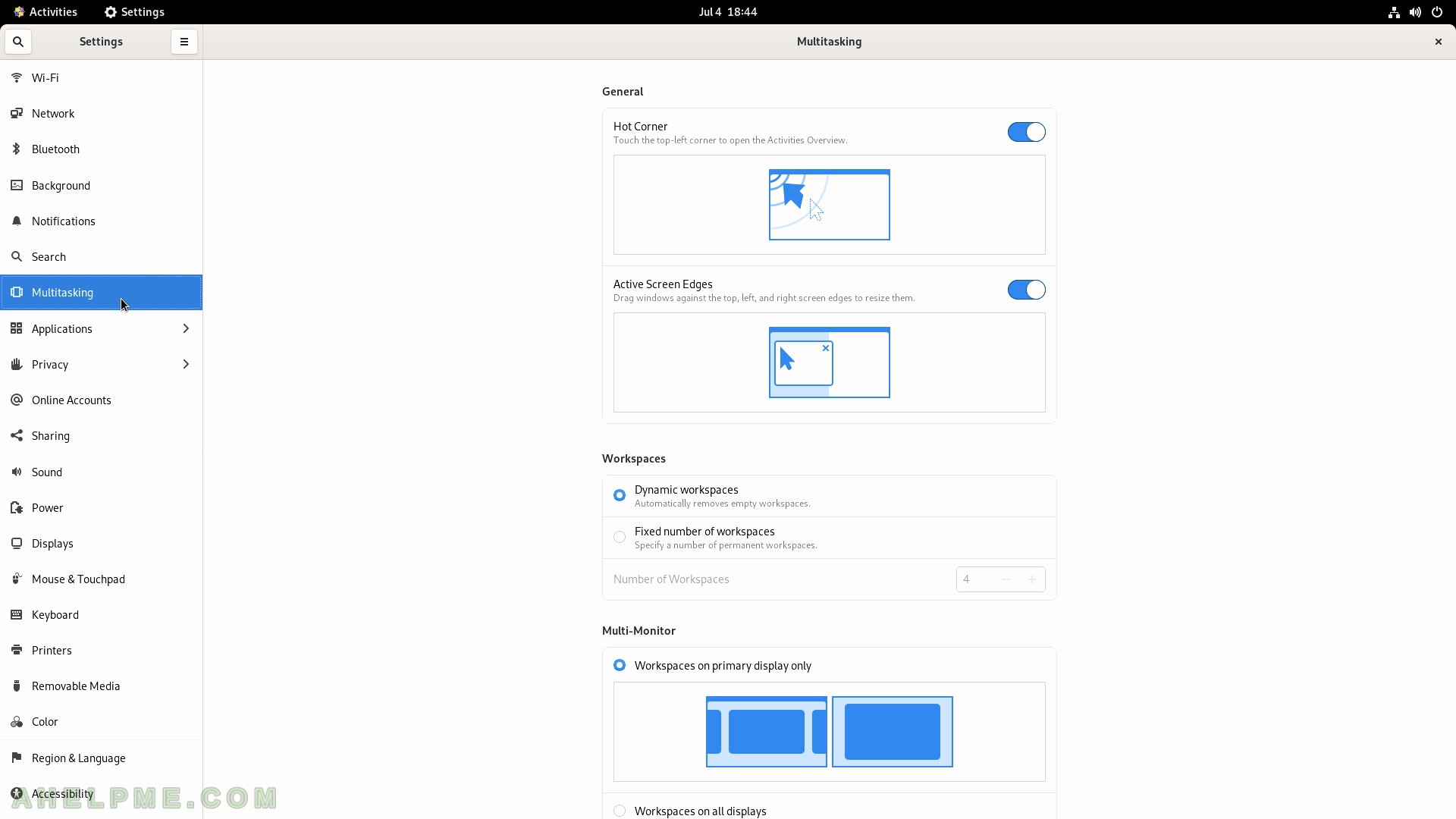
SCREENSHOT 98) Applications’ options to tweak.
Each application may have different options to change such as Notifications, Default handlers – the types of files and links that this application opens and mode. Here is an example of Brasero Disc Burner application settings.
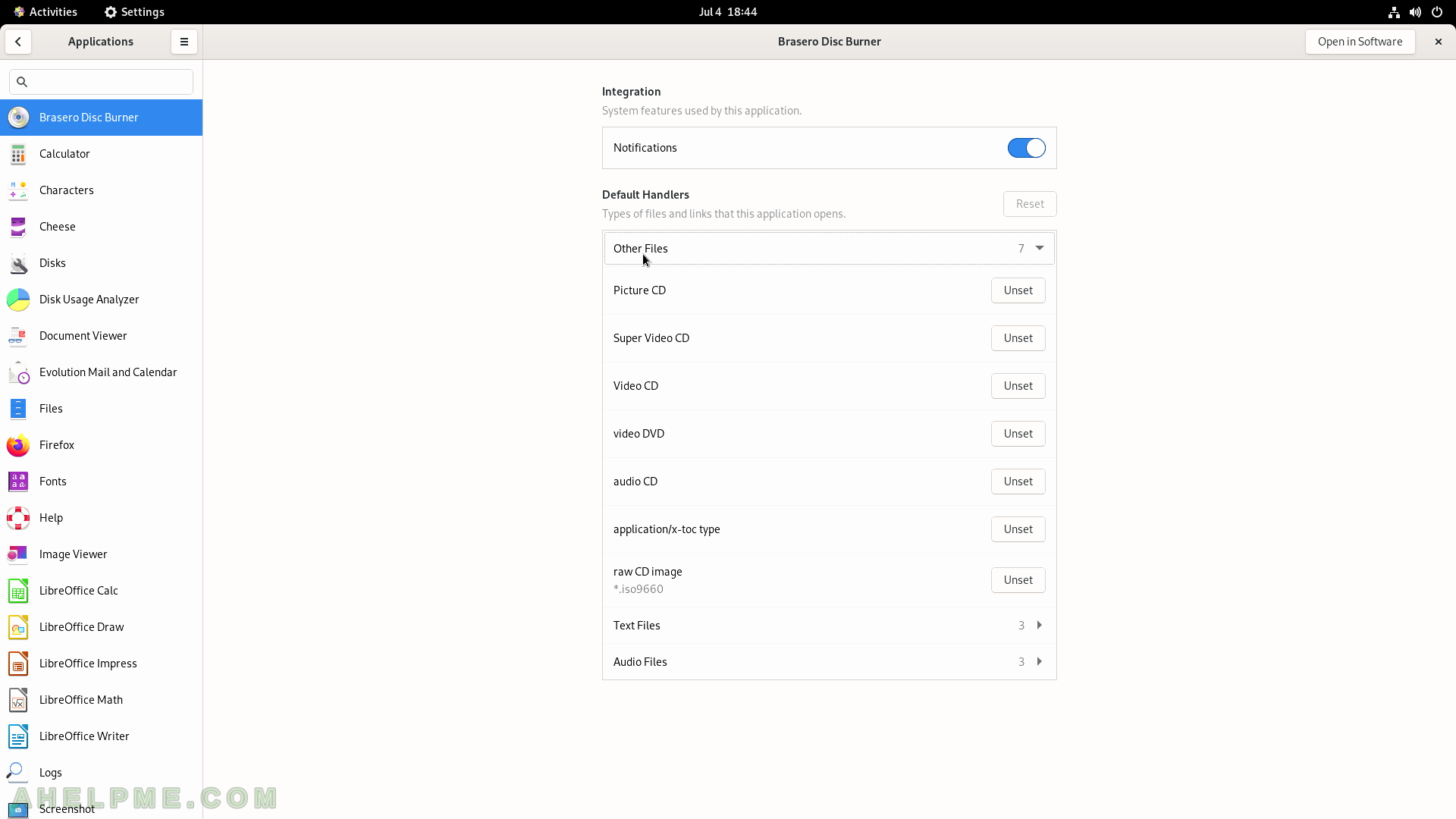
SCREENSHOT 99) The settings for the application Image Viewer.
Configure the Notifications and the Default handlers – which file extension this application opens – jpeg, png, icons and manu more.
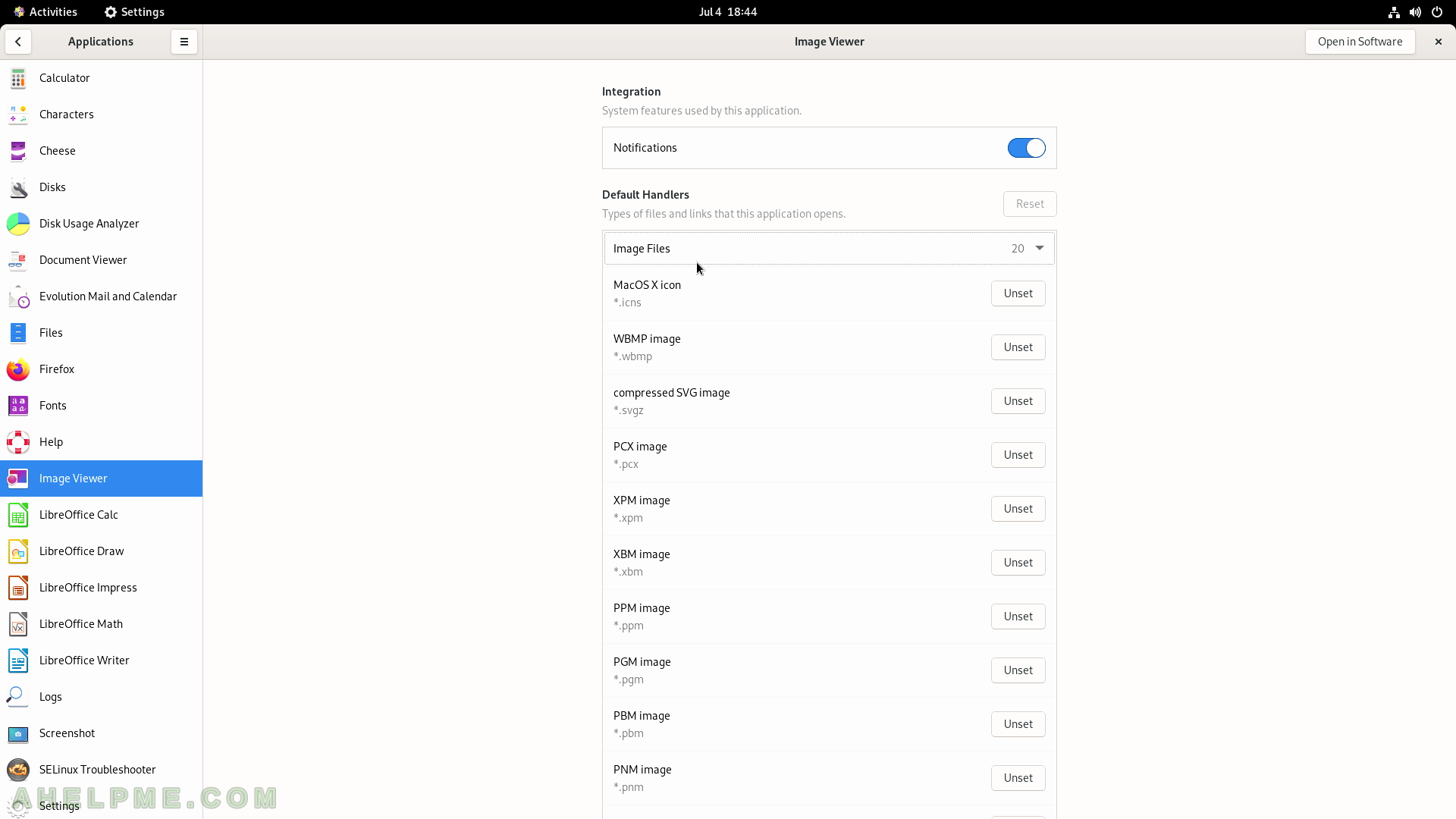
SCREENSHOT 100) The settings for the application LibreOffice Calc.
Configure the Notifications and the Default handlers – which file extension LibreOffice Calc opens – xsl, xsls, odc and more.
