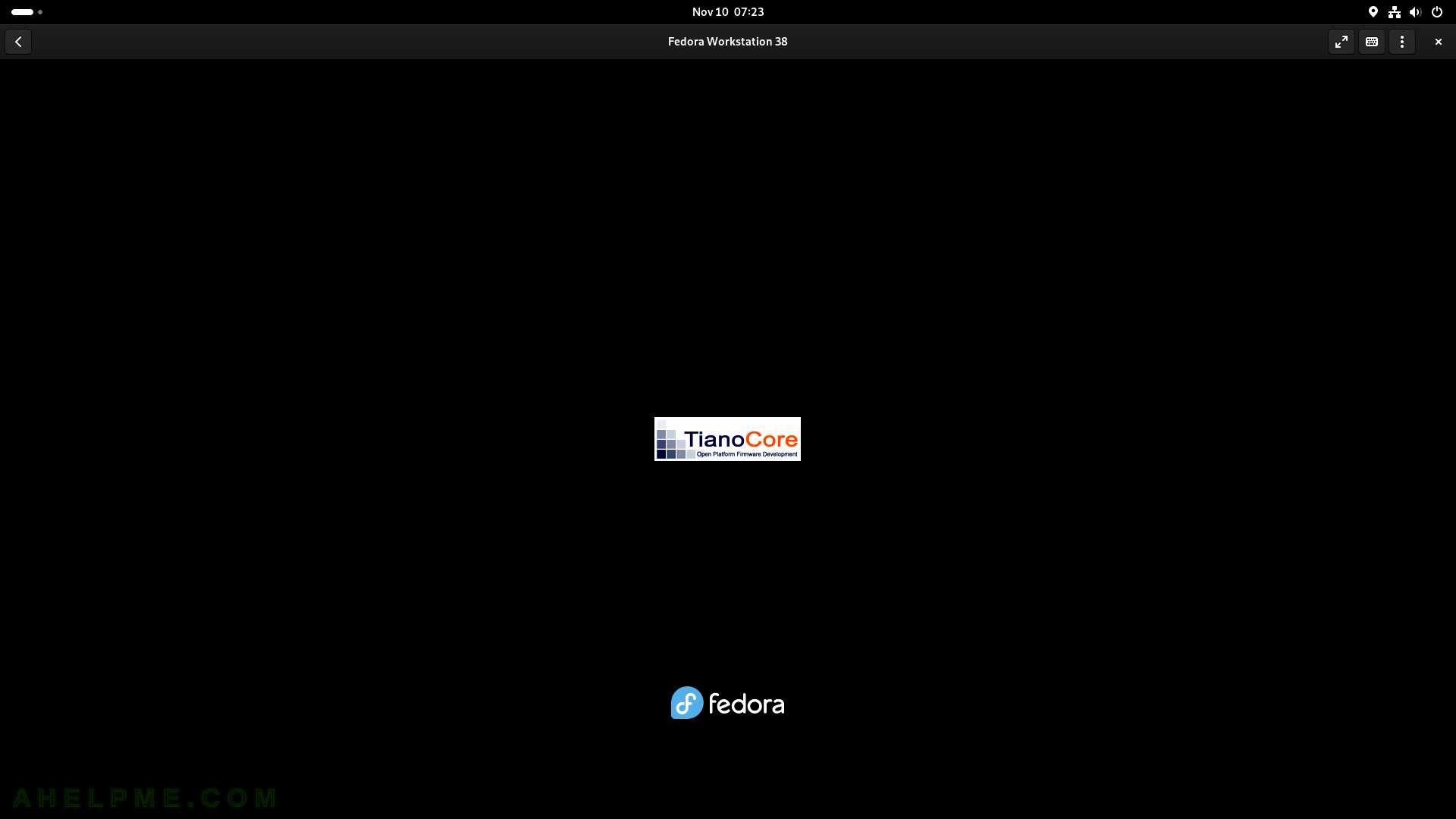SCREENSHOT 91) Right-mouse click to show the Terminal context menu.
Click on Show Menu bar to show more menus with much more options.
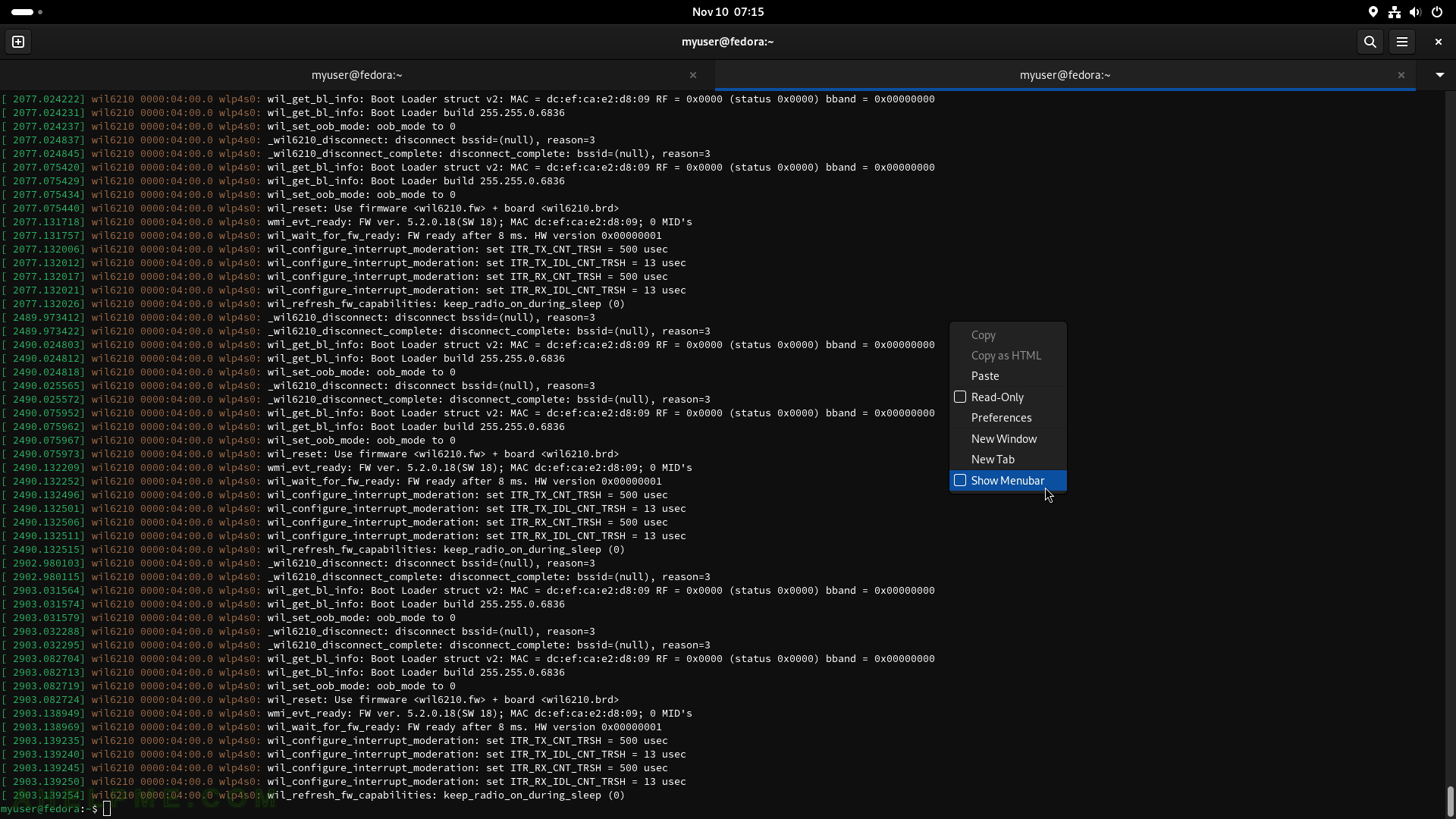
SCREENSHOT 92) Terminal menu with some console options such as size and read-only feature.
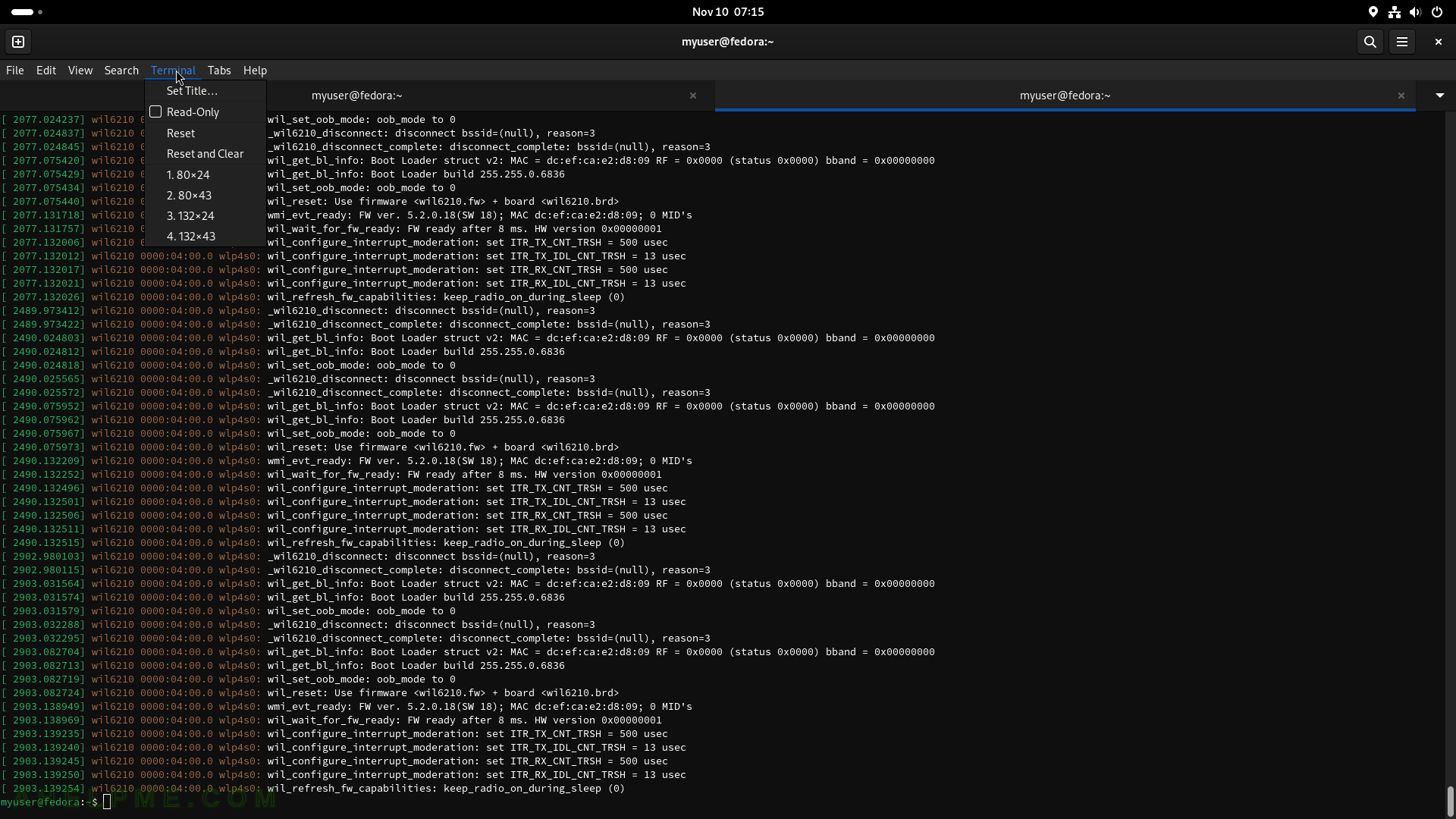
SCREENSHOT 93) Select a text copy it to the clipboard.
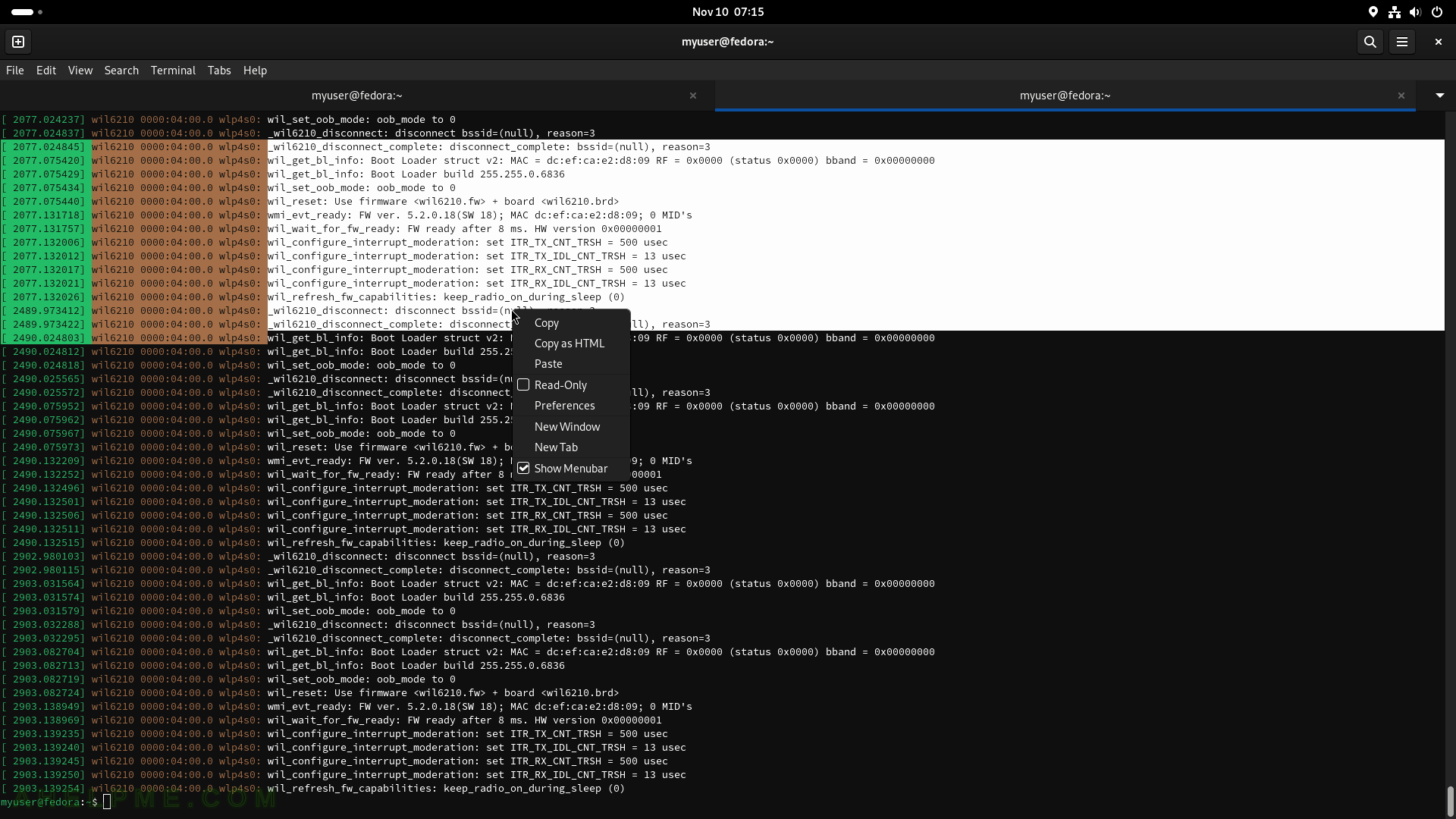
SCREENSHOT 94) Rhythmbox 3.4.7 – Music management and playback software for GNOME.
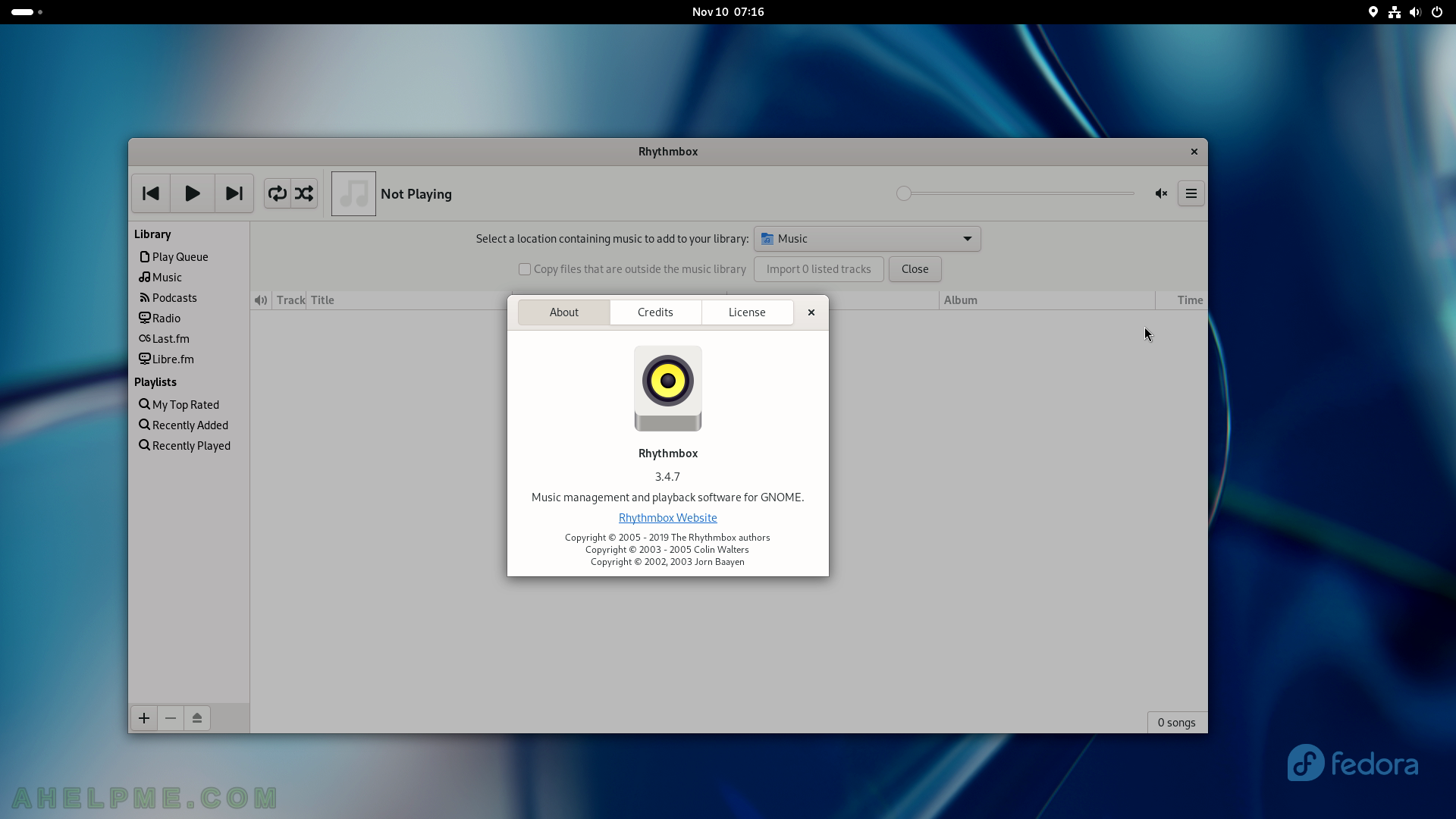
SCREENSHOT 95) Boxes makes it easy to install and run virtual machines.
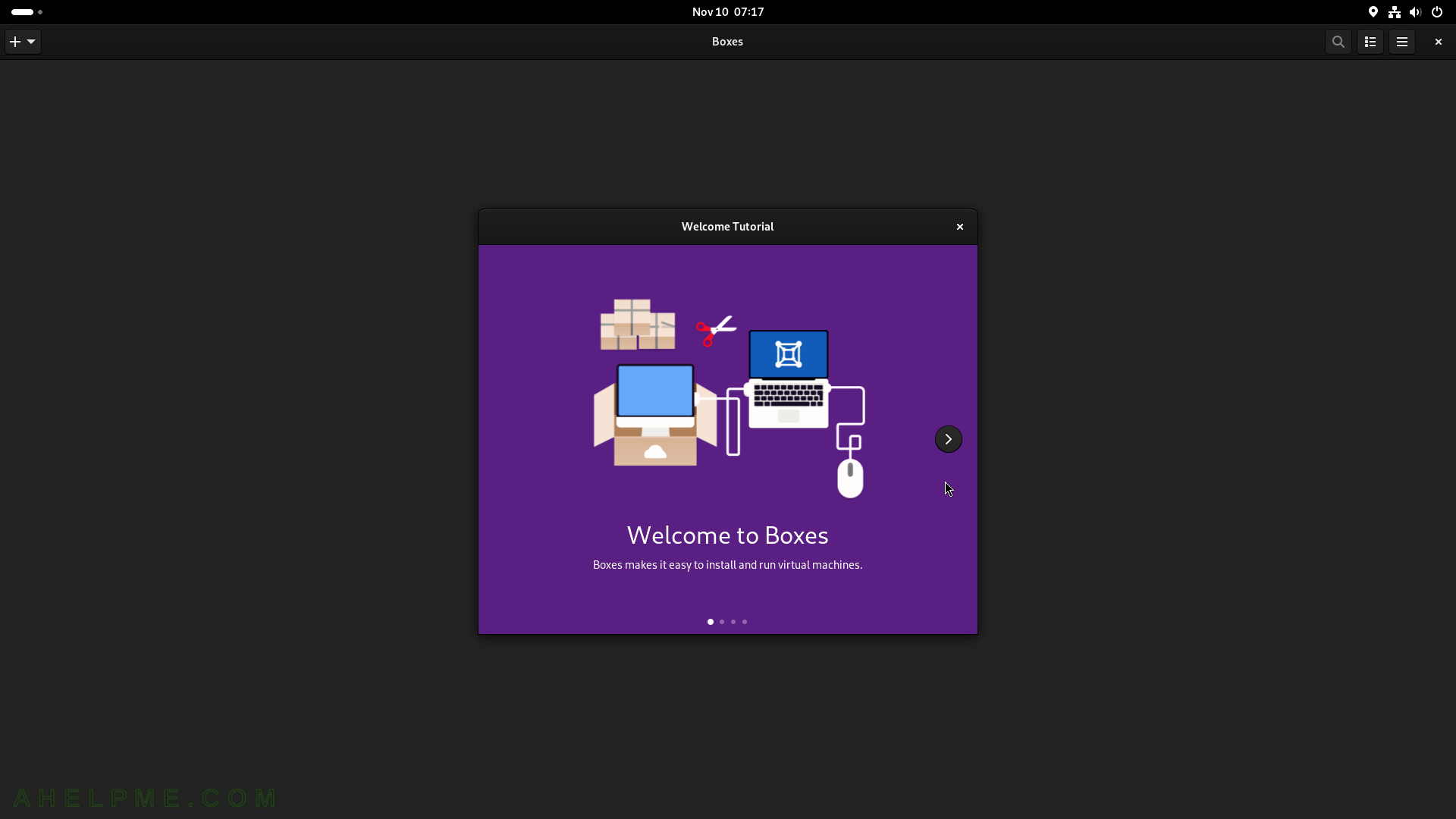
SCREENSHOT 96) Express installation of variety of Linux distributions.
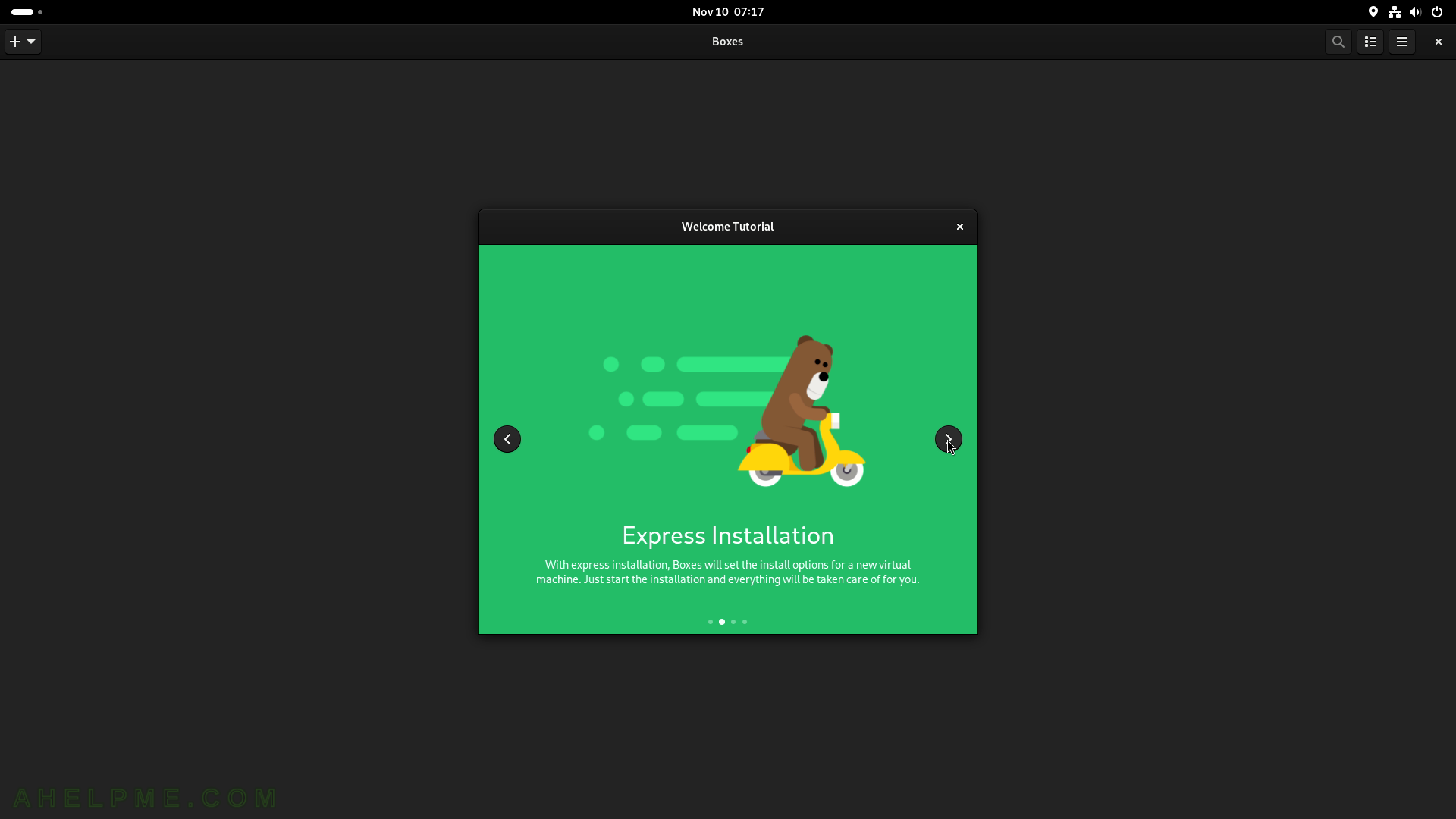
SCREENSHOT 97) Easy downloads, the application downloads the OS ISOs.
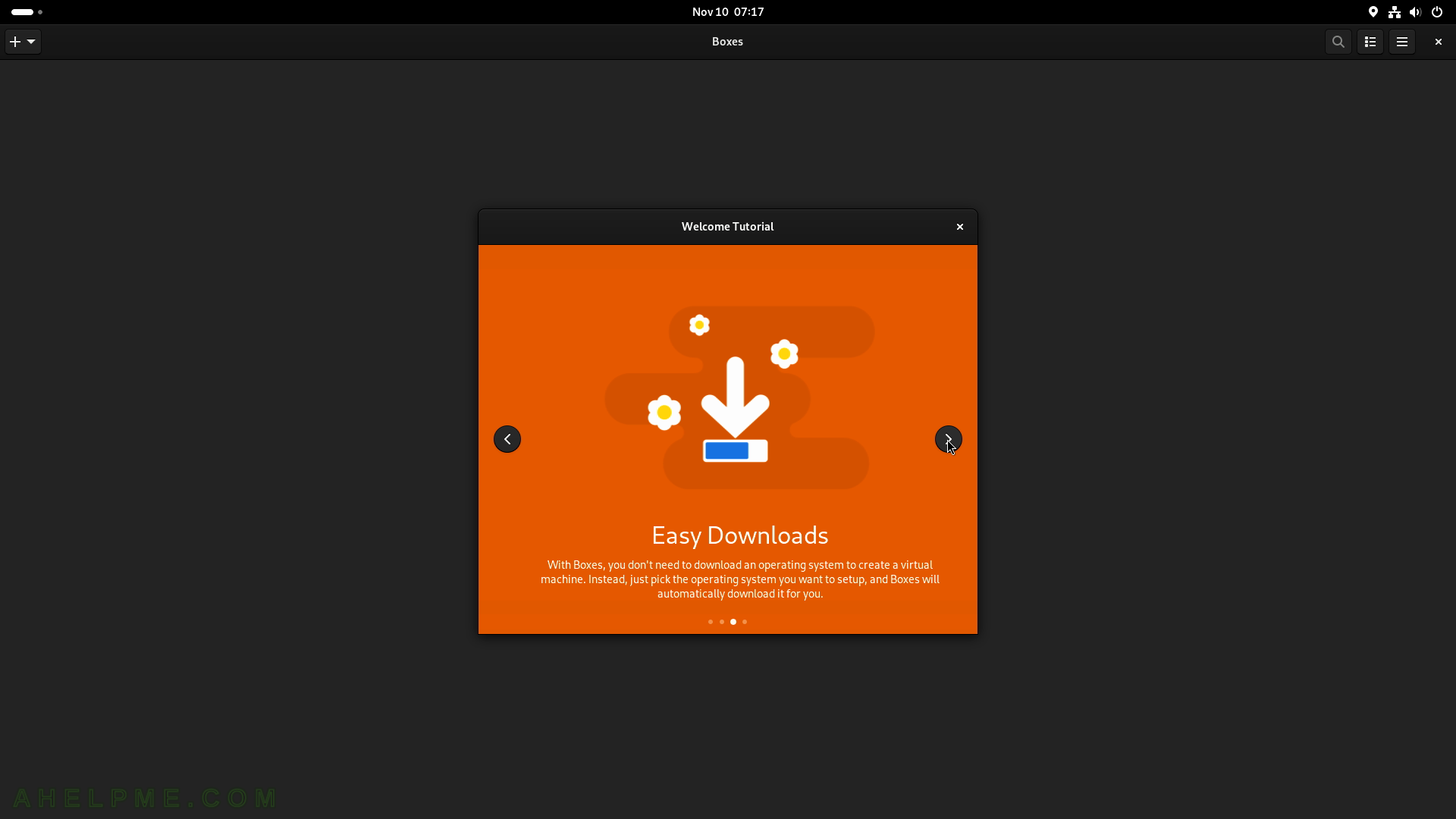
SCREENSHOT 98) Sharing files is simple just drop the files onto the virtual machine.
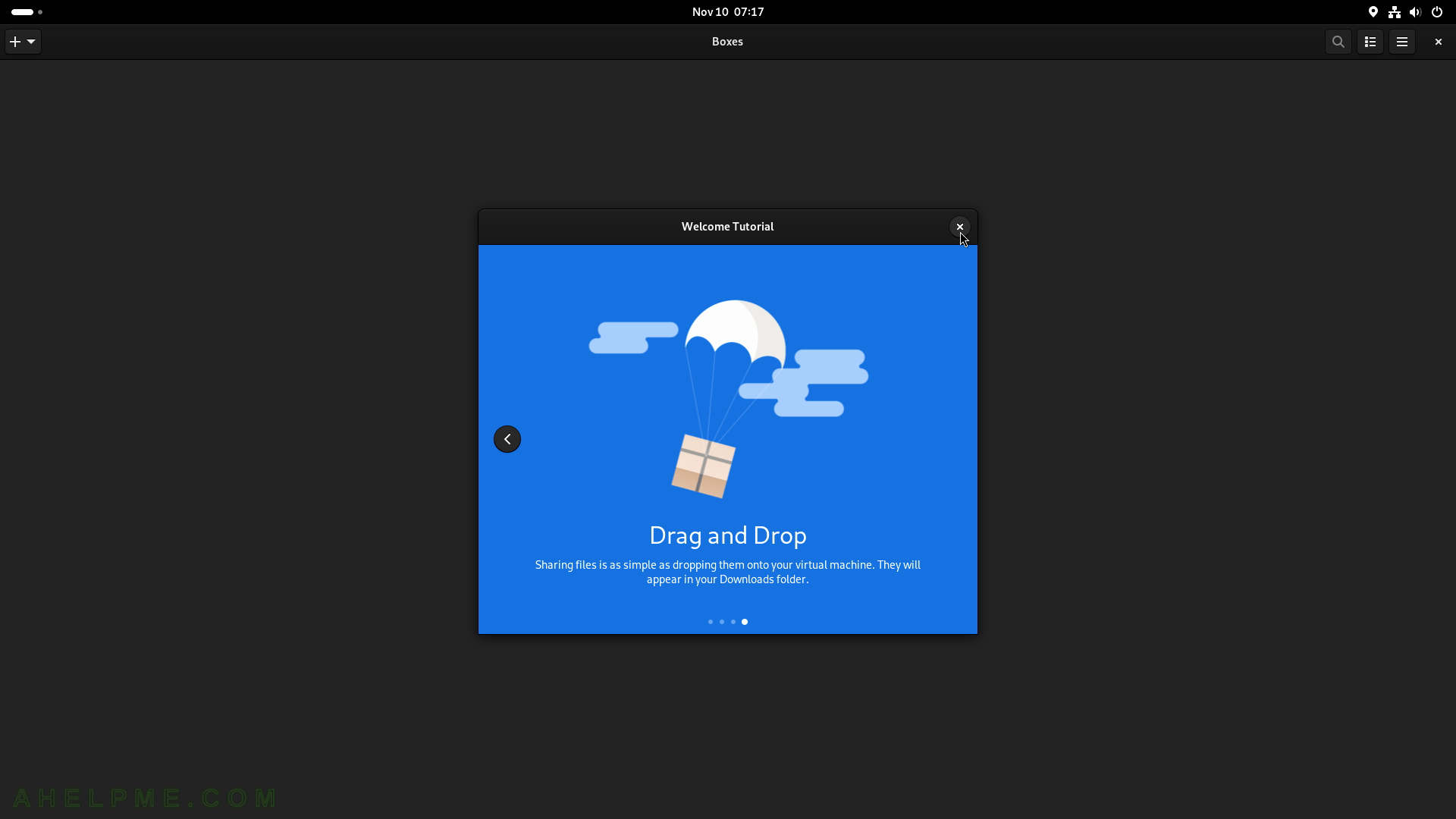
SCREENSHOT 99) To create a new virtual machine click on the plus button on the top right corner.
Then click on the “Download OS” button to choose which OS to download and install.
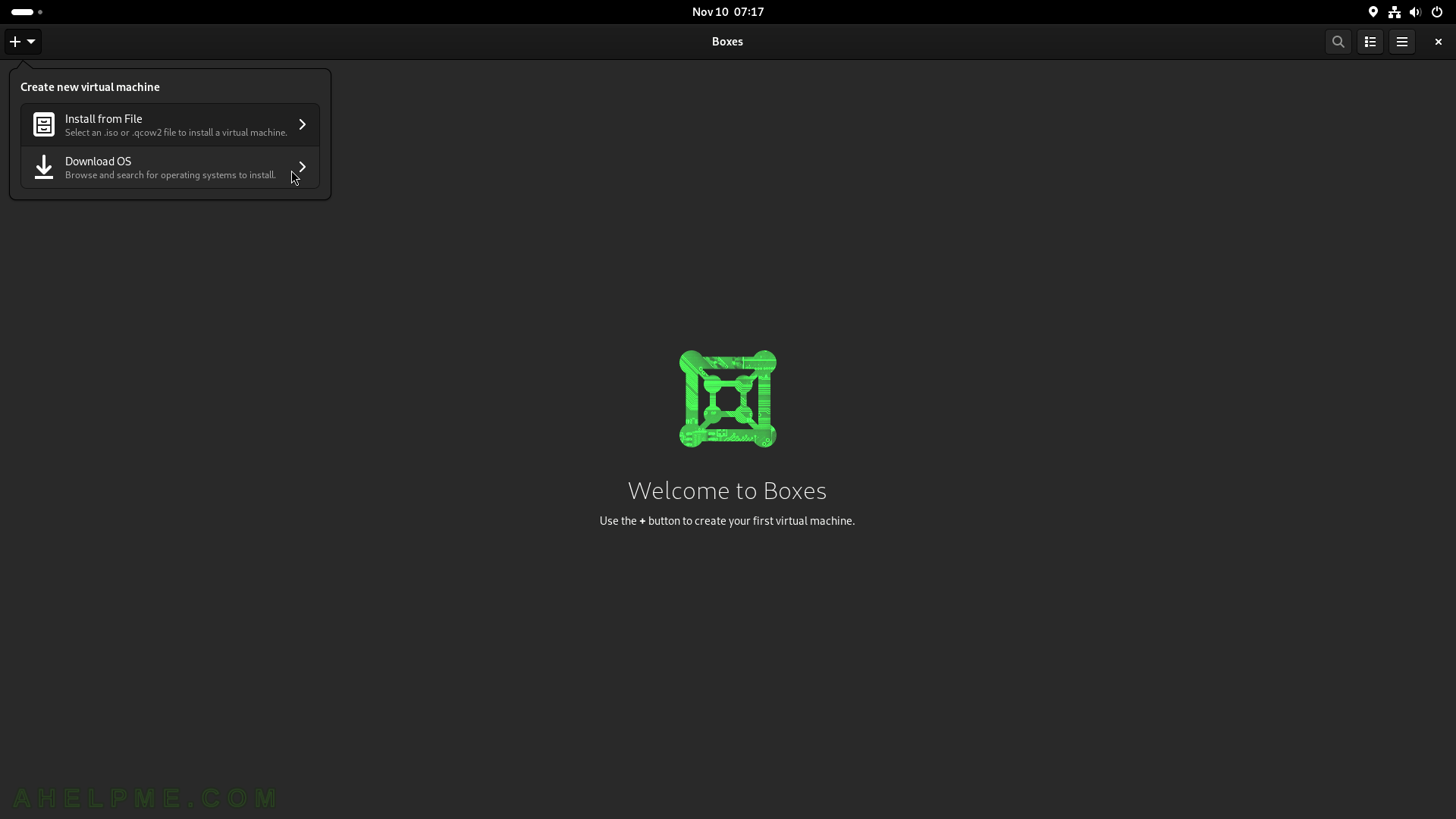
SCREENSHOT 100) A dialog with the all available operating system is shown
Here, the Fedora Workstation 38 is chosen.
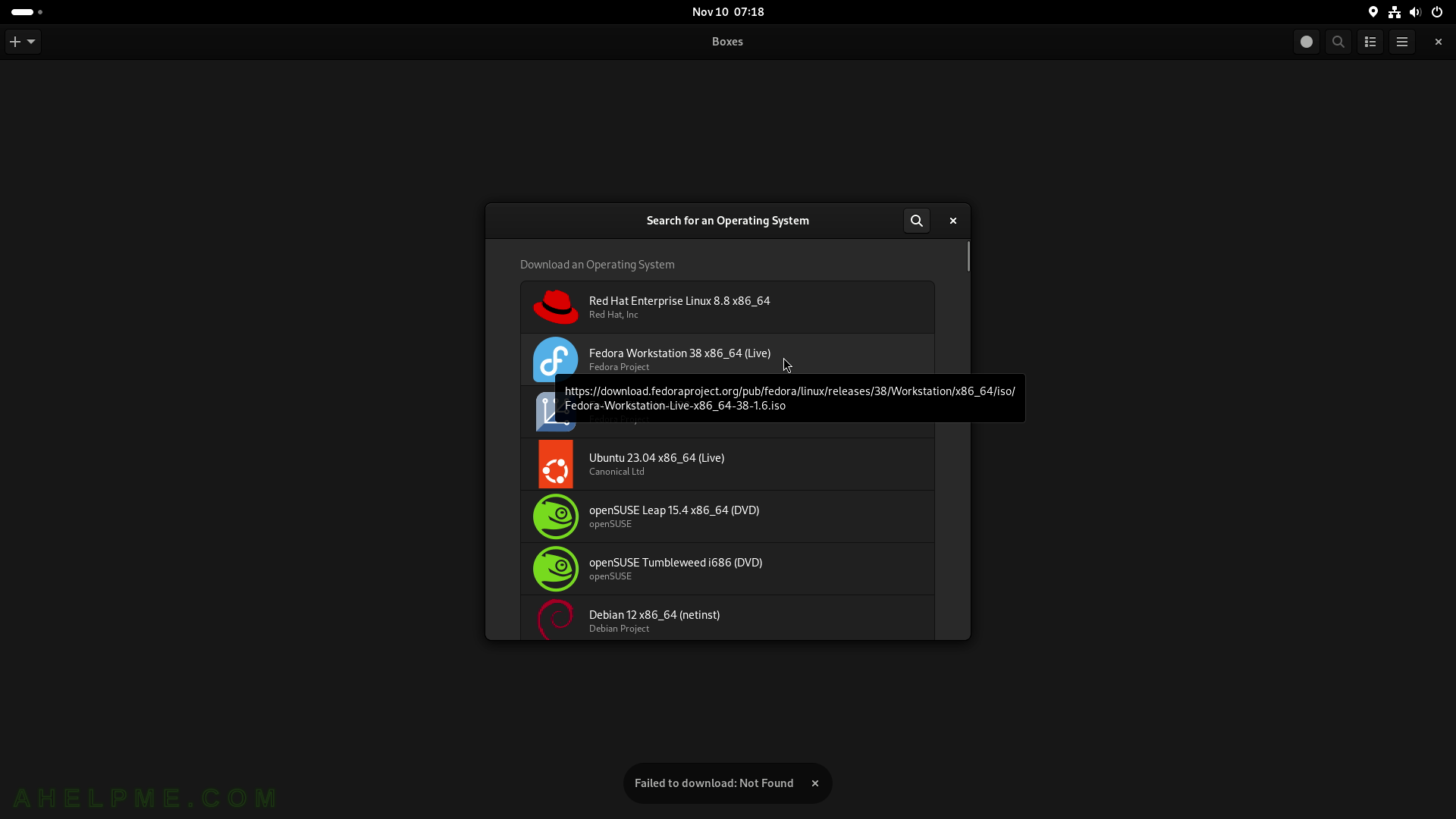
SCREENSHOT 101) The Boxes application is downloading the Fedora 38 ISO file.
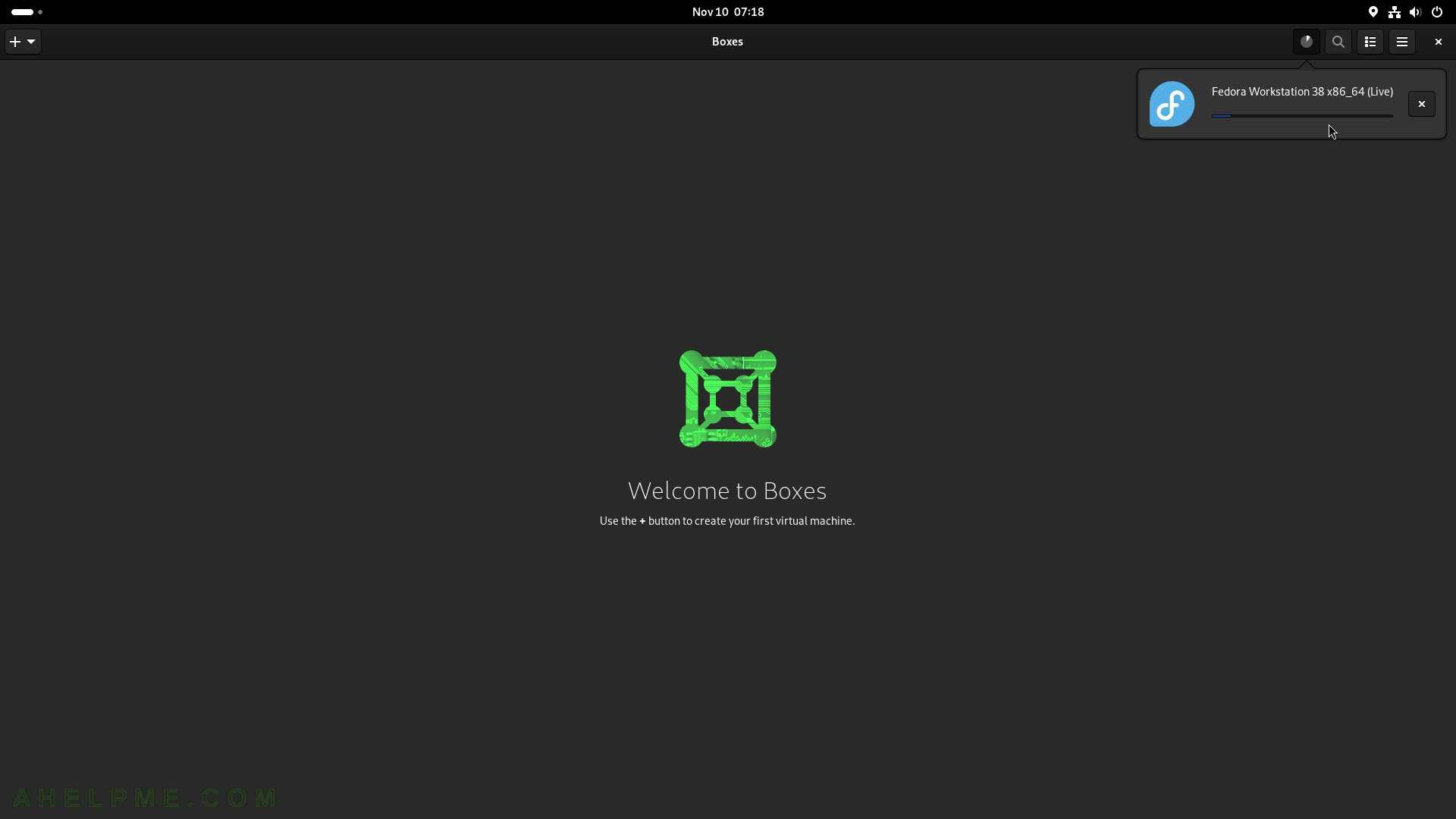
SCREENSHOT 102) When the download has finished a create virtual machine window appears with several important options.
Click on “Create” to create the virtual machine.
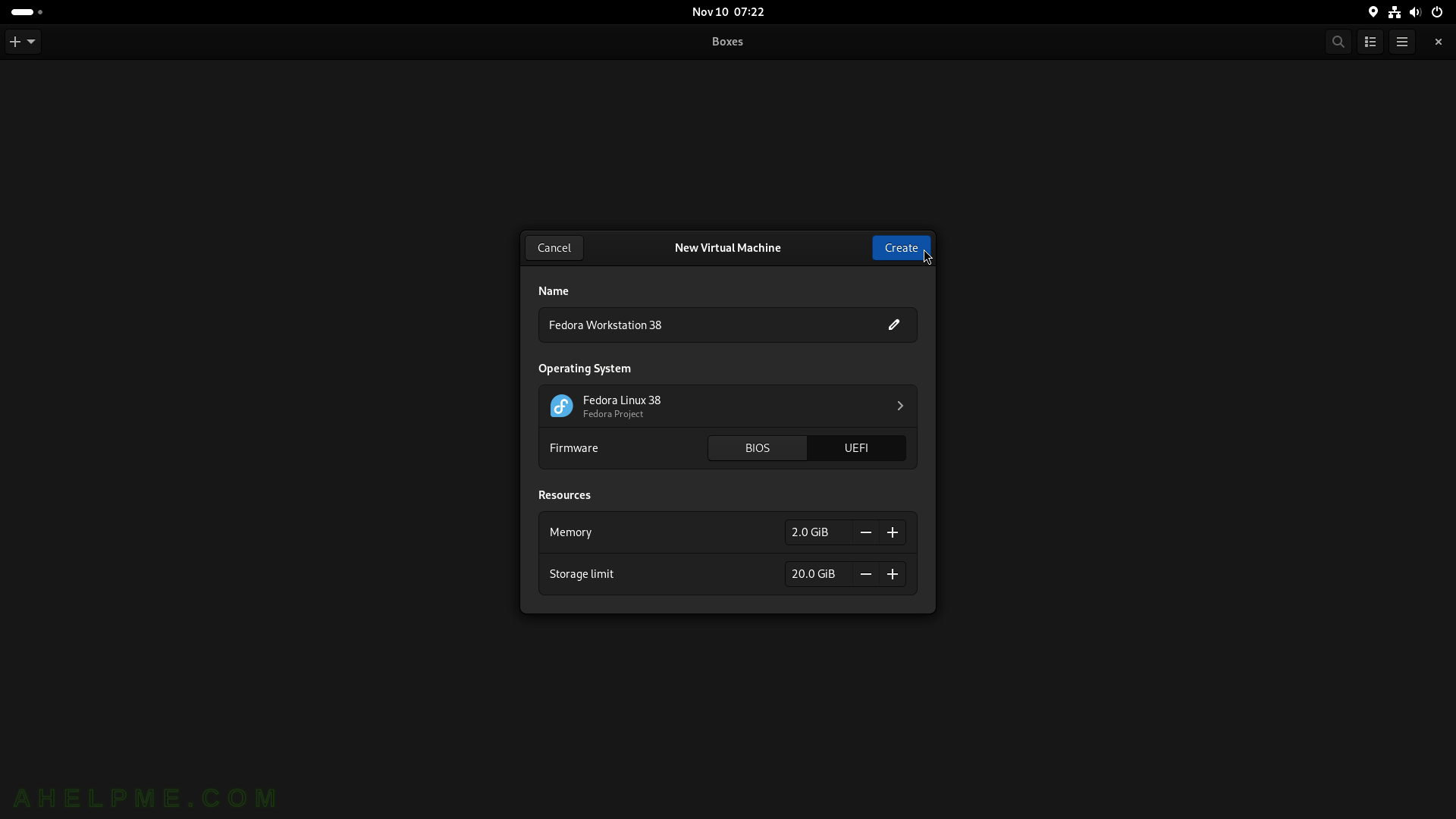
SCREENSHOT 103) All the virtual machine to inhibits the shortcuts from the host.

SCREENSHOT 104) Boxes starts the Fedora 38 virtual machine and the grub of the Fedora 38 is shown.
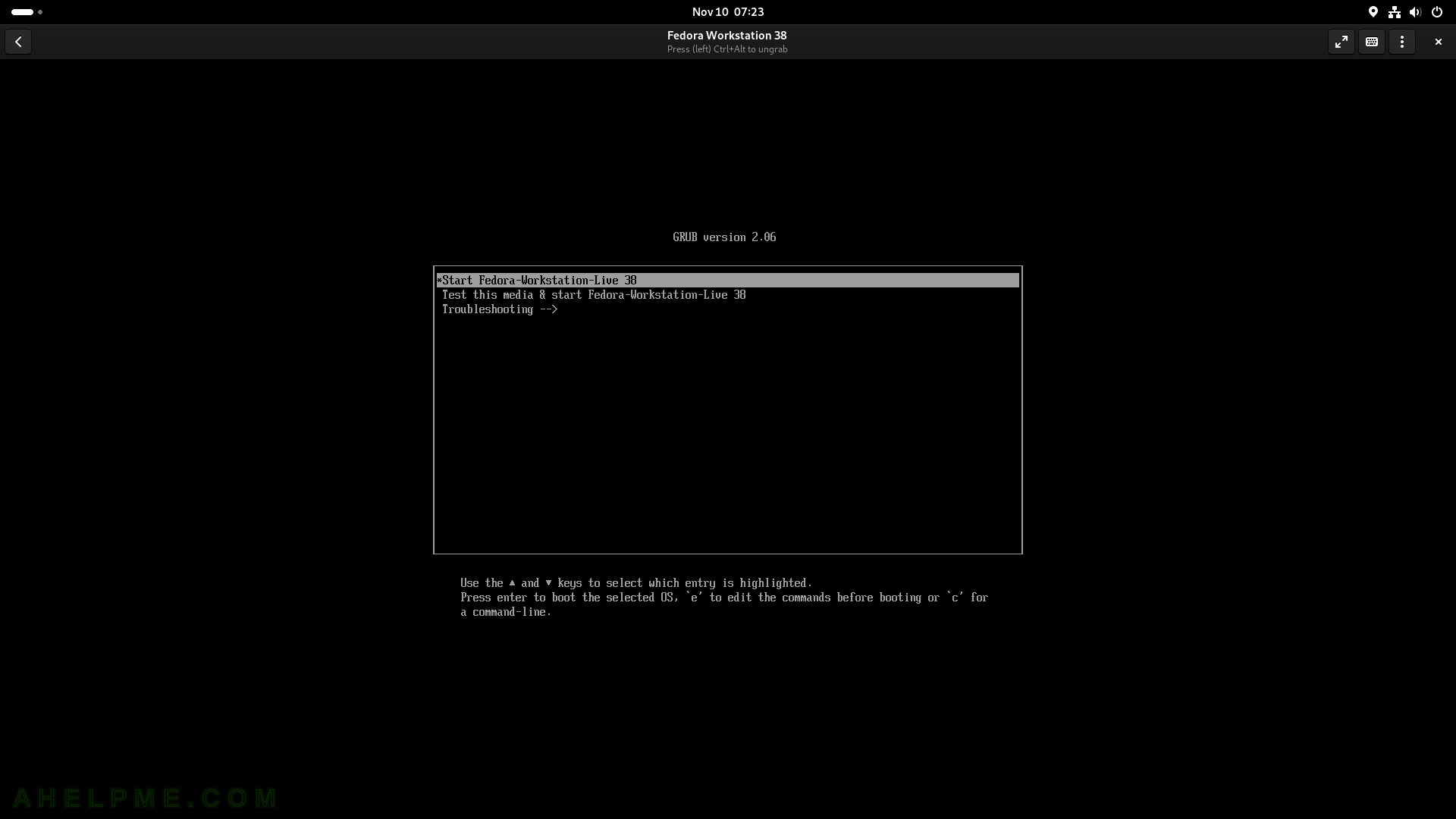
SCREENSHOT 105) Boxes boots the Fedora 38 ISO.