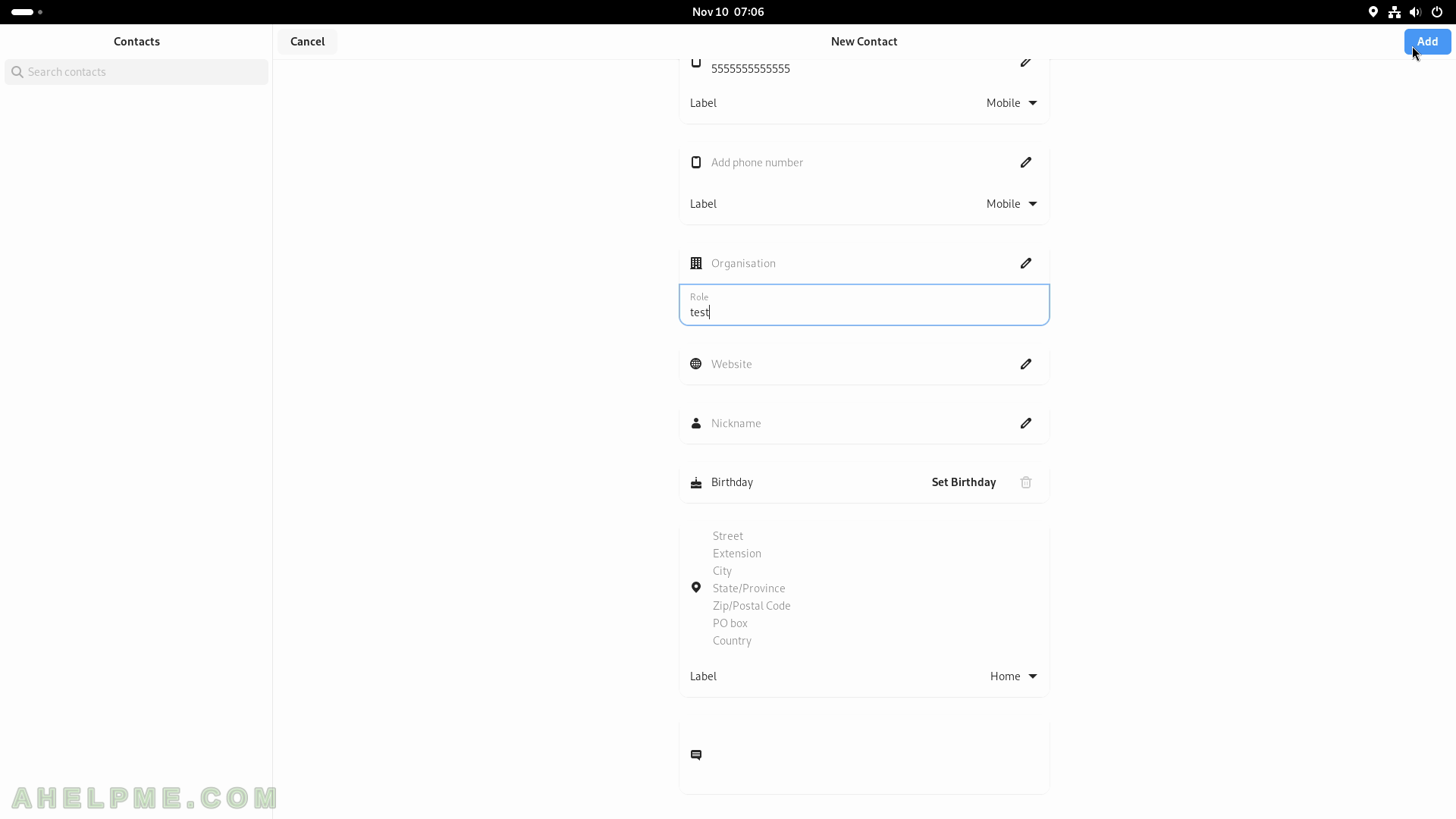SCREENSHOT 61) These are all the GUI applications installed by default.
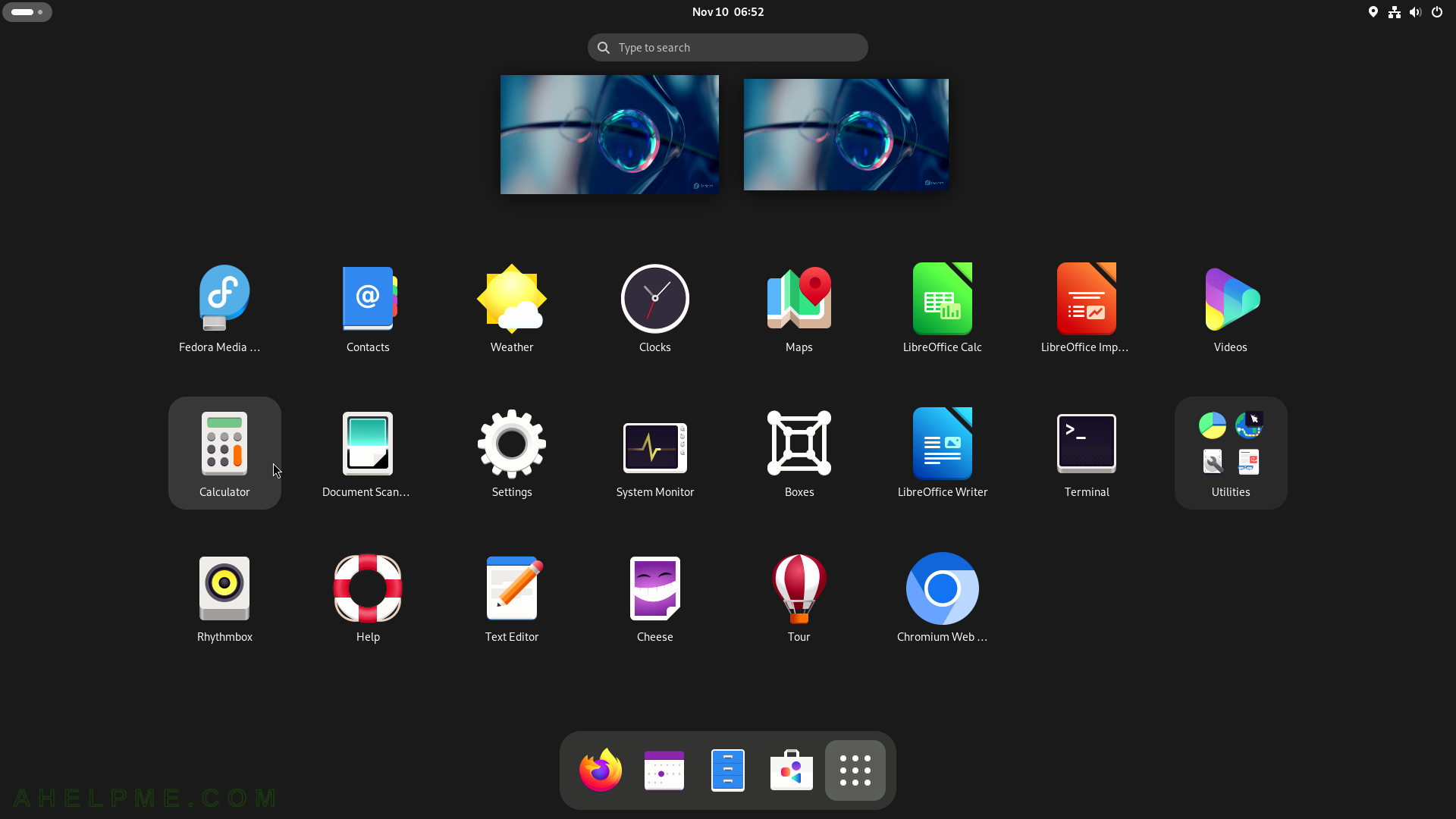
SCREENSHOT 62) 5 modes are available – Basic, Advanced, Financial, Programming, and Keyboard.
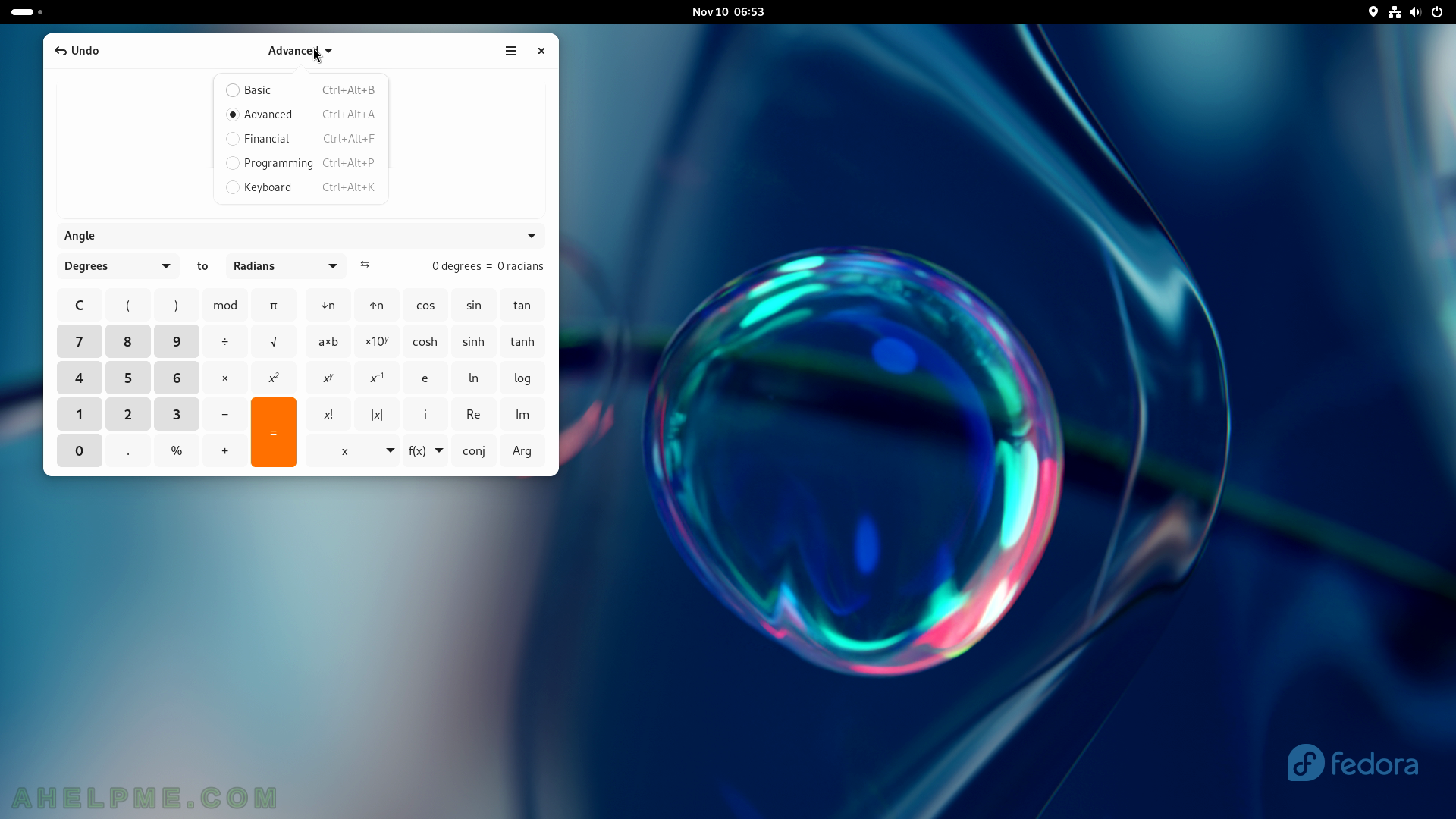
SCREENSHOT 63) Calculator 45.0.2
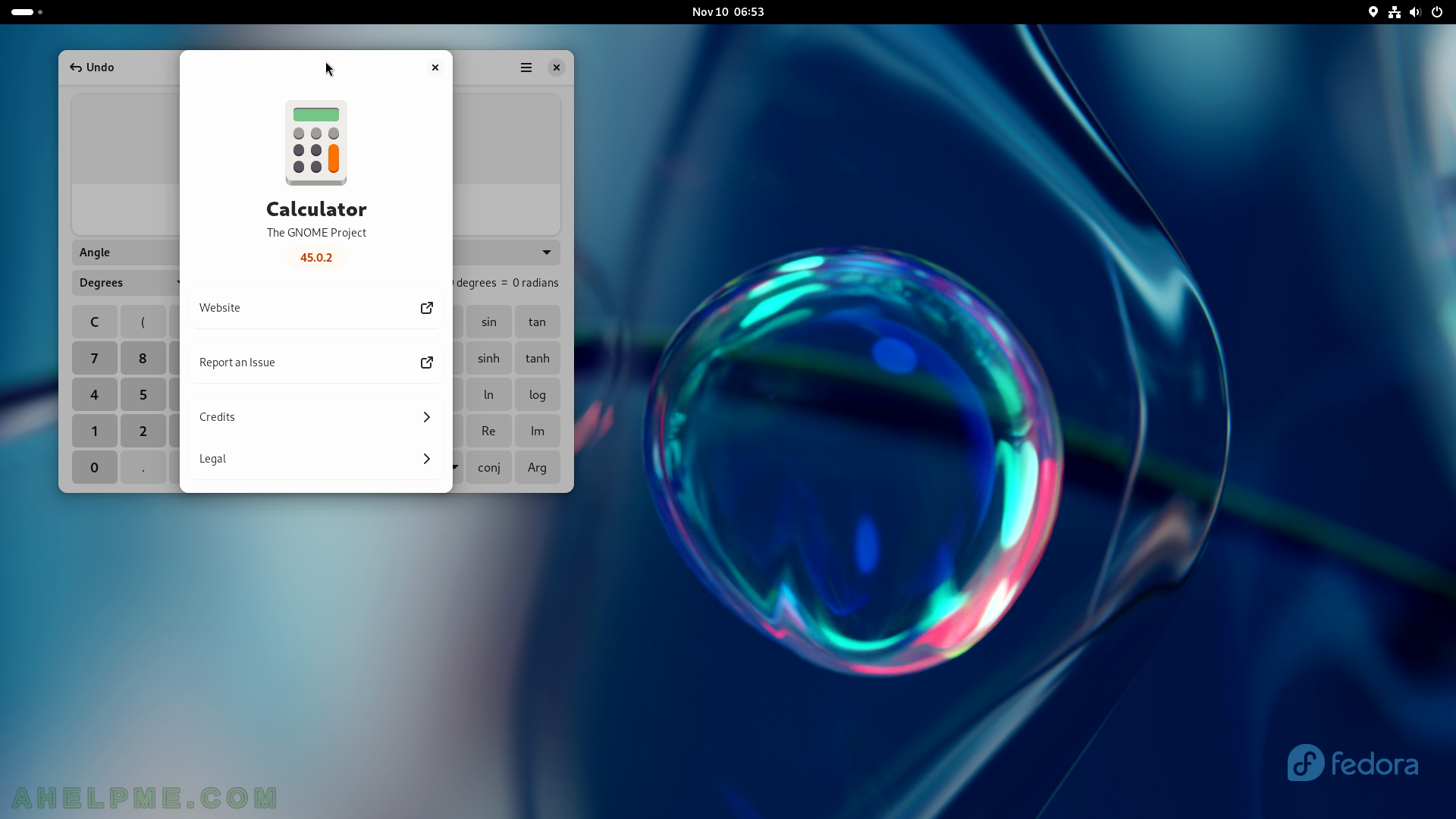
SCREENSHOT 64) LibreOffice Calc blank spreadsheet
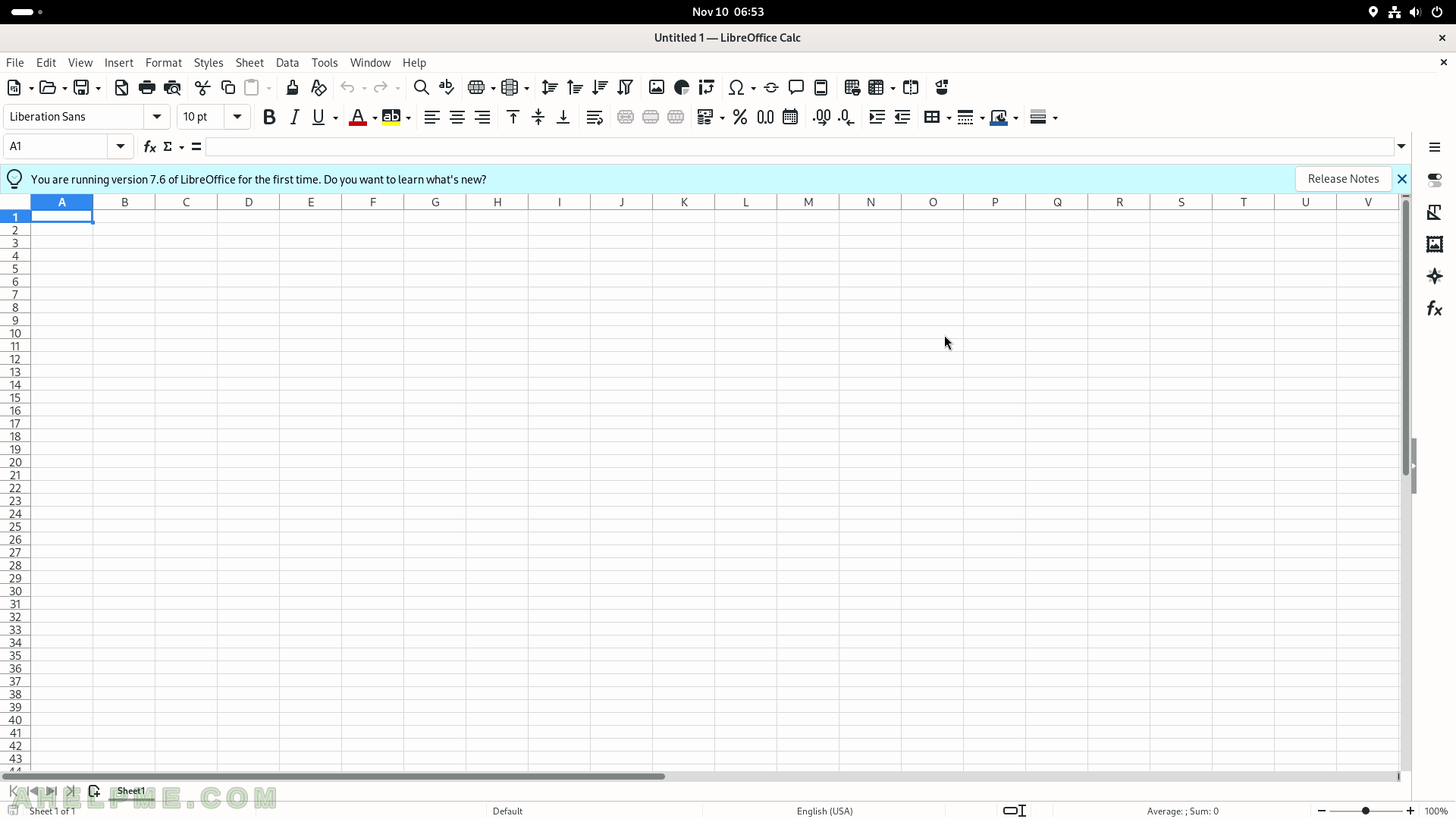
SCREENSHOT 65) LibreOffice Calc with random data and a chart.
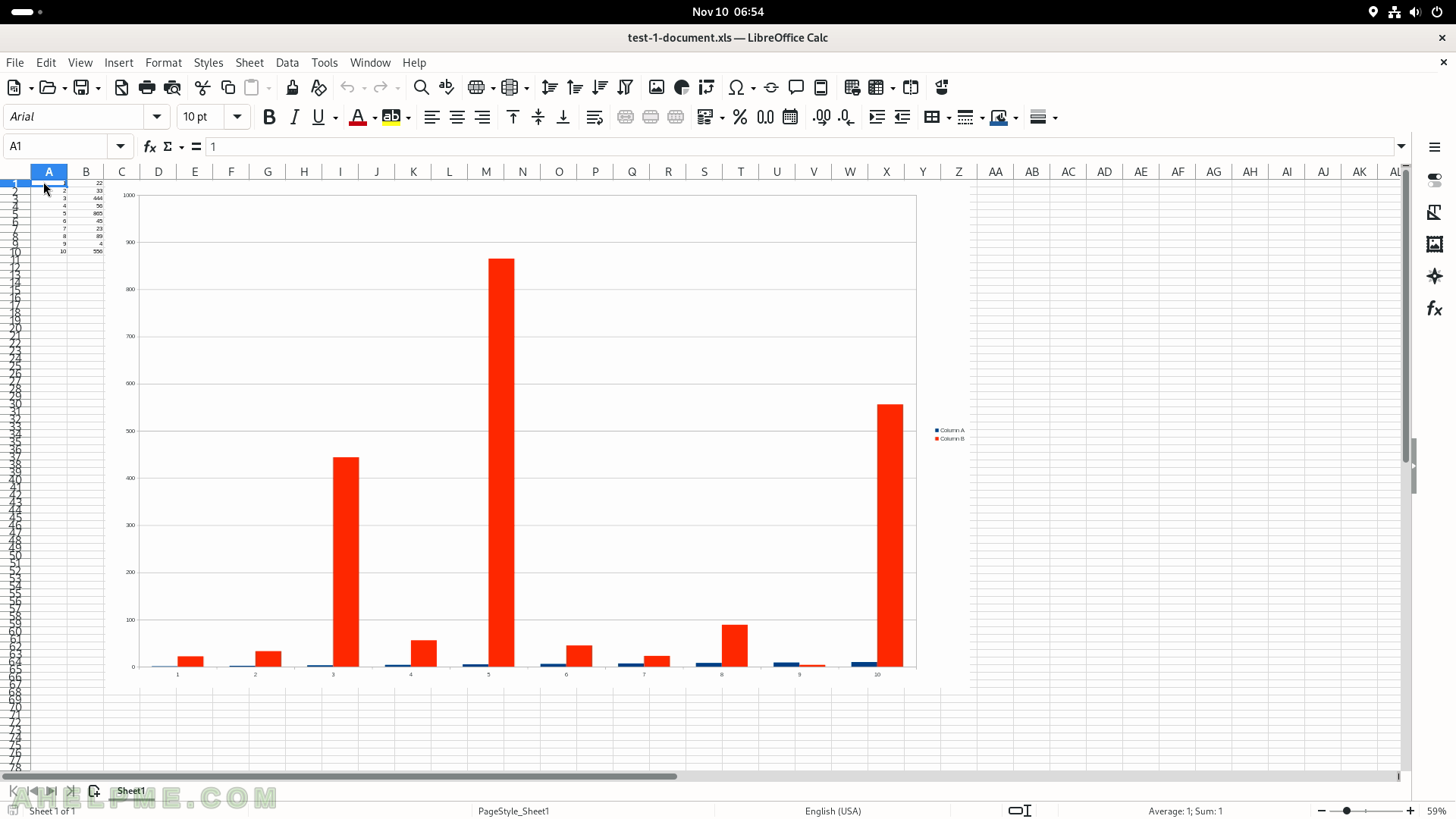
SCREENSHOT 66) LibreOffice Calc 7.6.2.1
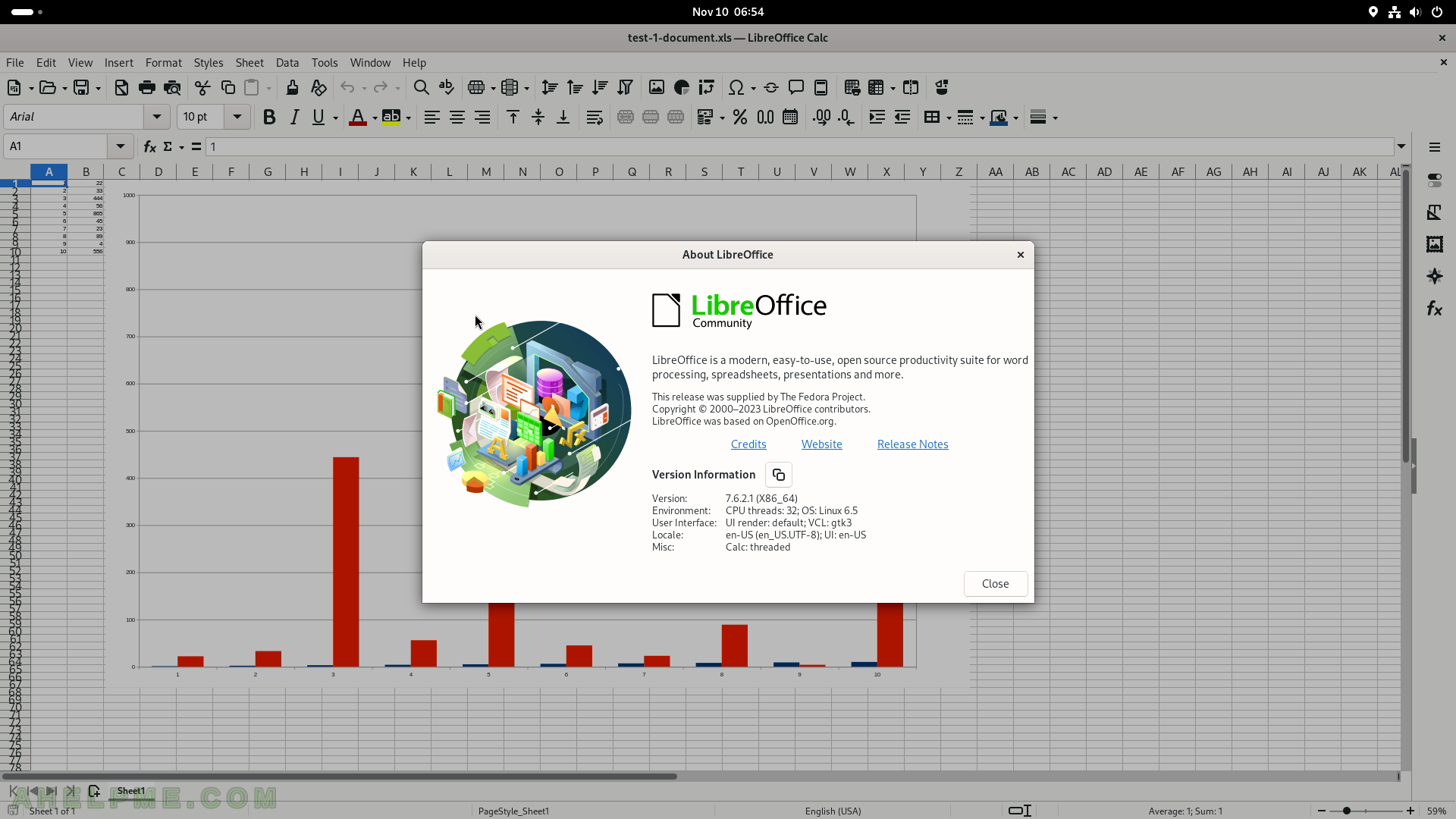
SCREENSHOT 67) LibreOffice Writer with random text – test.
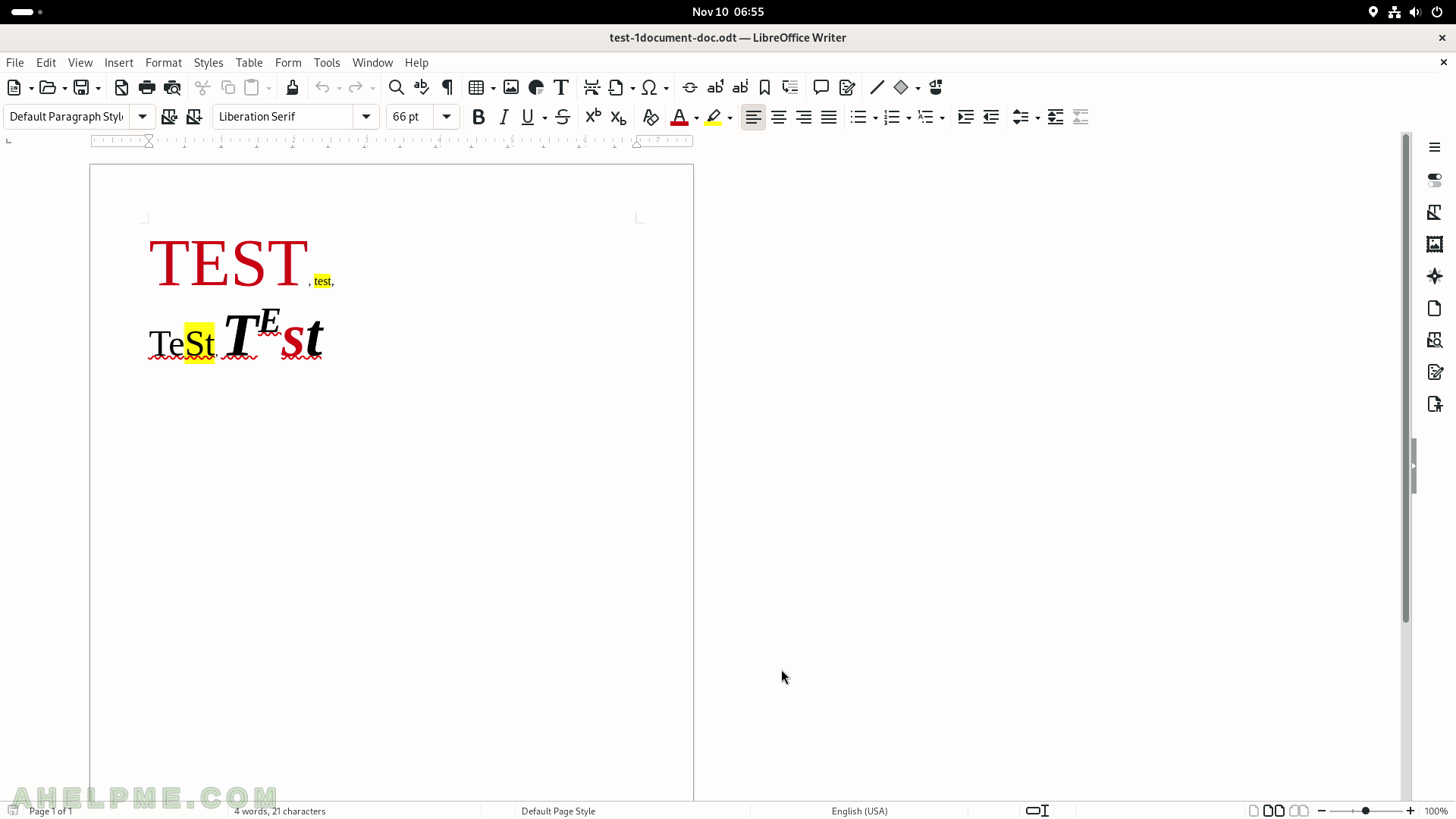
SCREENSHOT 68) A map application for GNOME.
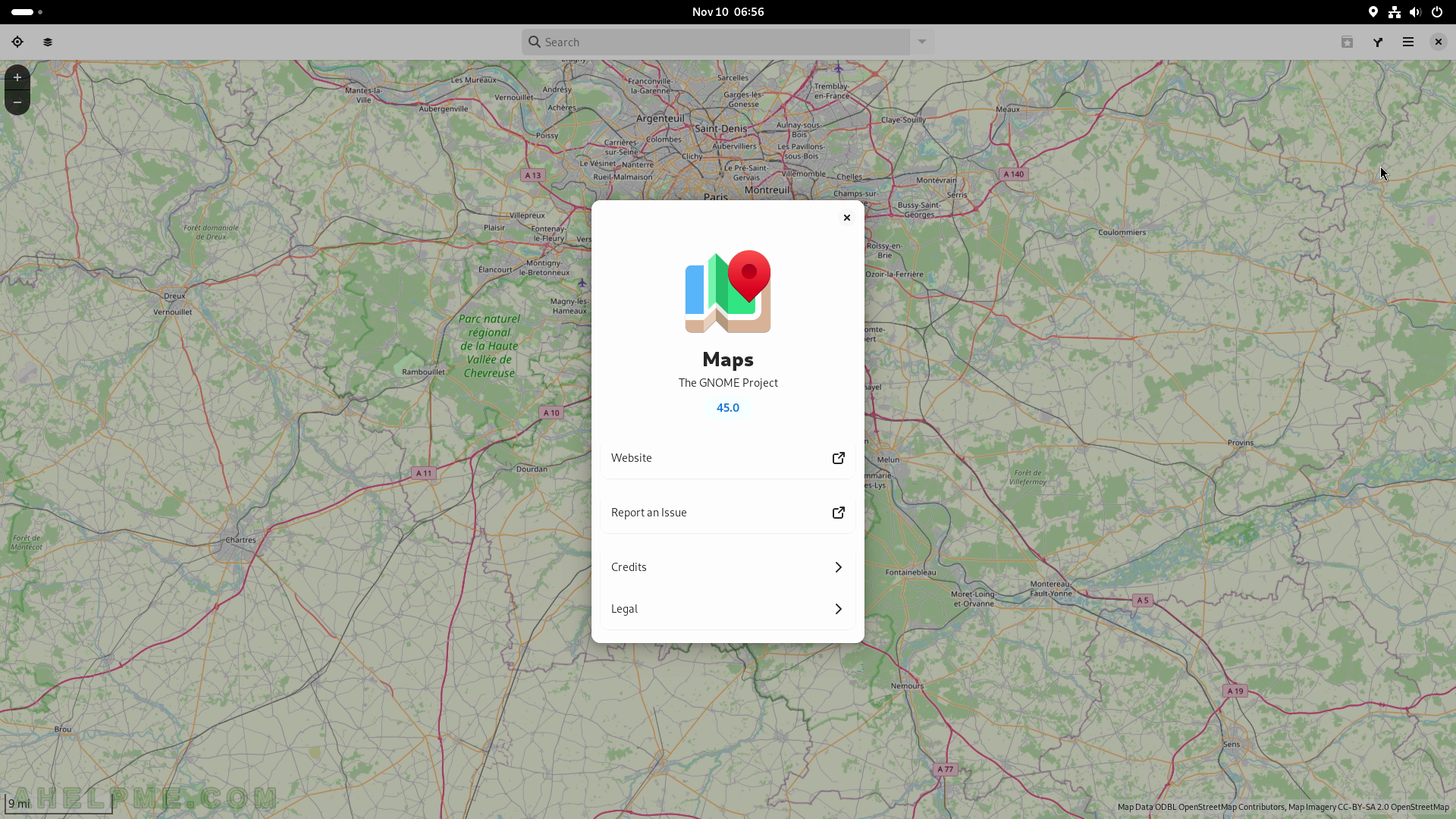
SCREENSHOT 69) The “Text Editor” application with opened C++ file and highlights.
This is not gedit!
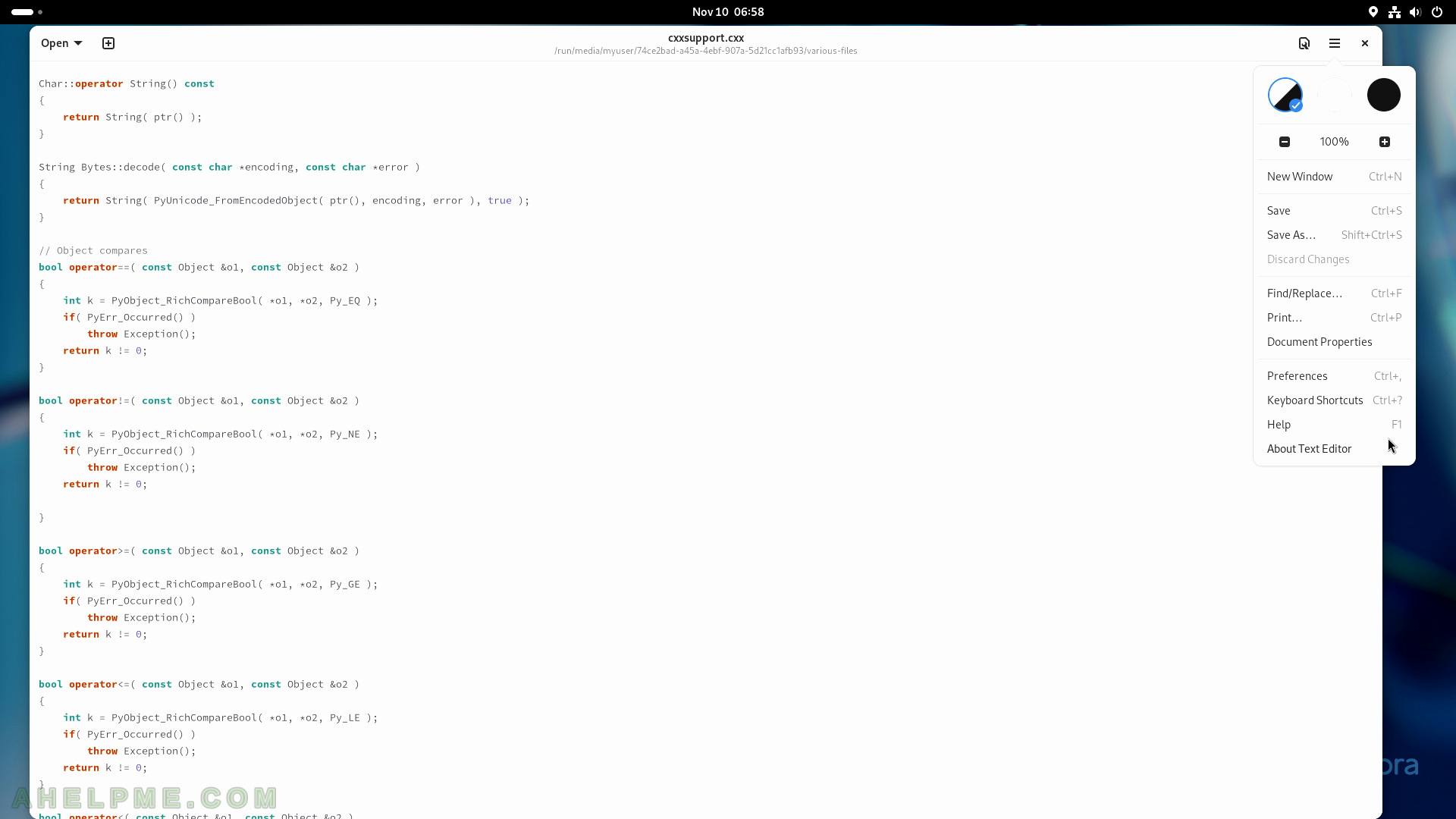
SCREENSHOT 70) text editor 45.0
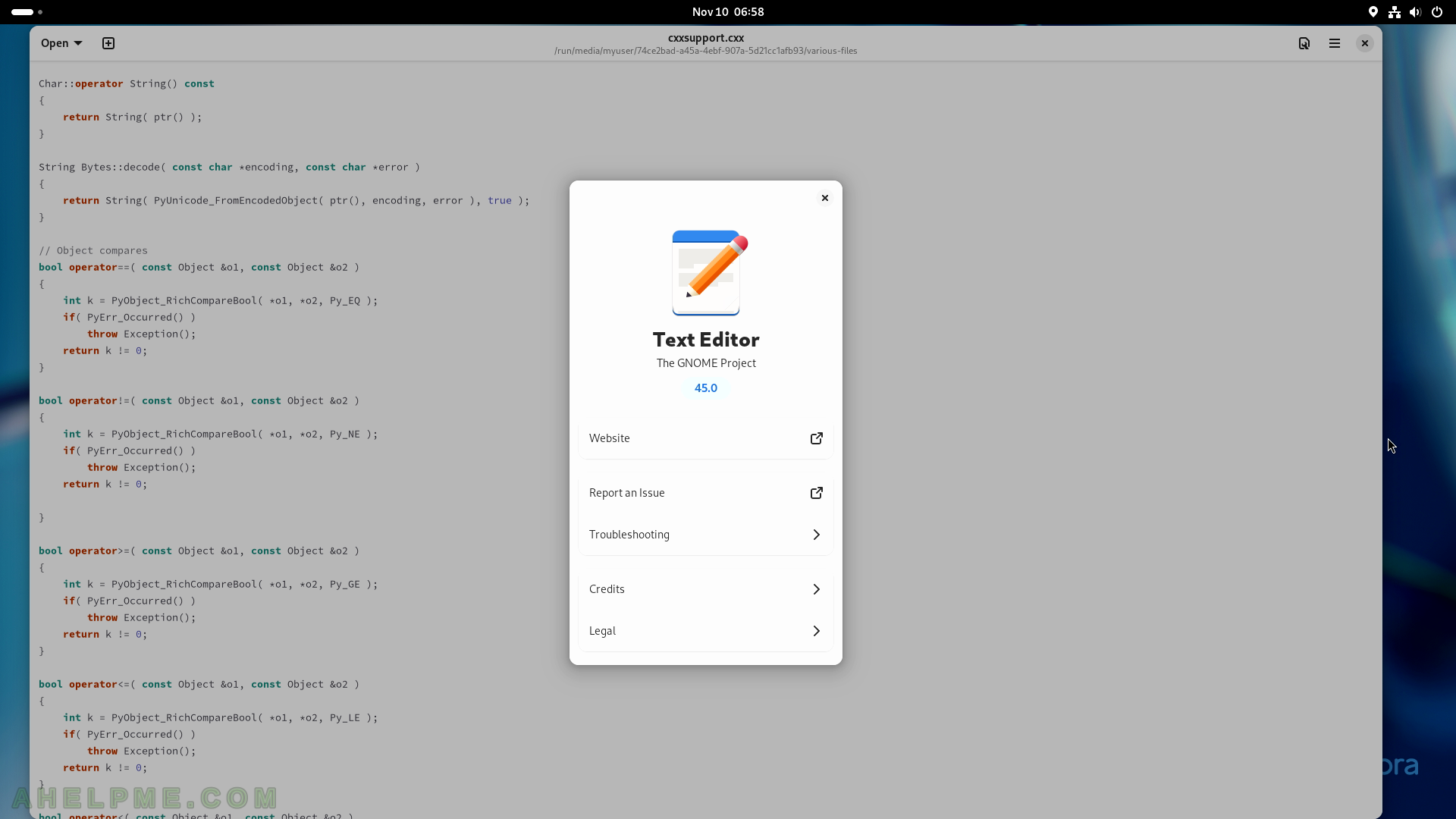
SCREENSHOT 71) Initial Welcome screen of Contacts.
Choose where to store the contacts. Choose to store the contacts in the local address book on this computer.
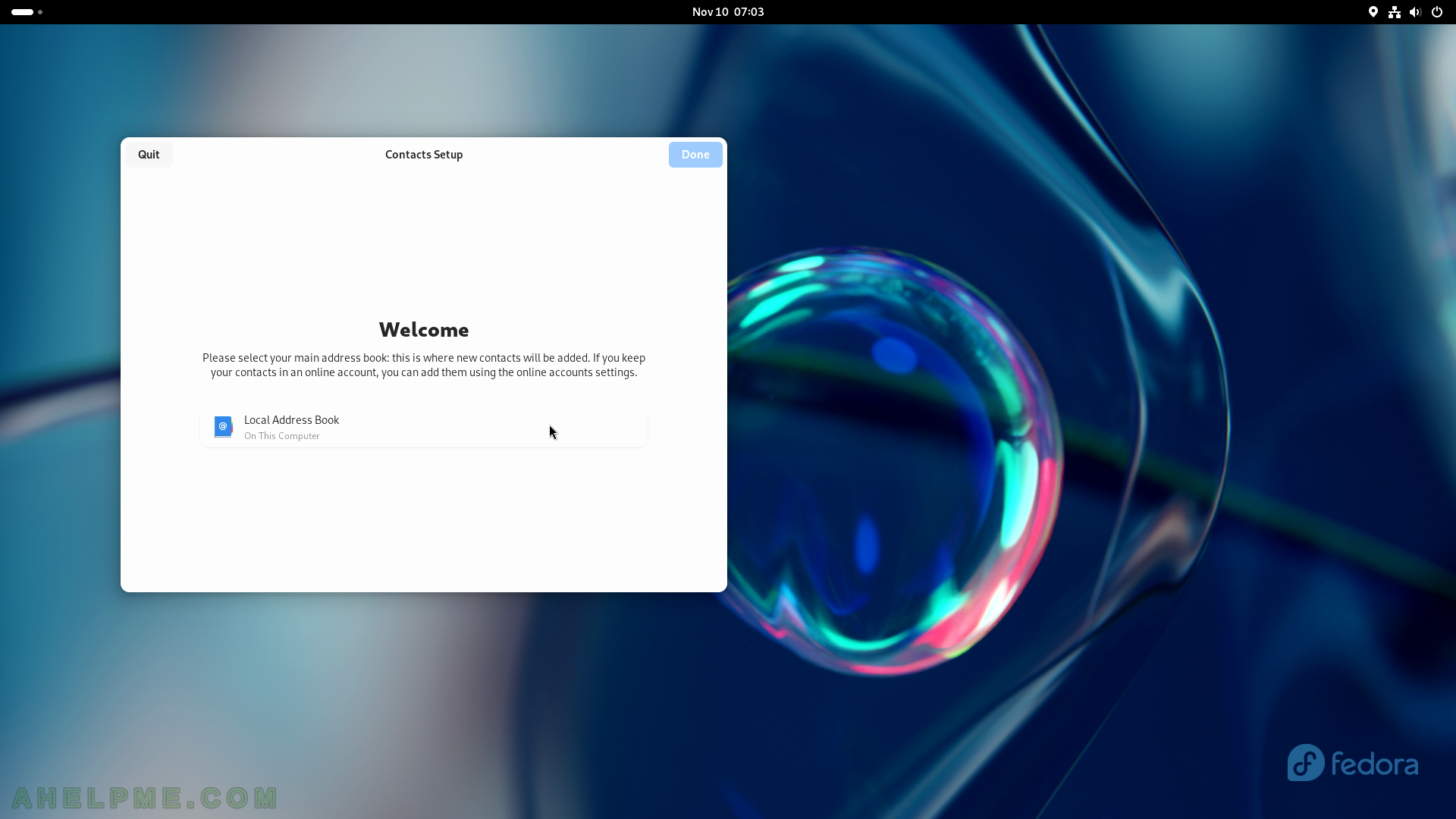
SCREENSHOT 72) Click on the plus button to create a new contact.
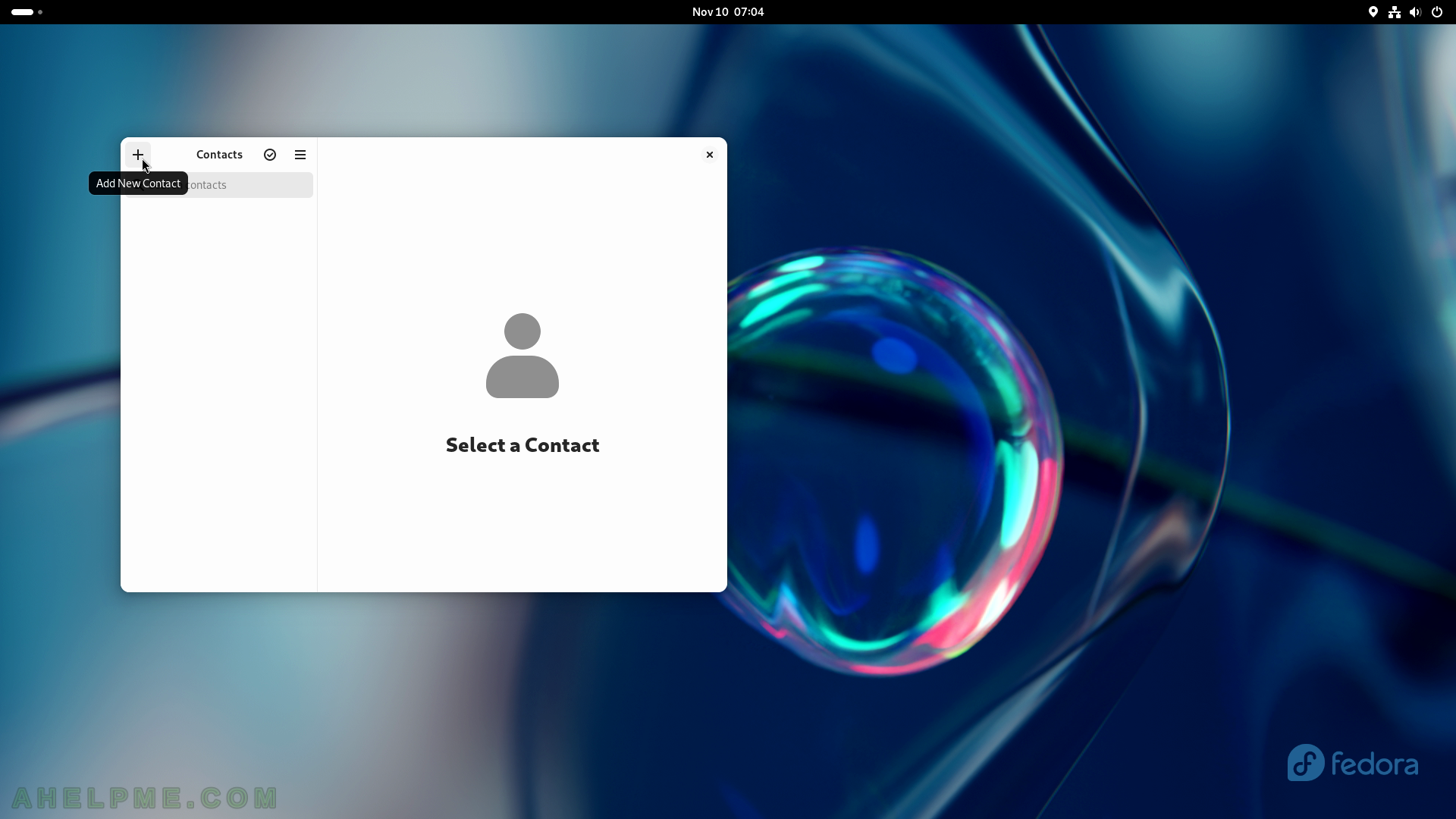
SCREENSHOT 73) This is Add contact form.
Show more fields for a contact.
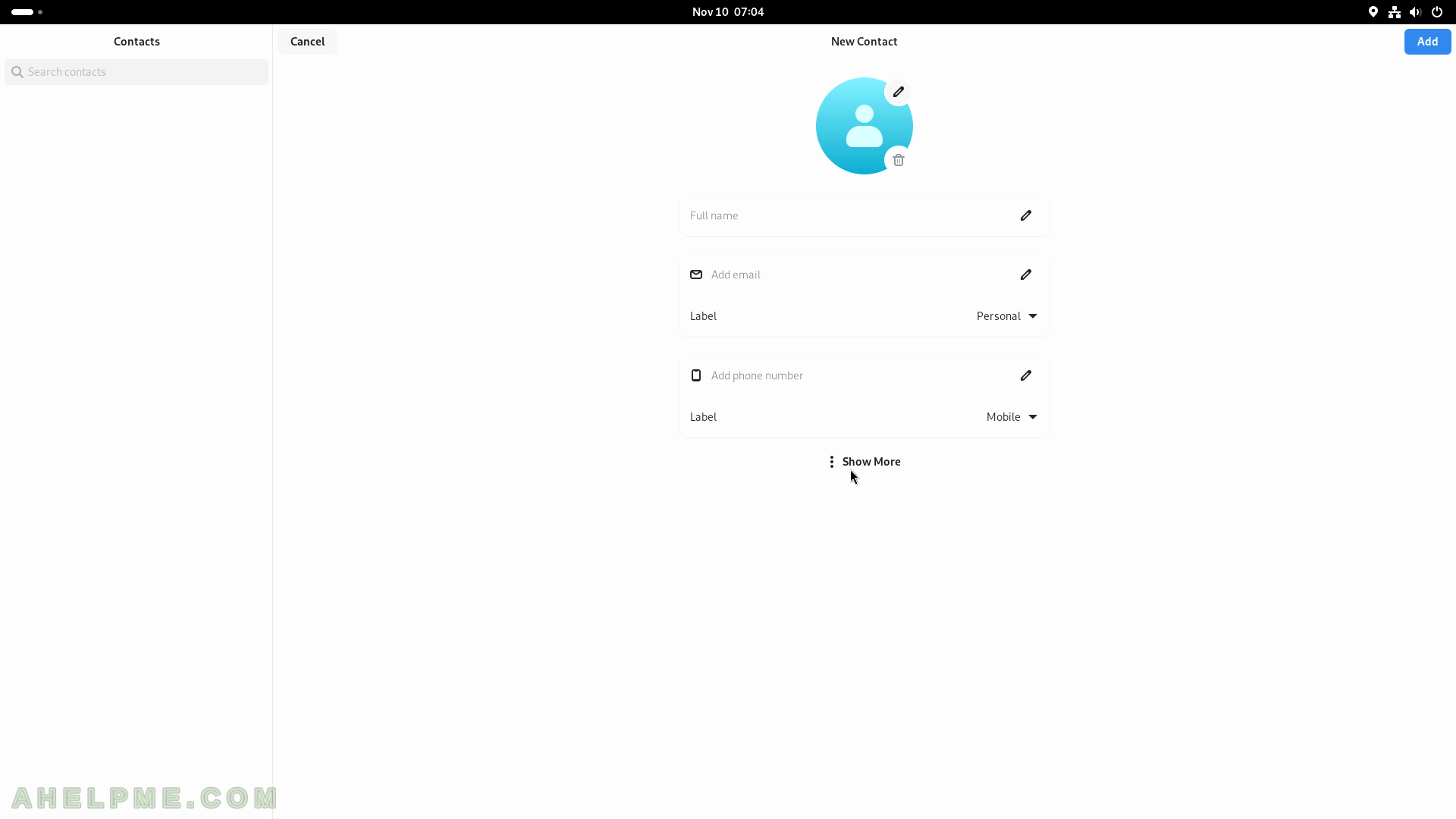
SCREENSHOT 74) Fill contact fields with information for the contact – email, type of contact, phone number, website, nickname, and more.
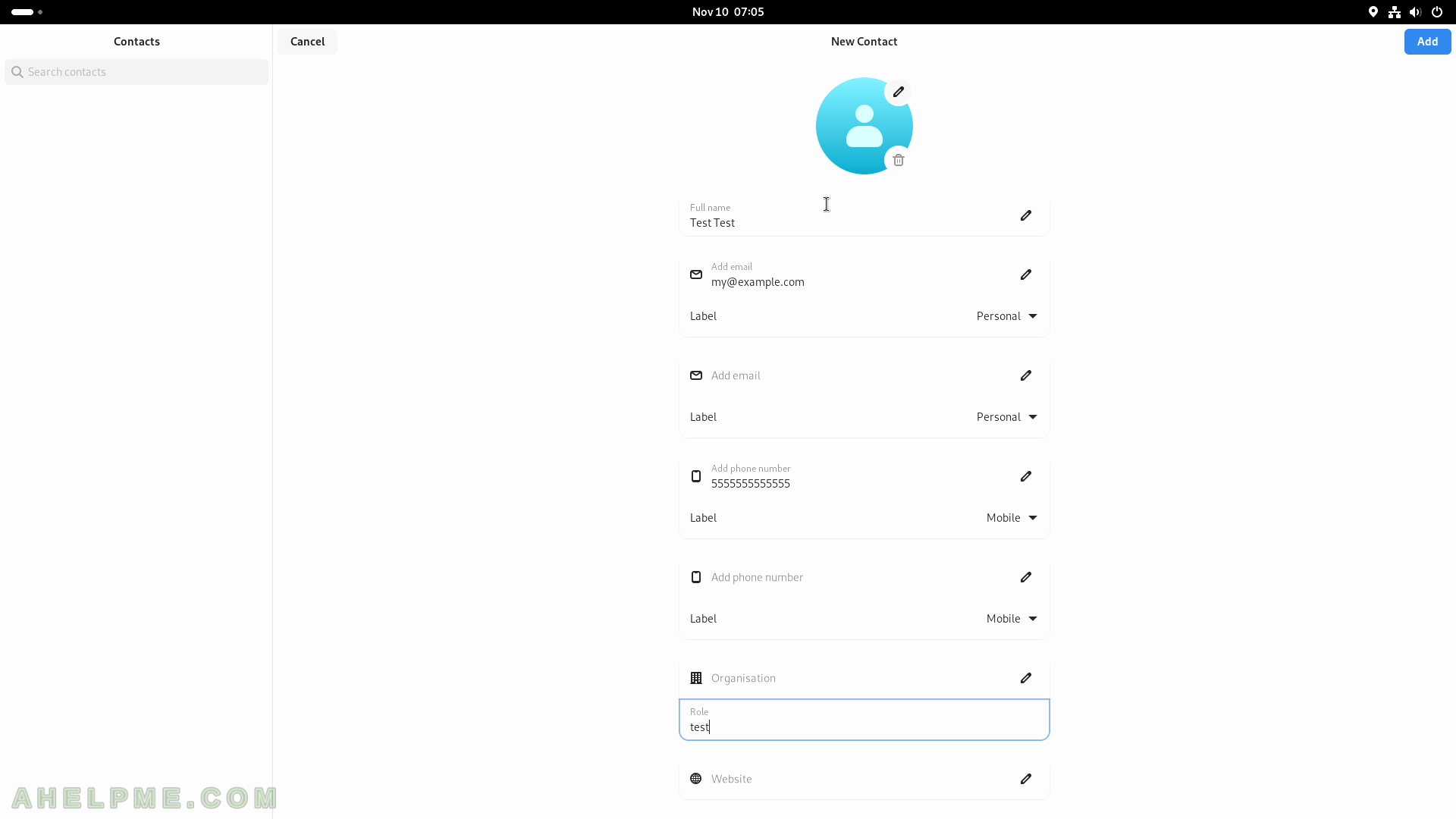
SCREENSHOT 75) More contact fields to fill such as Organization, role, addresses, birth date, and more.
Click on the “Add” button in the top right corner to add the contact.