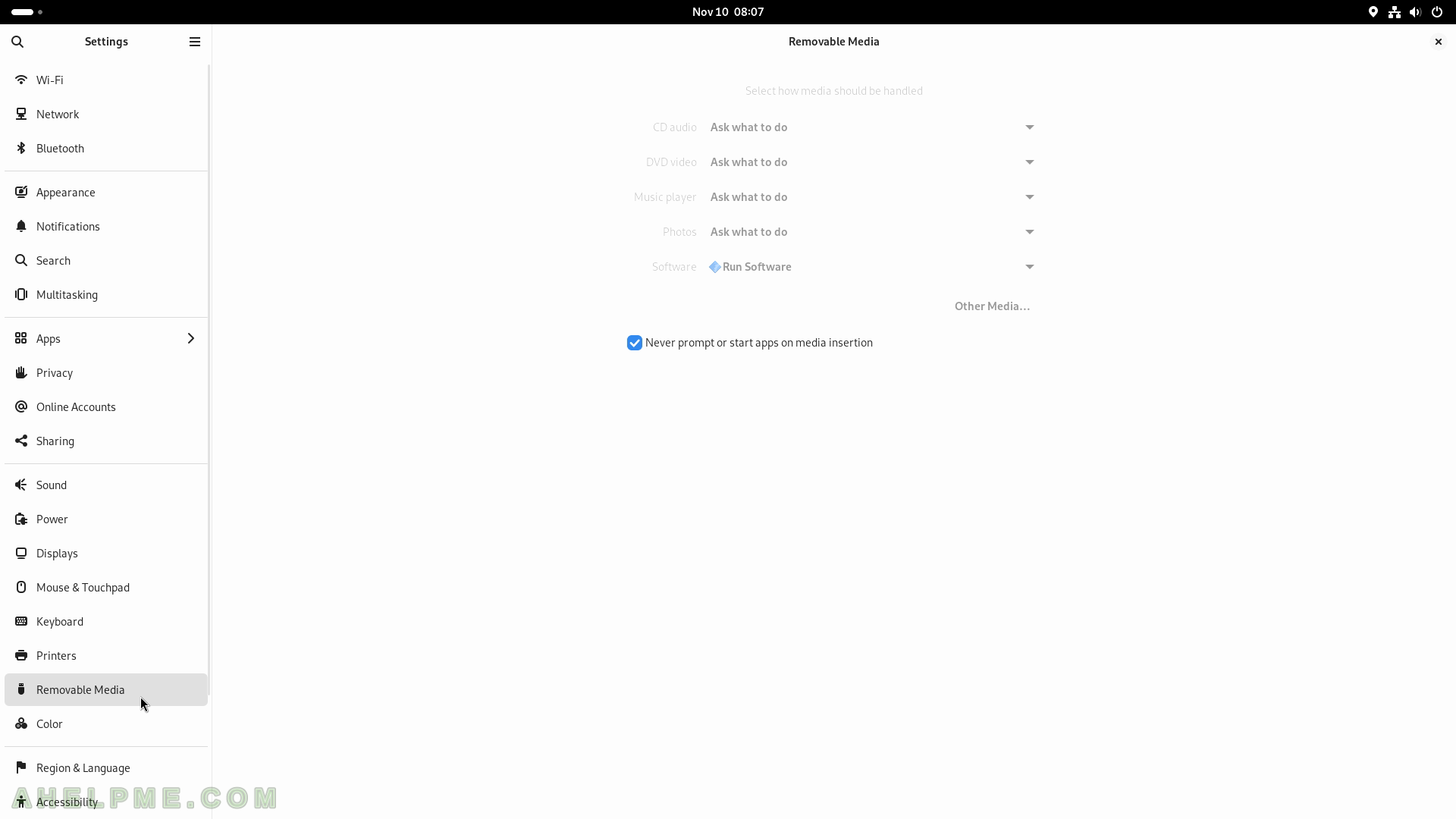SCREENSHOT 211) Cloud and email services integrated into Fedora Linux.
Fedora 39 Workstation supports Google, Nextcloud, Microsoft, Microsoft Exchange, Fedora, IMAP and SMTP services, Enterprise Login (Kerberos) and etc.
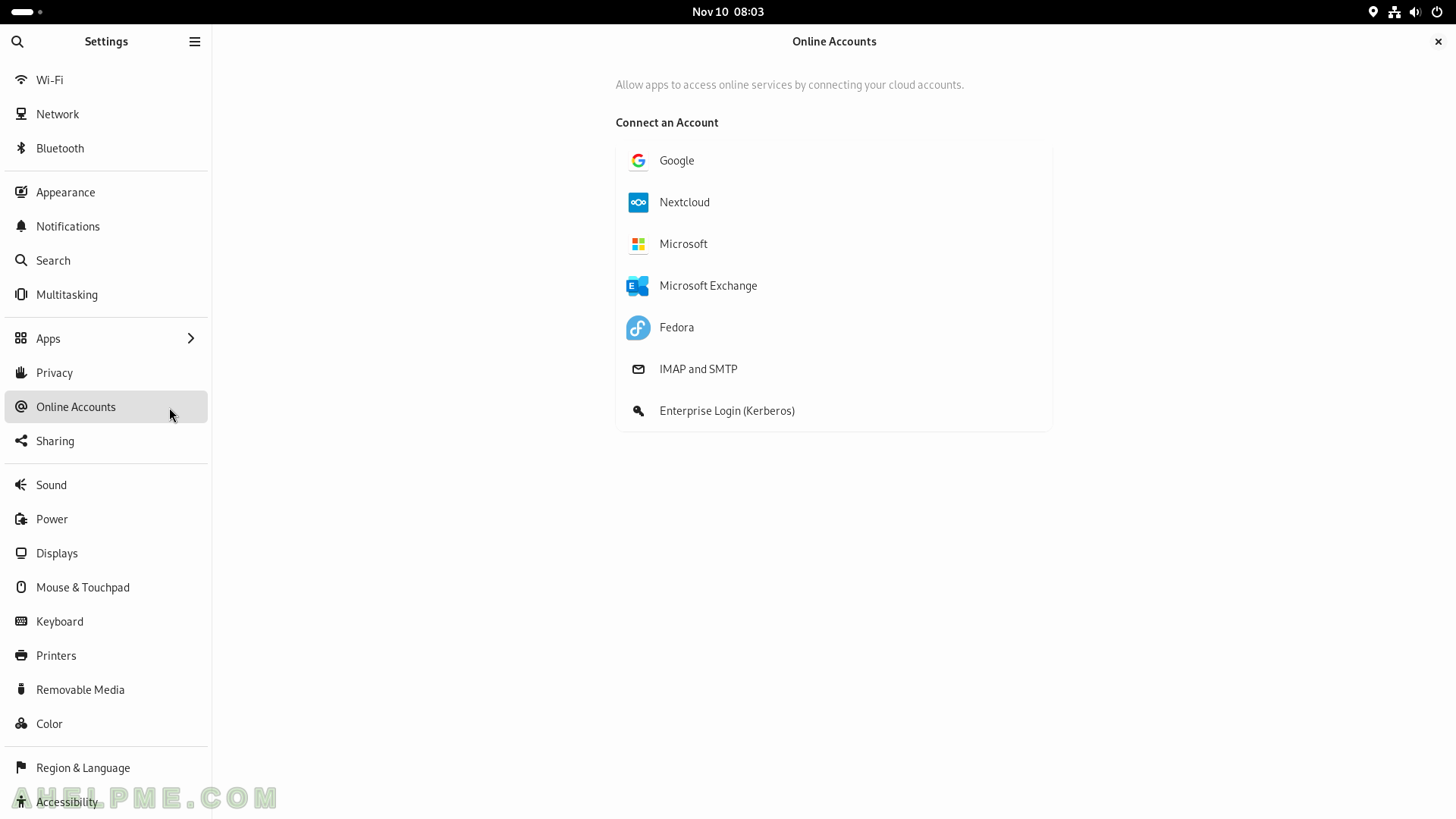
SCREENSHOT 212) Four types of sharing are available – File Sharing, Remote Desktop, Media Sharing (sharing images and video), and Remote Login.
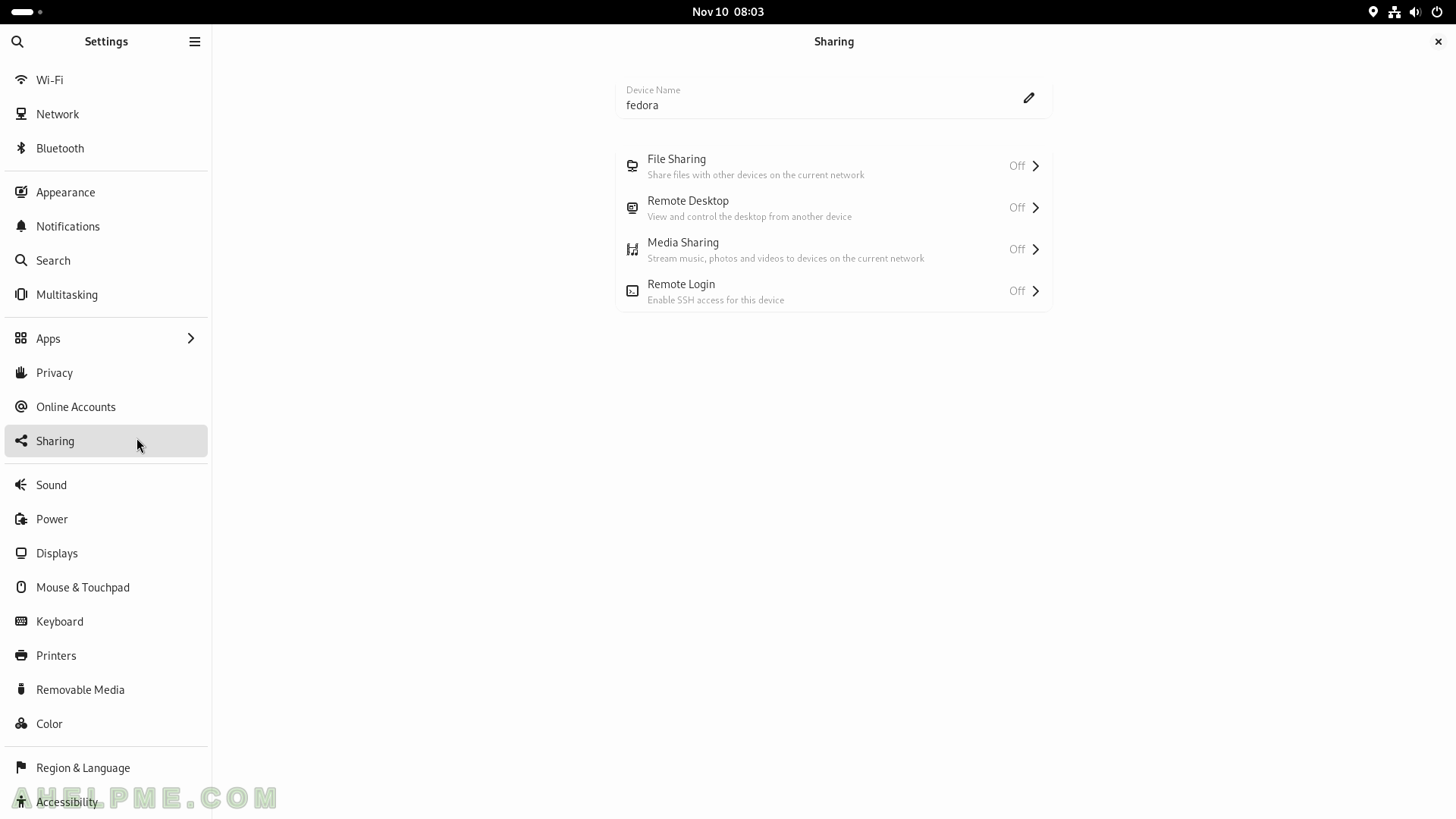
SCREENSHOT 213) Sound system configuration.
Output and Input Devices, Output Volume, Volume Levels, Alert Sound, and more.
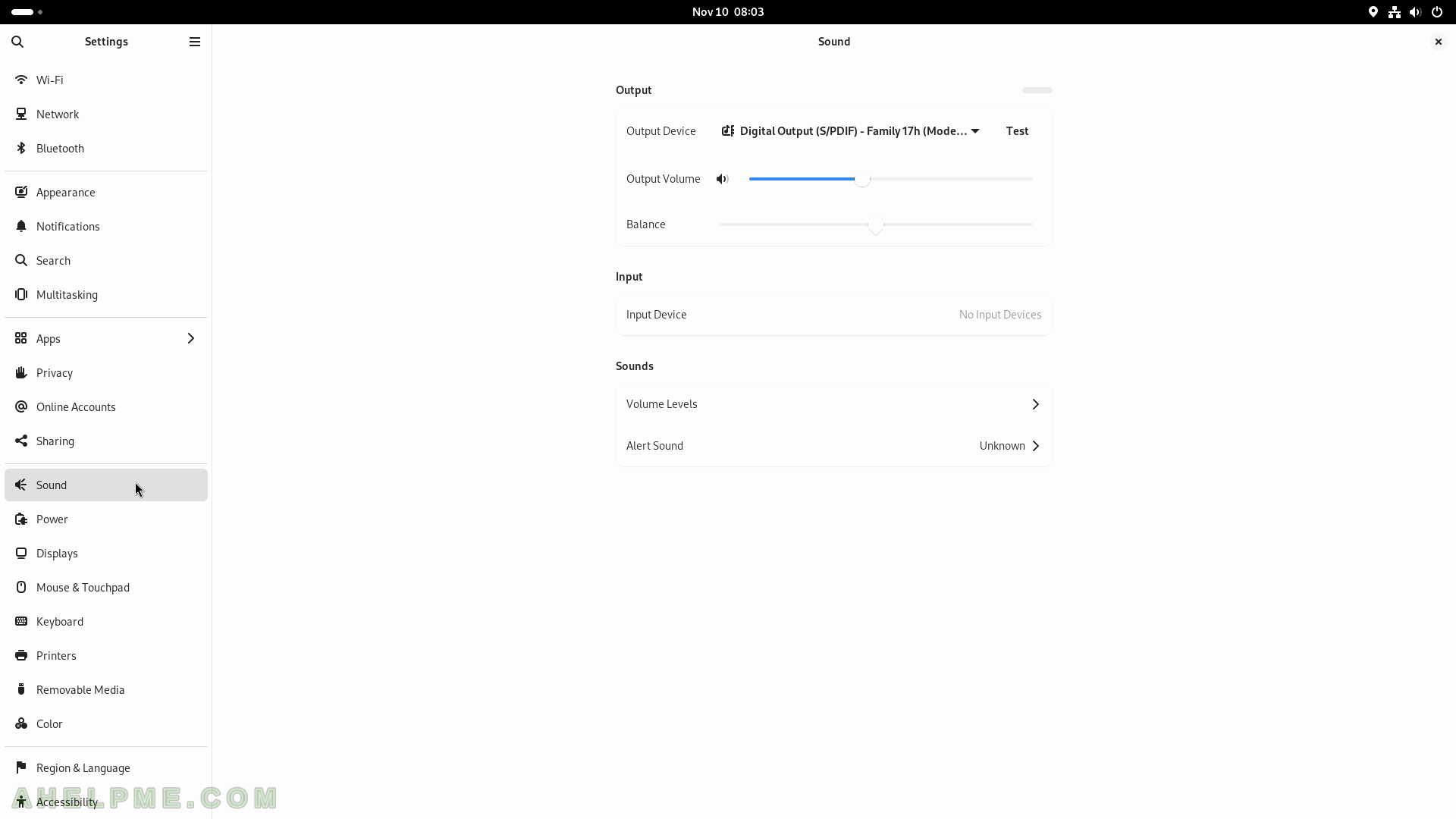
SCREENSHOT 214) Devices, Power Saving – what to do in the different levels.
Power mode – Balanced and Power Saver. More power-saving options – Screen Black and Automatic Suspend. What is the behavior of pressing the power button – by default Suspend. Some devices like mice and keyboards, which supports power reporting may also be configured.
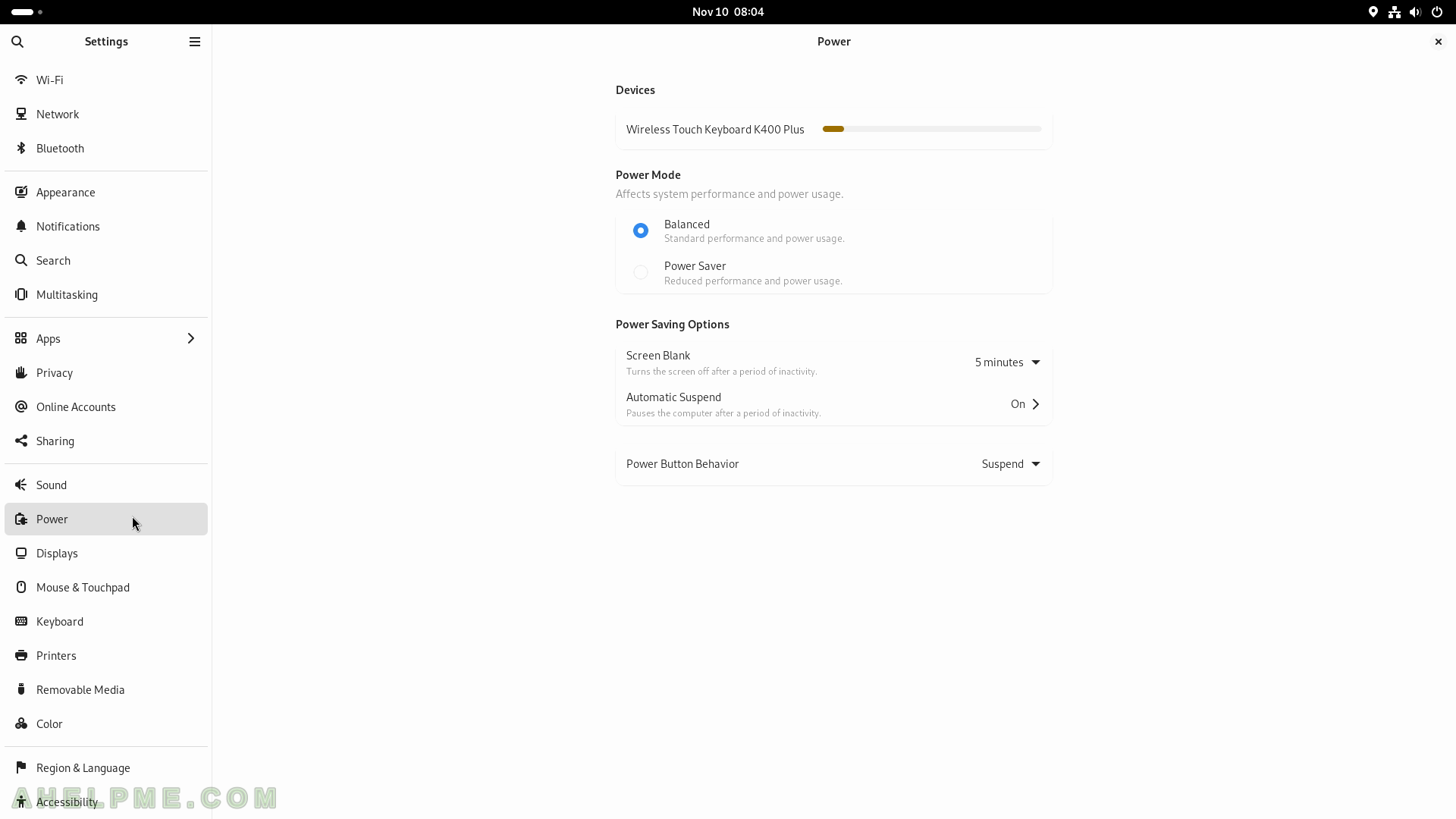
SCREENSHOT 215) Display – Orientation, Resolution, Refresh Rate, Adjust for TV, and Scale.
Night mode configurations.
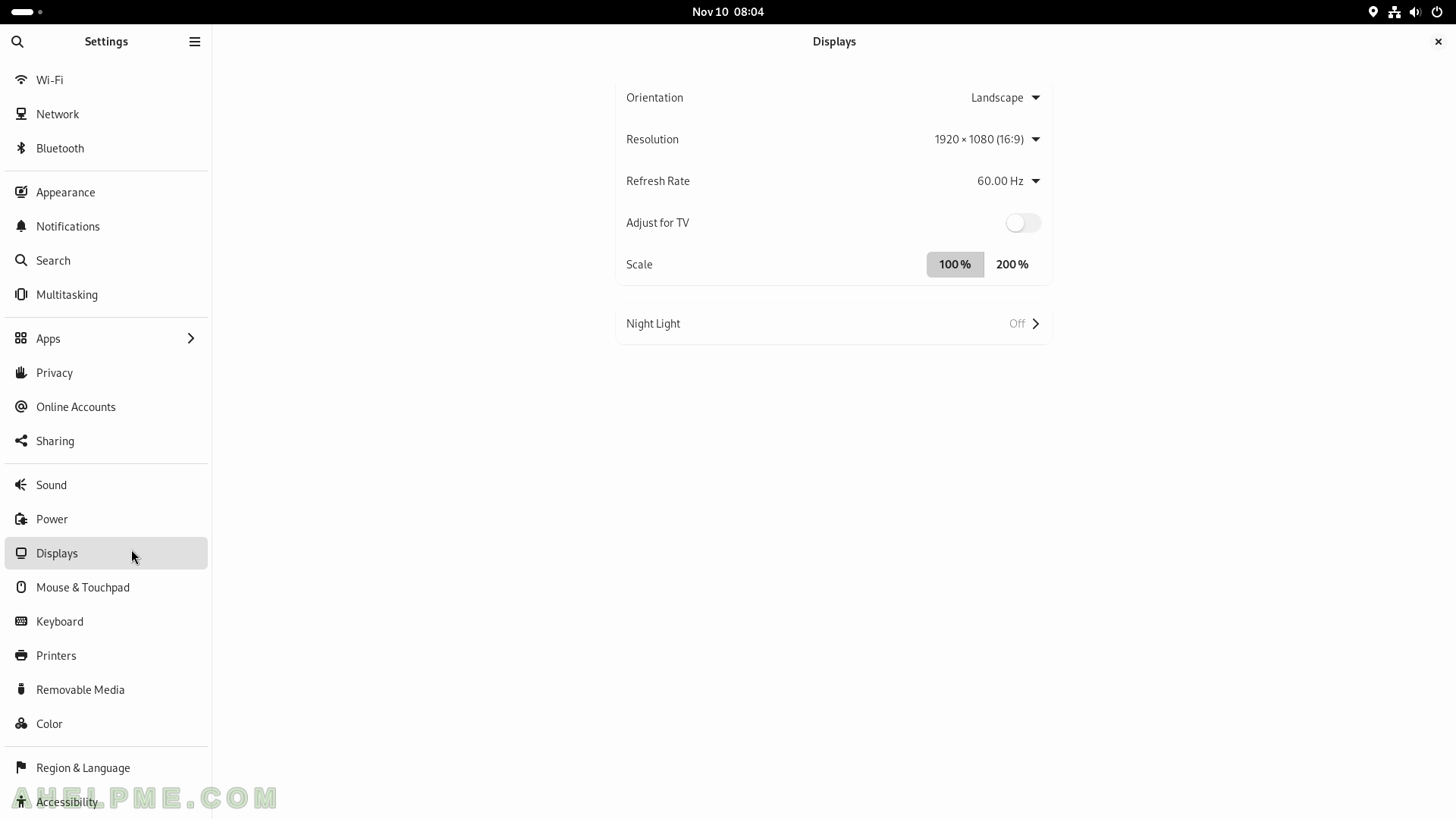
SCREENSHOT 216) Settings like Primary Button – left or right.
Mouse – the mouse speed and more.
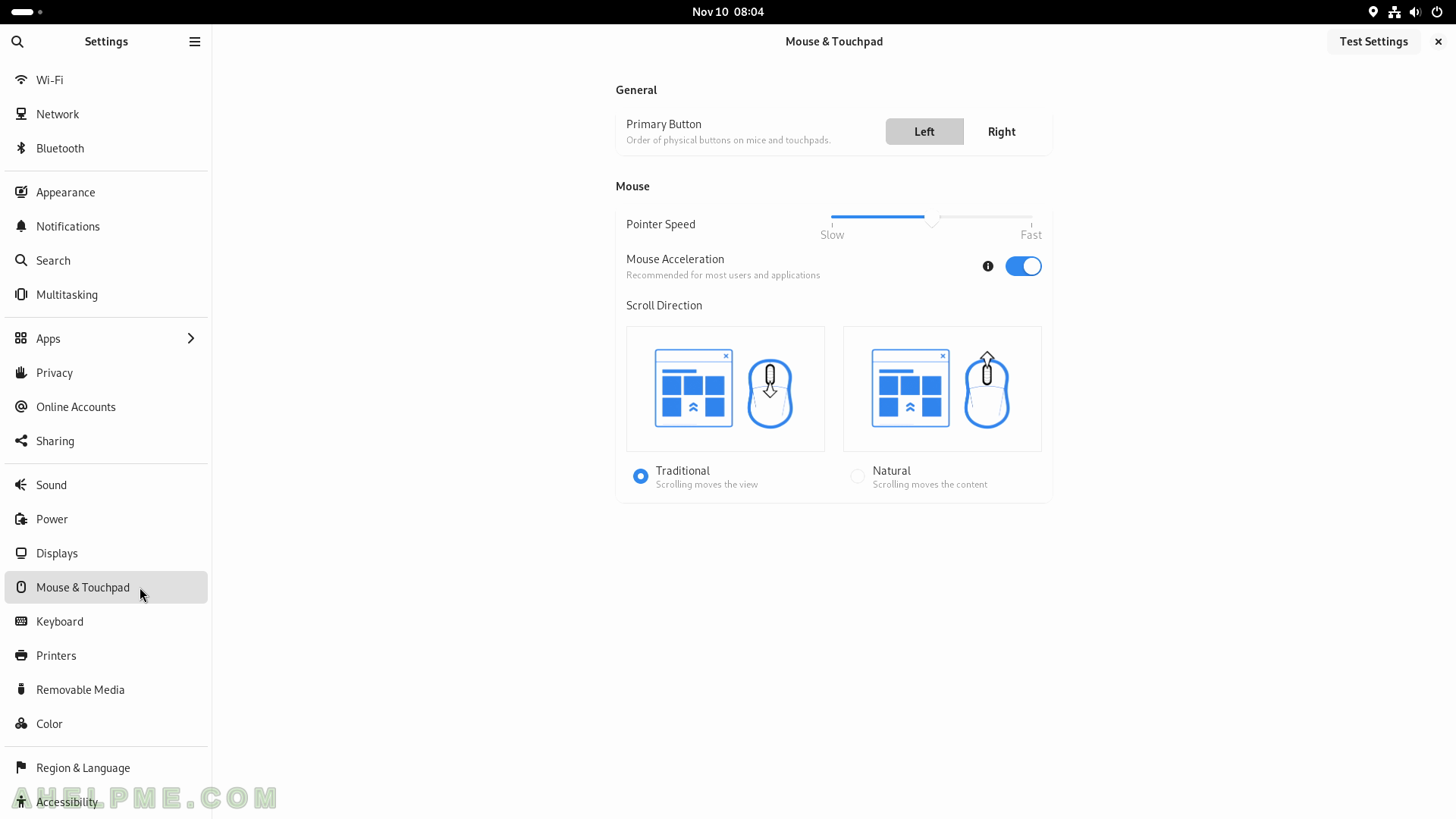
SCREENSHOT 217) Keyboard settings – physical and shortcuts.
Input Sources, Input Source Switching, Special Character Entry, and Keyboard Shortcuts sub-groups.
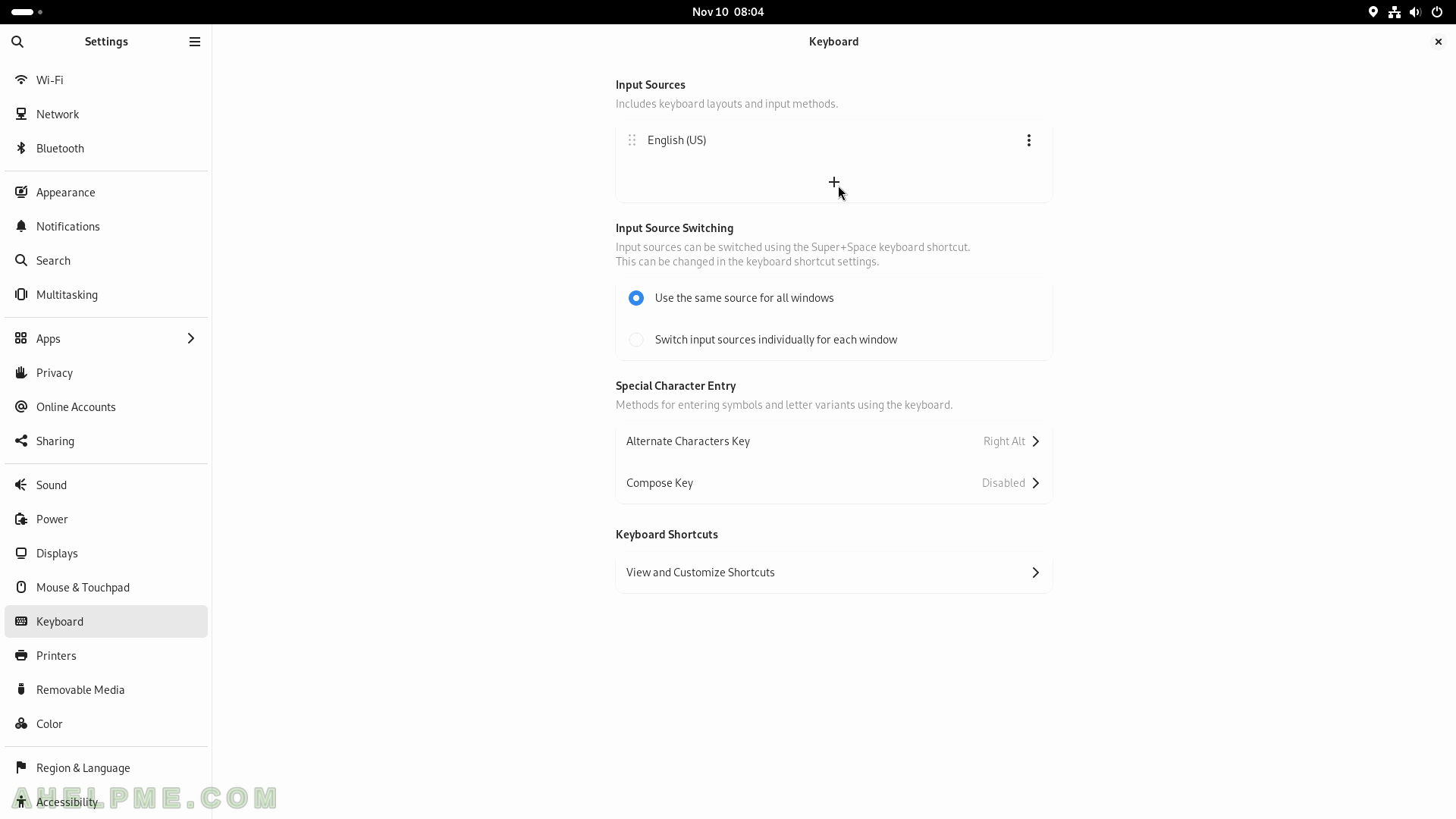
SCREENSHOT 218) Add an Input Source – additional language layout.
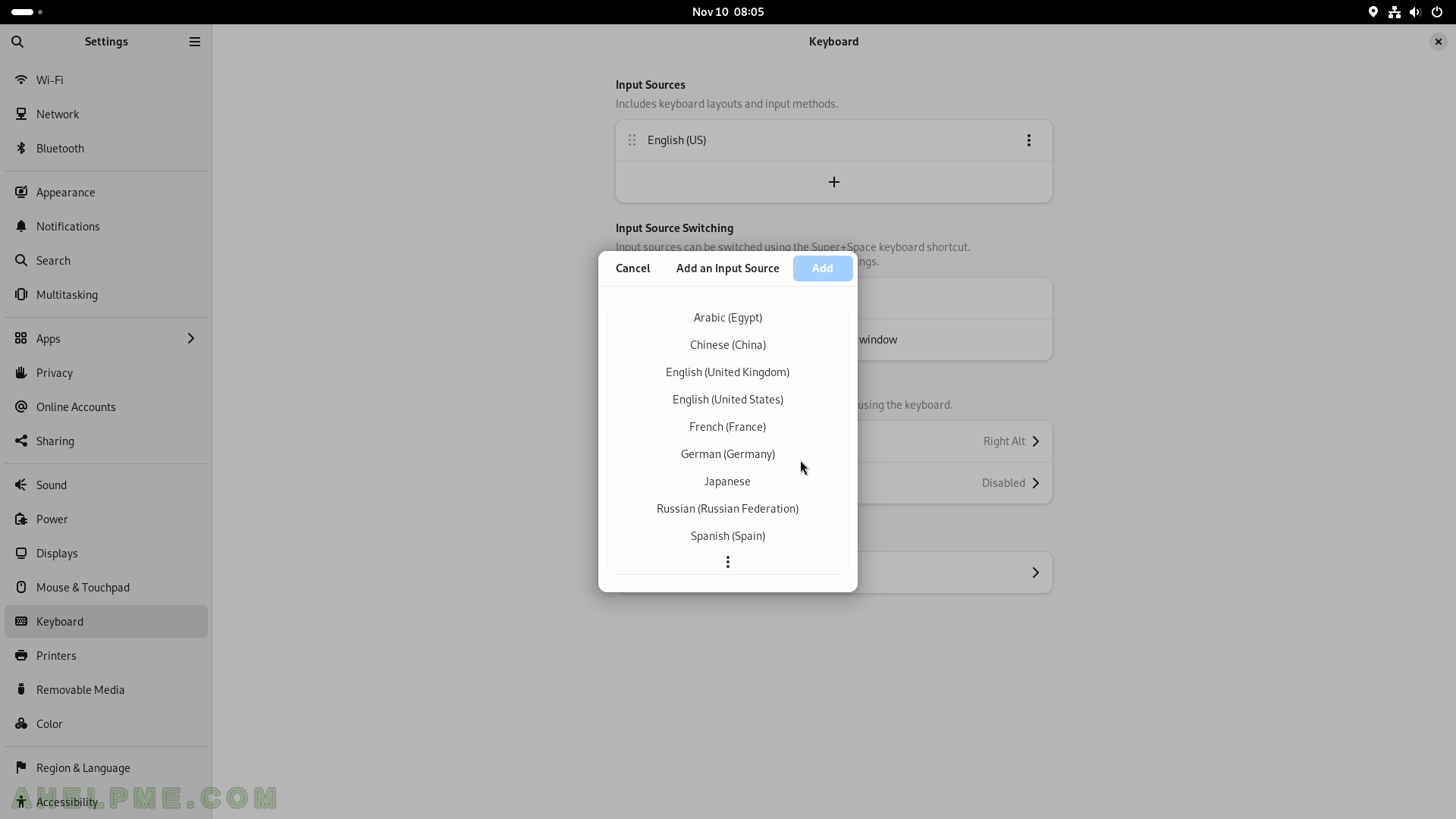
SCREENSHOT 219) Search for a German keyboard layout.
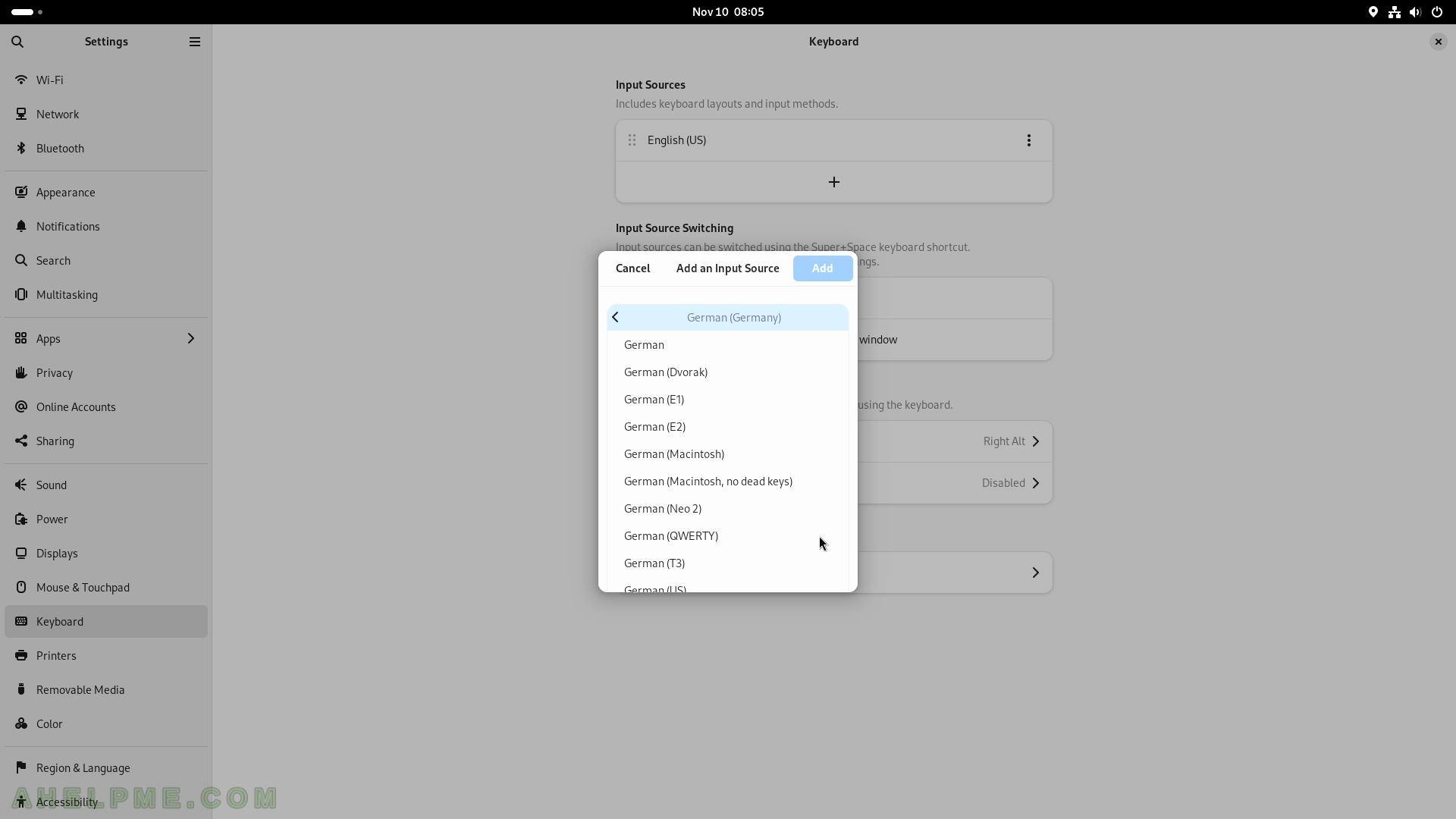
SCREENSHOT 220) Add a German keyboard layout.
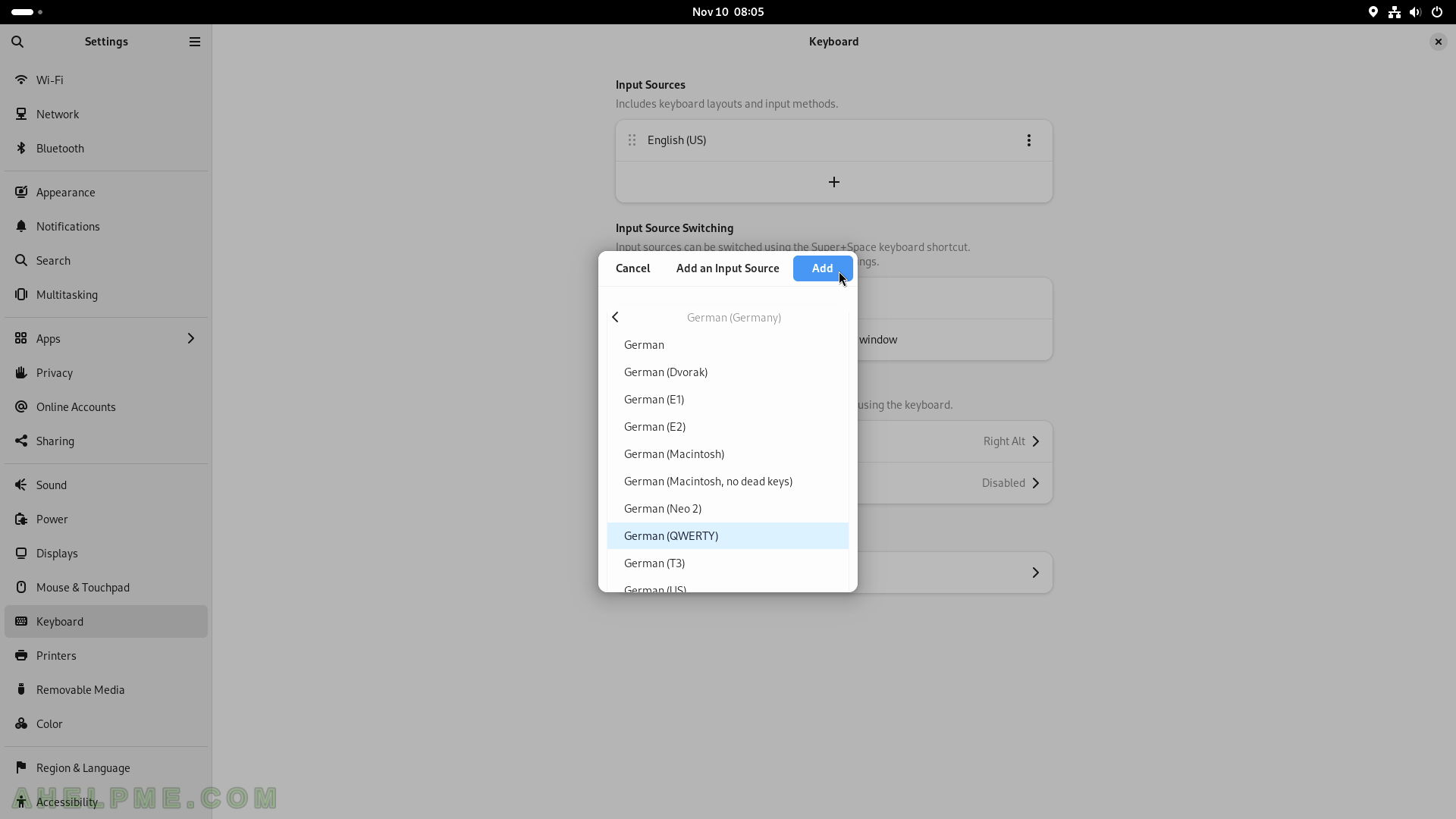
SCREENSHOT 221) A button next to the system tray will appear with en/de button.
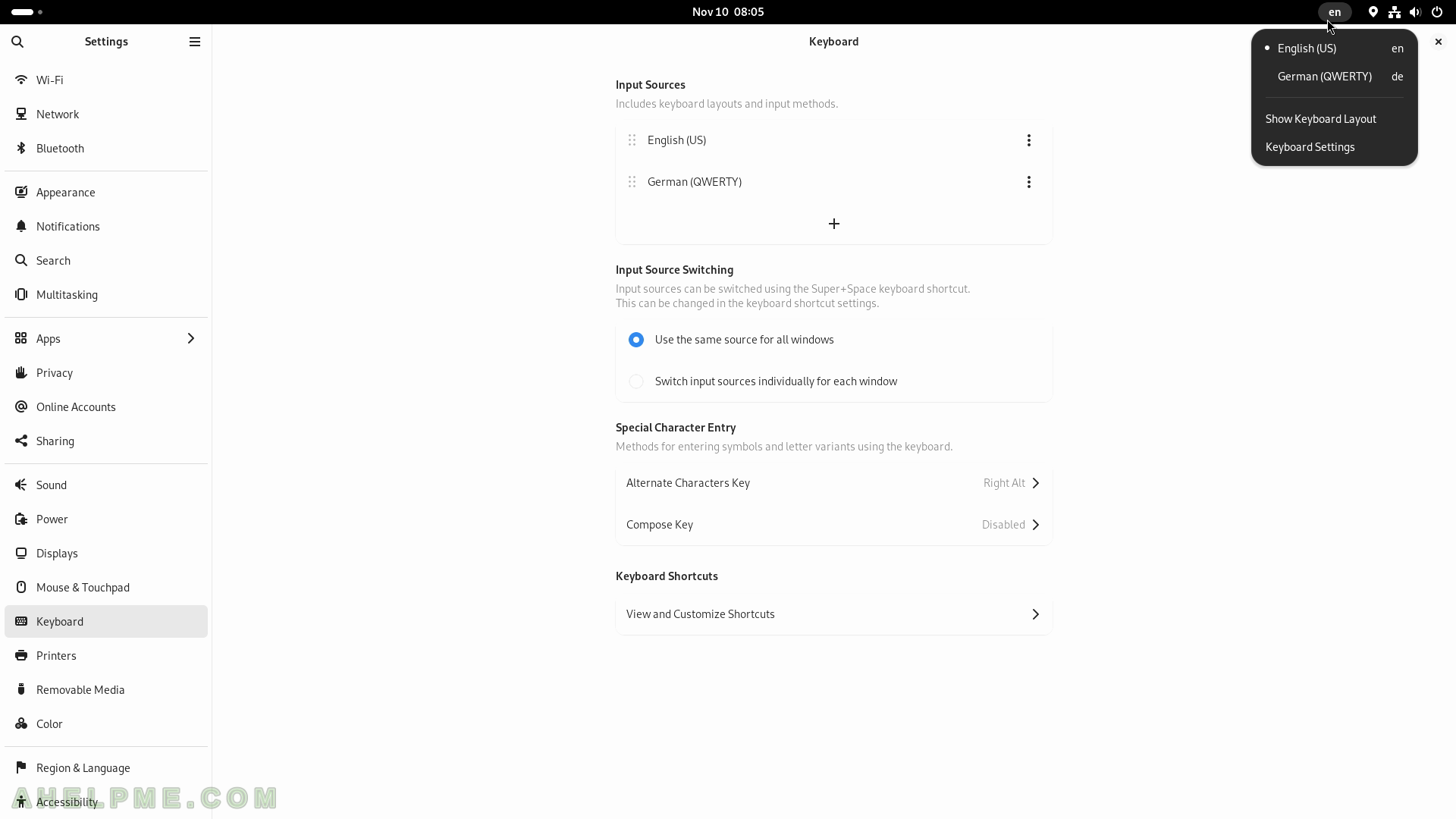
SCREENSHOT 222) Remove the German keyboard layout.
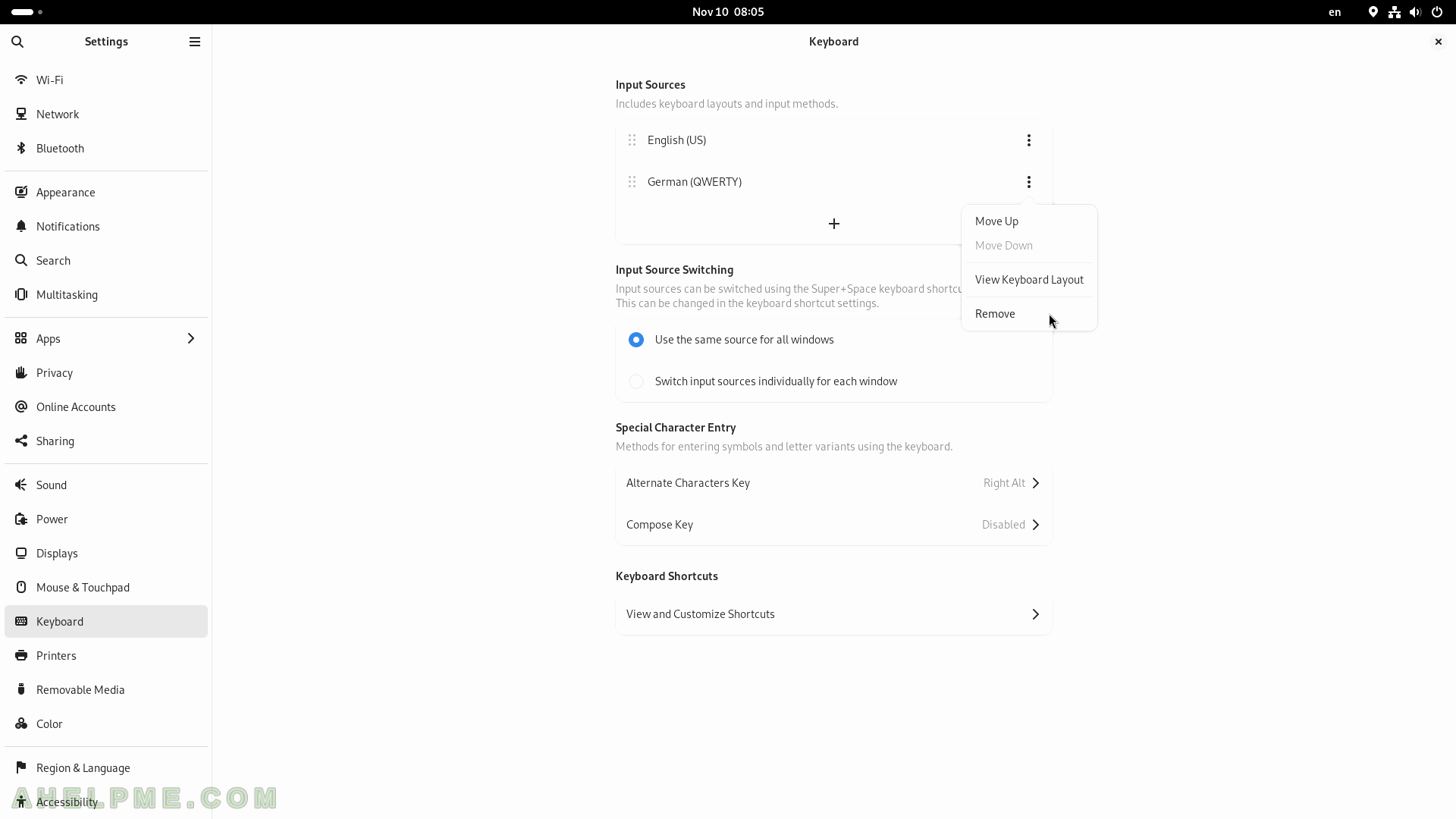
SCREENSHOT 223) Printers settings.
One USB printer is connected to the computer. The same printer is available from the Wi-Fi Network.
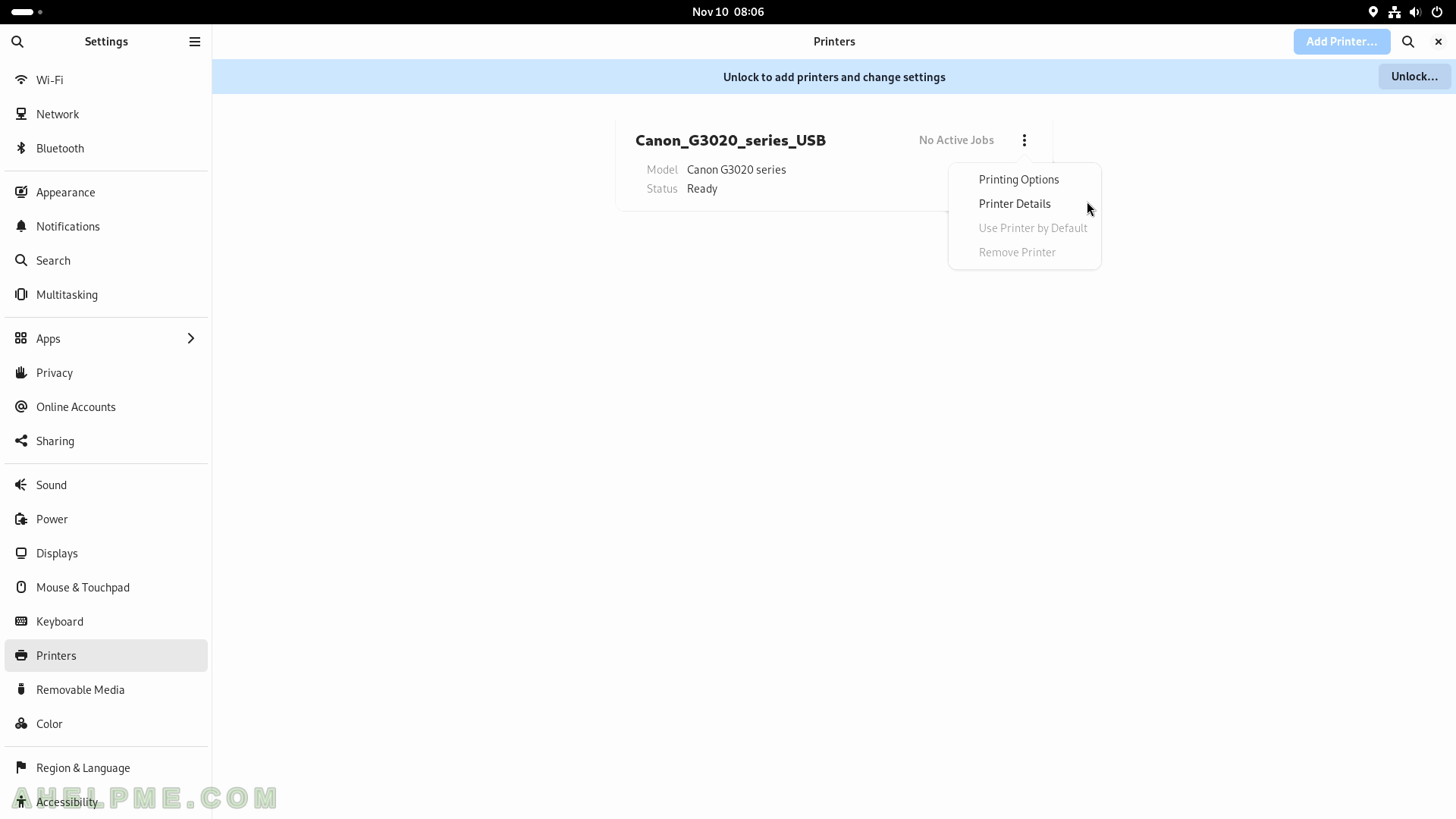
SCREENSHOT 224) The printer details.
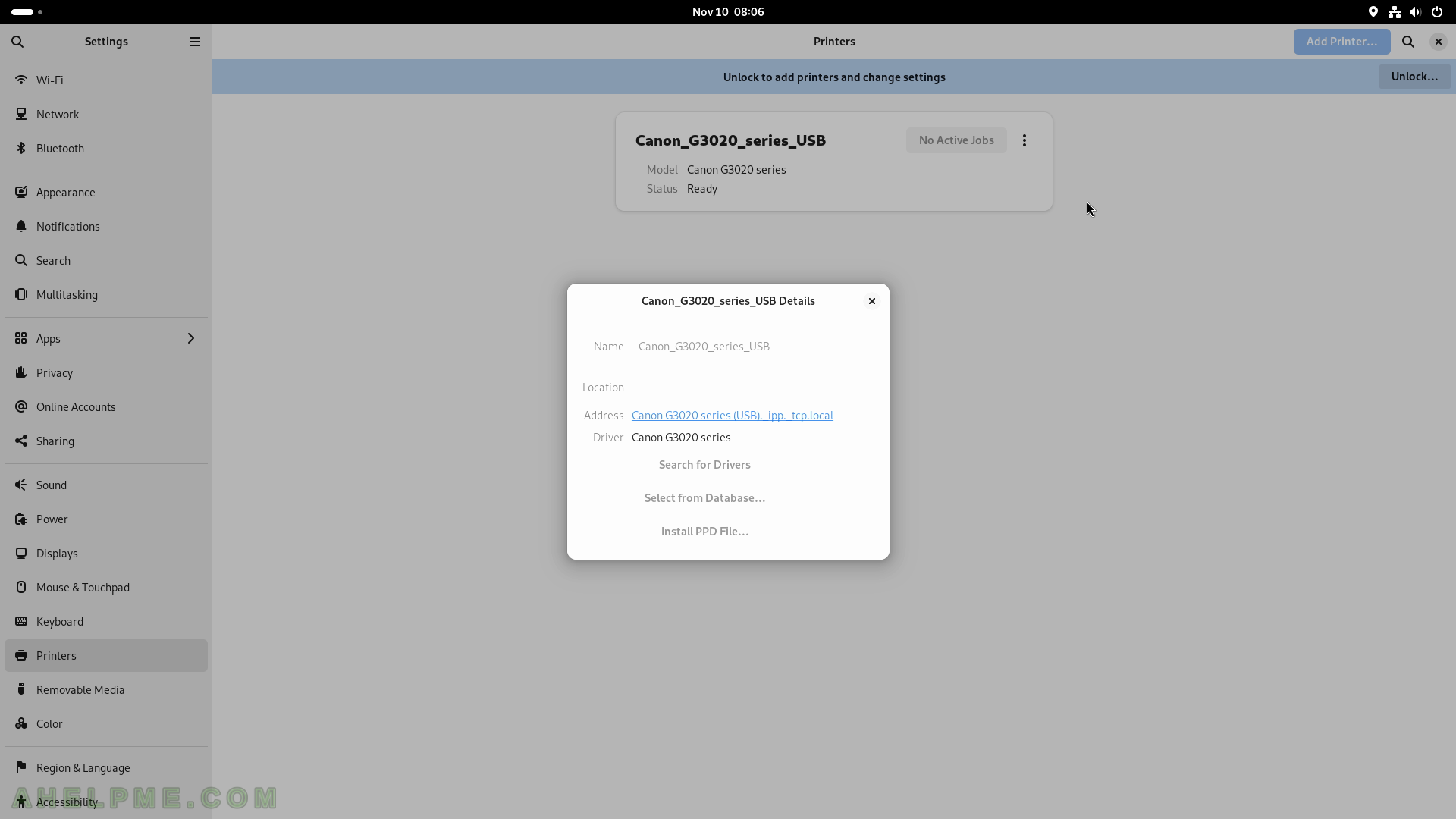
SCREENSHOT 225) Media handling – CD audio, DVD video, Music player, Photos and Software, USB flash drives, and etc.