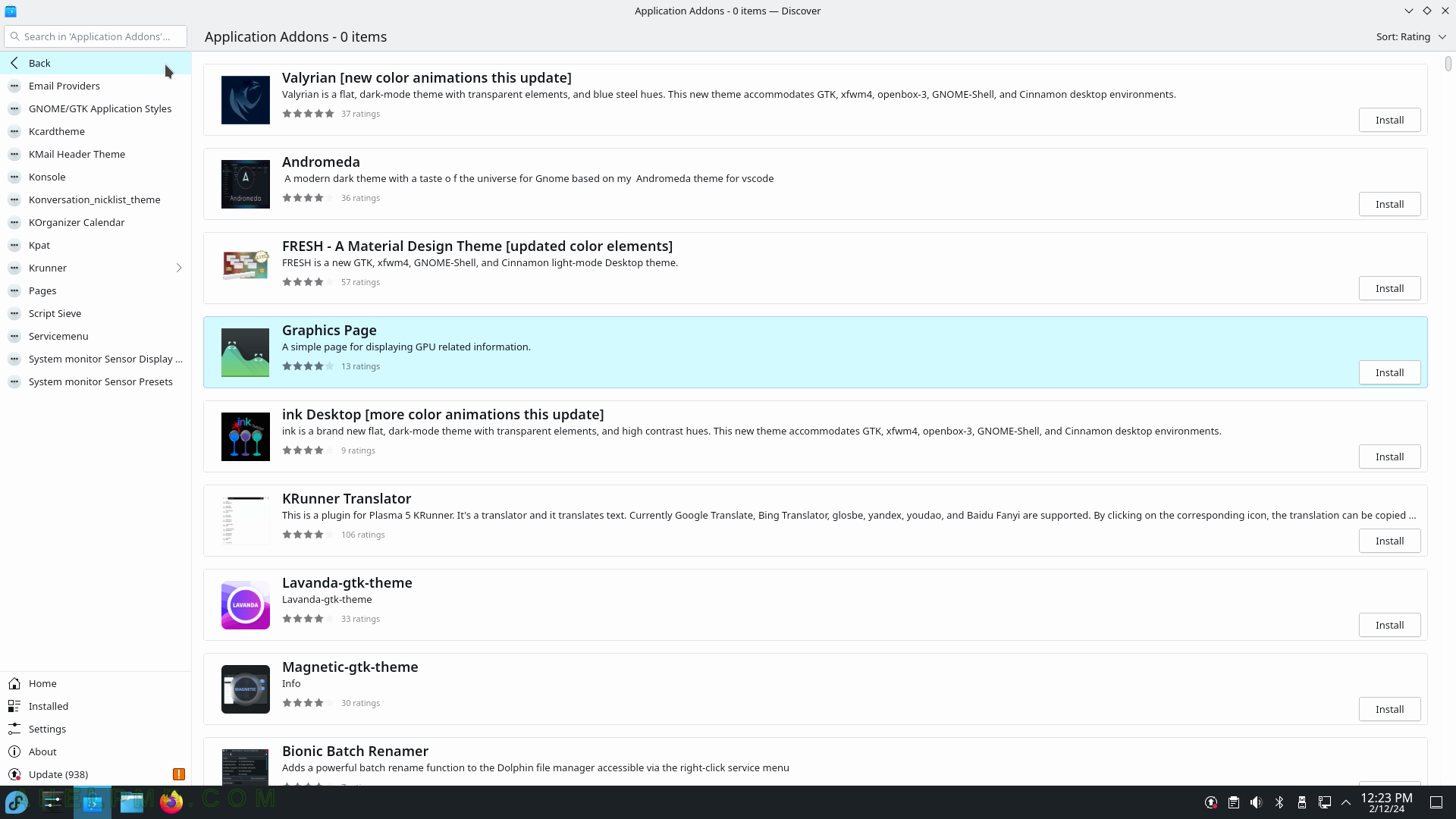SCREENSHOT 121) LibreOffice Calc sample data with a simple chart.
This is an ODS format document.
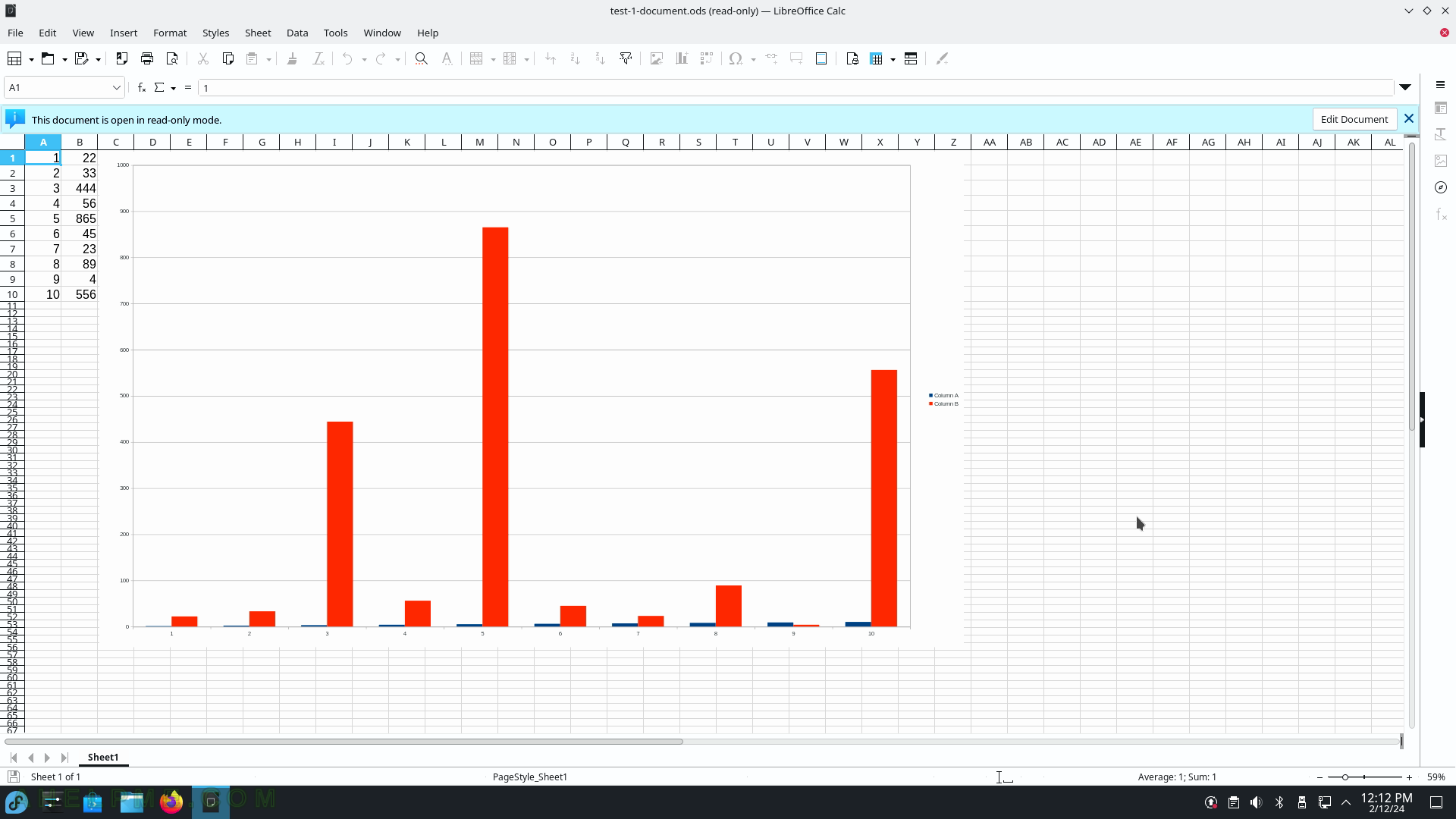
SCREENSHOT 122) LibreOffice Impress 7.6.2.1 – presentation software.
Select a template window.
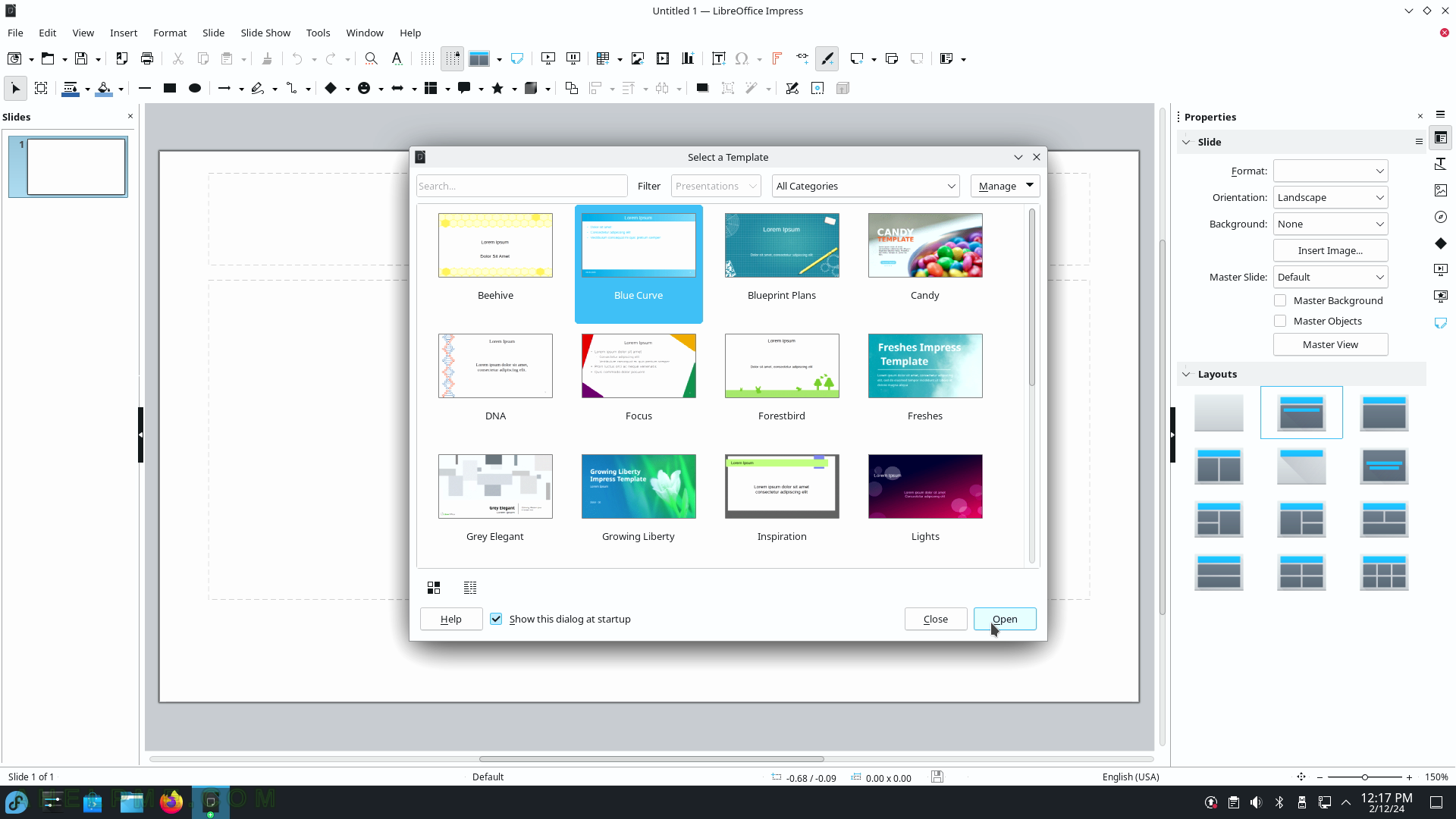
SCREENSHOT 123) A new project in LibreOffice Impress starting with Blue Curve template.
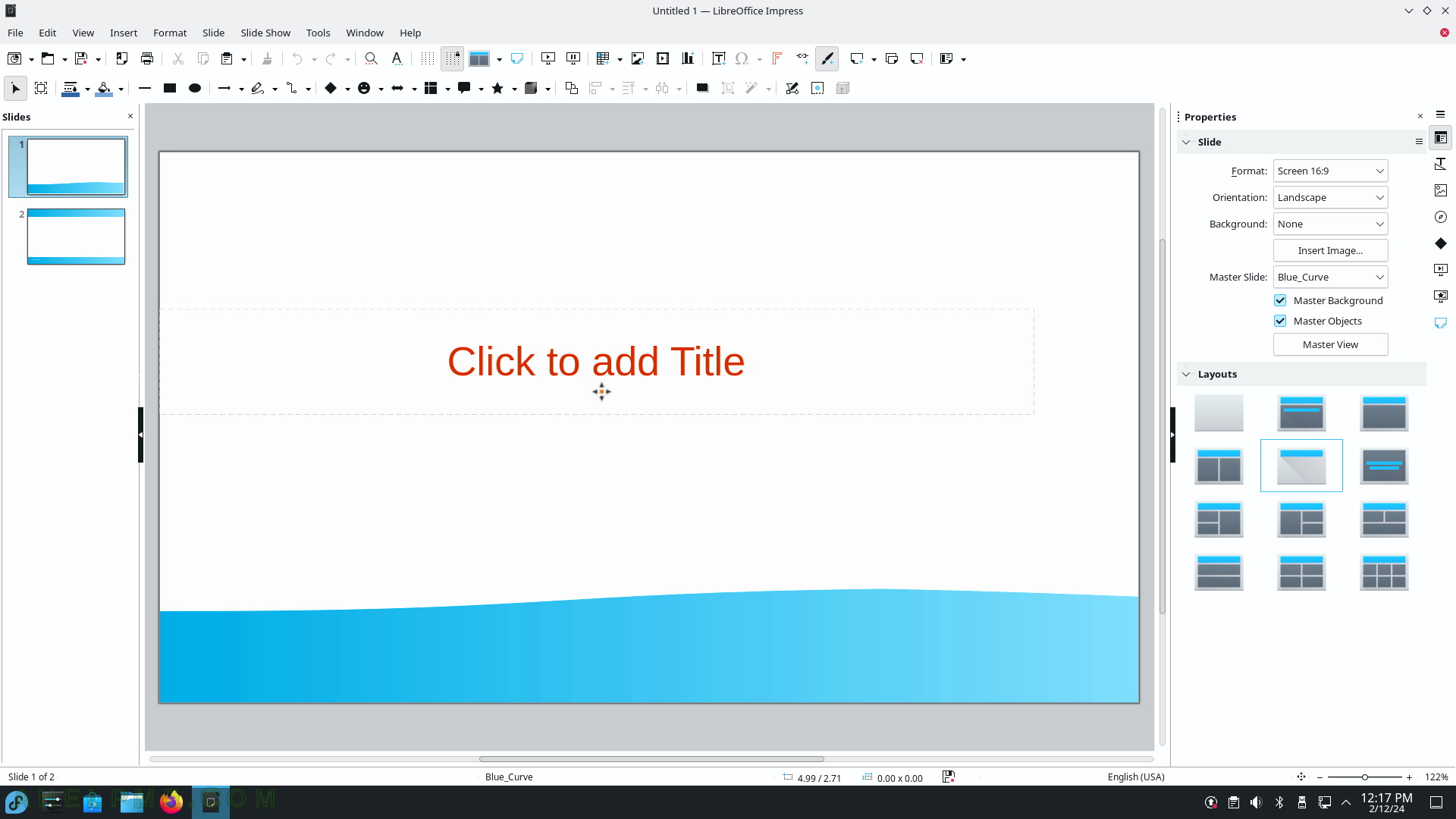
SCREENSHOT 124) LibreOffice Writer with sample text.
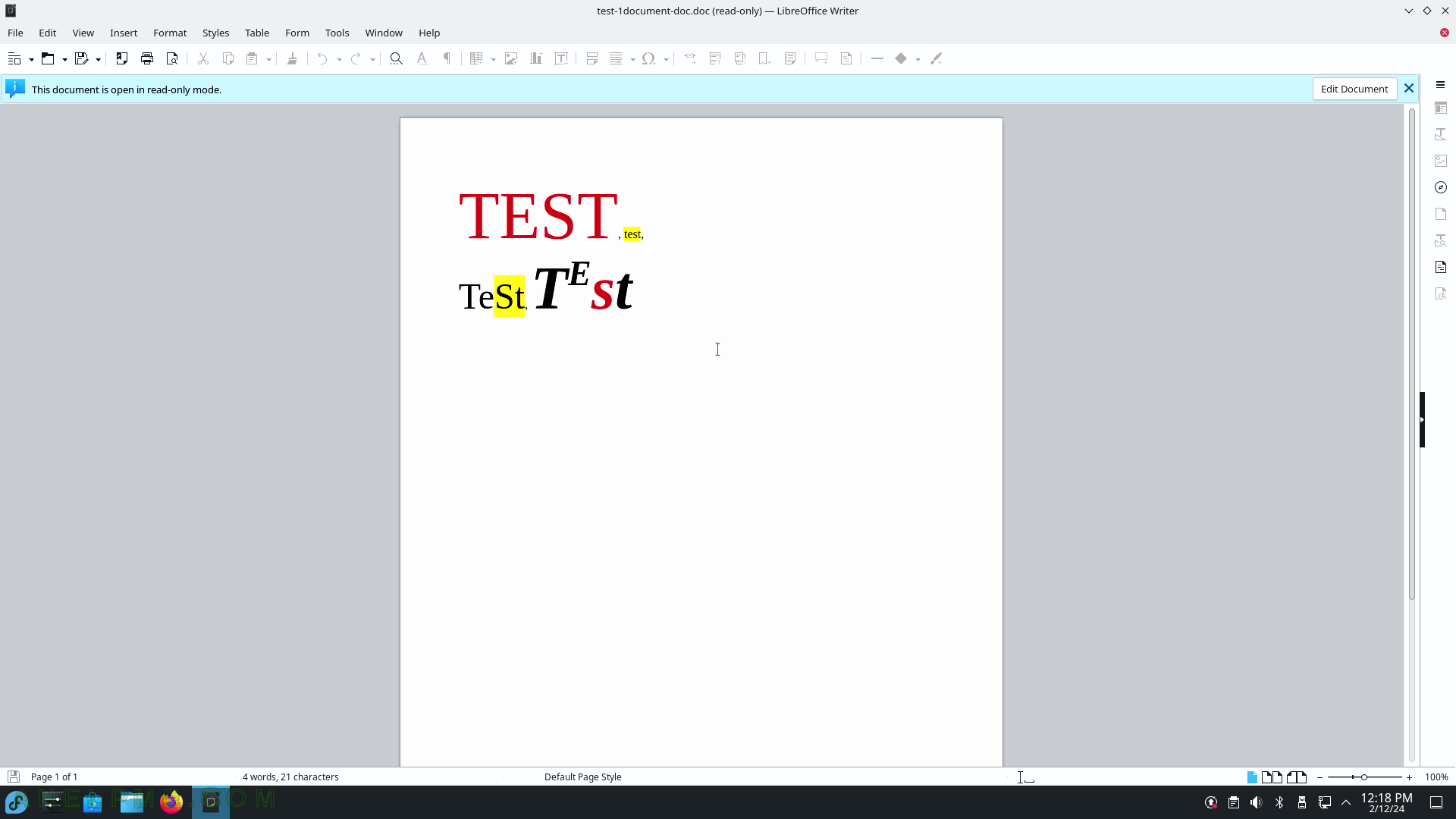
SCREENSHOT 125) Only two programs – Input Method Selector and System Settings.
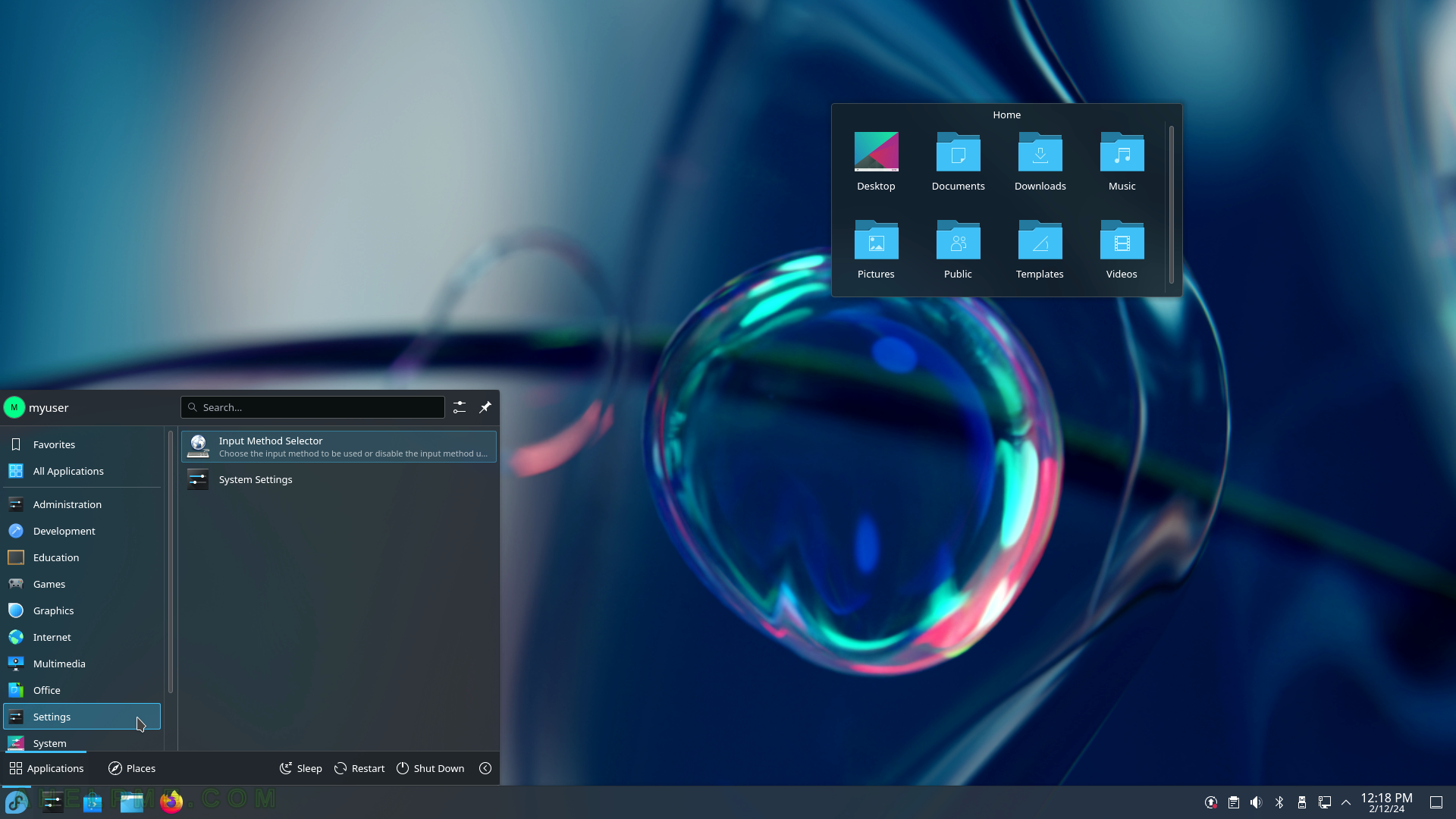
SCREENSHOT 126) Input Method Selector
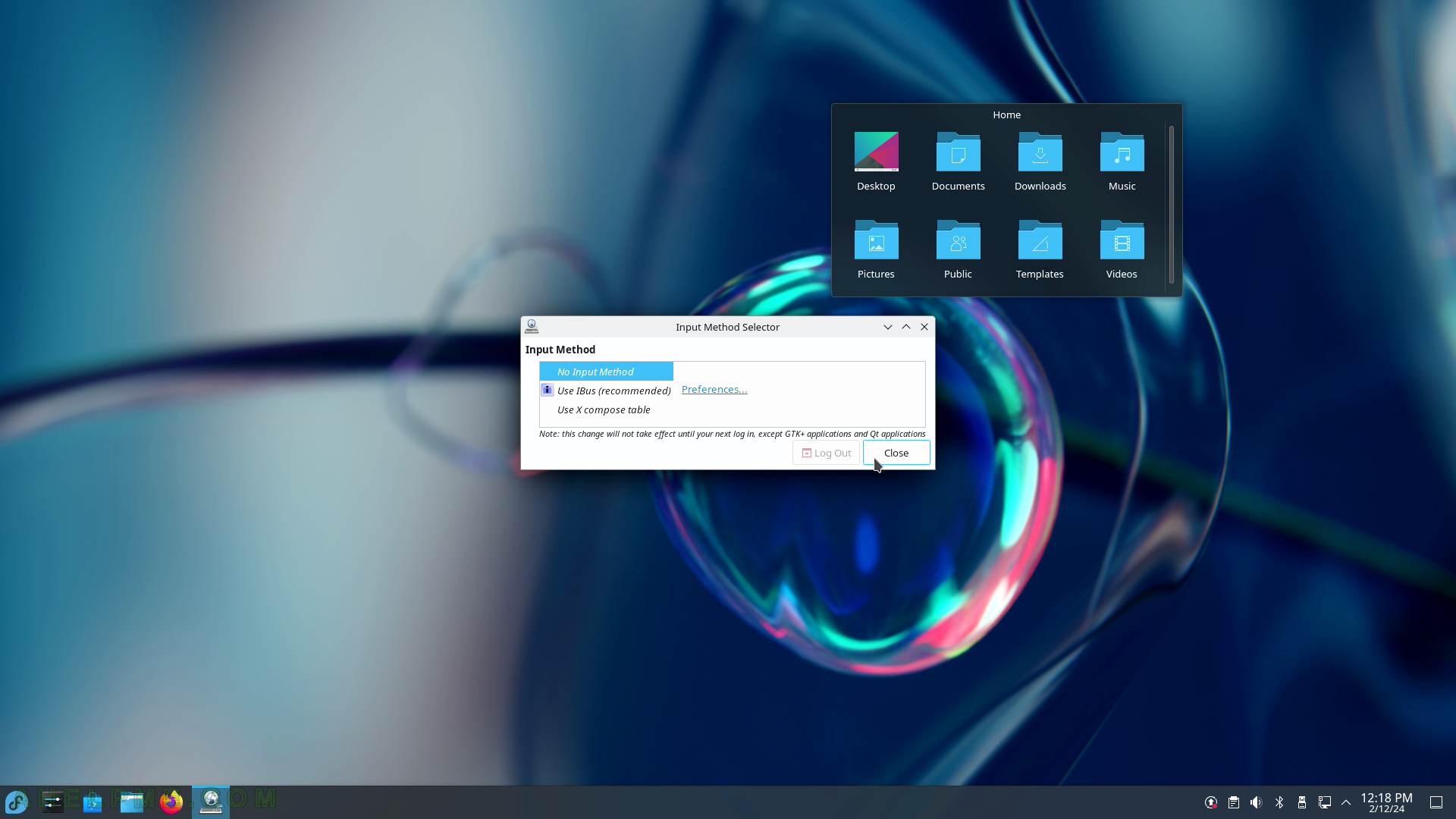
SCREENSHOT 127) Quick Settings overview page.
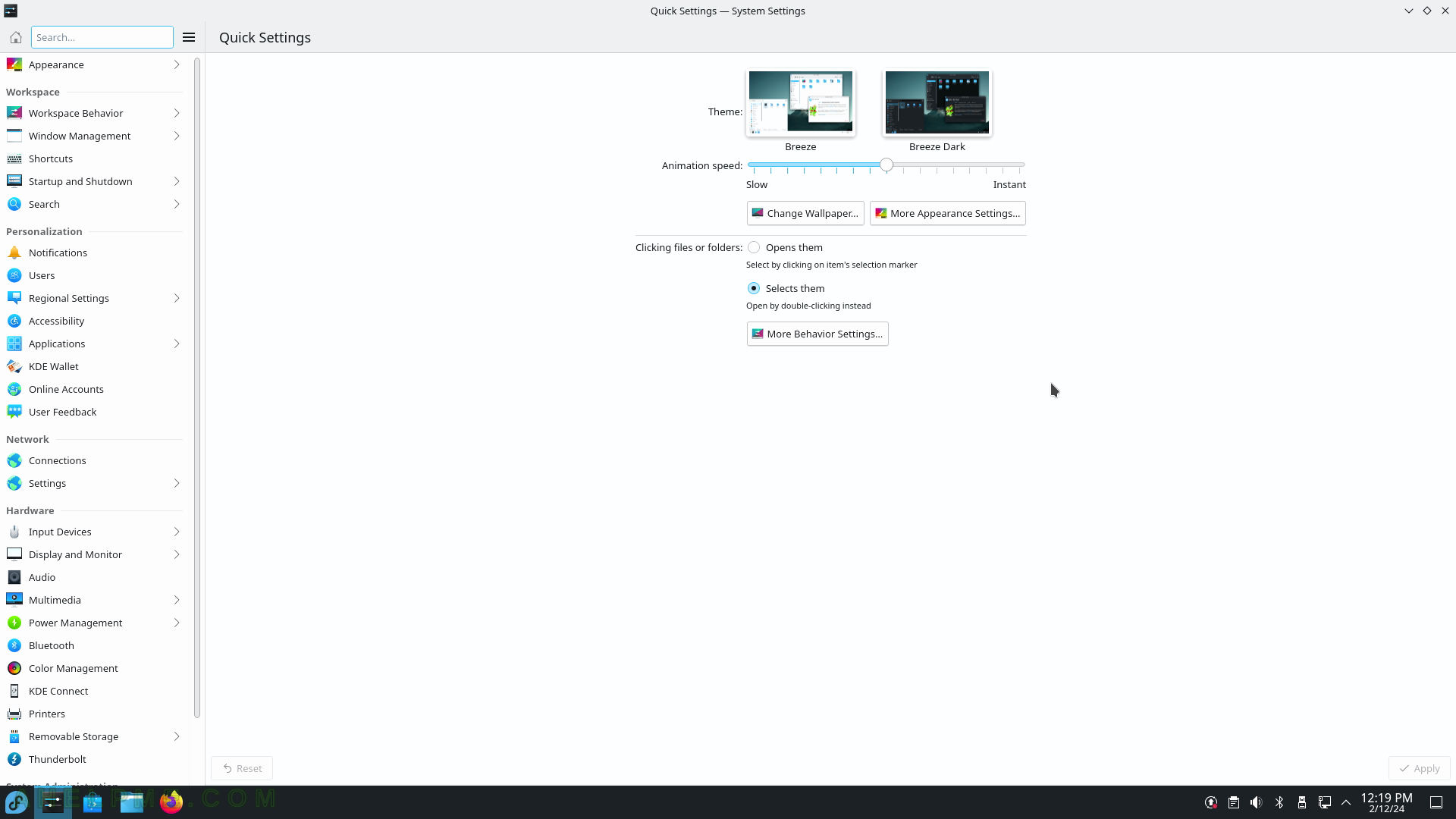
SCREENSHOT 128) The System sub-menu includes Crashed Processes Viewer, Discover (Software Management), Dolphin (File Manager), Fedora Media Writer (Write Fedora images to portable device), Info Center, KDE Partition Editor, Konsole (a terminal application), KWalletManager (KDE Wallet Management Tool), Problem Reporting (View and report application crashes).
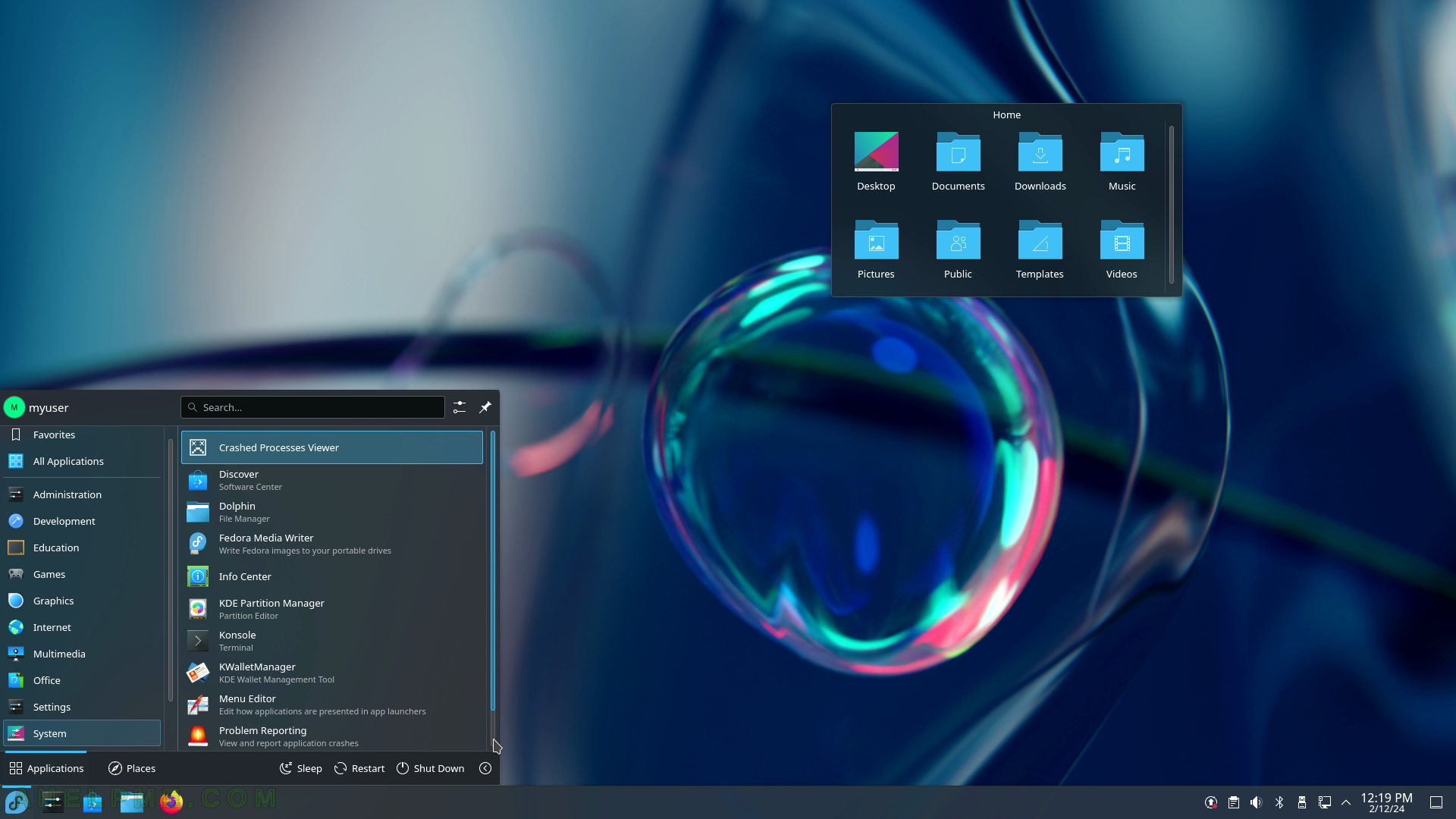
SCREENSHOT 129) And the last item of the System sub-menu – is System Monitor.
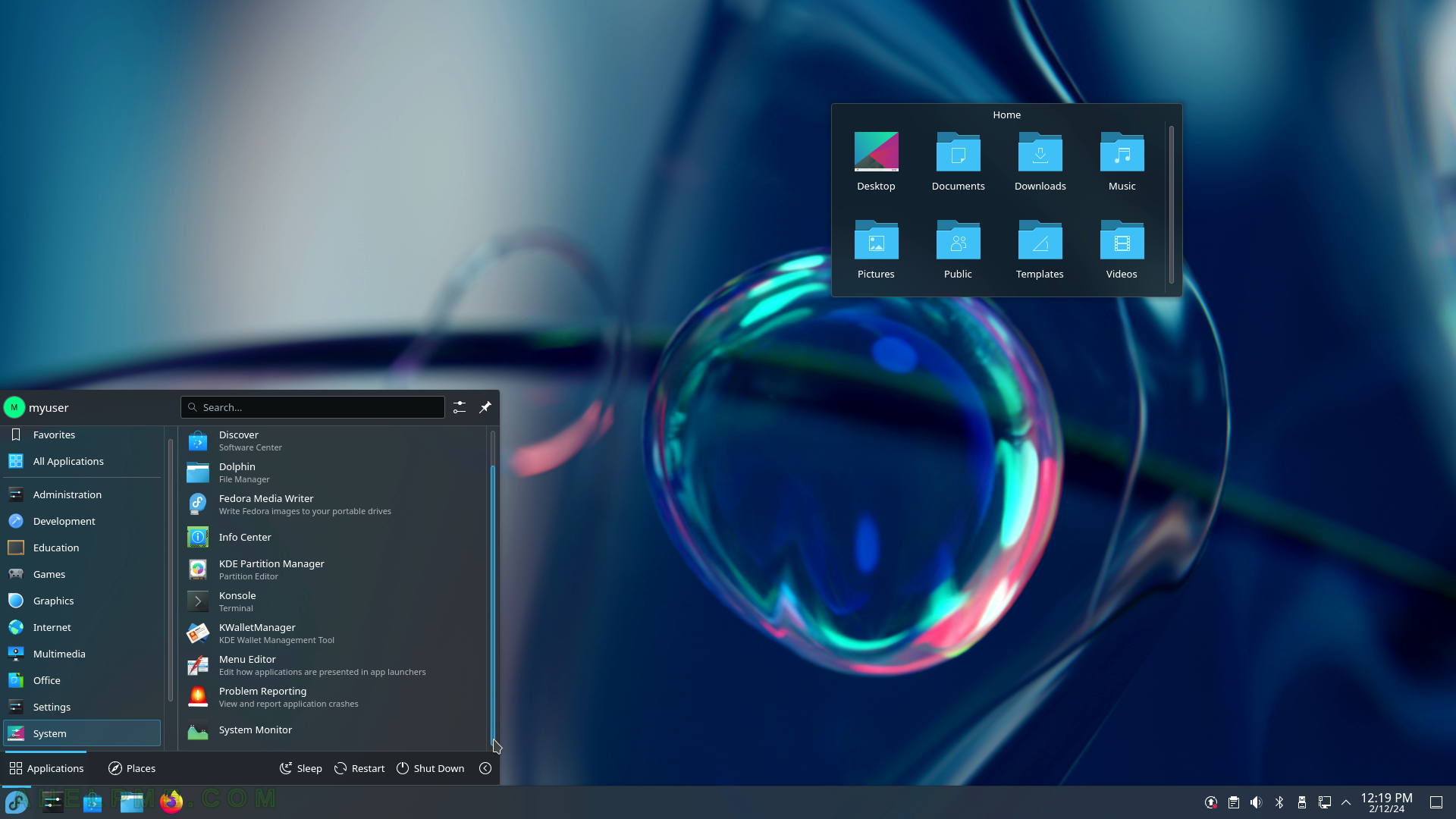
SCREENSHOT 130) Crashed Processes Viewer – threre are no logged crashes.
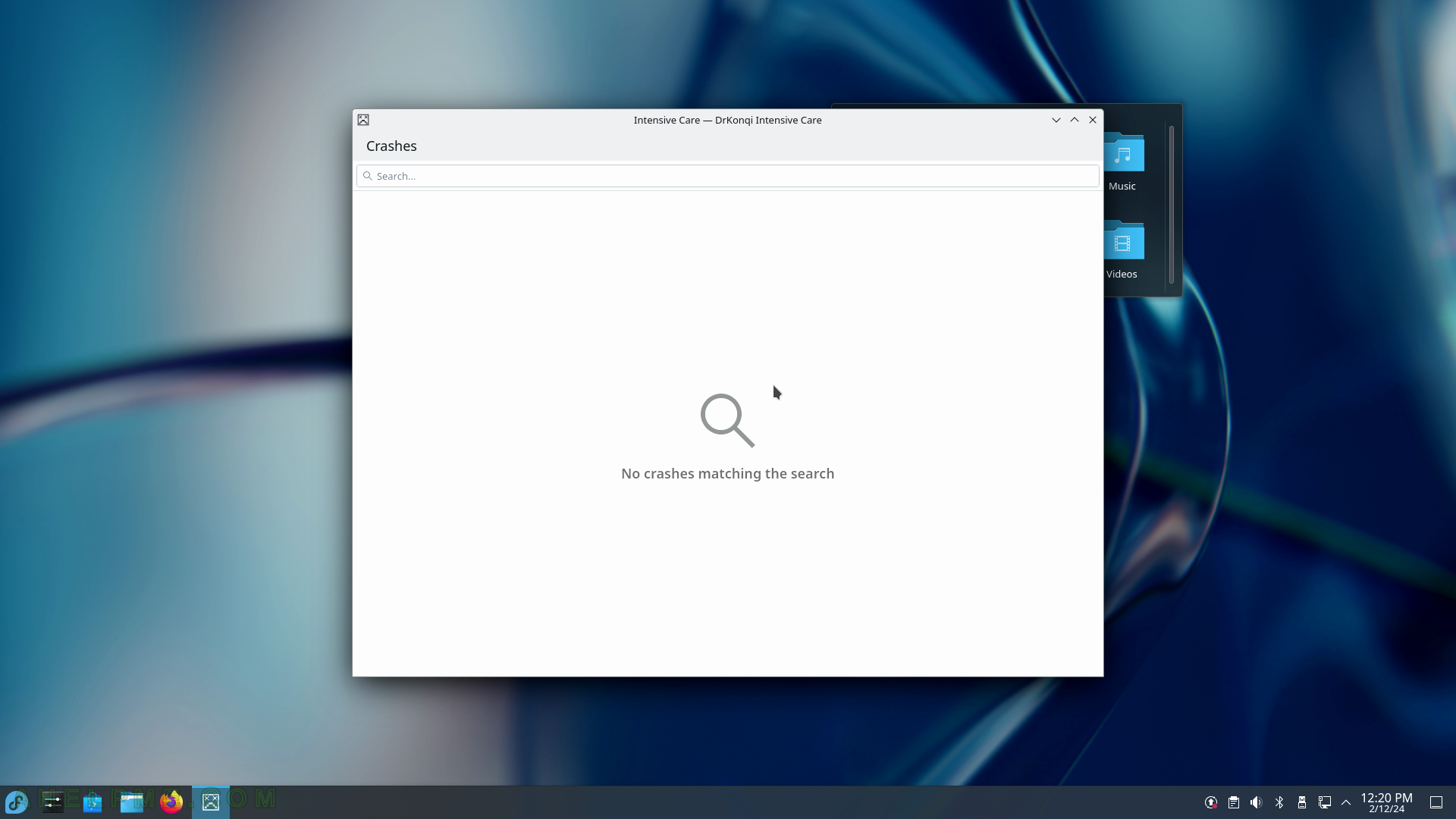
SCREENSHOT 131) The Software Center application named Discover helps the user to find and install applications, tools, and games.
There are multiple sections – Accessibility, Accessories, Developer Tools, Education, Games, Graphics, Internet, Multimedia, Office, Science and Engineering, System Settings, Applications Addons, and Plasma Addons. There is an “Update” view where the user could receive detailed information for the currently available updates. More on https://apps.kde.org/discover/.
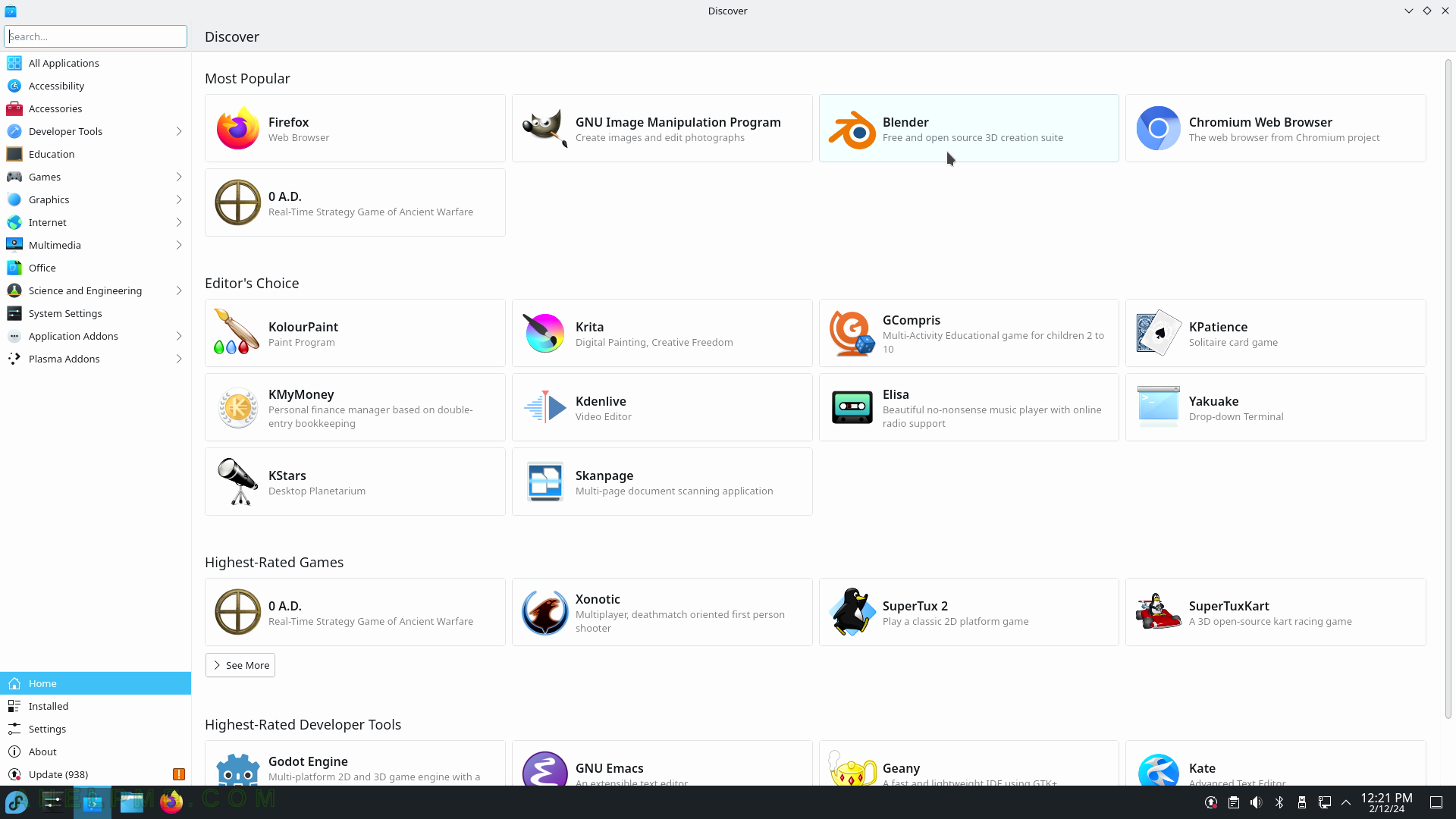
SCREENSHOT 132) By clicking on an application more details are available such as brief description, reviews, category, size, license, and more.
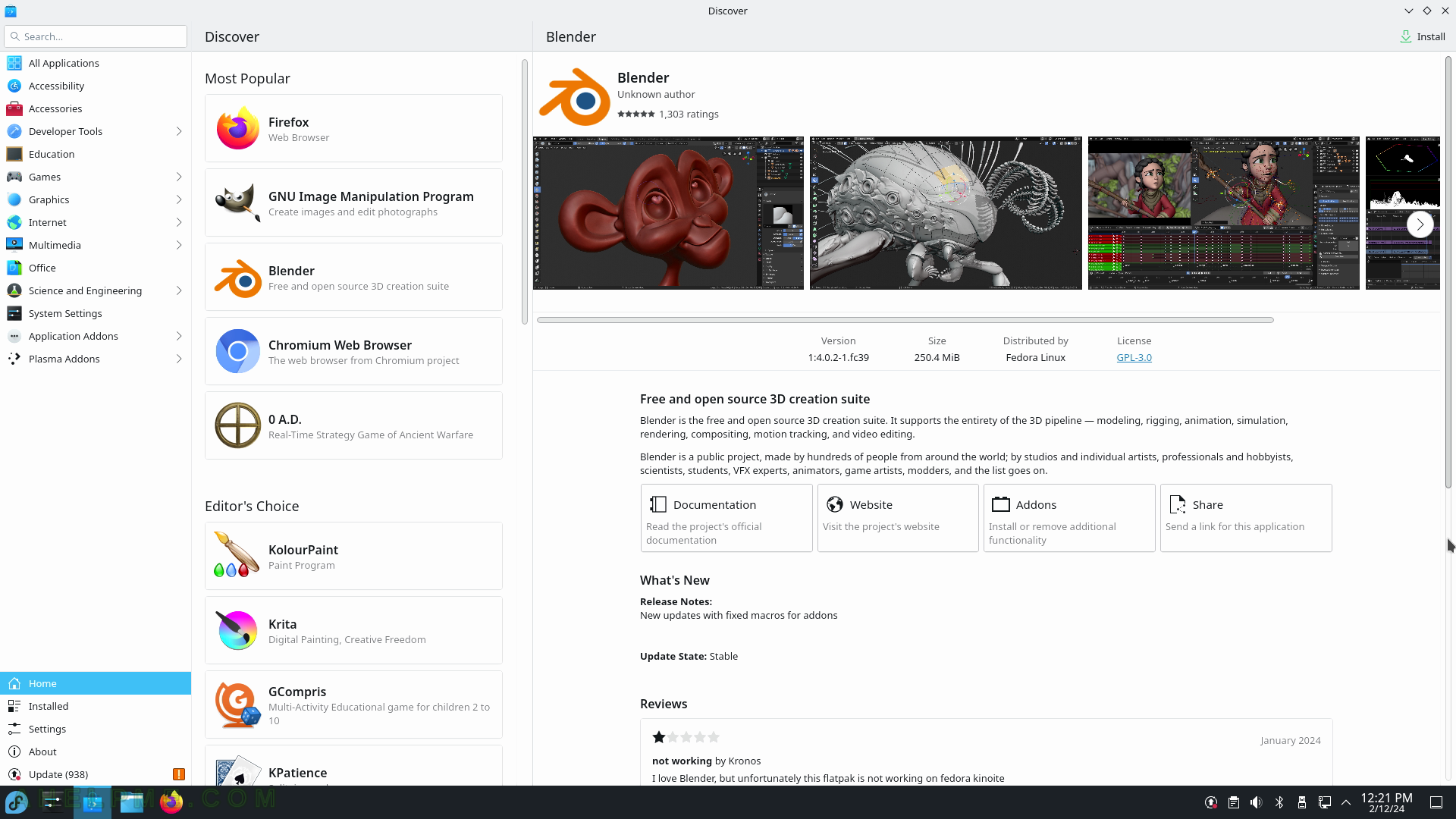
SCREENSHOT 133) Scroll down for more information and user reviews.
The user must install the application to write a review.
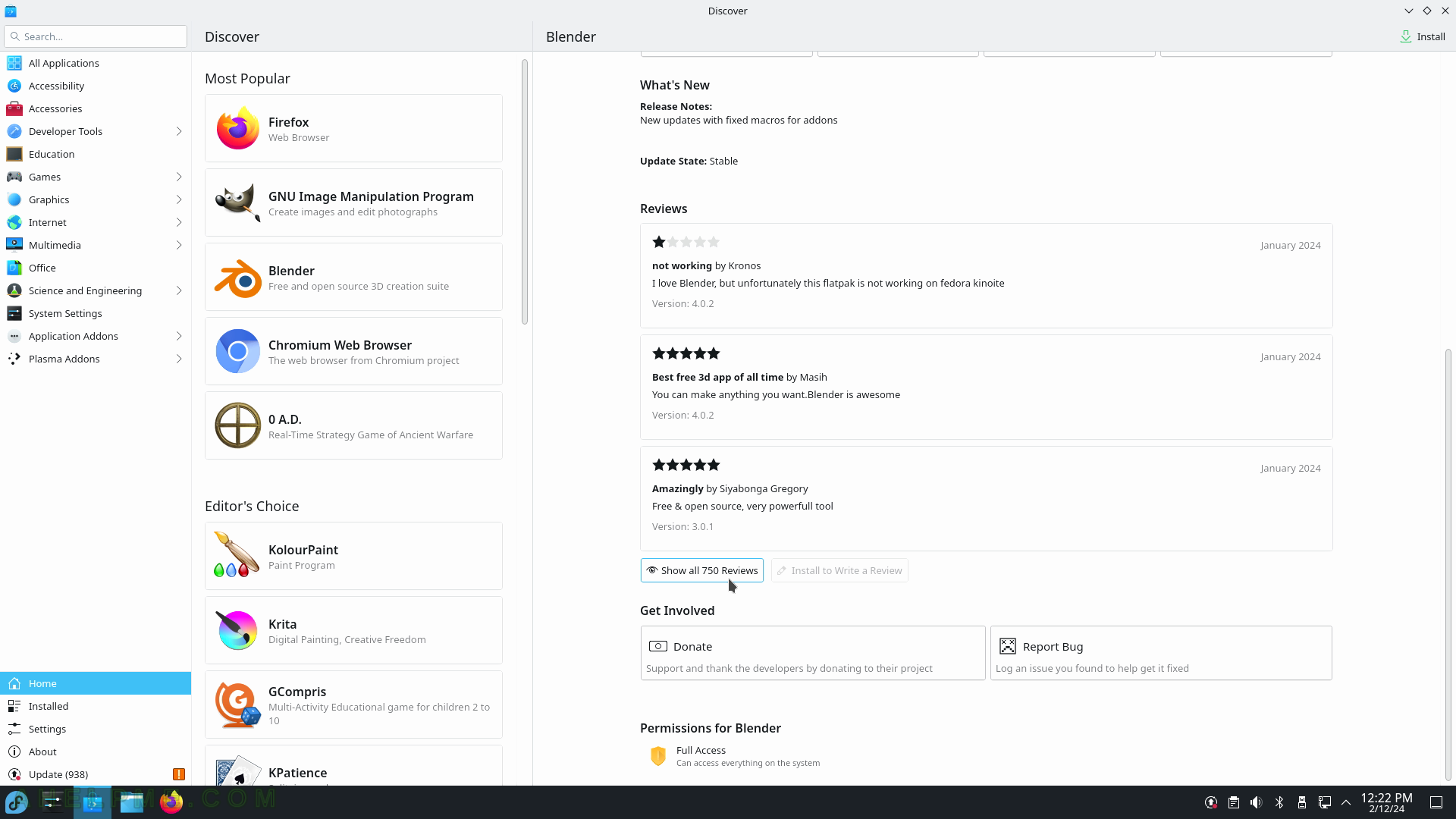
SCREENSHOT 134) Show all reviews.
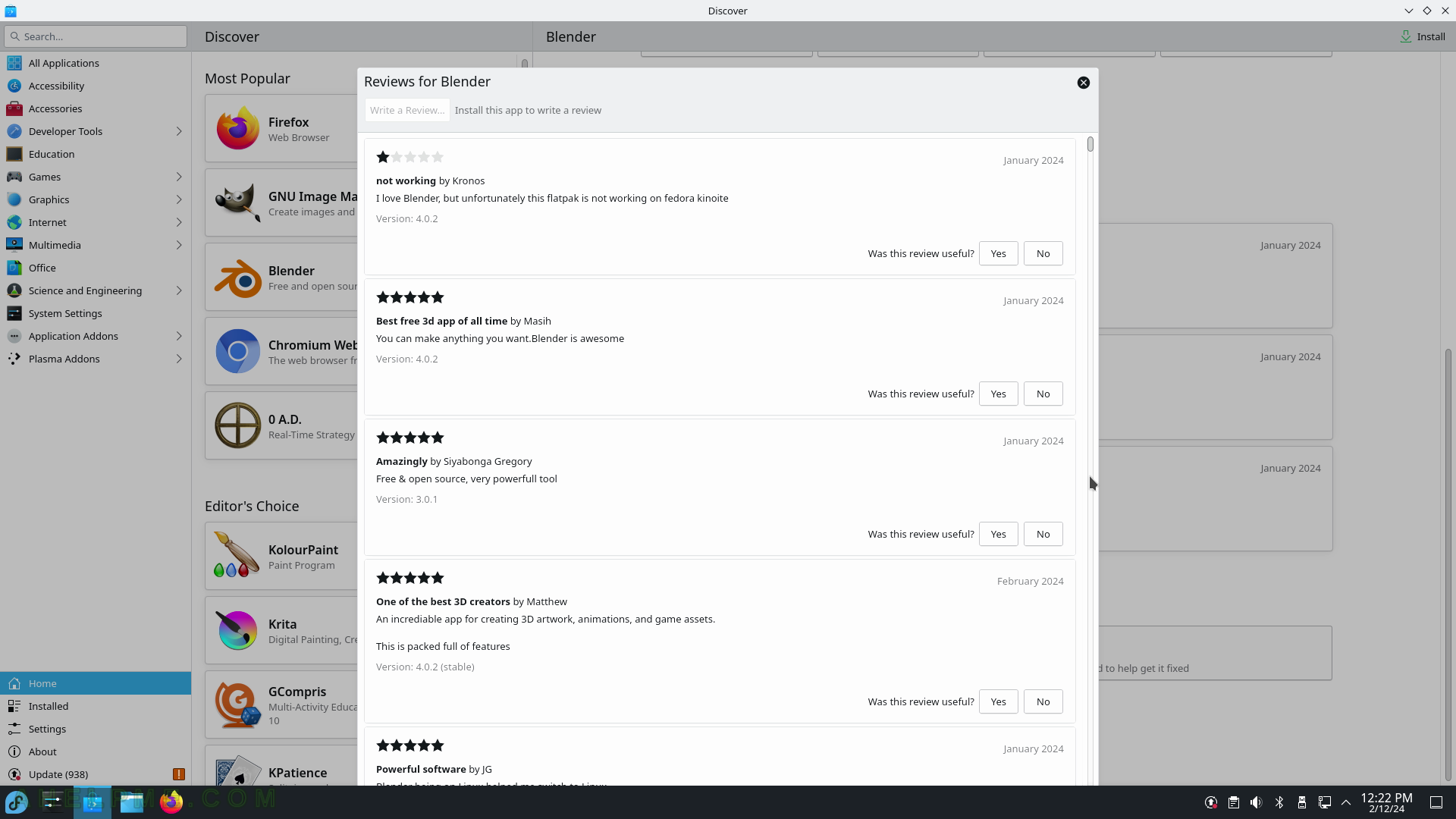
SCREENSHOT 135) Application Addons contains addons for KDE, Gnome, GTK applications, and more.