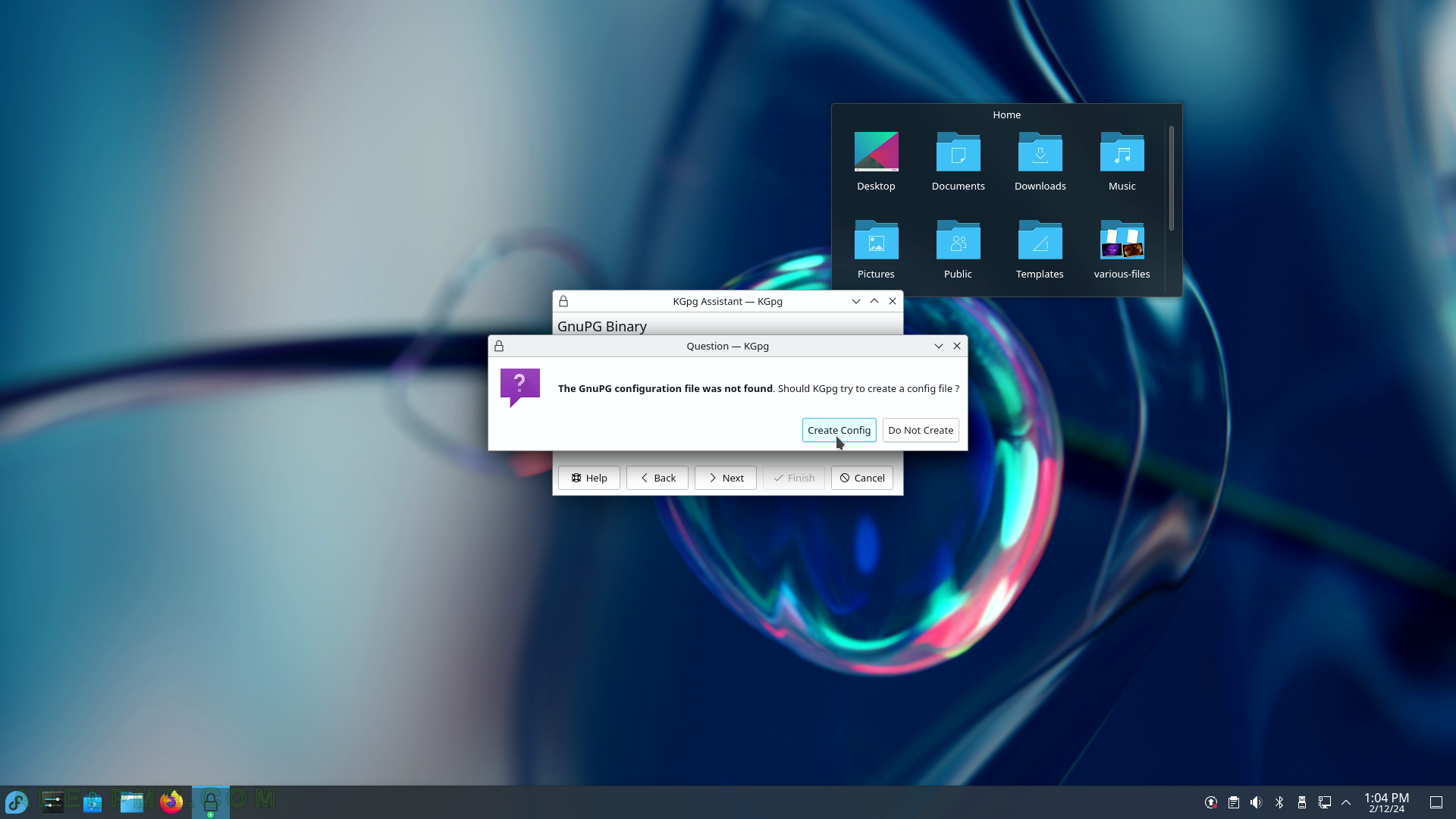SCREENSHOT 196) The menus to get to the file’s properties.
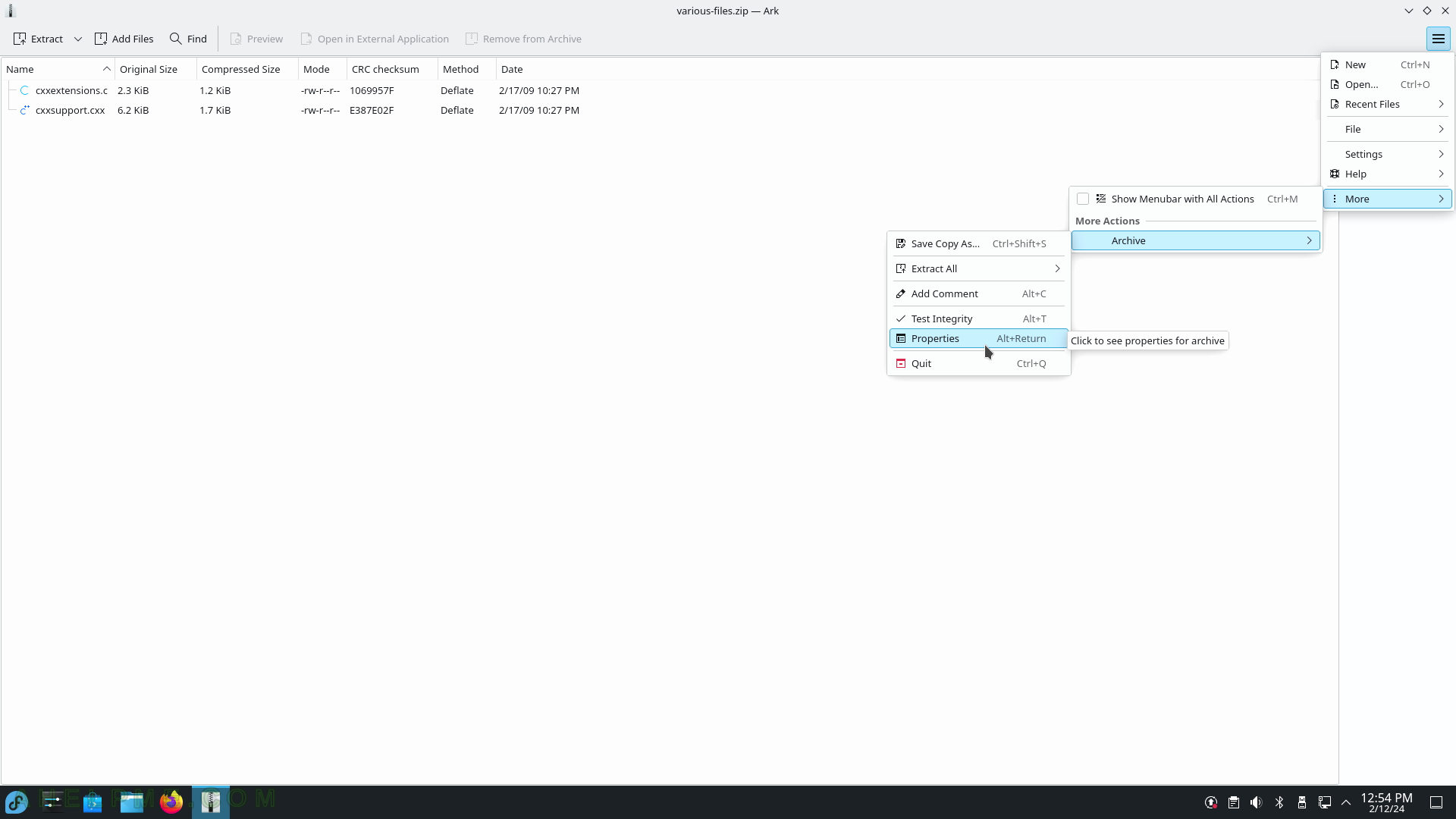
SCREENSHOT 197) Properties for a compressed file – shows information such as path, name, compression method, compression ratio, various checksums, and more.
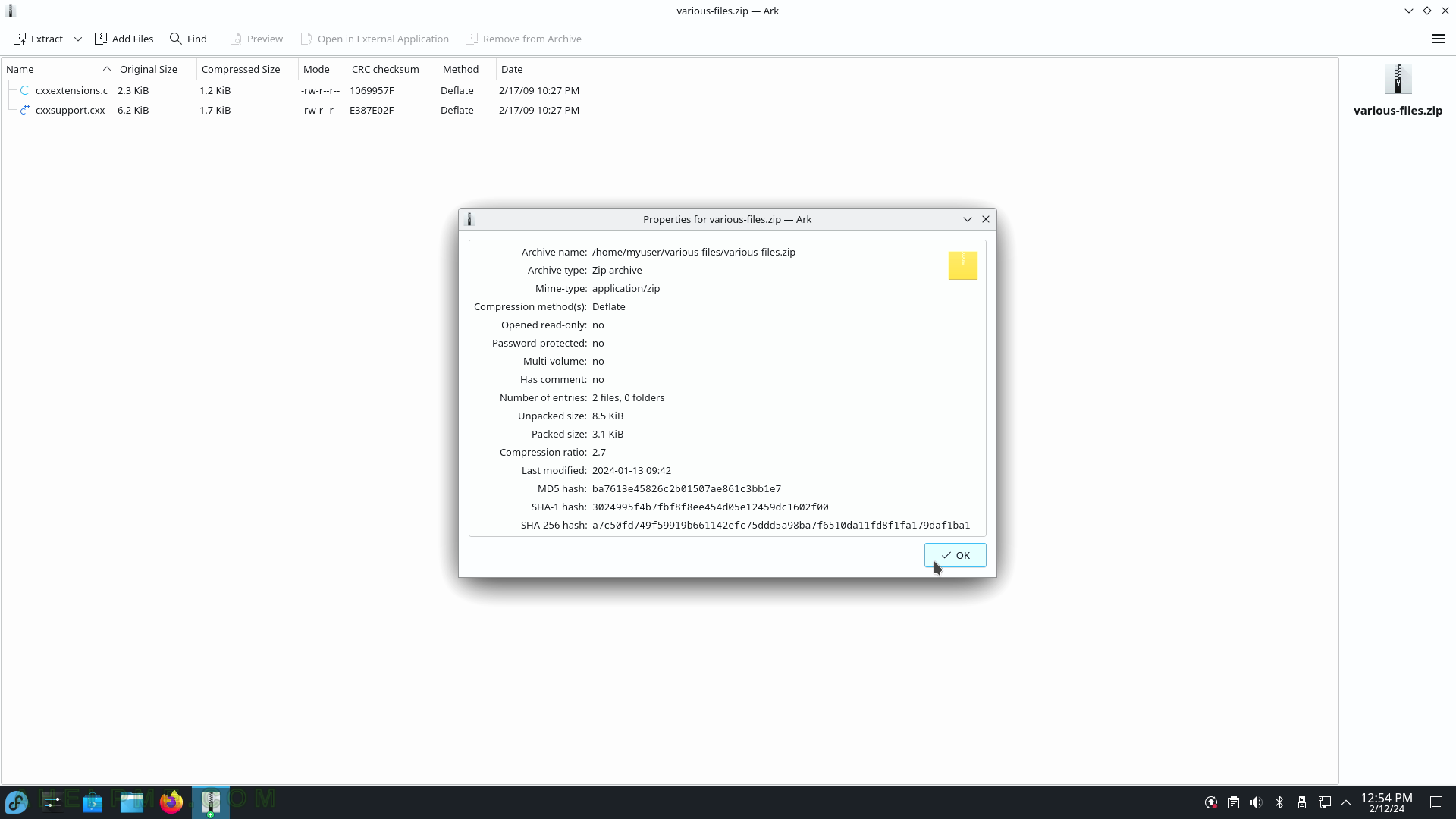
SCREENSHOT 198) Emoji Selector – copy the Emoji object in the clipboard.
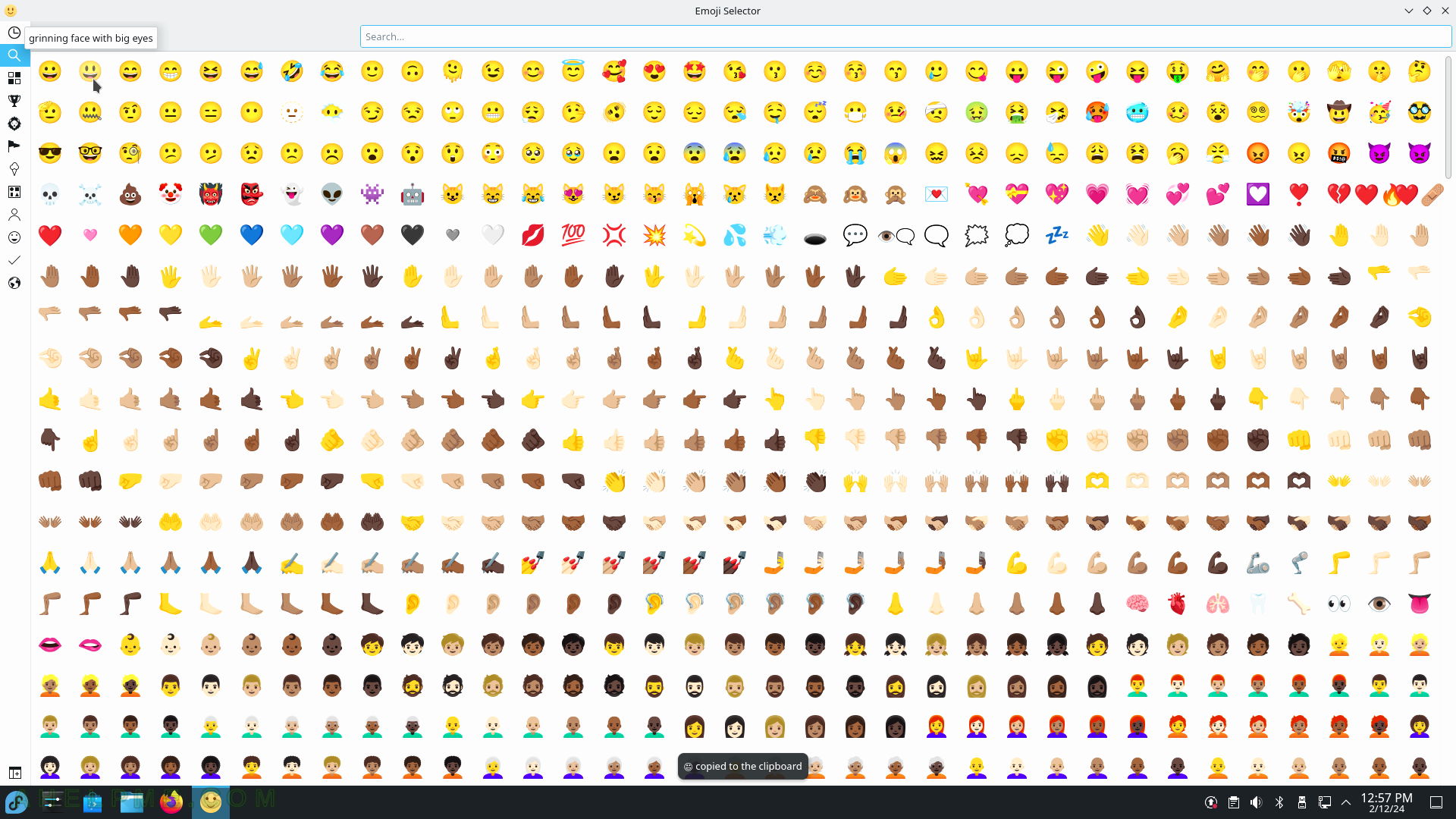
SCREENSHOT 199) Filelight – Graphical disk-usage information for various file systems.
Select the folder to scan.
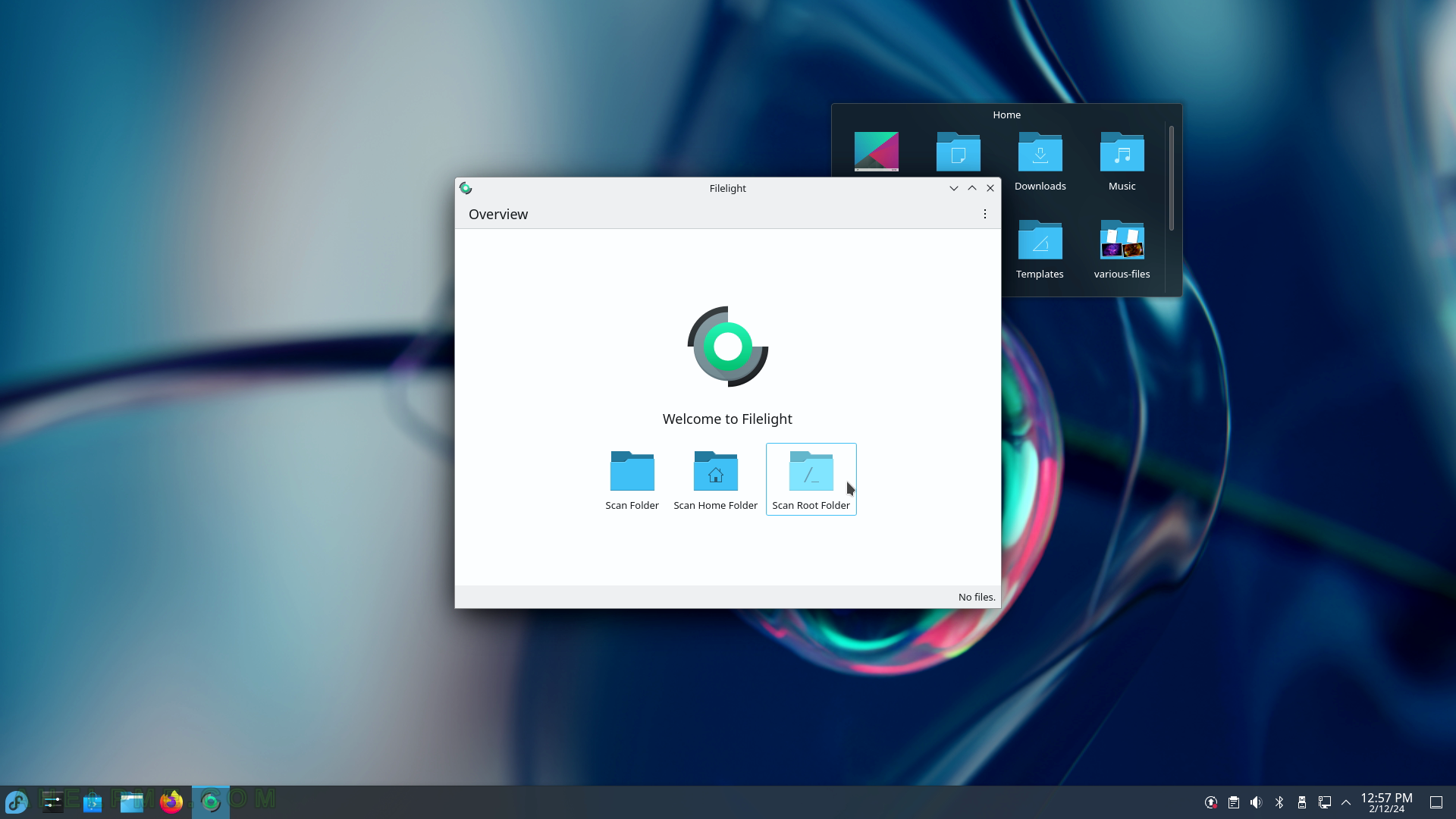
SCREENSHOT 200) The Filelight is scanning the folders to compute the occupied space by all the applications in all sub-folders.
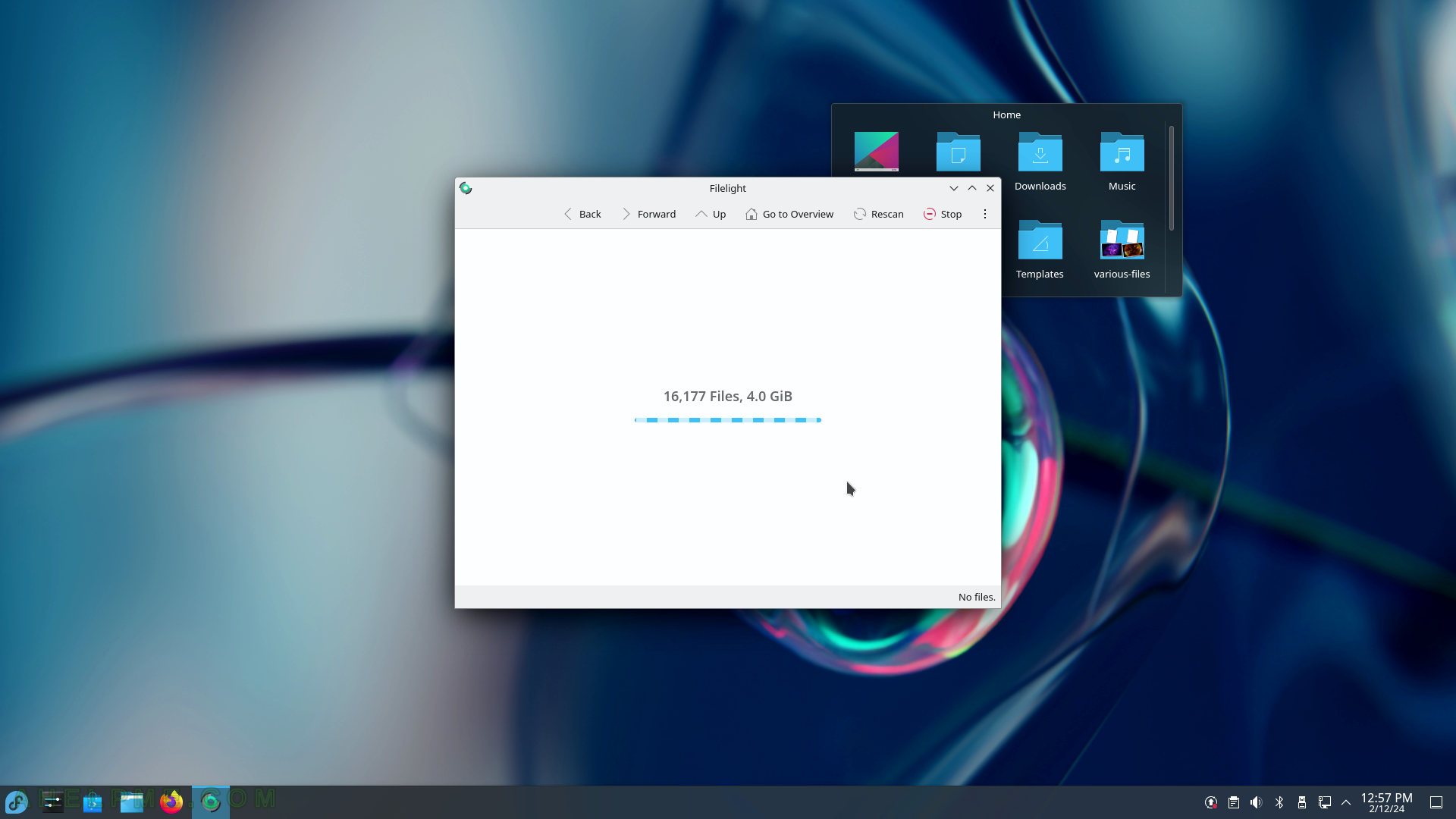
SCREENSHOT 201) All sub-folders of the root one with the space they occupy.
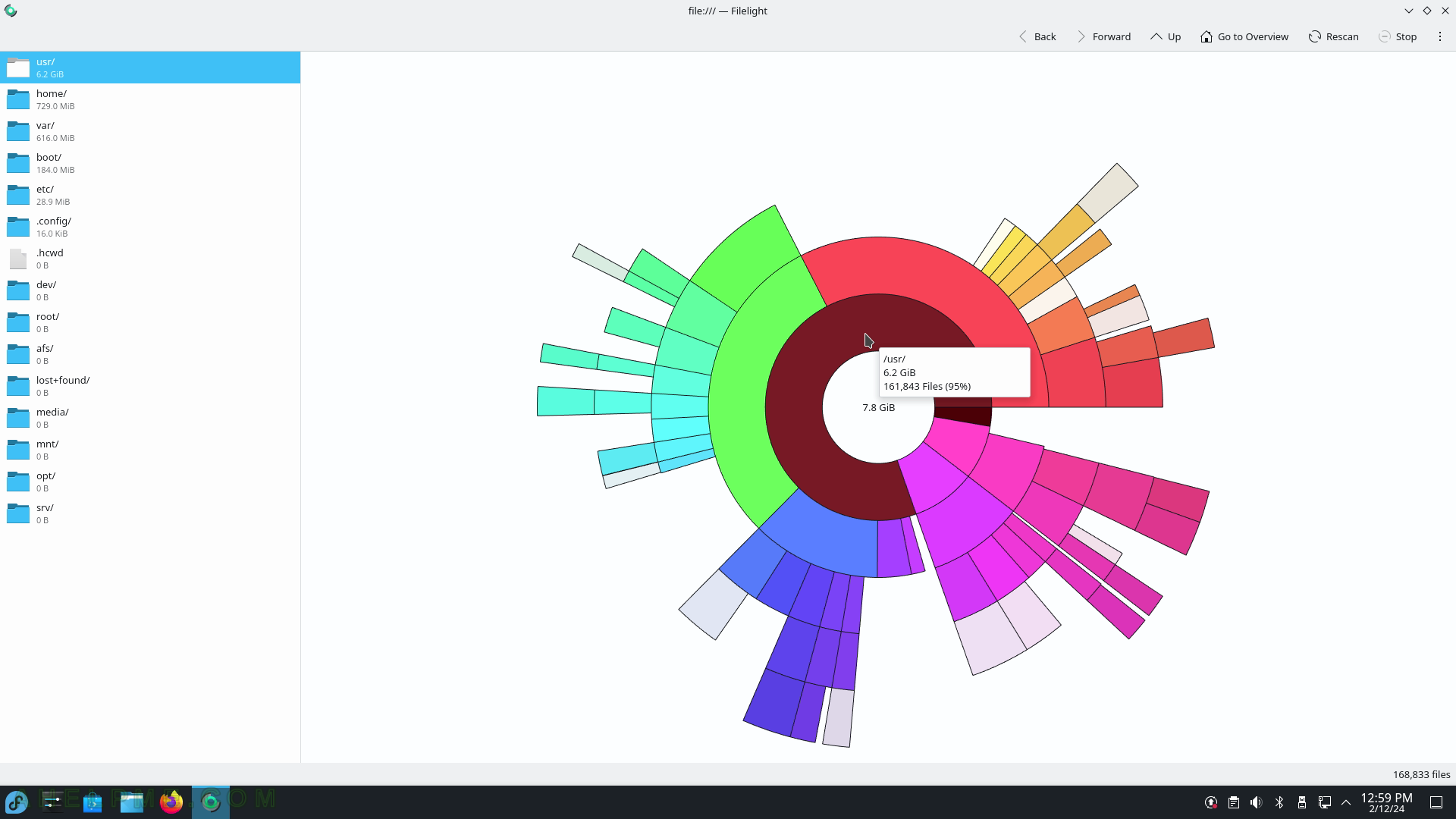
SCREENSHOT 202) All sub-folders of the /usr folder with the space they occupy.
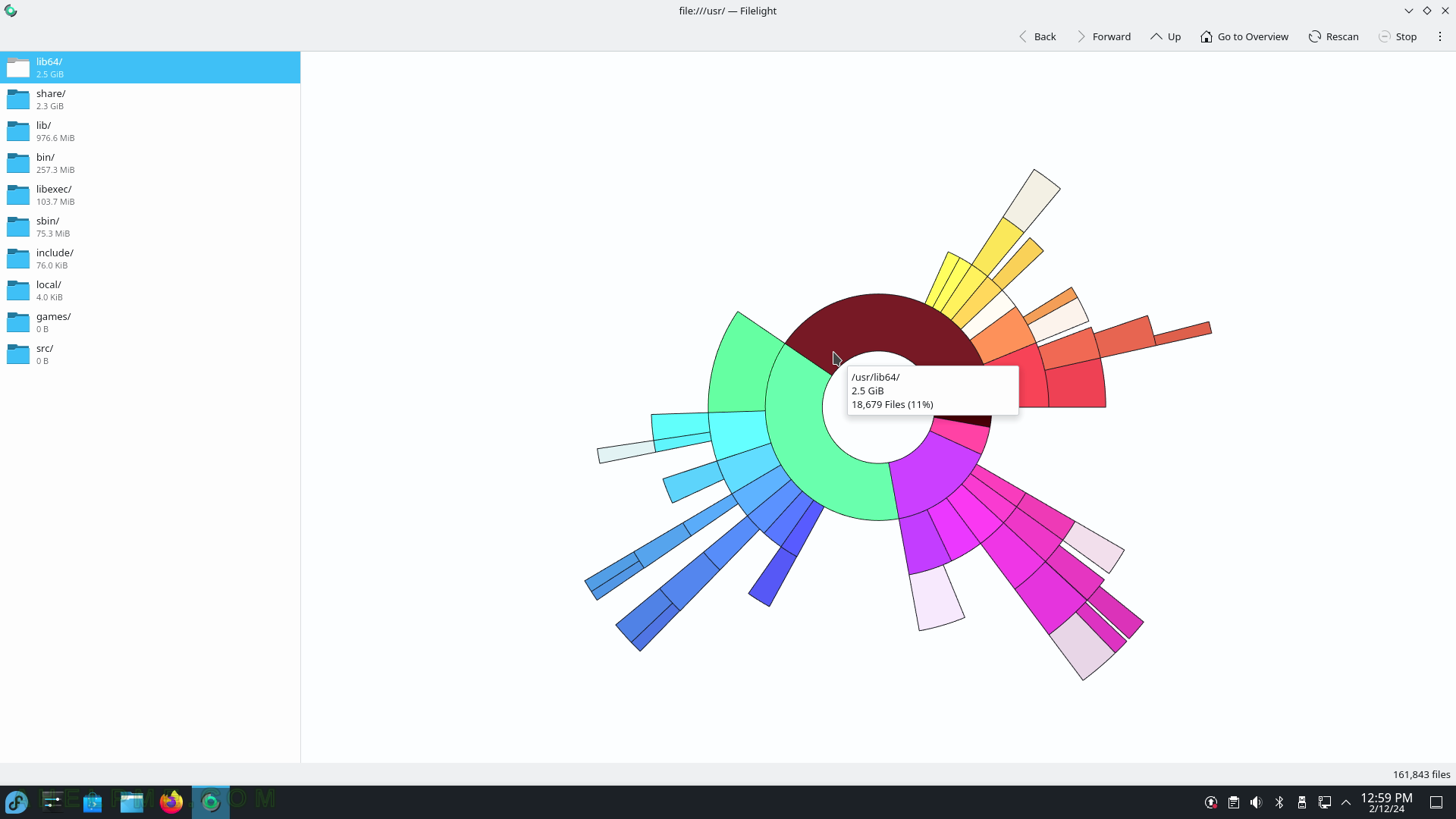
SCREENSHOT 203) Filelight 23.08.1
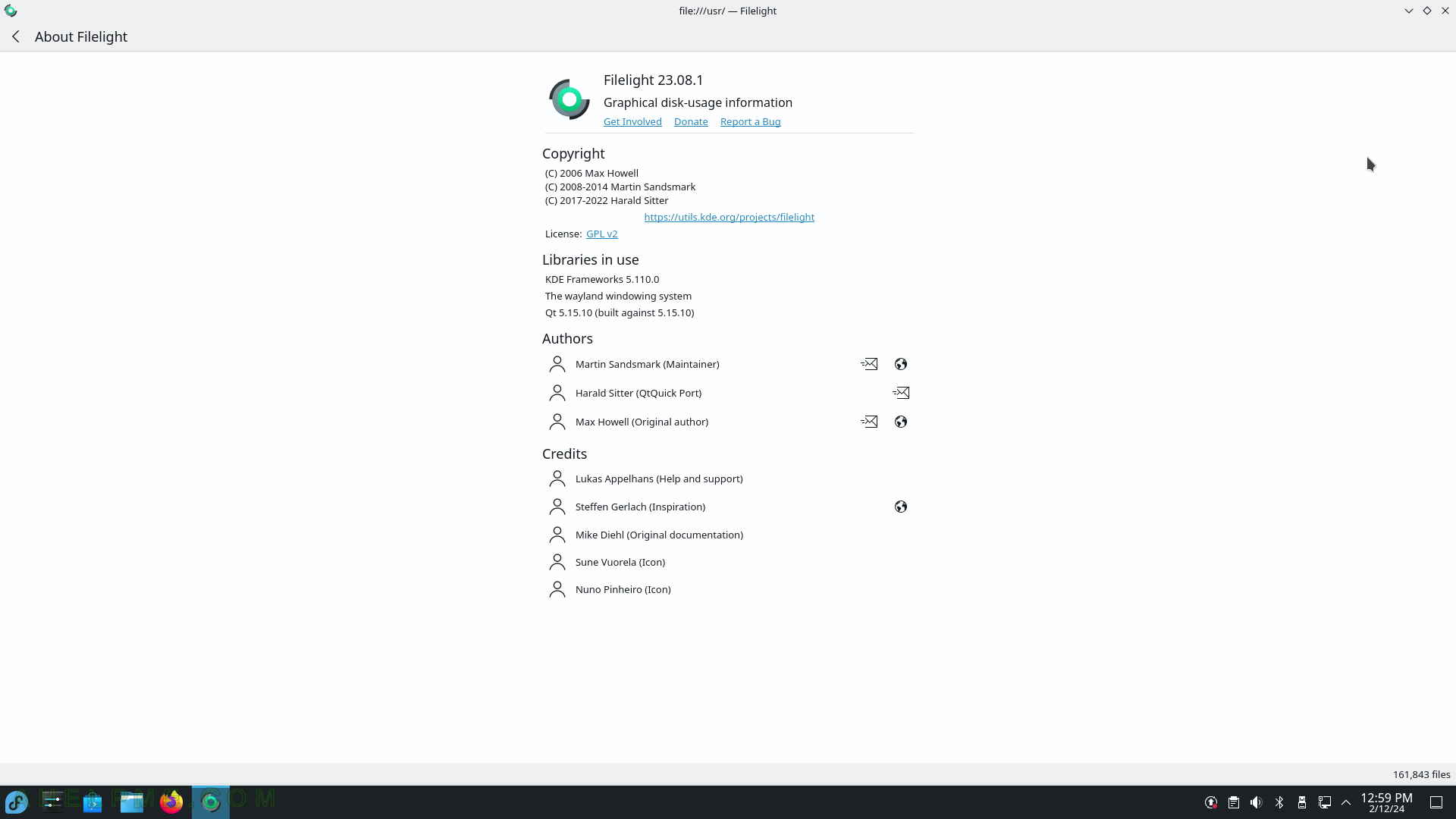
SCREENSHOT 204) Scientific Calculator – KCalc 23.08.1.
Four main modes – Simple Mode, Science Mode, Statistic Mode, and Numeral System Mode.
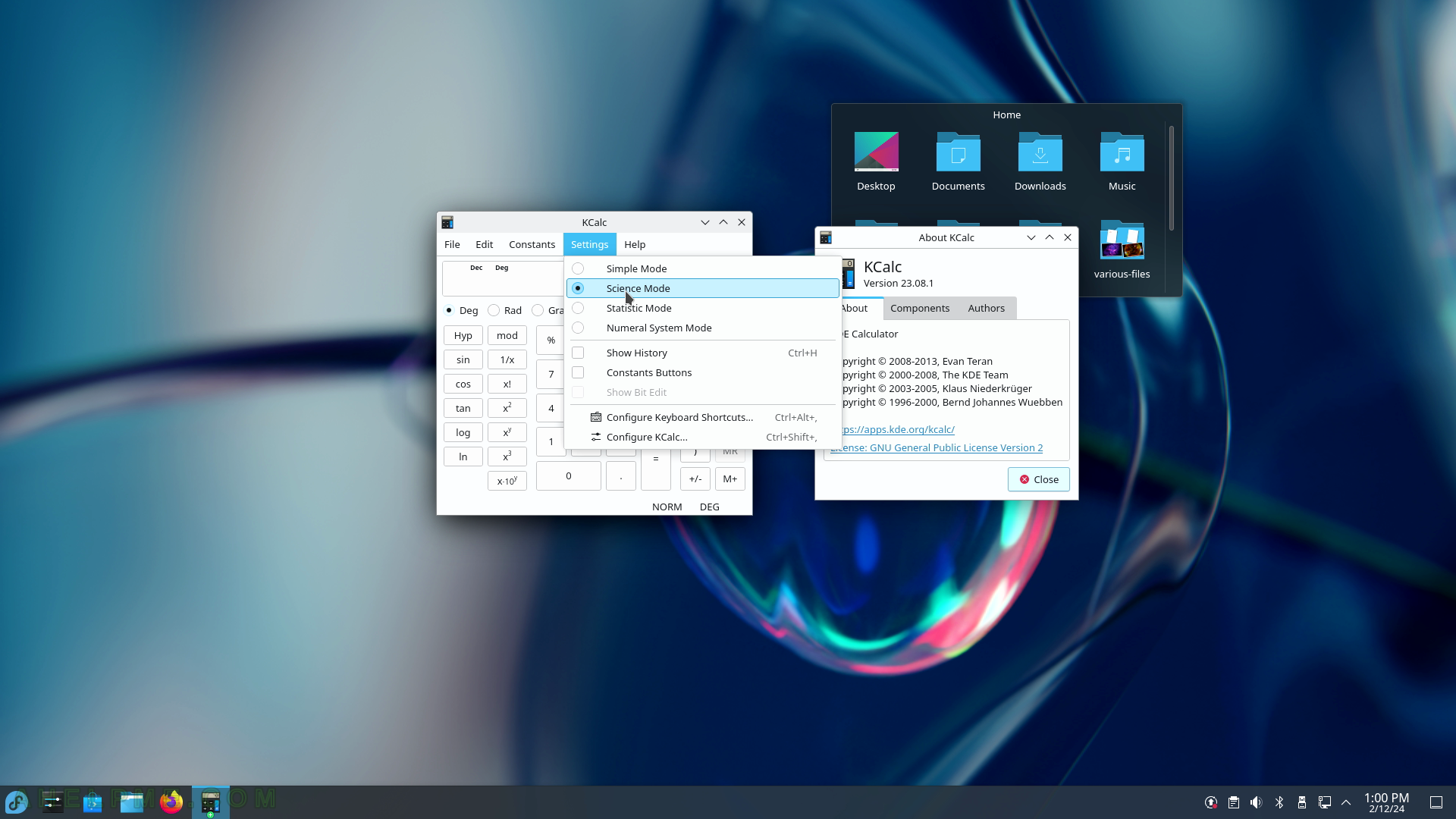
SCREENSHOT 205) Character Selector – KCharSelect 21.12.2
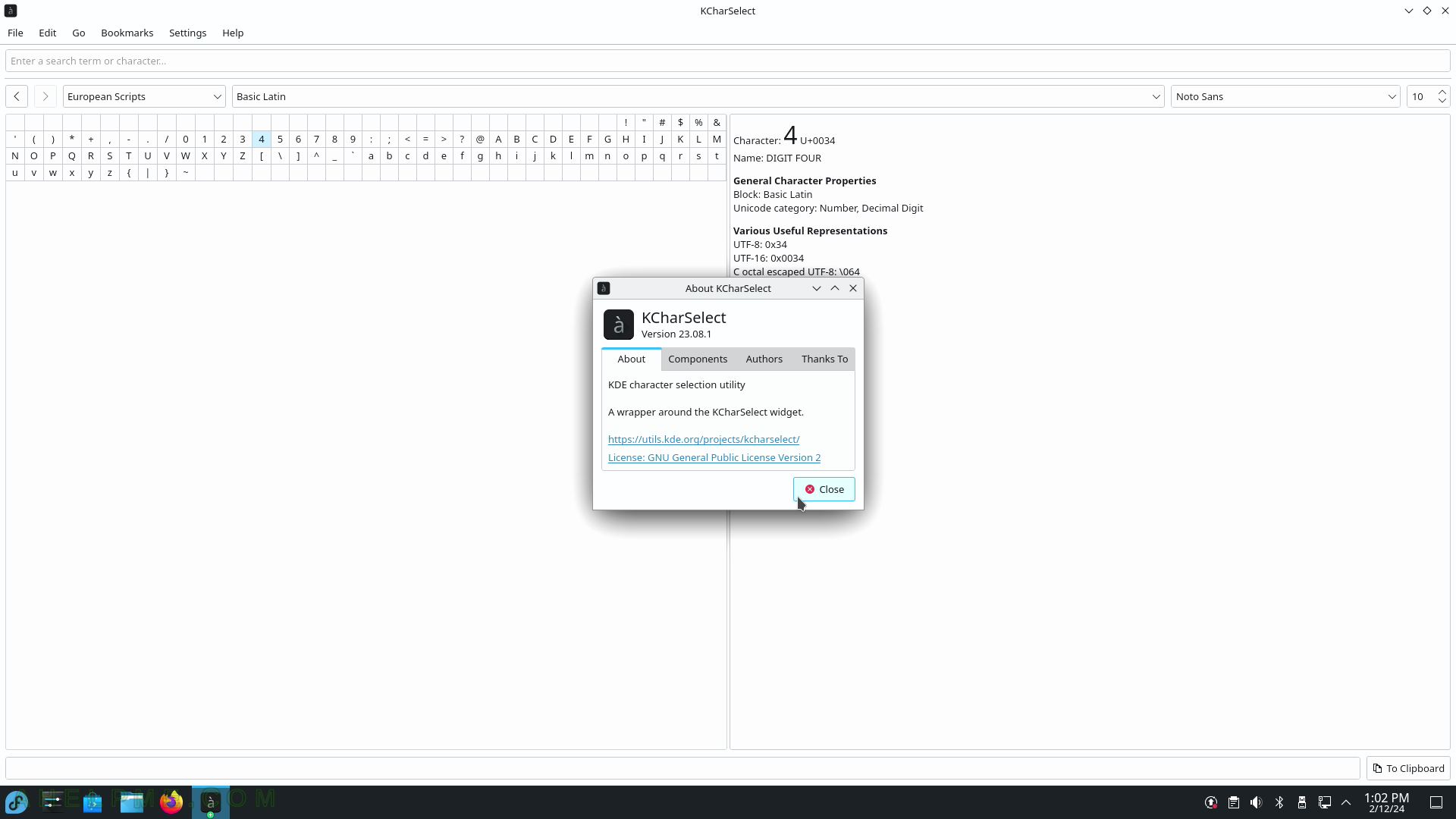
SCREENSHOT 206) Find Files and Folders by searching for all files with “*”.
The context menu is shown.
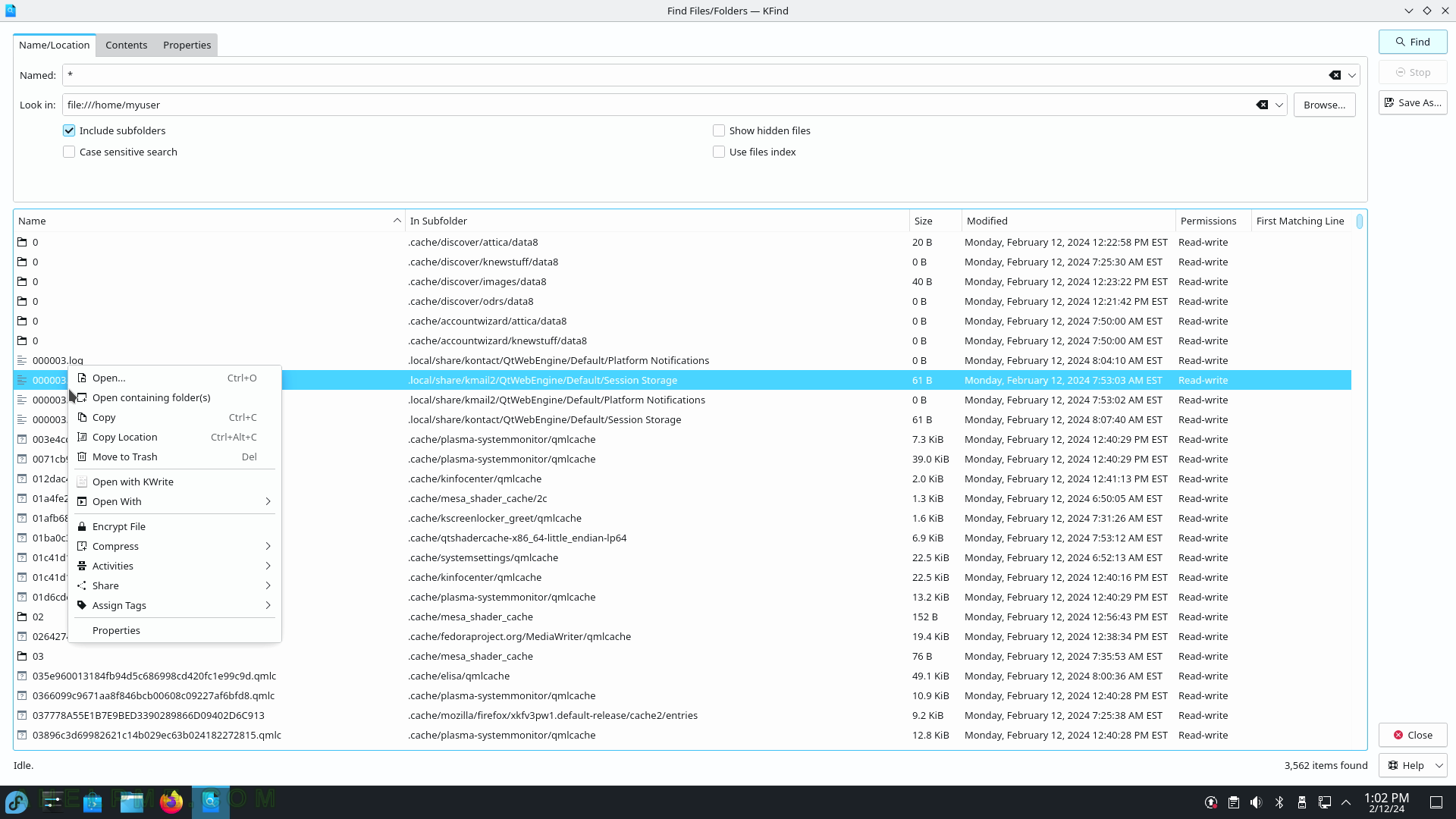
SCREENSHOT 207) KFind 23.08.1
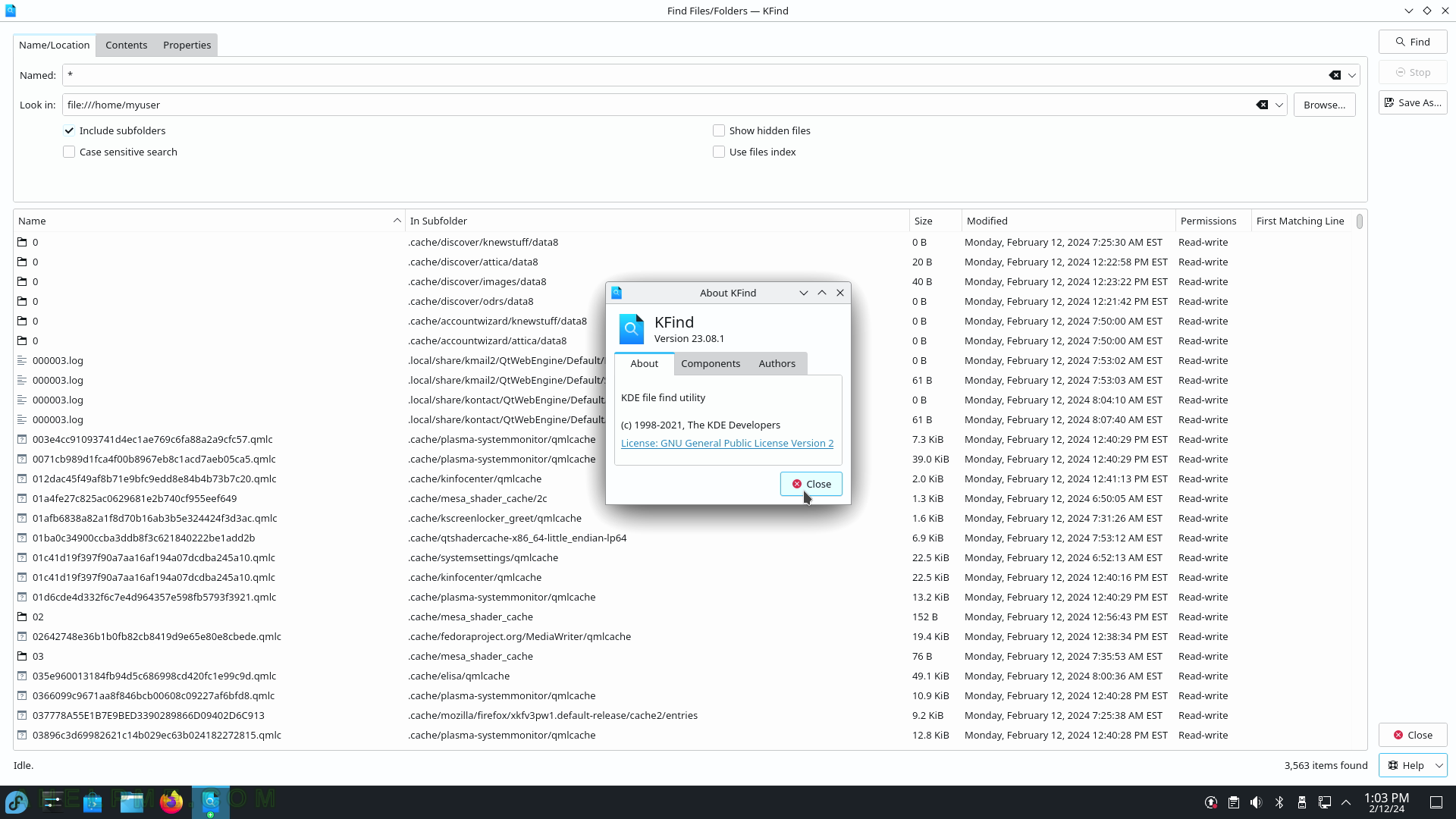
SCREENSHOT 208) Welcome screen in KGpg guiding the user through basic configuration options.
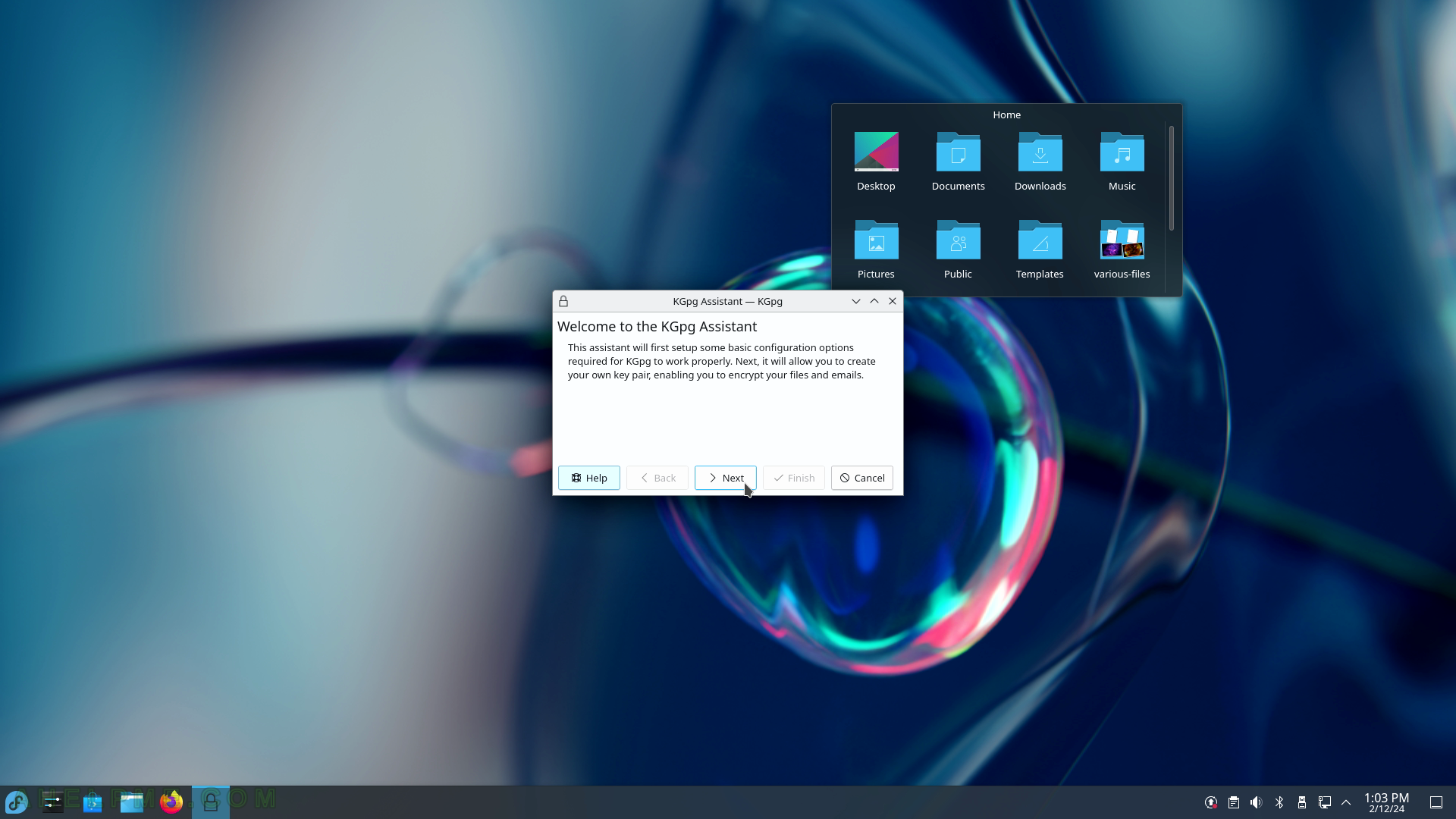
SCREENSHOT 209) What is the binary path to use.
This is the initial KGpg initialization.
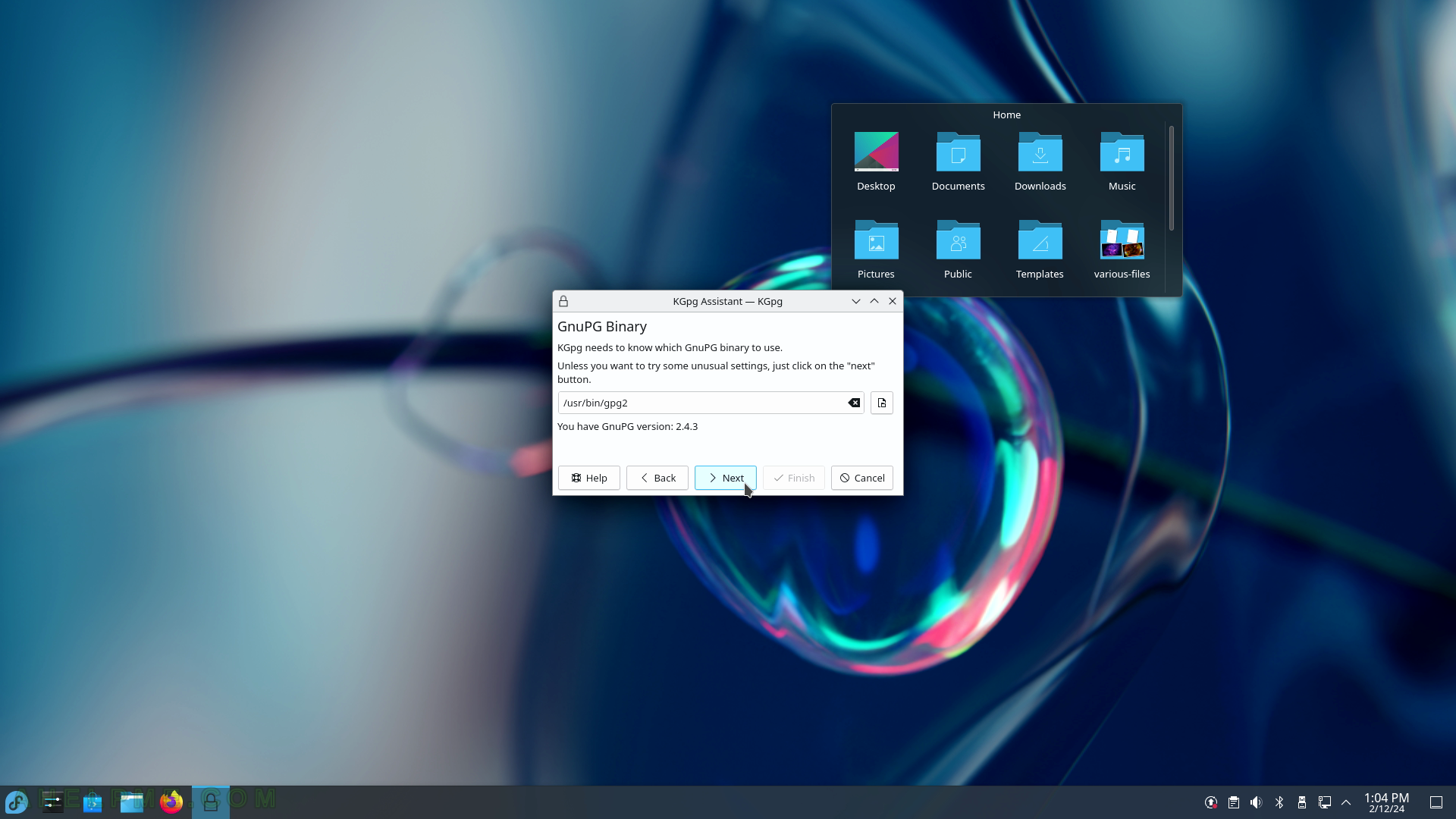
SCREENSHOT 210) Create an initial confirmation.