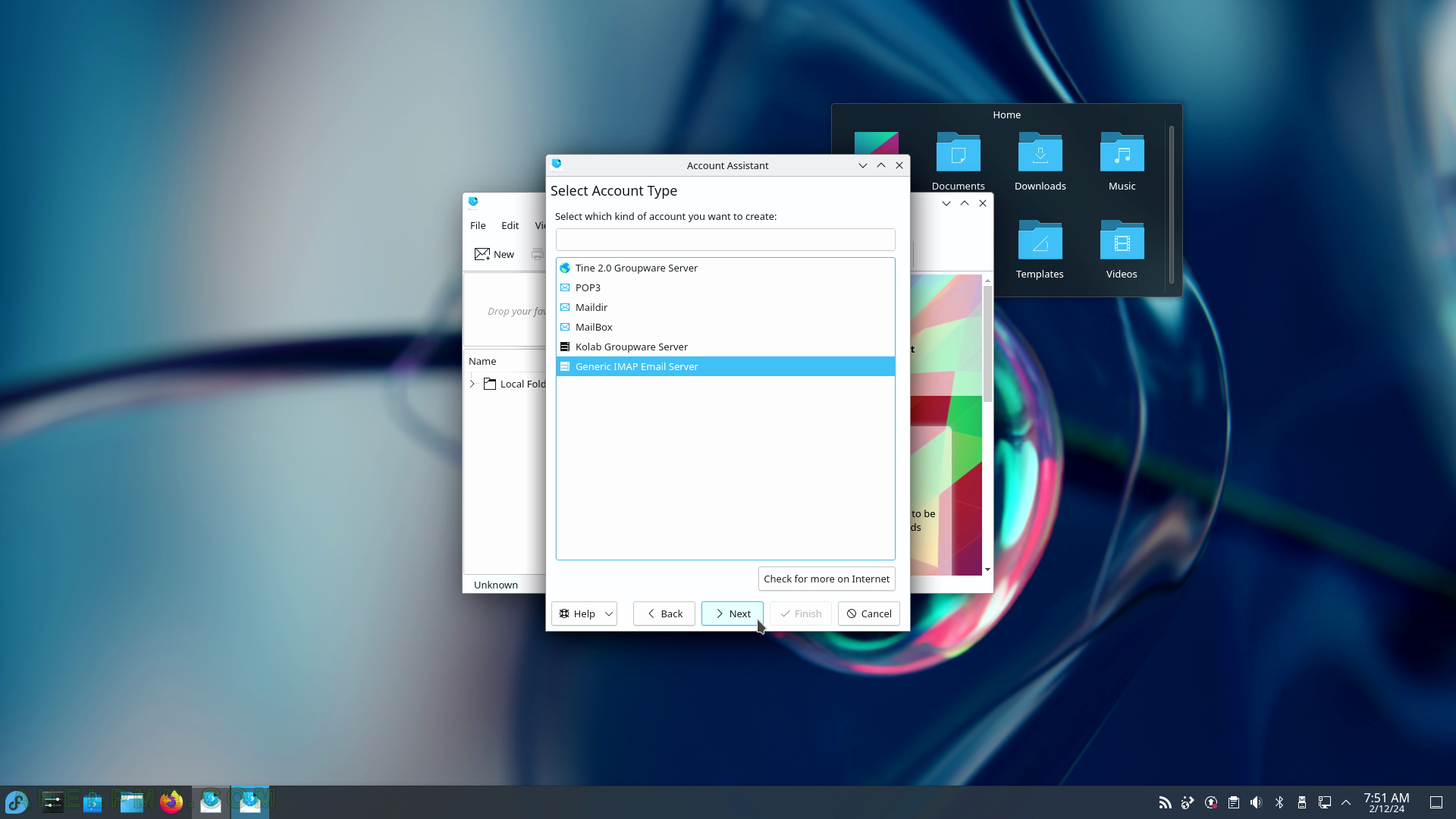SCREENSHOT 76) Okular with opened a pdf file.
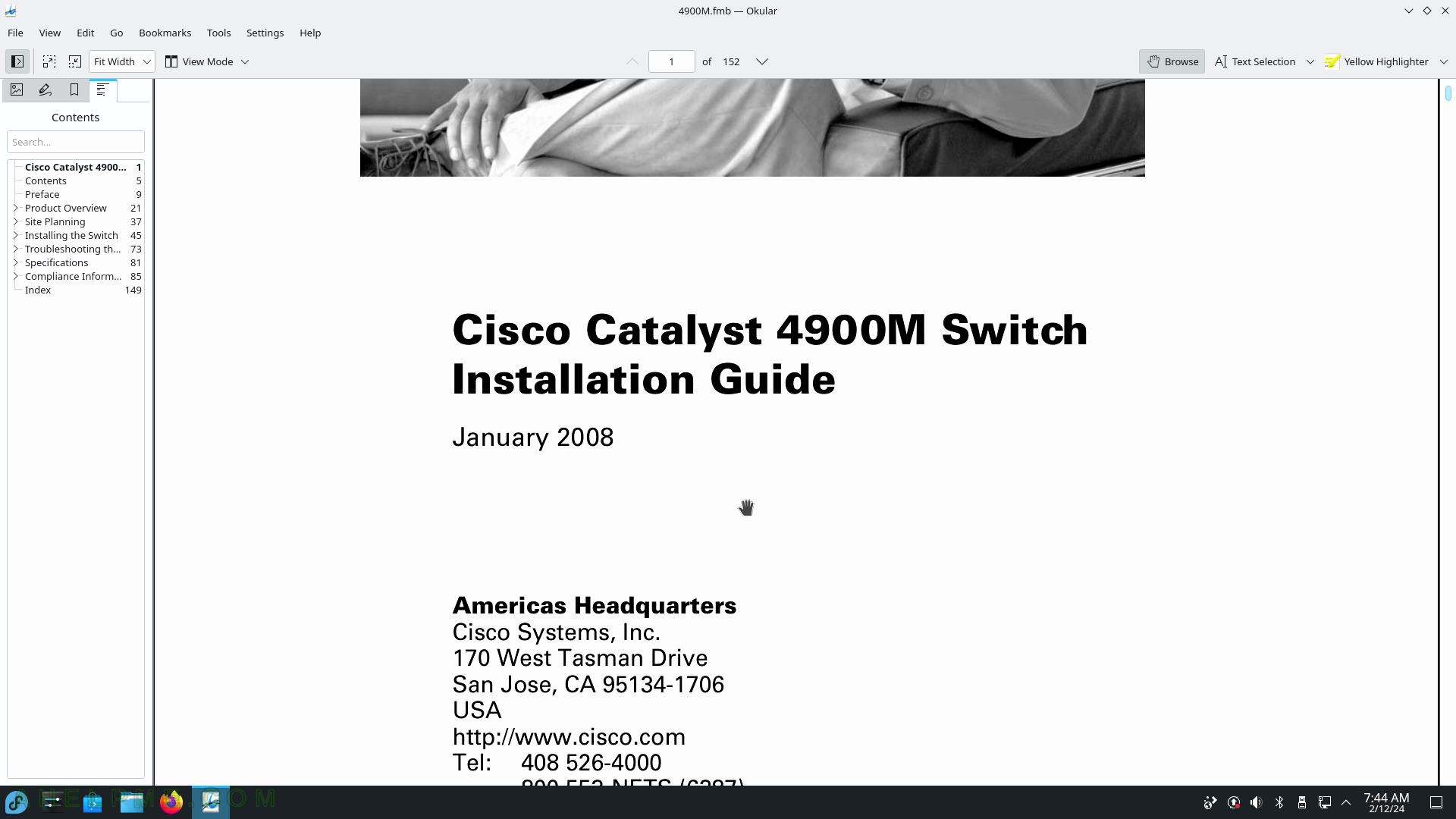
SCREENSHOT 77) Internet applications – this section includes (RSS) Feed Reader (Akregator), the Internet web browsers (Firefox), mail clients (KMail), IRC Client (Konversation), remote desktop viewer application (KRDC) and more.
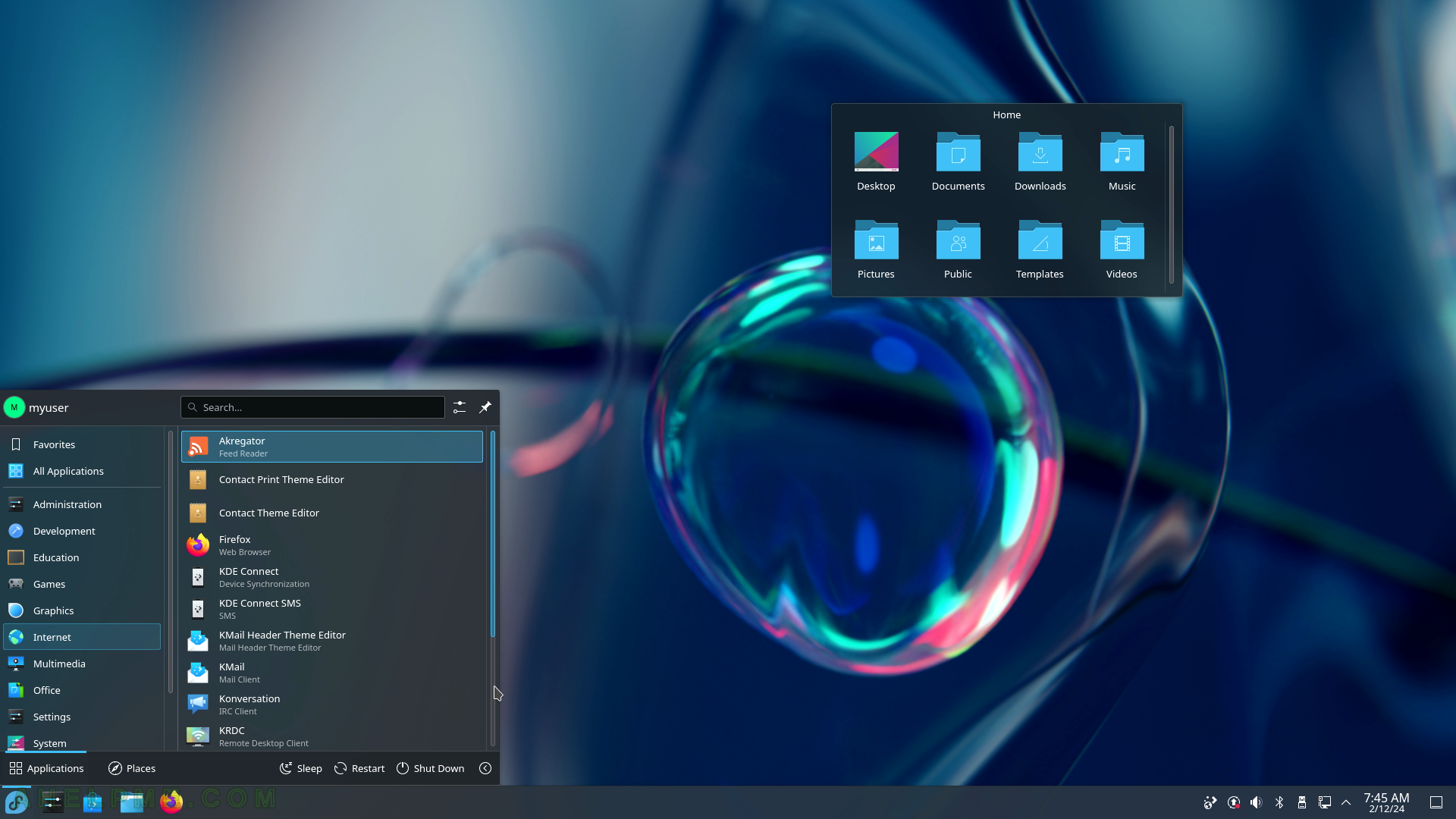
SCREENSHOT 78) Internet applications – continue the list of interesting applications – KDE Connect (Device synchronization with mobile smartphones), KDE Connect SMS, Krfb (Desktop Sharing – VNC), and more.
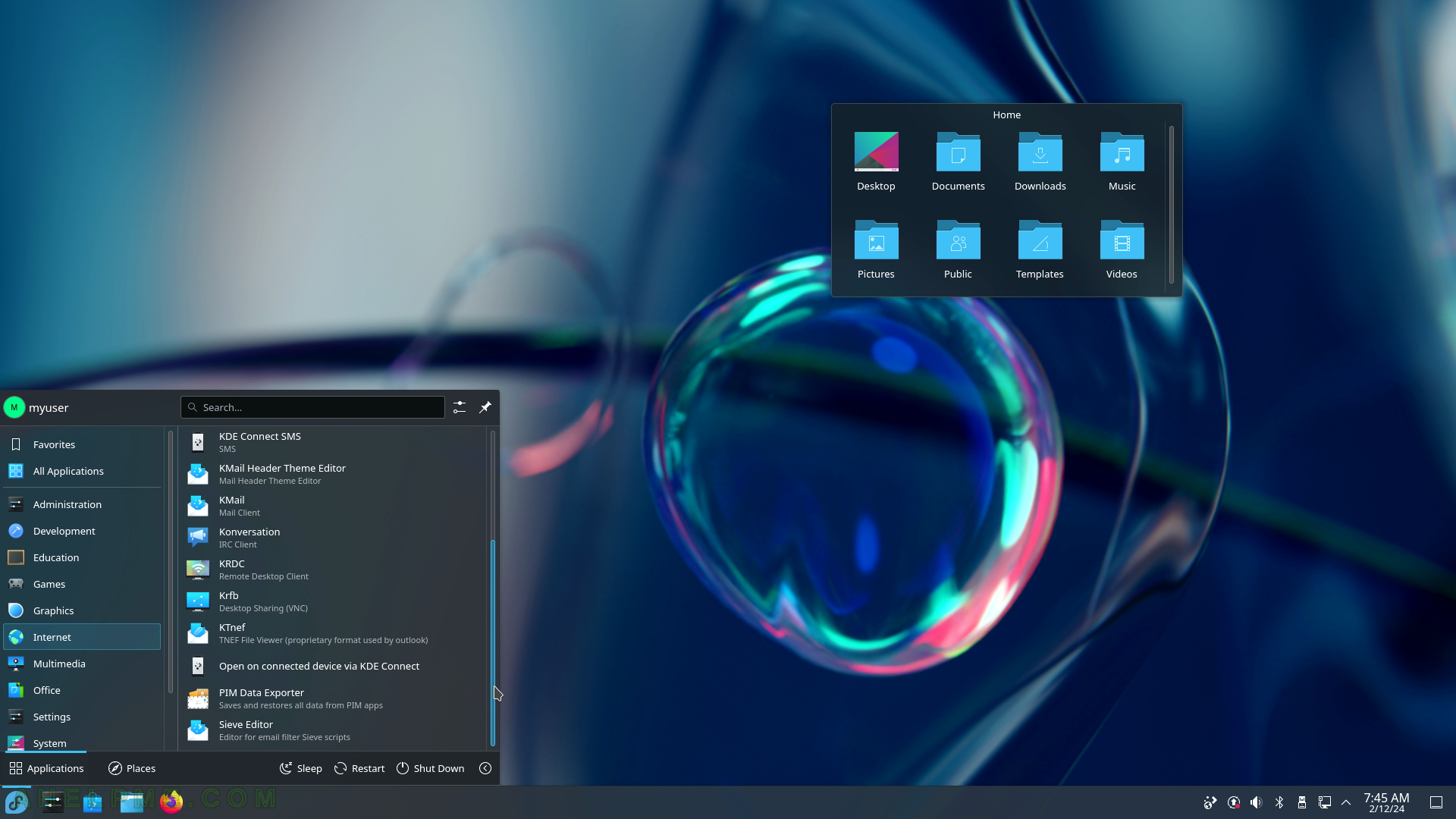
SCREENSHOT 79) Akregator 5.24.1 – RSS feed aggregator
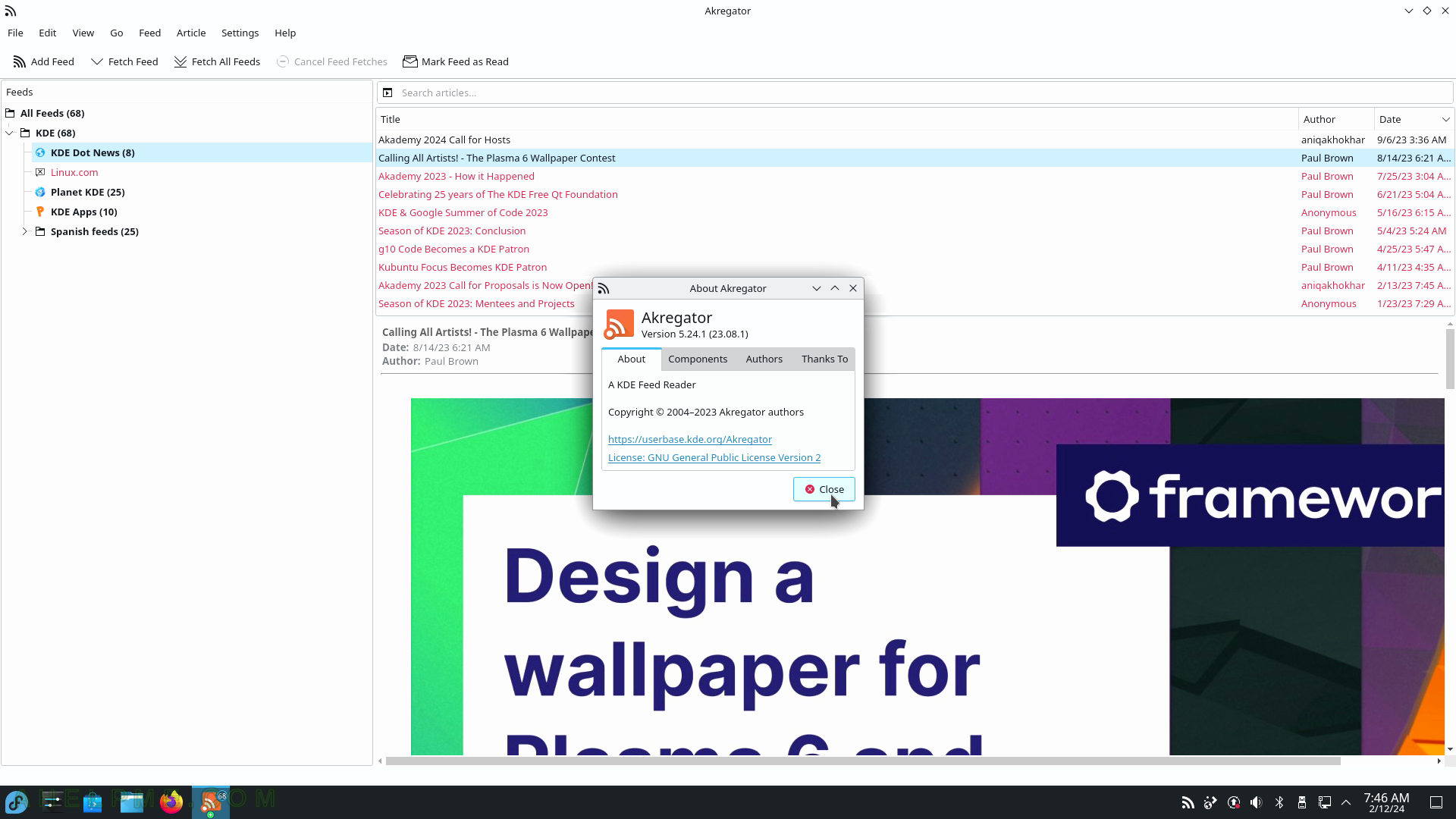
SCREENSHOT 80) KDE Connect – an application to synchronize all user devices.
An android application is also available to support smartphones. The application found one device on the local network – “sup~”, which is a laptop KDE device. Click on it to start pairing with it. More on https://kdeconnect.kde.org/
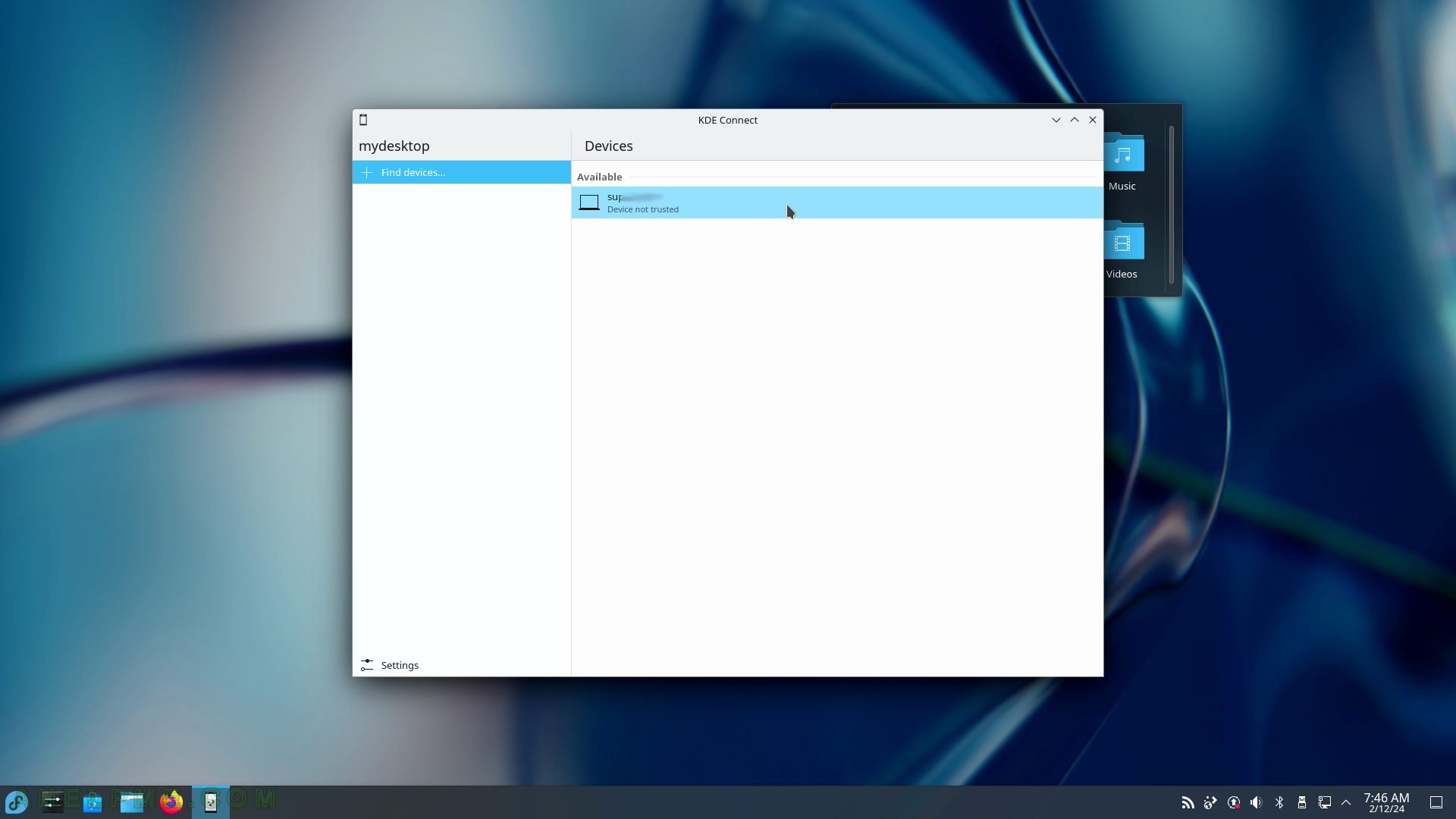
SCREENSHOT 81) KDE Connect pairs with a KDE Connect device – a second laptop.
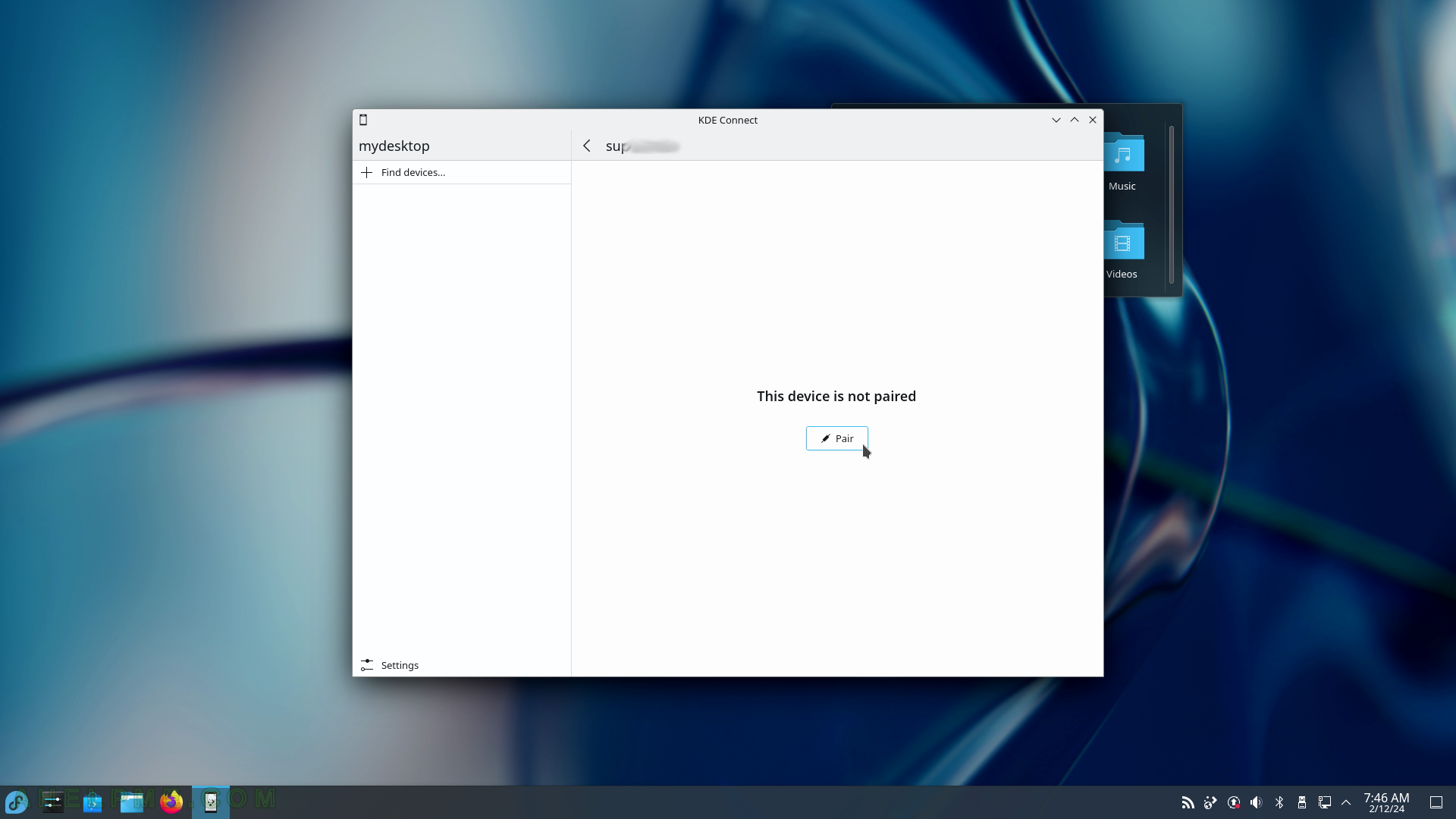
SCREENSHOT 82) The pair request is sent to the second KDE laptop device and it should show a notification as the next screenshot.
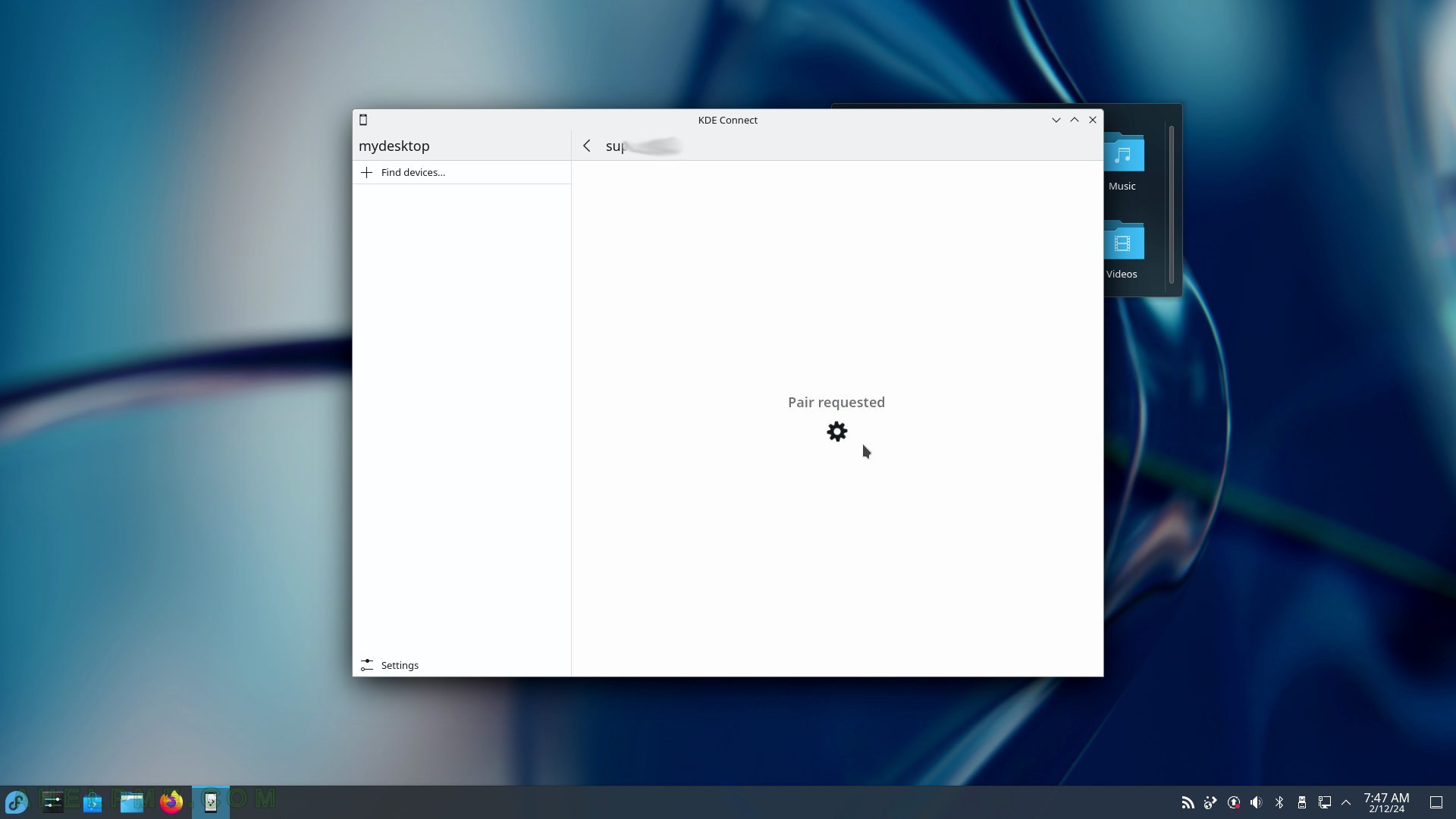
SCREENSHOT 83) Accept the pair request to pair the two KDE computers.
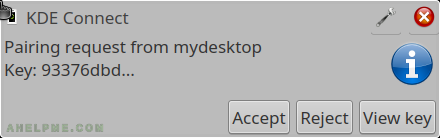
SCREENSHOT 84) Now the user may execute commands, share files, manipulate the computer remotely and many more.
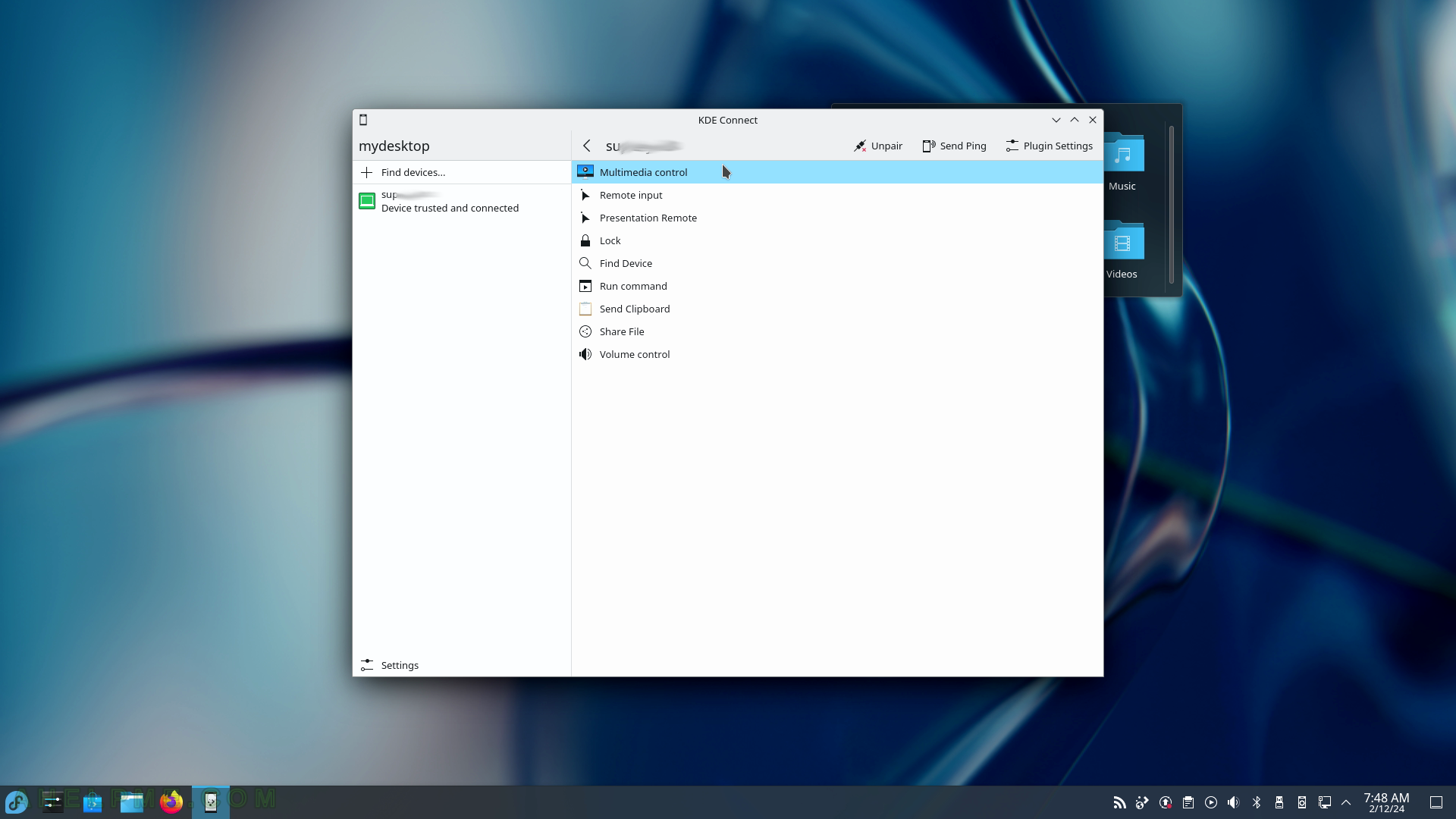
SCREENSHOT 85) Control the mouse remoutely or lock the computer (the device).
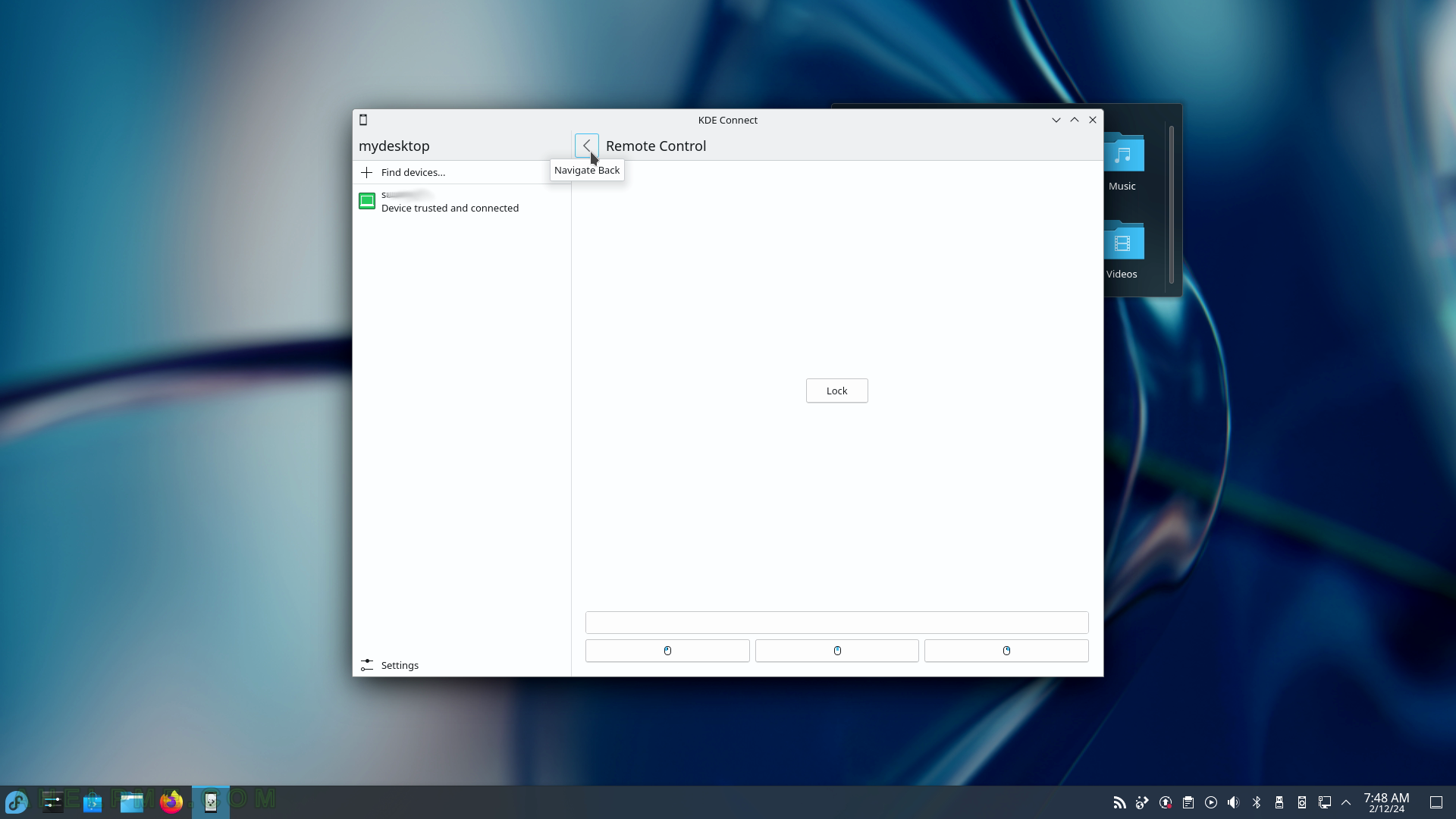
SCREENSHOT 86) Send easily SMS using KDE Connect SMS.
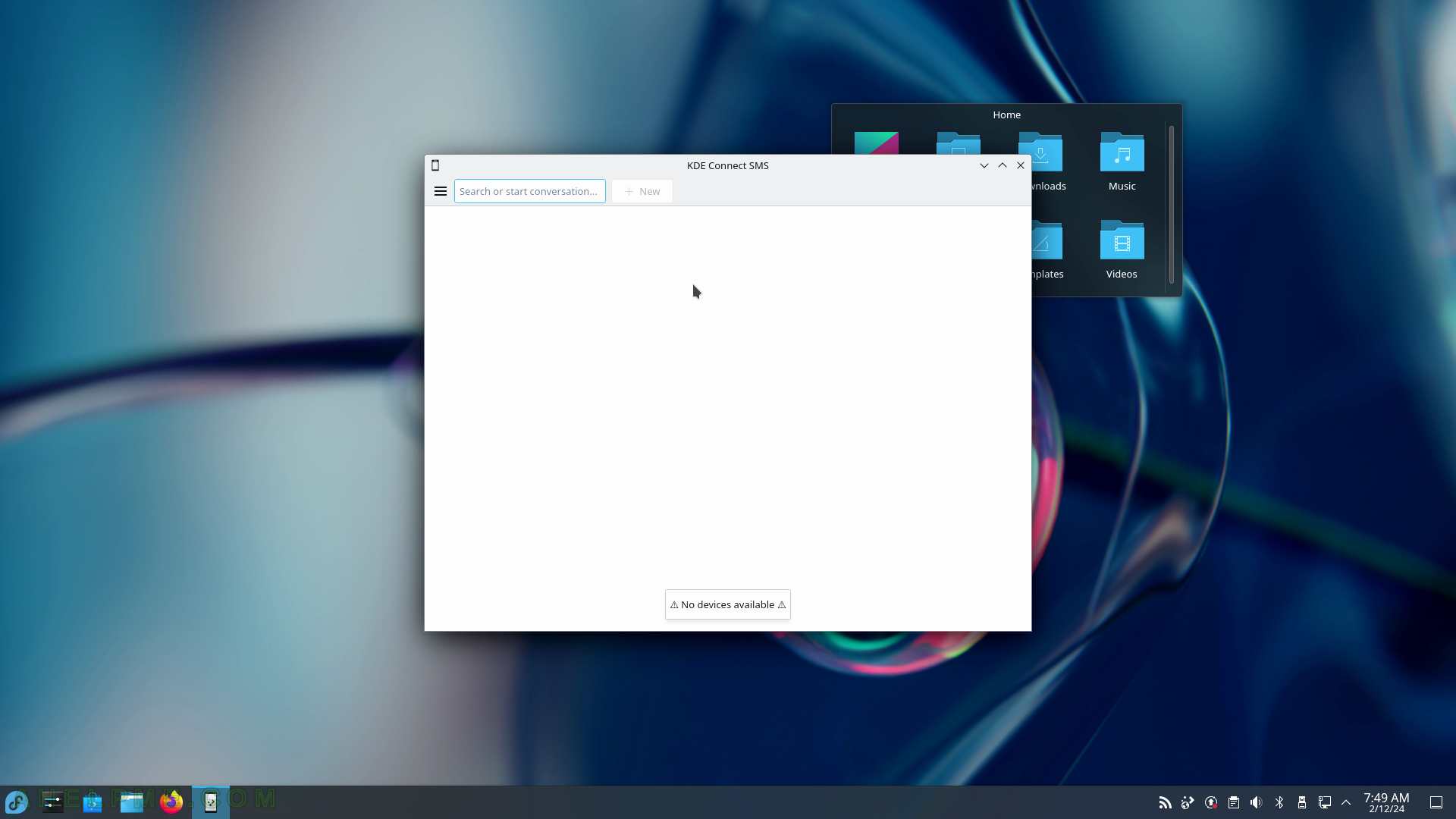
SCREENSHOT 87) Send easily SMS 23.08.1.
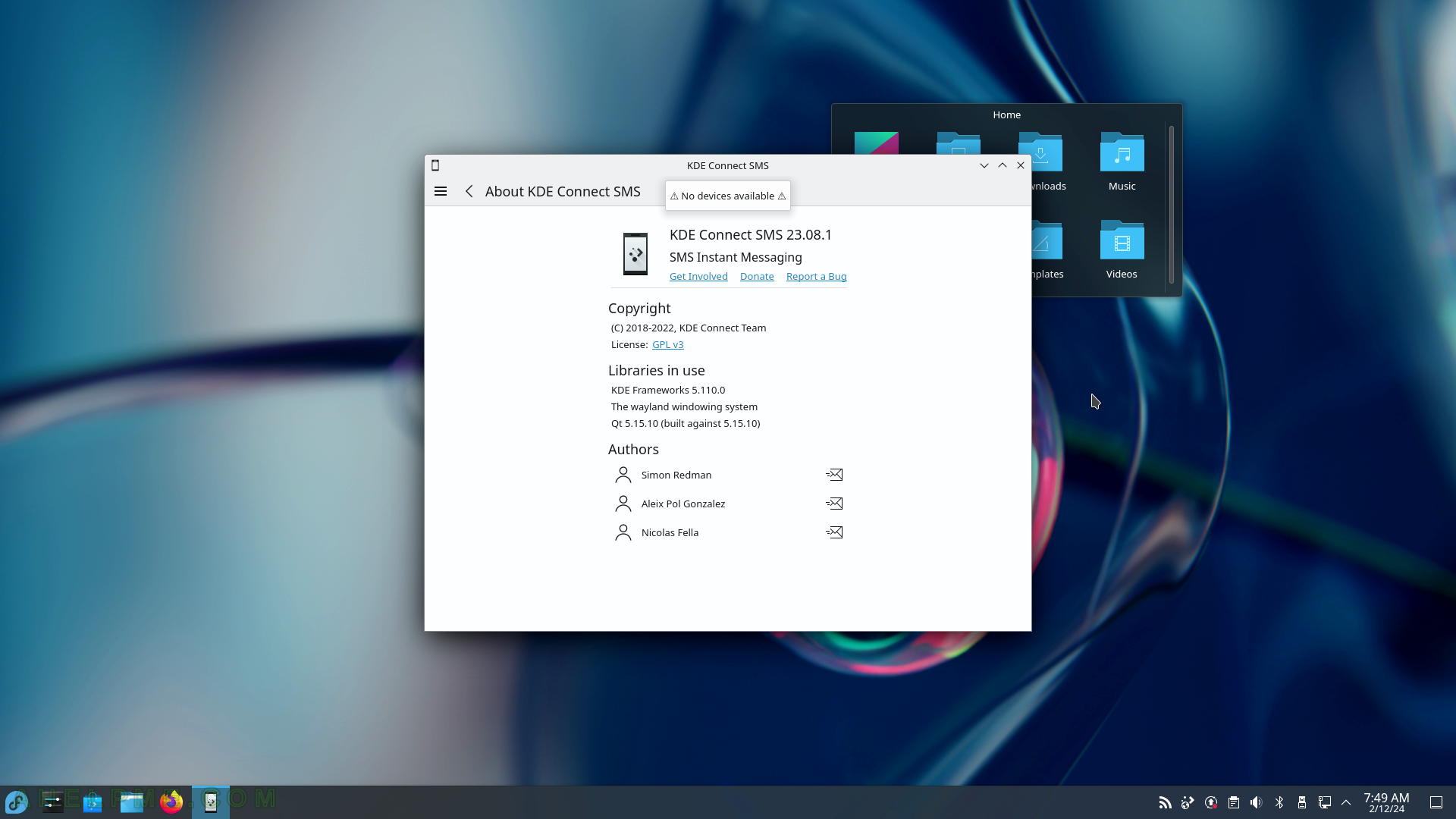
SCREENSHOT 88) Add an email account to the KMail – the mailing KDE application.
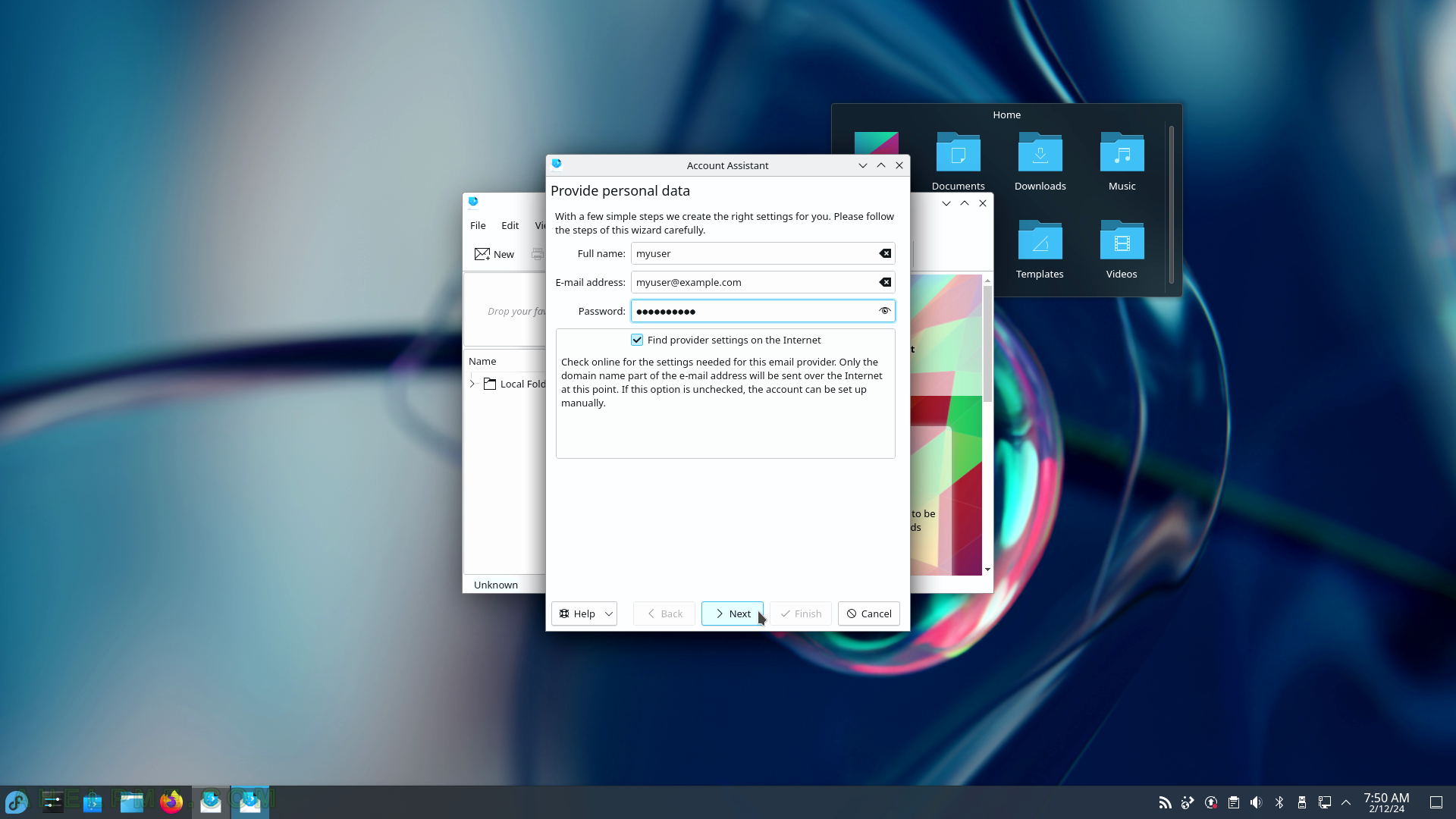
SCREENSHOT 89) Secure the sent emails by digitally signing them.
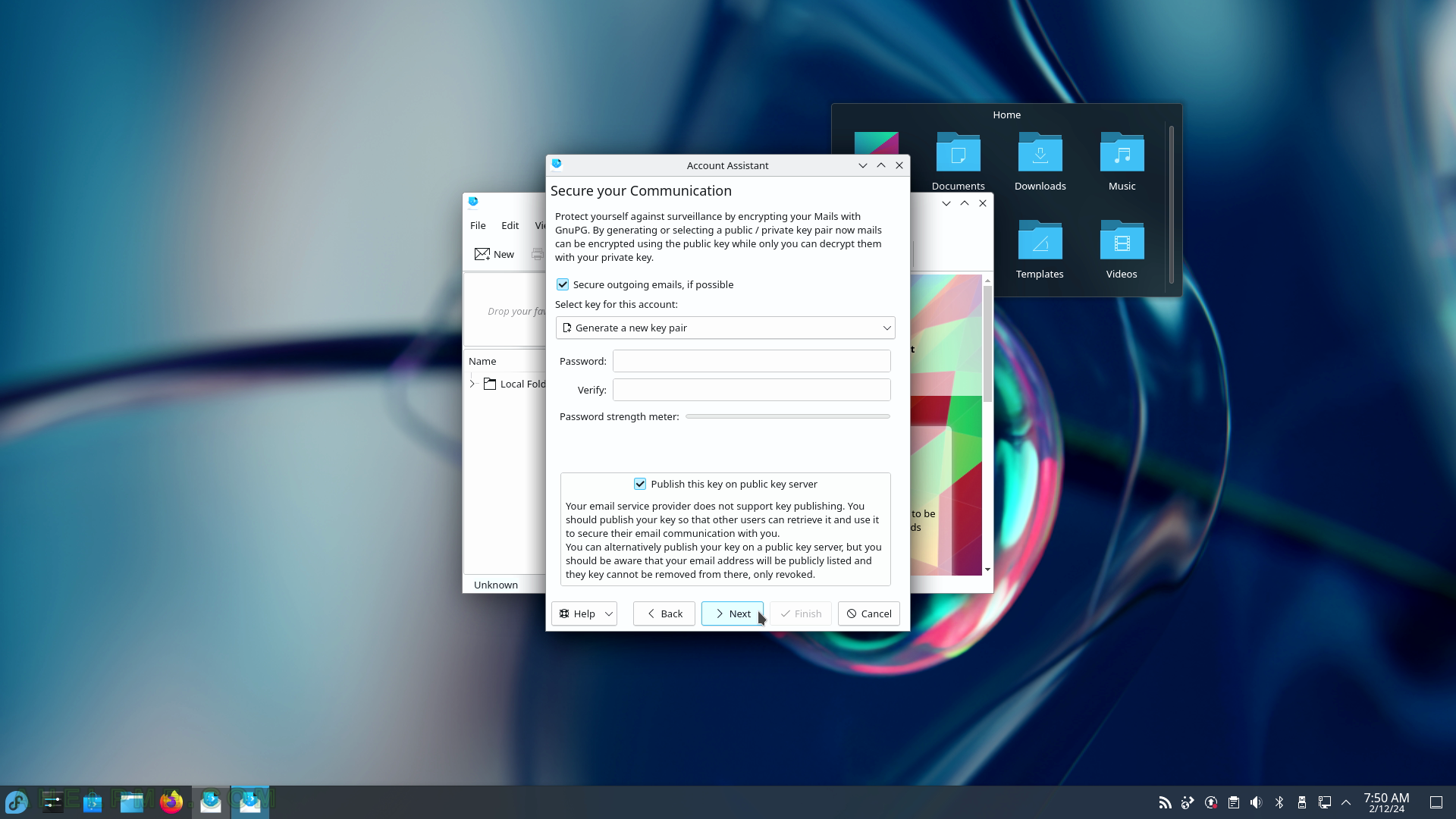
SCREENSHOT 90) The email account type – is POP3, Maildir, mailbox, a Groupware server such as Tine 2.0 or Kolab, and an IMAP server.