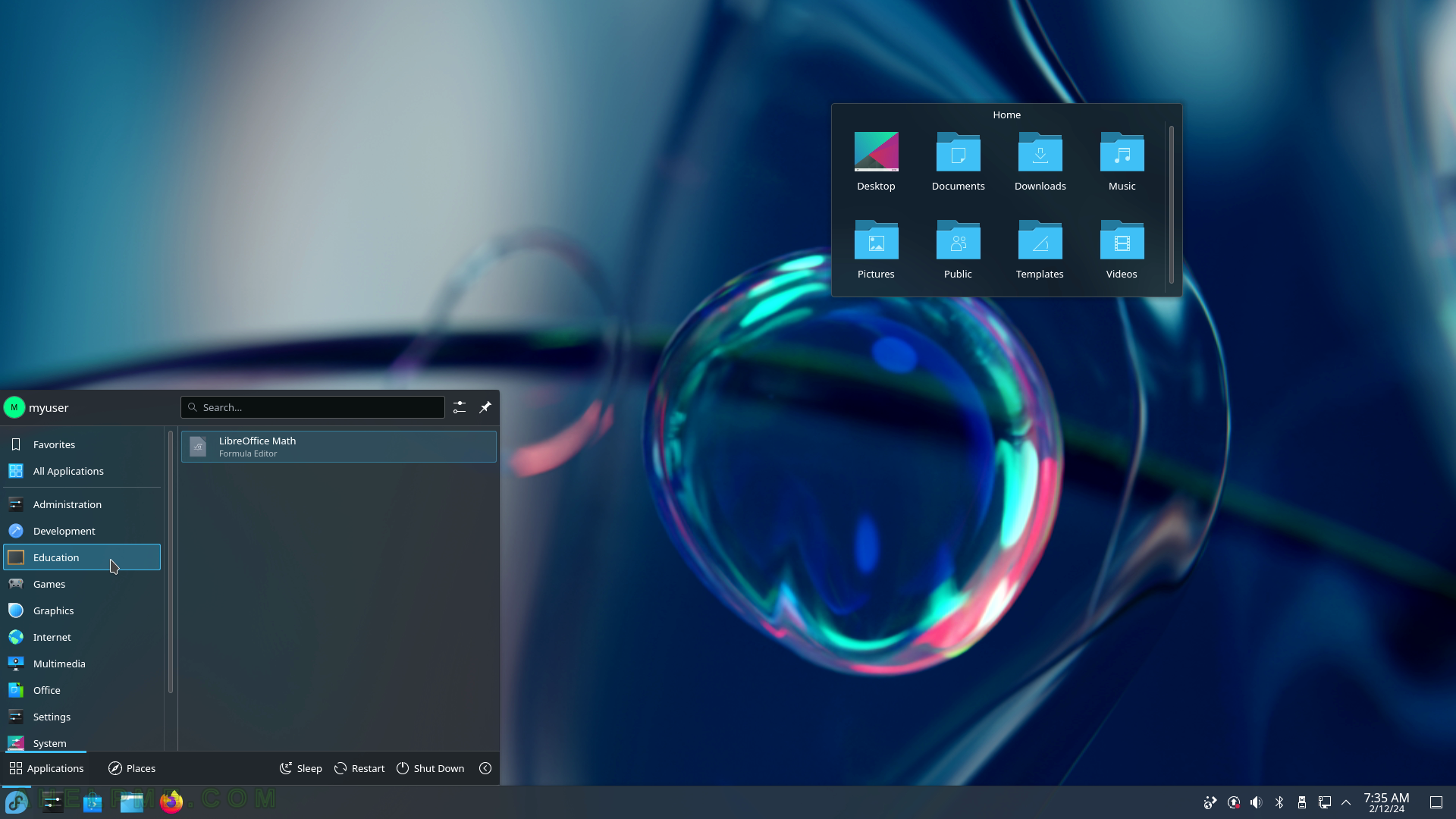SCREENSHOT 46) Click on Fedora main menu then the Restart button to restart the computer.
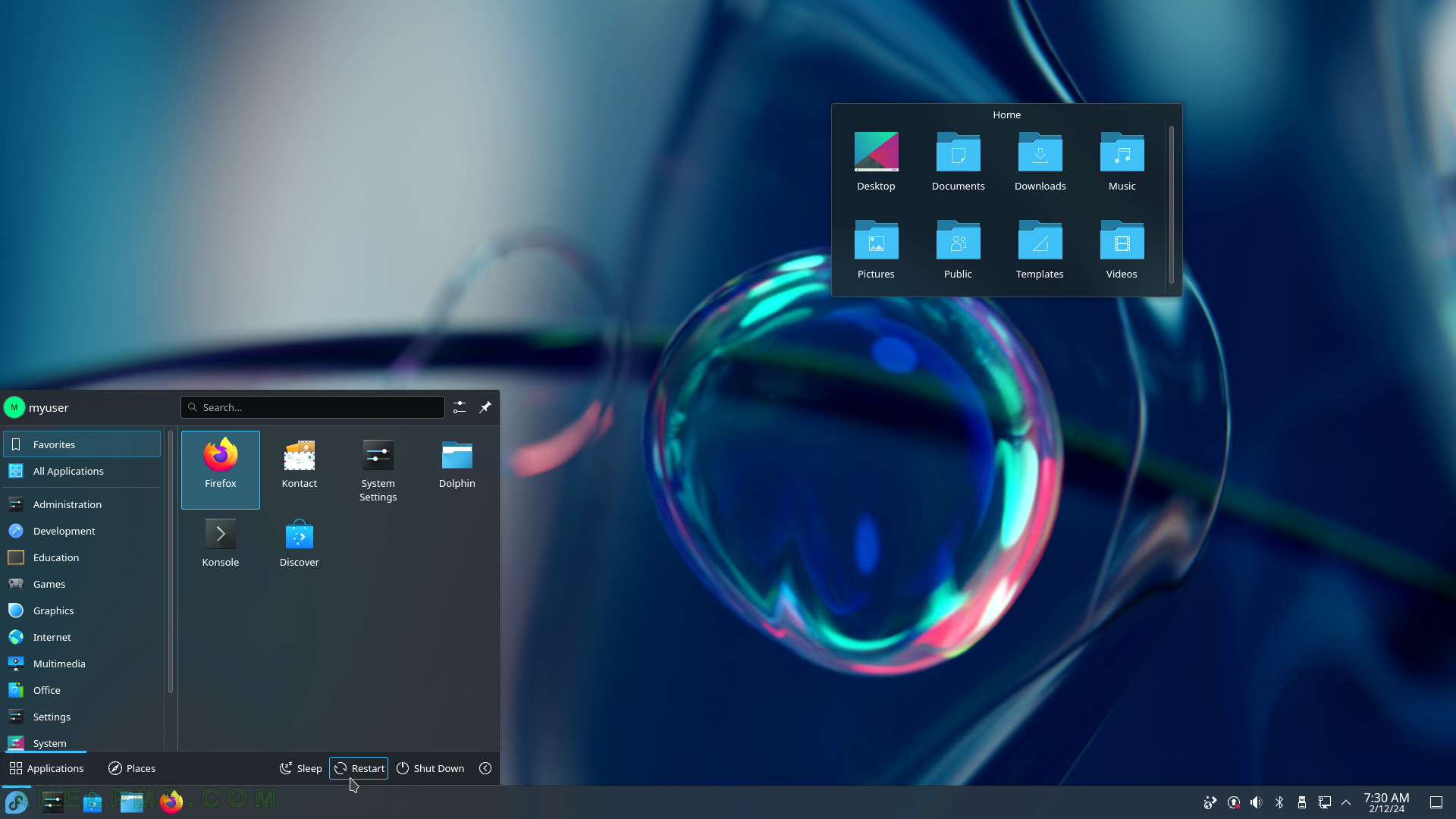
SCREENSHOT 47) Confirm to restart of the KDE Plasma Desktop.
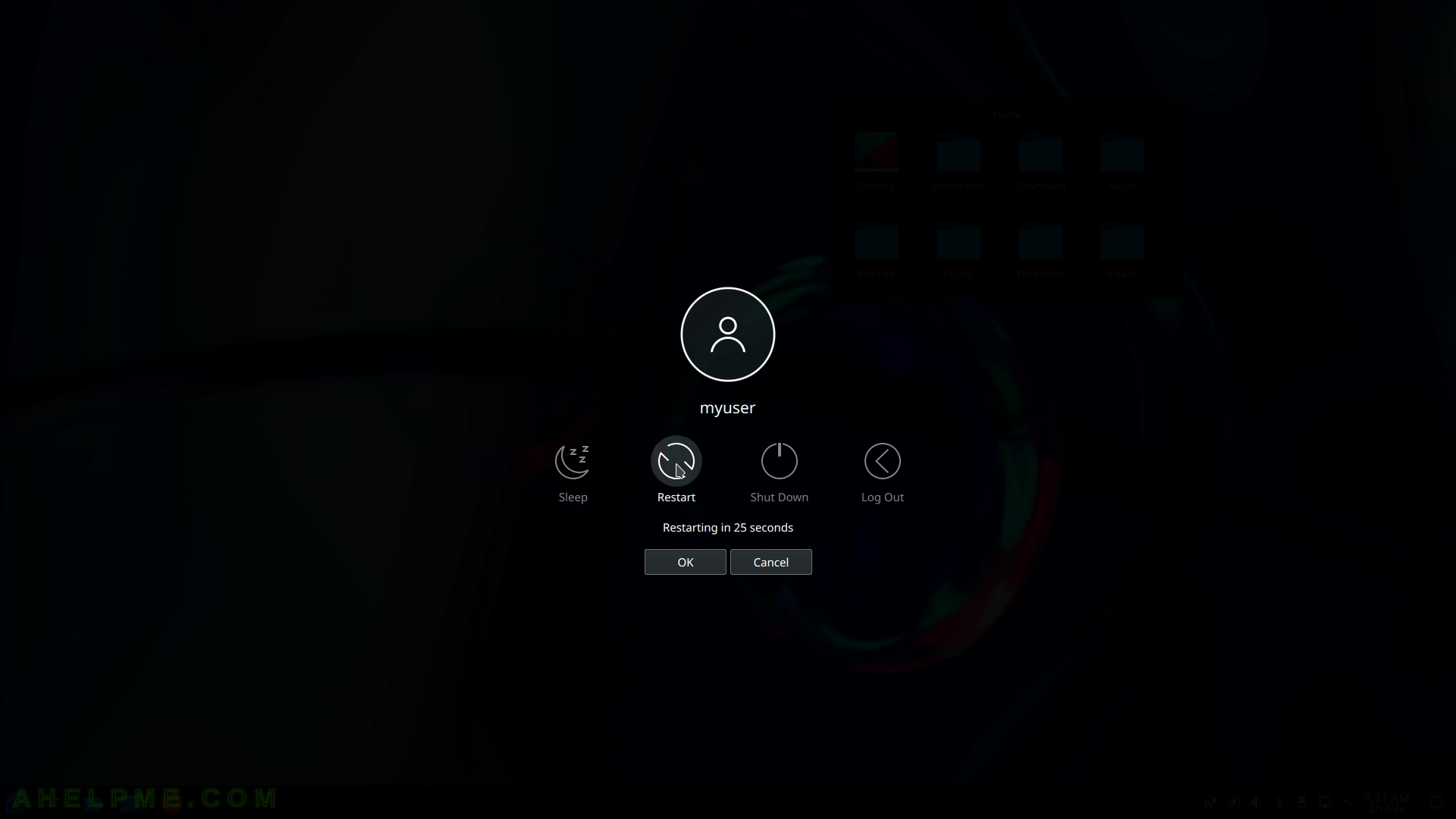
SCREENSHOT 48) Lock and Log out is just an icon on the bottom right corner of the Fedora main menu.
Click on “Lock” to lock the user’s desktop.
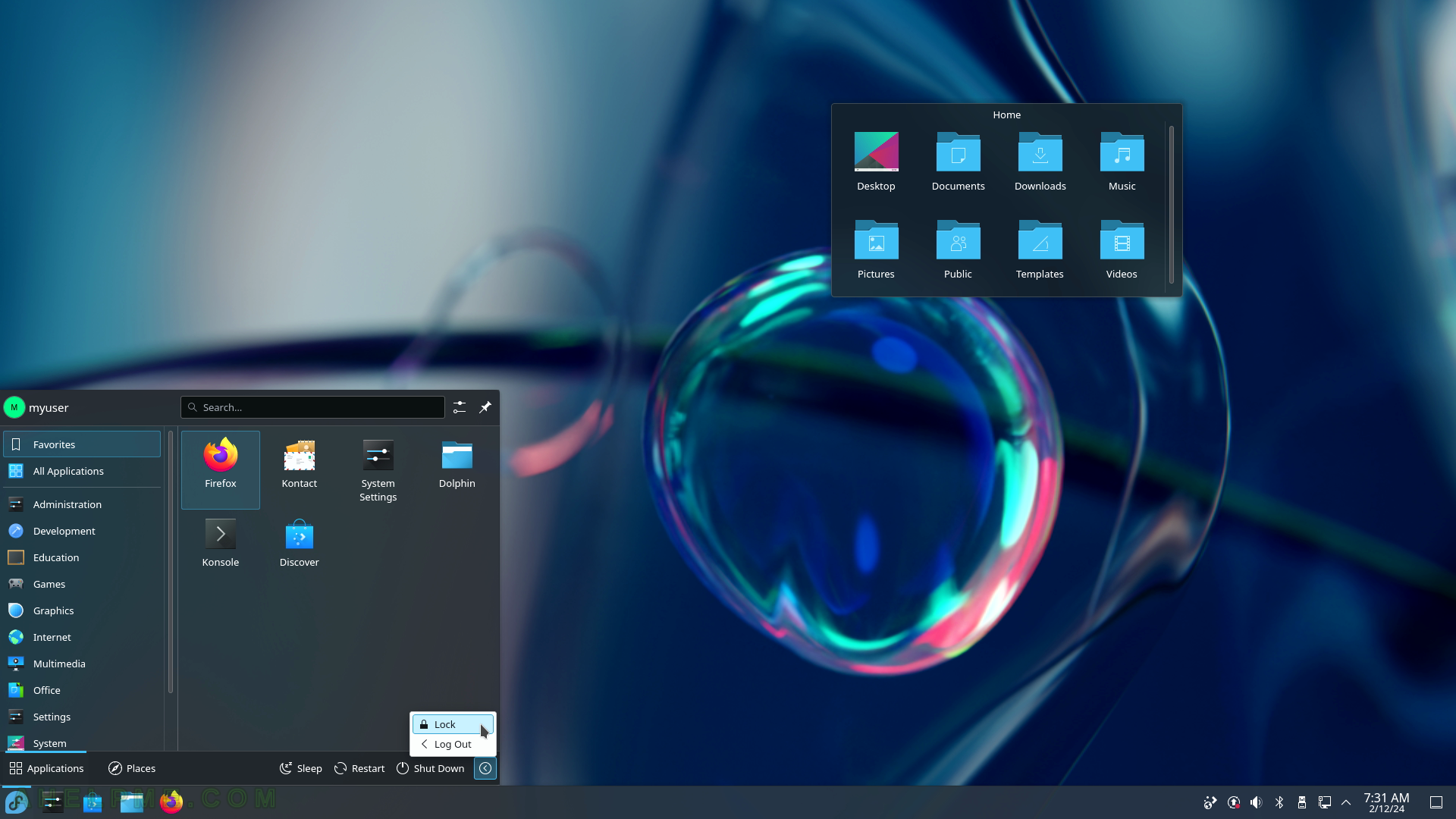
SCREENSHOT 49) The screen session of the current user has been locked.

SCREENSHOT 50) Type the password to unlock.
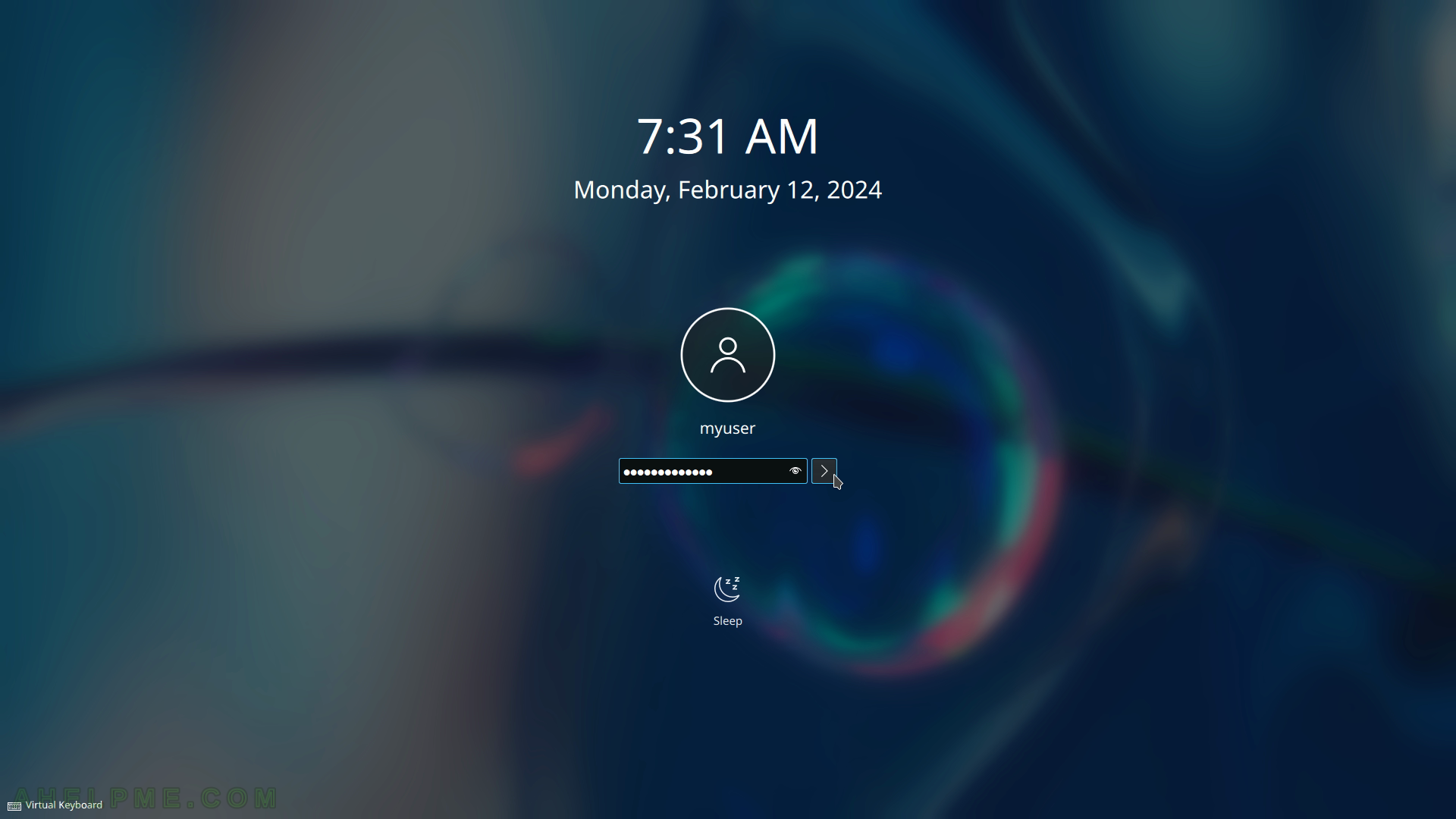
SCREENSHOT 51) KDE main menu – Applications
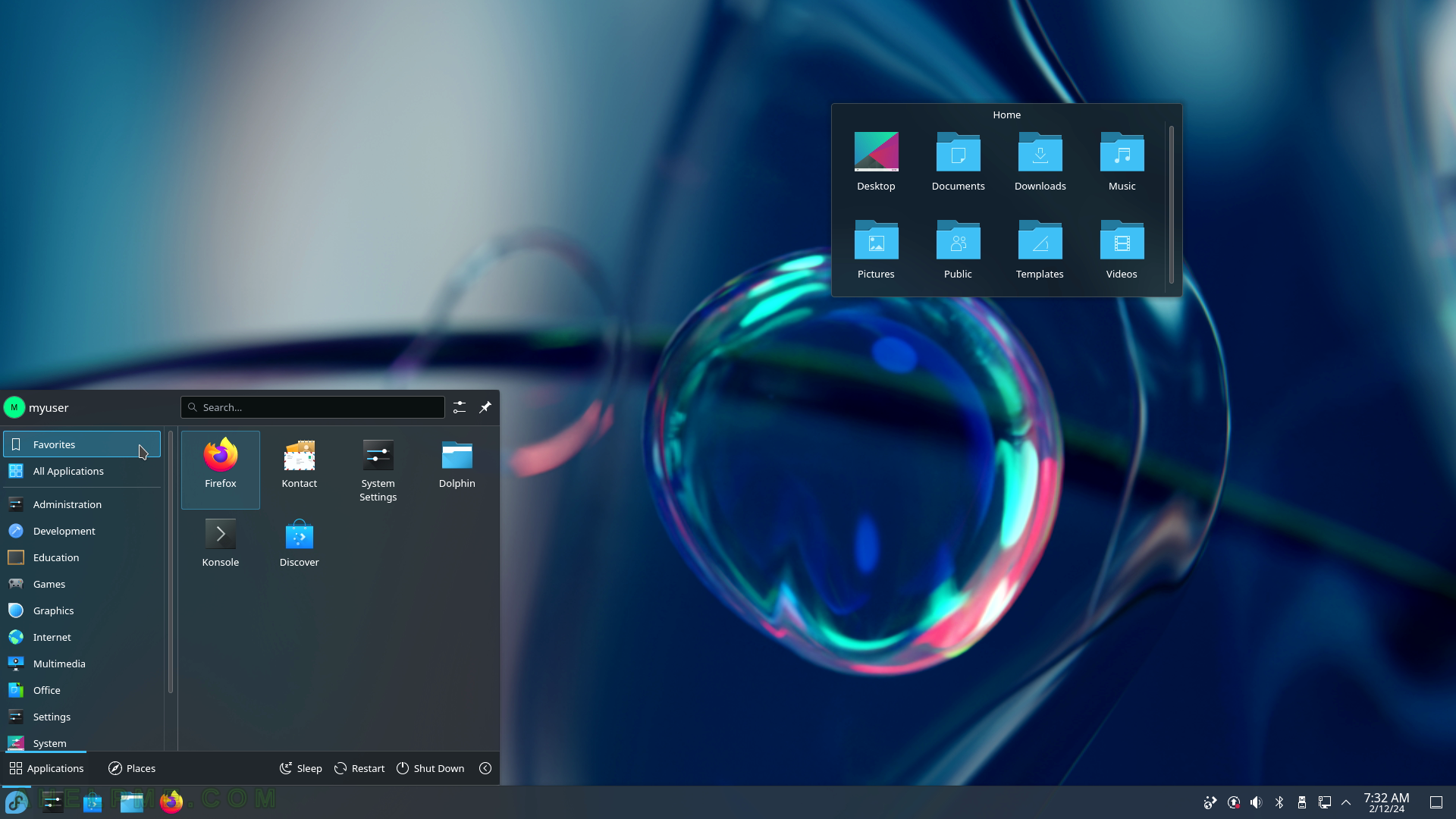
SCREENSHOT 52) The All Applications show all the applications with icons on the main menu alphabetically sorted.
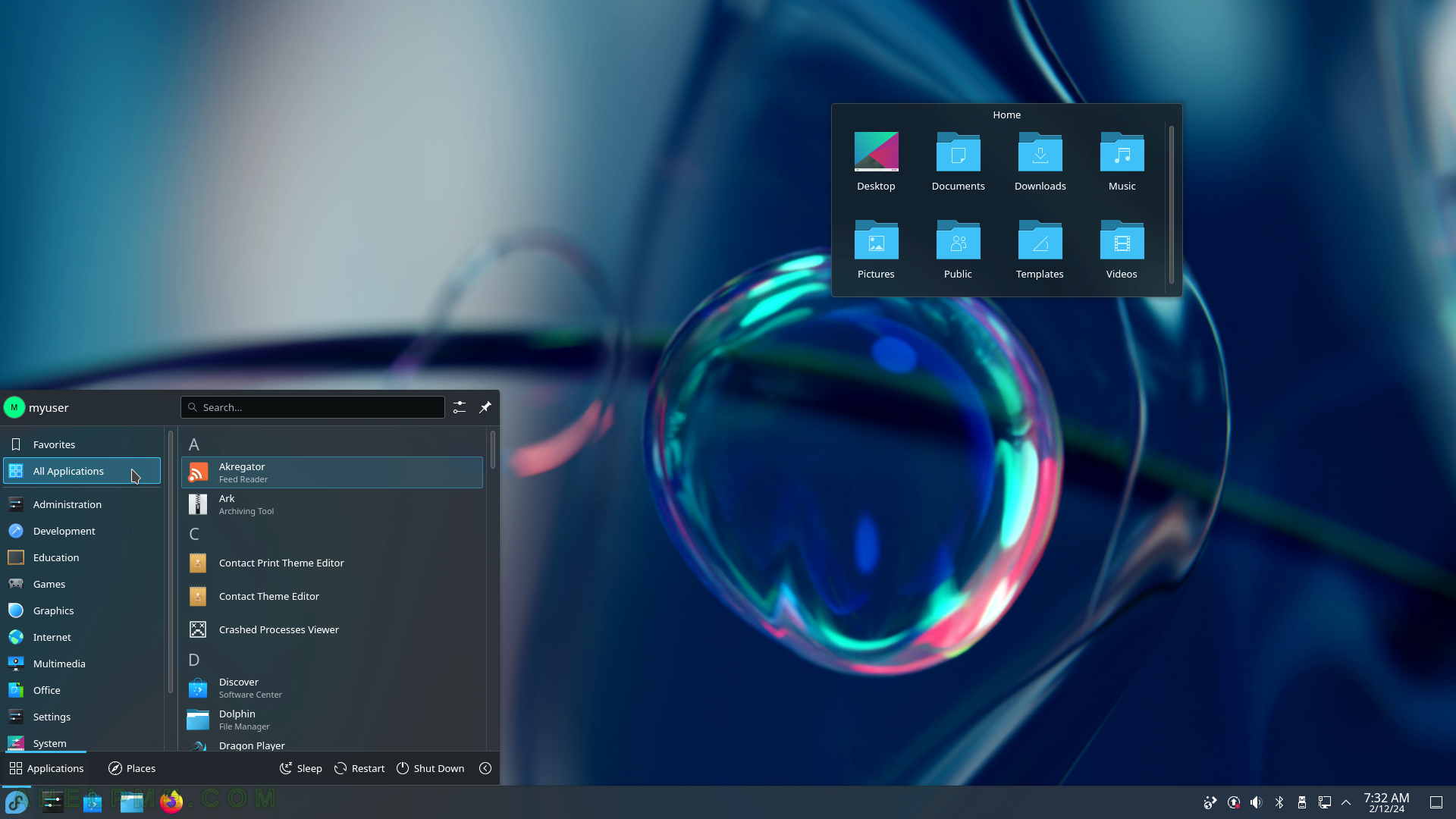
SCREENSHOT 53) The Administration sub-menu contains applications: only firewall-config (Firewall Confirmation) is installed by default.
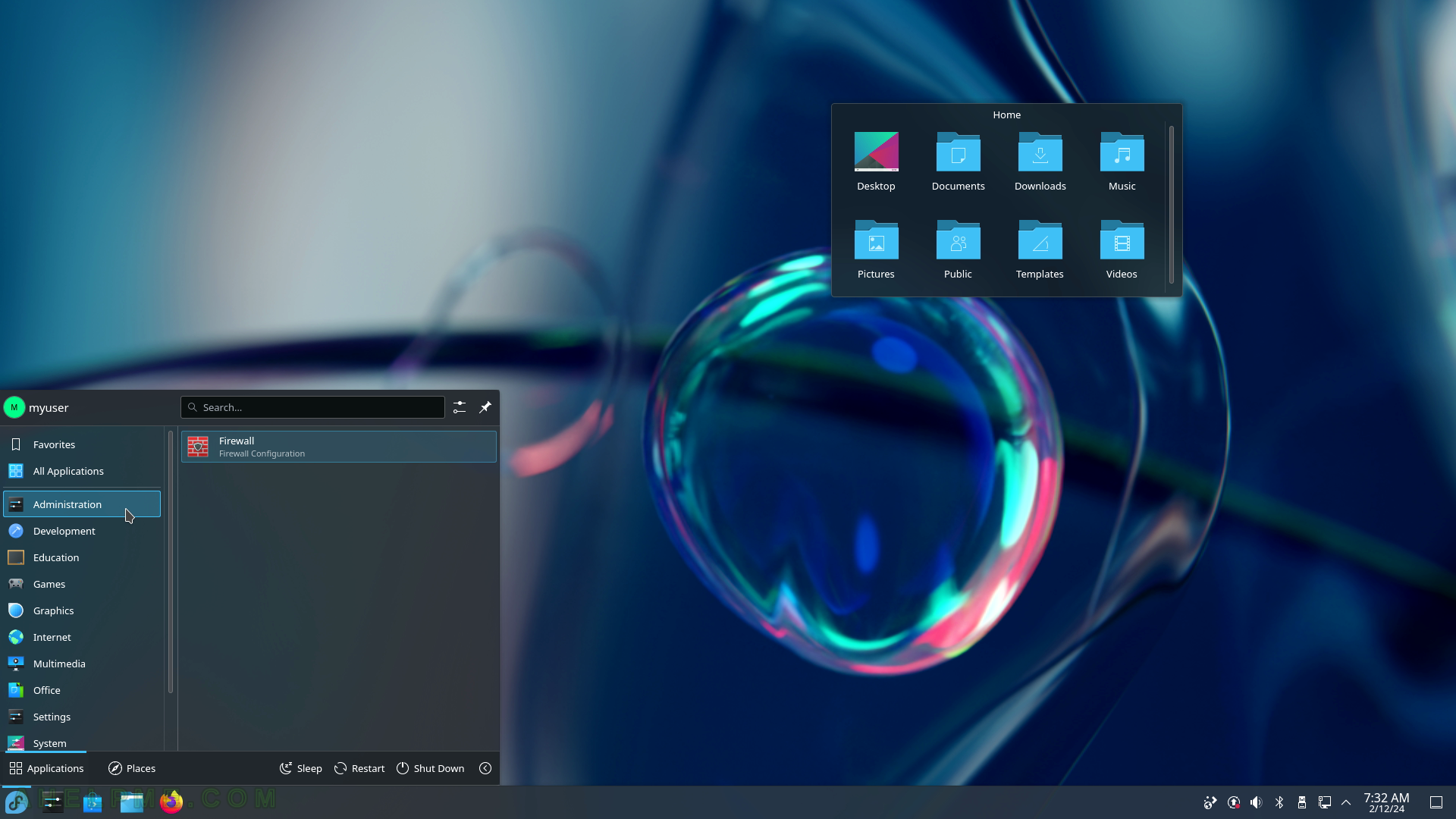
SCREENSHOT 54) The firewall-config application is just a GUI to the Firewalld service – the Fedora firewall service.
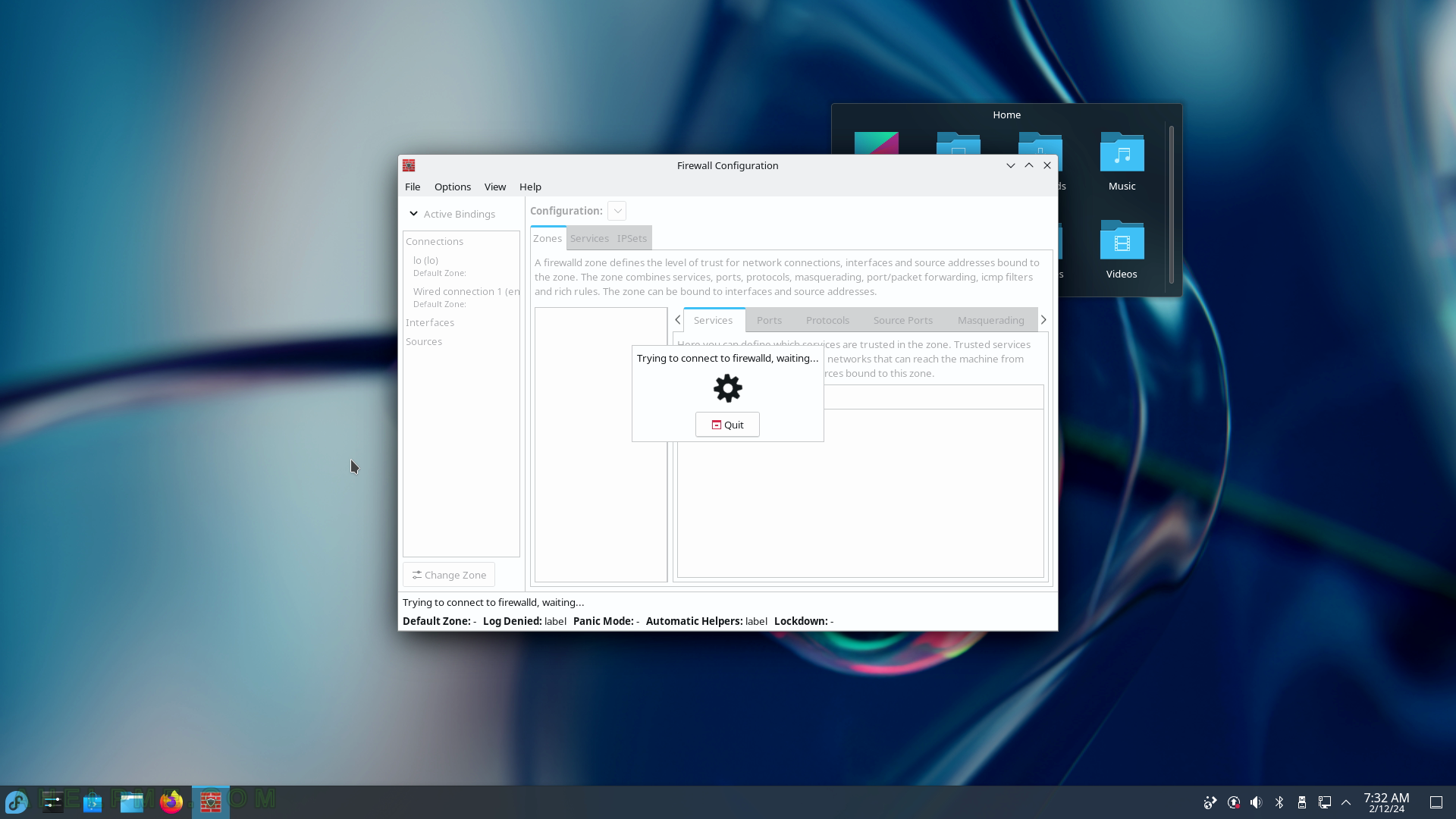
SCREENSHOT 55) firewall-config (Firewall Confirmation) needs root authentication.
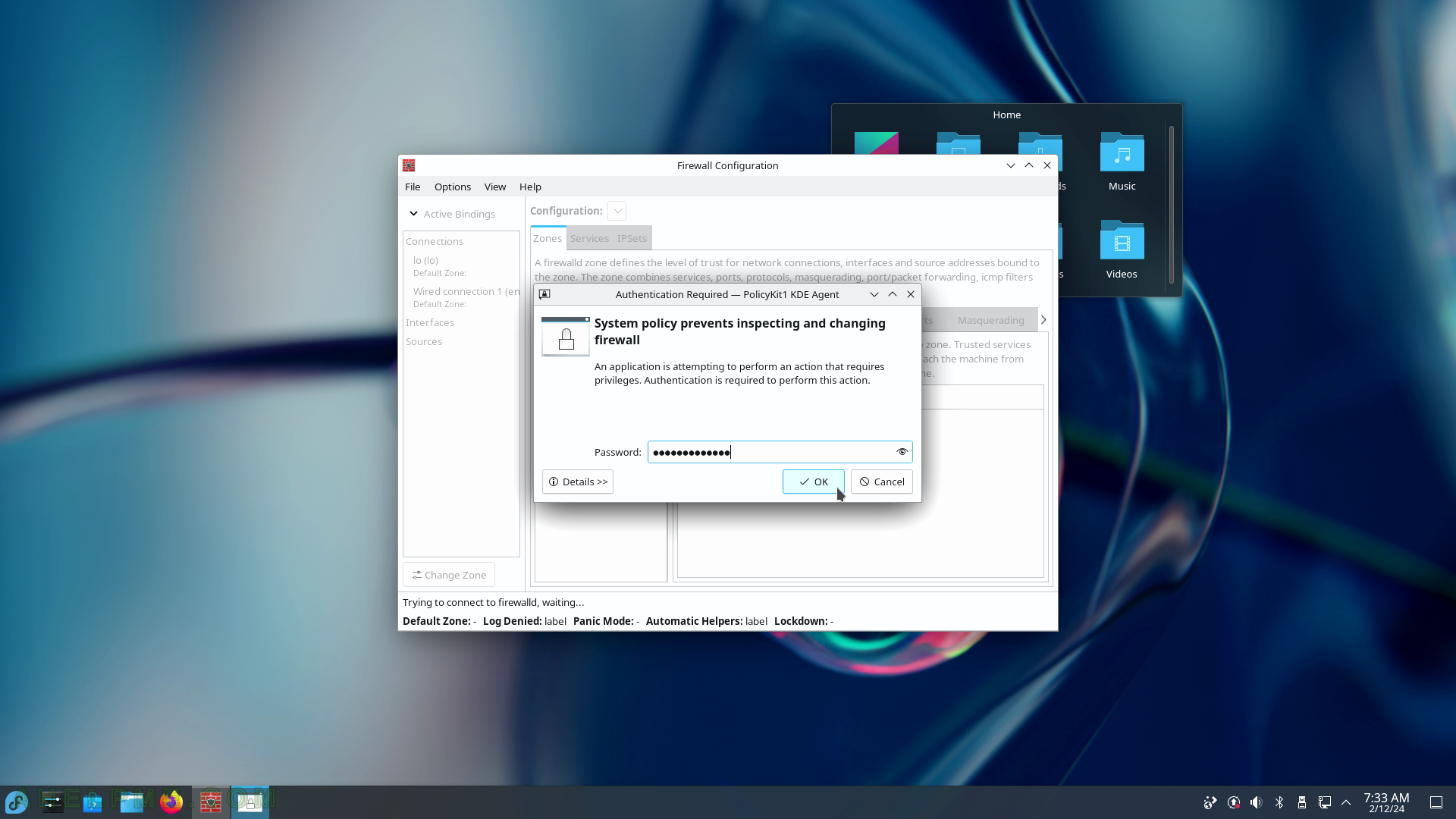
SCREENSHOT 56) The Fedora firewall overview with FedoraWorkstation zone on focus.
FedoraWorkstation zone is an active one and the WiFi and Wired network interfaces are part of it.
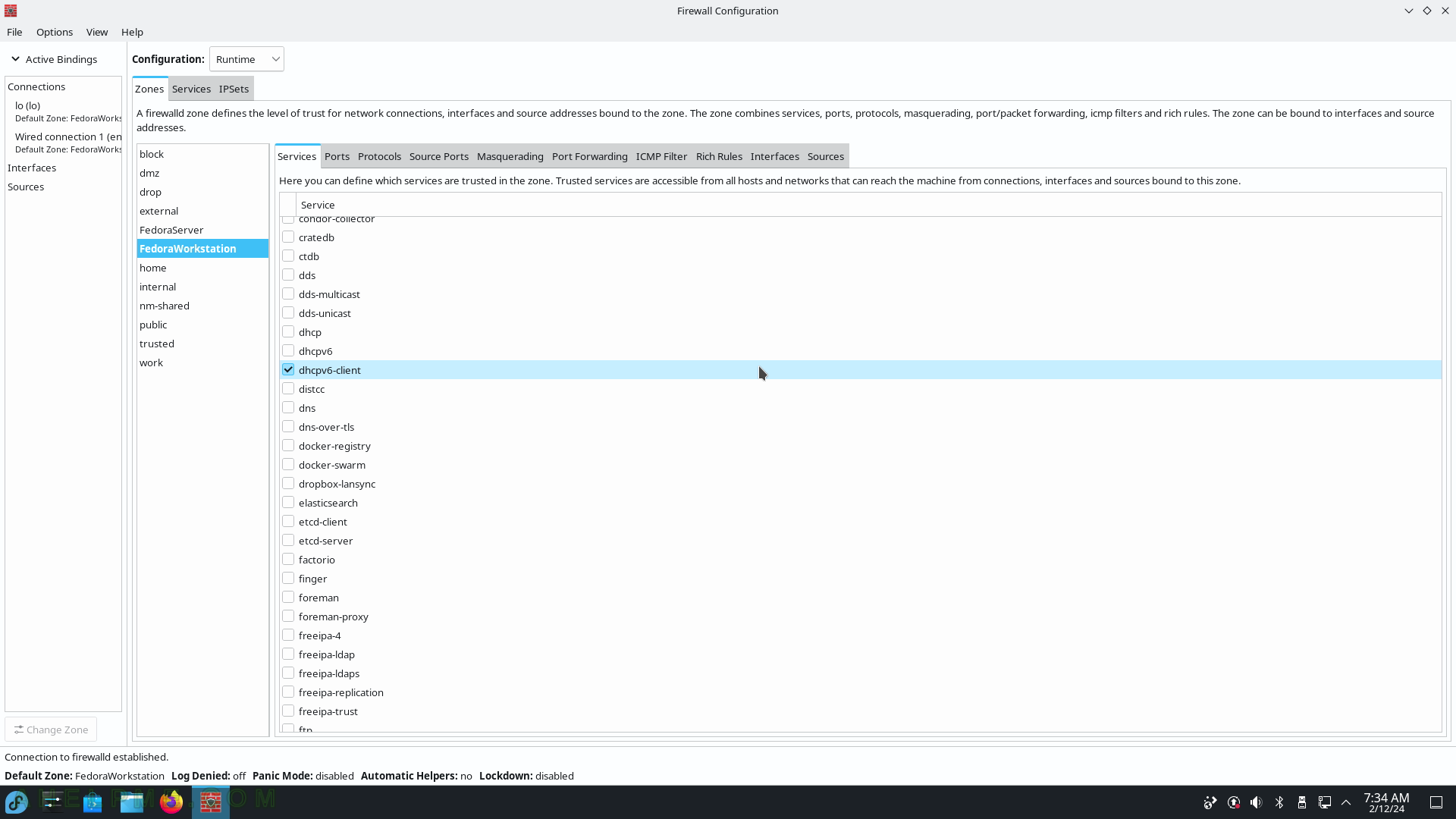
SCREENSHOT 57) firewall-config 2.0.0
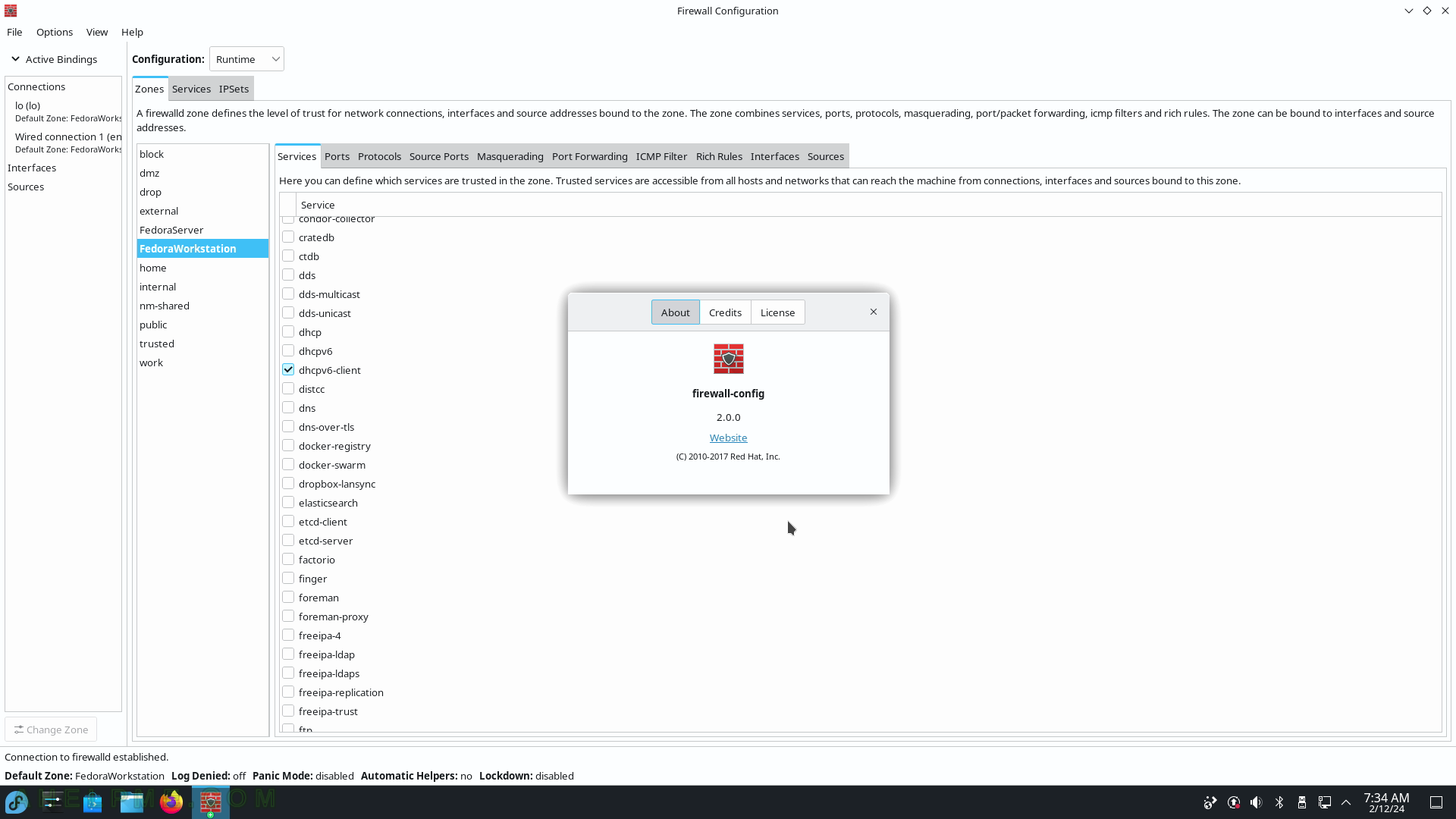
SCREENSHOT 58) The default installation includes only one program in the Development sub-menu – Qt5 QDbusViewer.
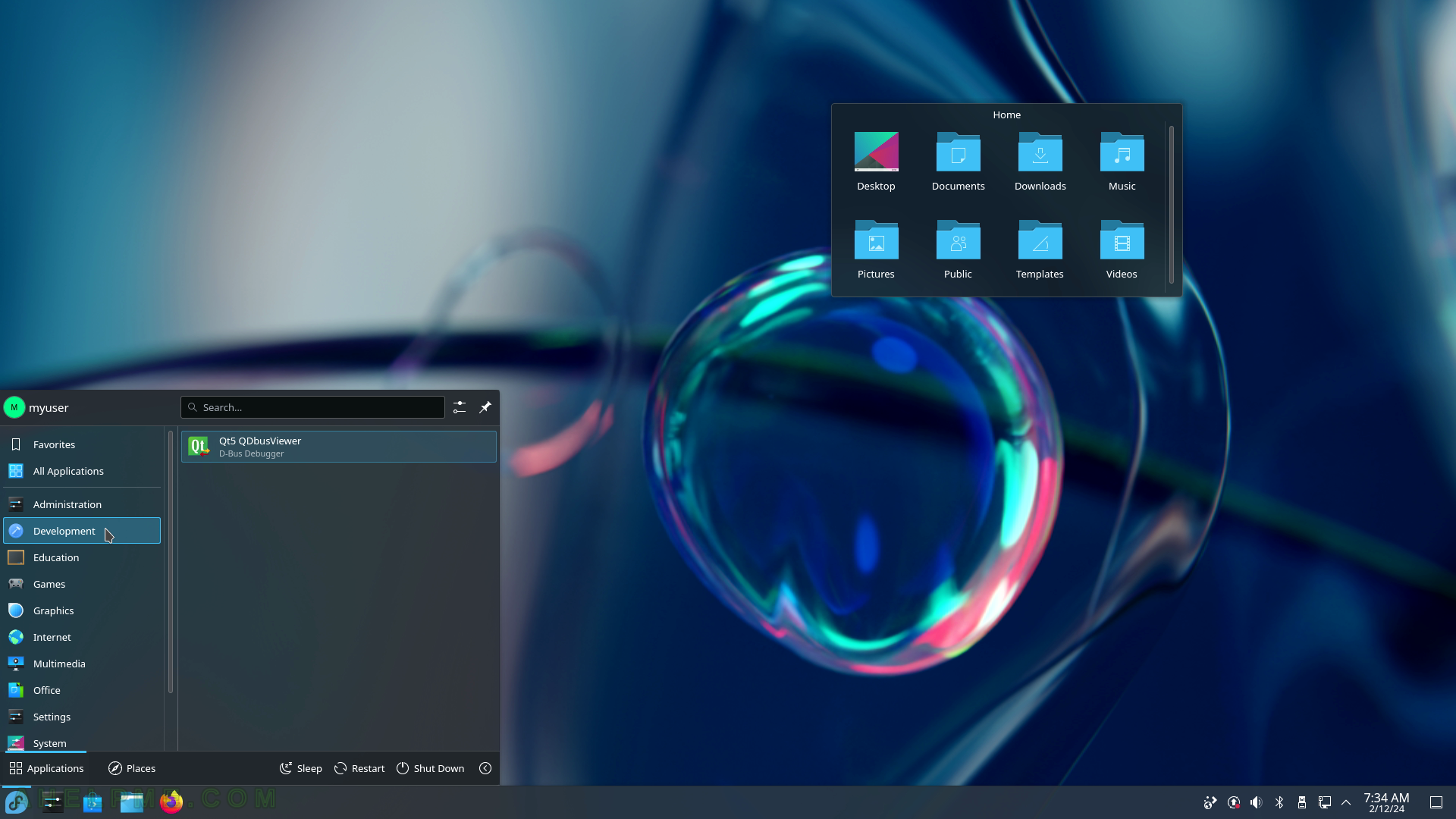
SCREENSHOT 59) QTBusViewer 5.15.10
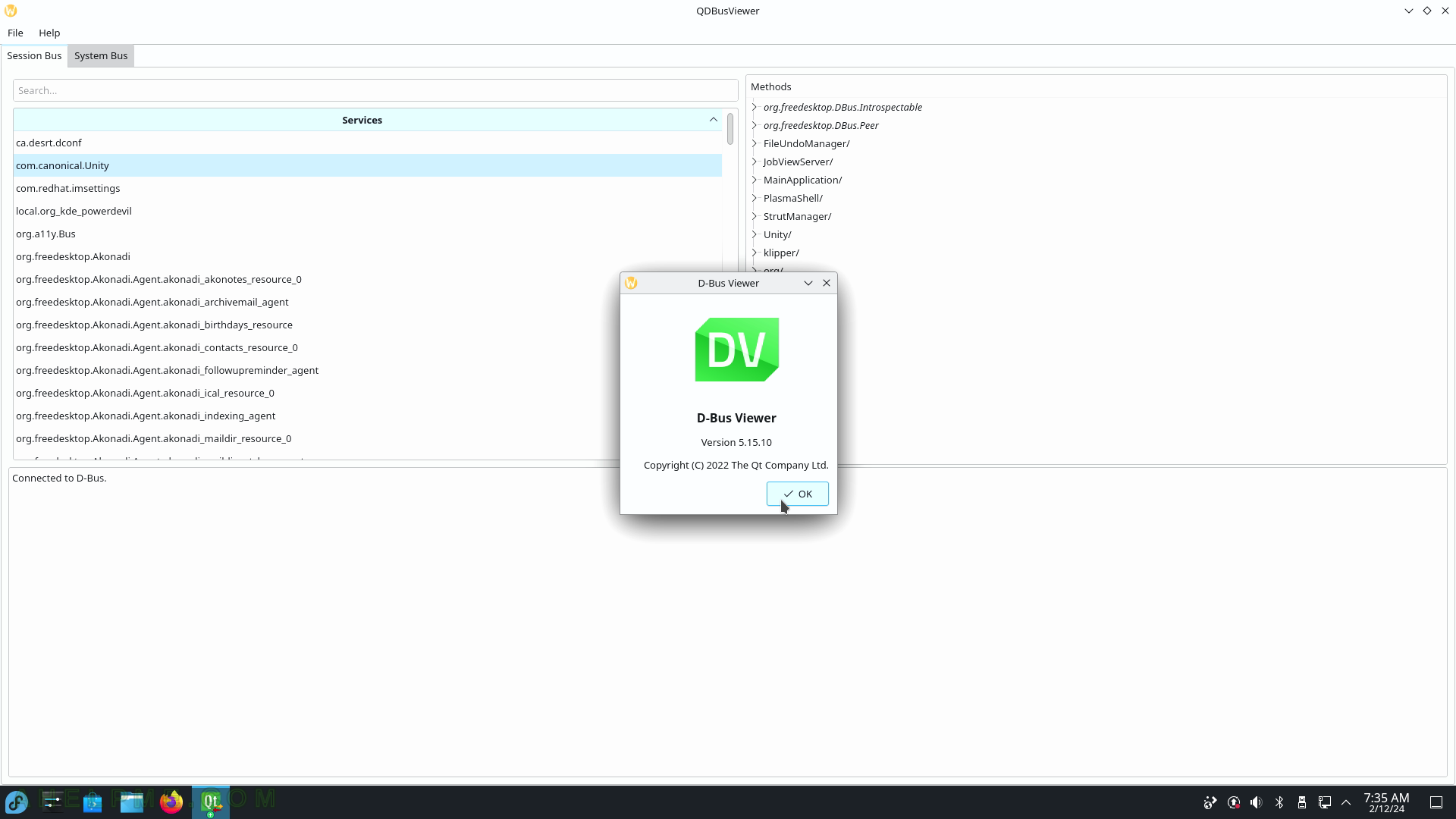
SCREENSHOT 60) The default installation includes only one program in the Education sub-menu – LibreOffice Math.