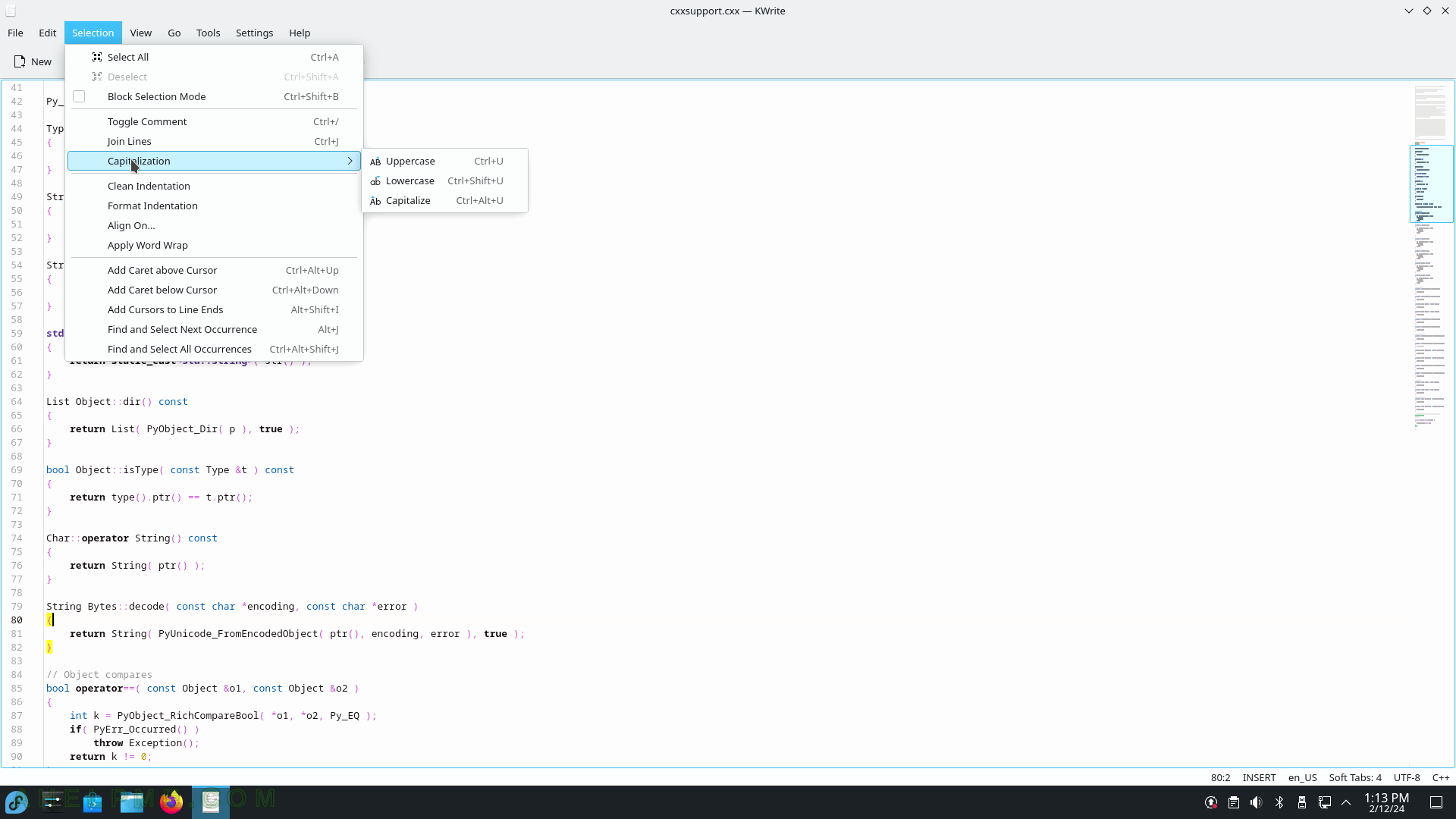SCREENSHOT 211) Path to the GnuPG configuration file.
The configuration file usually is placed under the home folder.
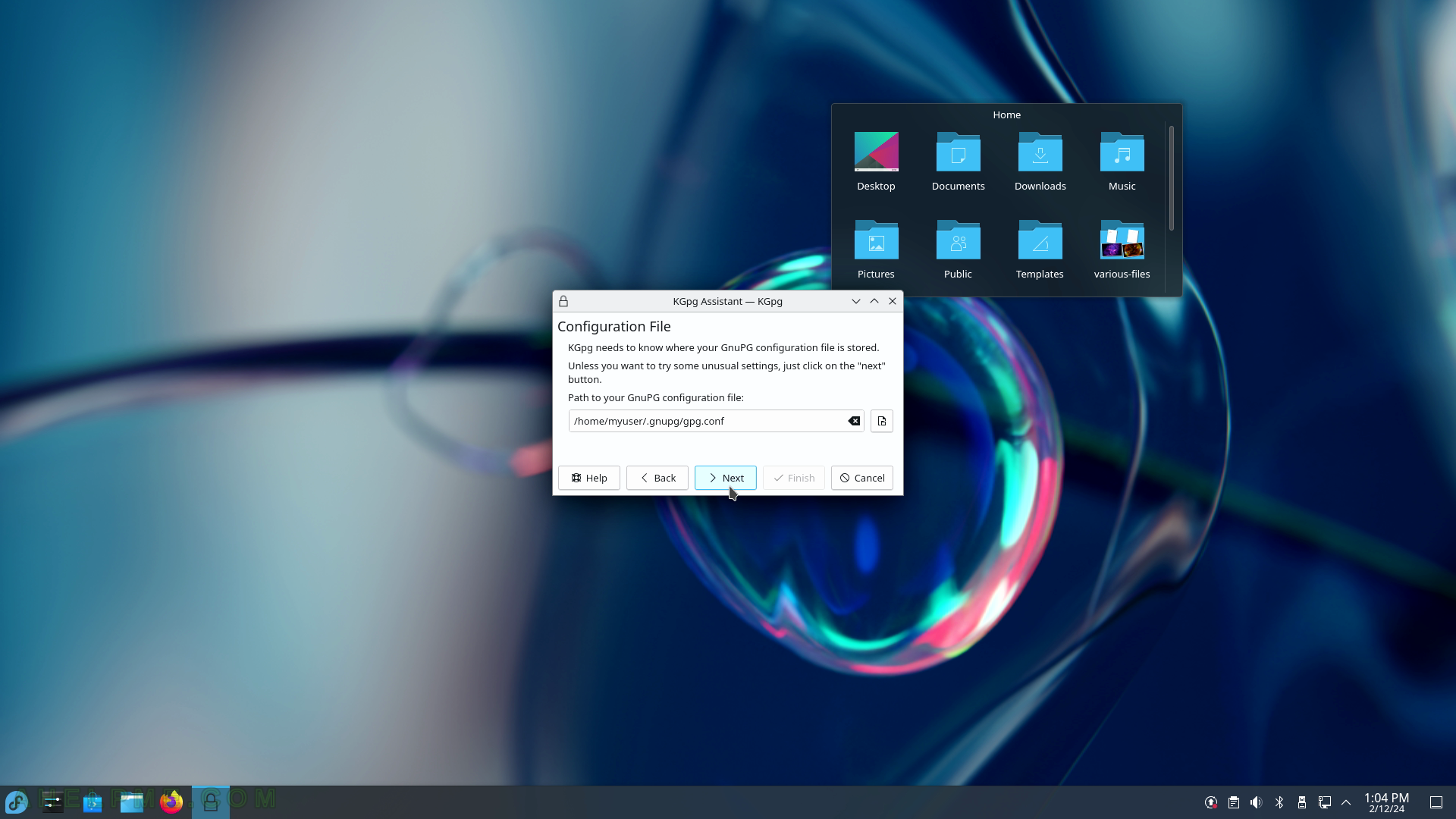
SCREENSHOT 212) Select the user’s default key.
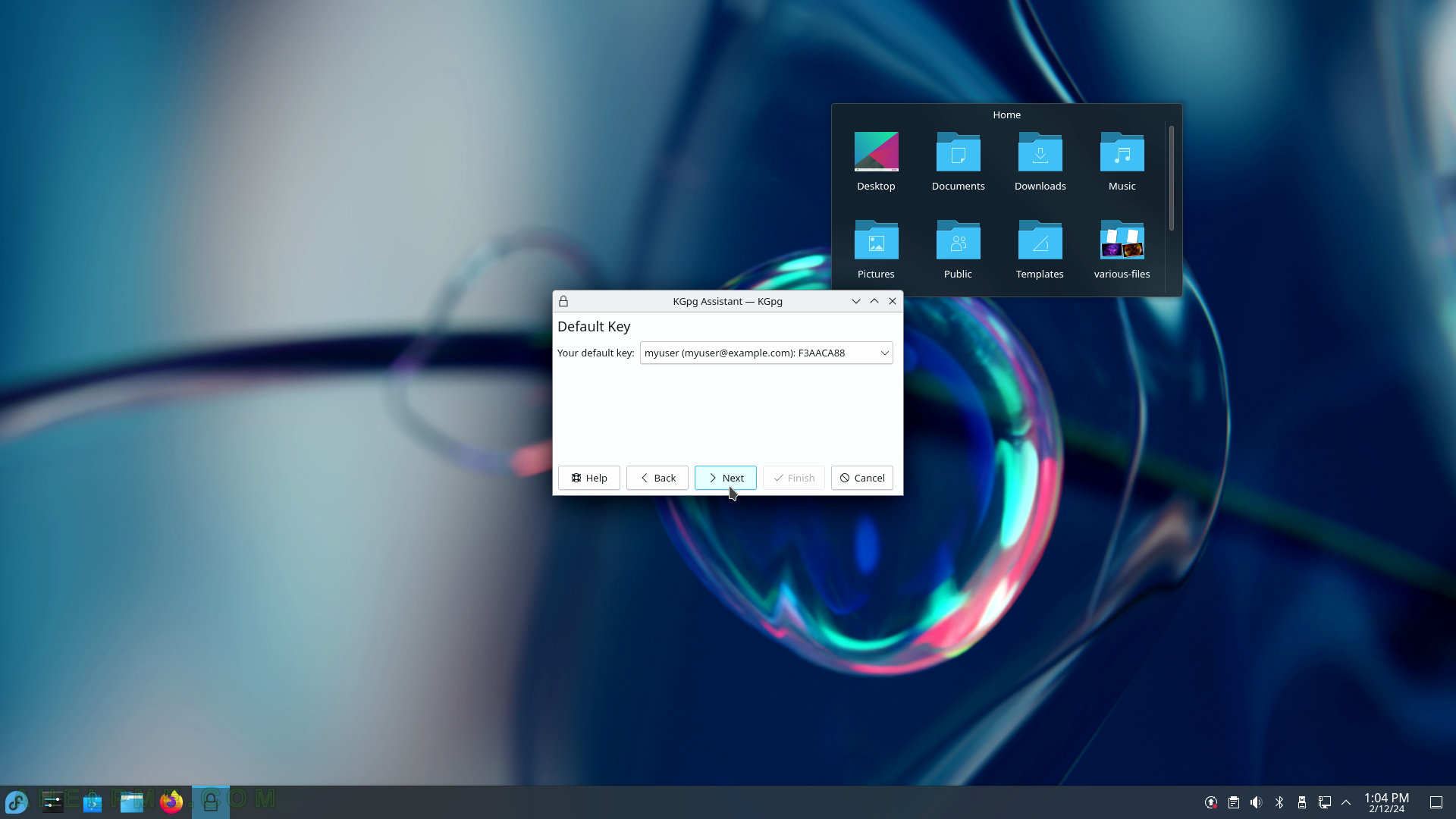
SCREENSHOT 213) Finish the initial GnuPG setup.
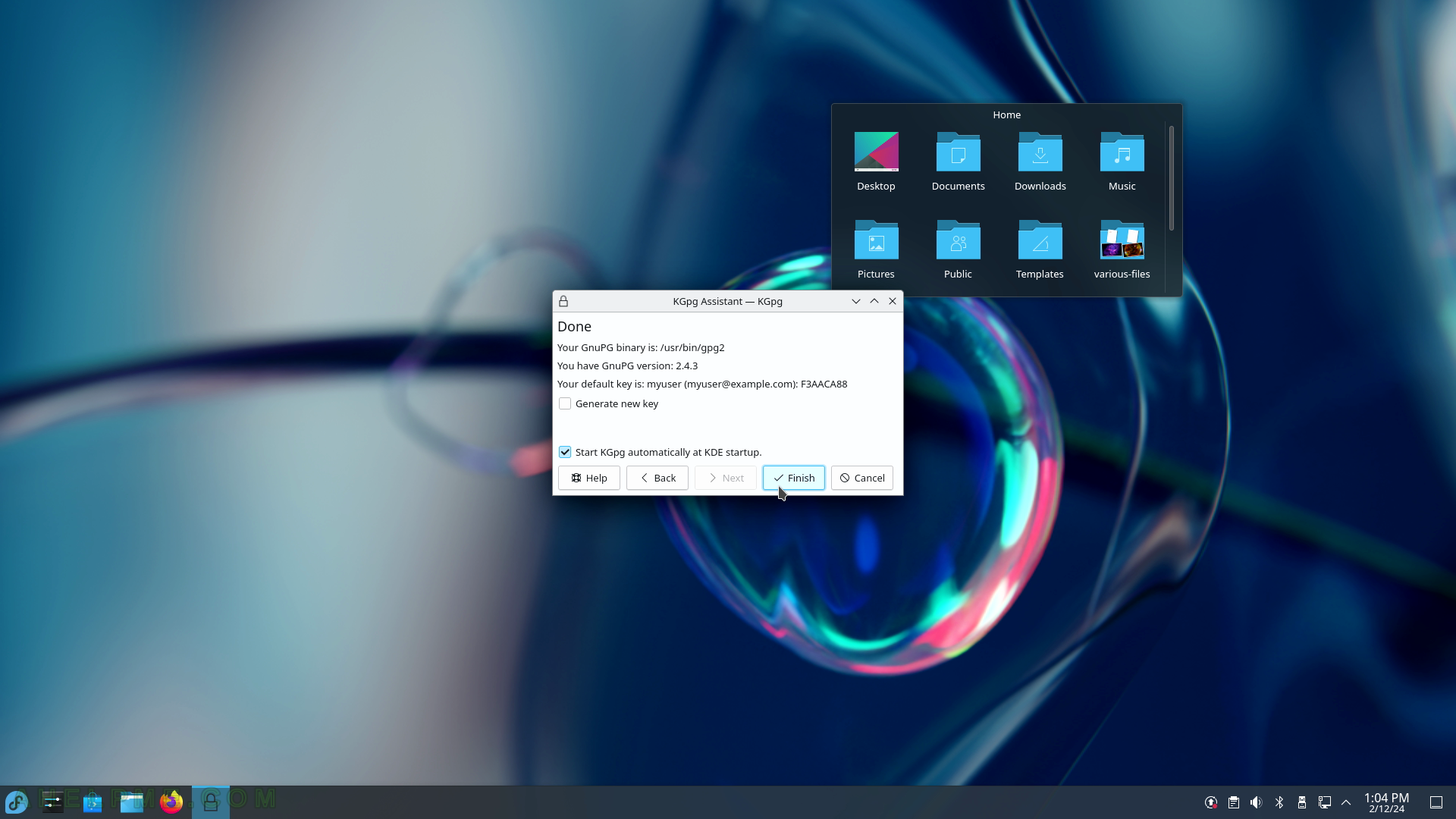
SCREENSHOT 214) Key Management with KGpg – generate key pair window.
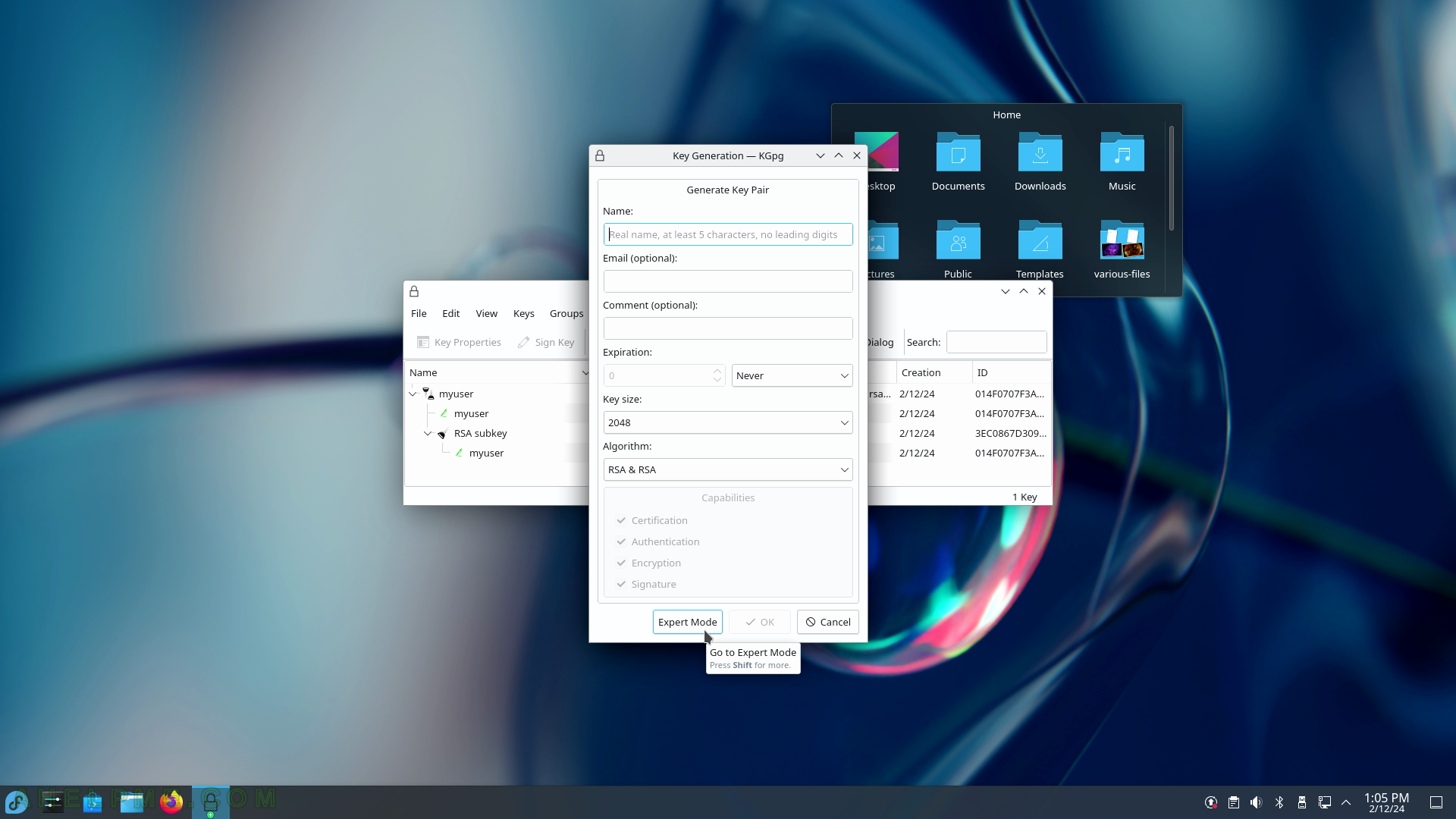
SCREENSHOT 215) KGpg 23.08.1
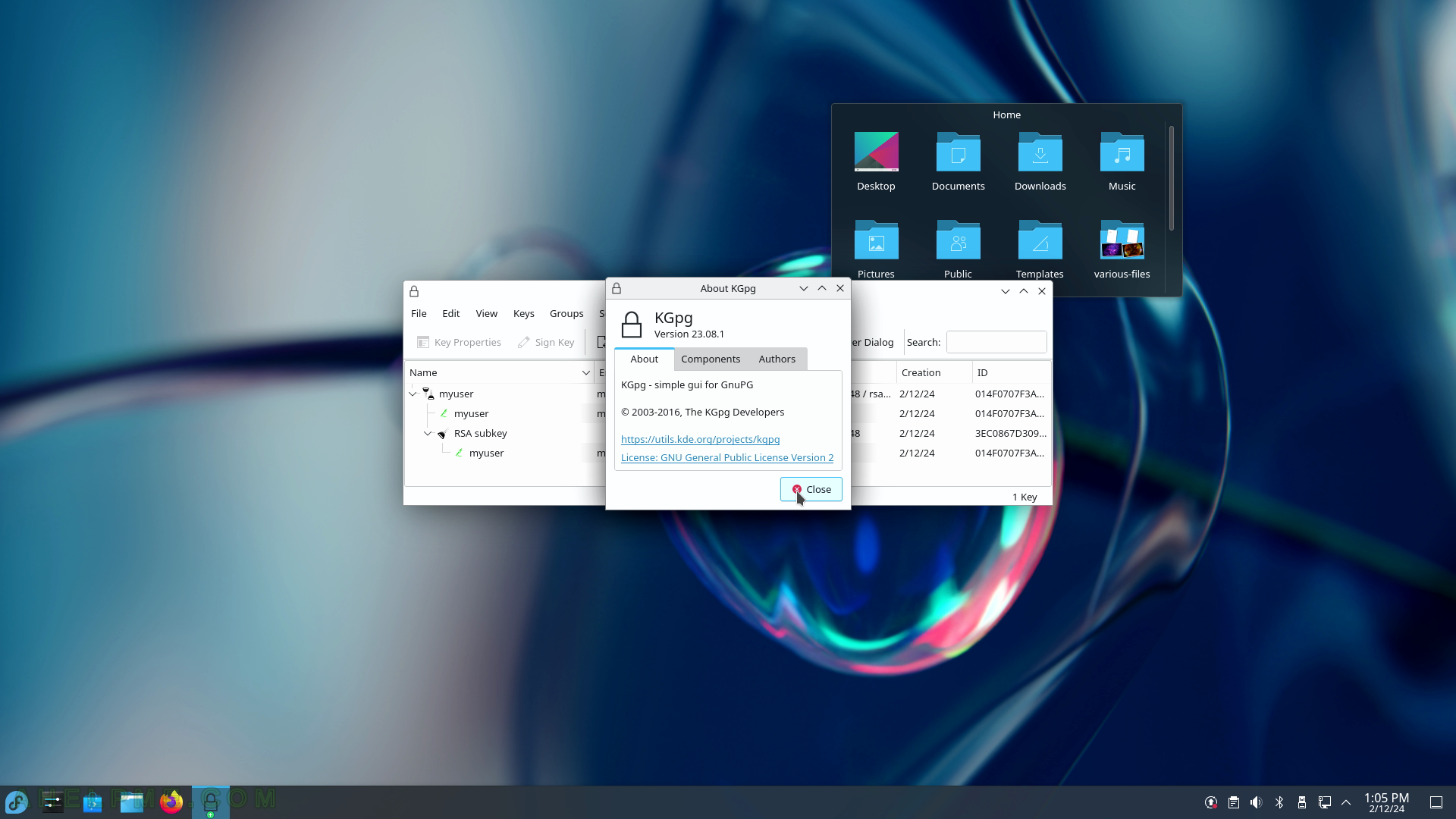
SCREENSHOT 216) KMagnifier 23.08.1 – Magnify everything the mouse hovers.
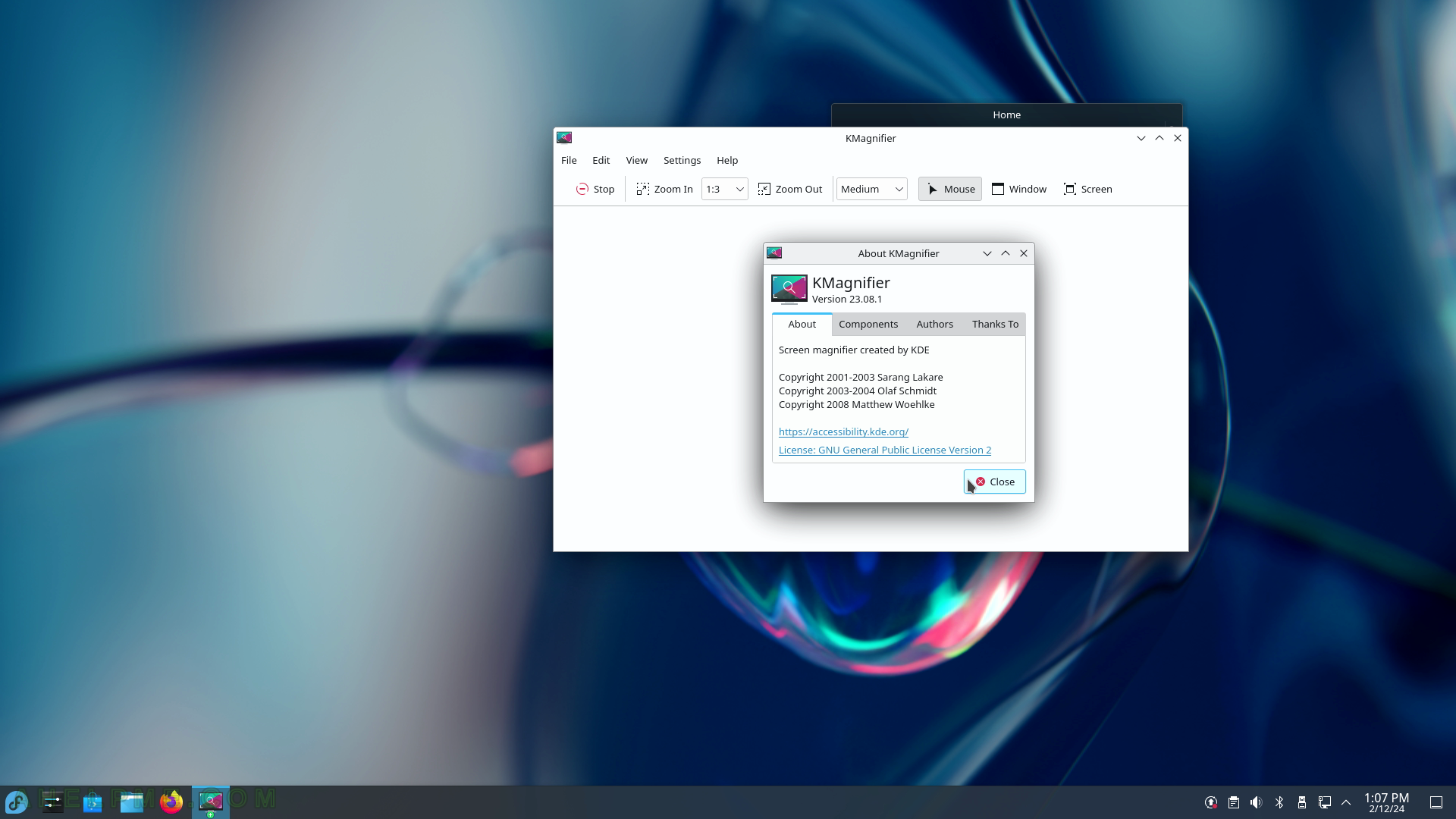
SCREENSHOT 217) Automatic Mouse Click – KMouseTool
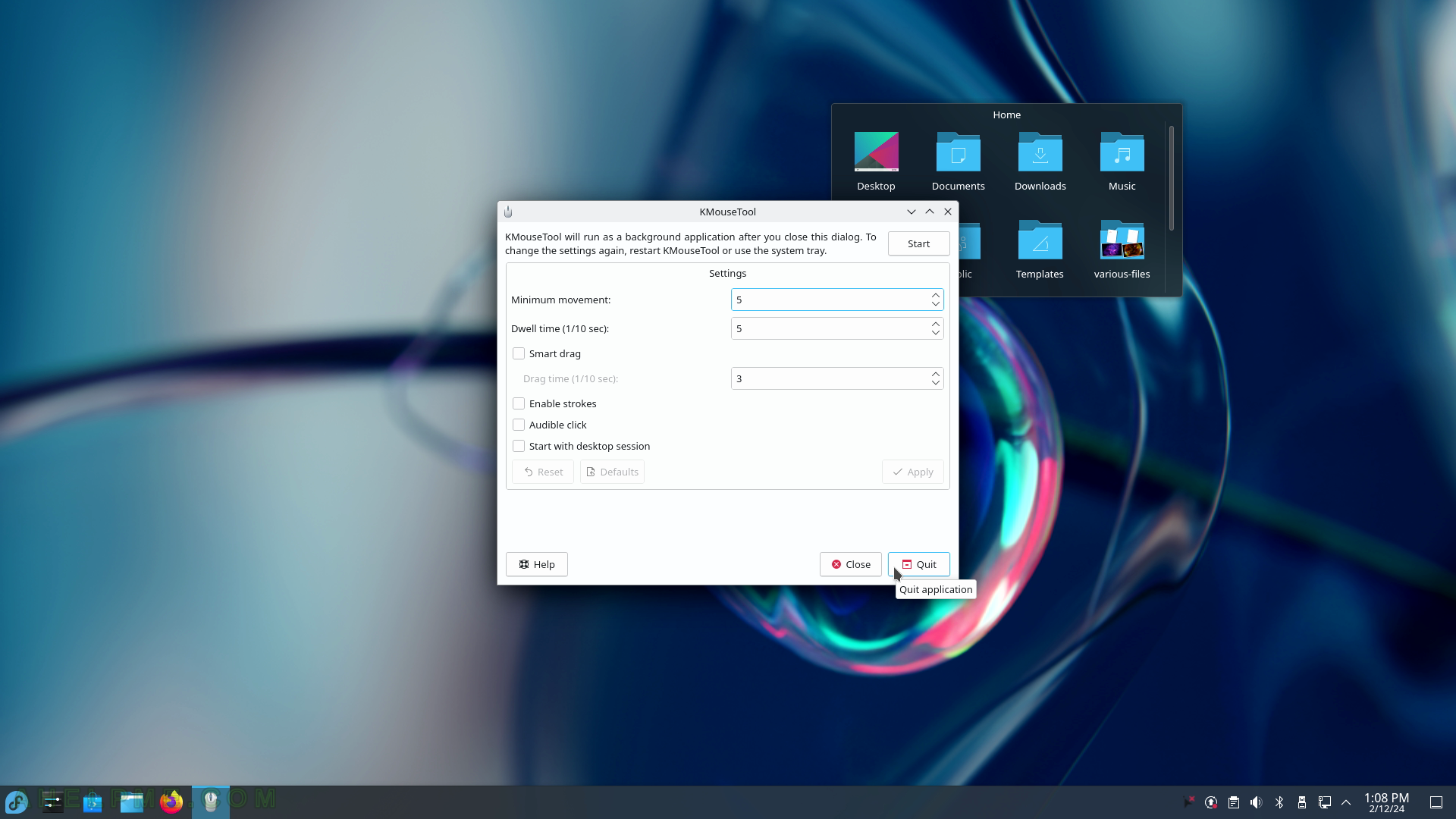
SCREENSHOT 218) Speech Synthesizer Frontend – KMouth.
The initial confirmation on the first start of the program.
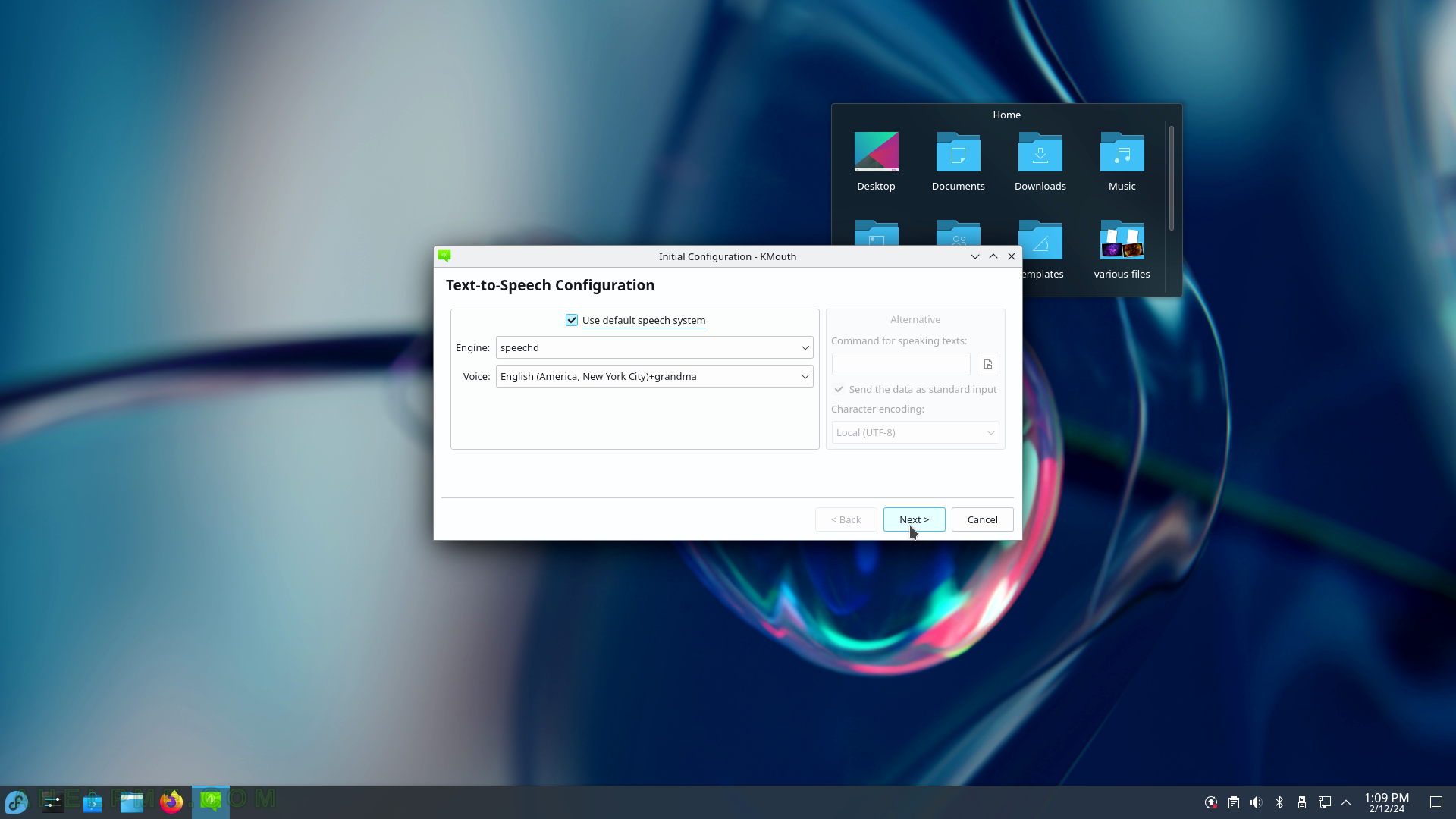
SCREENSHOT 219) KMouth Initial Configuration Phrase Book.
Choose language and a phrase book.
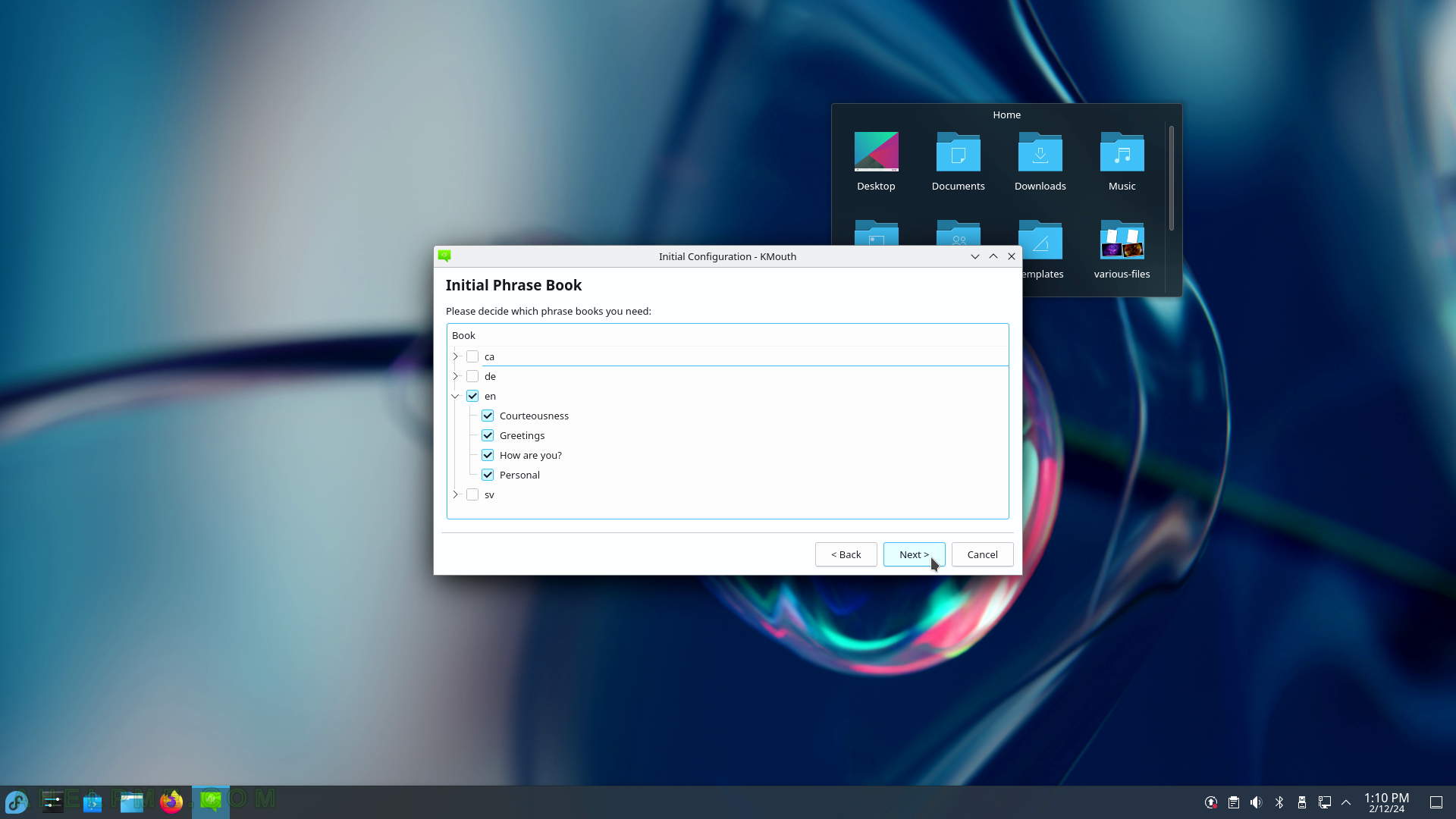
SCREENSHOT 220) KMouth Initial Word Completion
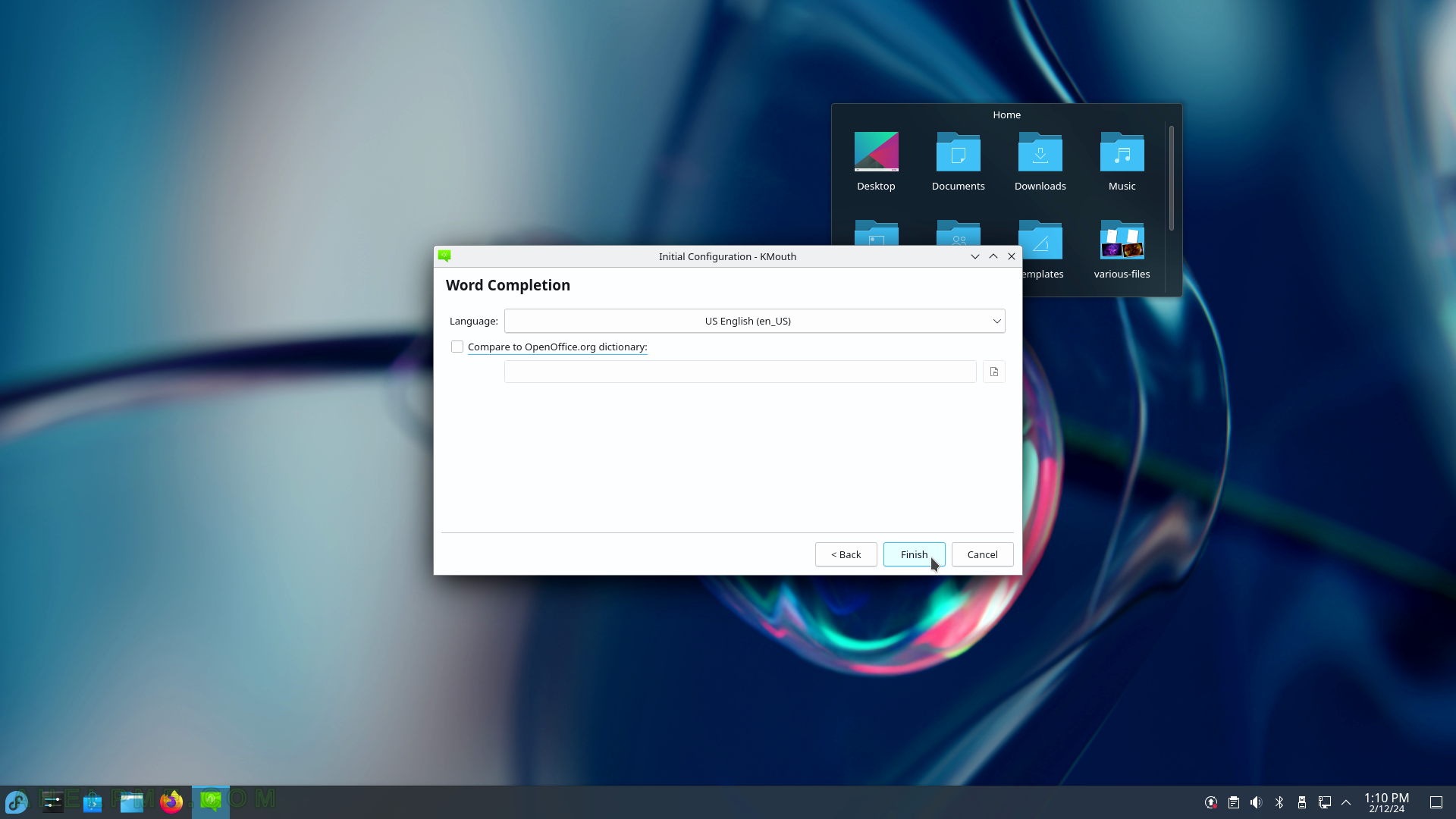
SCREENSHOT 221) KMouth 23.08.1

SCREENSHOT 222) KWrite 23.08.1 the KDE Text Editor.
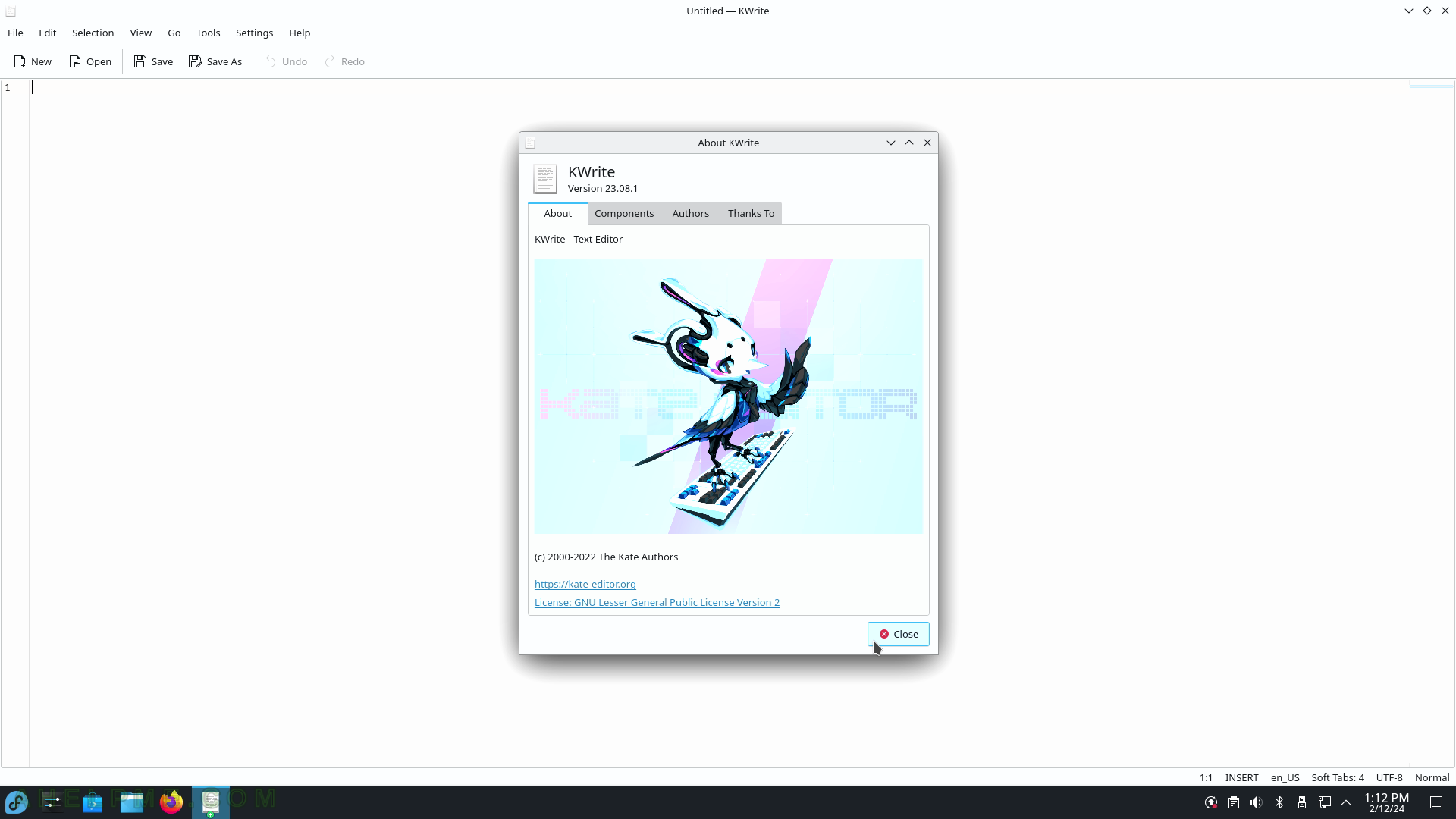
SCREENSHOT 223) KWrite with opened CPP file.
There is a preview scrollbar.
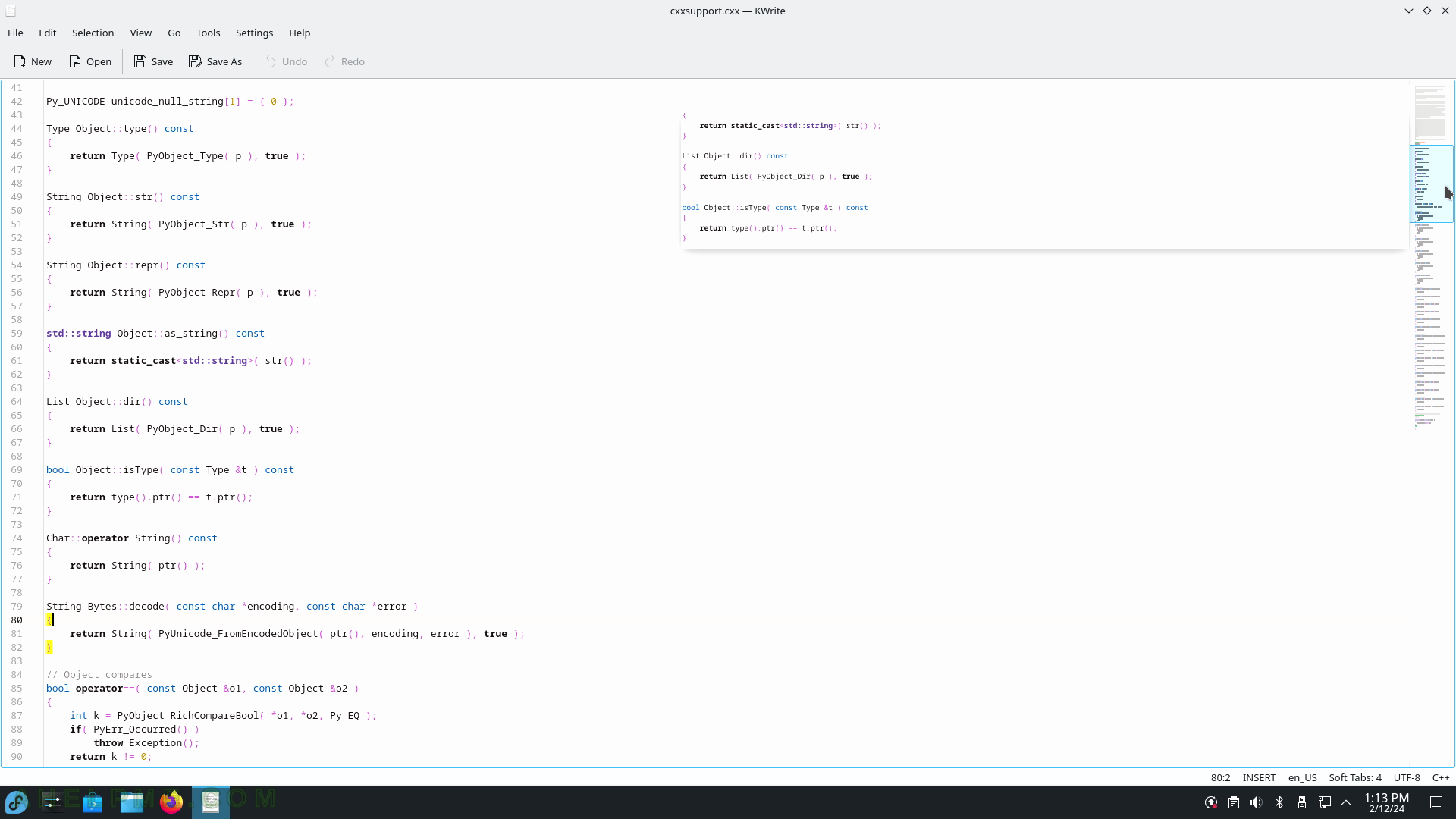
SCREENSHOT 224) KWrite Edit menu and Input Modes sub-menu.
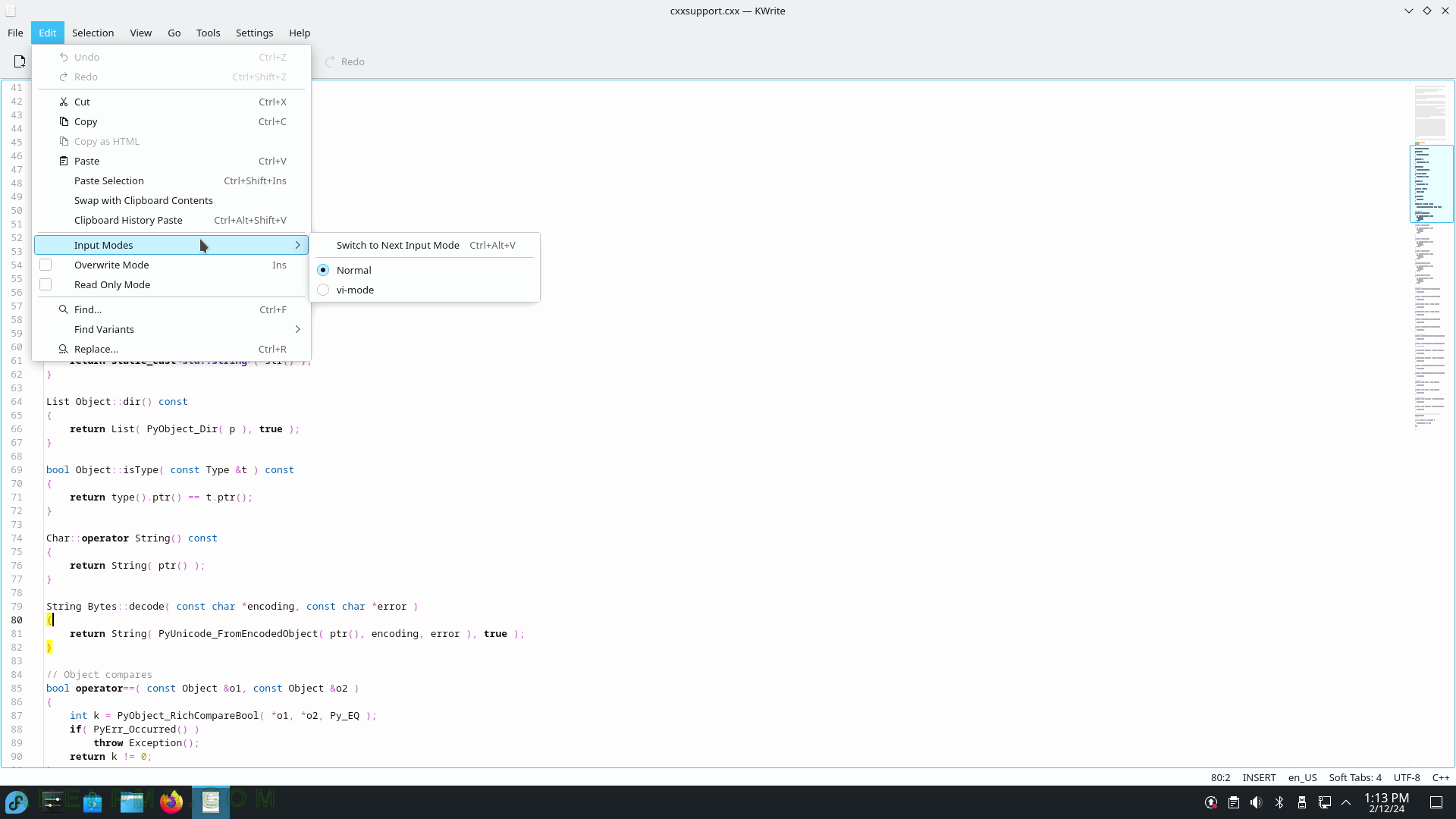
SCREENSHOT 225) Multiple actions are available on a selected part of the text.
There are multiple useful actions such as Capitalization – Uppercase, Lowercase, Capitalize, Join Lines, Indentations, and more.