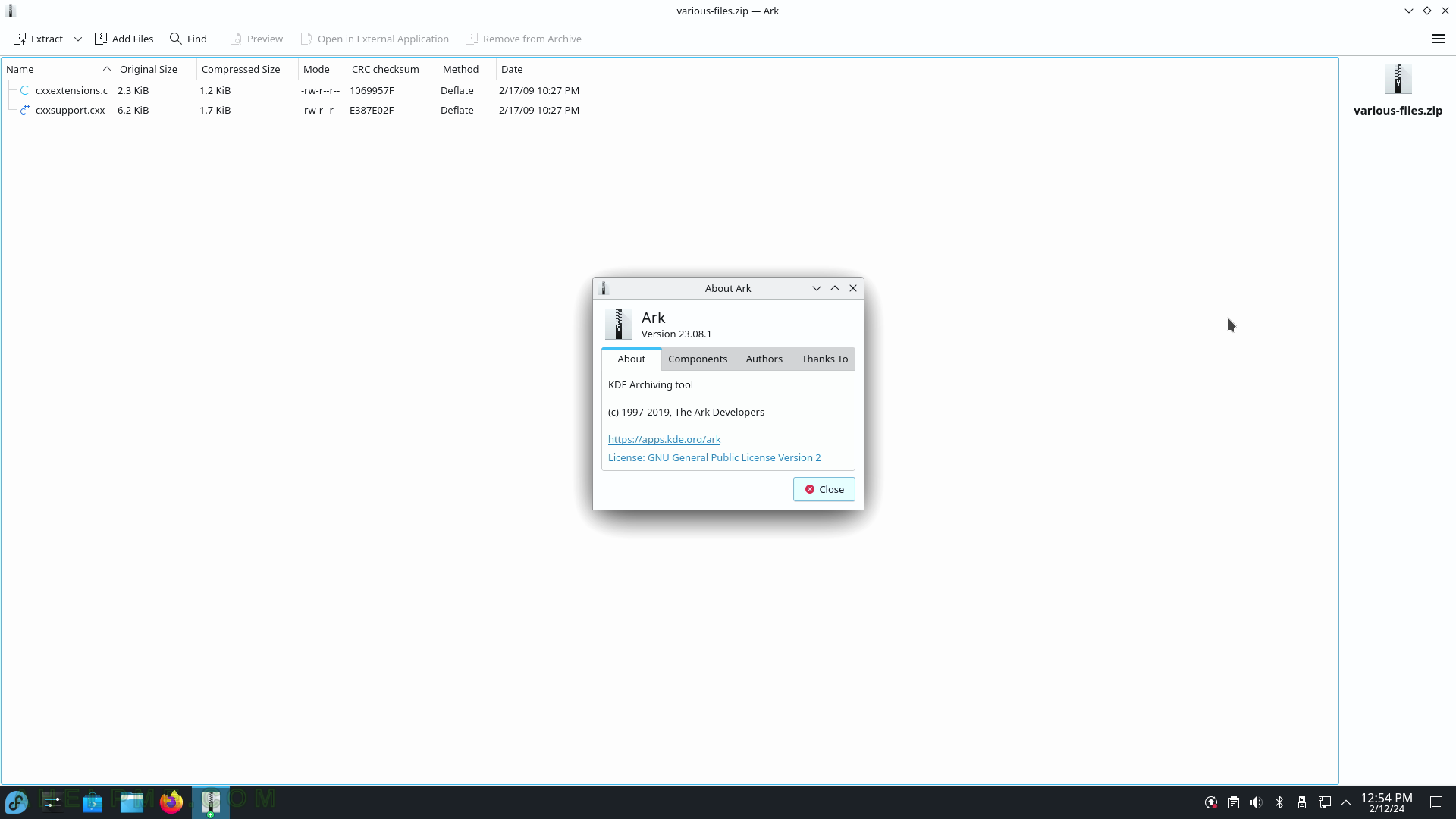SCREENSHOT 181) Konsole context menu – right-click to show.
The “Set Encoding” menu is shown. Many different encodings are available.
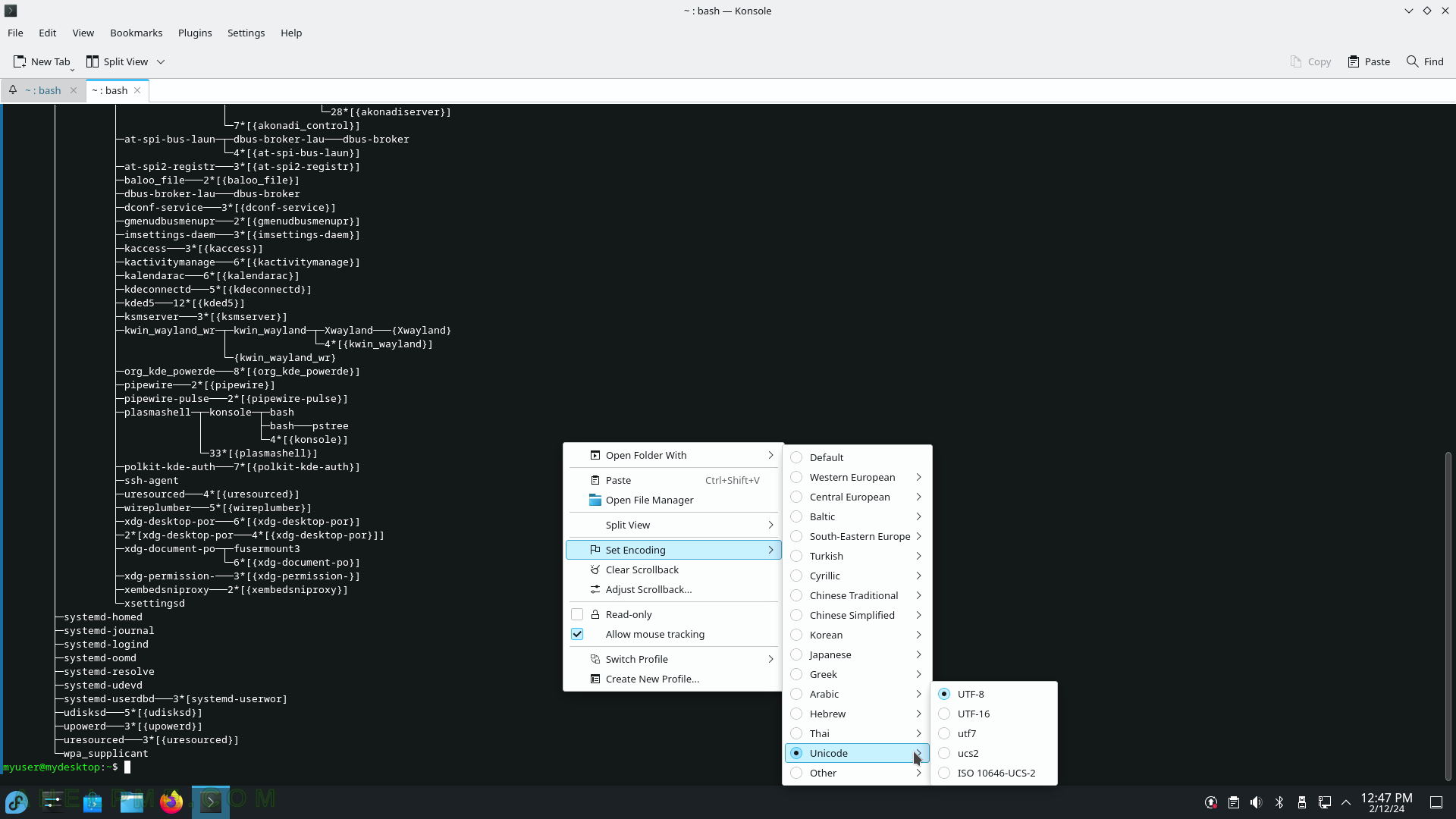
SCREENSHOT 182) Split view – Left/Right, Top/Bottom available and more.
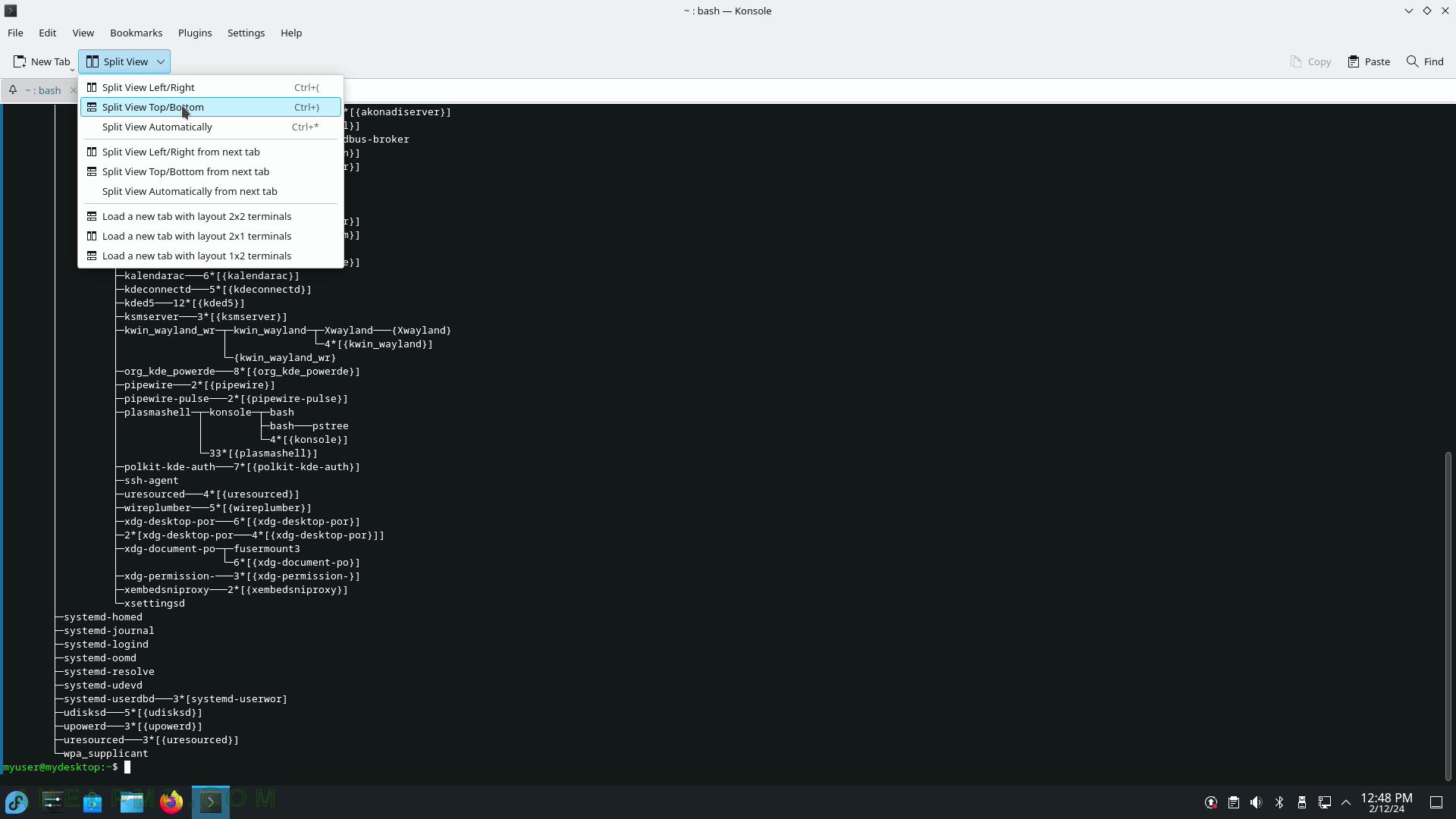
SCREENSHOT 183) The user may save all the Konsole output in a text file.
The Split View Top/Bottom activated.
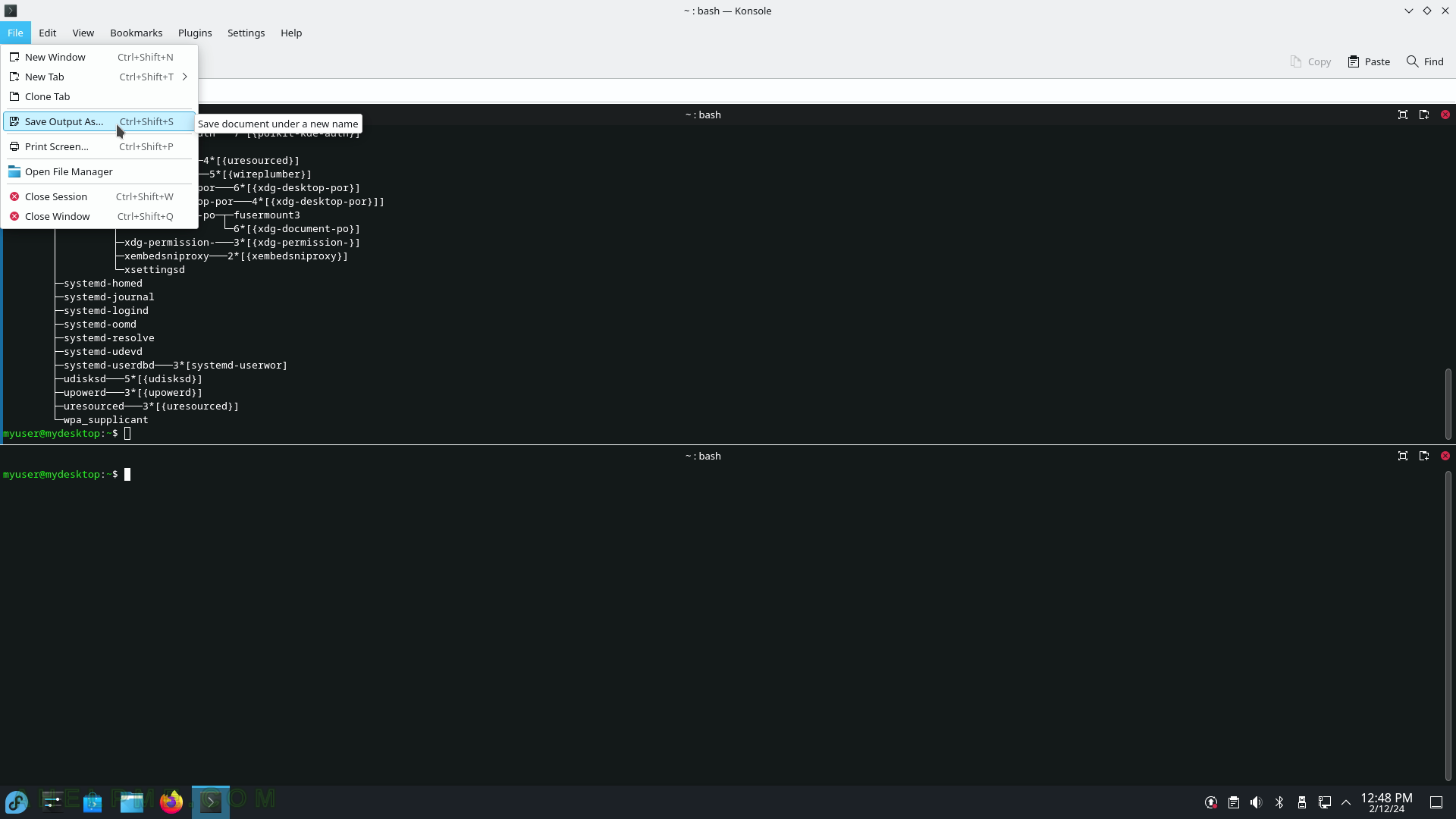
SCREENSHOT 184) Wallet Manager 23.08.1 – the KDE password store place.
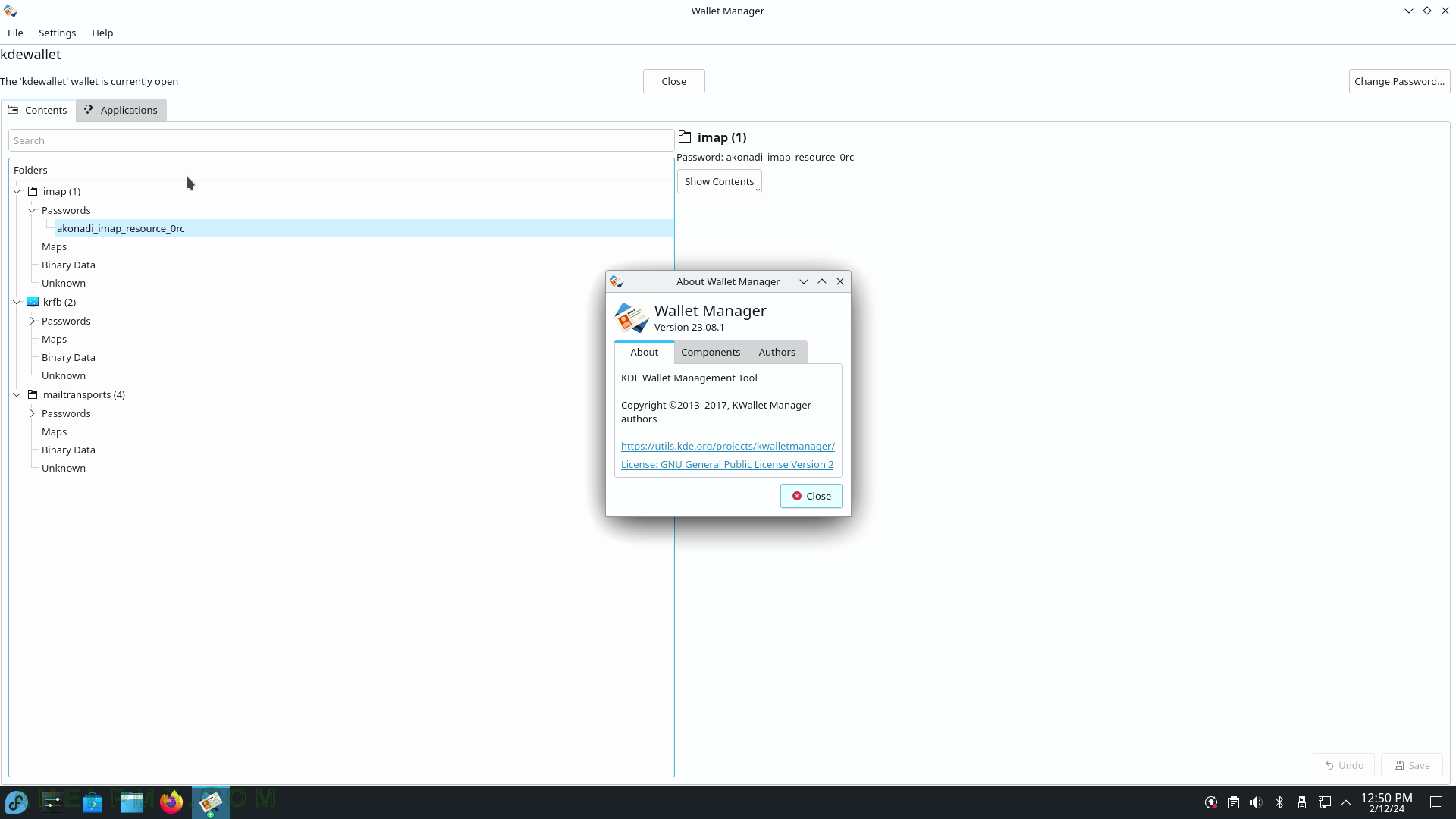
SCREENSHOT 185) Problem Reporting 1.4.2
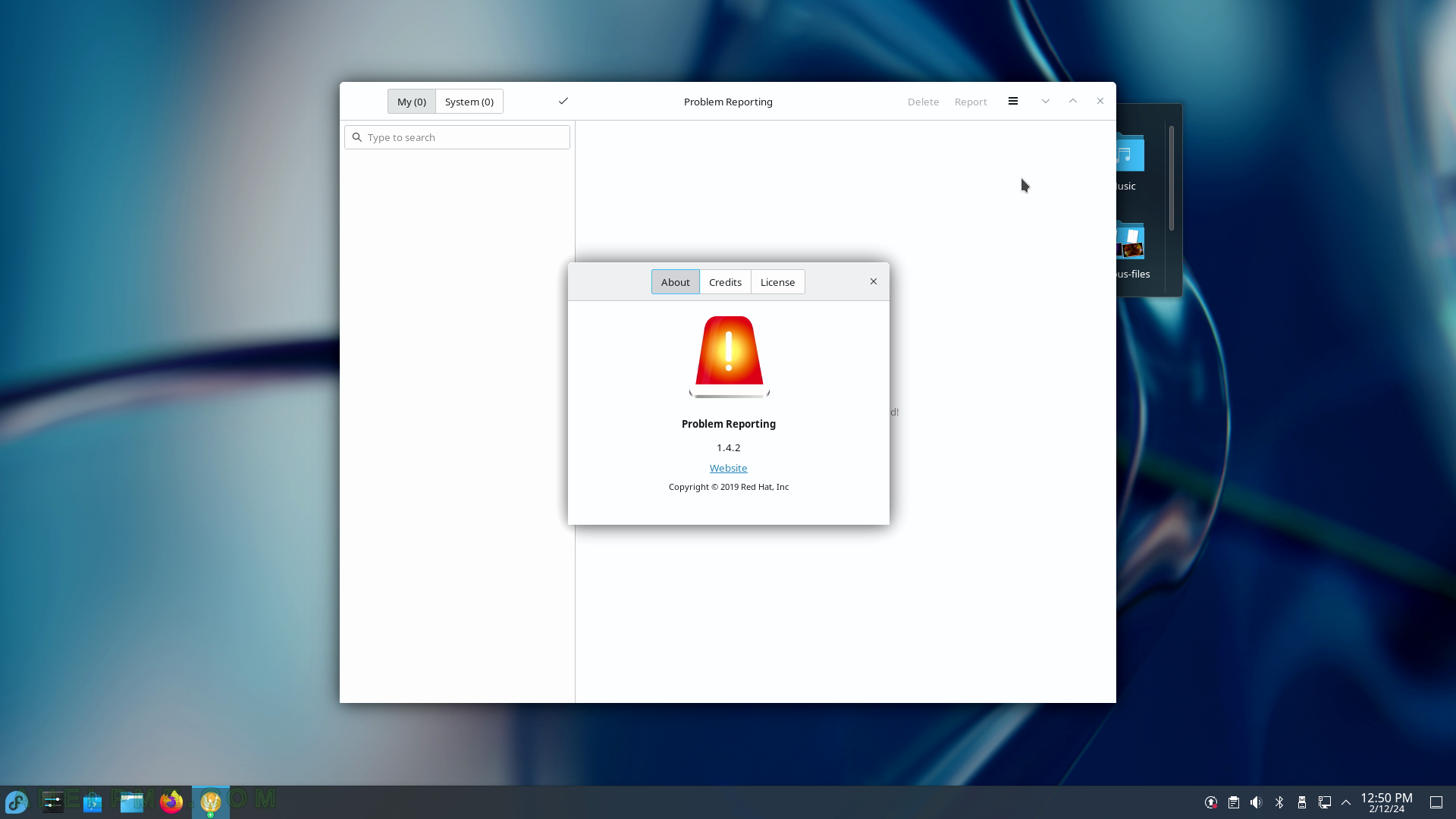
SCREENSHOT 186) Overview of the system – Memory consumption, Disk usage, CPU load, Network bandwidth, System, and Applications resource consumption.
Software information shown.
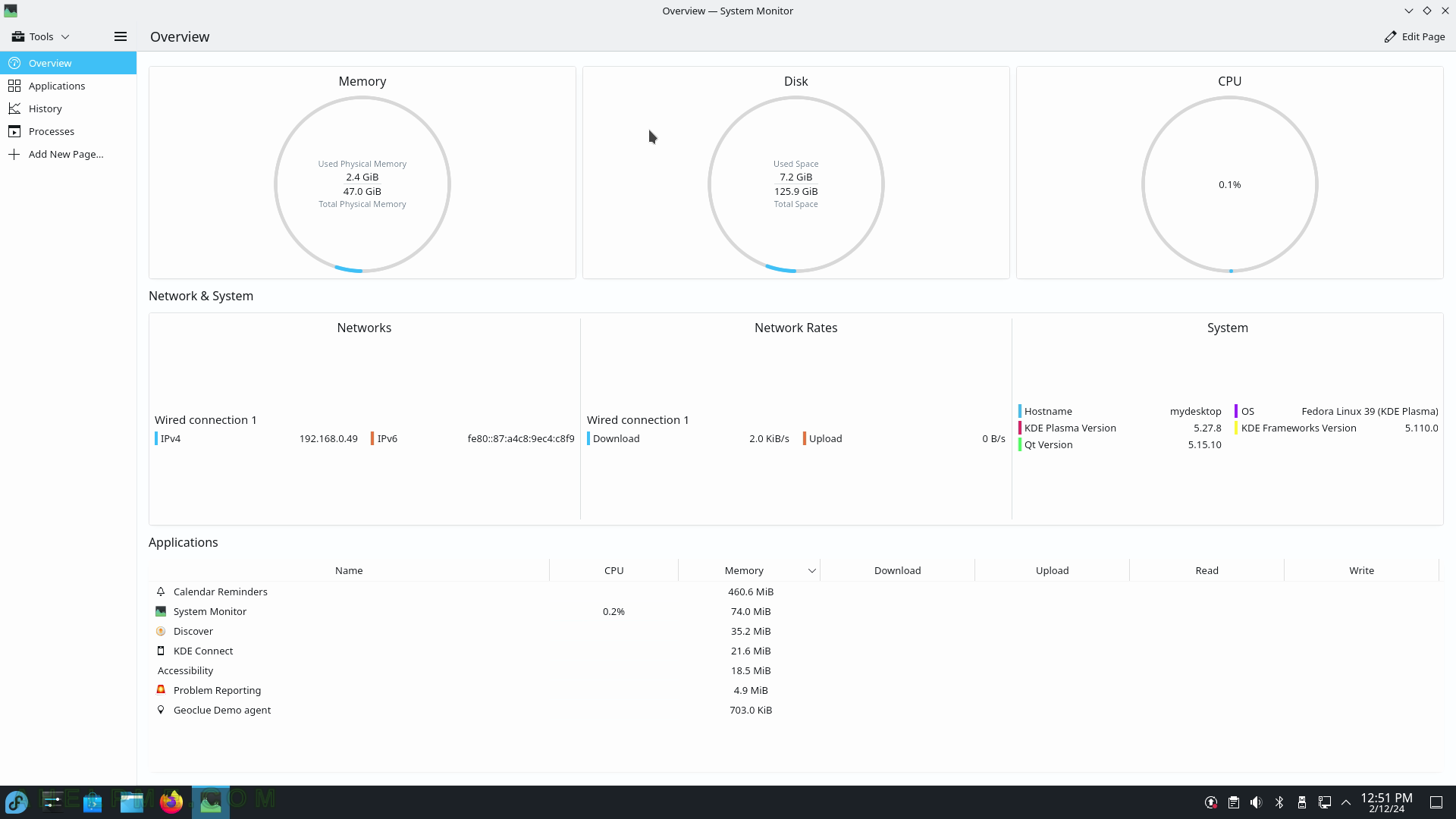
SCREENSHOT 187) System Monitor 5.27.8
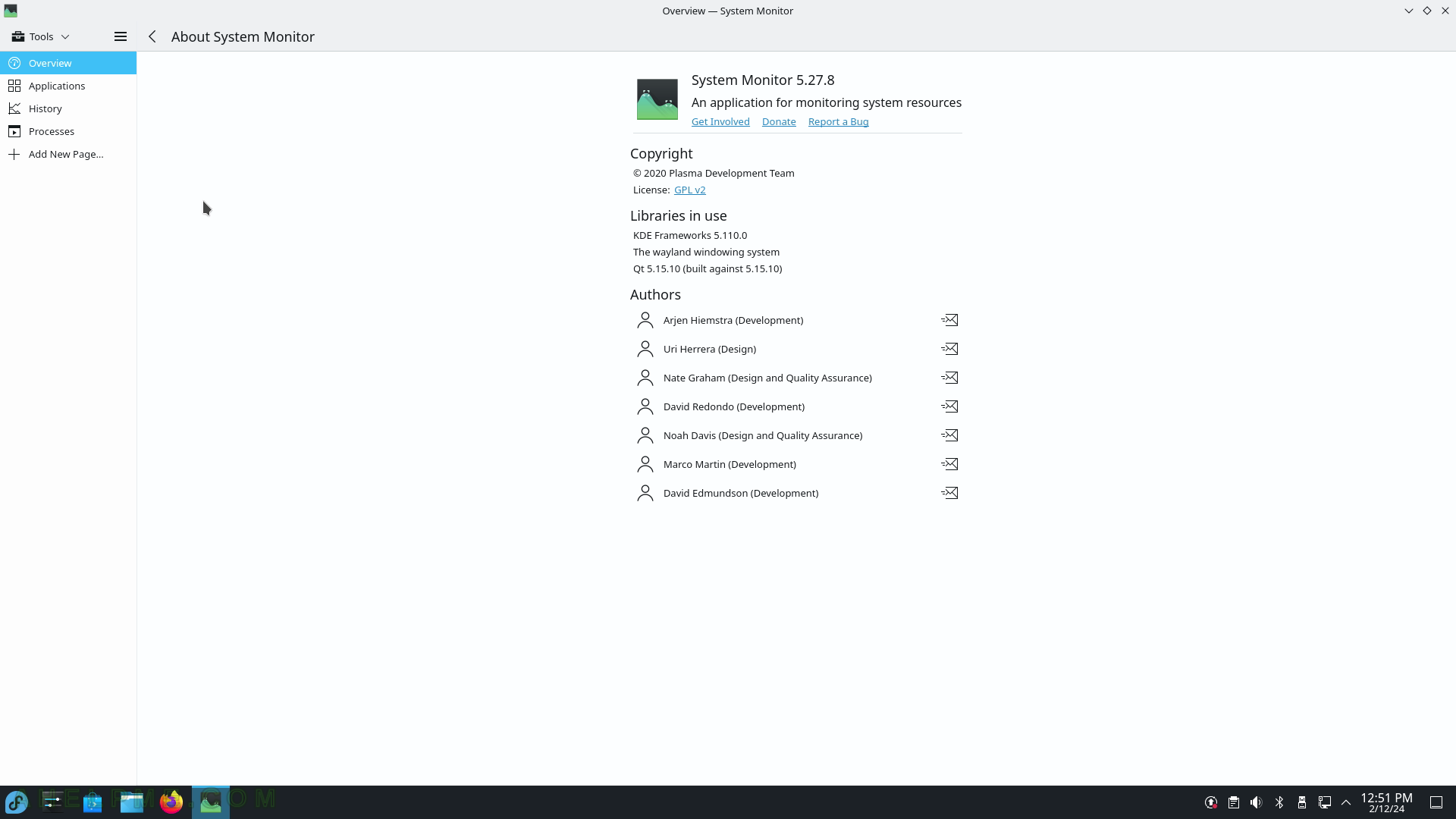
SCREENSHOT 188) System Monitor Applications tab includes a table with columns for CPU and Memory usage, Network bandwidth – Download and Upload and Disk usage – Read and Write, and System software information.
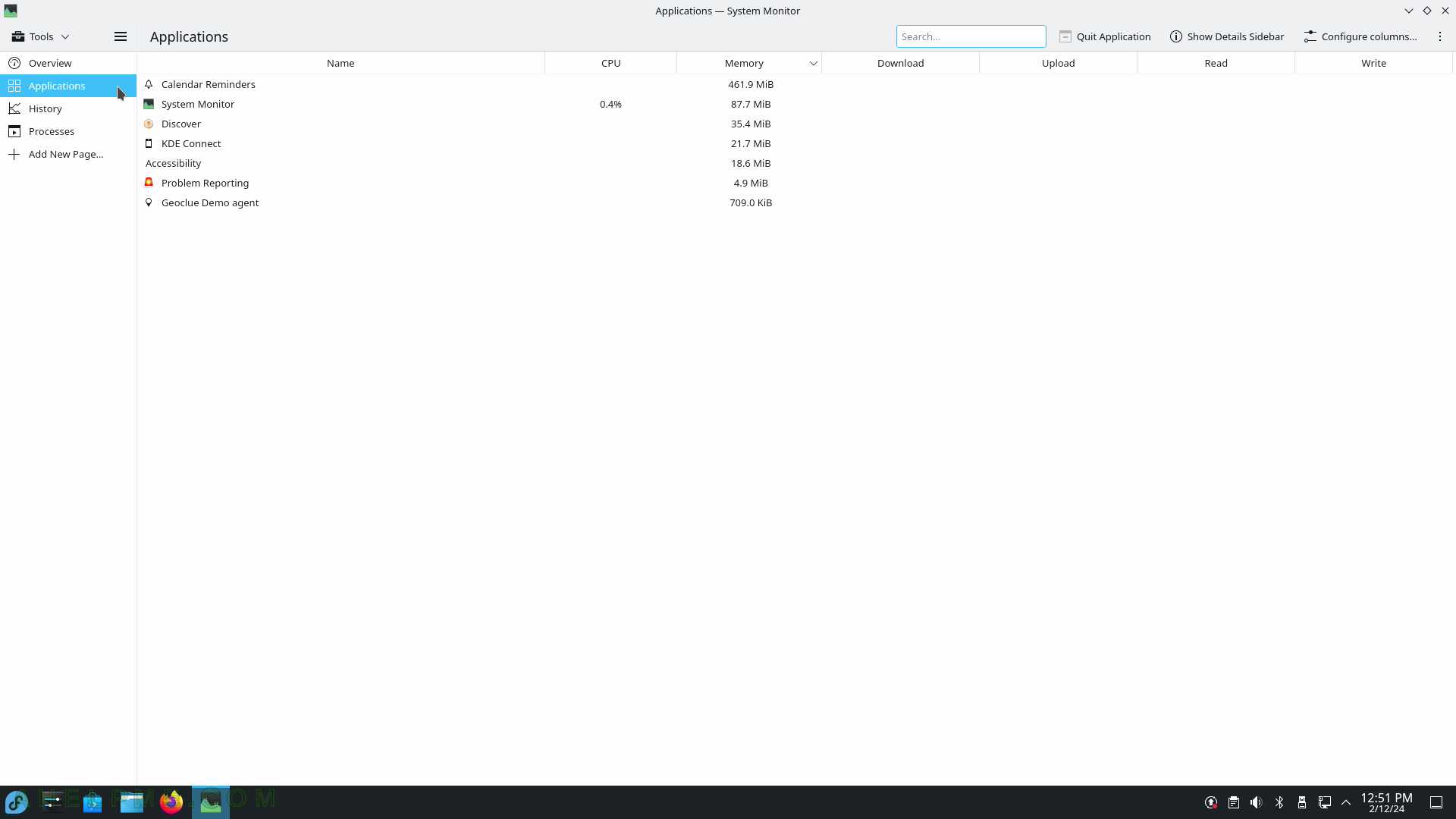
SCREENSHOT 189) The Applications tab includes the applications, which are opened by the user after logging in to the KDE.
The context menu includes Send Signal and End Process.
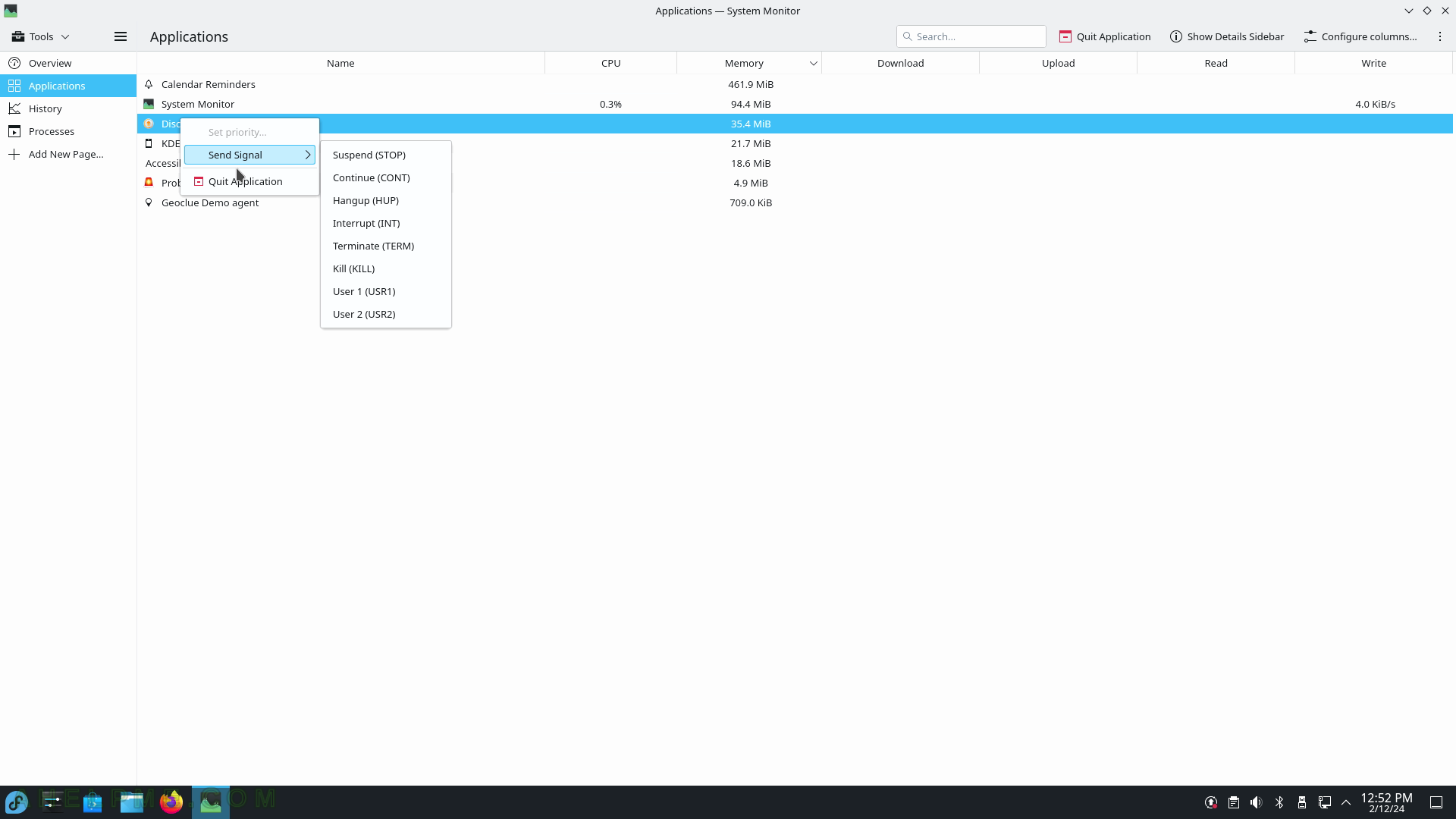
SCREENSHOT 190) Graphs of CPU, Memory, and Network usage.
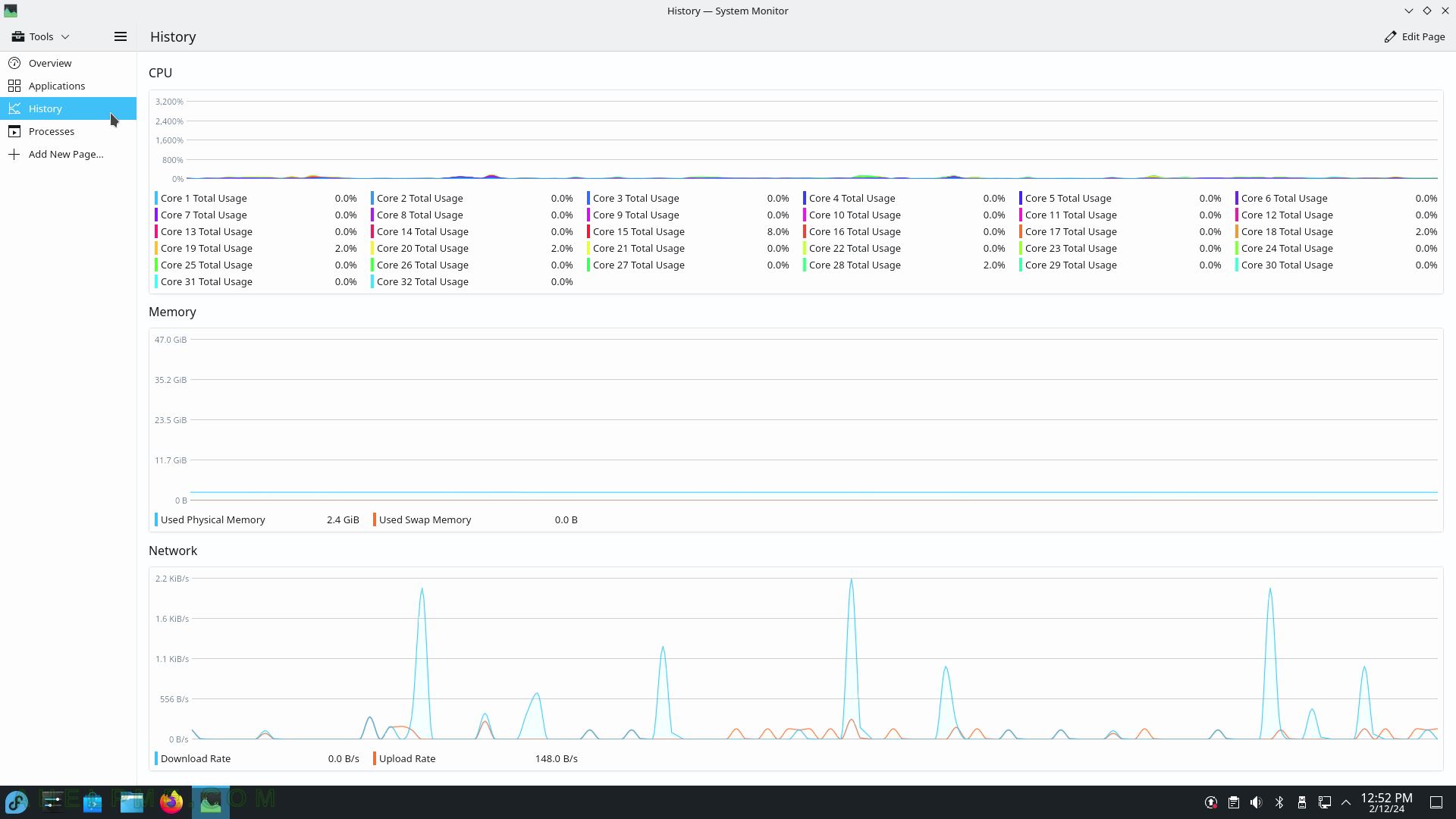
SCREENSHOT 191) System Monitor processes show all the loaded programs.
The context menu includes Send Signal and End Process.
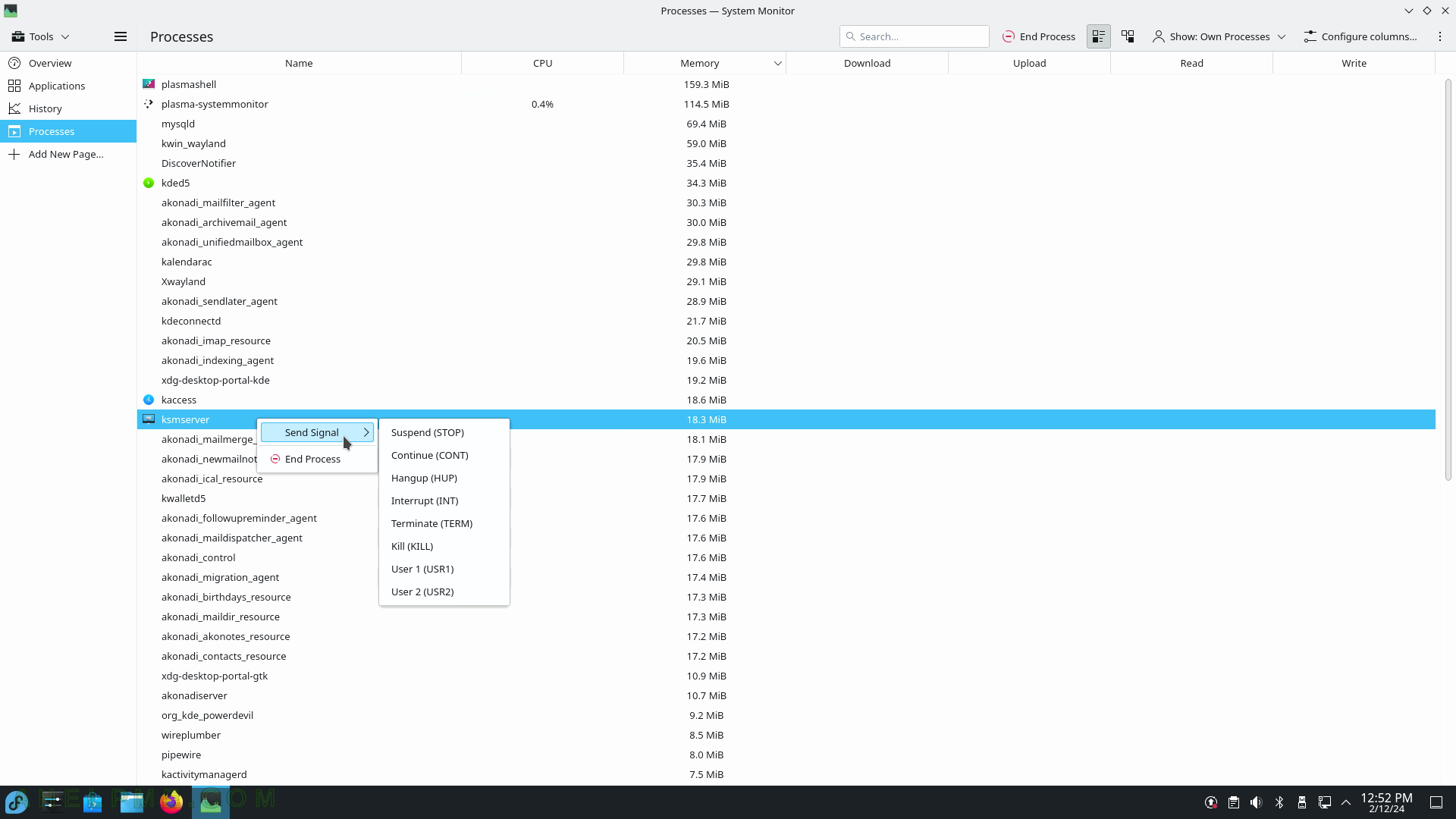
SCREENSHOT 192) System Monitor Processes could be tuned to show their own processes, user processes, system processes, and all processes.
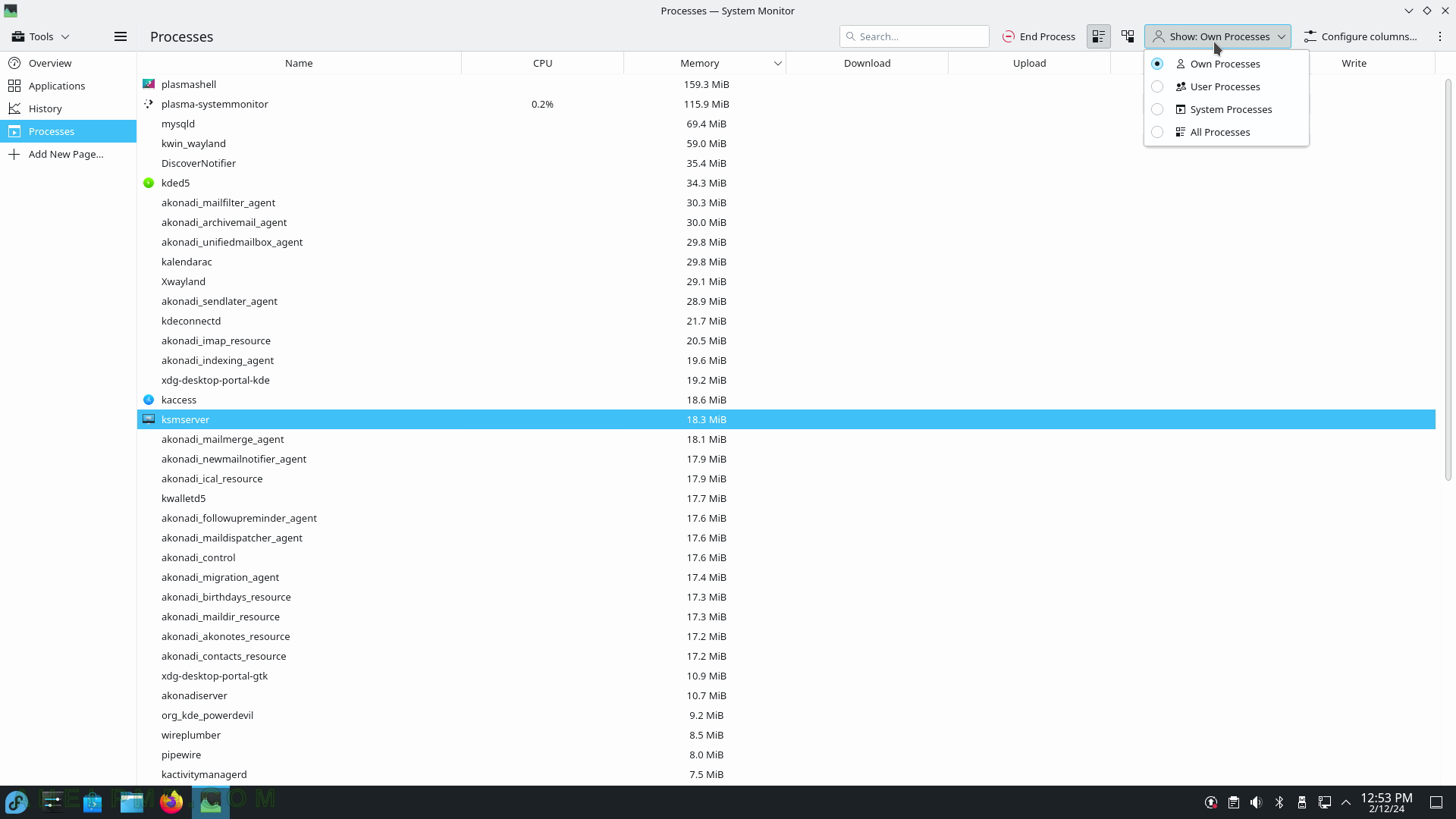
SCREENSHOT 193) The Utilities sub-menu contains different small utils such as Ark (Archiving Tool), Emoji Selector, Filelight (Disk USage Statistics), KCalc (Scientific Calculator), KCharSelect (Character Selector), KFind (Find Files/Folder), KGpg (Encryption Tool), KMag (Screen Magnifier), KMail Import Wizard, KMouseTool (Automatic Mouse Click) and scroll for more.
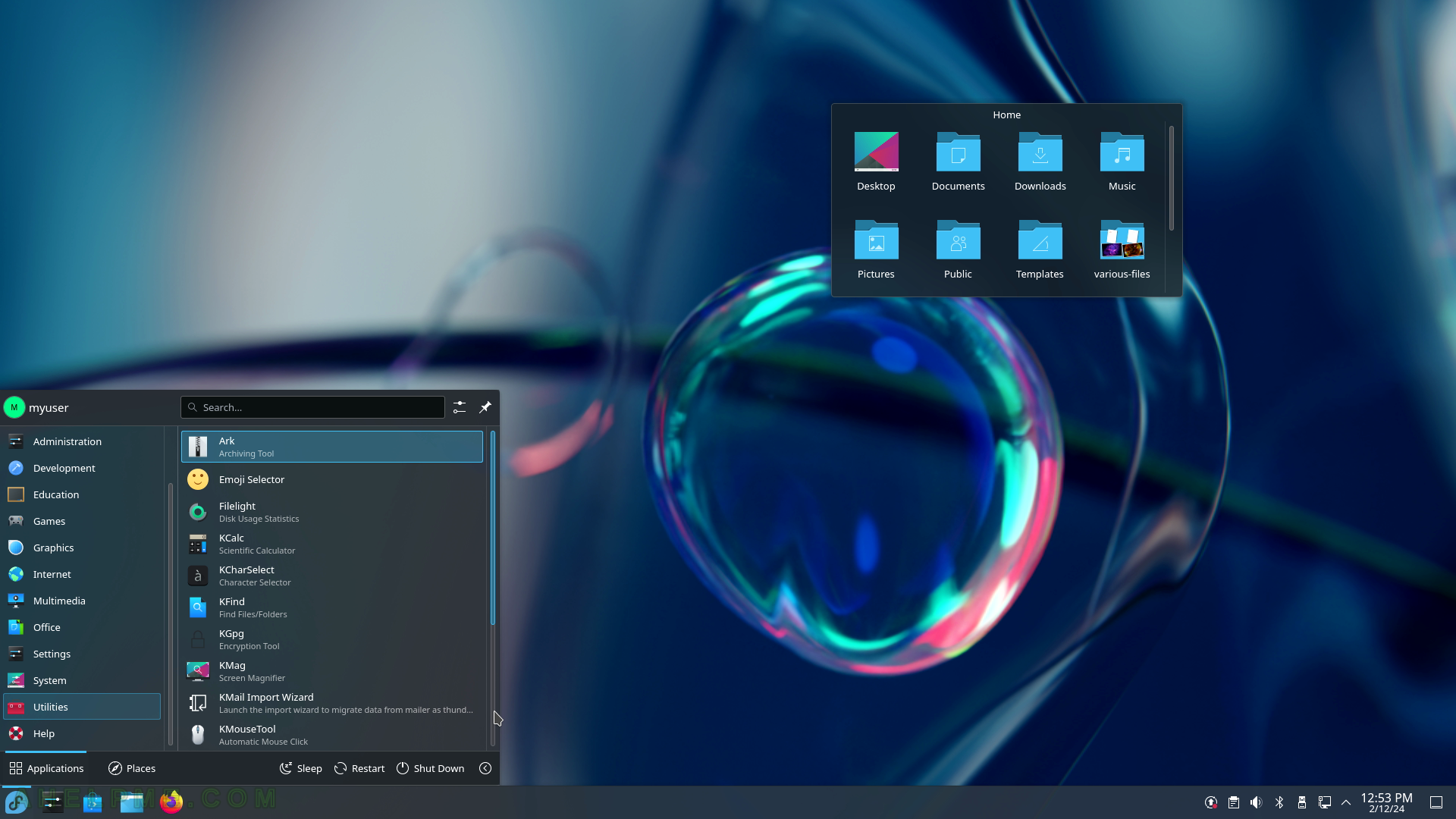
SCREENSHOT 194) Applications Utilities sub-menu continues with KMouth (Speech Synthesizer Frontend), KTnef, KWrite (Text Editor), Spectacle (Screenshot Capture Utility), and Welcome Center.
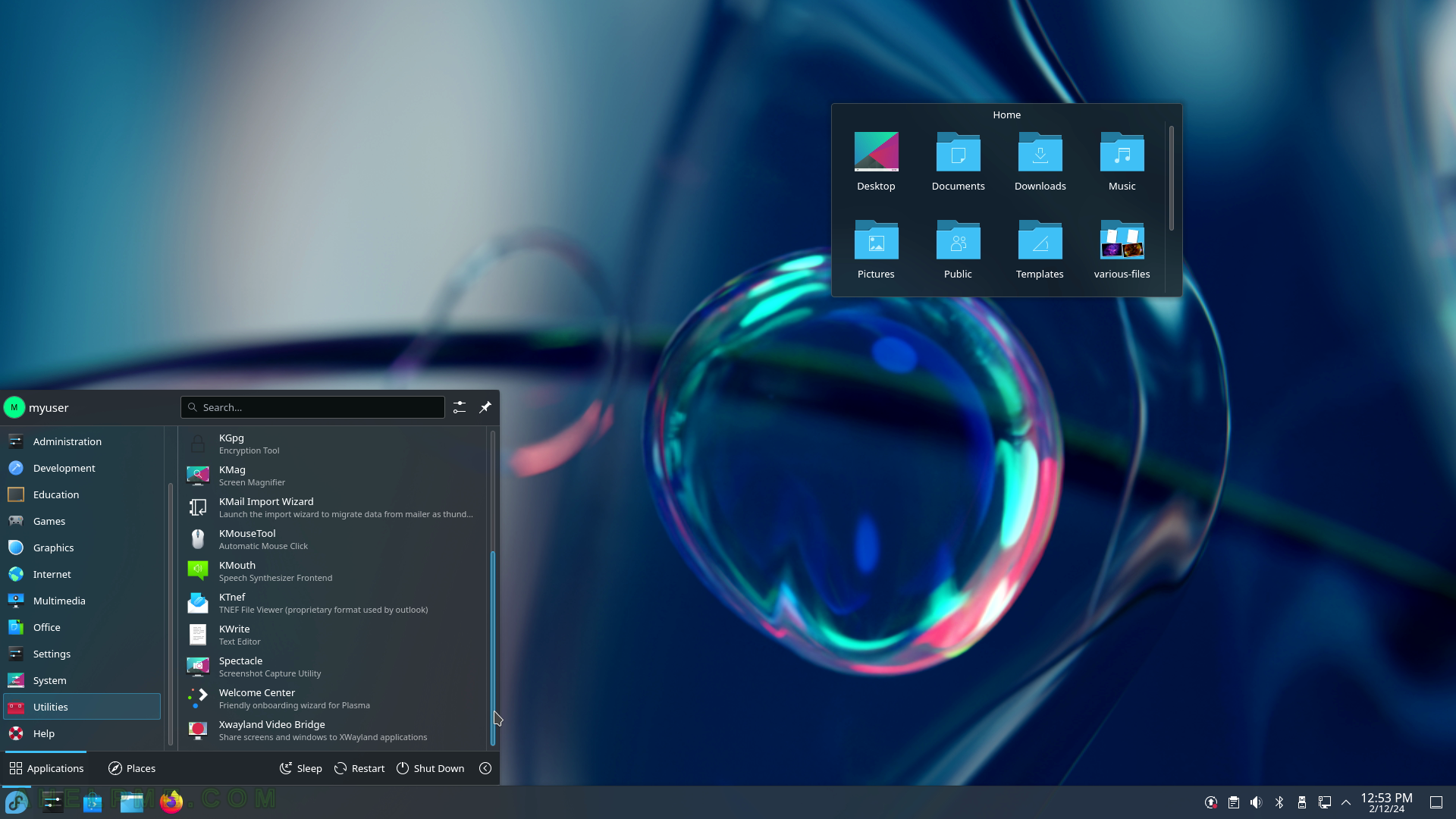
SCREENSHOT 195) Archiving Tool – Ark 23.08.1