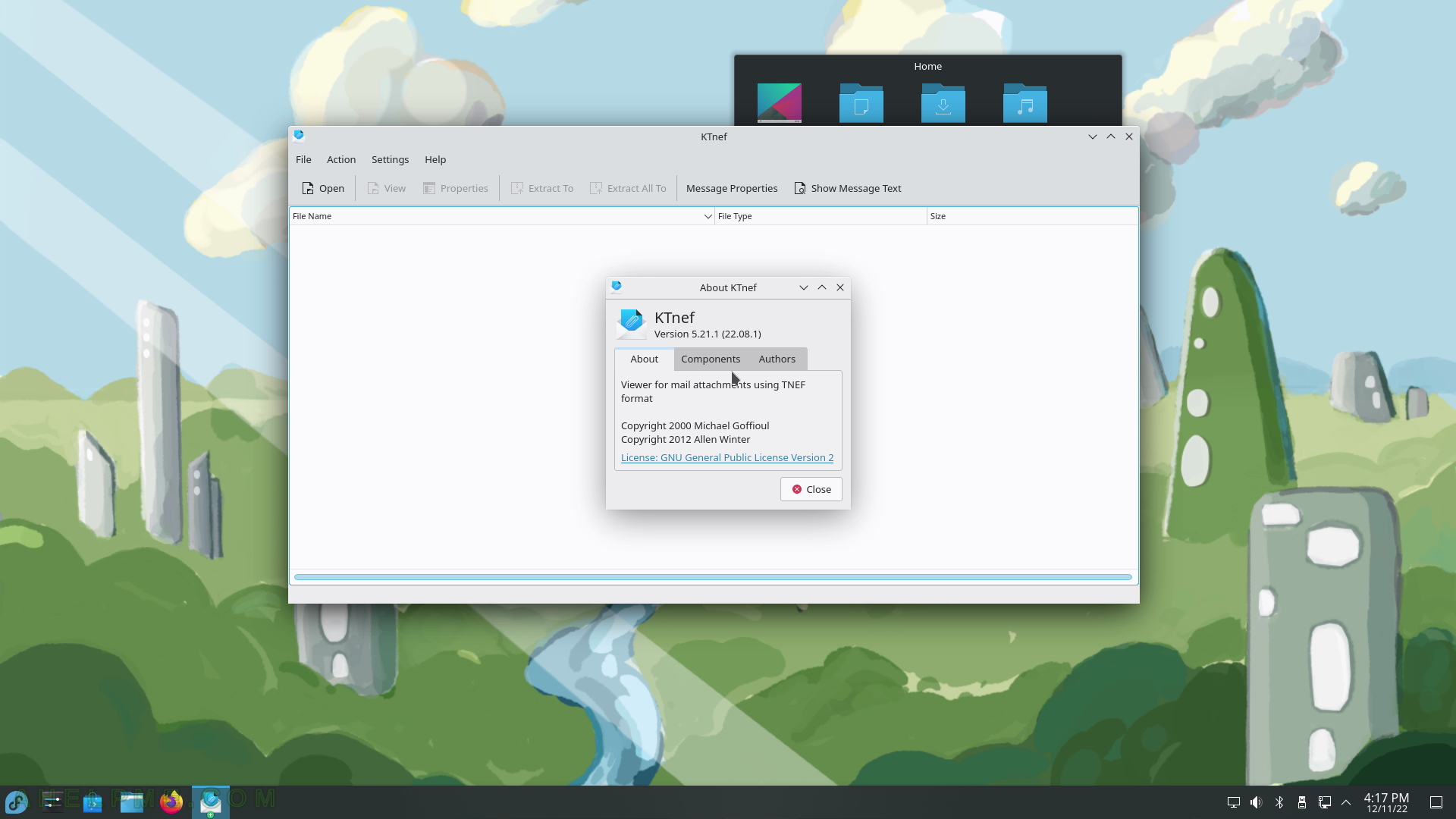SCREENSHOT 106) Send easily SMS using KDE Connect SMS.
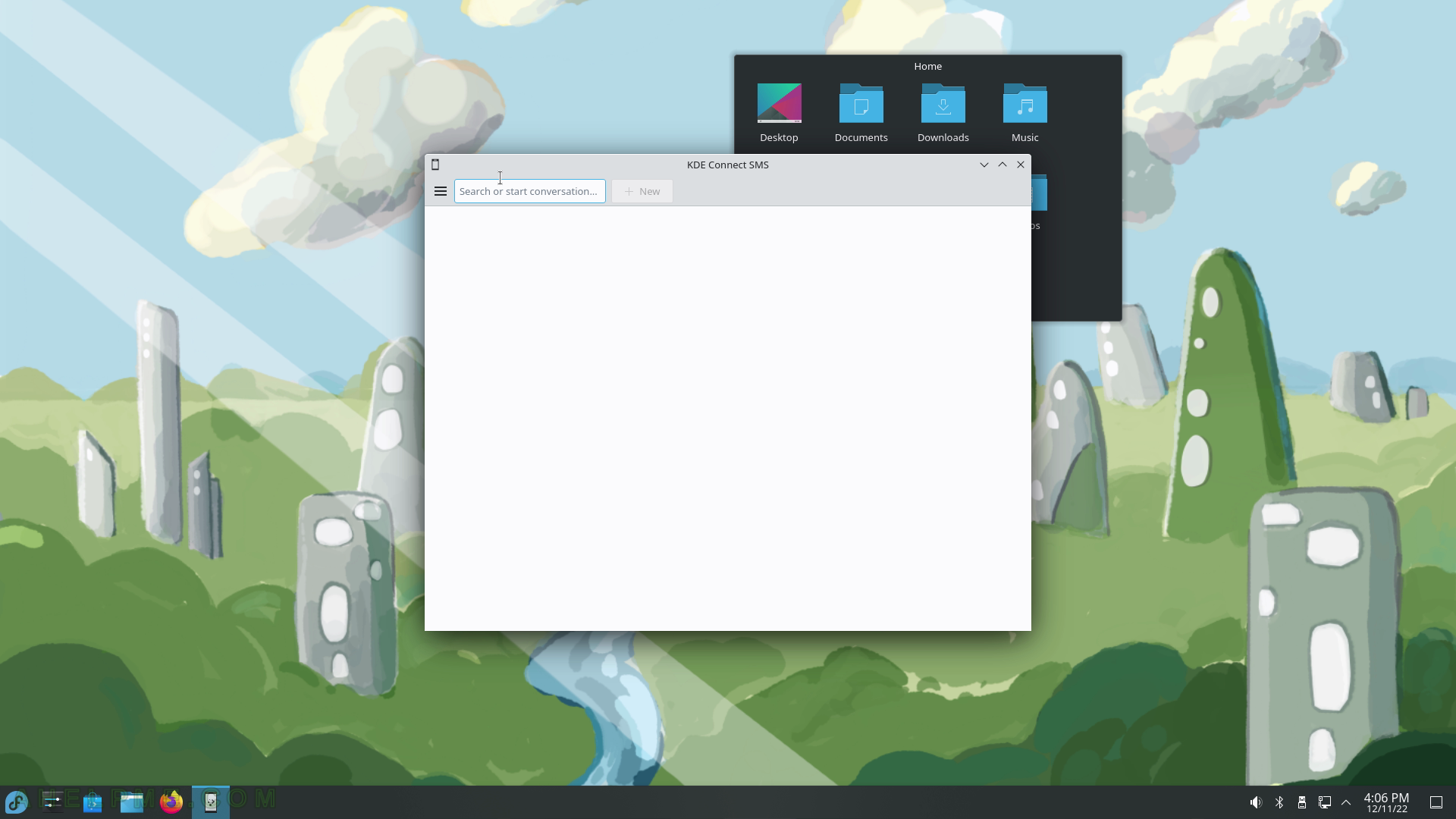
SCREENSHOT 107) Send easily SMS 22.08.2.
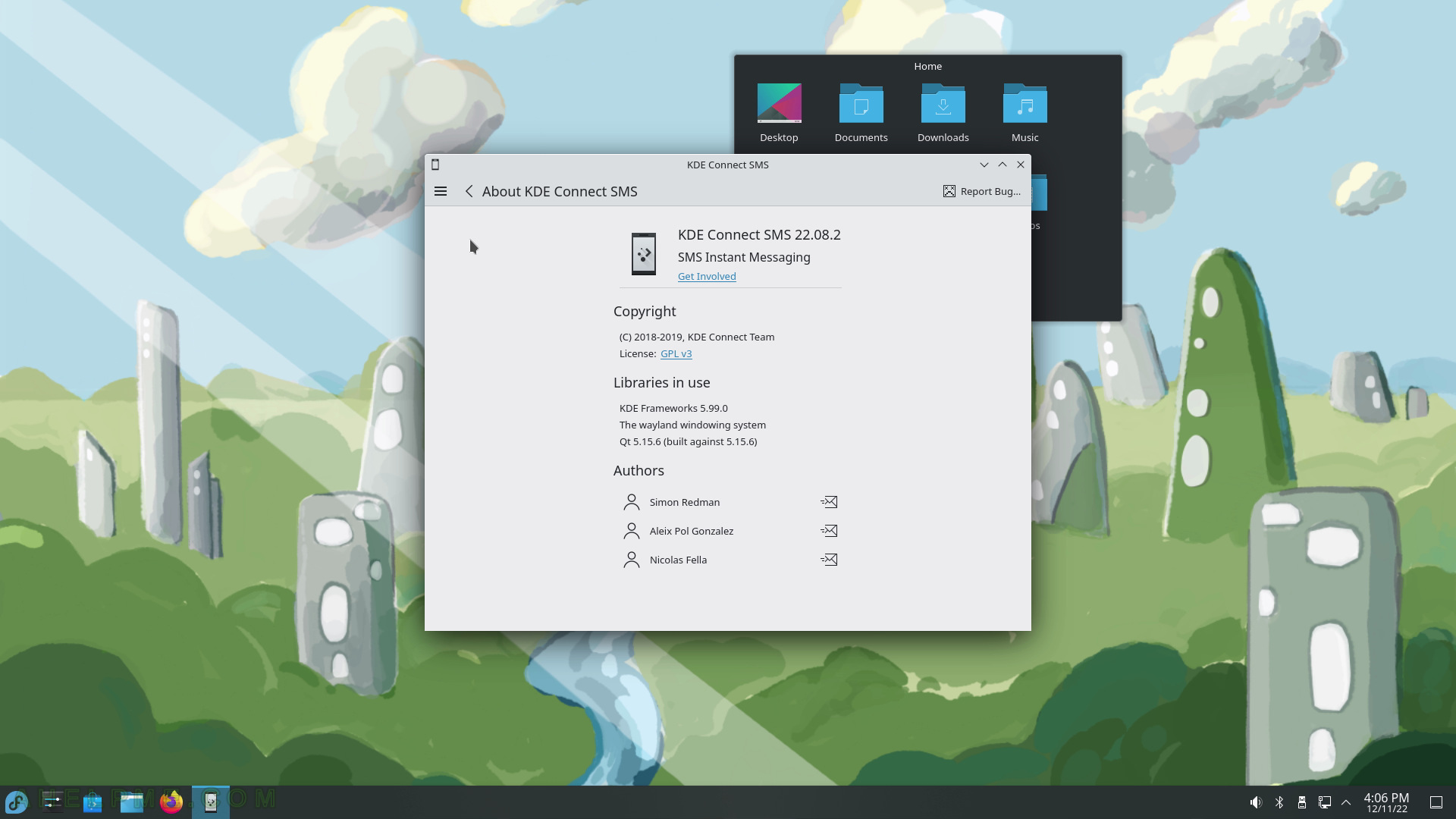
SCREENSHOT 108) Add an email account to the KMail – the mailing KDE application.
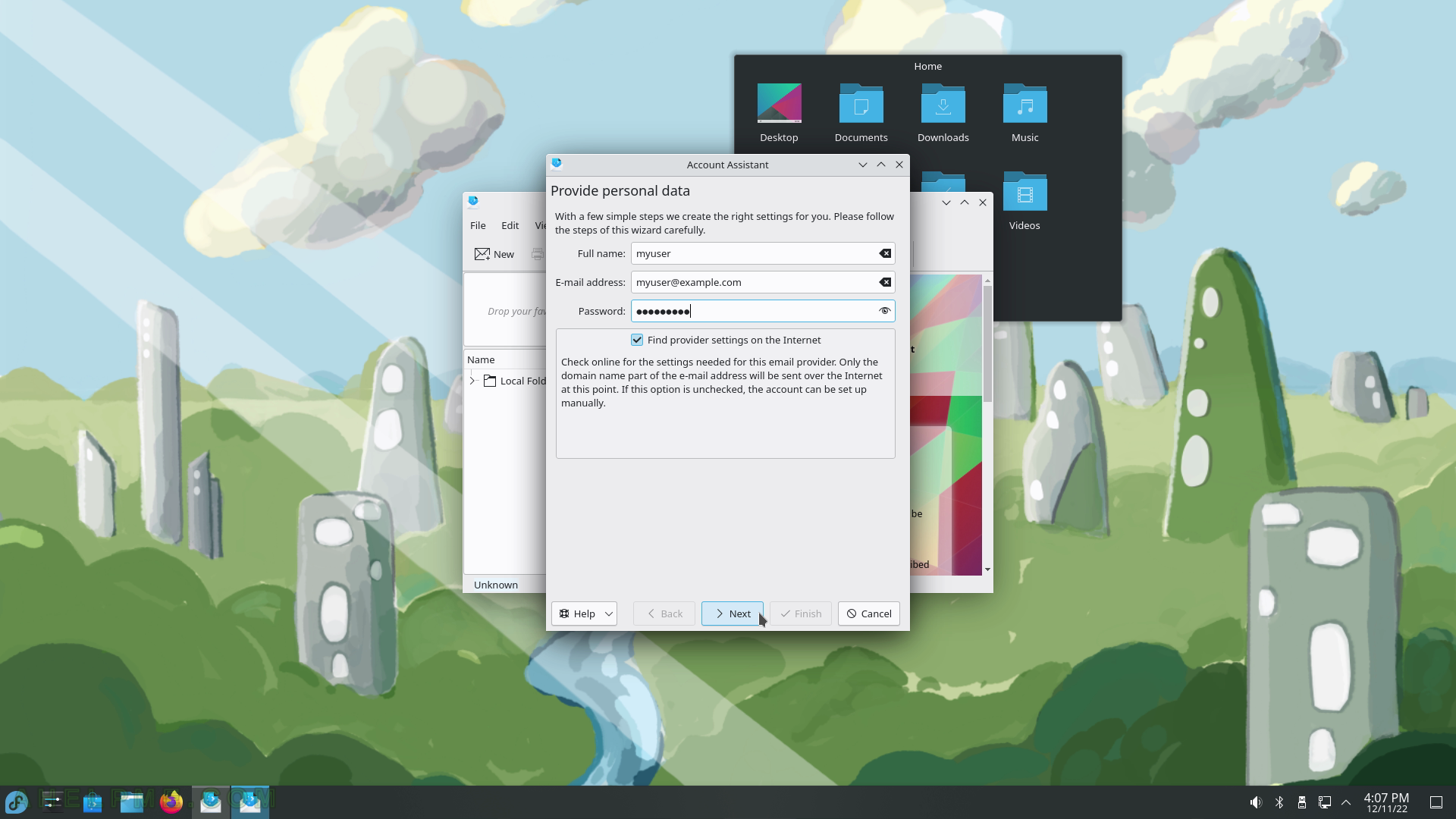
SCREENSHOT 109) Secure the sent emails by digitally signing them.

SCREENSHOT 110) The email account type – is POP3, Maildir, mailbox, Groupware server such as Tine 2.0 or Kolab, and IMAP server.
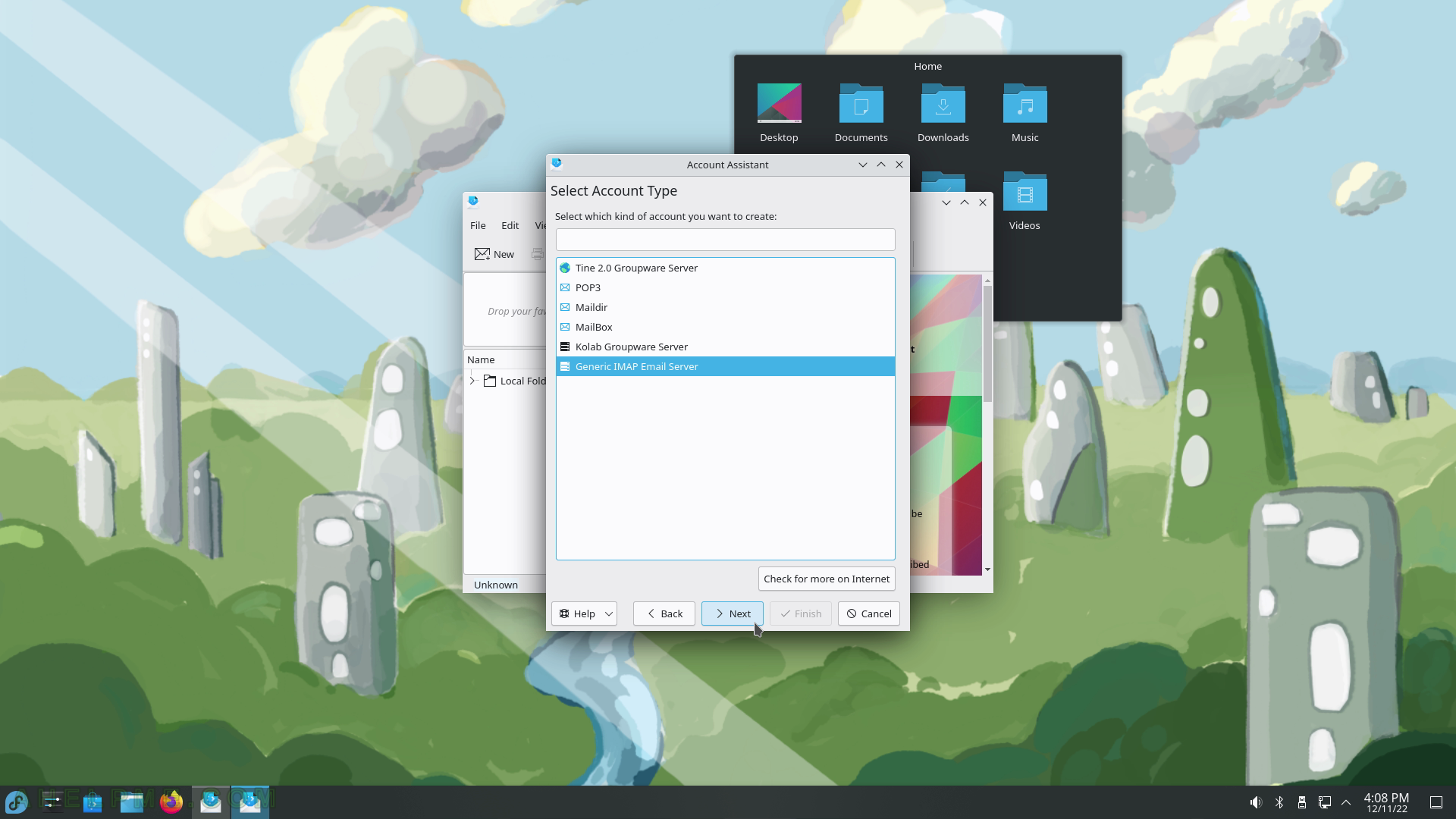
SCREENSHOT 111) Configure the incoming and outgoing servers.
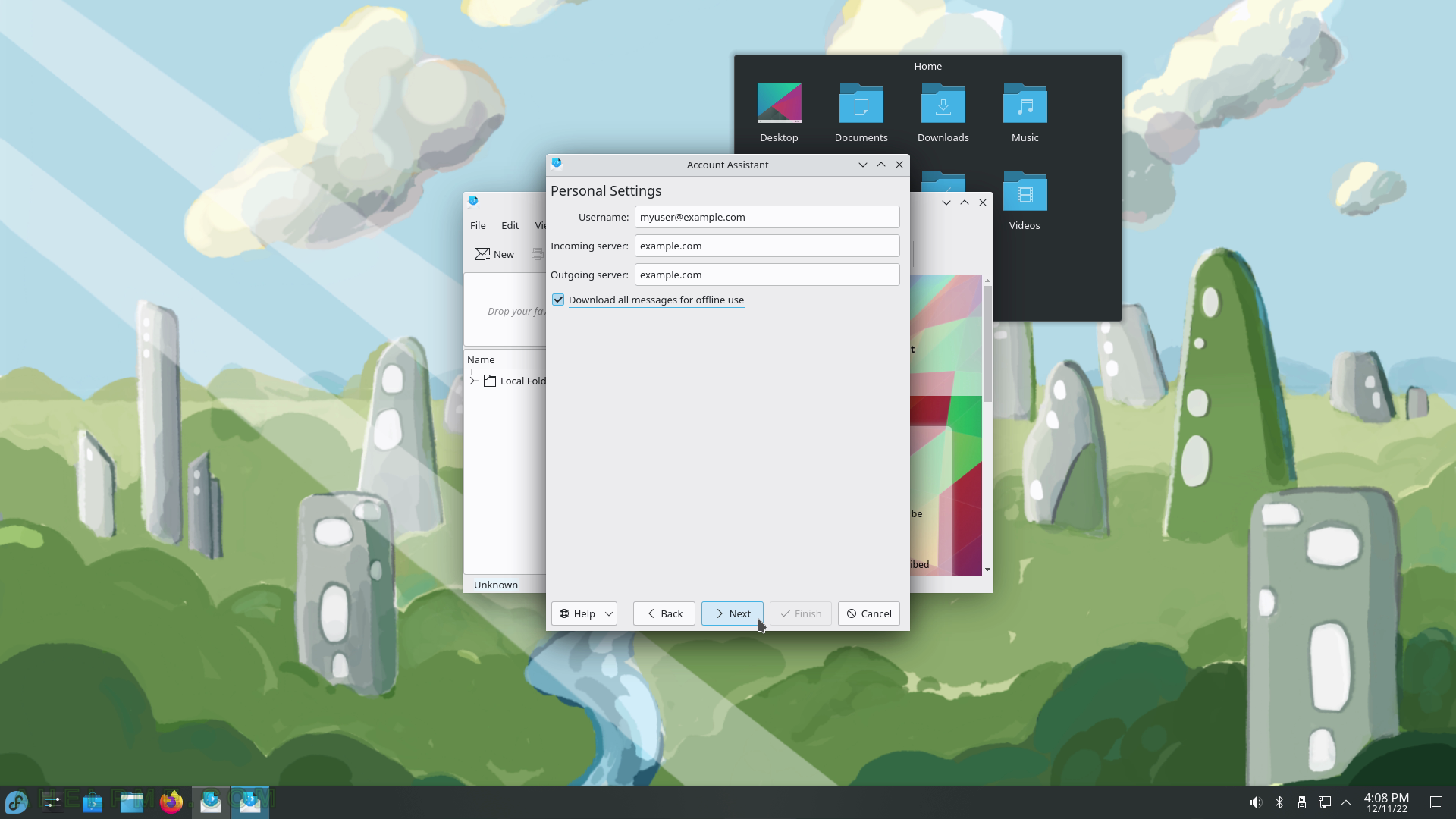
SCREENSHOT 112) KMail is setting up the email account.
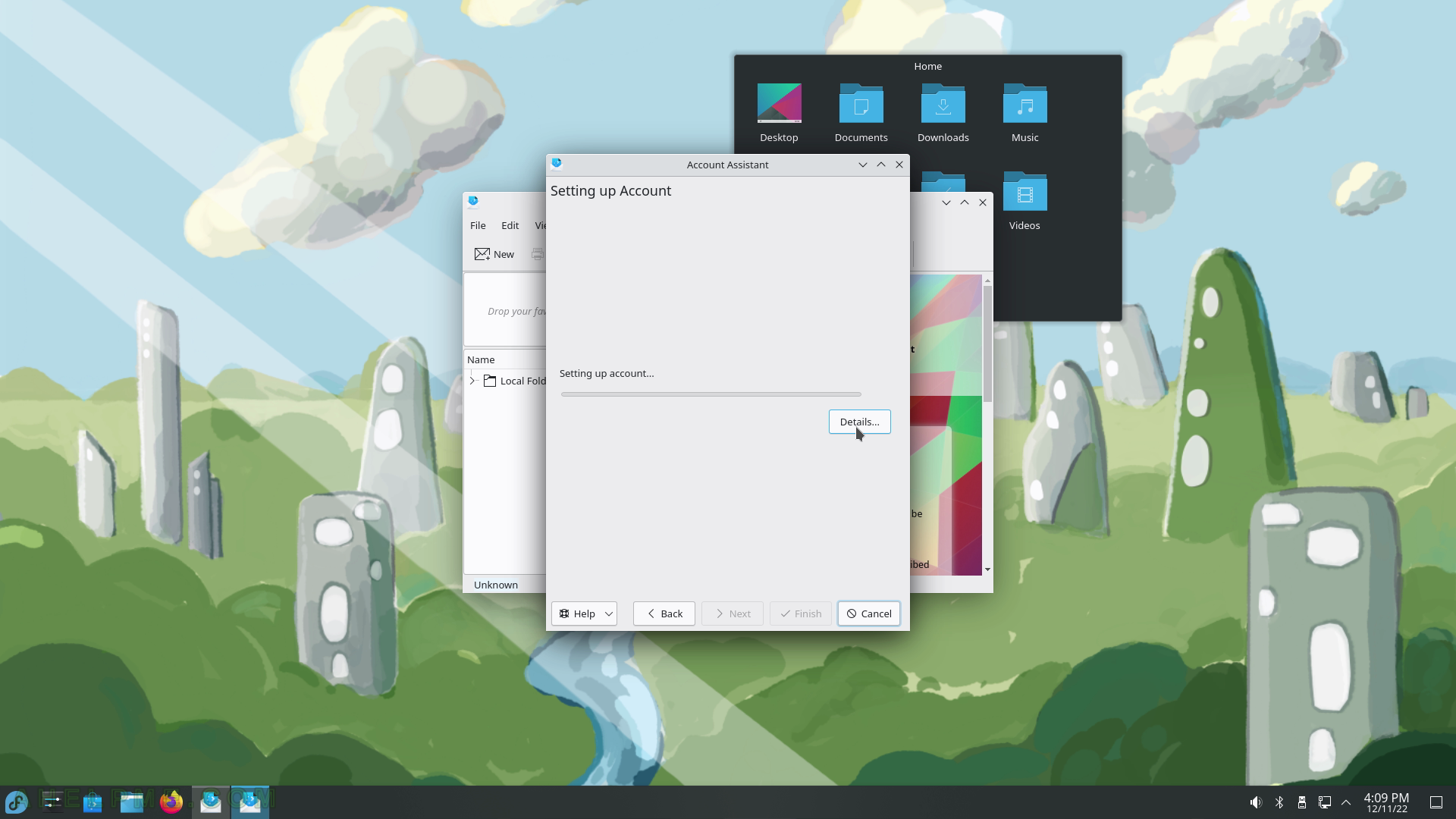
SCREENSHOT 113) KMail 5.21.2 – KDE mail client application.

SCREENSHOT 114) Konversation – an IRC Cient.
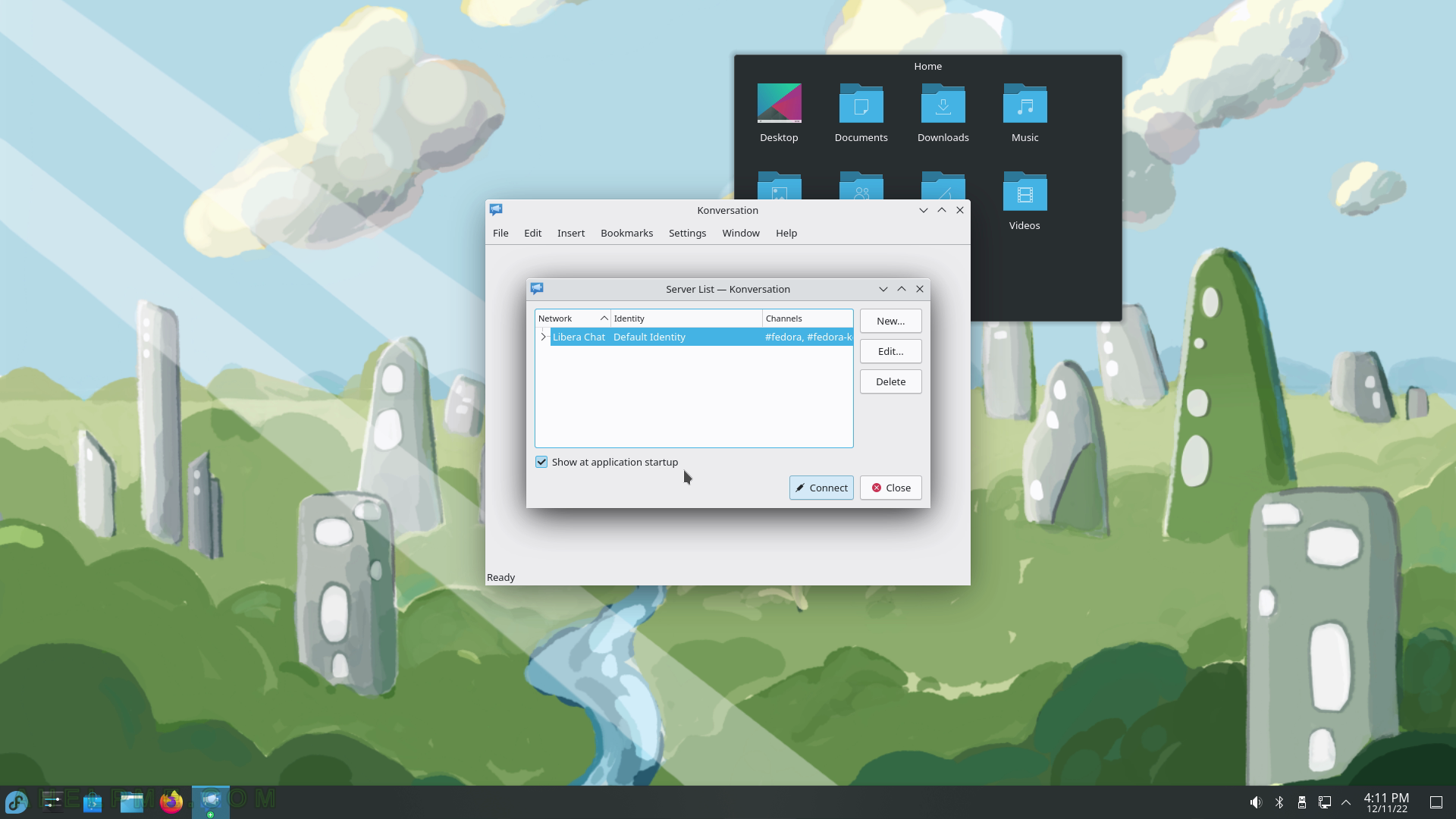
SCREENSHOT 115) Konversation 1.9.22082 connected to the IRC server.
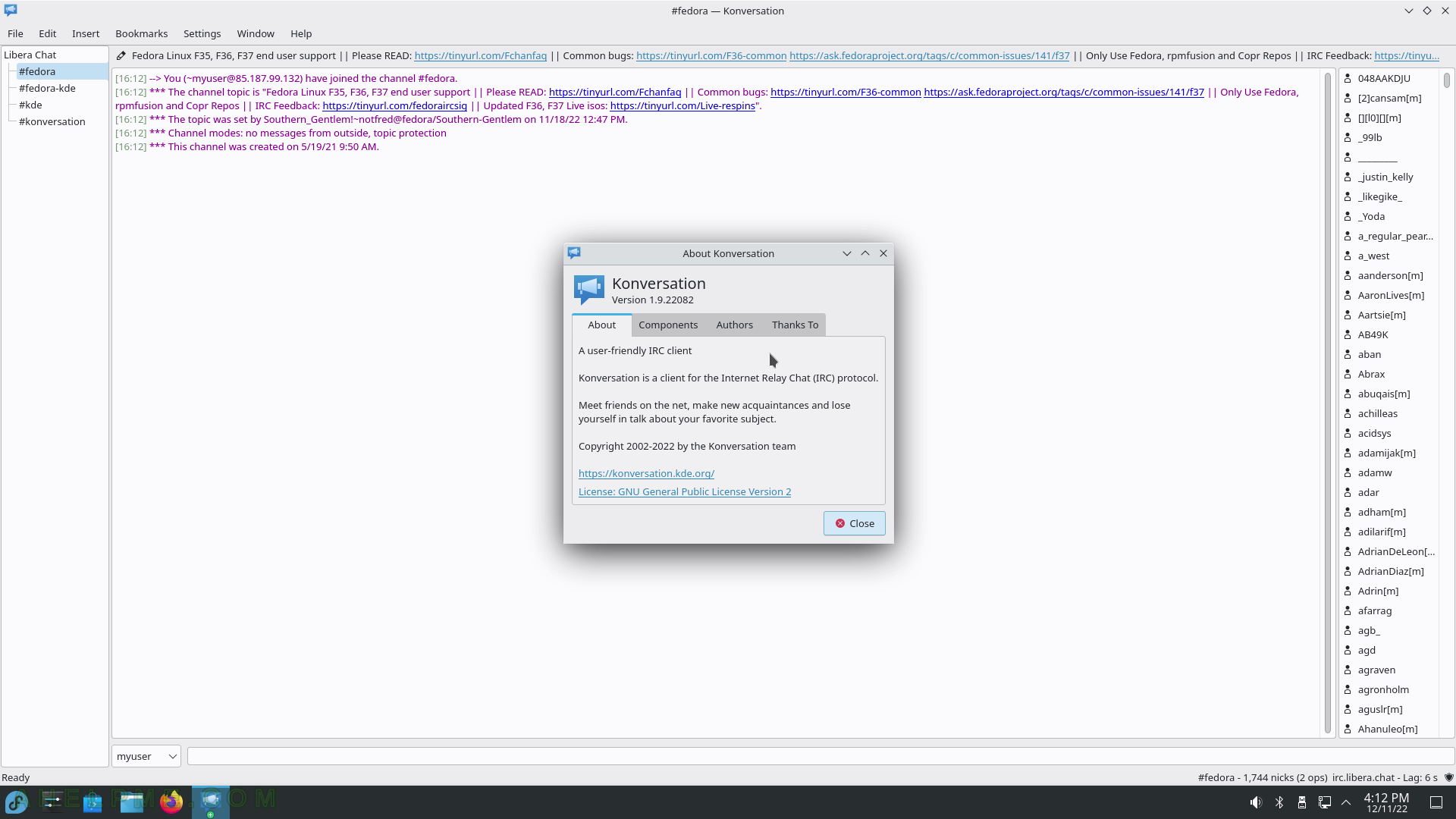
SCREENSHOT 116) KDE Remote Desktop Client – Remote Desktop and VNC viewer.
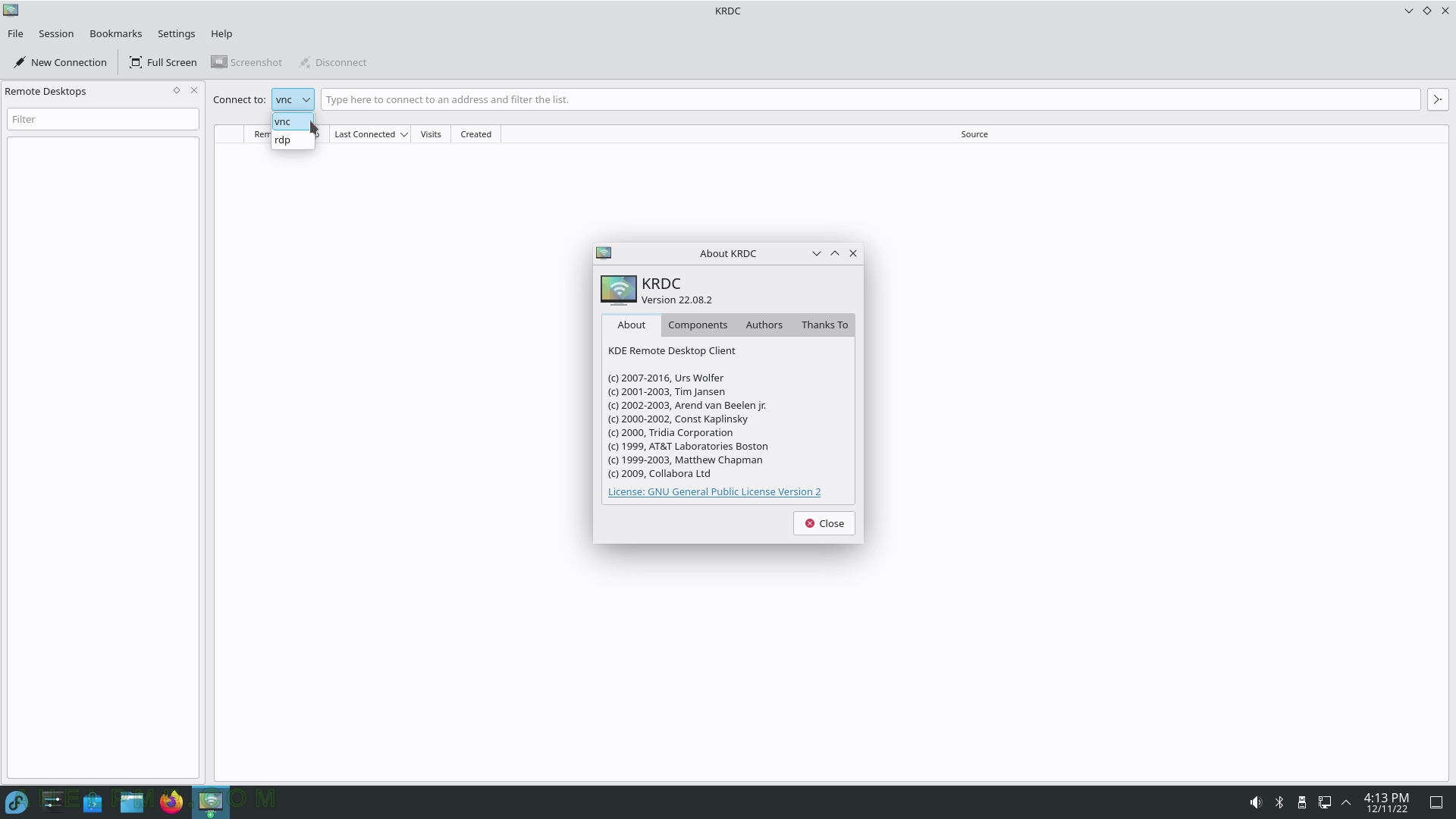
SCREENSHOT 117) KRDC connects to a new host – host available configurable.
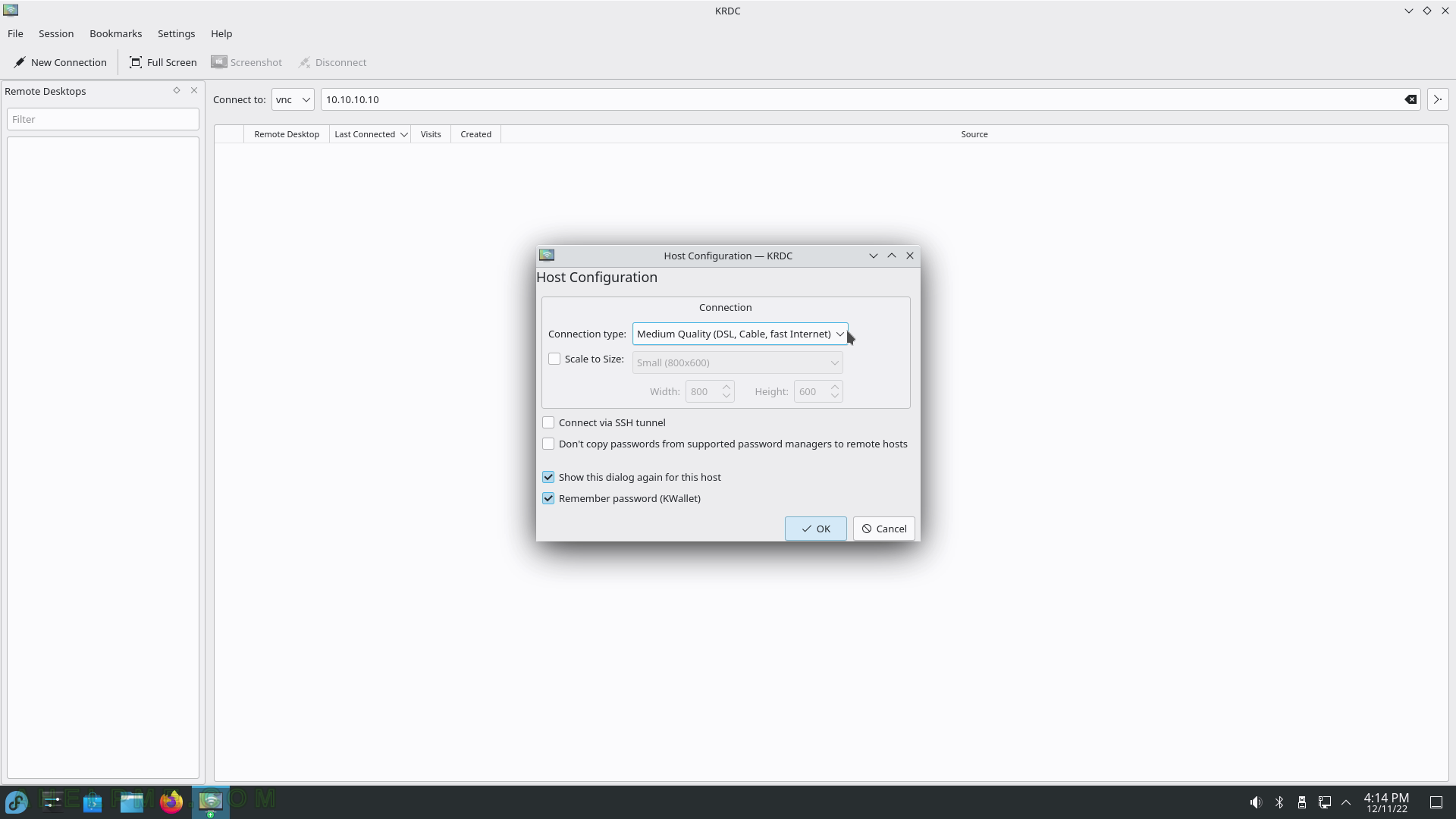
SCREENSHOT 118) KDE Desktop sharing server program.
Enable desktop sharing to allow a user to connect using VNC protocol to this desktop.
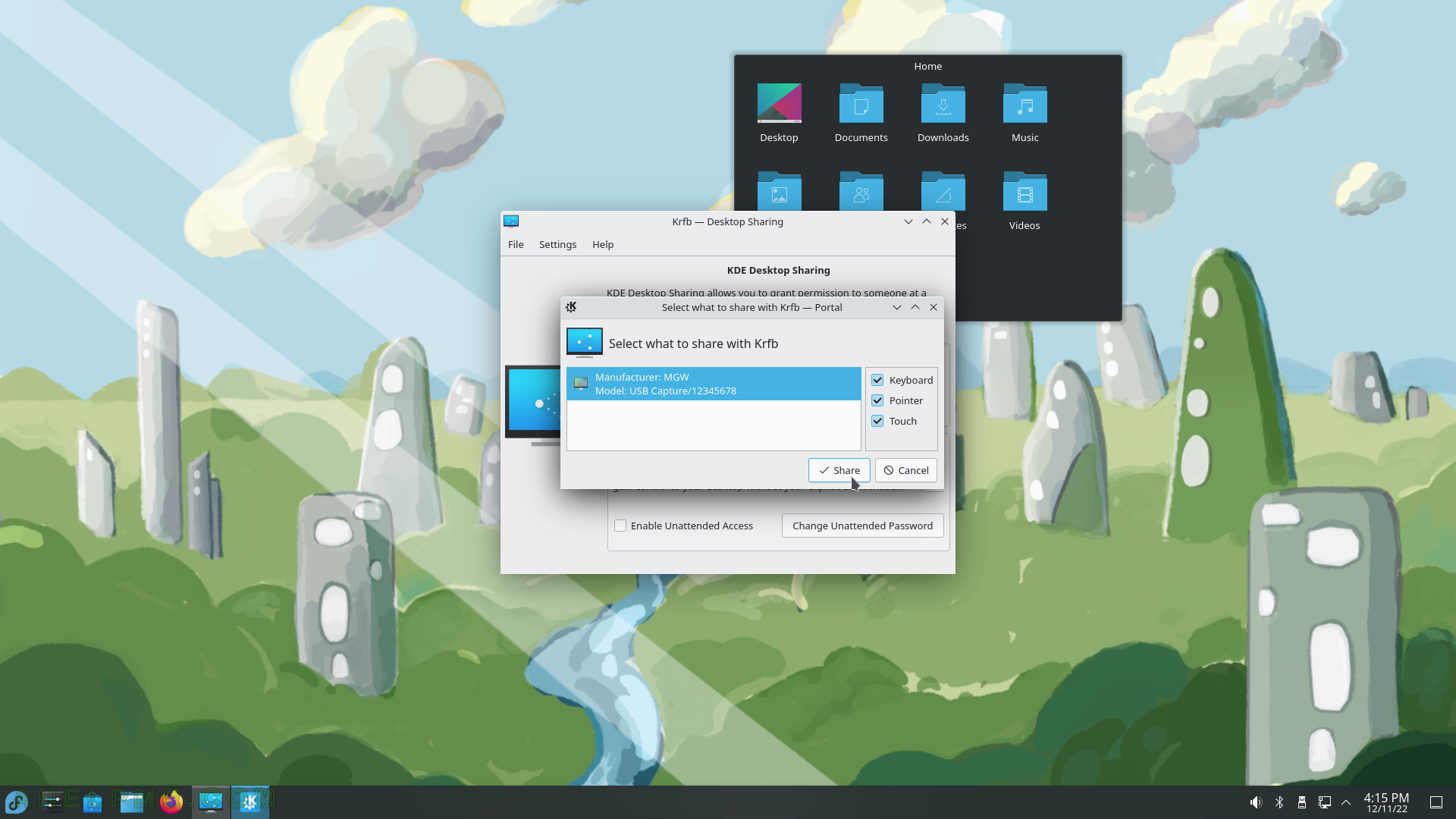
SCREENSHOT 119) Krfb shares the KDE Desktop using VNC protocol with a password.
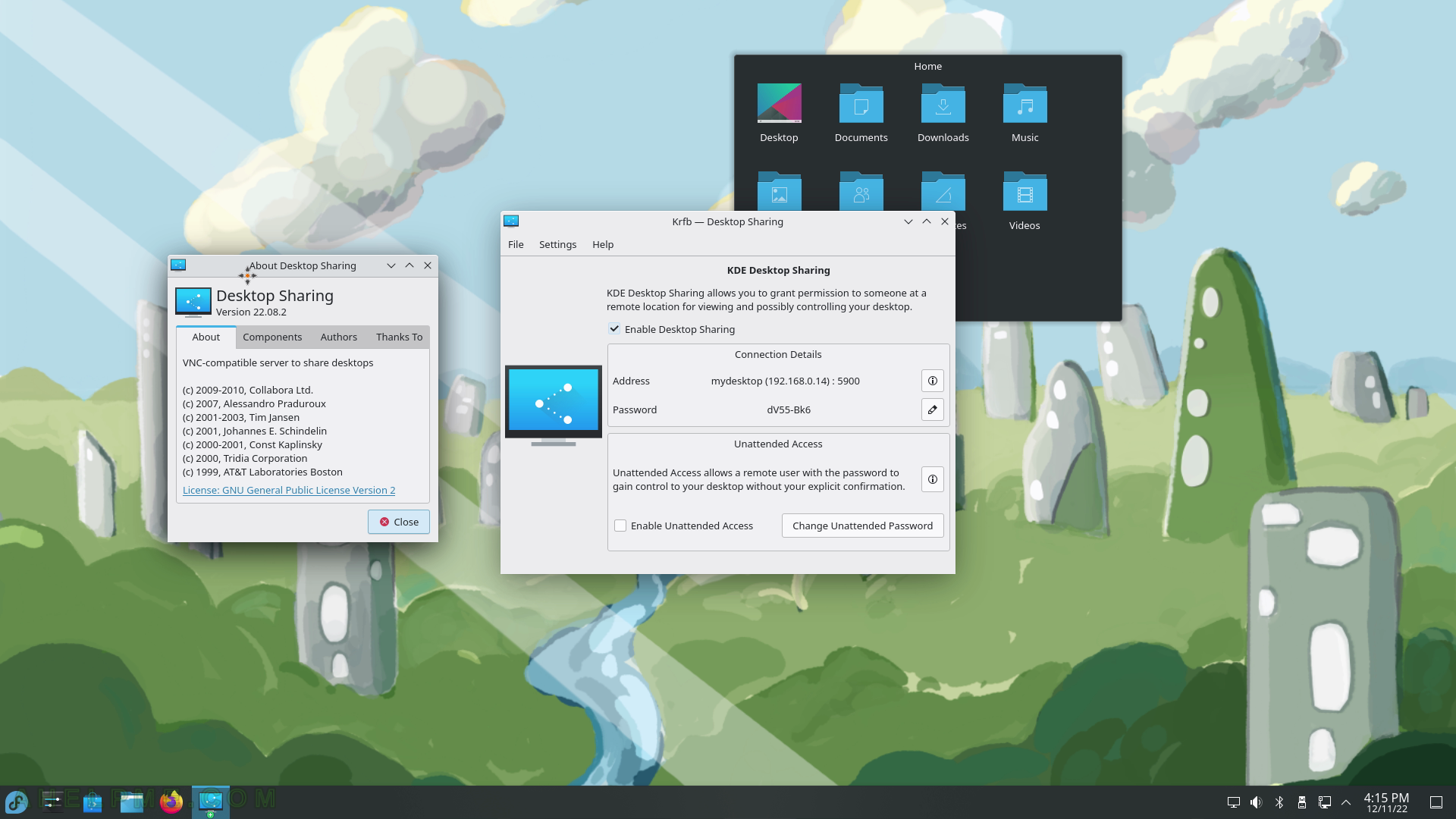
SCREENSHOT 120) KTnef 5.21.1 – a view for TNEF mail attachments.