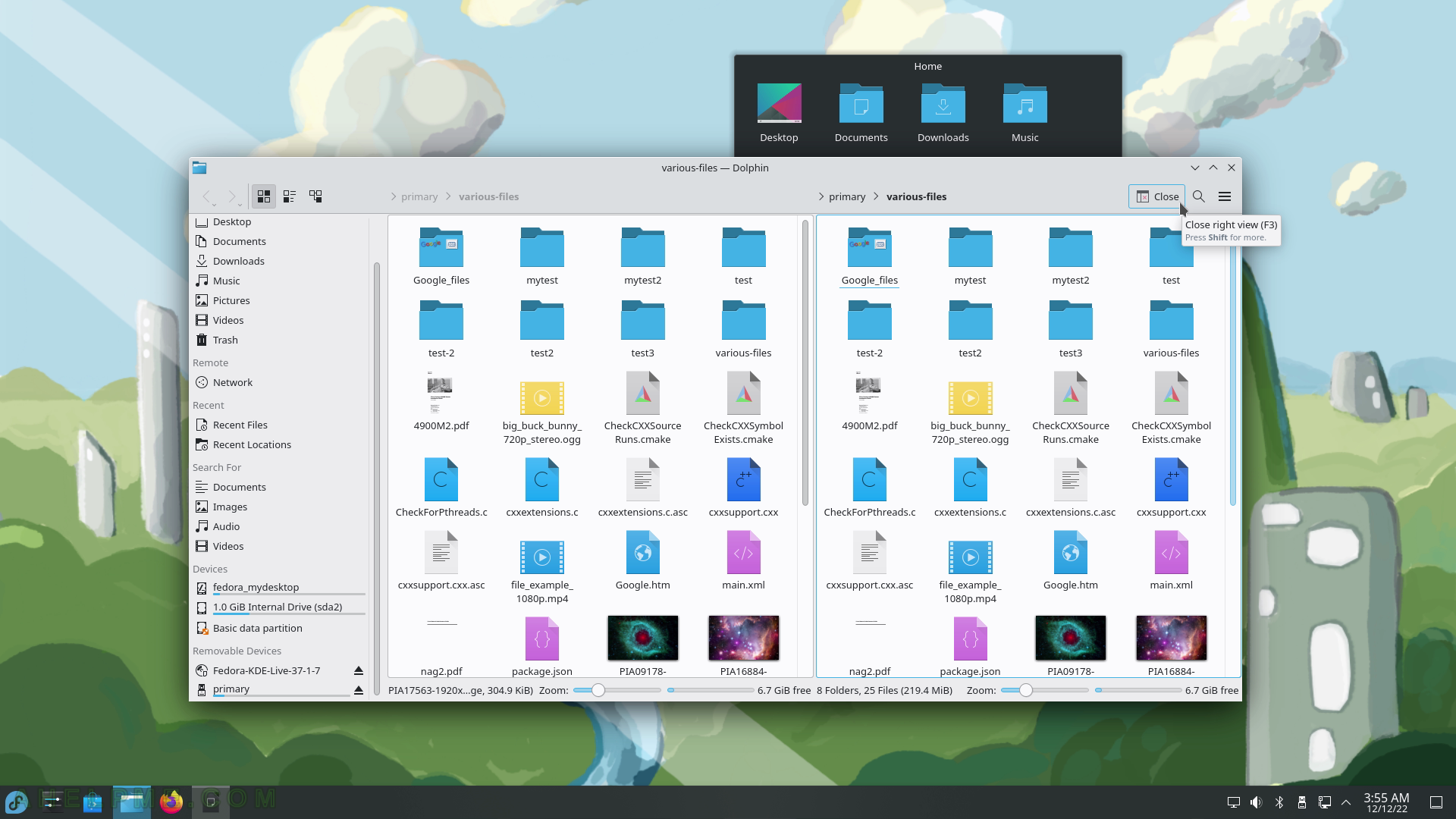SCREENSHOT 151) Scroll down for more information and user reviews.
The user must install the application to write a review.
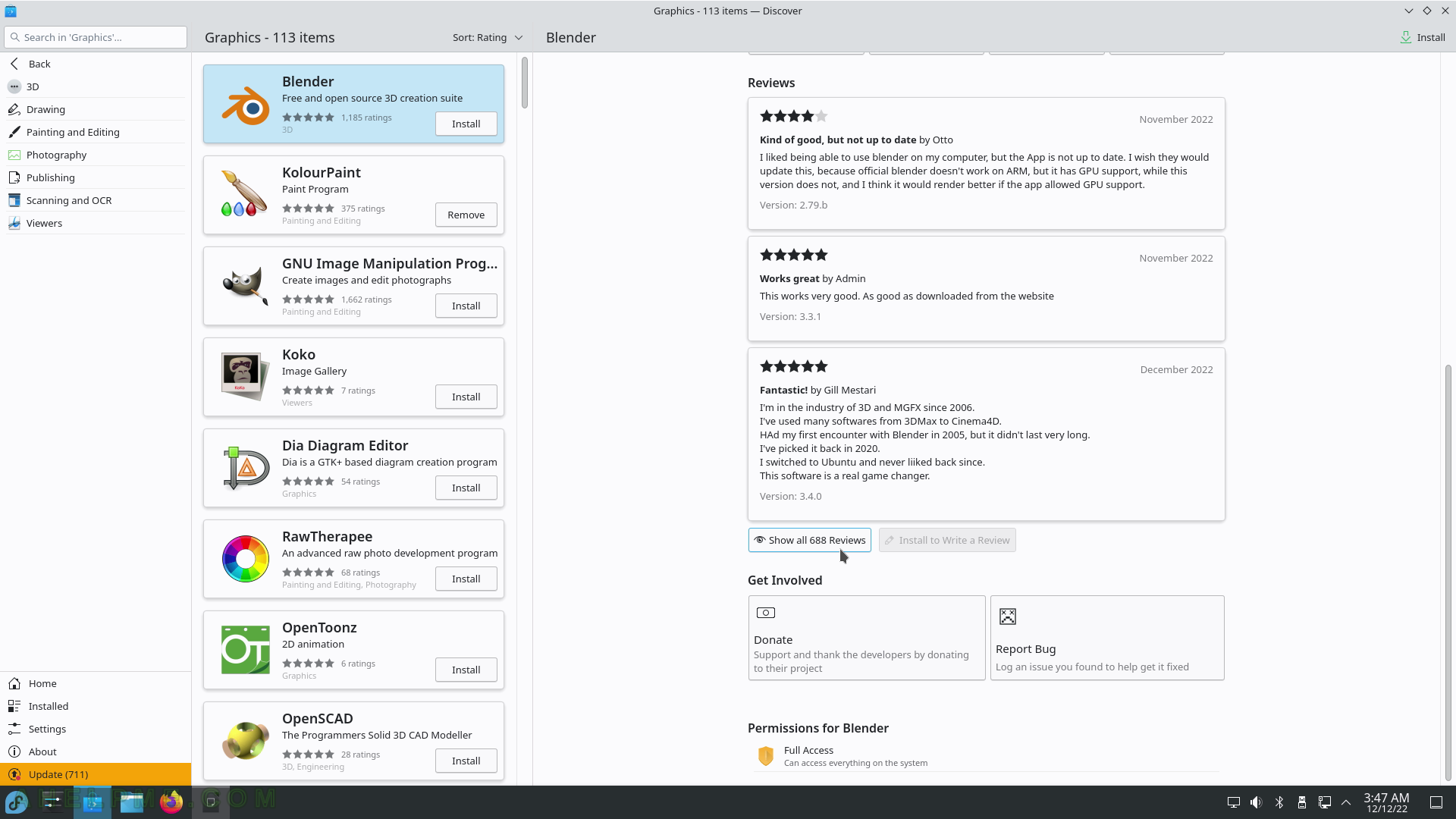
SCREENSHOT 152) Show all reviews.
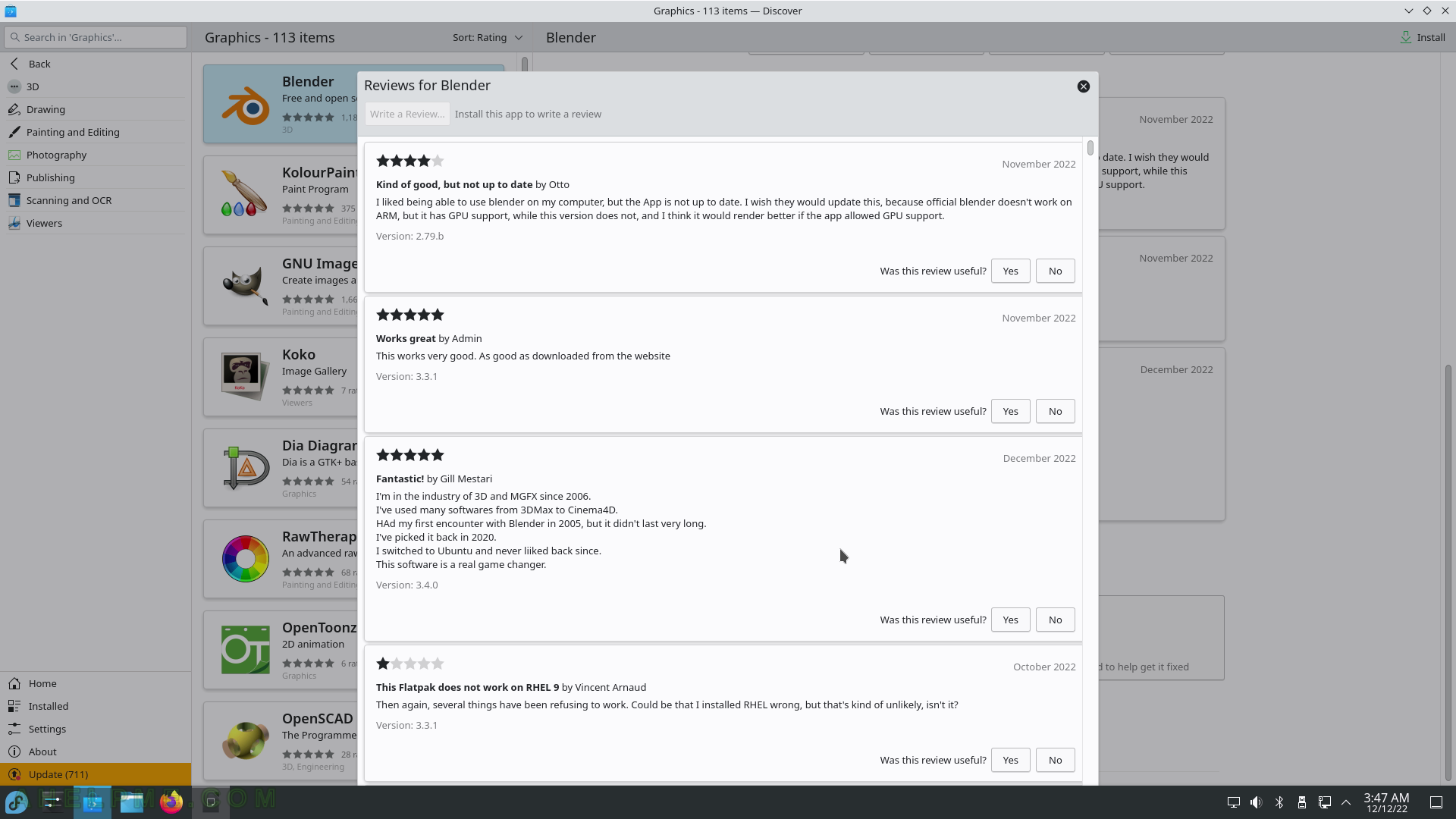
SCREENSHOT 153) Application Addons contains addons for KDE, Gnome, GTK applications, and more.
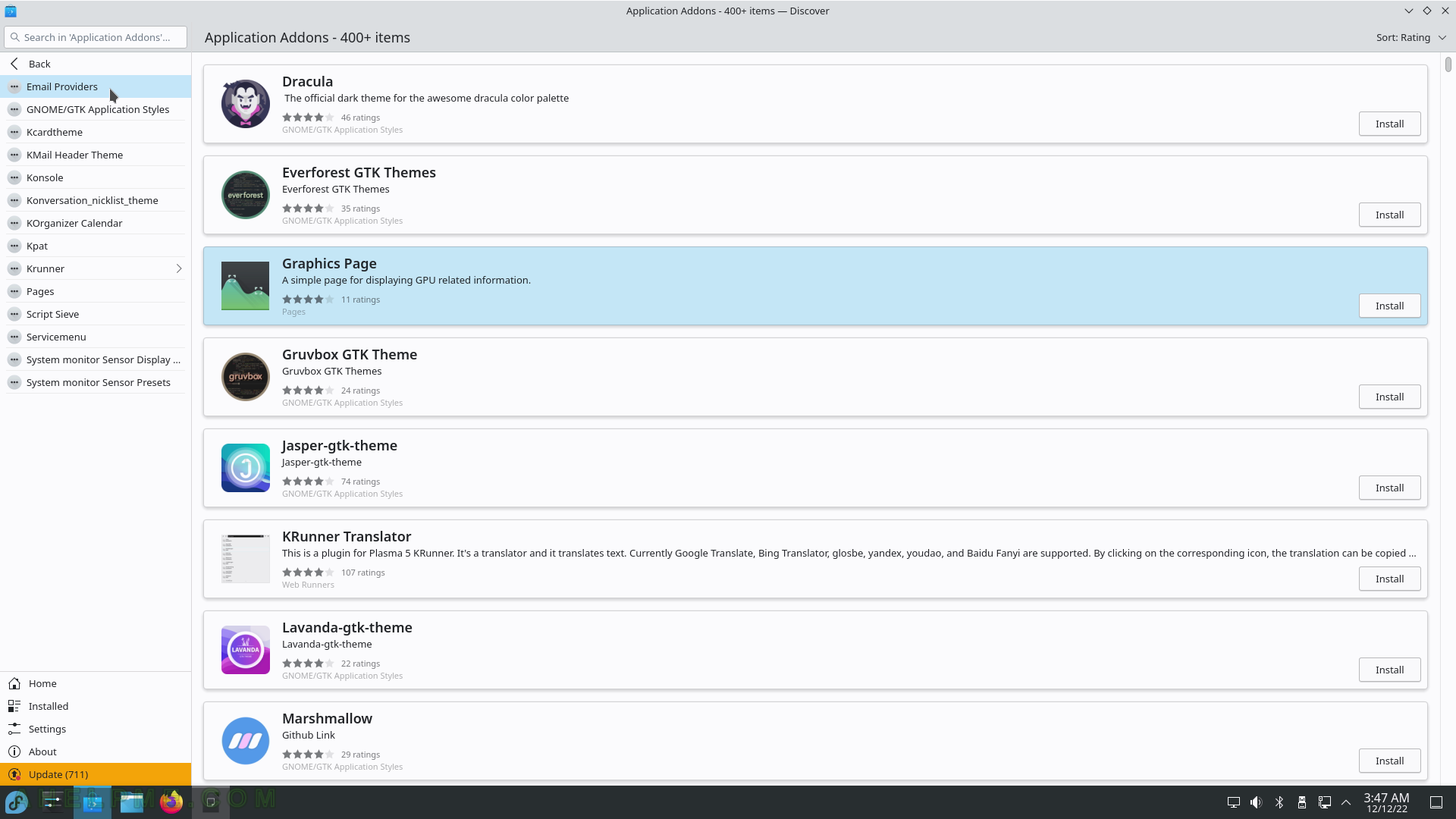
SCREENSHOT 154) Plasma Addons includes addons for KDE Plasma Workspace.
There are reviews, more information, and description sectors.
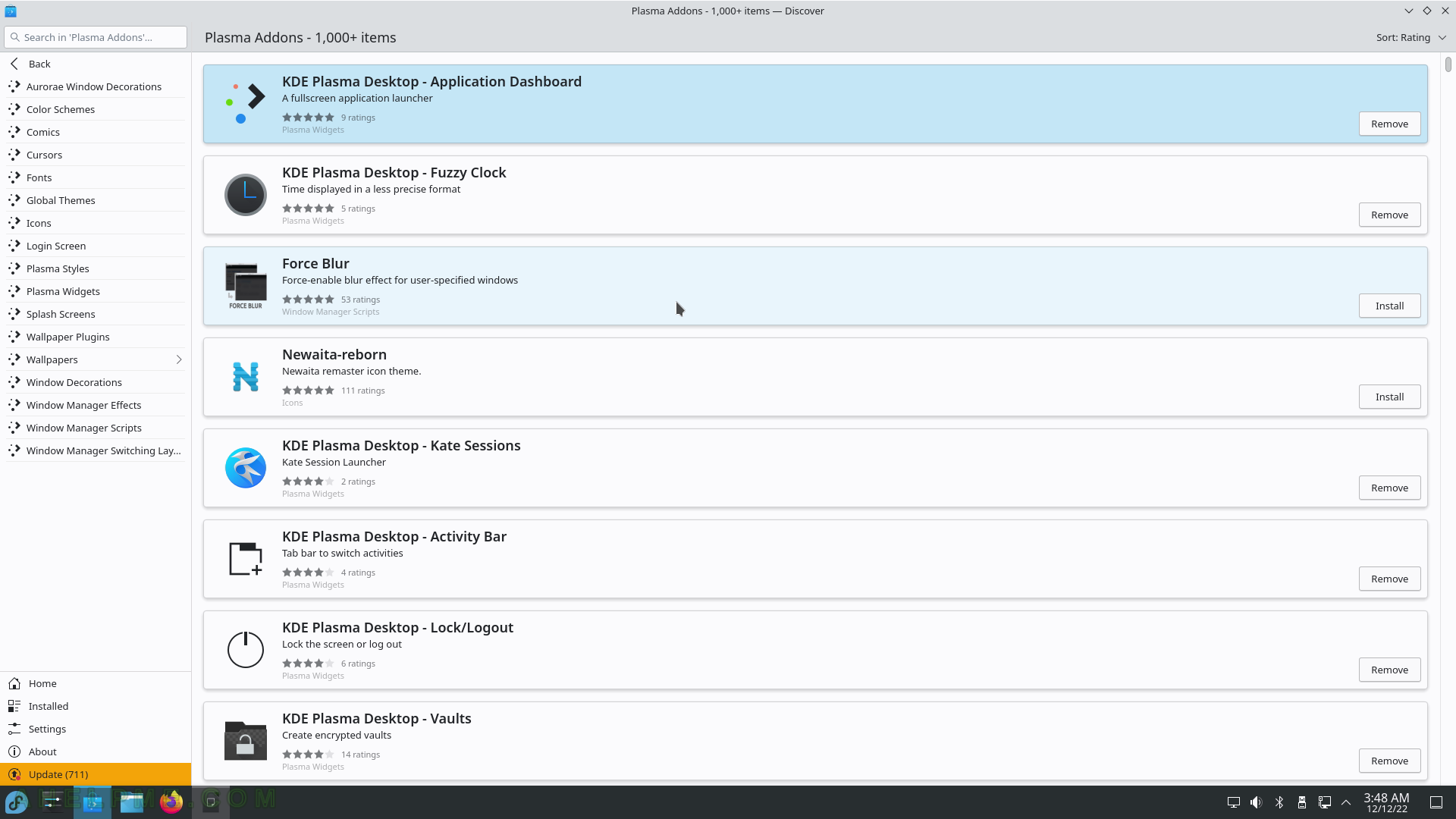
SCREENSHOT 155) Plasma Widgets sub-group.
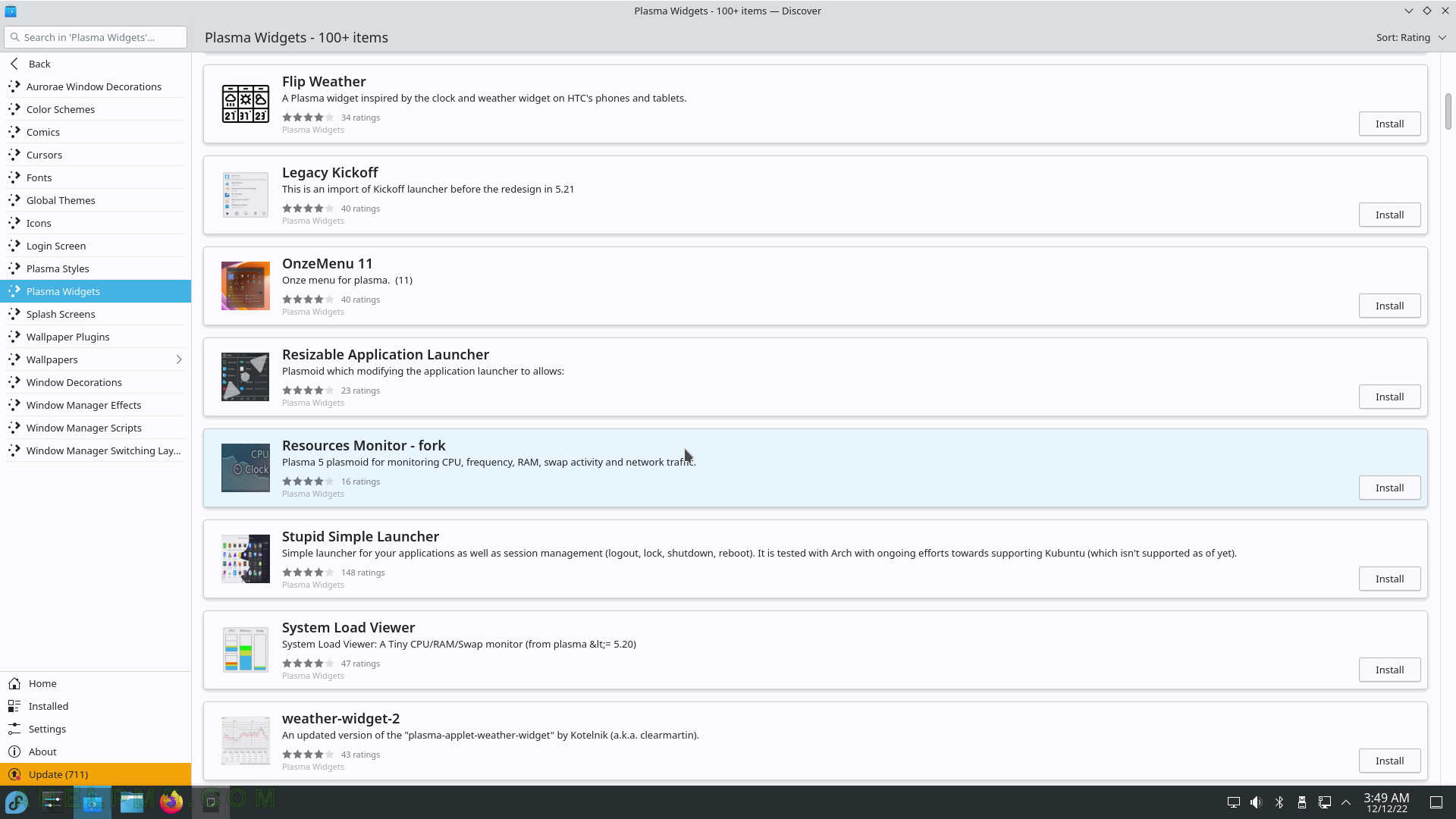
SCREENSHOT 156) The Discover settings show the enabled sources, from where to download the available application.
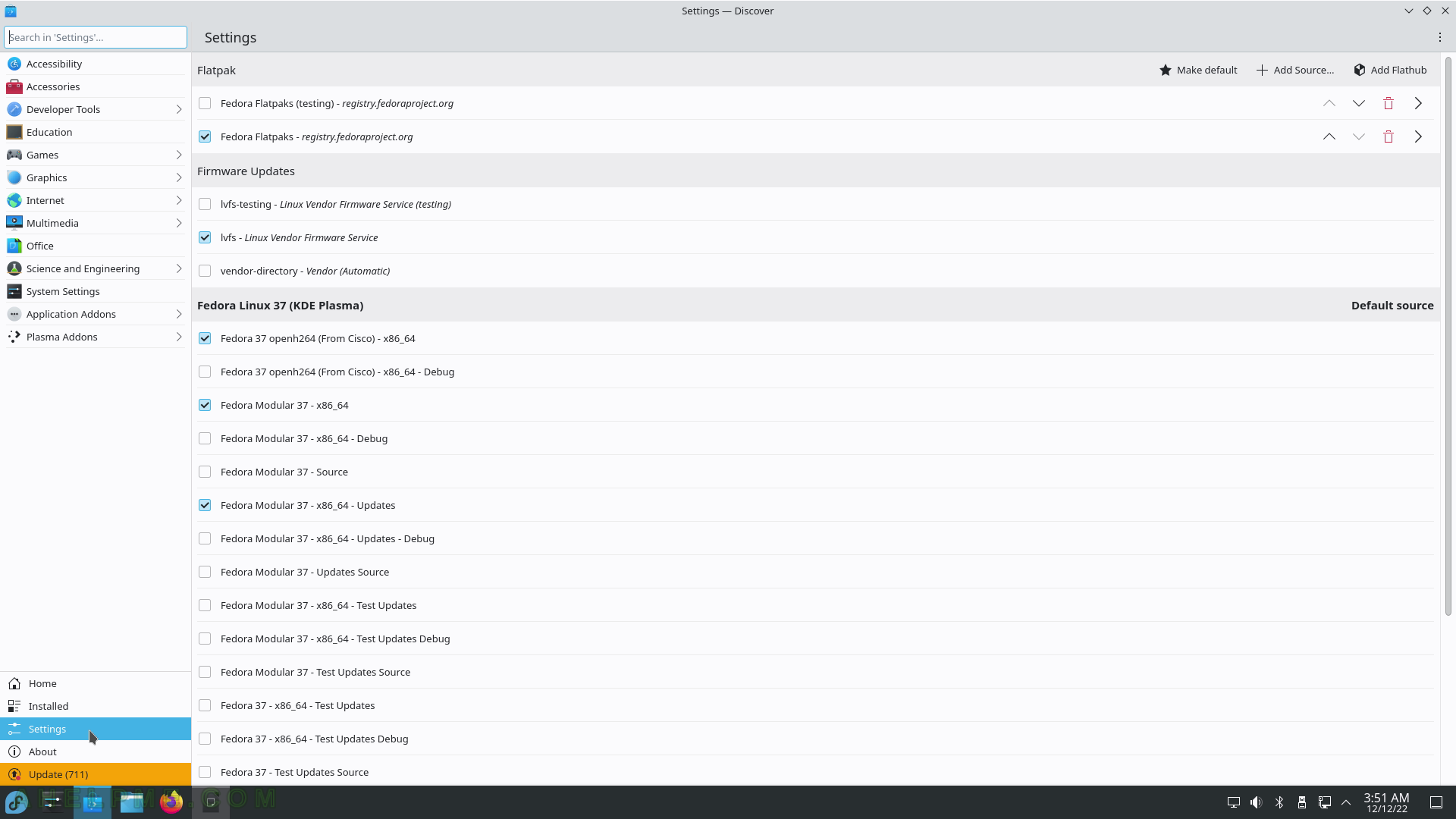
SCREENSHOT 157) Discover 5.26.2 – an application explorer.
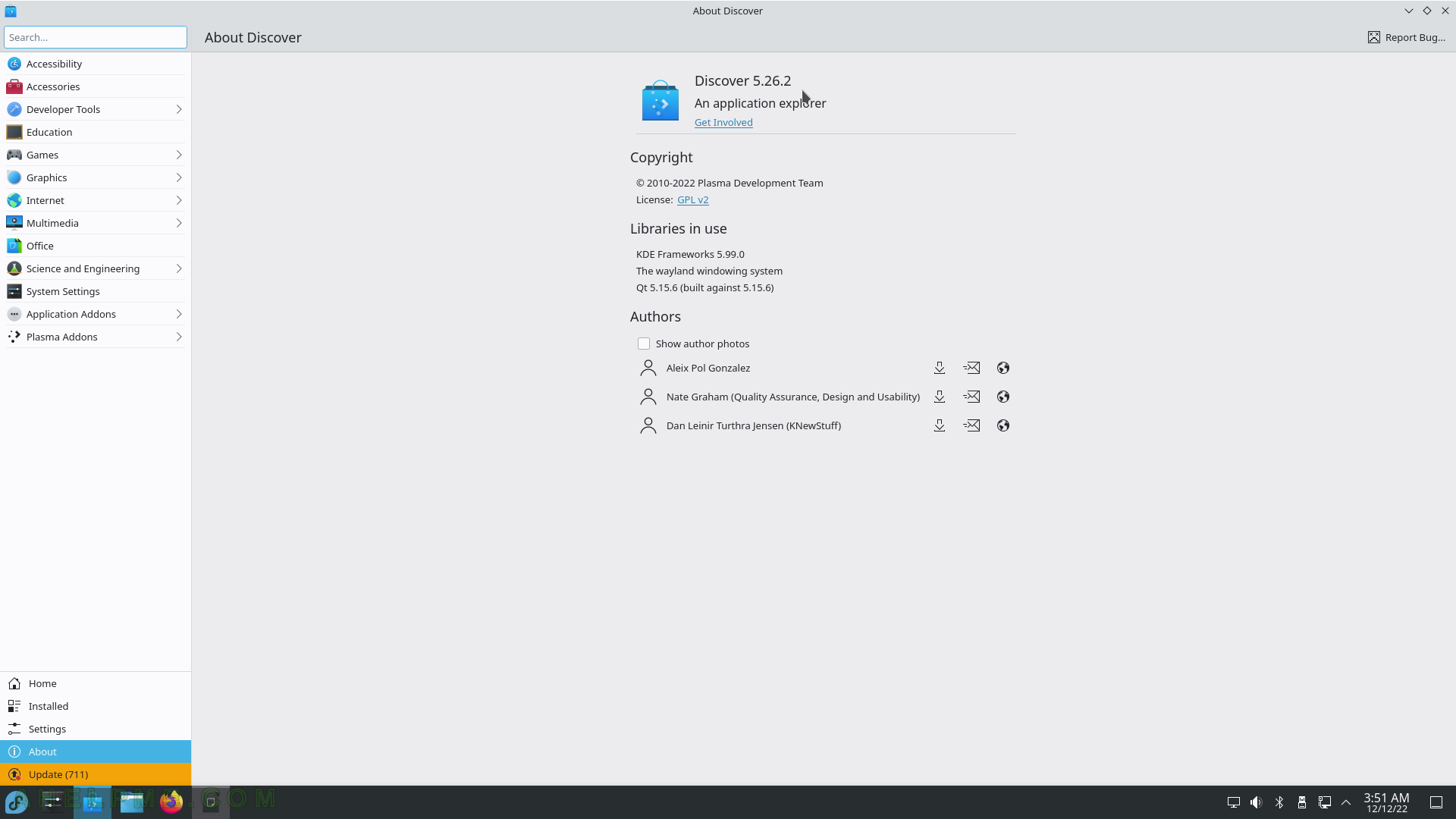
SCREENSHOT 158) A file manager – Dolphin with Home folder opened.
This is “Icons view mode”
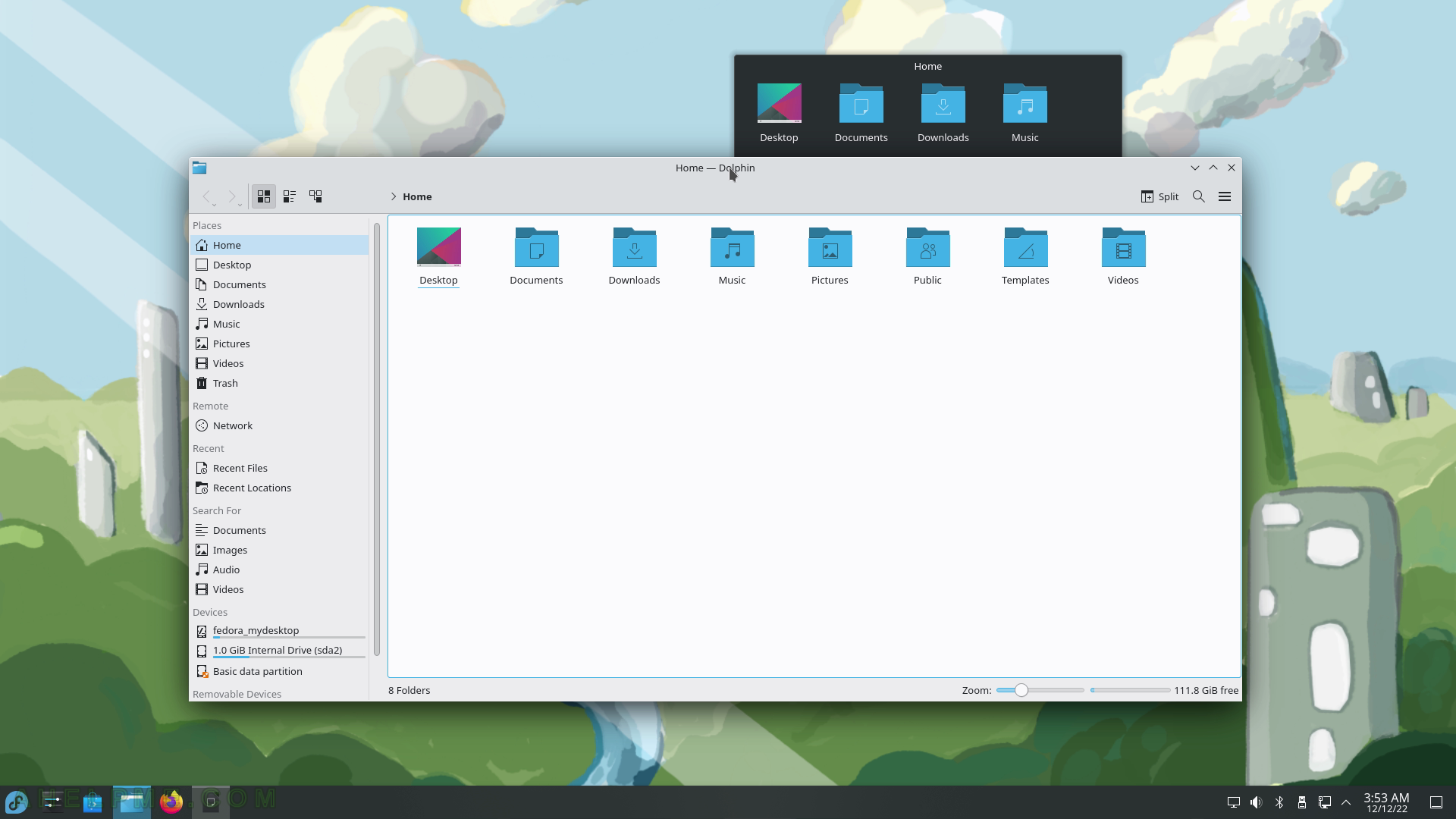
SCREENSHOT 159) A directory with different files in Dolphin with files preview.

SCREENSHOT 160) Right-click on a file that shows the context menu.
The context menu includes integration with the archival and encryption applications. Click on “Properties” to view the file properties of the selected file.
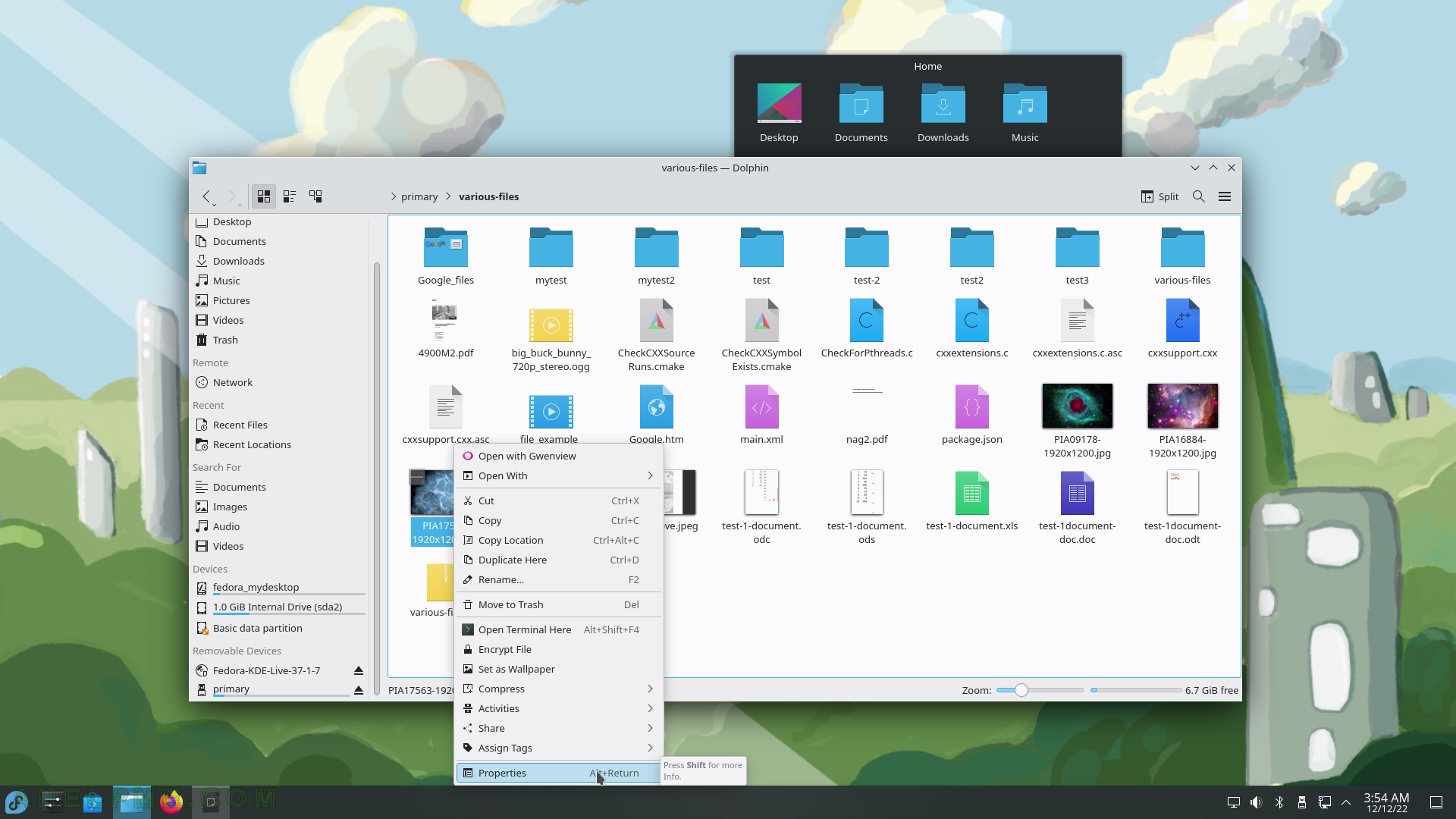
SCREENSHOT 161) The General tab of file properties.
Name of the file, location, size, type, file associated program, and more.
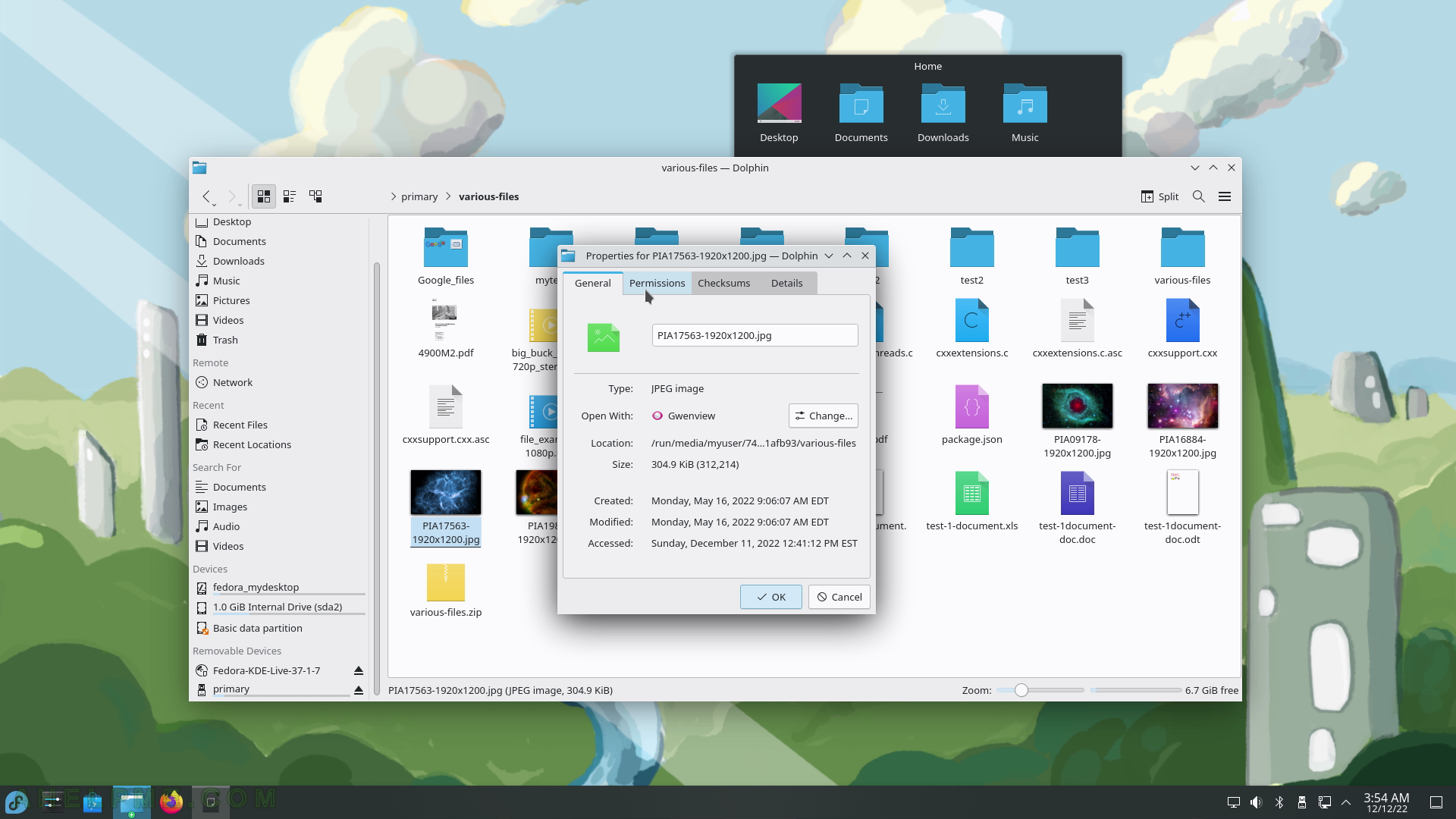
SCREENSHOT 162) The Permissions tab of file properties shows the user, group, and other permissions and the ownership.
In “Advanced Permissions” the sticky and set GIU and UID bit can be set.
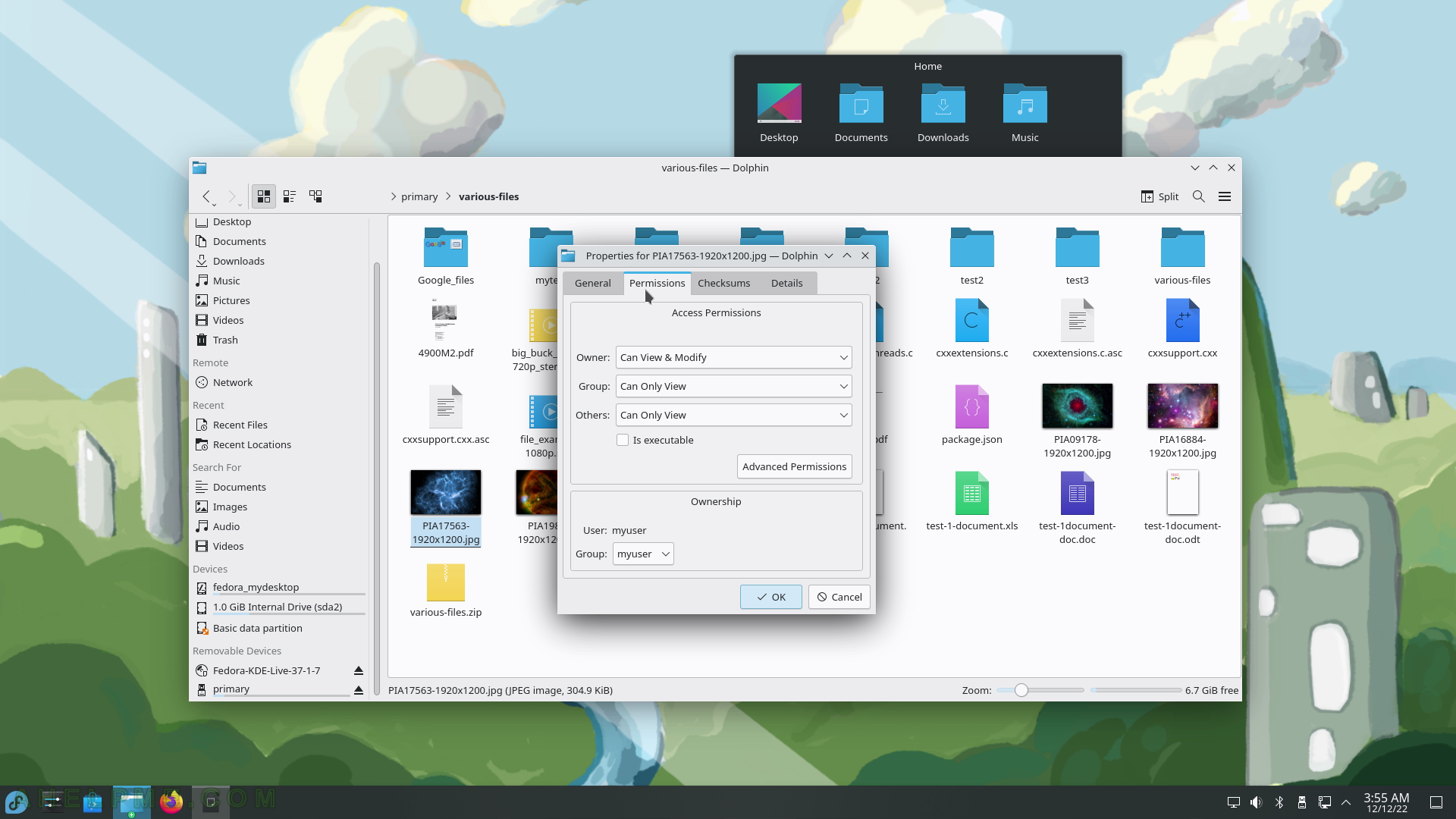
SCREENSHOT 163) The Checksums tab allows the user to generate a checksum using different algorithms – MD5, SHA1, SHA256, and SHA512.
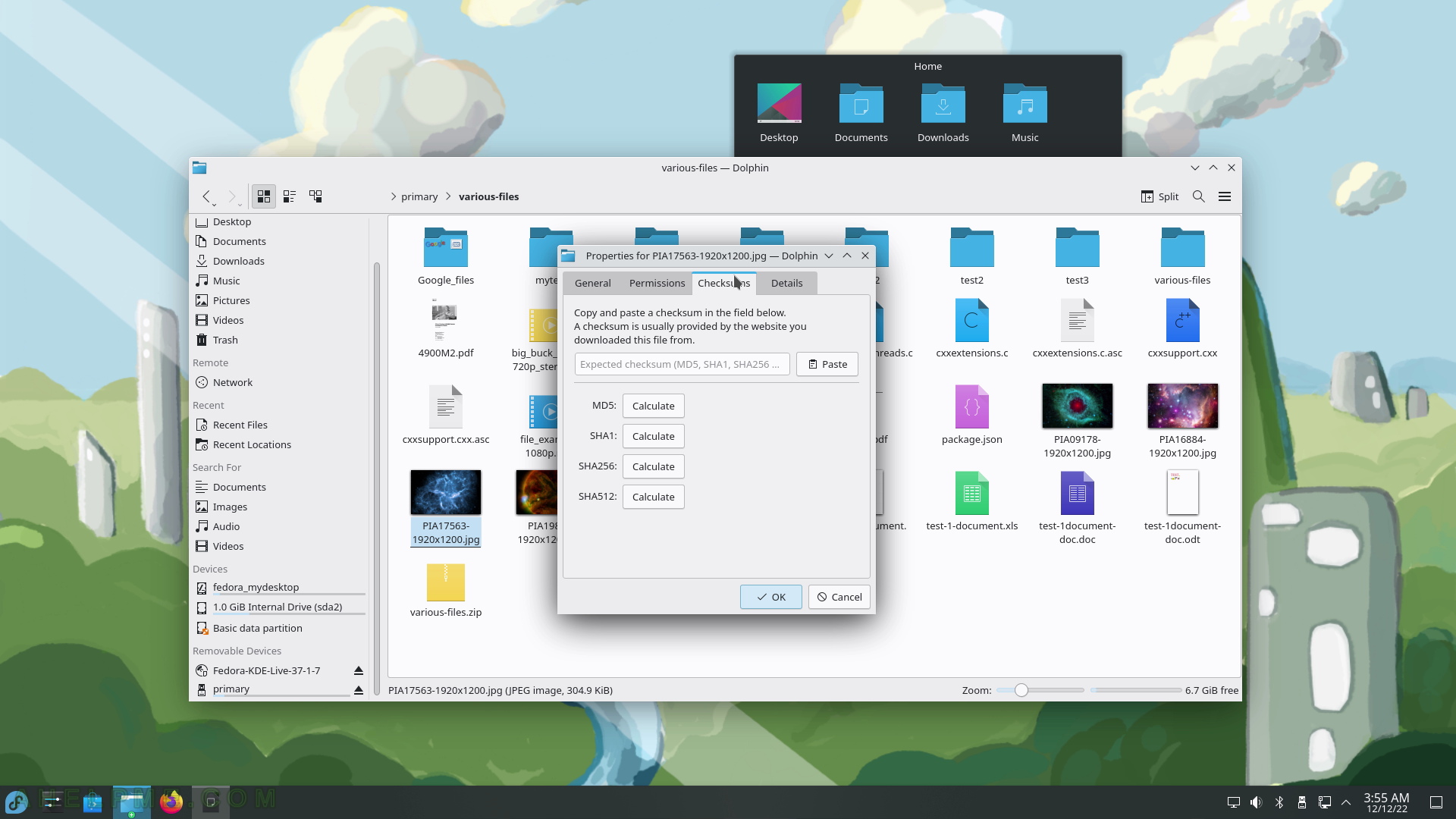
SCREENSHOT 164) More file details are available in the Details tab.
For images there are the heights and widths and the type. Rating, tags, and comments are also possible to view and set.
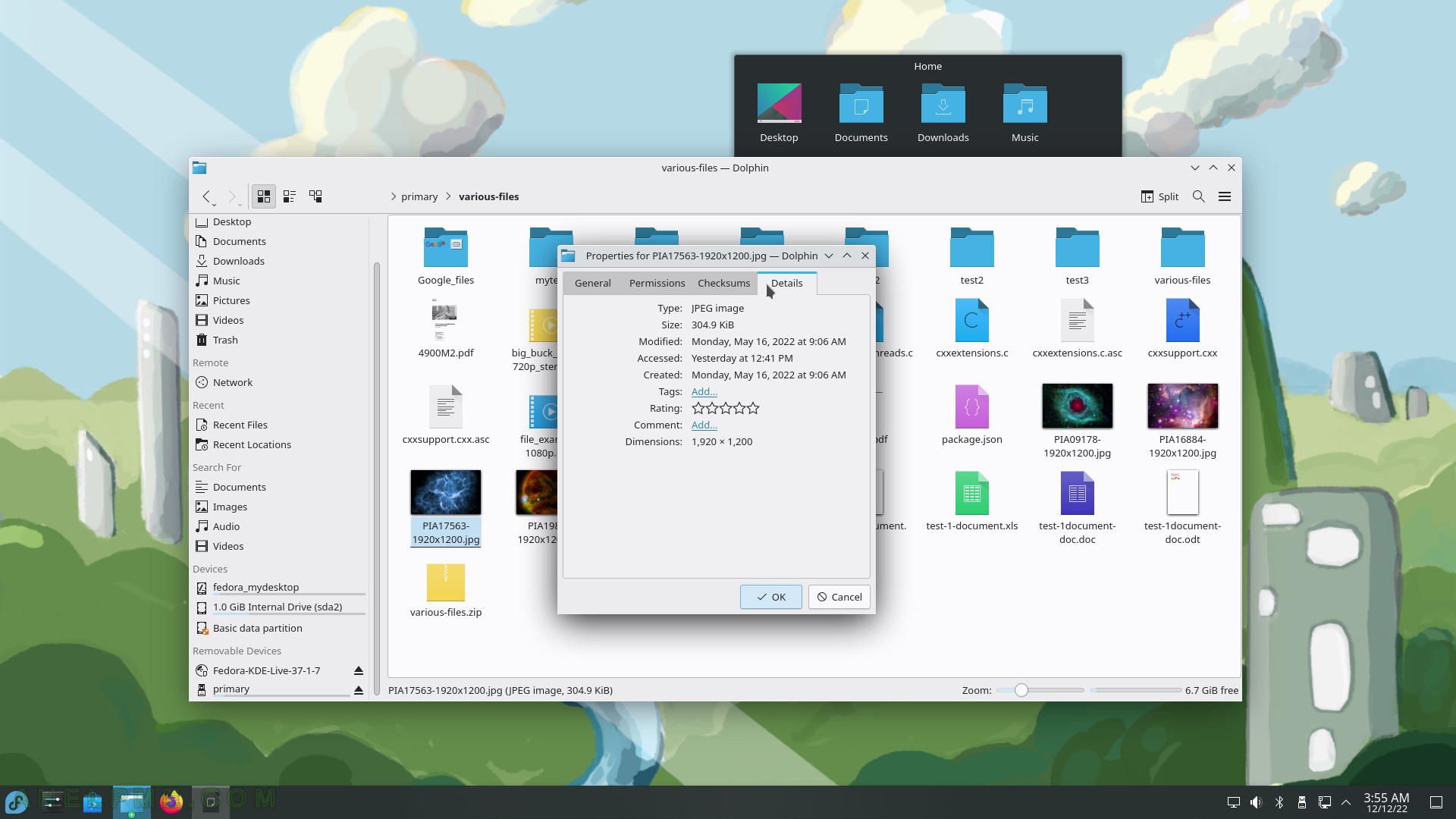
SCREENSHOT 165) Clicking on the Split button will show two windows for files.
The Split button is replaced by the “Close” button. when the Split is closed, the button becomes Split again.