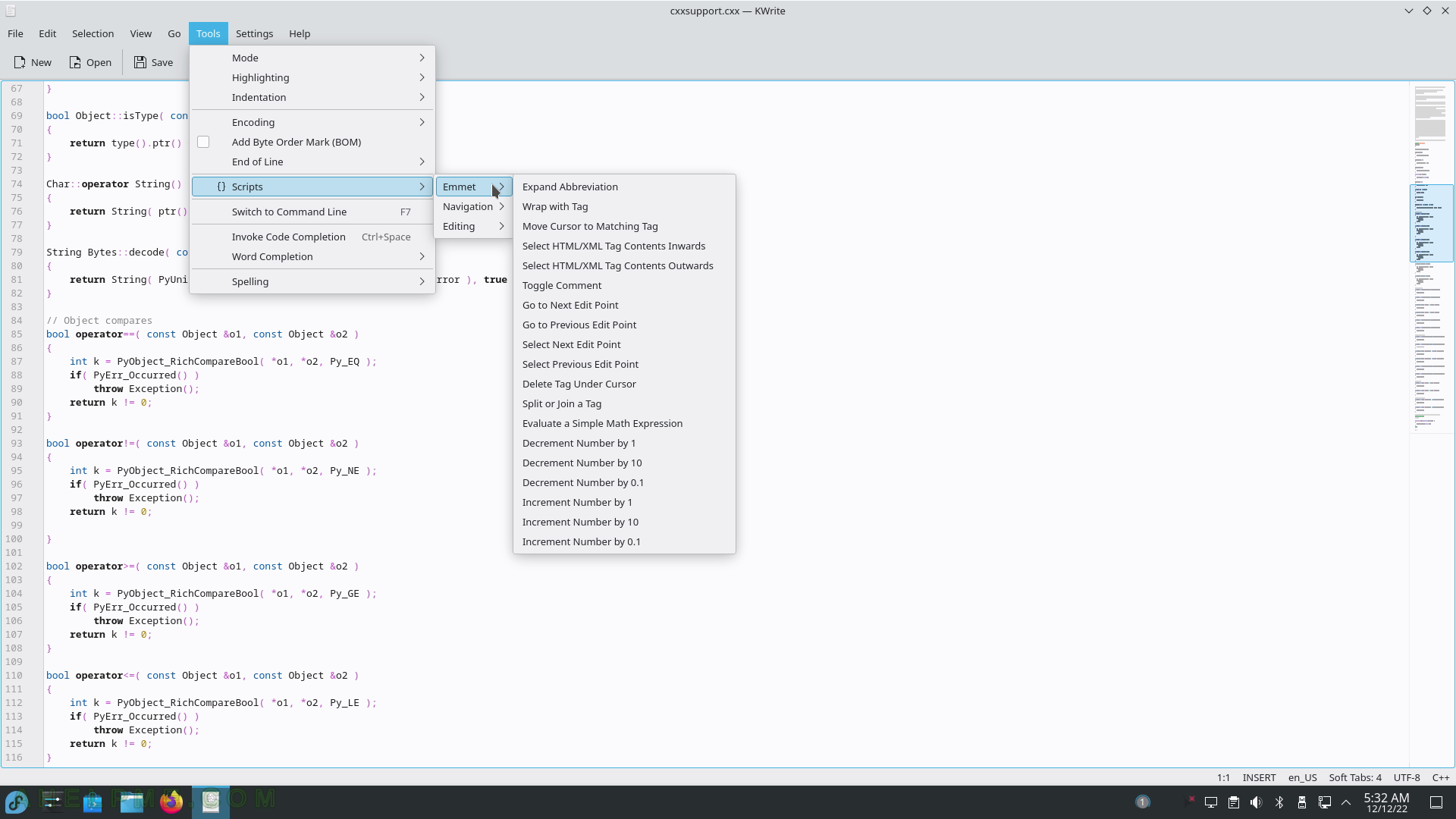SCREENSHOT 226) Speech Synthesizer Frontend – KMouth.
The initial confirmation on the first start of the program.
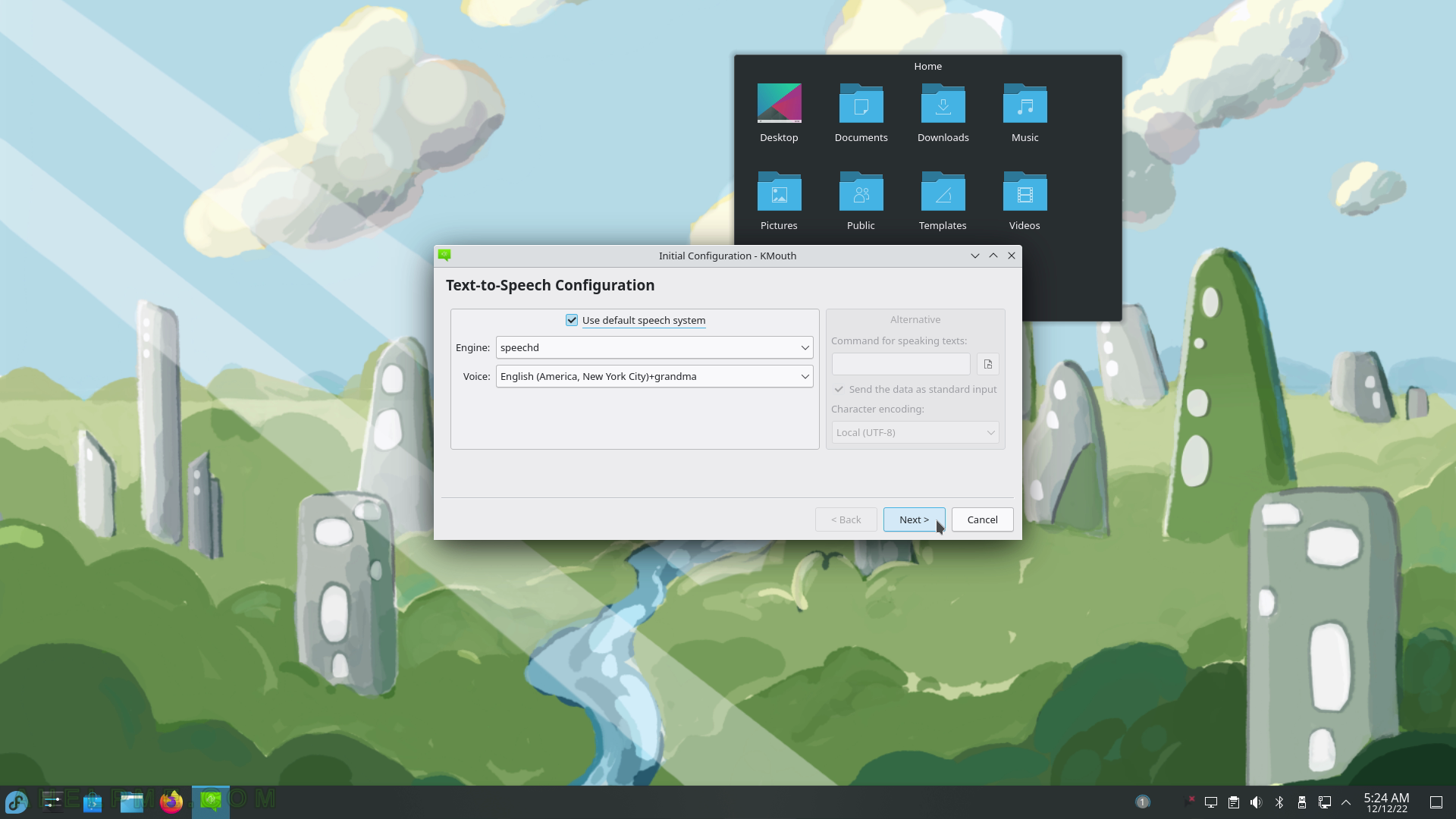
SCREENSHOT 227) KMouth Initial Configuration Phrase Book.
Choose language and a phrase book.
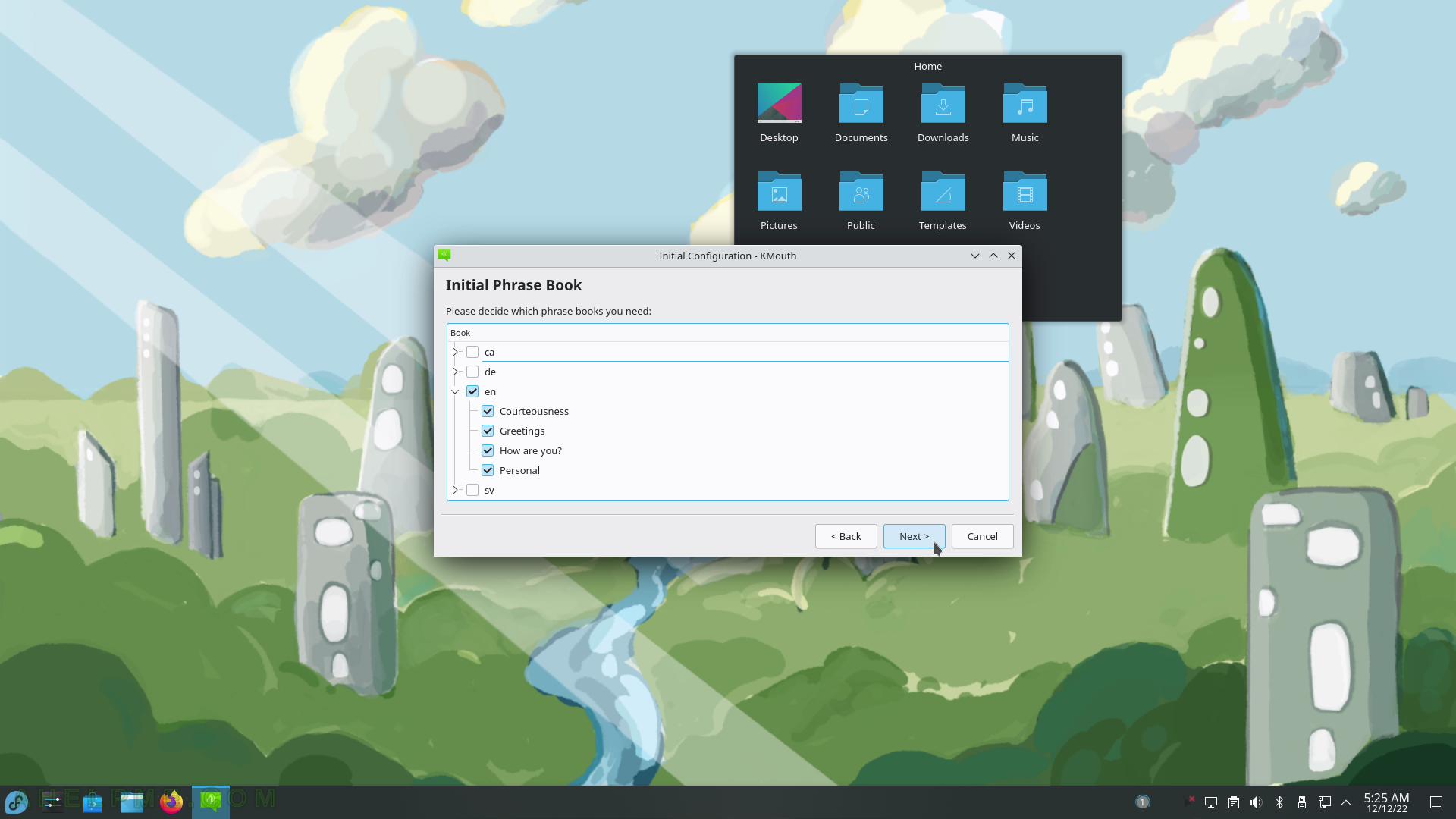
SCREENSHOT 228) KMouth Initial Word Completion
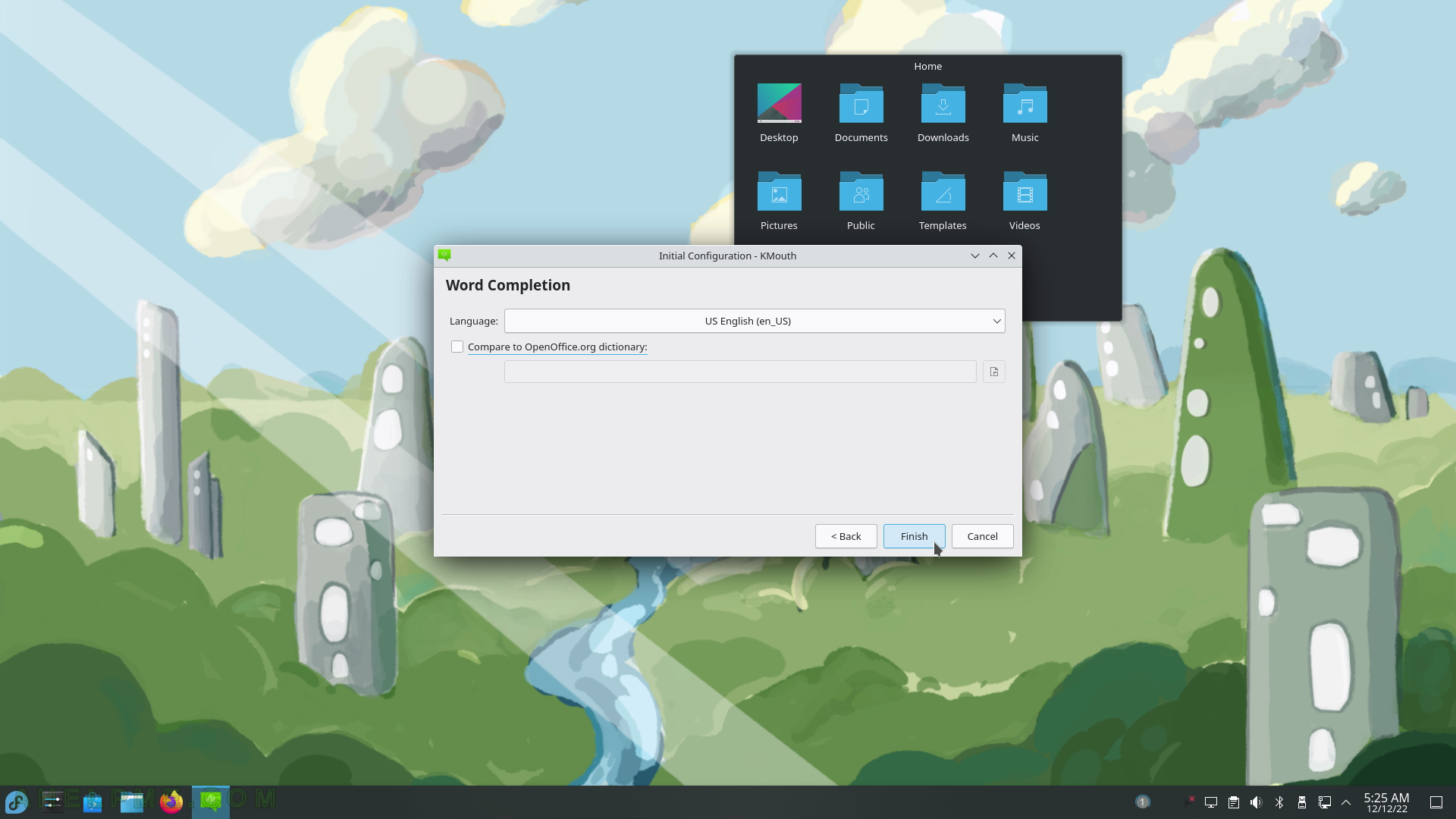
SCREENSHOT 229) KMouth 22.08.2
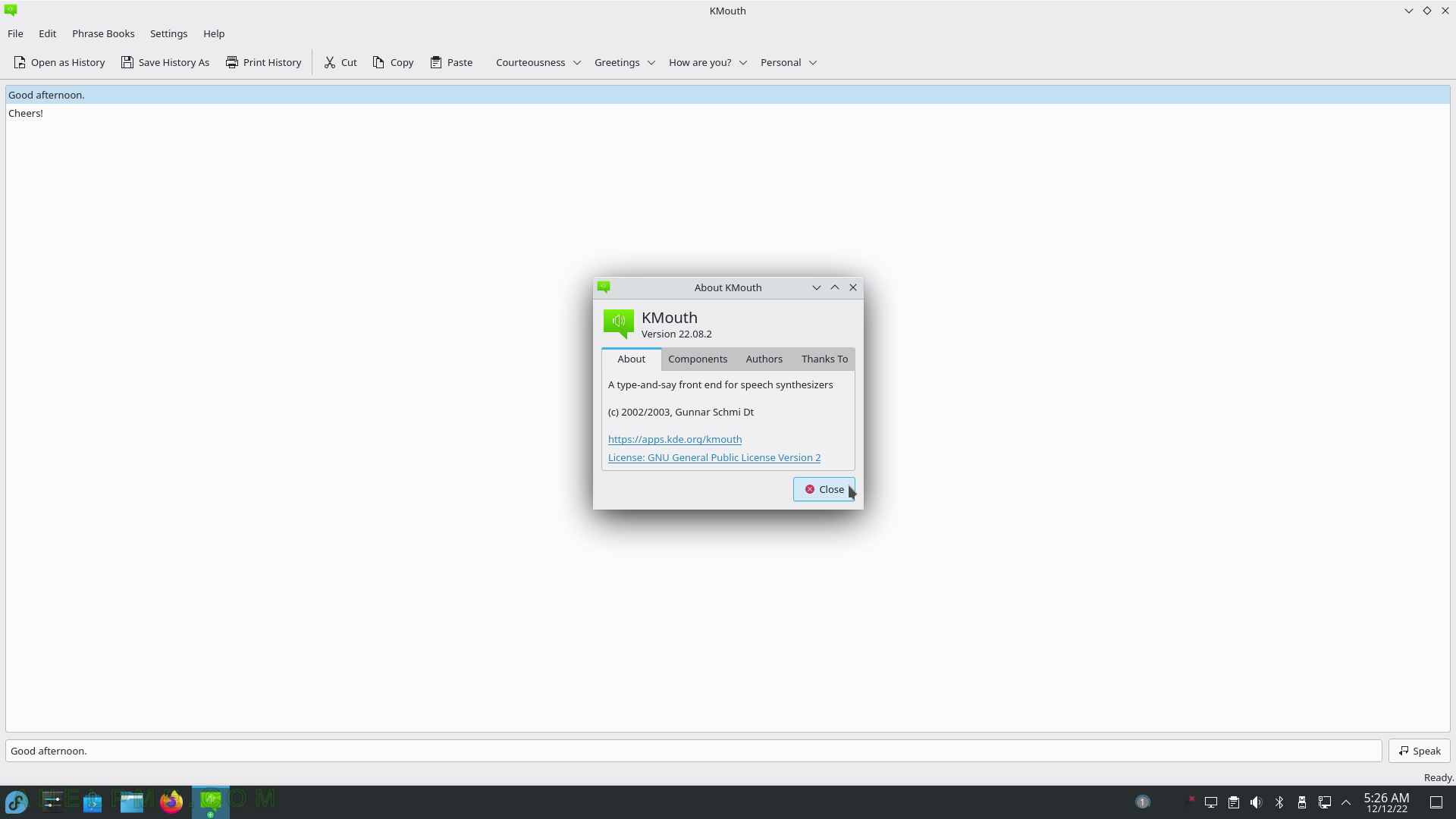
SCREENSHOT 230) KWrite 22.08.2 the KDE Text Editor.
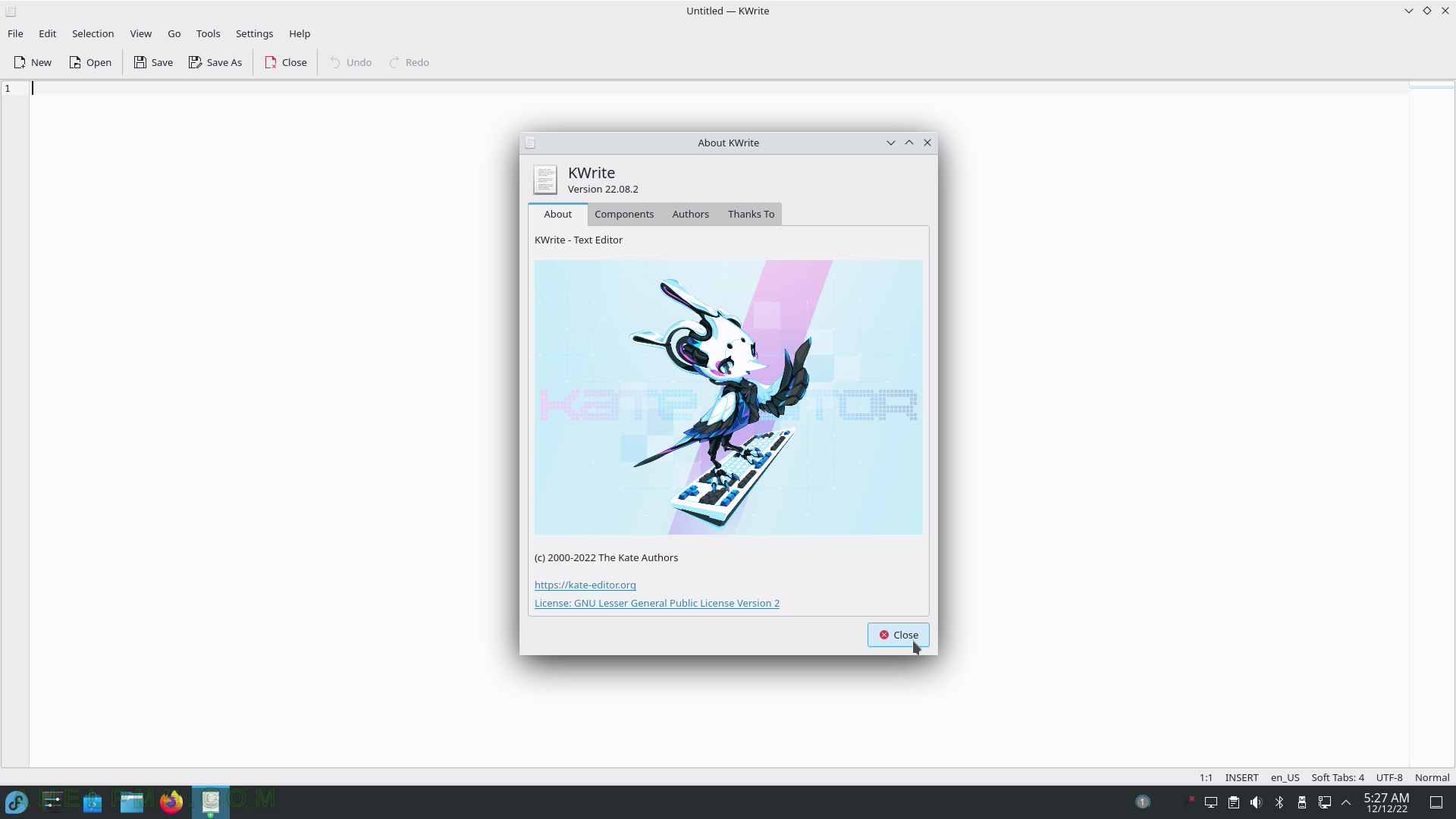
SCREENSHOT 231) KWrite with opened CPP file.
There is a preview scrollbar.
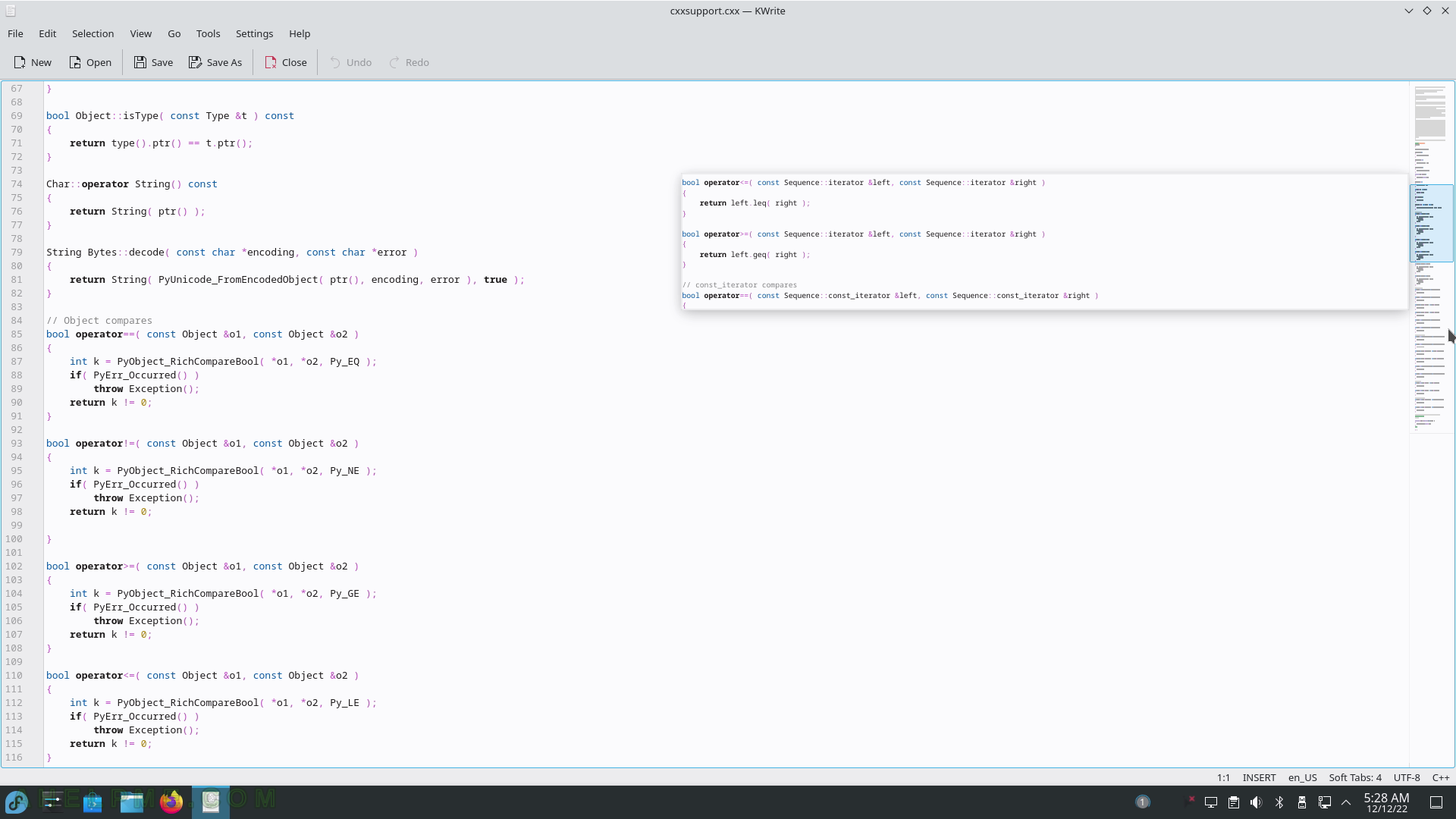
SCREENSHOT 232) KWrite Edit menu and Input Modes sub-menu.
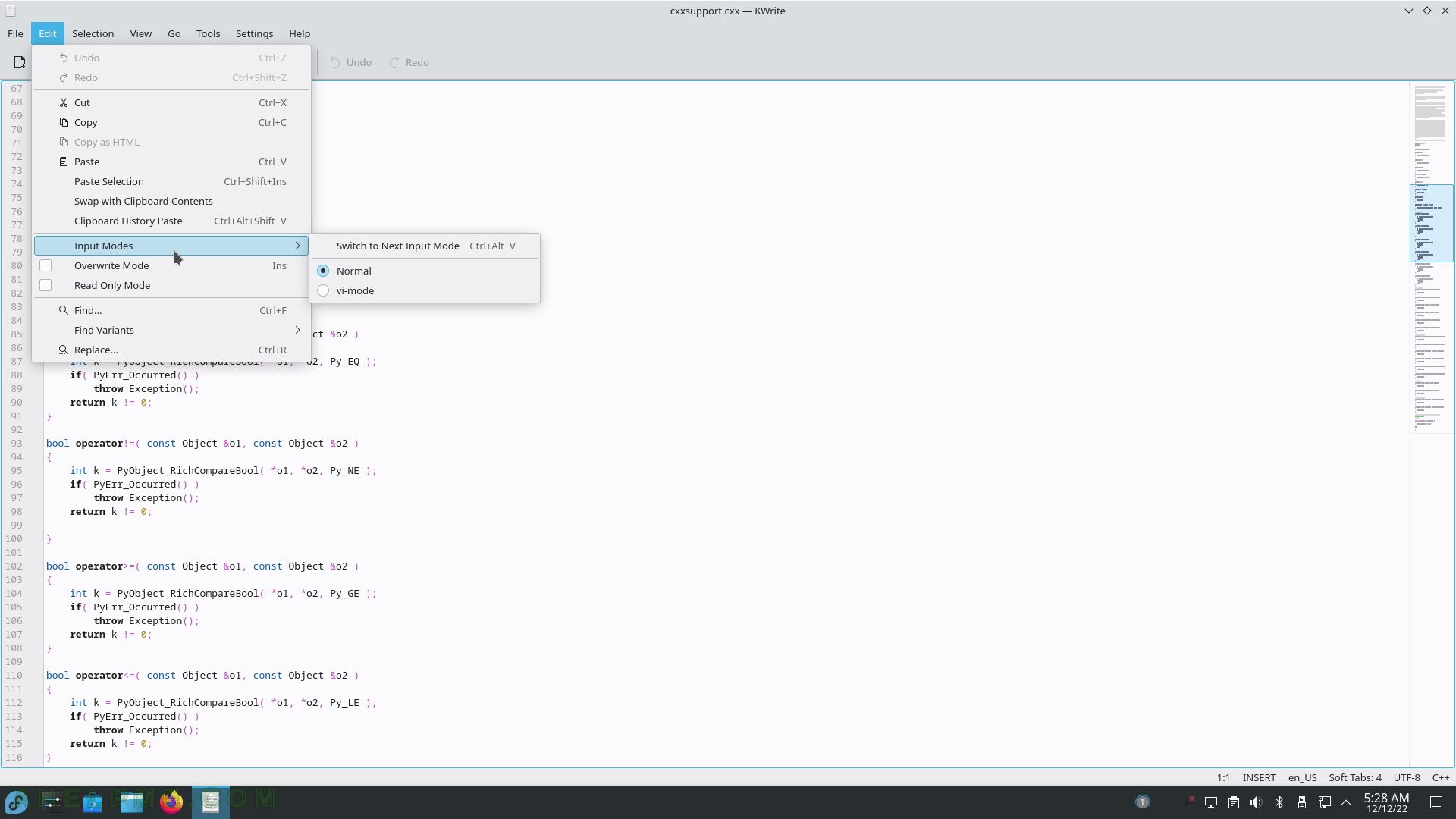
SCREENSHOT 233) Multiple actions are available on a selected part of the text.
There are multiple useful actions such as Capitalization – Uppercase, Lowercase, Capitalize, Join Lines, Indentations, and more.
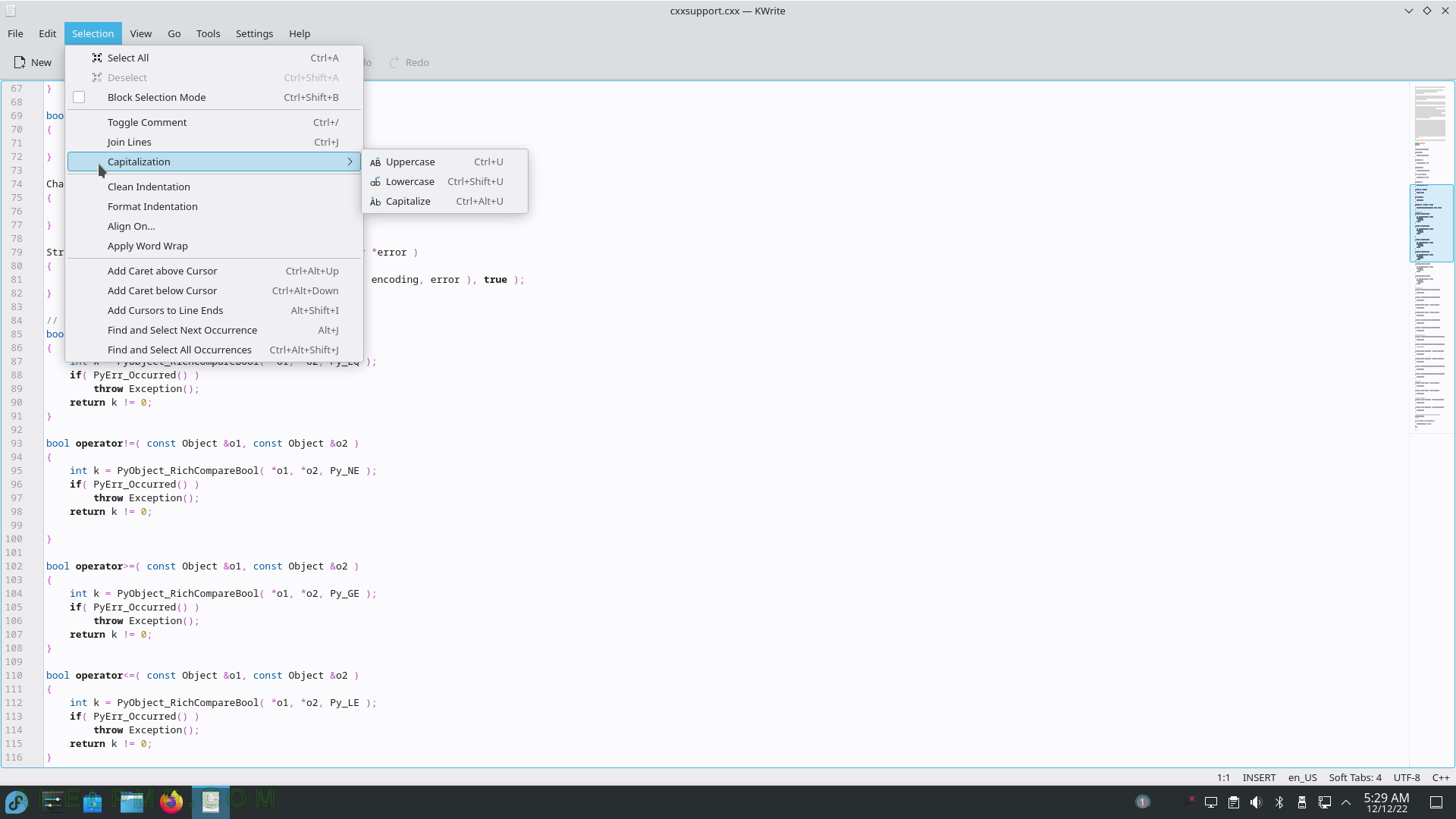
SCREENSHOT 234) KWrite View menu offers Zoom, Word Wrap, Borders with Show Icon Border, Show Line Numbers, Show Scrollbar Marks and Show Scrollbar Mini-Map, Code Folding, Auto Reload Document and Show Non-Printable Spaces.
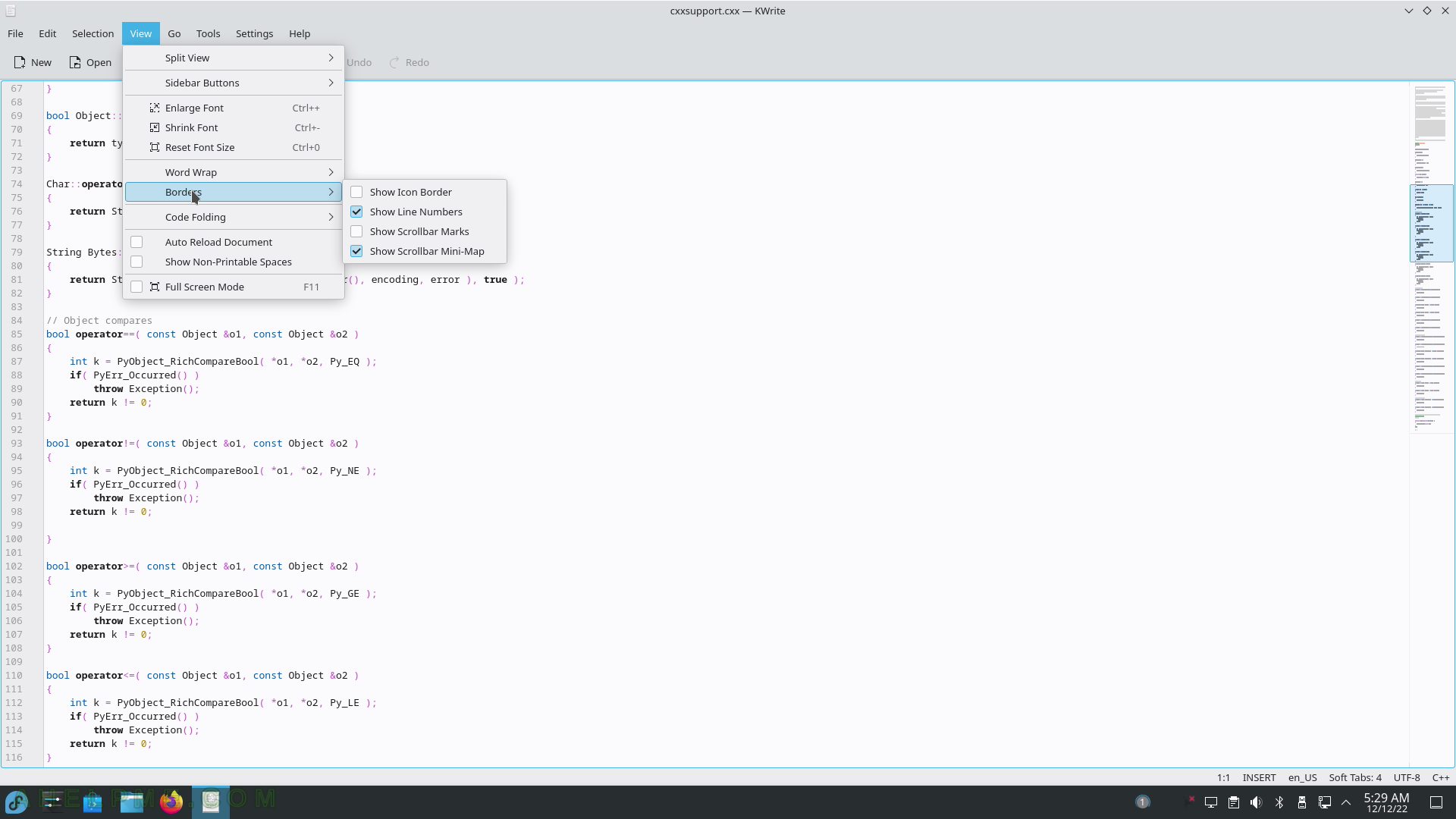
SCREENSHOT 235) Useful shortcuts for navigating the opened documents and projects.
Quick Open, Go to Line…, Next Tab, Previous Tab, Go to Previous Location, Go to Next Location, Go to Previous Editing Location, Go to Next Editing Location, Go to Previous Modified Line, Go to Next Modified Line, Go to Matching Bracket, Select to Matching Bracket, Bookmarks, and more.
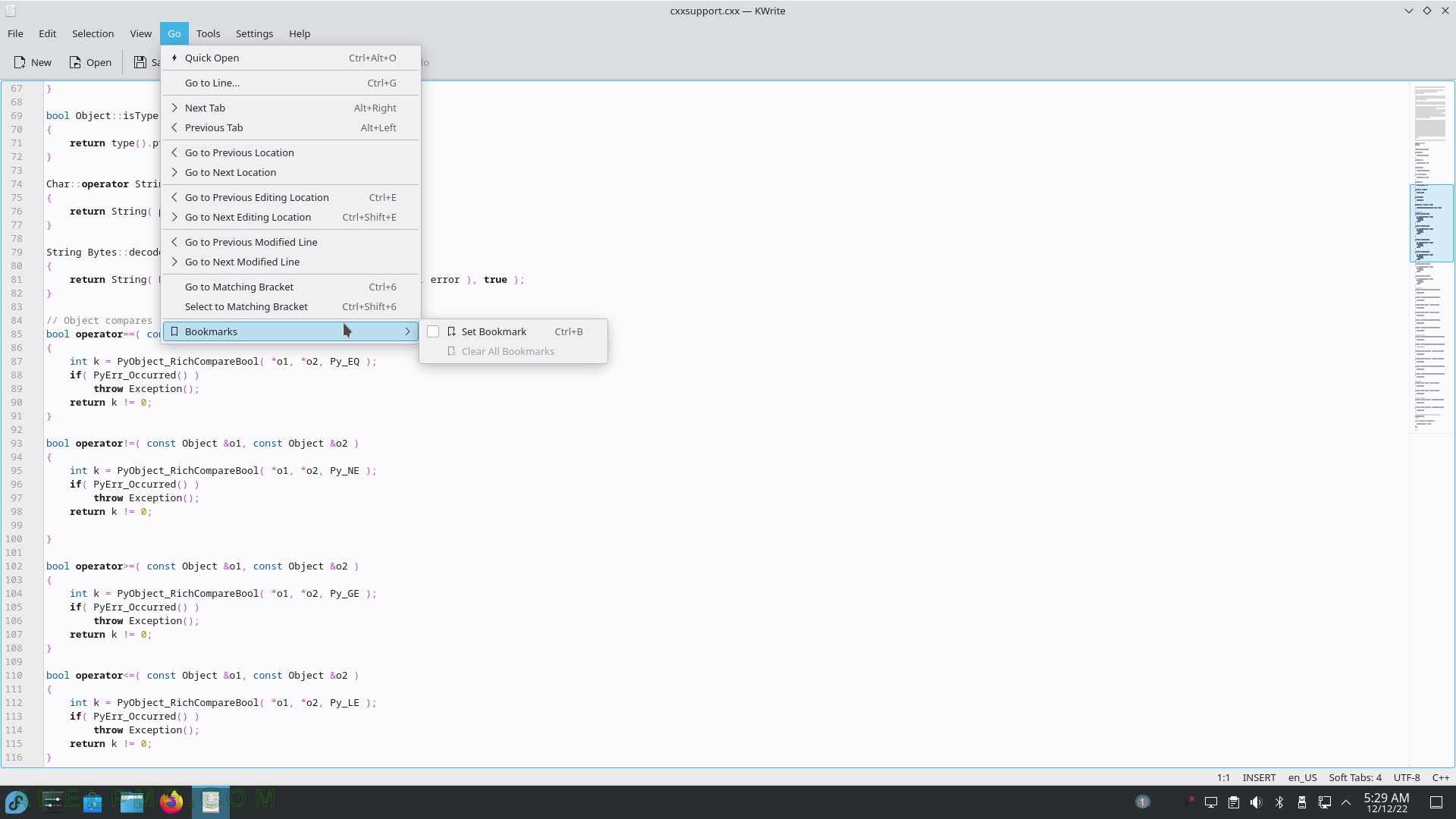
SCREENSHOT 236) The Tools menu is the biggest menu with multiple useful options like Mode, Highlighting, Indentation, Encoding, End of line, Add Byte Order Mark (BOM), Scripts and more.
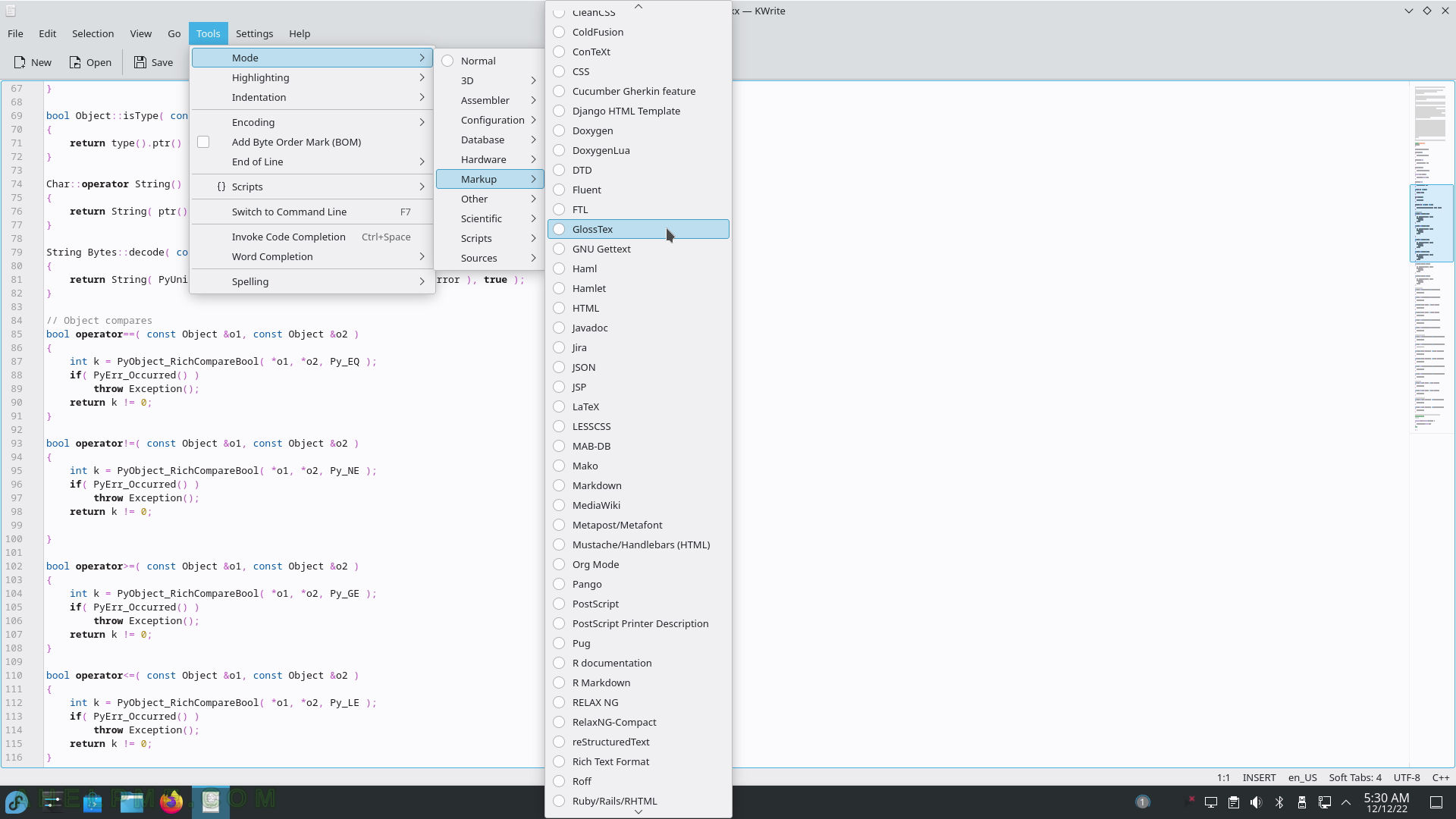
SCREENSHOT 237) Highlighting of the text.
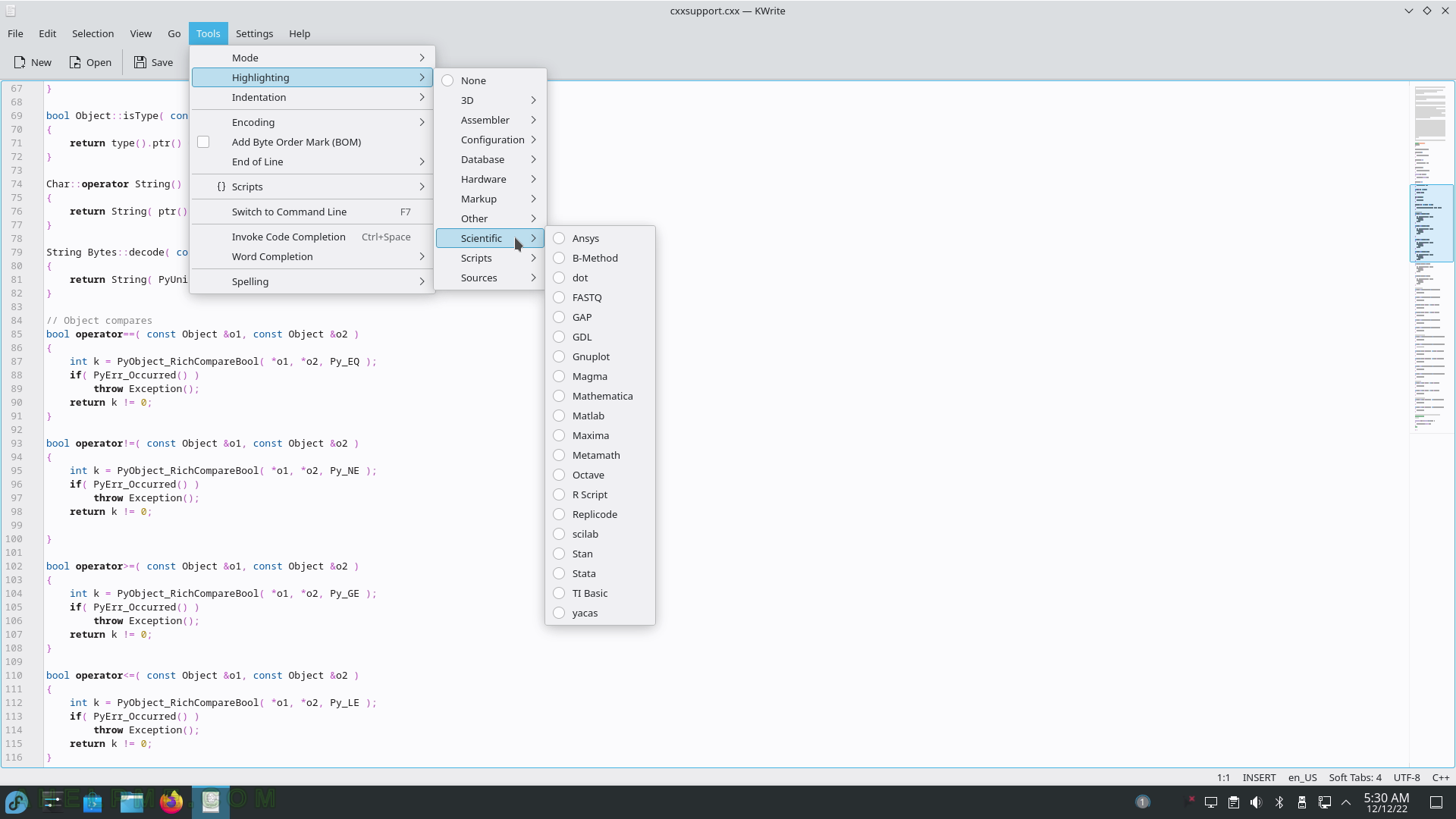
SCREENSHOT 238) Indentation of the text.
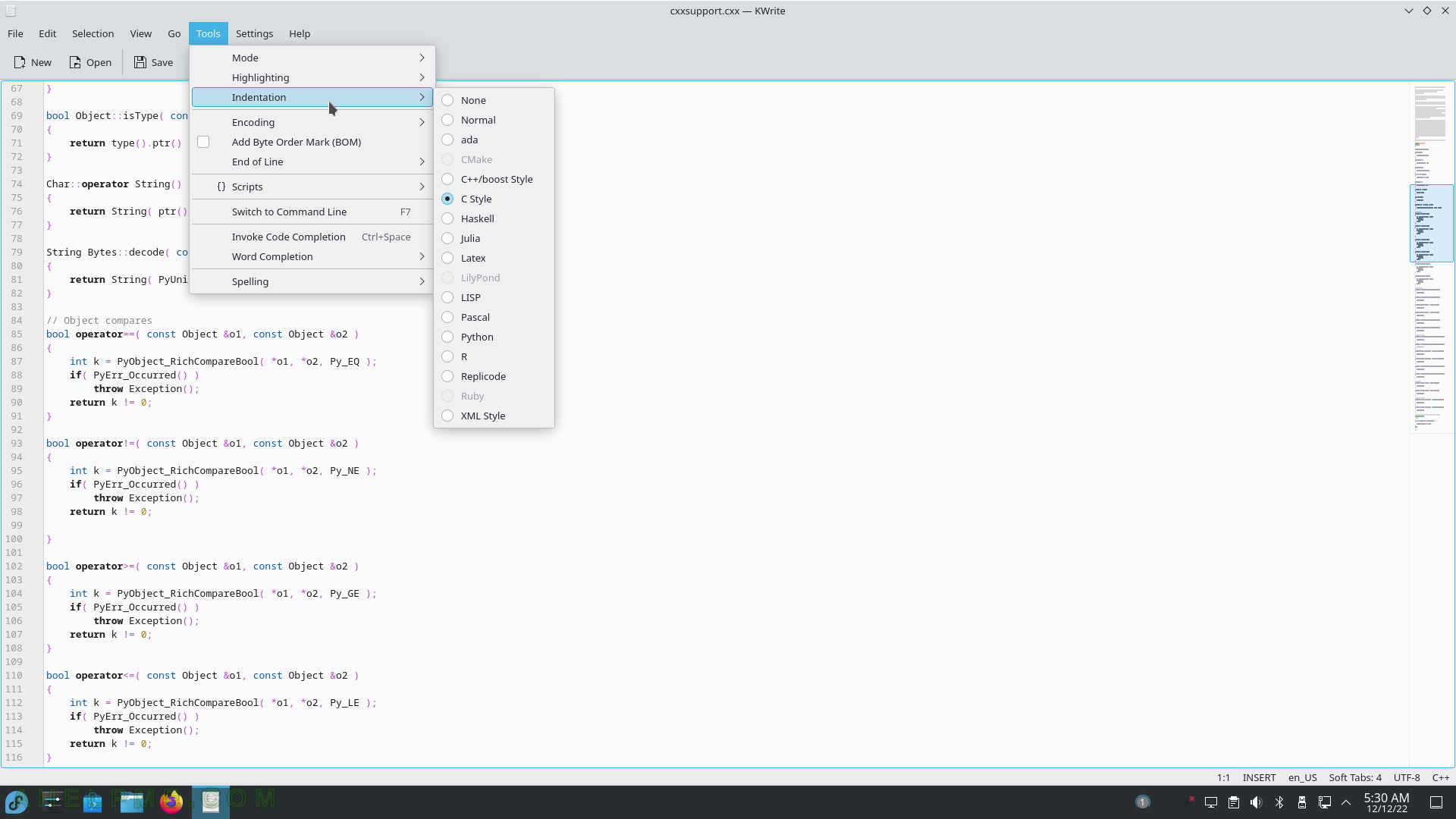
SCREENSHOT 239) Encoding of the text.
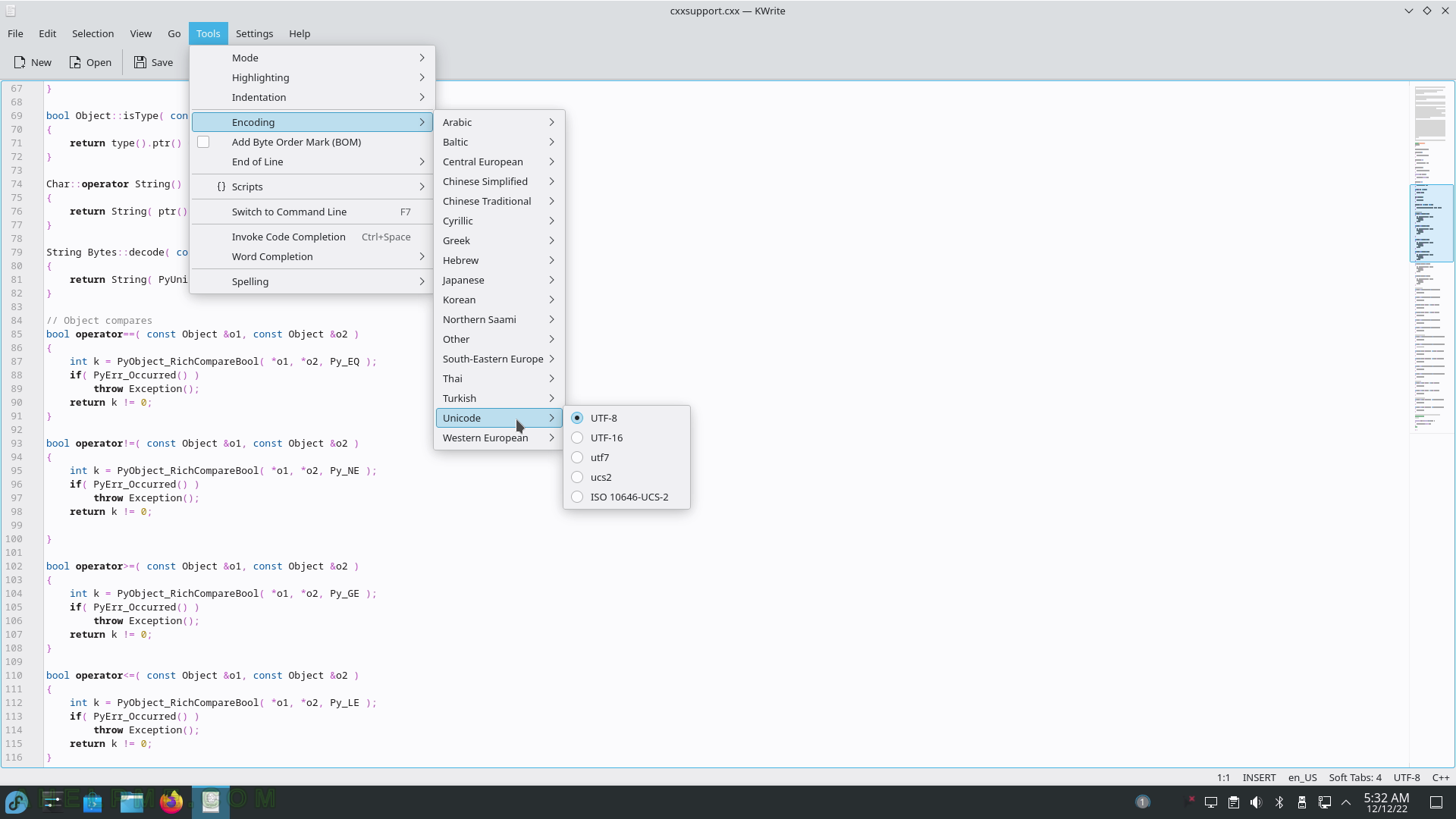
SCREENSHOT 240) Scripts of the text – replace phrases by typing abbreviations.
Scripts include Emmet, Navigation, Quick Coding, and Editing.