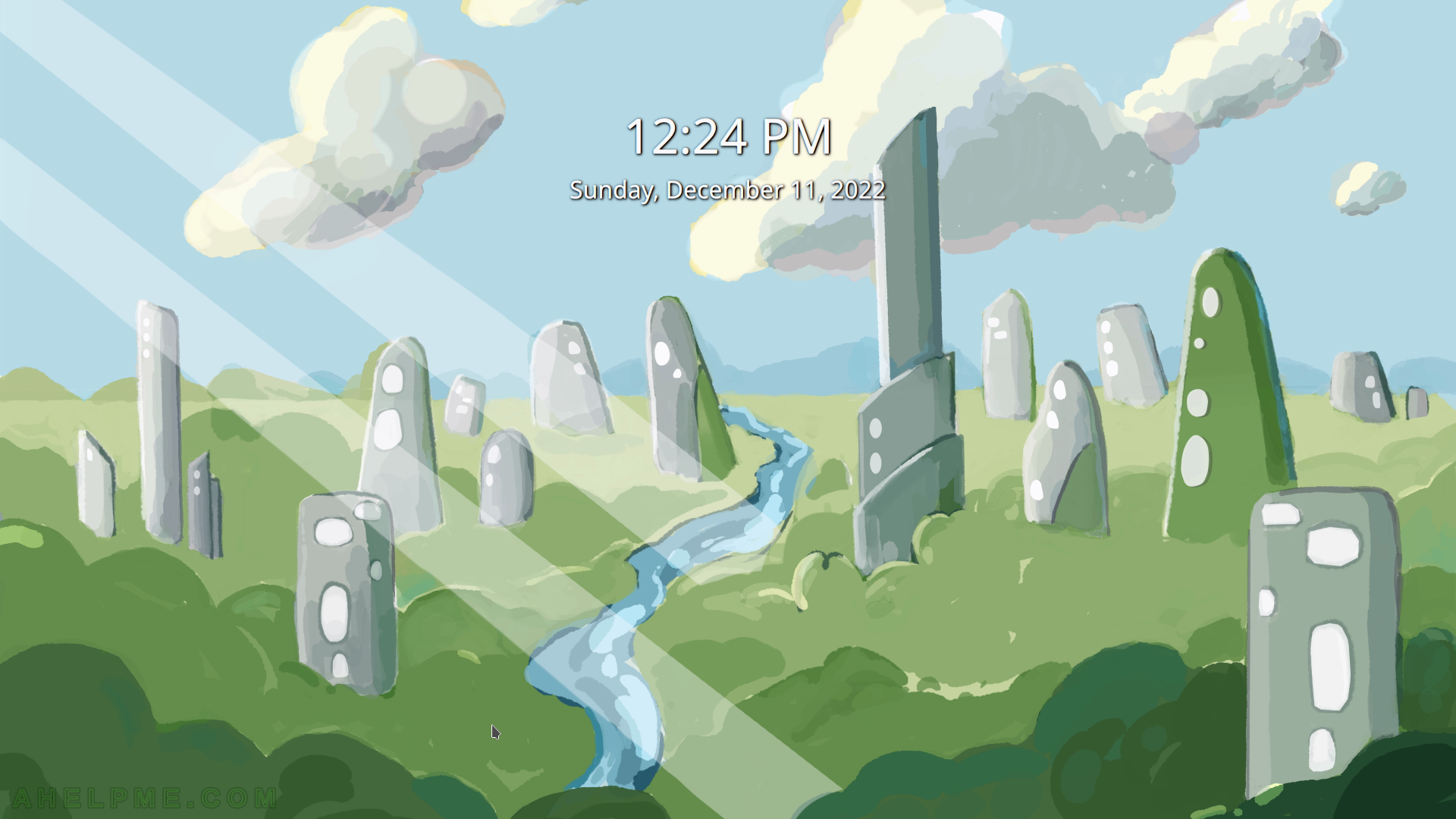SCREENSHOT 31) Another widget placed on the Panel Toolbox – the icons-only task manager to show icons on the opened applications.
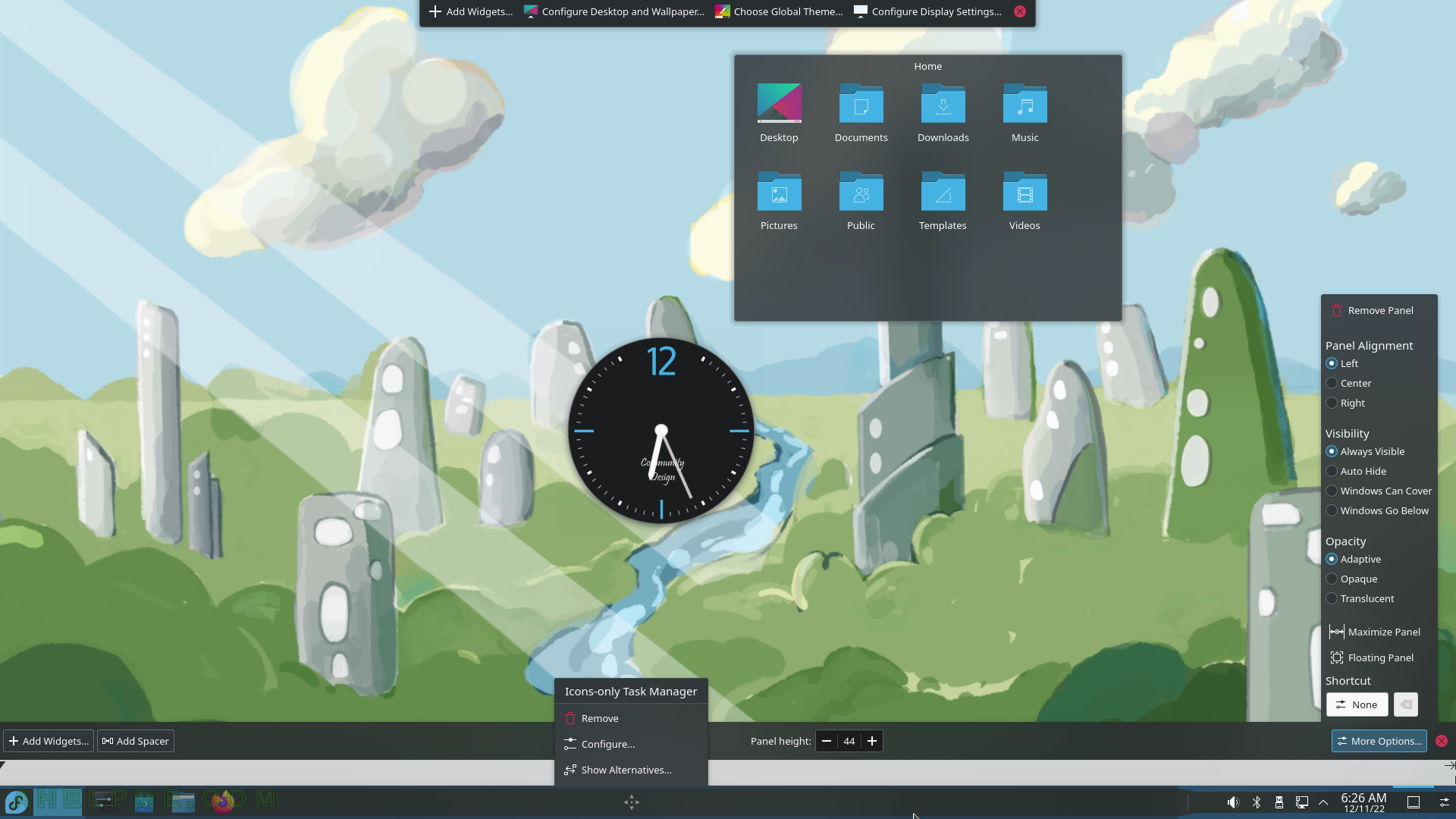
SCREENSHOT 32) The page application – shows a preview of the different desktop screens if there is more than one.
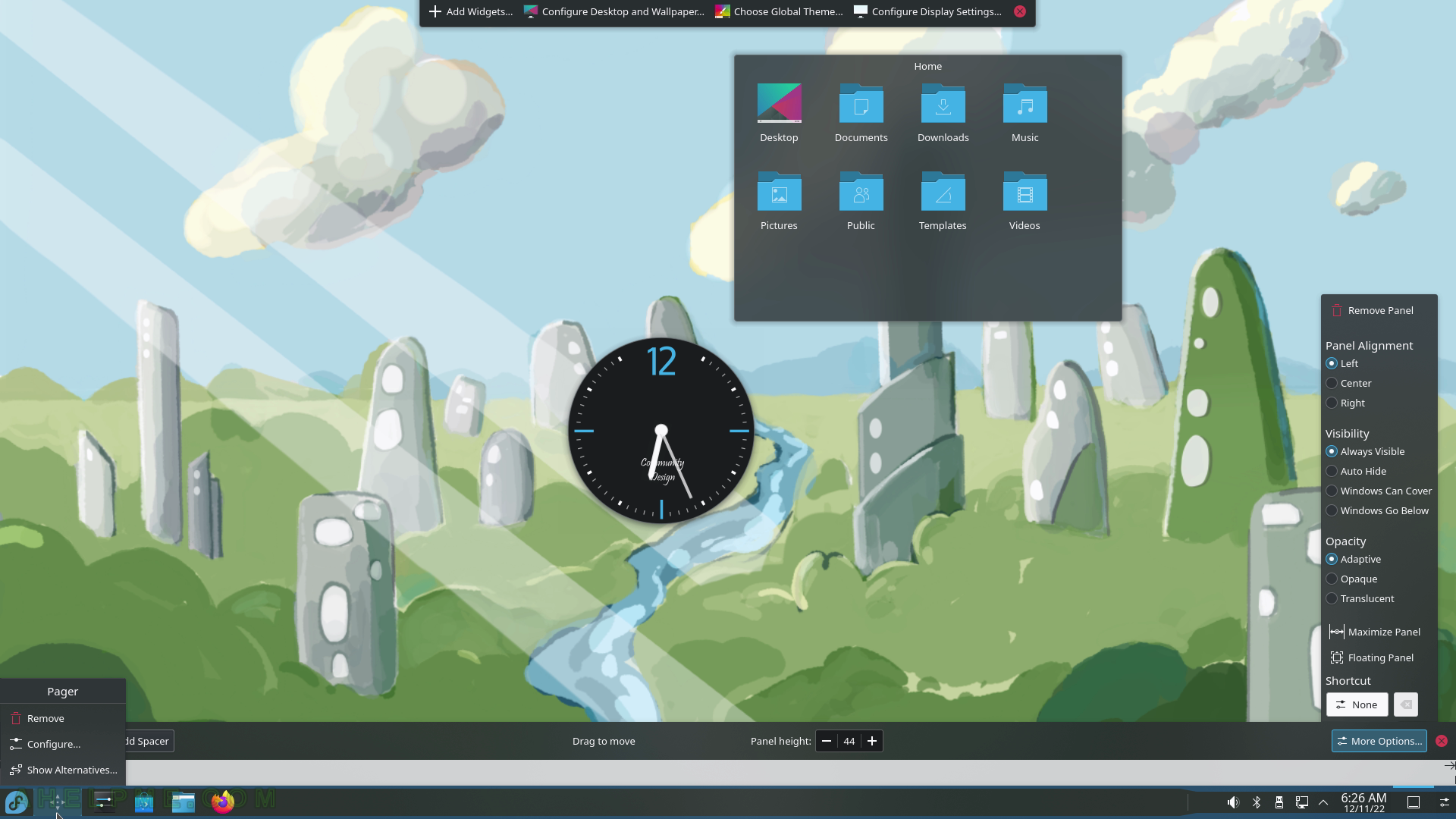
SCREENSHOT 33) Remove the “Analog clock” widget with the right-click context menu.
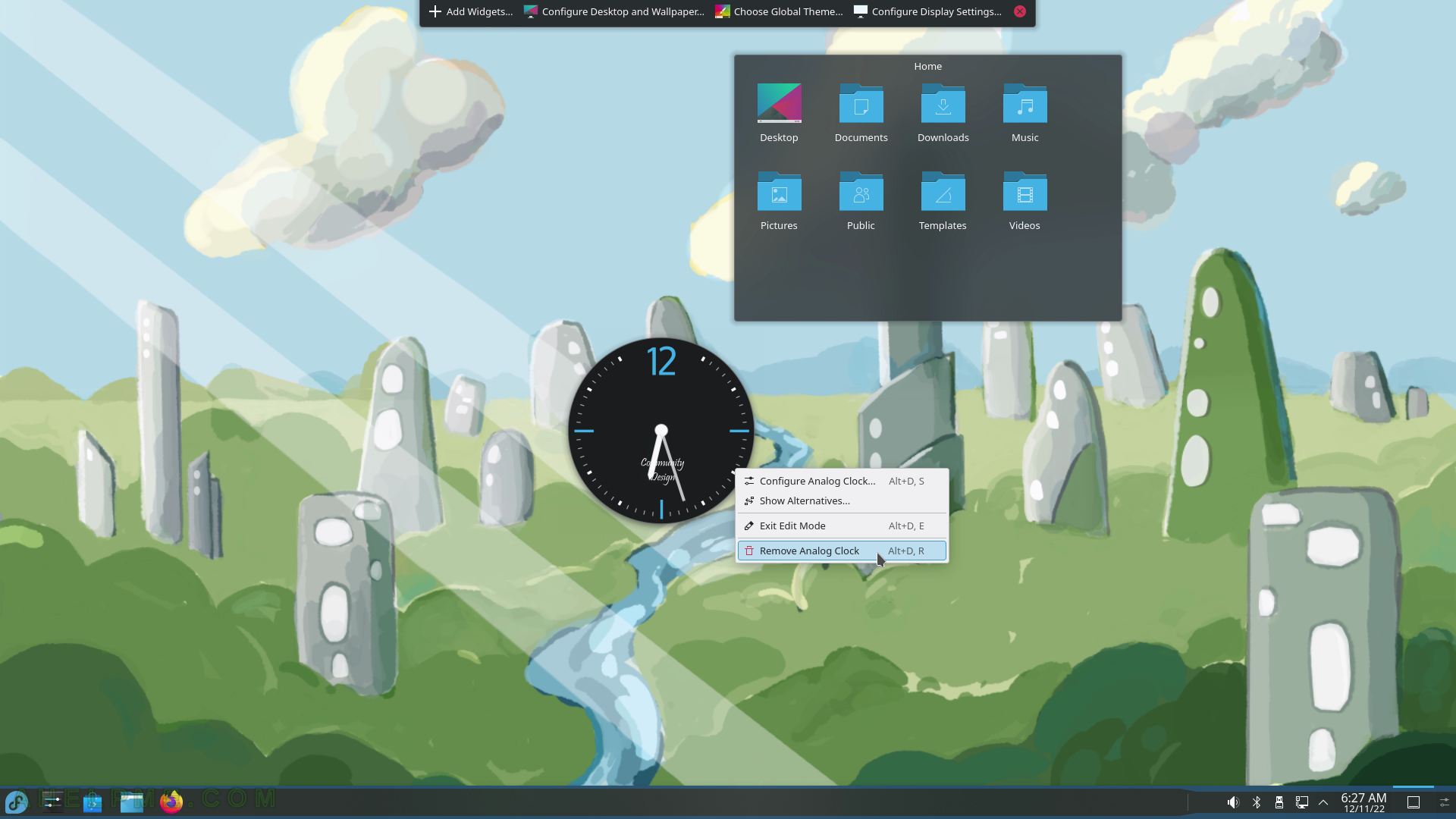
SCREENSHOT 34) The widget “Analog Clock” has been removed.
You may undo the operation.
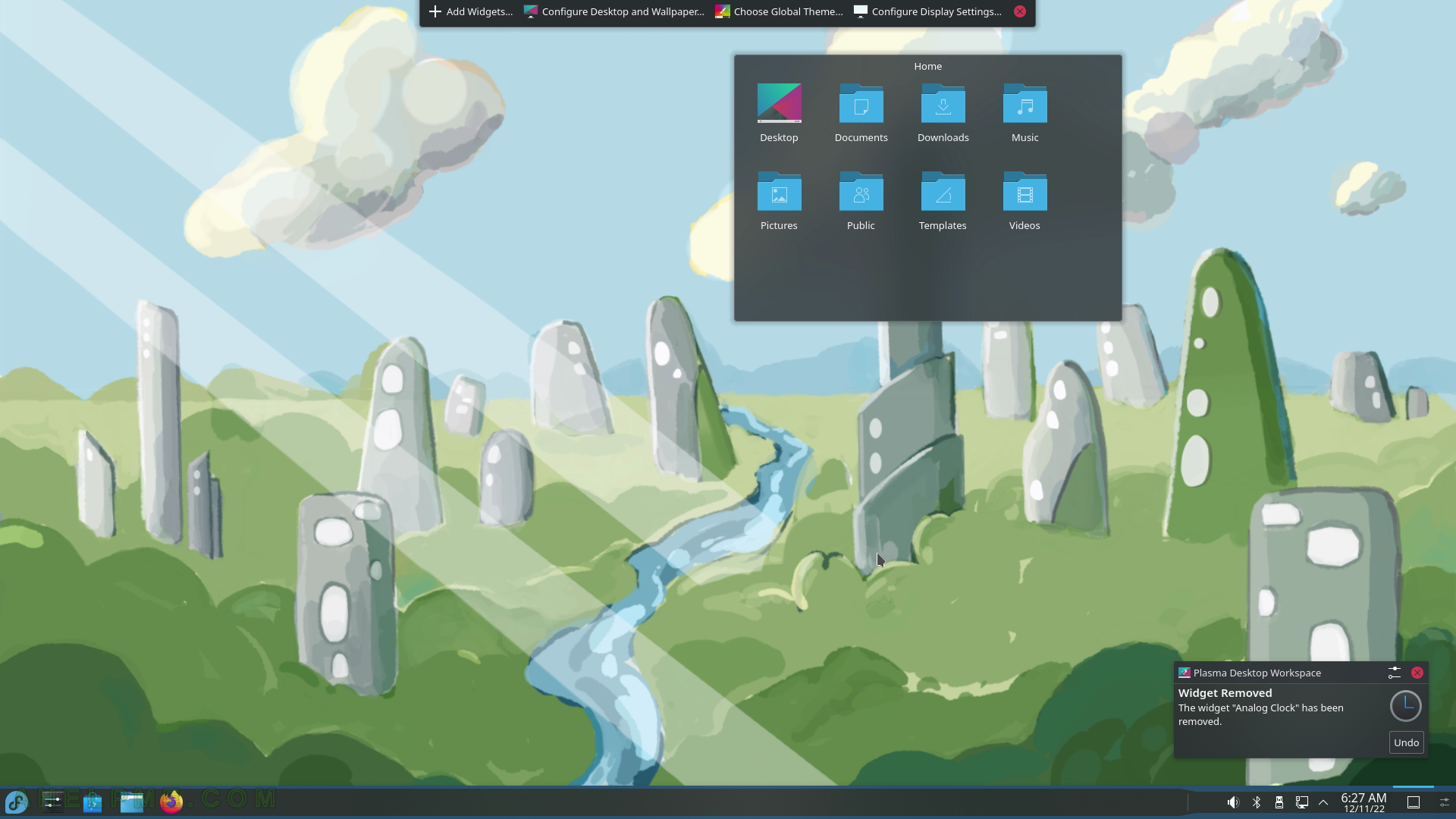
SCREENSHOT 35) Switch between programs with Alt-tab.
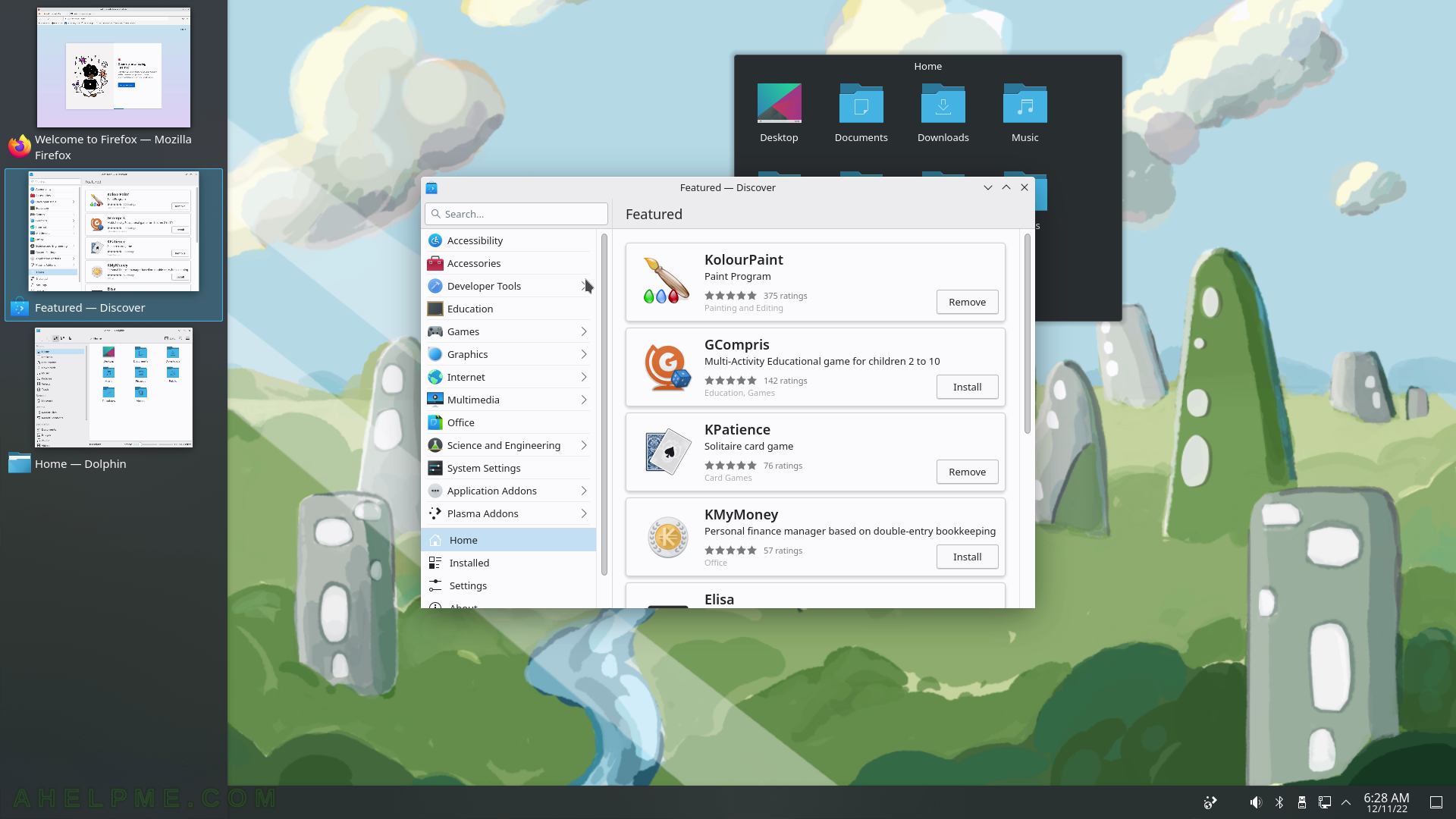
SCREENSHOT 36) Three opened applications and the Discover application on focus.
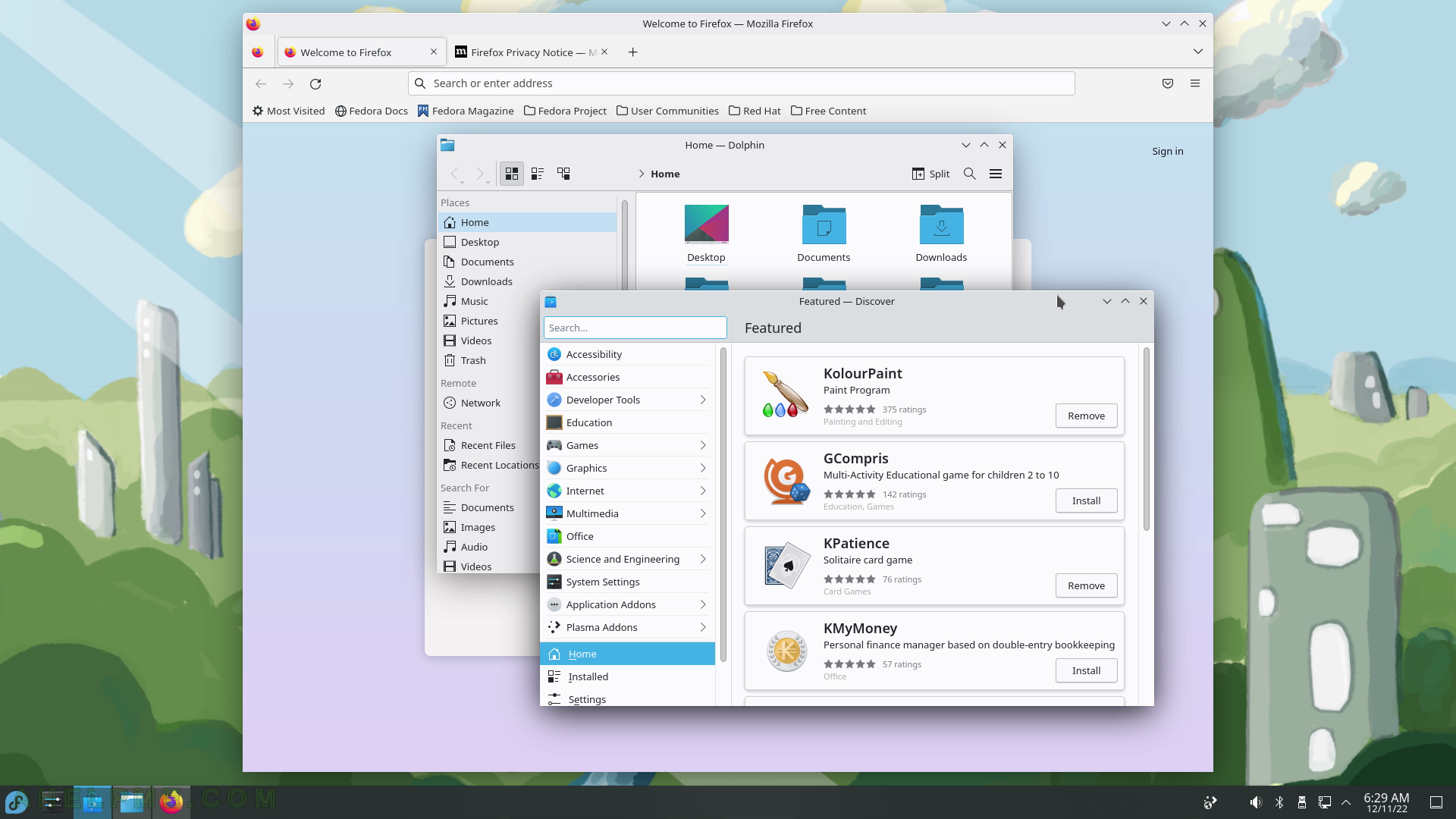
SCREENSHOT 37) The upper right corner task switcher.
Go with the mouse to the upper right corner to activate the task switch. All windows are visible and the one with the mouse over it is brighter.
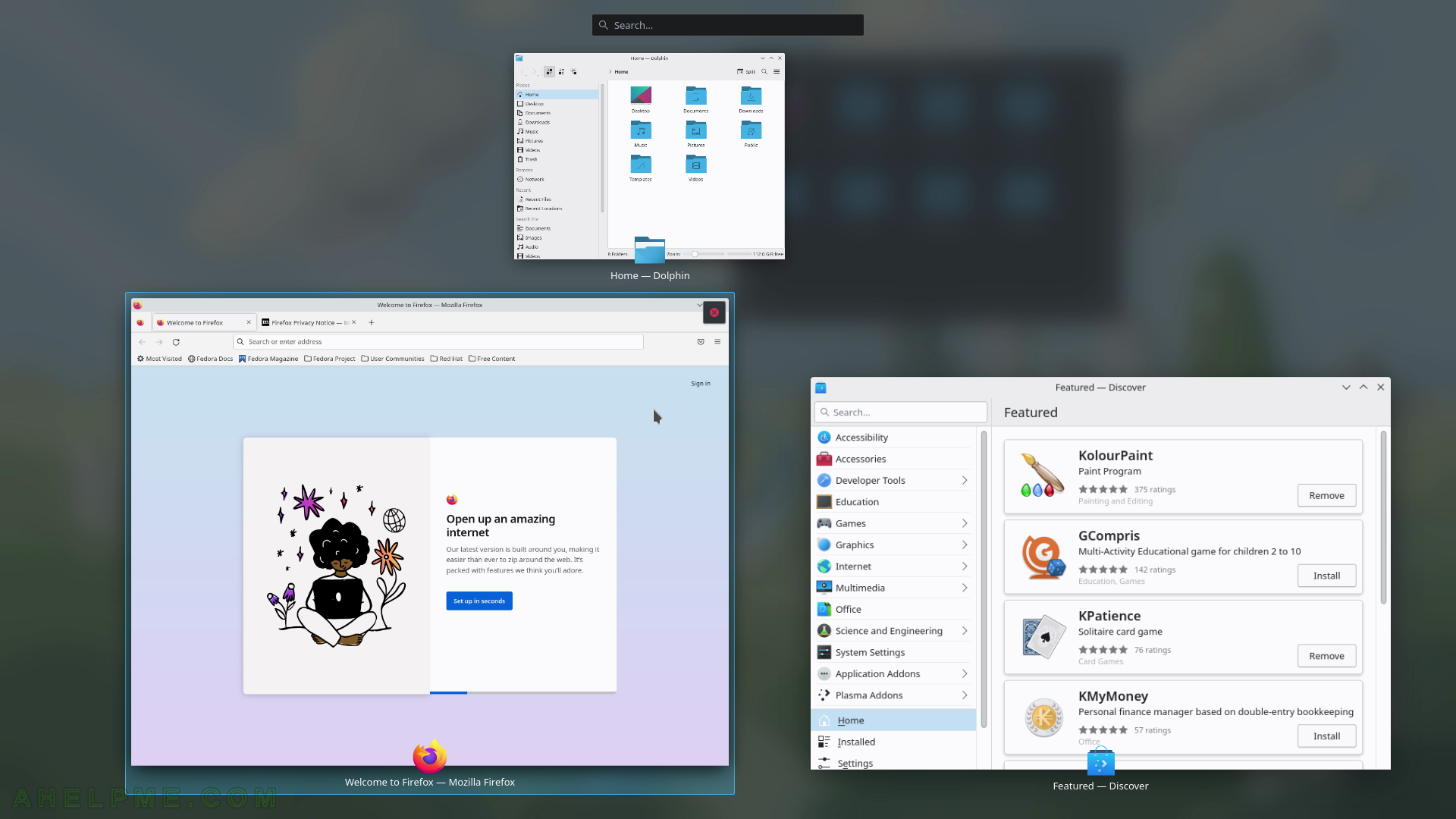
SCREENSHOT 38) Switch or create a new Activity with the Alt+D+A.
Click on “Create activity…” to create a new activity. Here is more on KDE Plasma Activity – https://docs.kde.org/stable5/en/plasma-desktop/plasma-desktop/activities-interface.html.
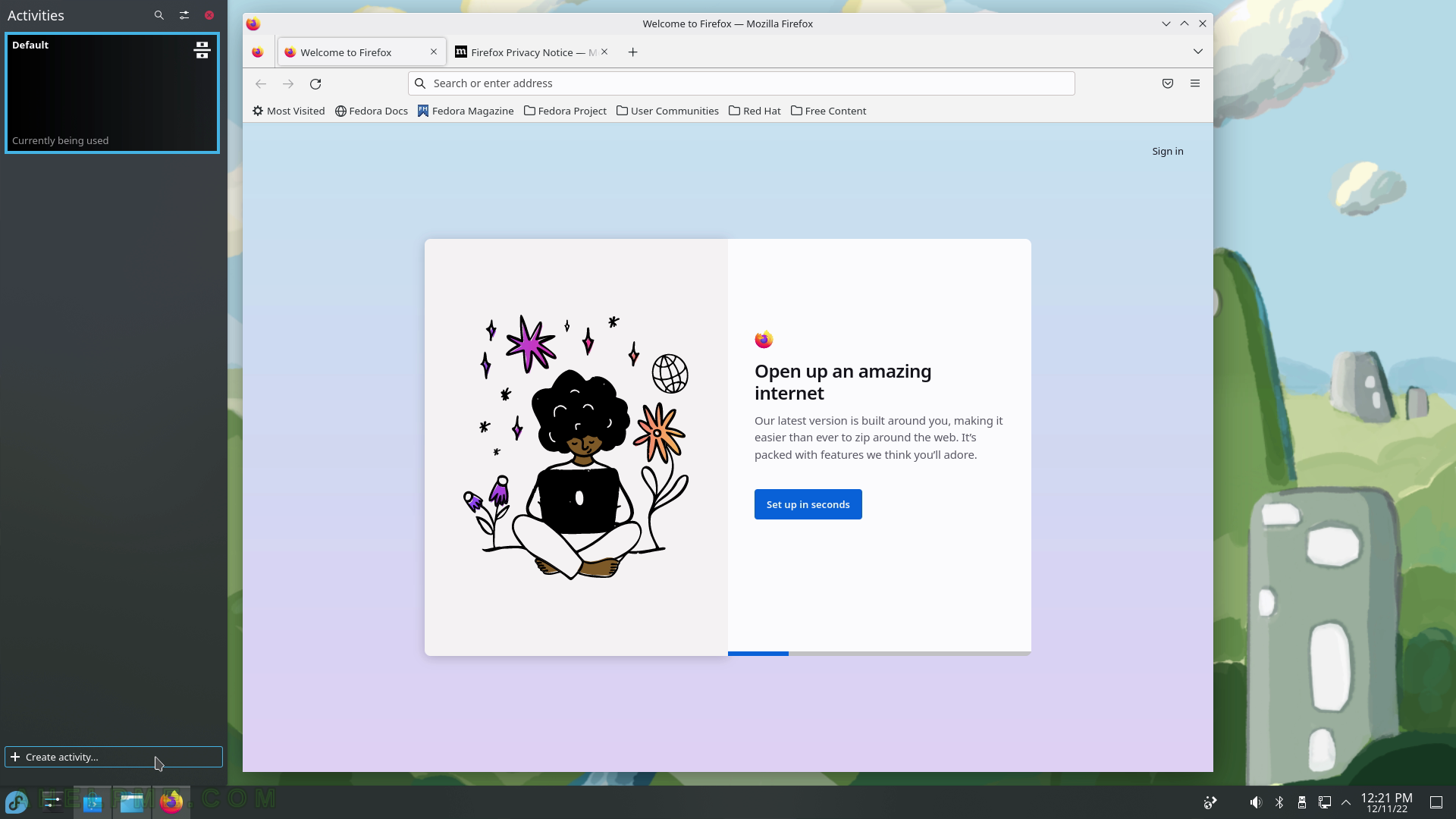
SCREENSHOT 39) Create a new activity with the name “test”.
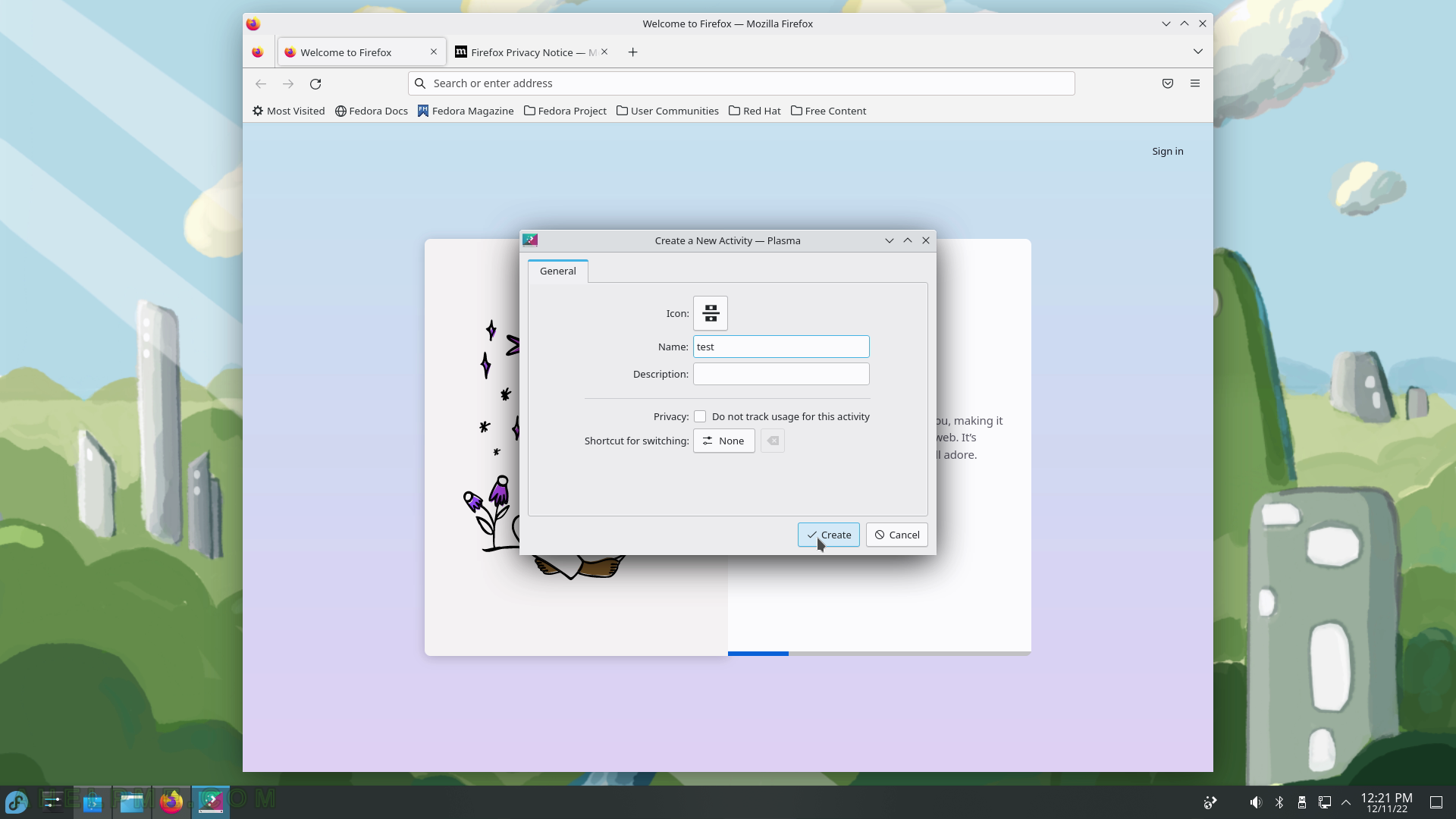
SCREENSHOT 40) Switch between the activities by clicking on the one you want to switch to.
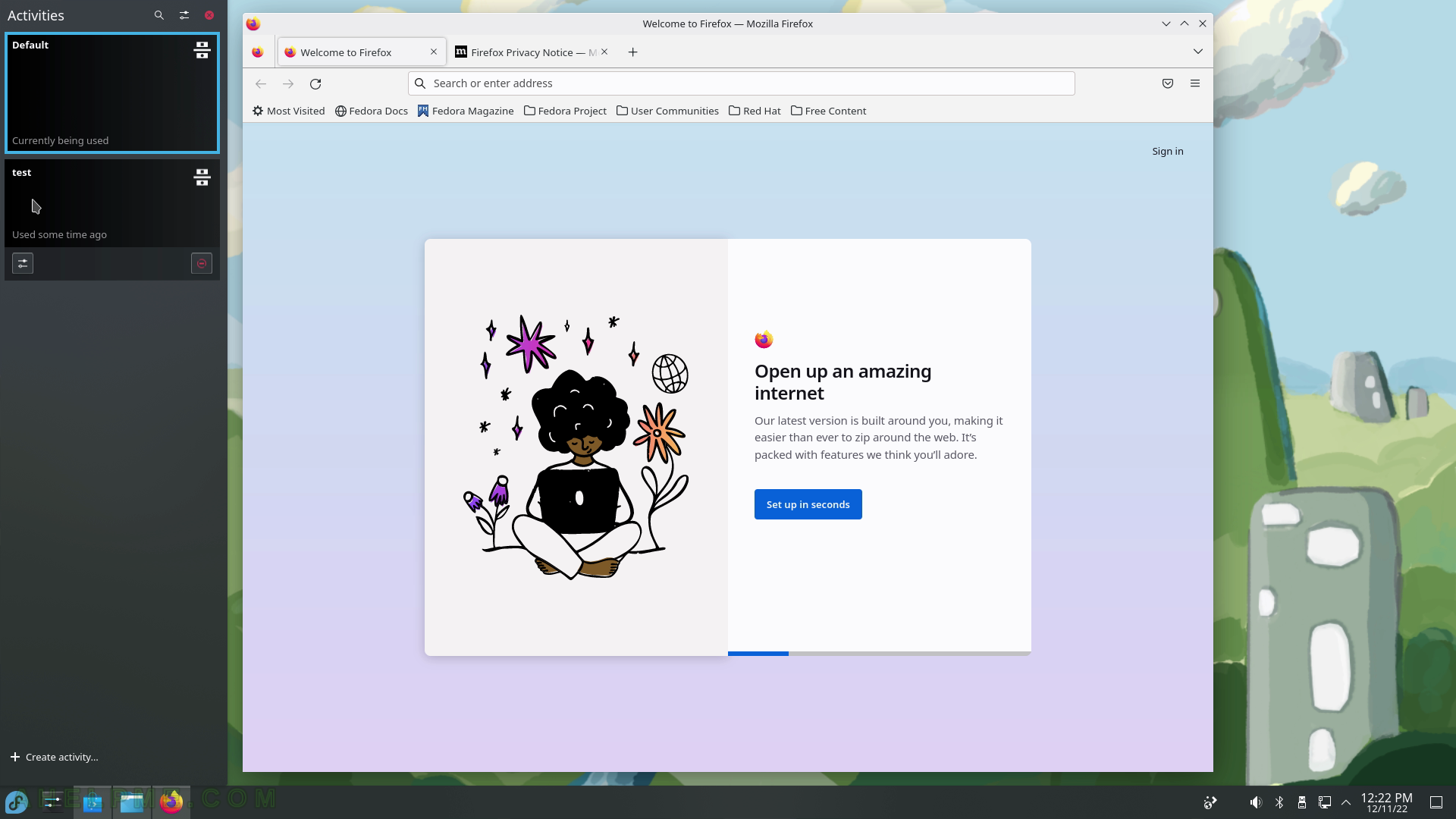
SCREENSHOT 41) The new activity “test” is active and on focus now.
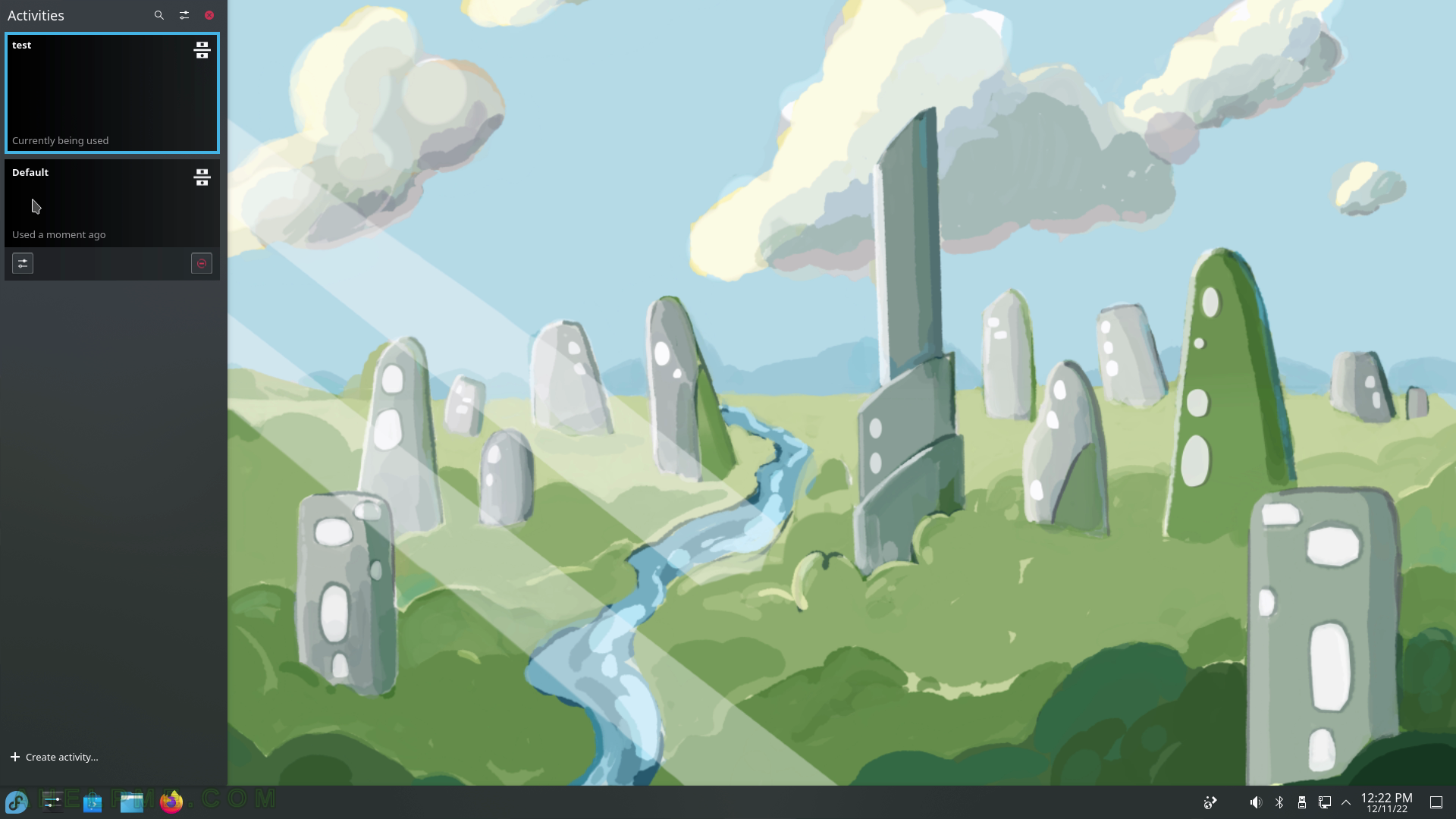
SCREENSHOT 42) Click on Fedora main menu then the Restart button to restart the computer.

SCREENSHOT 43) Confirm to restart of the KDE Plasma Desktop.
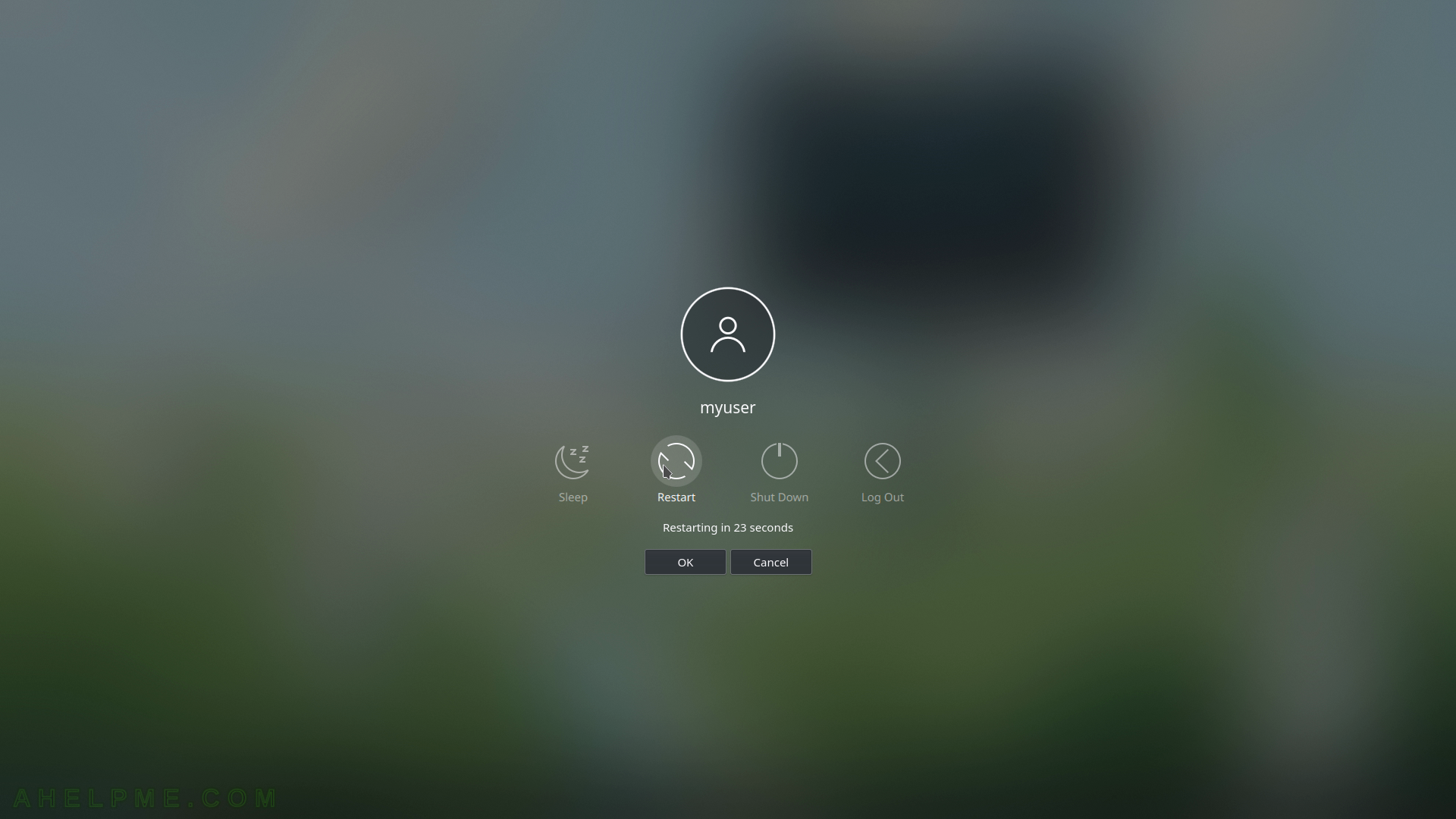
SCREENSHOT 44) Lock and Log out is just an icon on the bottom right corner of the Fedora main menu.
Click on “Lock” to lock the user’s desktop.
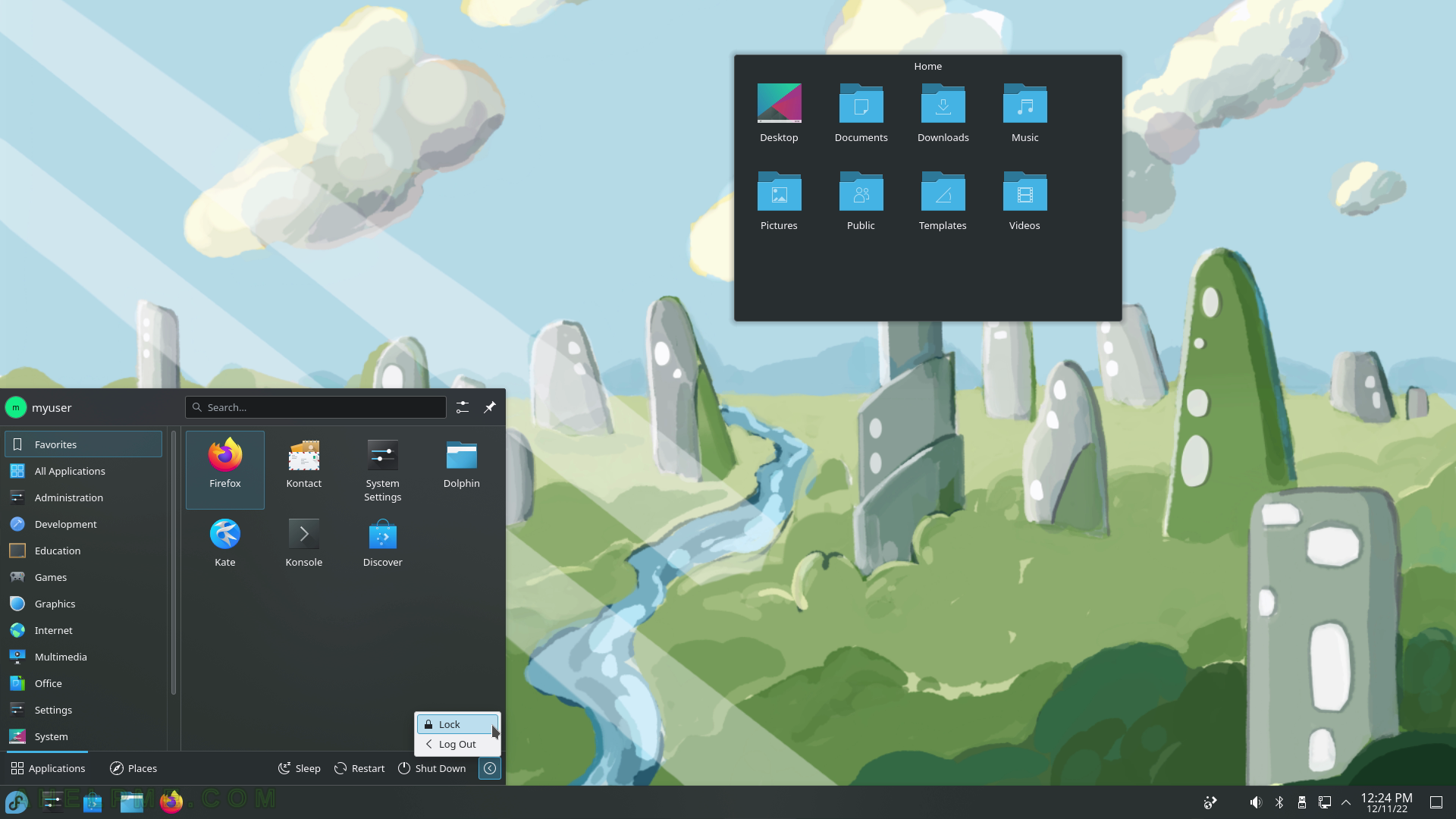
SCREENSHOT 45) The screen session of the current user has been locked.