This article will show the simple steps of installing a modern Linux Distribution like Fedora 37 KDE Plasma with KDE for the user graphical interface. First, it is offered the basic steps for installing the Operating system and then there are some screenshots of the installed system and its look and feel of it. Here is another article available with more screenshots of the installed and working Fedora 37 KDE Plasma – Review of freshly installed Fedora 37 KDE Plasma Desktop (KDE GUI). If the user is interested in Gnome as a graphical interface there are two articles on how to install Fedora 37 Workstation Edition, which comes with GNOME and the look and feel of the GNOME – Install Fedora Workstation 37 (Gnome GUI) and Review of freshly installed Fedora 37 Workstation (Gnome GUI)
This is the simplest setup. One hard disk device in the system is installed, which is detected as sda and the entire disk will be used for the installation of Fedora 37 KDE Plasma. All disk information in sda disk device will be permanently deleted by the installation wizard!
The Fedora 37 KDE Plasma Desktop comes with
- Xorg X server – 22.1.5 XWayland is used by default
- linux kernel – 6.0.7
- KDE Plasma version: 5.24.3
- KDE Frameworks version: 5.99.0
- QT version: 5.15.6
For more packages and versions information the user may check out the Fedora 37 server articles – Software and technical details of Fedora Server 37 including cockpit screenshots though it is for GNOME installation.
We used the following ISO for the installation process:
https://download.fedoraproject.org/pub/fedora/linux/releases/37/Spins/x86_64/iso/Fedora-KDE-Live-x86_64-37-1.7.iso
It is a LIVE image so you can try it before installing it. The easiest way is just to download the image and burn it to a DVD disk and then follow the installation below:
SCREENSHOT 1) Boot from the UEFI DVD-ROM device.
It is the same as the USB bootable removable drive. Choose the UEFI USB drive and boot the installation live drive.
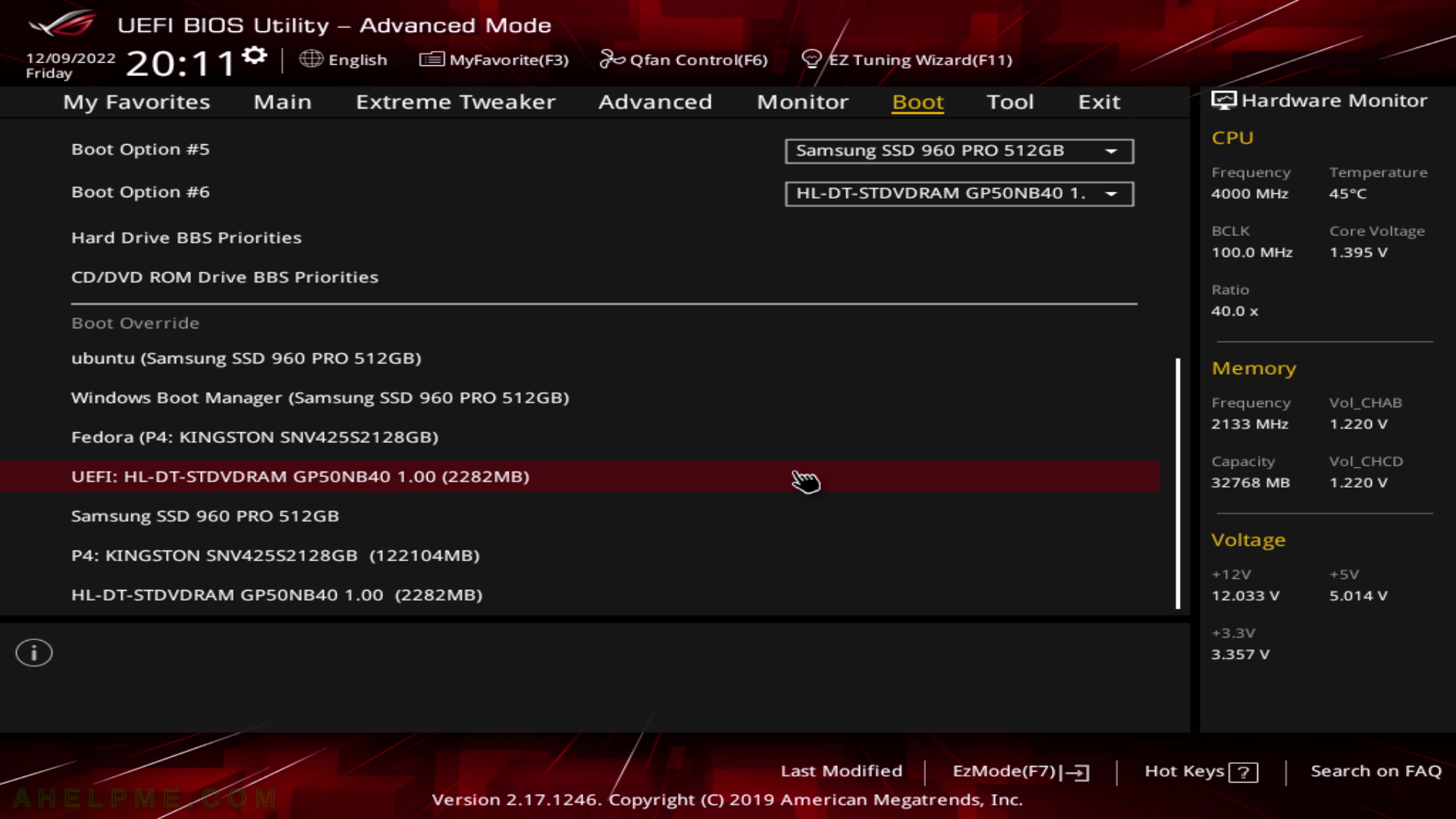
SCREENSHOT 2) Select “Start Fedora-KDE-Live 37” and hit enter.
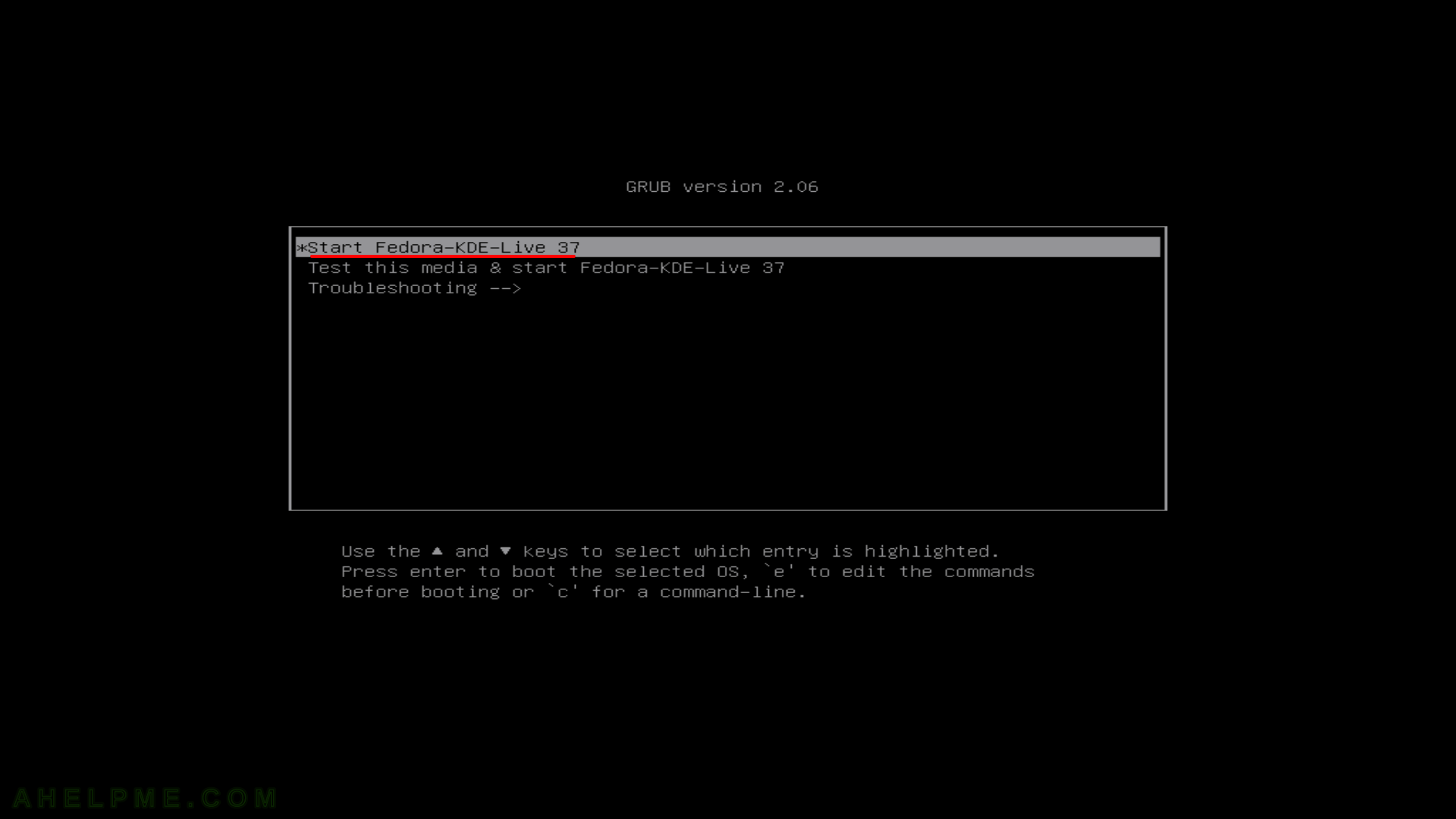
SCREENSHOT 3) The loading screen of Fedora-KDE-Live 37.
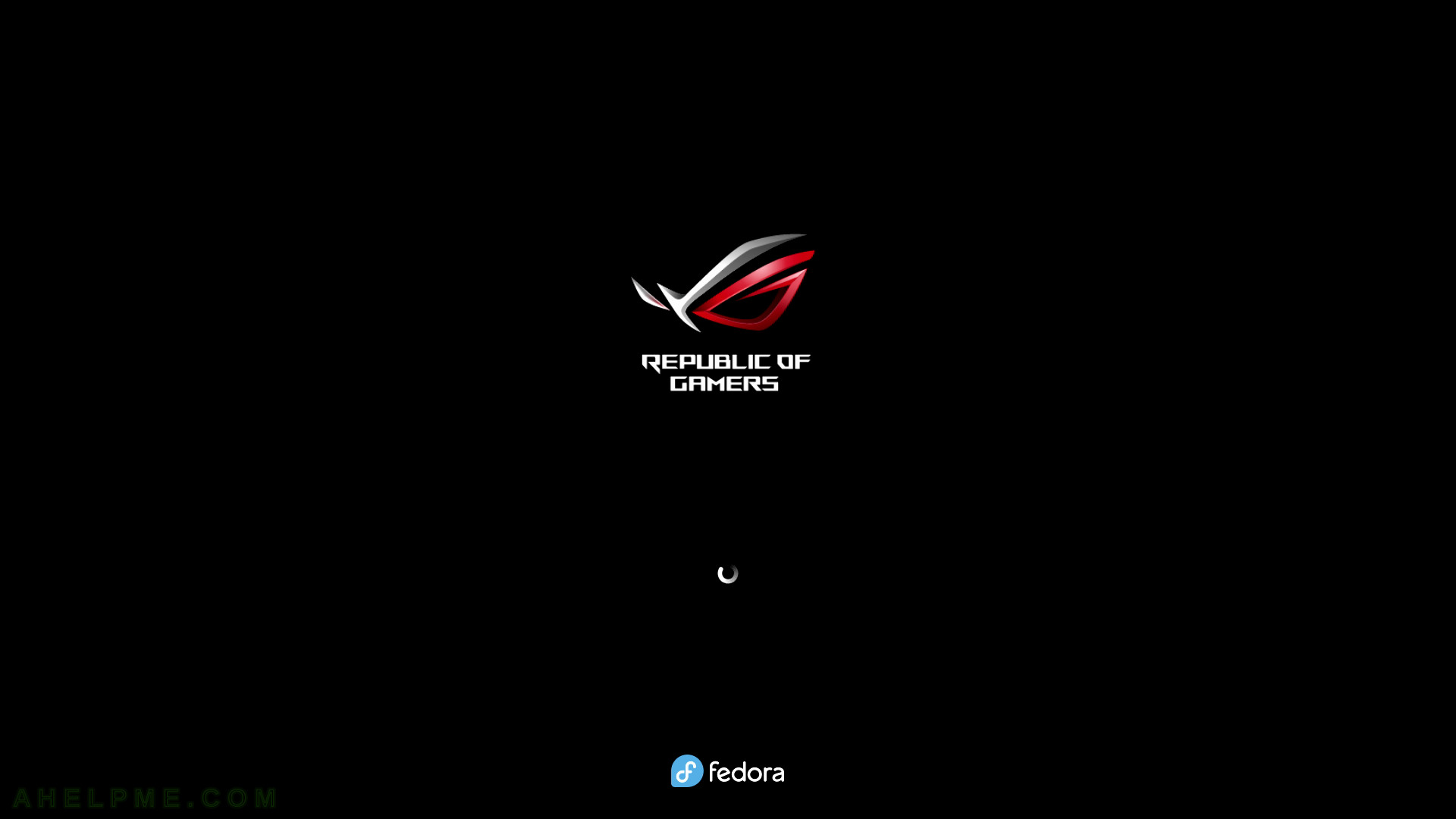
SCREENSHOT 4) Autologged in the KDE Plasma of Fedora-KDE-Live 37.
Click on “Install to Hard Drive” to install Fedora 37 KDE Plasma.
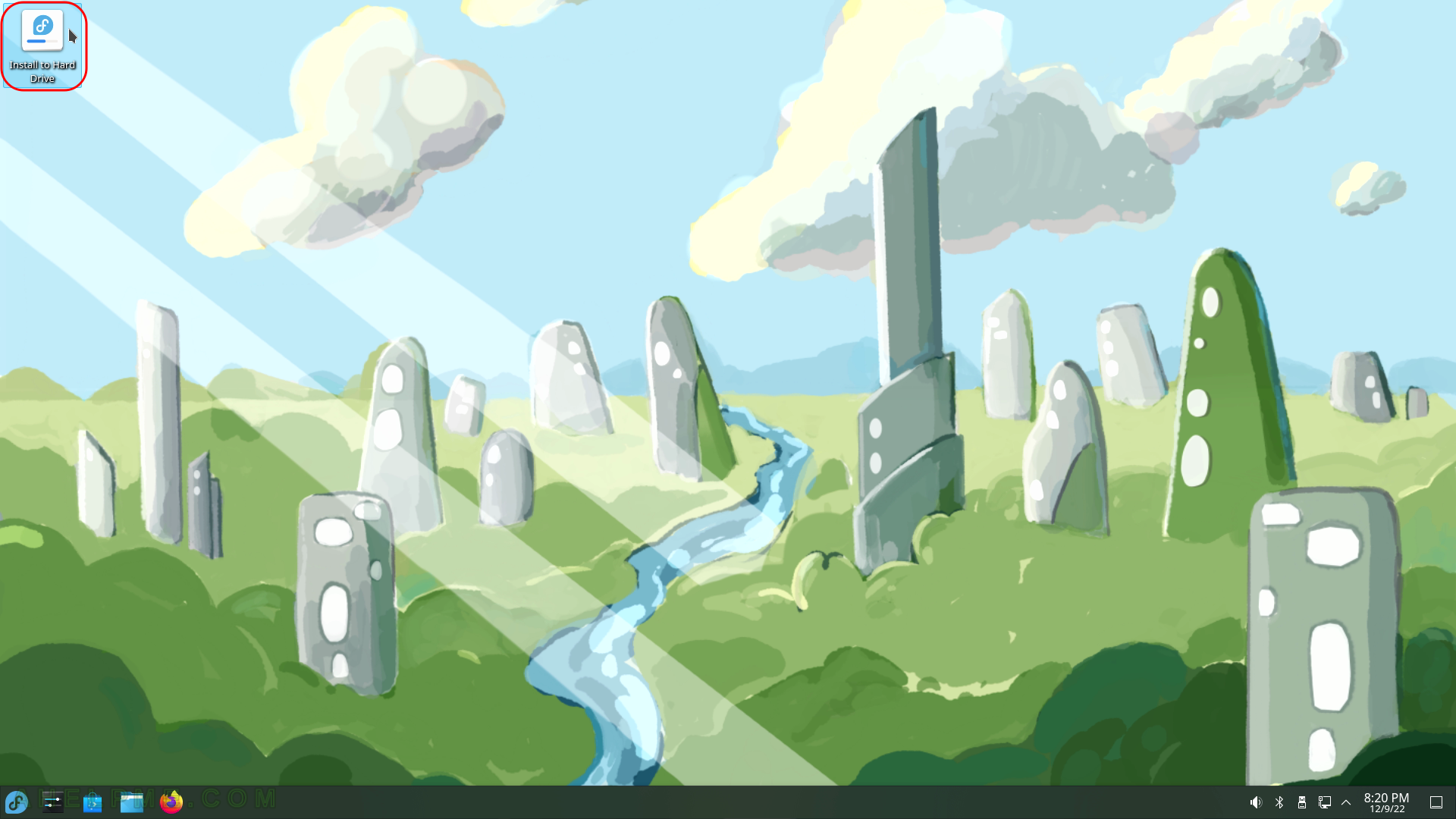
SCREENSHOT 5) Choose your system language. Here we selected English.
The setup will guide you through the steps in the language you select here and the installed system will use the selected language as default.
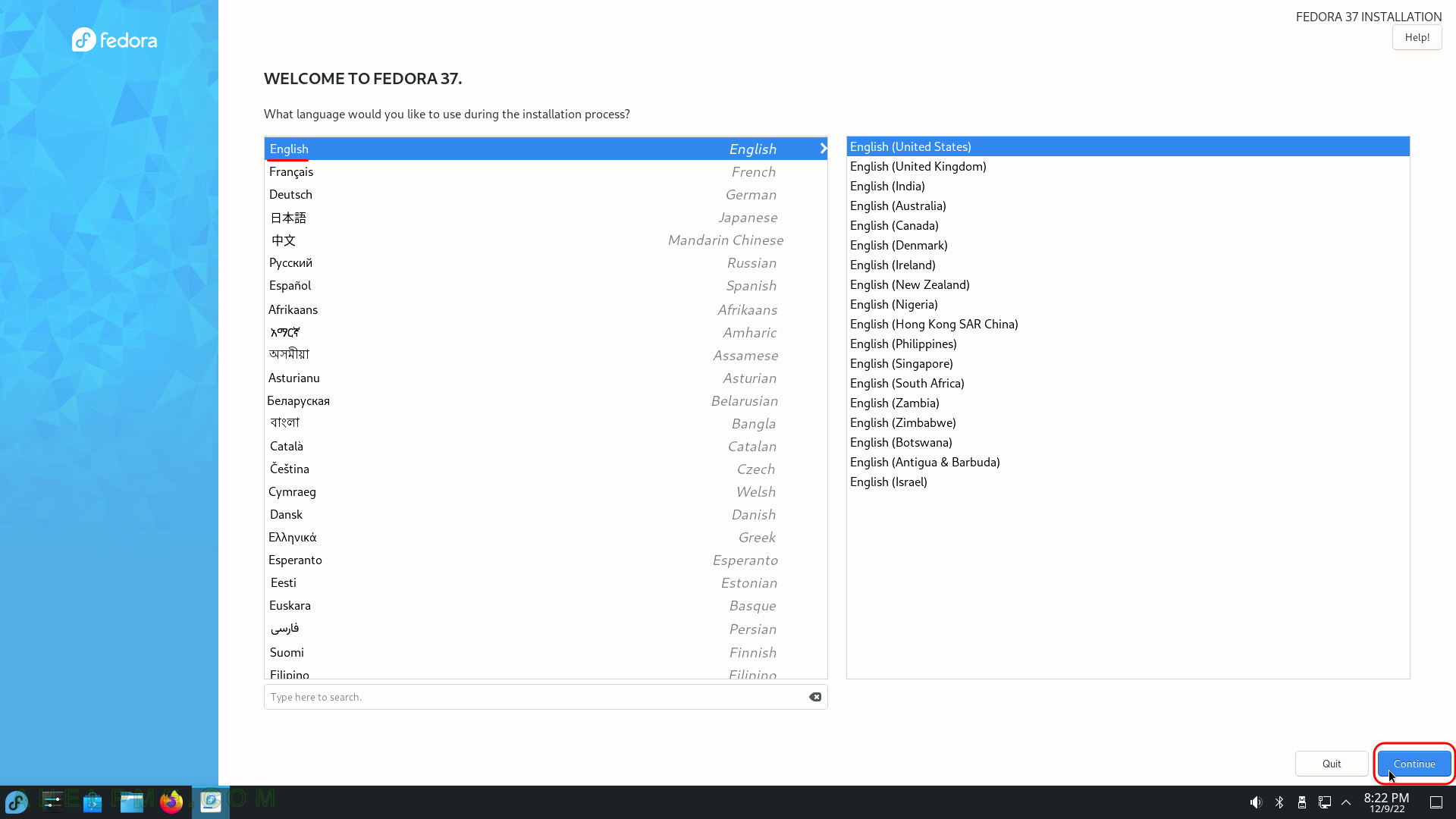
SCREENSHOT 6) Click on “Time & Date” to choose the right time zone for this computer.
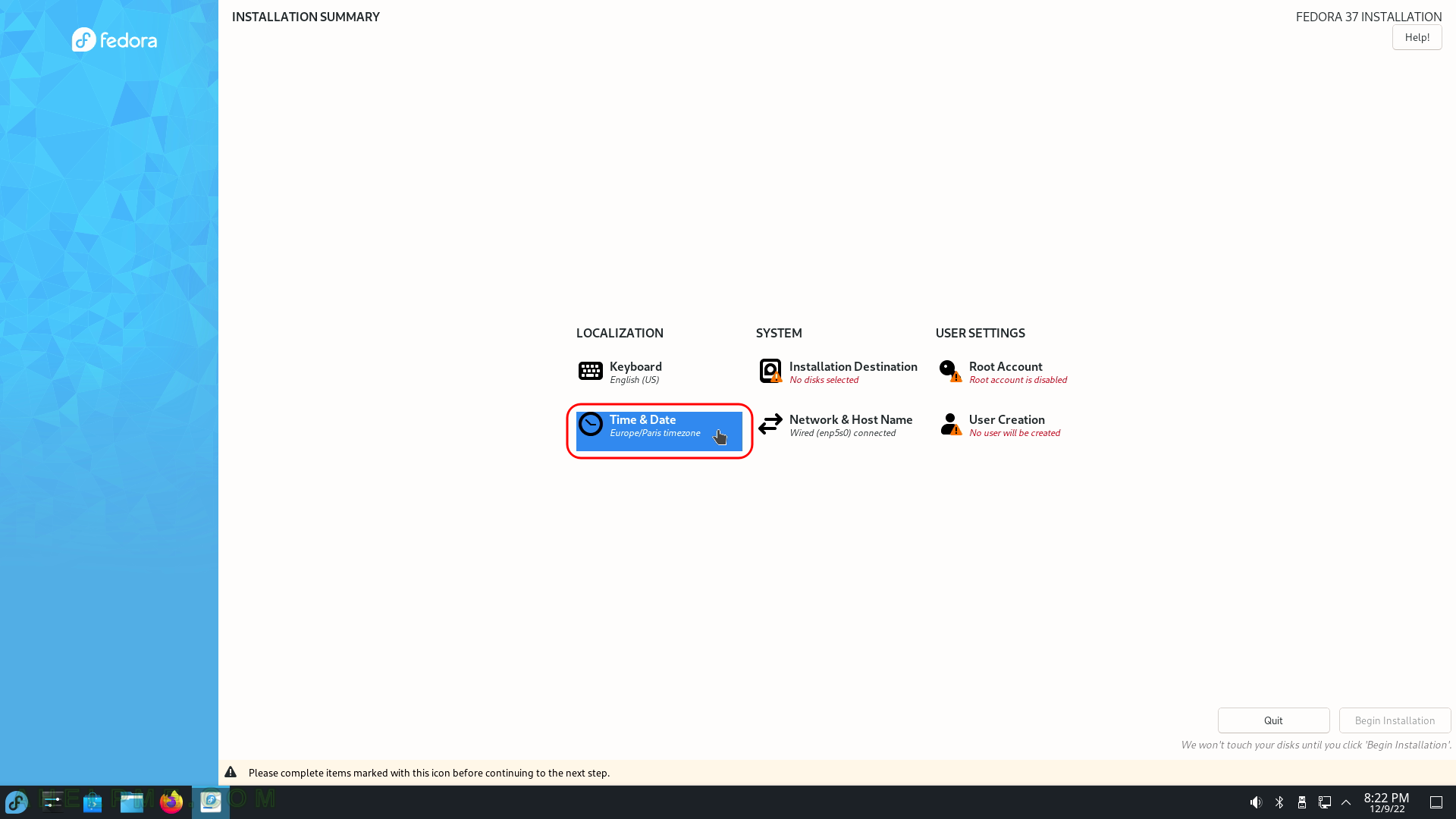
SCREENSHOT 7) Select your time zone to configure your clock.
Probably the default is ok, the setup tries to autodetect it. The New York time is selected here. Click on “Continue”.
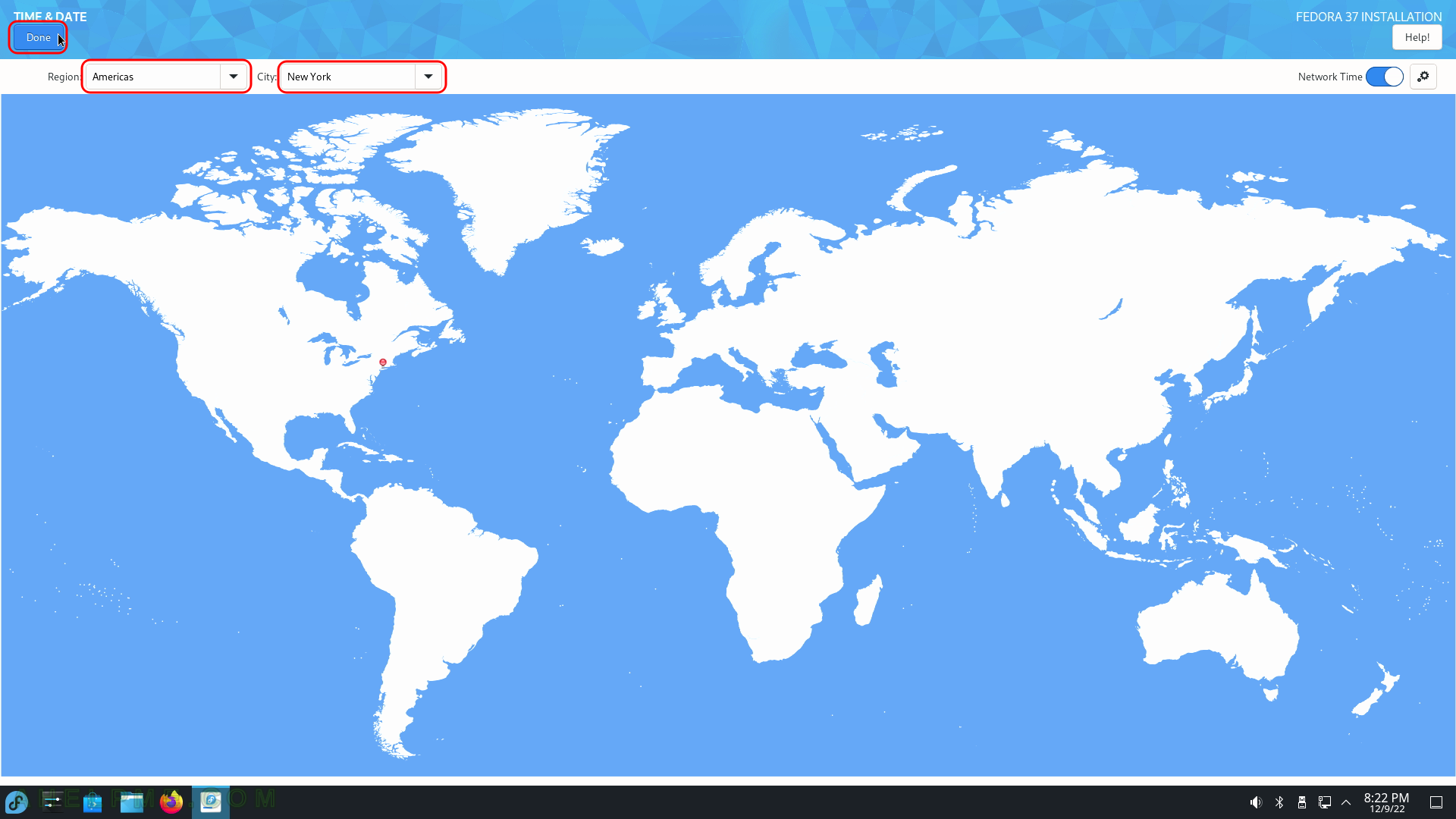
SCREENSHOT 8) Set the network name of your computer.
The hint says which adapter is selected automatically because of DHCP availability.
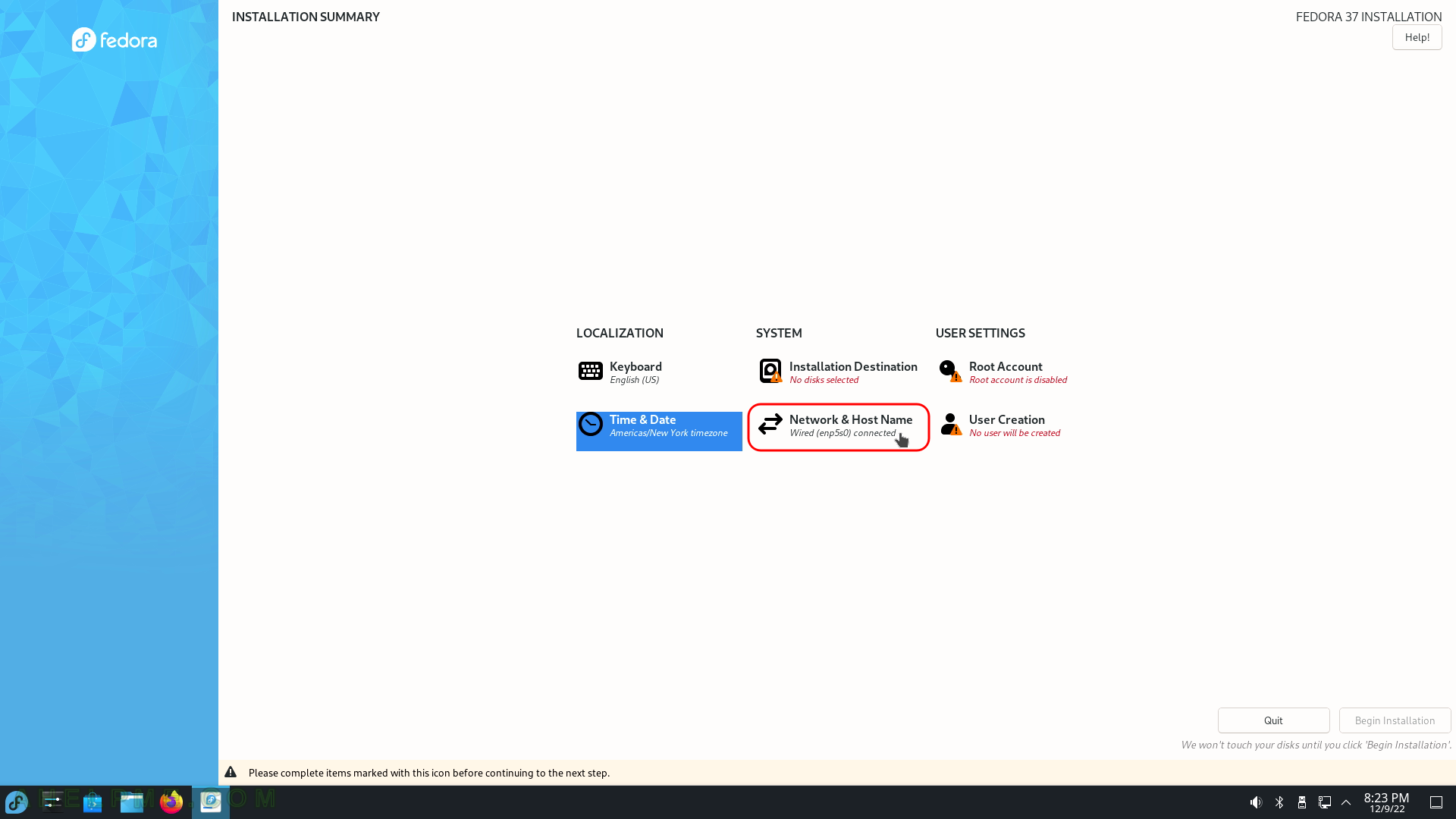
SCREENSHOT 9) Set the hostname of your computer and click on “Apply” then on “Done”.
To use another network adaptor or network configuration you should use the network configuration tools, which come with the Live USB/DVD, but this is beyond the scope of this article. In fact, the setup autodetect the network interface with the Internet (i.e. DHCP server) and use it as the main connection for the computer.
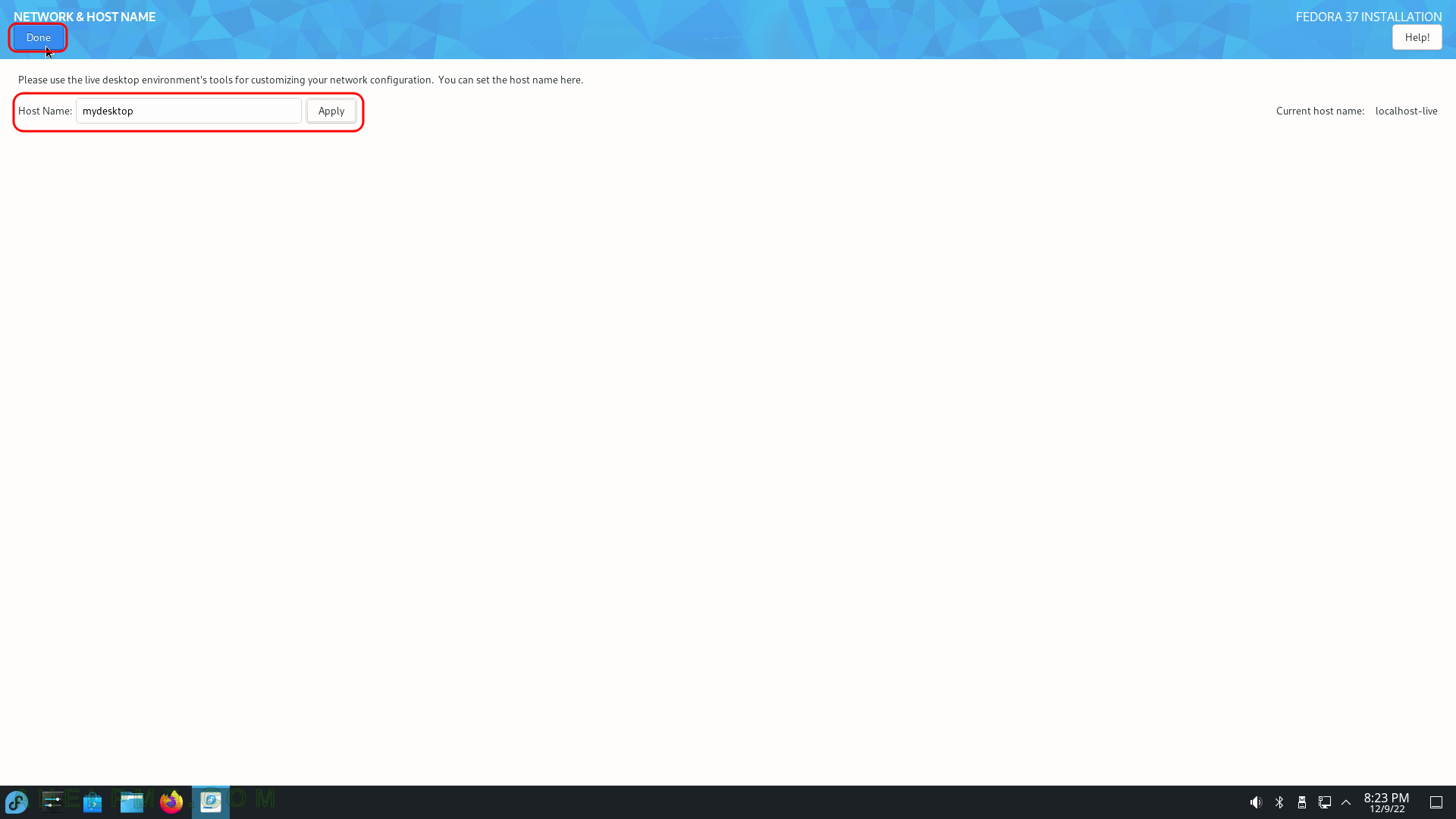
SCREENSHOT 10) Installation destination – on which device do you want to install the Fedora 37 KDE Plasma?
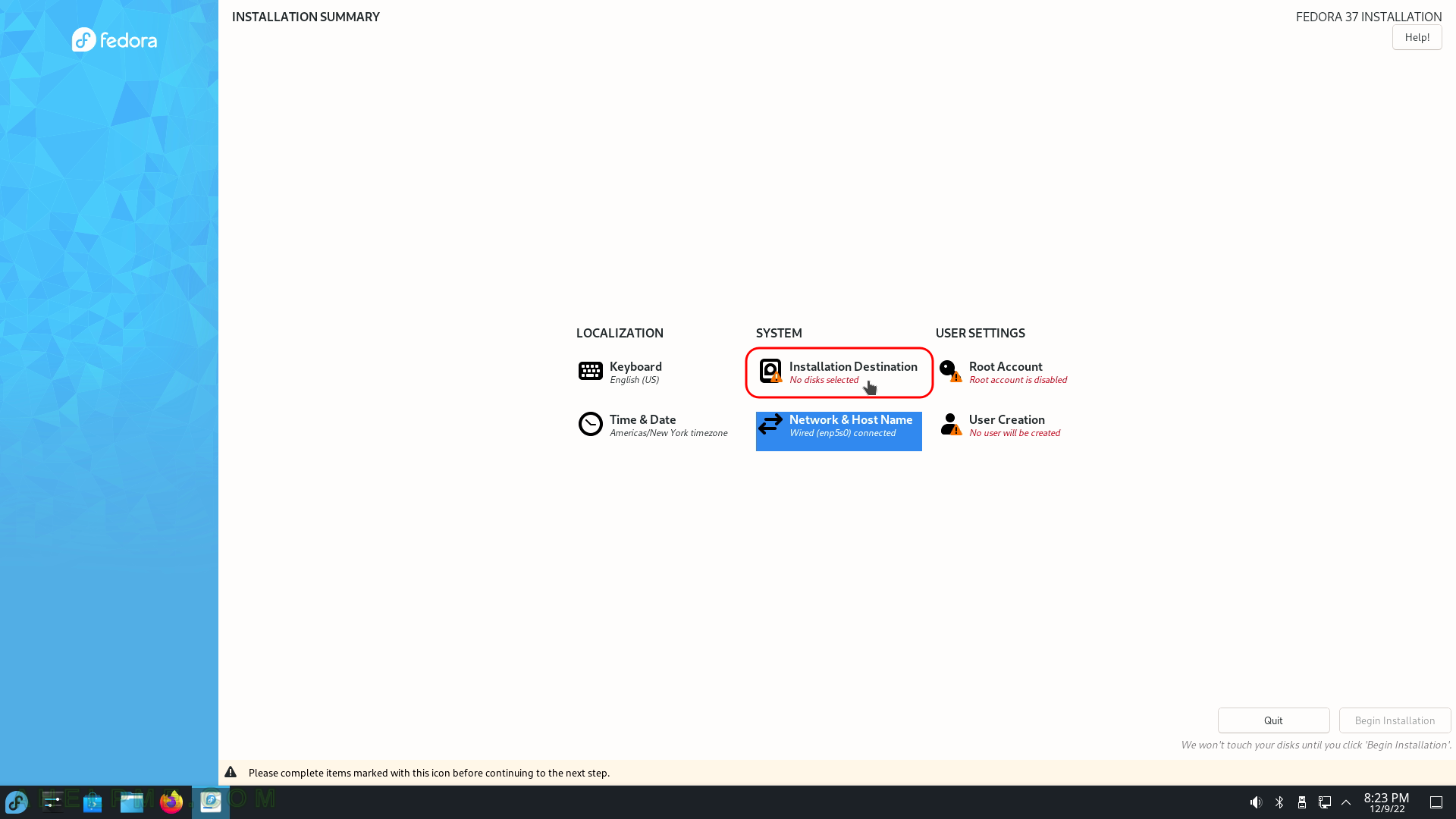
al grabar la iso en un pendrive no inicia el boot uefi … no se si en dvd parte bien ,,,pero las mayoria de equipo ya no traen lector de dvd ,…. he probado con fedora media writer o rufus y pasa lo mismo…. existe en la comunidad fedora ask.. como reportado el problema…no se si hay otra forma de subsanar este error que en fedora workstation no pasa