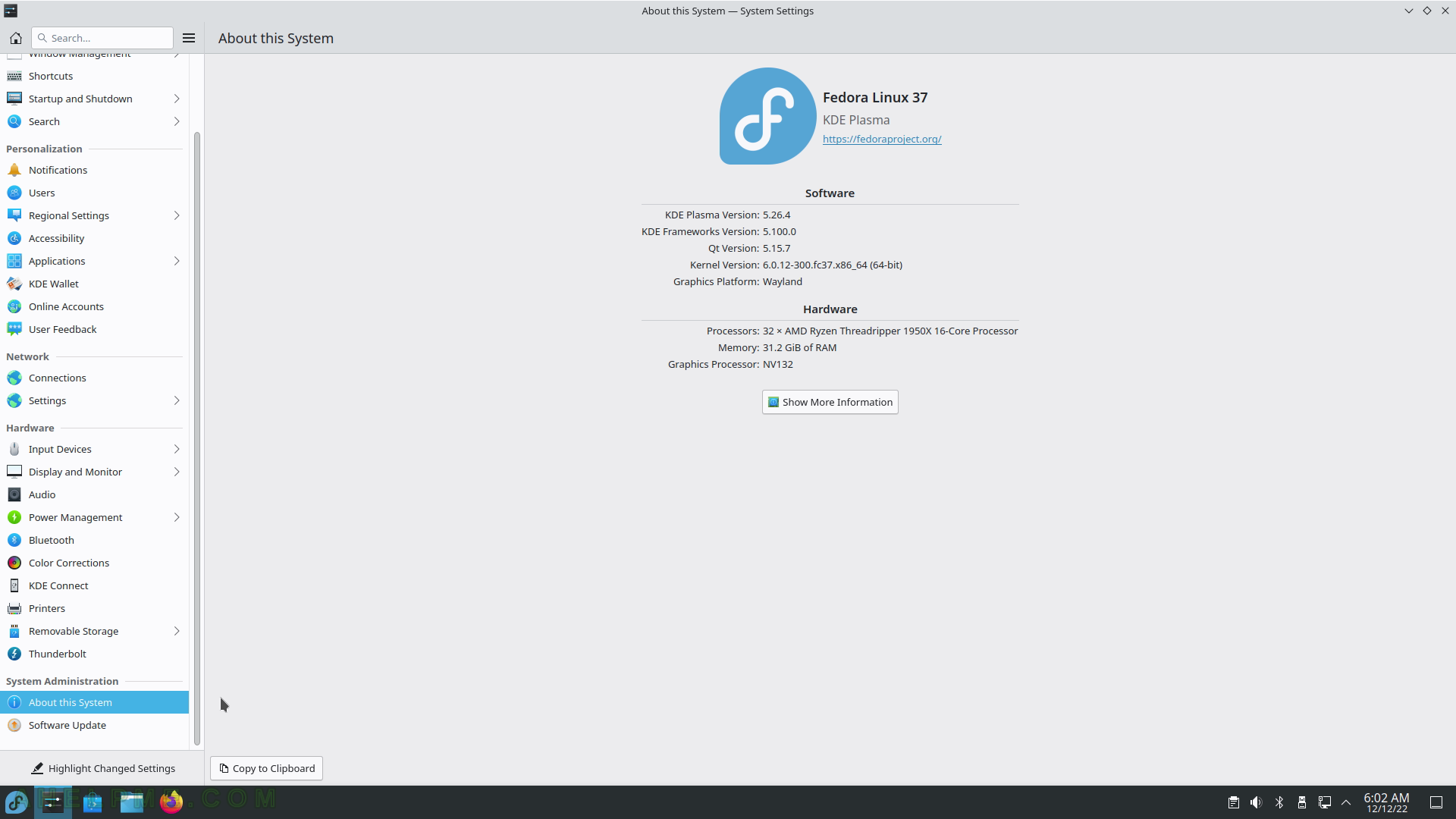SCREENSHOT 256) Clicking on the System upgrade line will show all the packages with updates.
Click on “Update All” in the upper right corner to start the upgrade process.
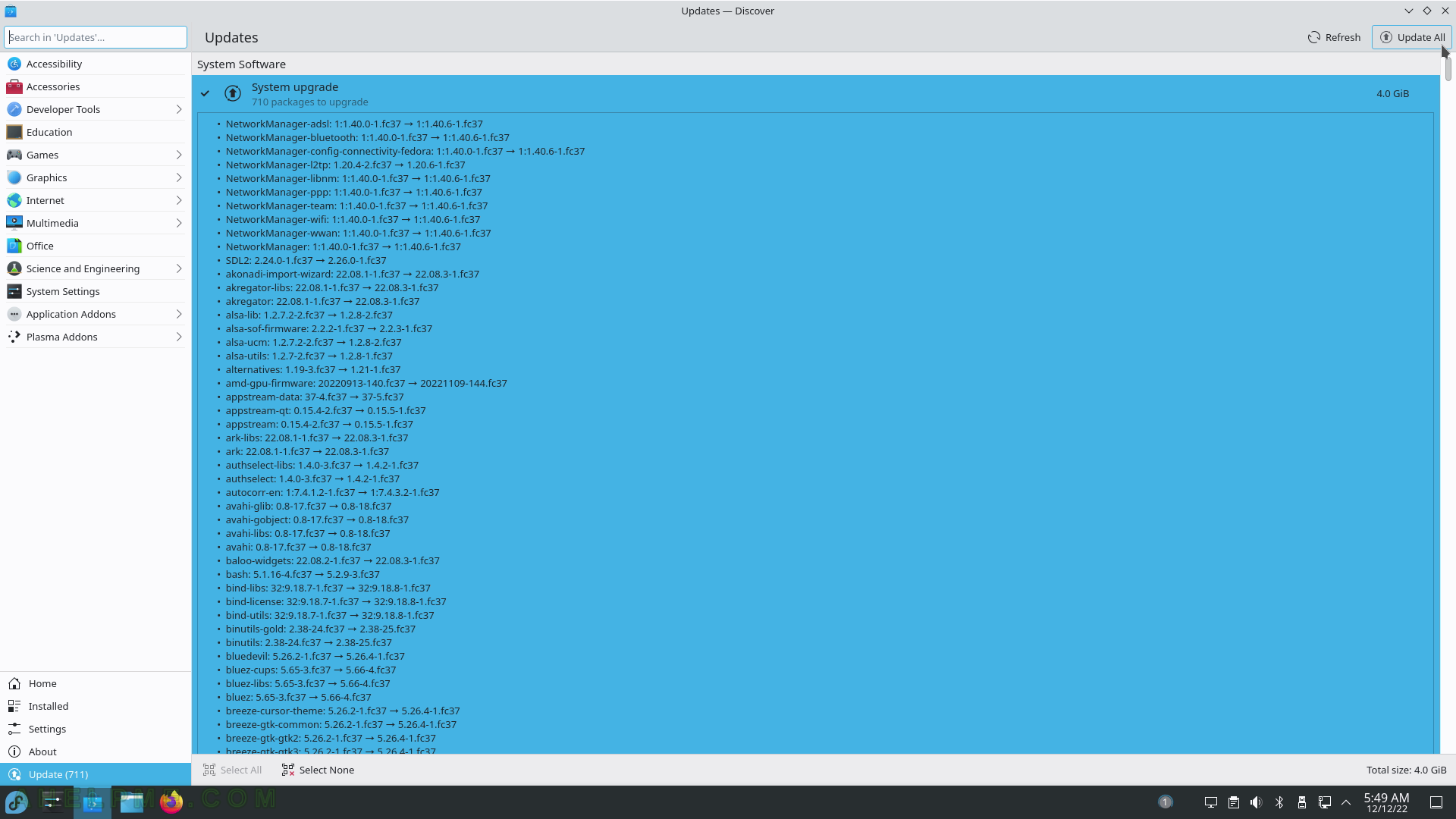
SCREENSHOT 257) The wizard will download and install the updates.
First, all non-system updates are applied and then the machine will be restarted for the System updates. Check on “Restart automatically after update has completed” to restart the machine immediately after the updates are applied. After that, it may need to apply the system updates.
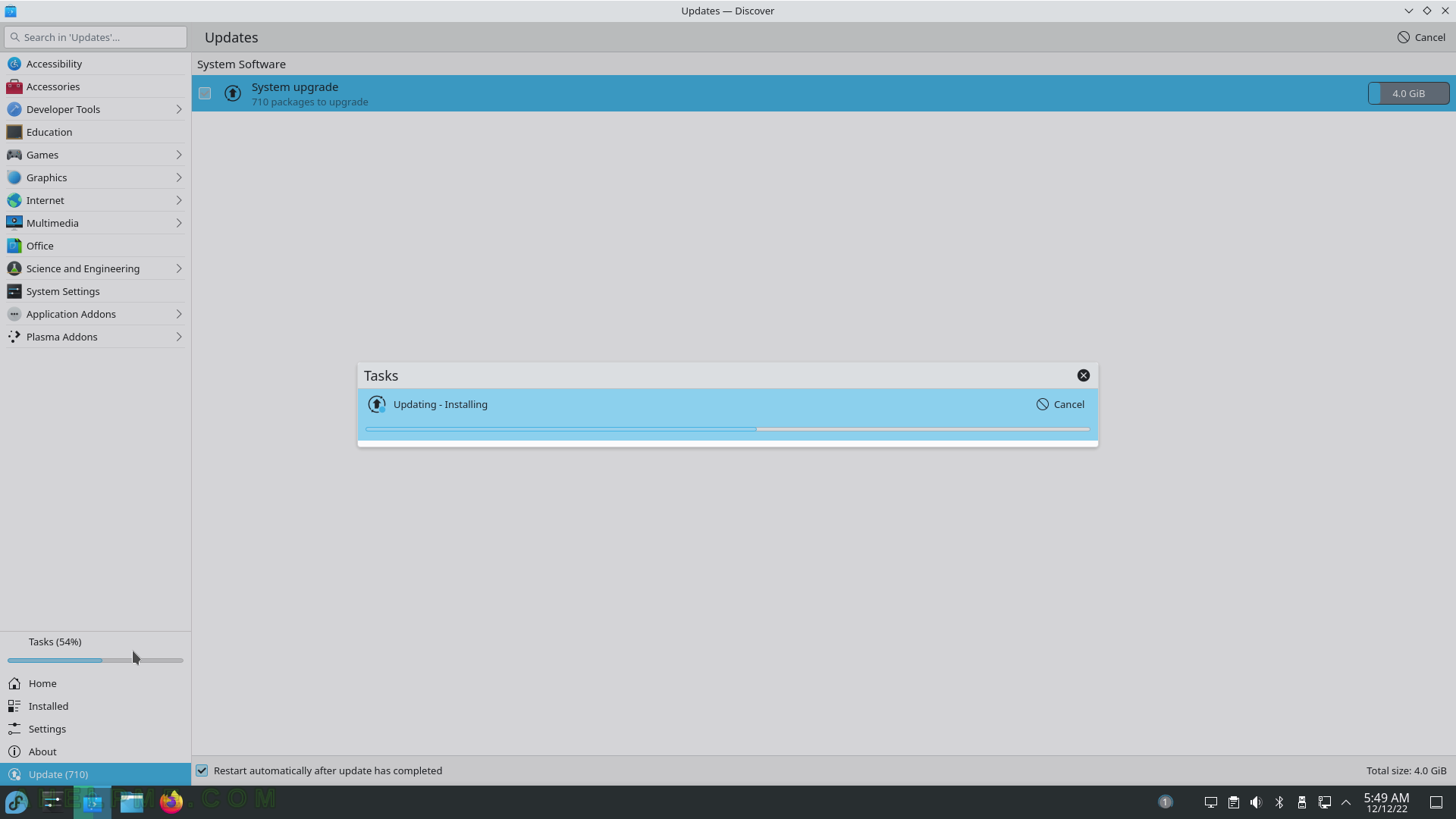
SCREENSHOT 258) Fedora is installing the updates.
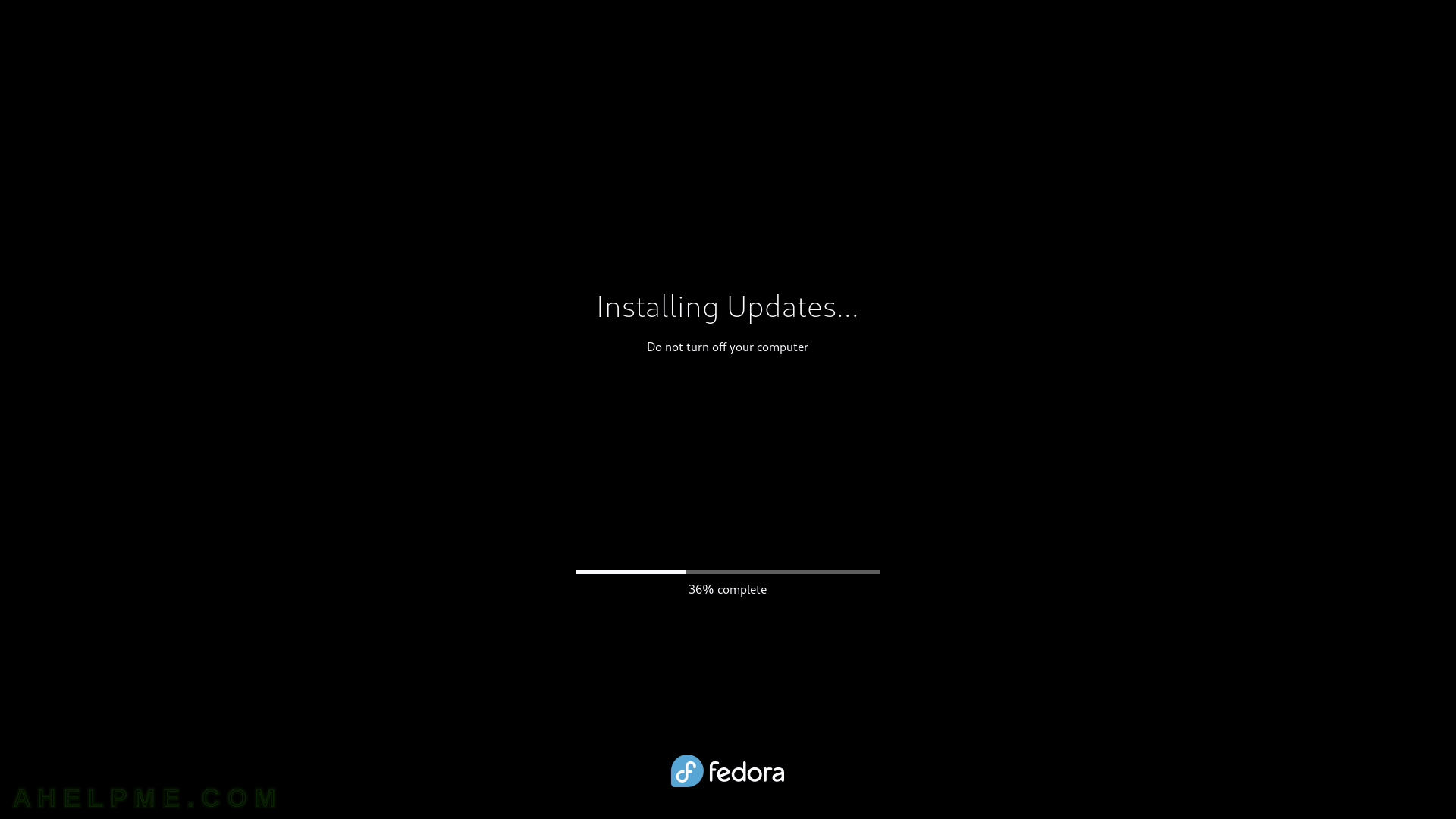
SCREENSHOT 259) Rebooting after installing updates…
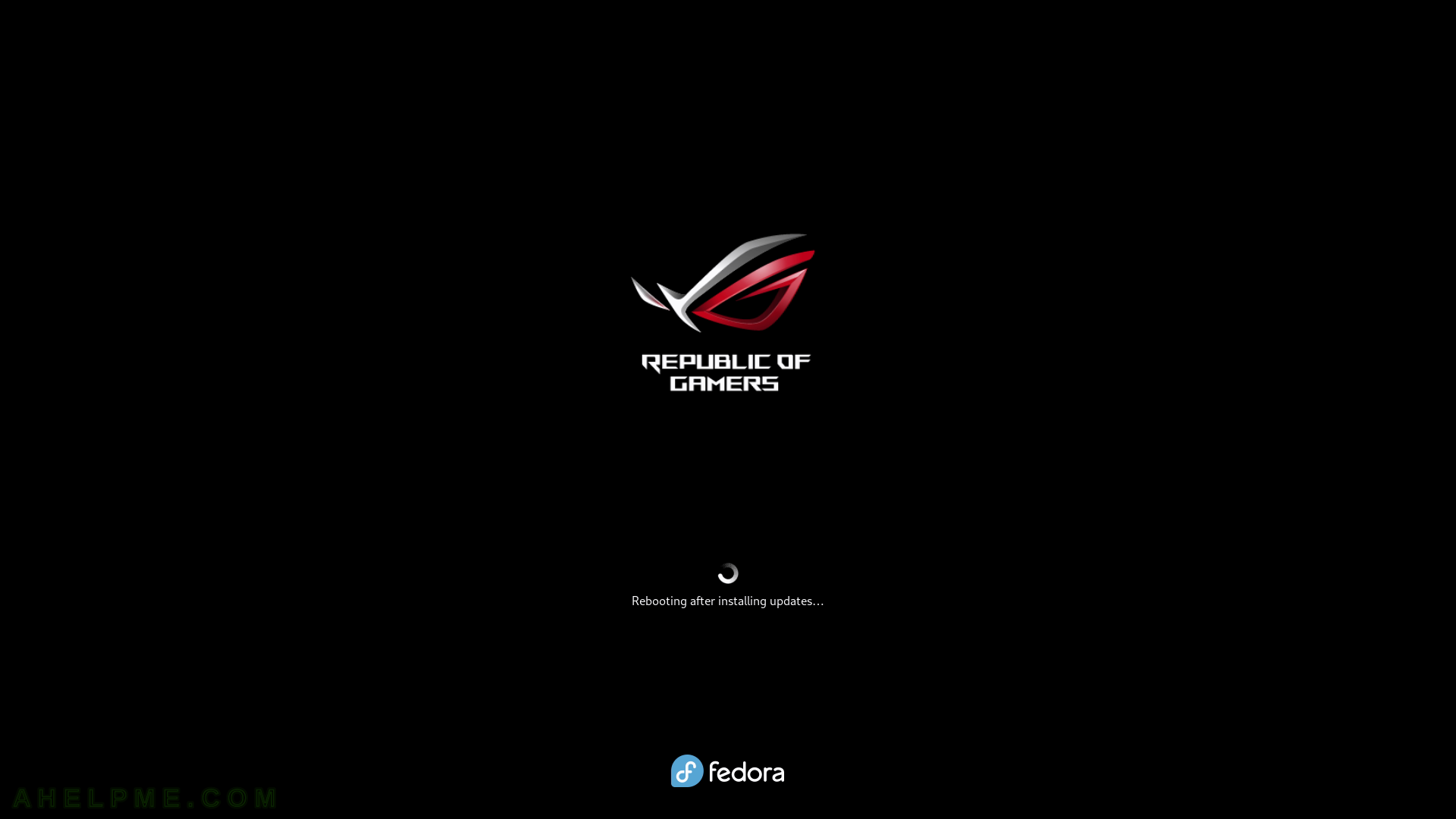
SCREENSHOT 260) A new kernel version has been installed and set by default – 6.0.12-301.fc37.x86_64.
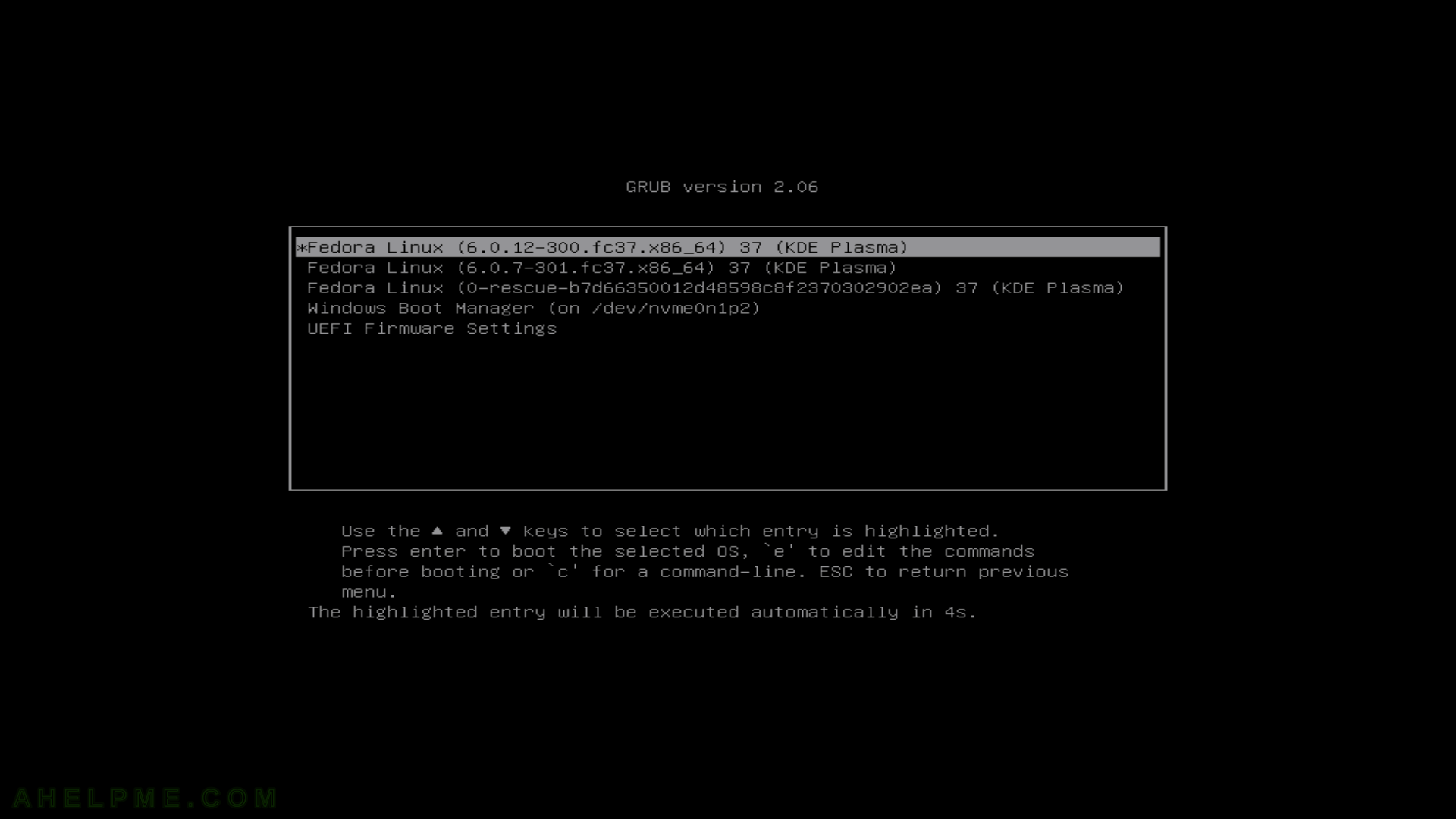
SCREENSHOT 261) No more updates are available.
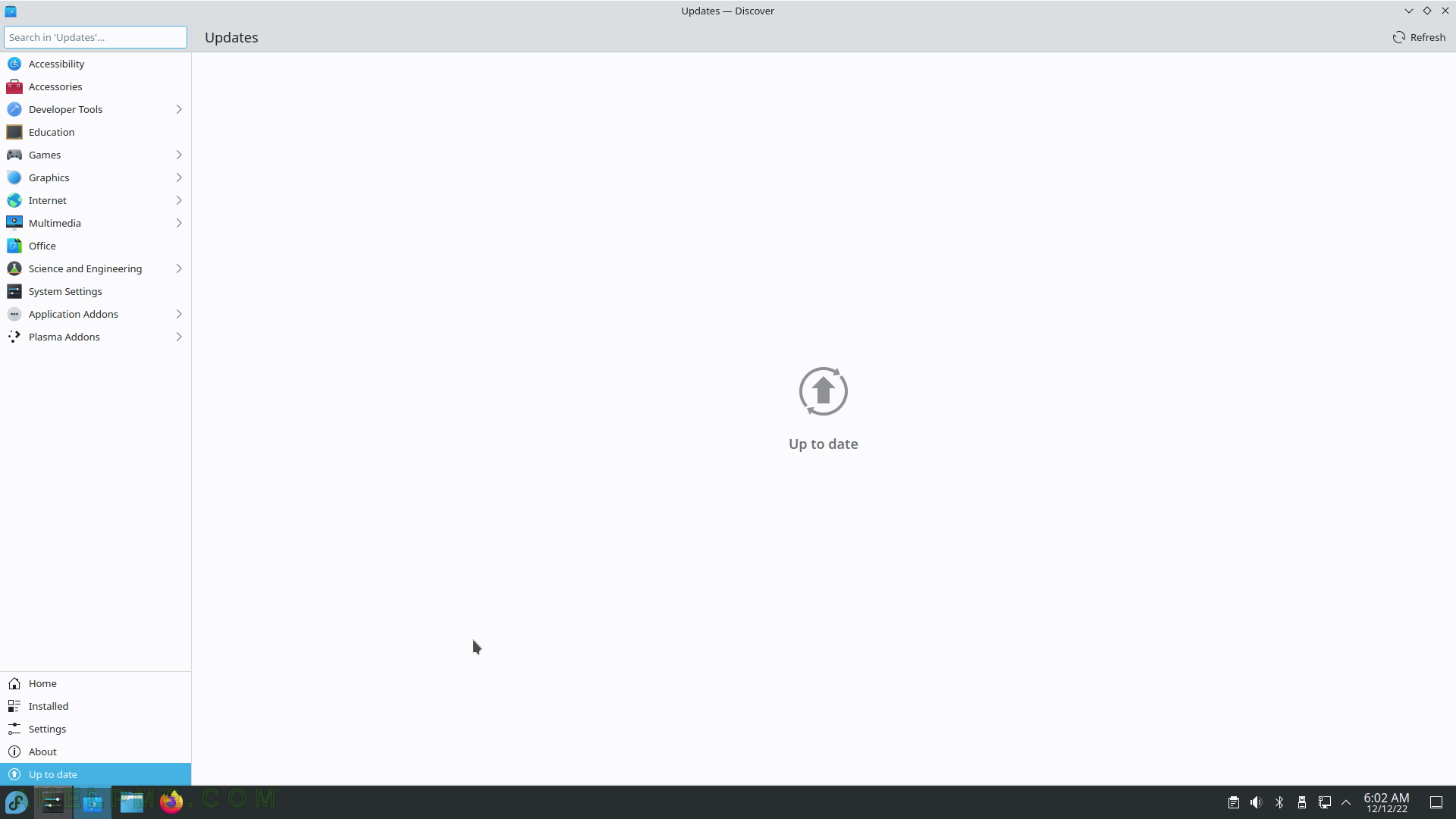
SCREENSHOT 262) Brief software and hardware information.
Compare the software with the several screenshots above. Current KDE software versions – KDE Plasma version: 5.26.4, KDE Frameworks Version: 5.100.0, QT Version 5.15.7, Kernel Version: 6.0.12-301.fc37.x86_64 (64 bit), Graphics Platform: Wayland.