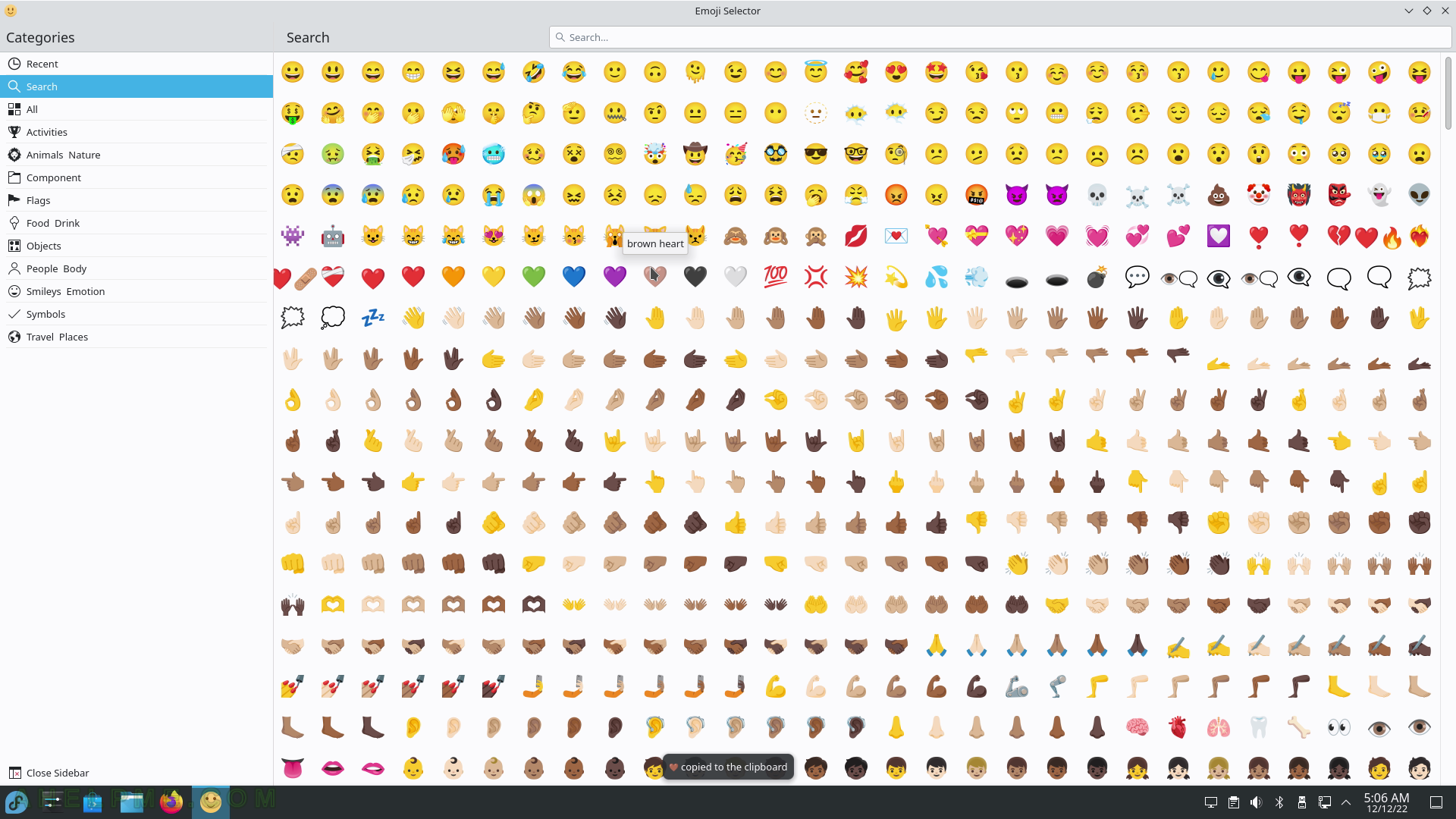SCREENSHOT 196) The user may save all the Konsole output in a text file.
The Split View Top/Bottom activated.
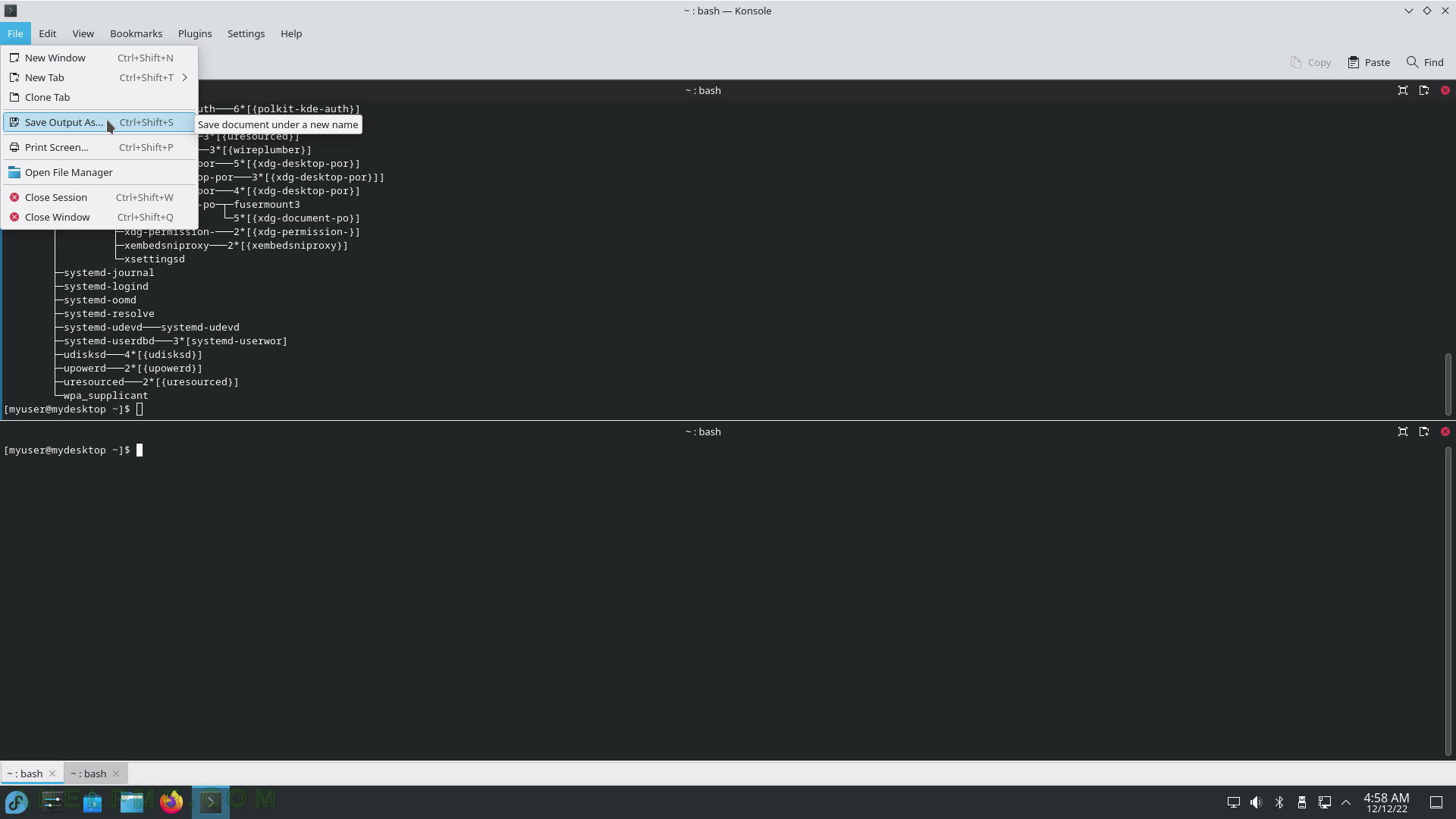
SCREENSHOT 197) Wallet Manager 22.08.2 – the KDE password store place.
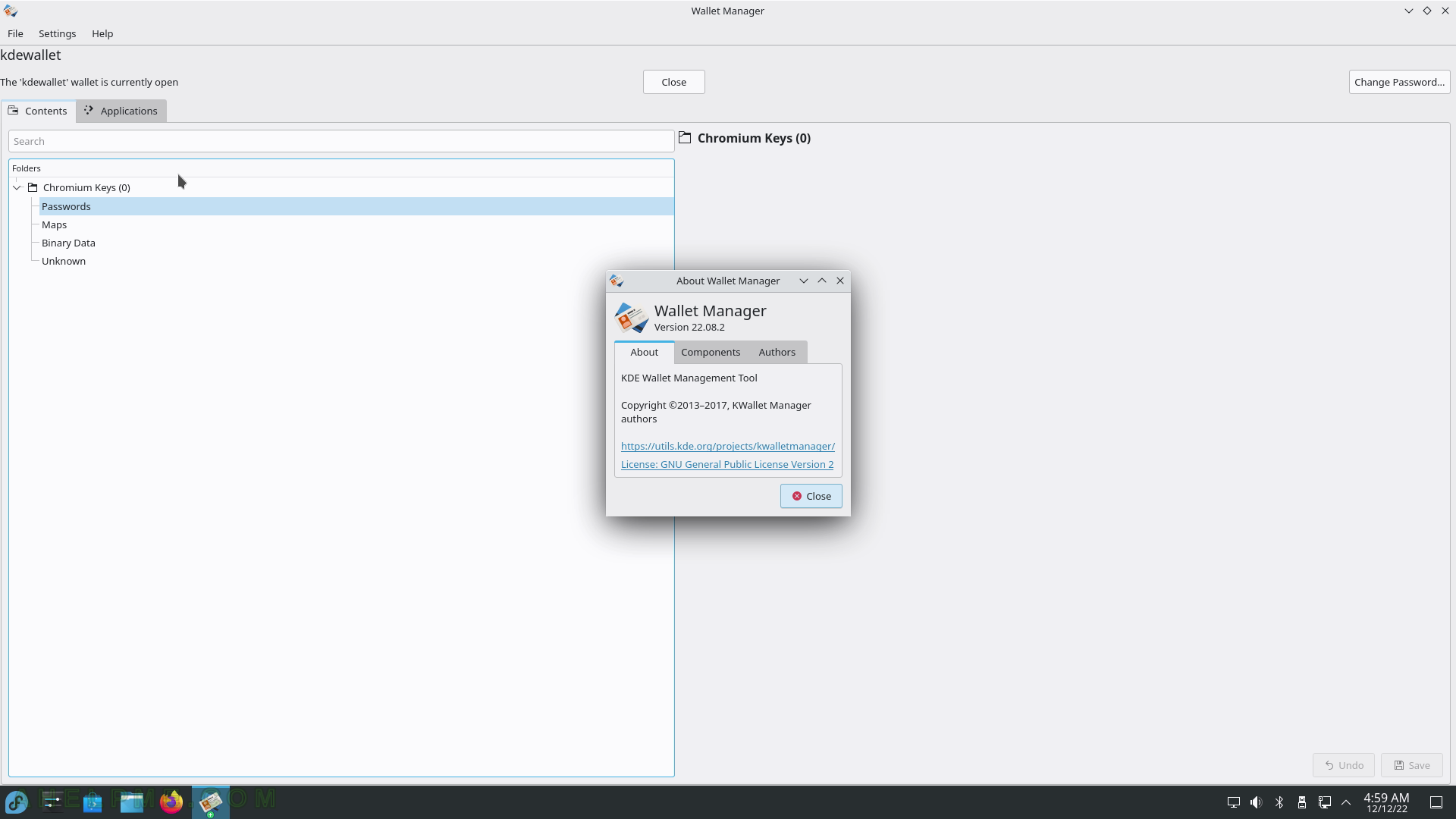
SCREENSHOT 198) Problem Reporting 1.4.2
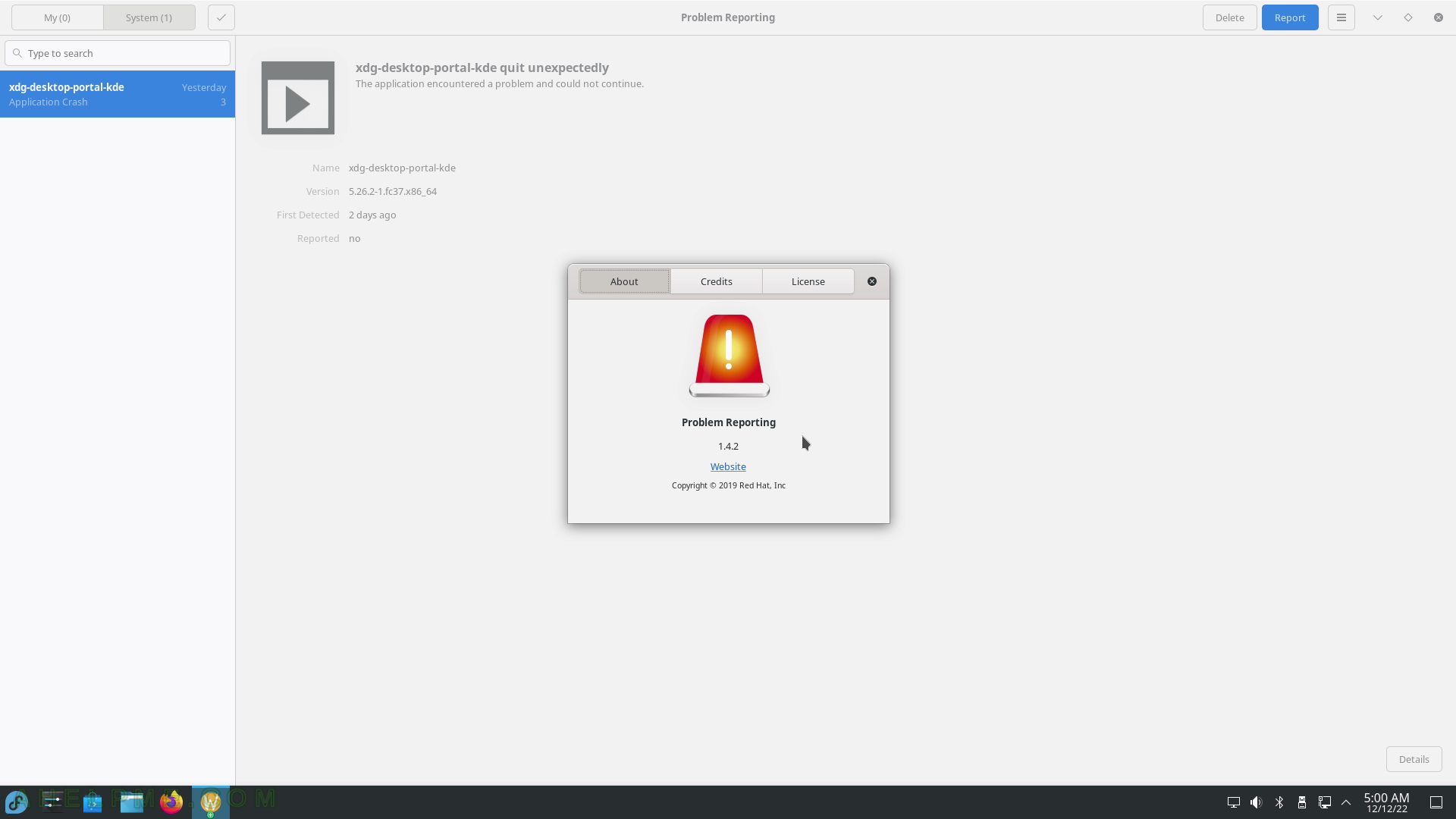
SCREENSHOT 199) Overview of the system – Memory consumption, Disk usage, CPU load, Network bandwidth, and Applications resource consumption.
Software information shown.
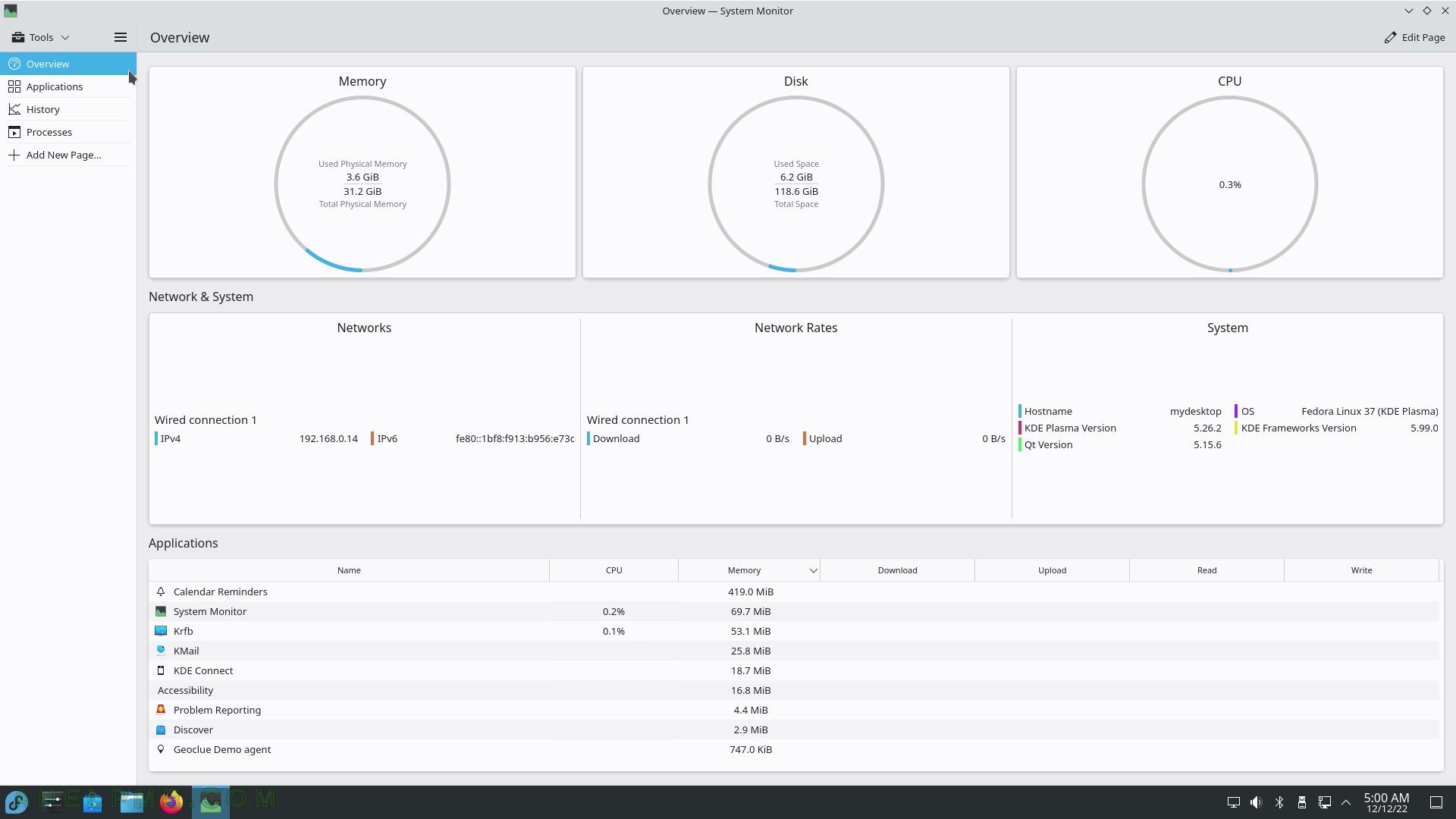
SCREENSHOT 200) System Monitor 5.26.2
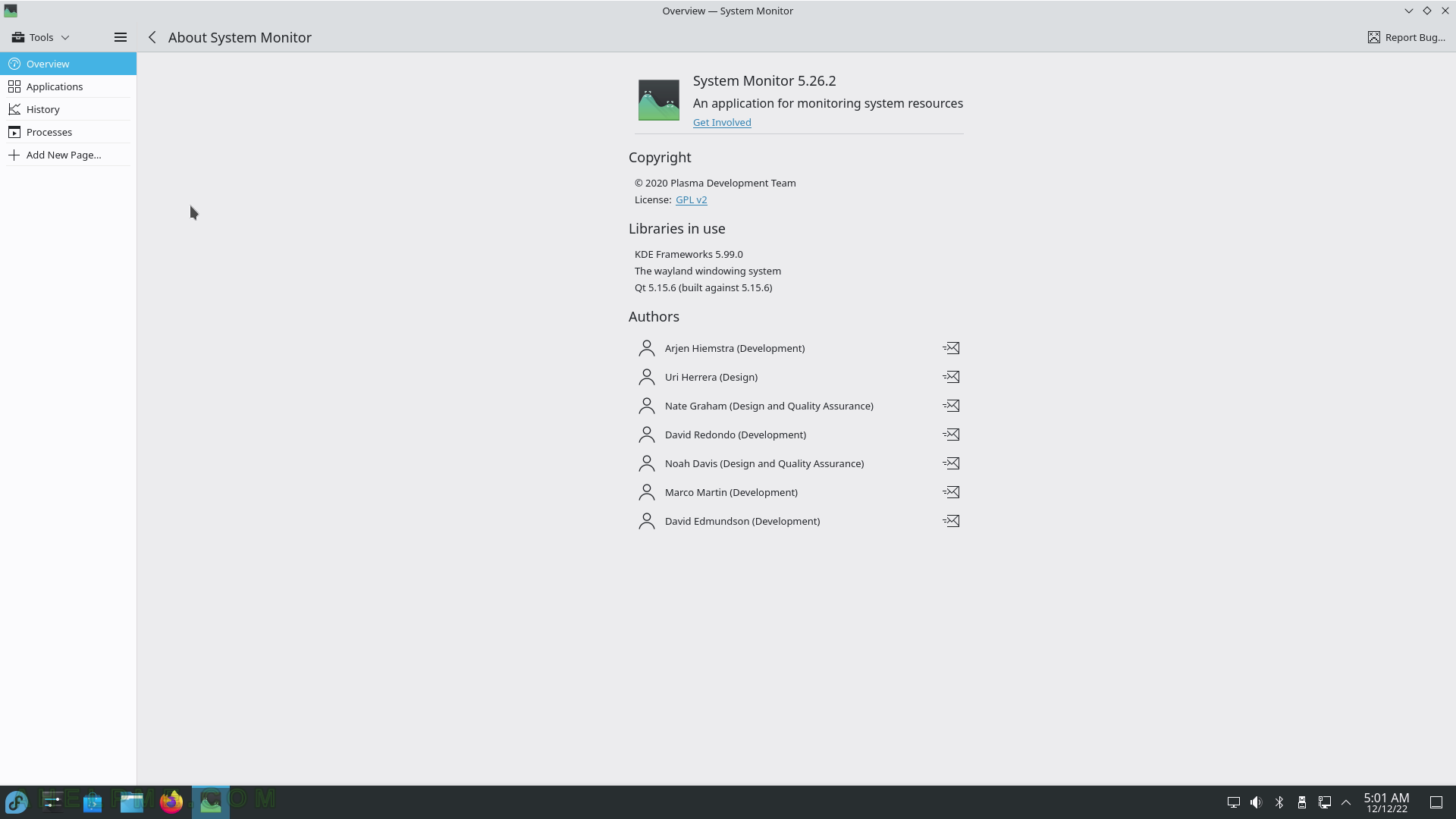
SCREENSHOT 201) System Monitor Applications tab includes a table with columns for CPU and Memory usage, Network bandwidth – Download and Upload and Disk usage – Read and Write, System software information.

SCREENSHOT 202) The Applications tab includes the applications, which are opened by the user after logging in to the KDE.
The context menu includes Send Signal and End Process.
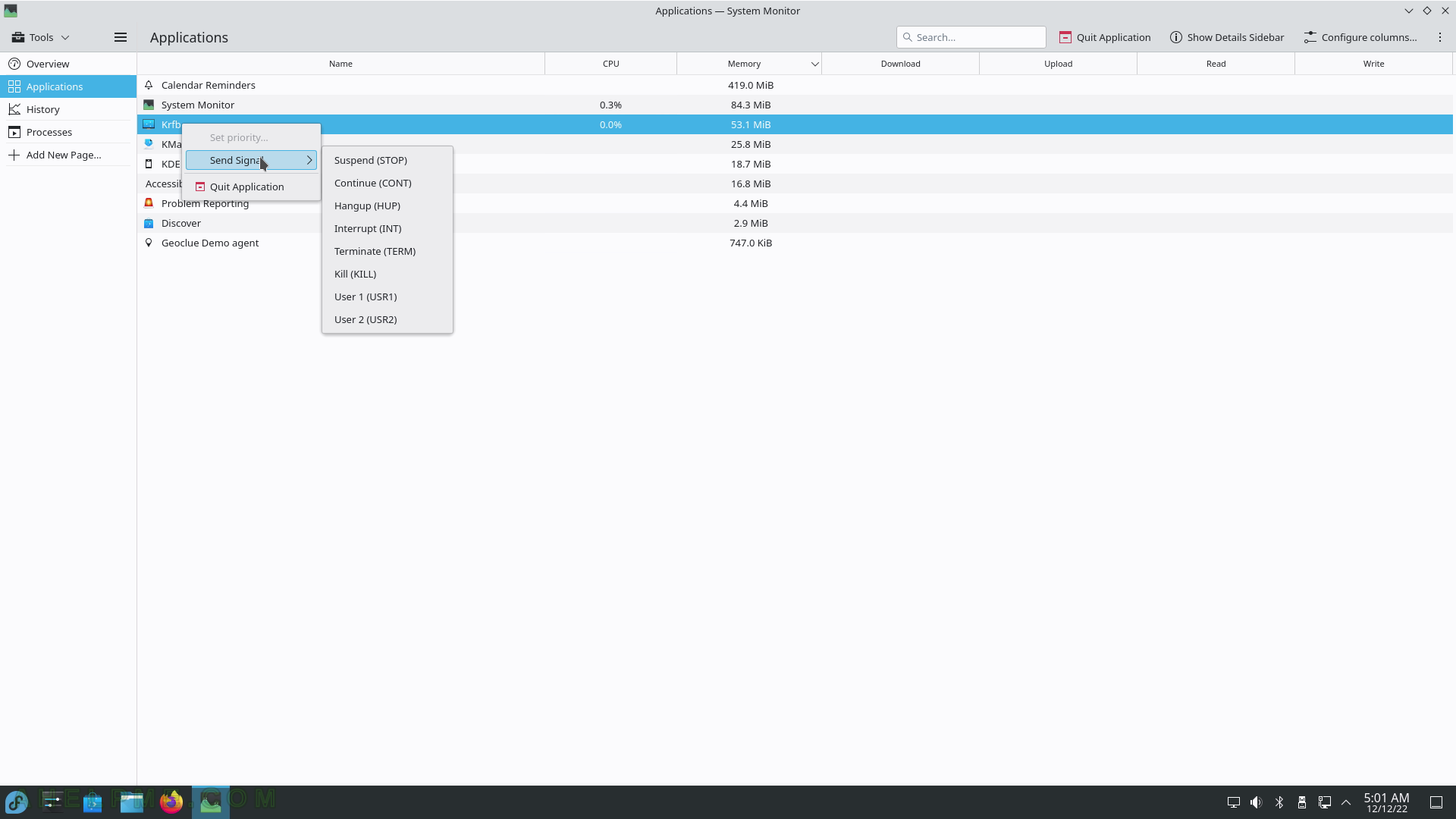
SCREENSHOT 203) Graphs of CPU, Memory, and Network usage.
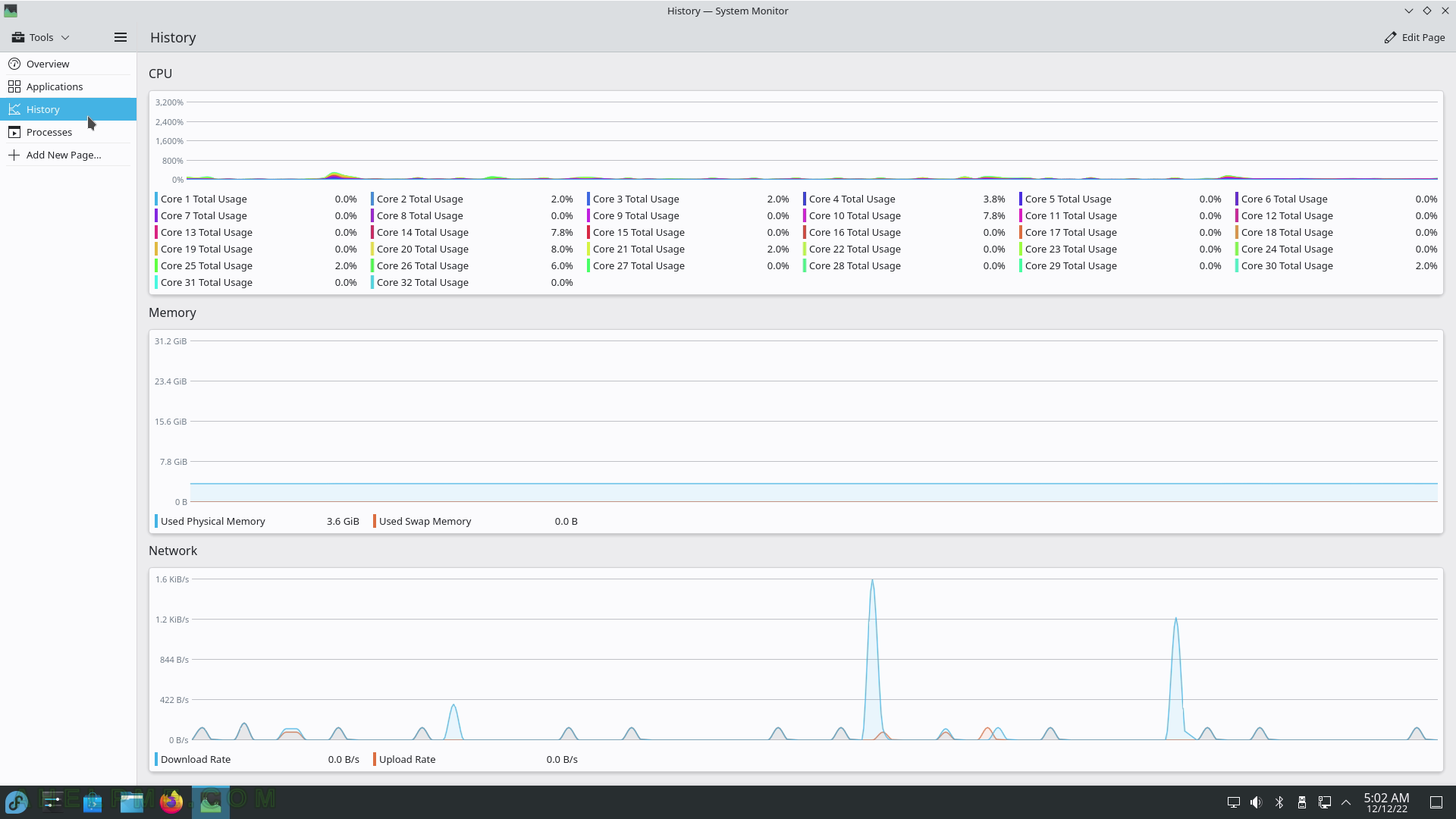
SCREENSHOT 204) System Monitor processes show all the loaded programs.
The context menu includes Send Signal and End Process.
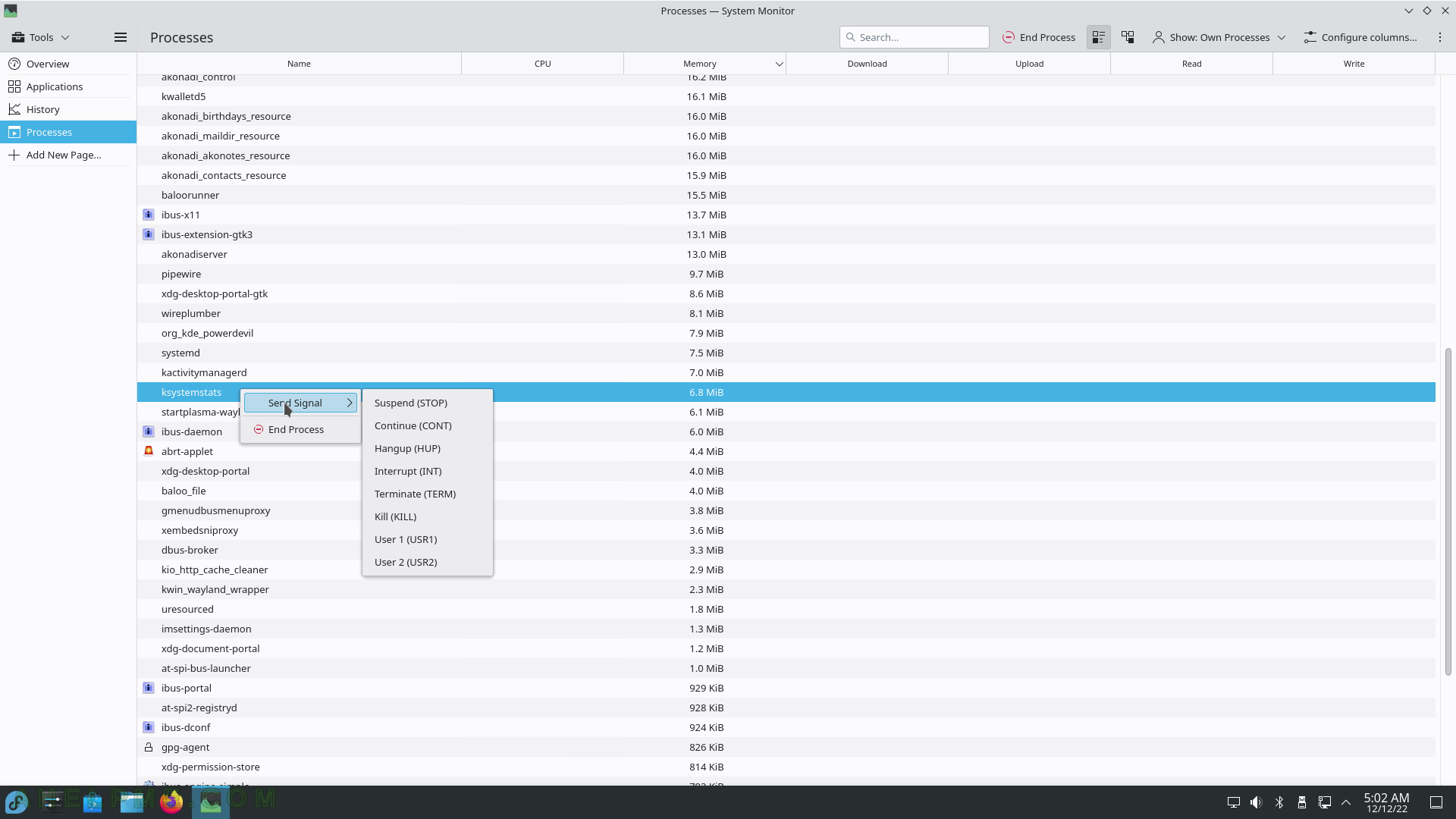
SCREENSHOT 205) System Monitor Processes could be tuned to show their own processes, user processes, system processes, and all processes.
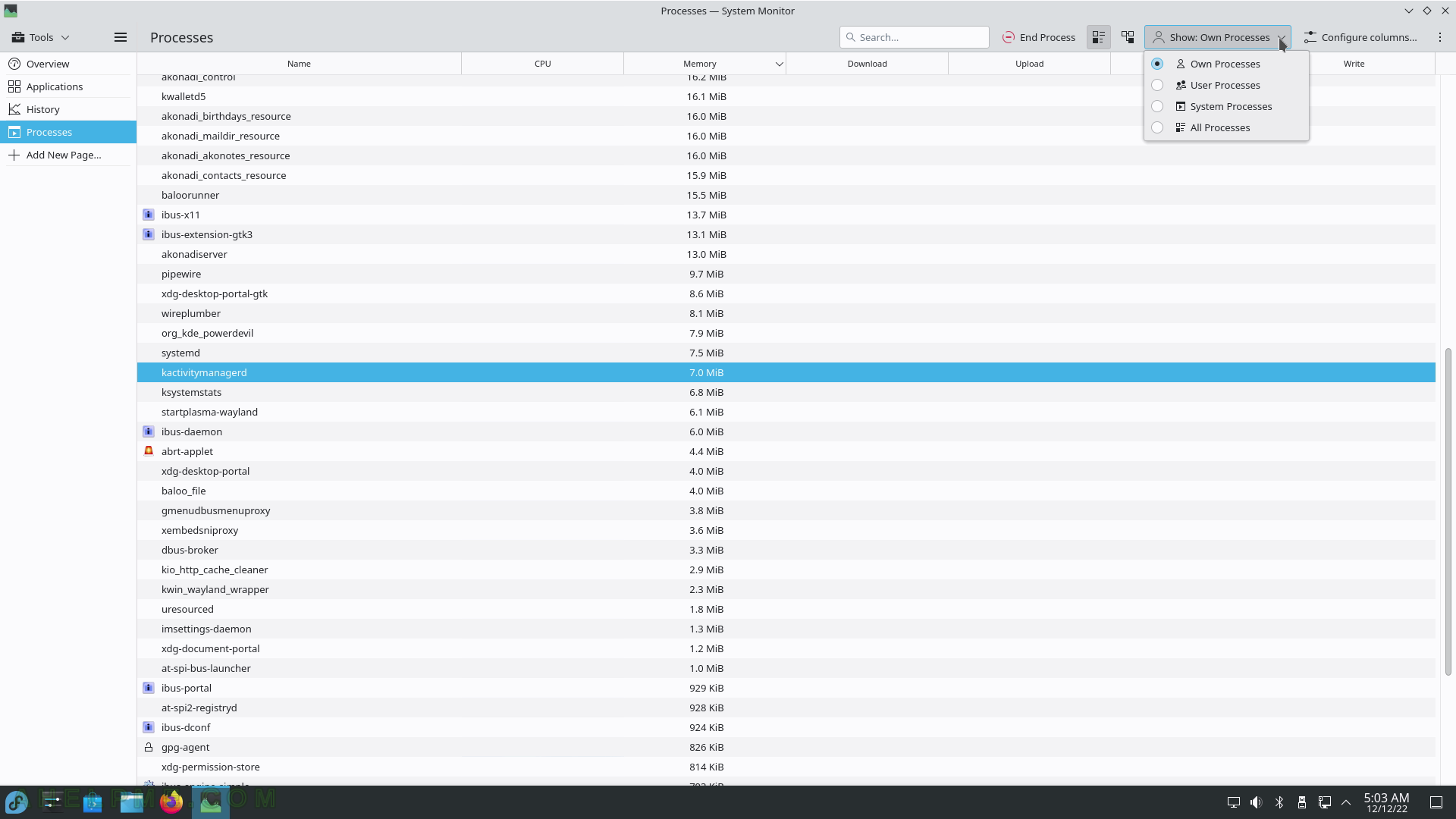
SCREENSHOT 206) The Utilities sub-menu contains different small utils such as Ark (Archiving Tool), Emoji Selector, KCalc (Scientific Calculator), KCharSelect (Character Selector), KFind (Find Files/Folder), KGpg (Encryption Tool), KMag (Screen Magnifier), KMail Import Wizard, KMouseTool (Automatic Mouse Click) and scroll for more.
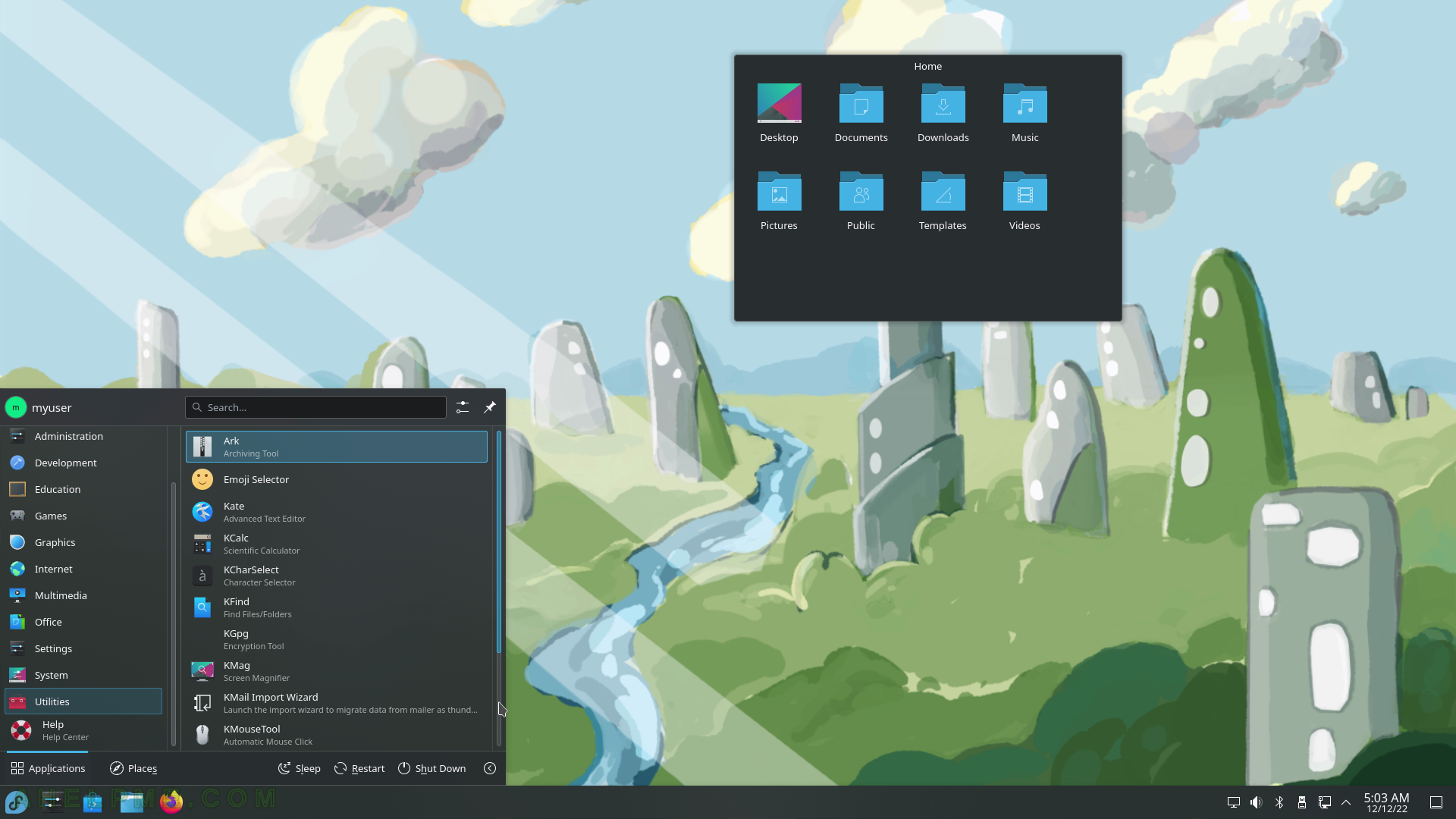
SCREENSHOT 207) Applications Utilities sub-menu continues with KMouth (Speech Synthesizer Frontend), KTnef, KWrite (Text Editor), and Spectacle (Screenshot Capture Utility).
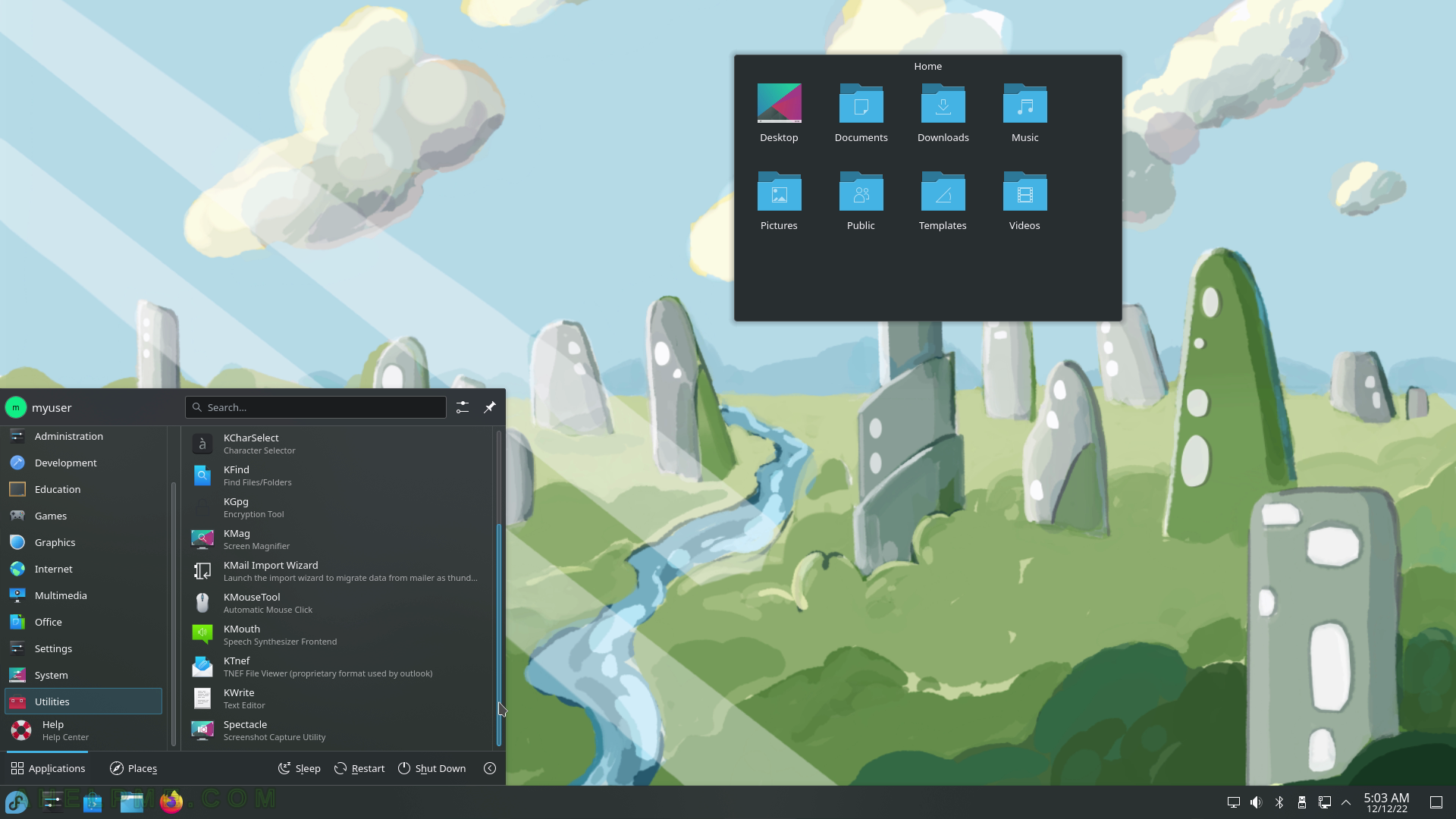
SCREENSHOT 208) Archiving Tool – Ark 22.08.1
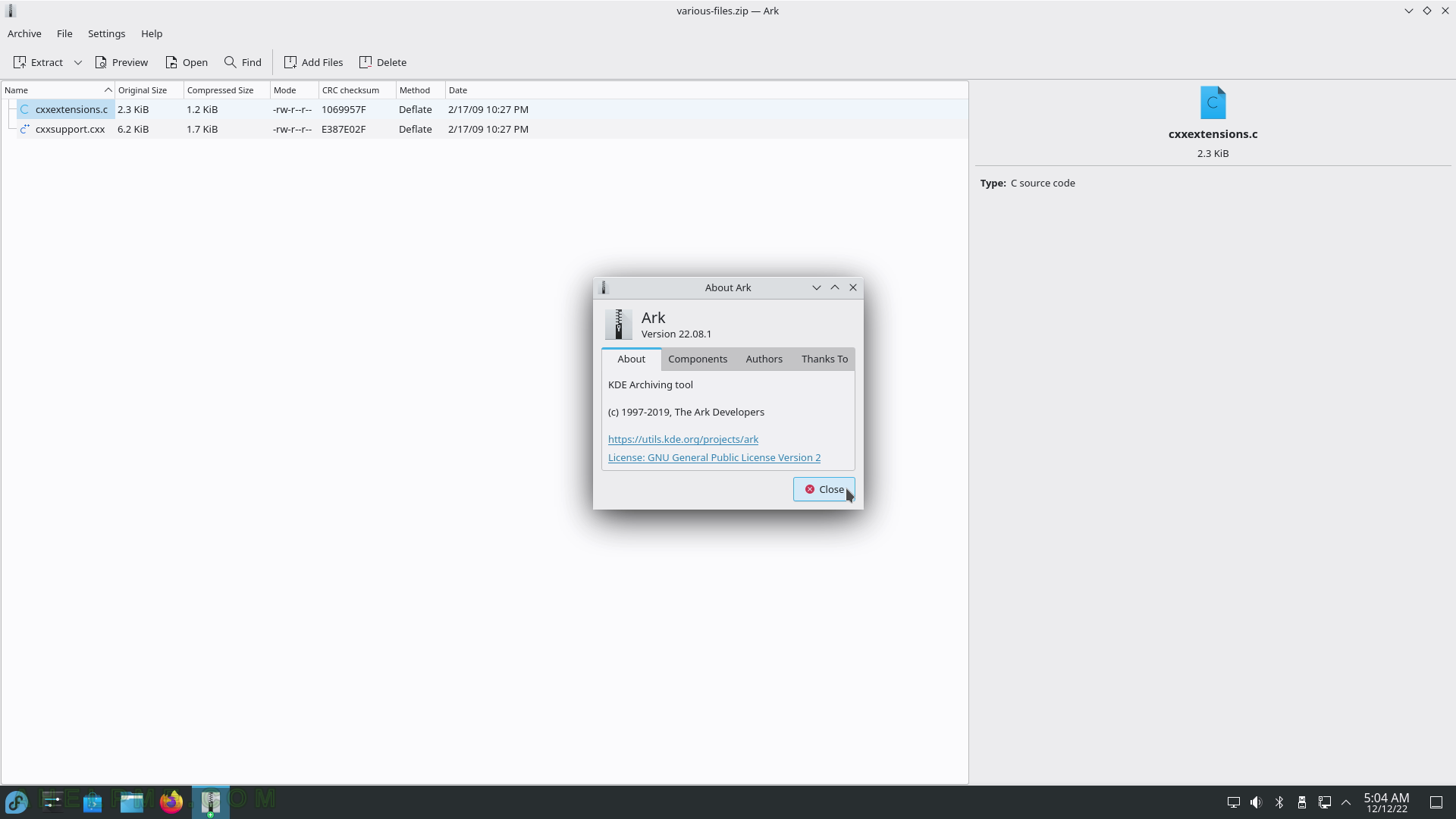
SCREENSHOT 209) Properties for a compressed file – shows information such as path, name, compression method, compression ratio, various checksums, and more.
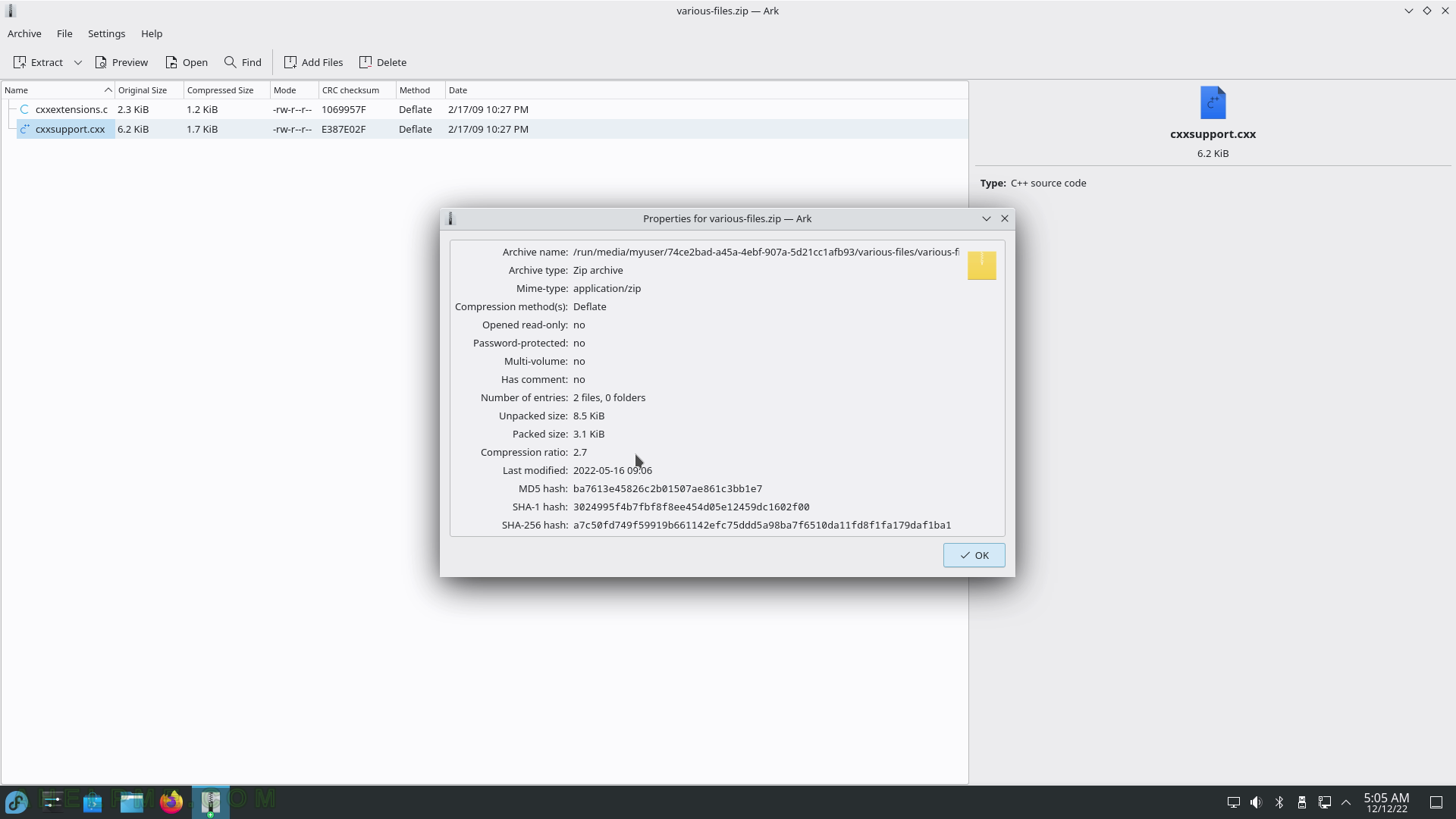
SCREENSHOT 210) Emoji Selector – copy the Emoji object in the clipboard.