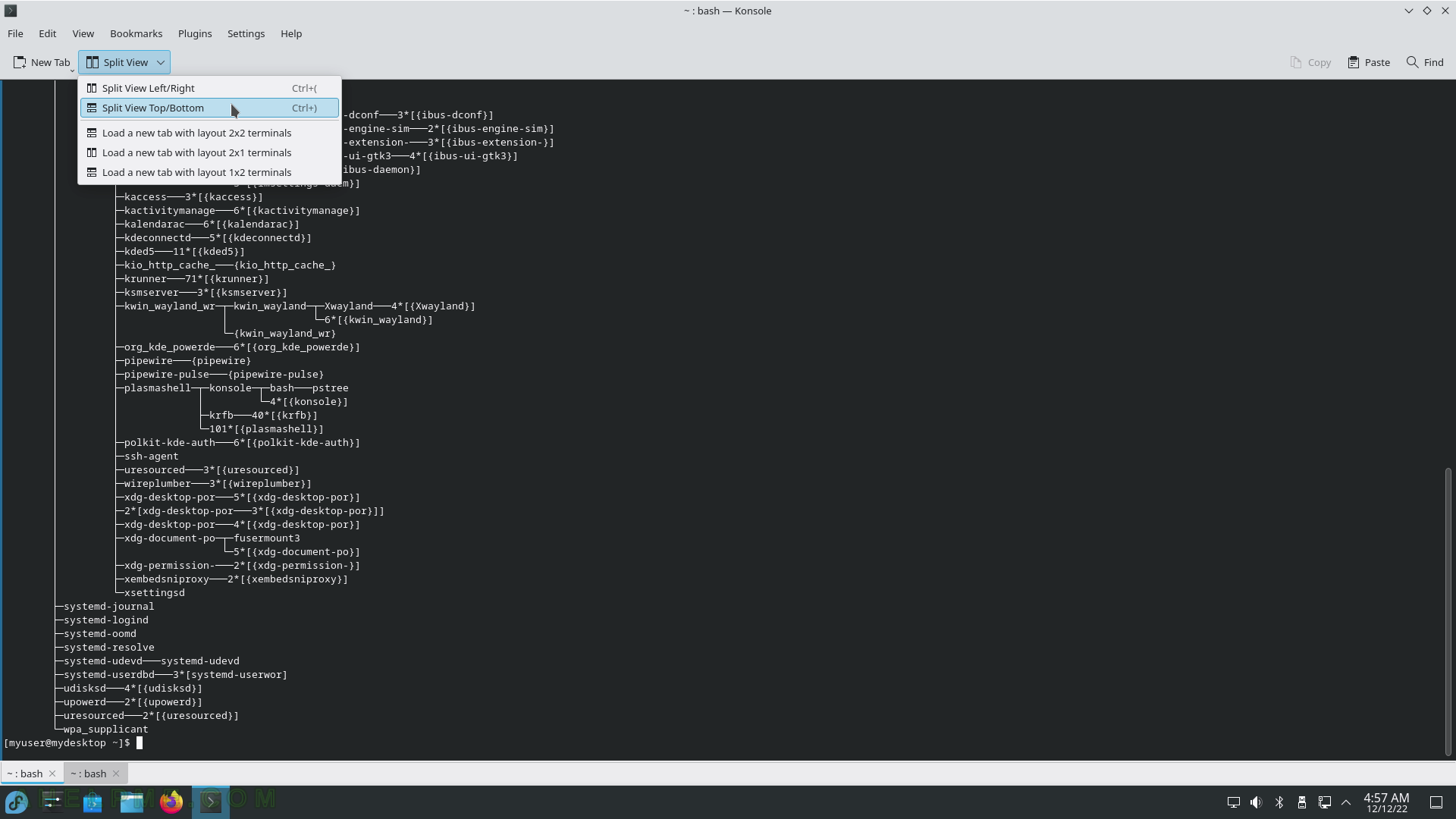SCREENSHOT 181) The Fedora Media Writer is downloading the image file from the Internet.
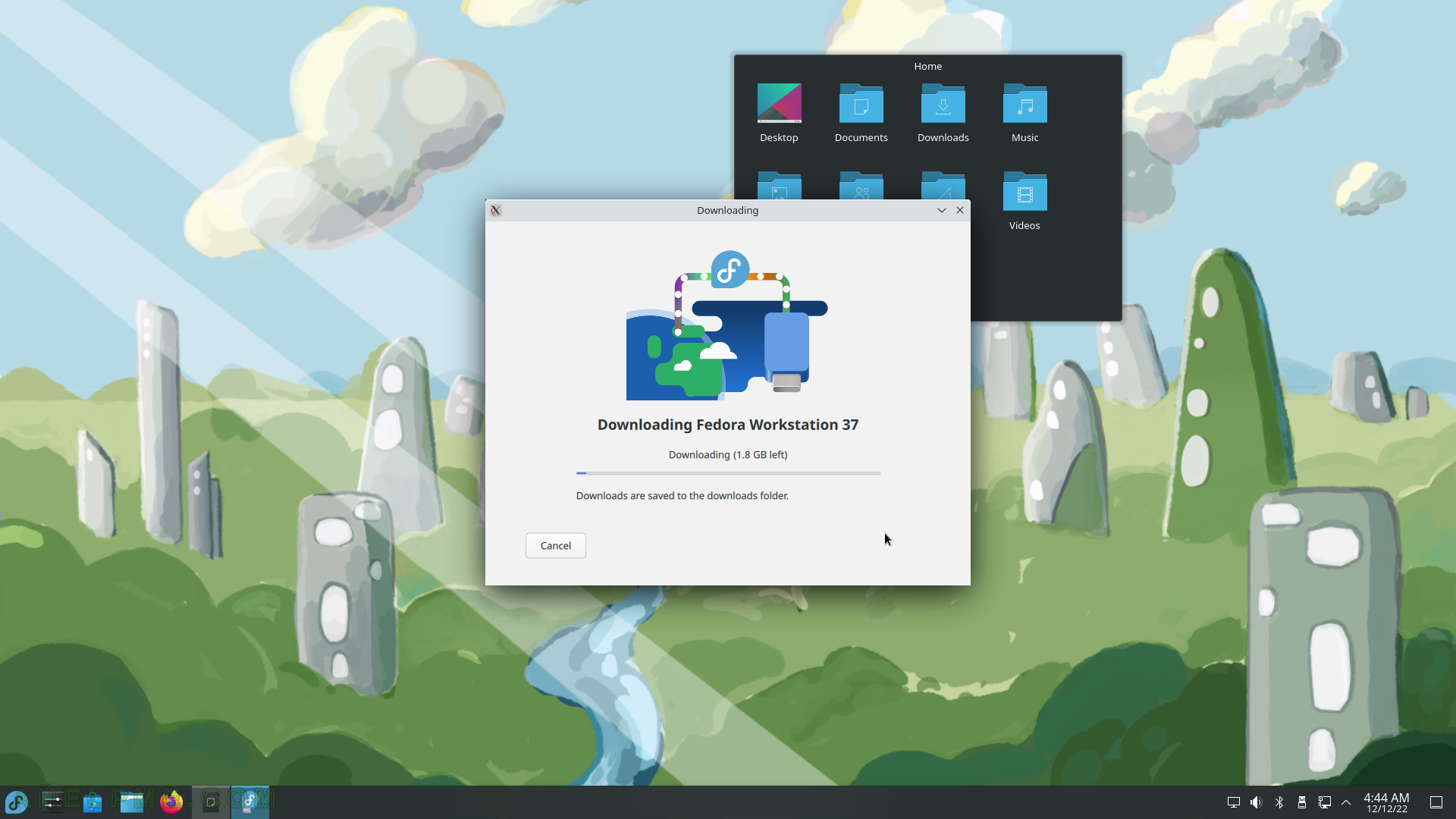
SCREENSHOT 182) Info Center shows brief software and hardware information.
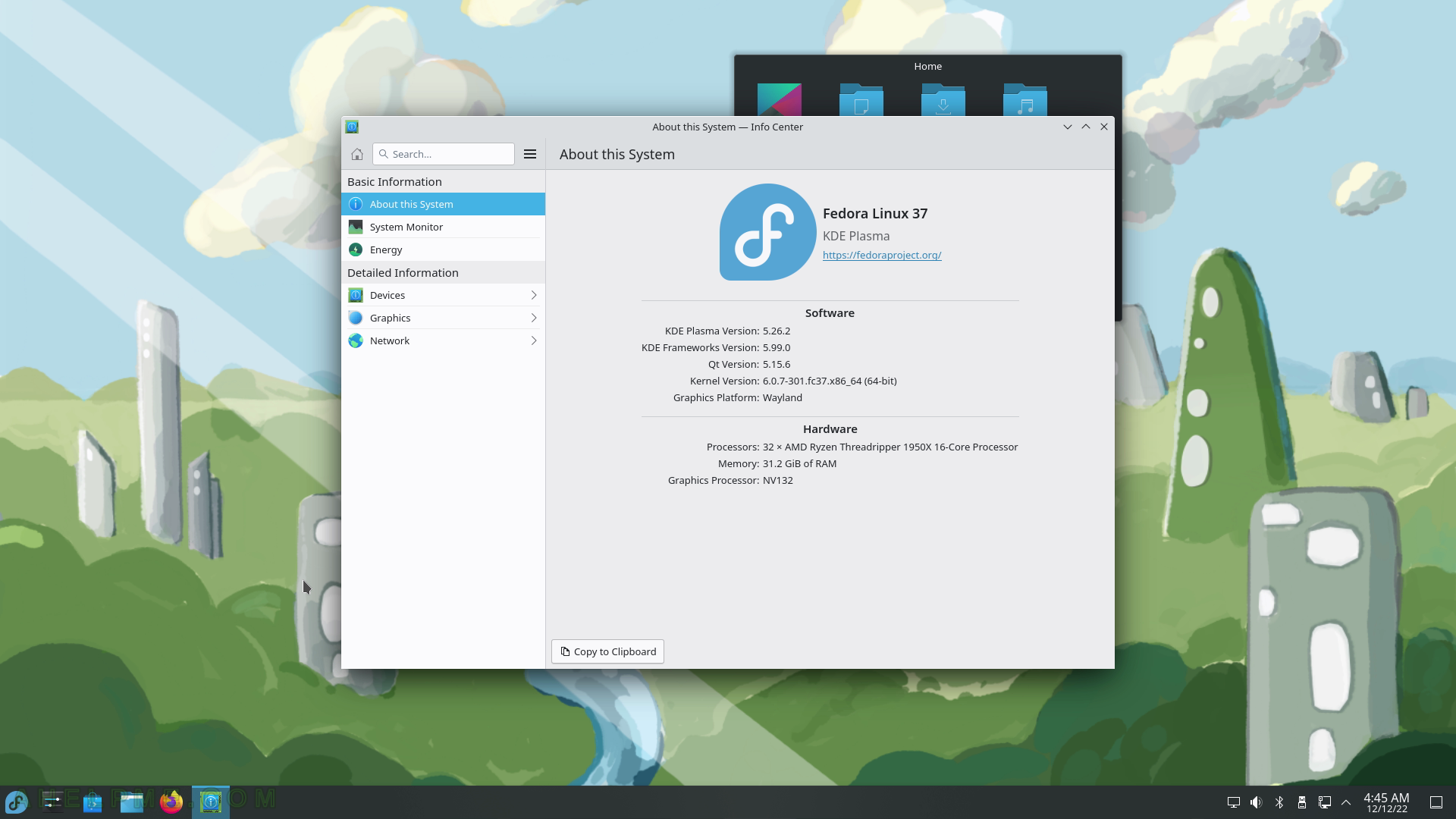
SCREENSHOT 183) Clicking on System Monitor will load the System Monitor application.
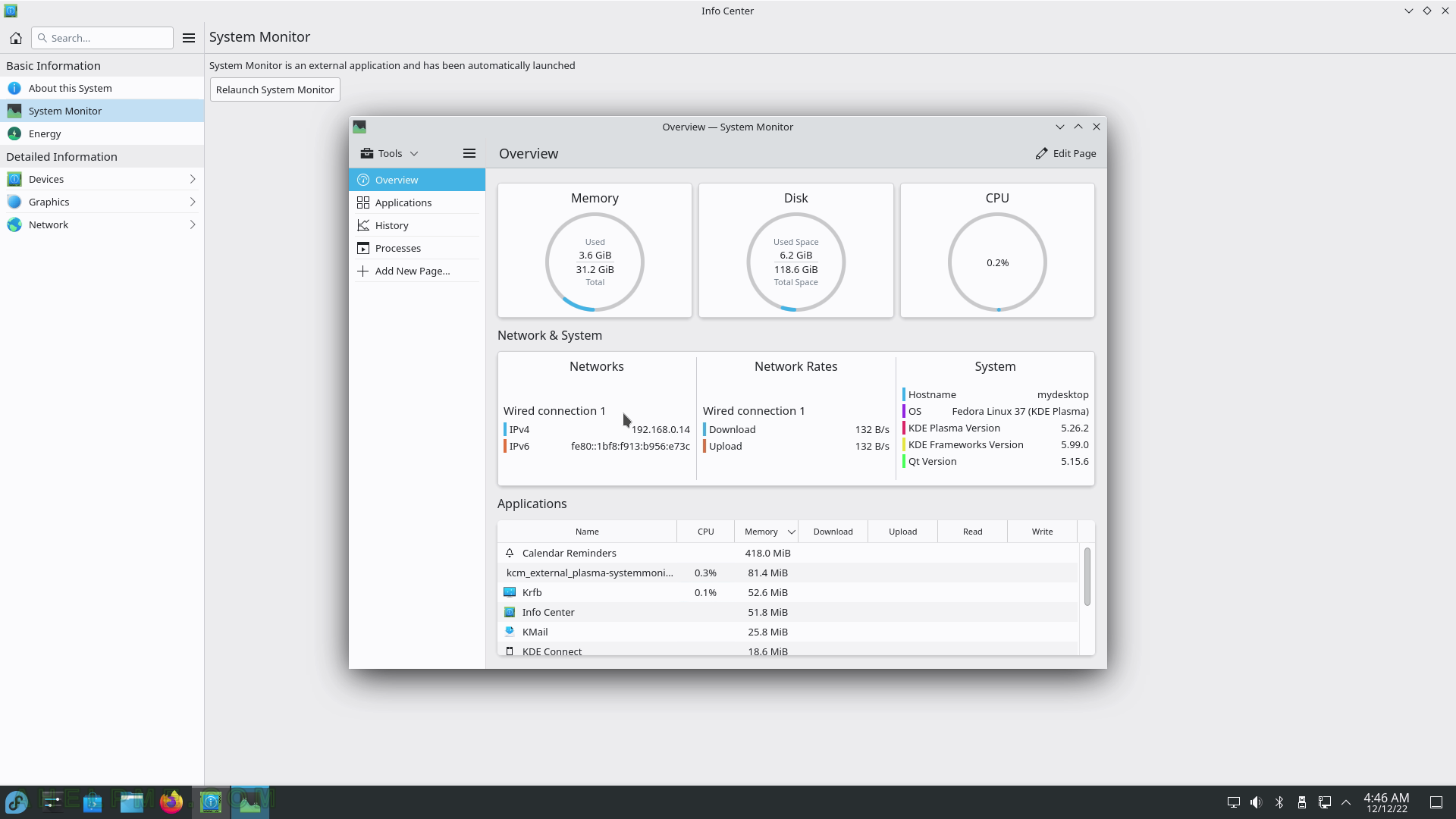
SCREENSHOT 184) Battery life of different devices, which support the battery reporting.
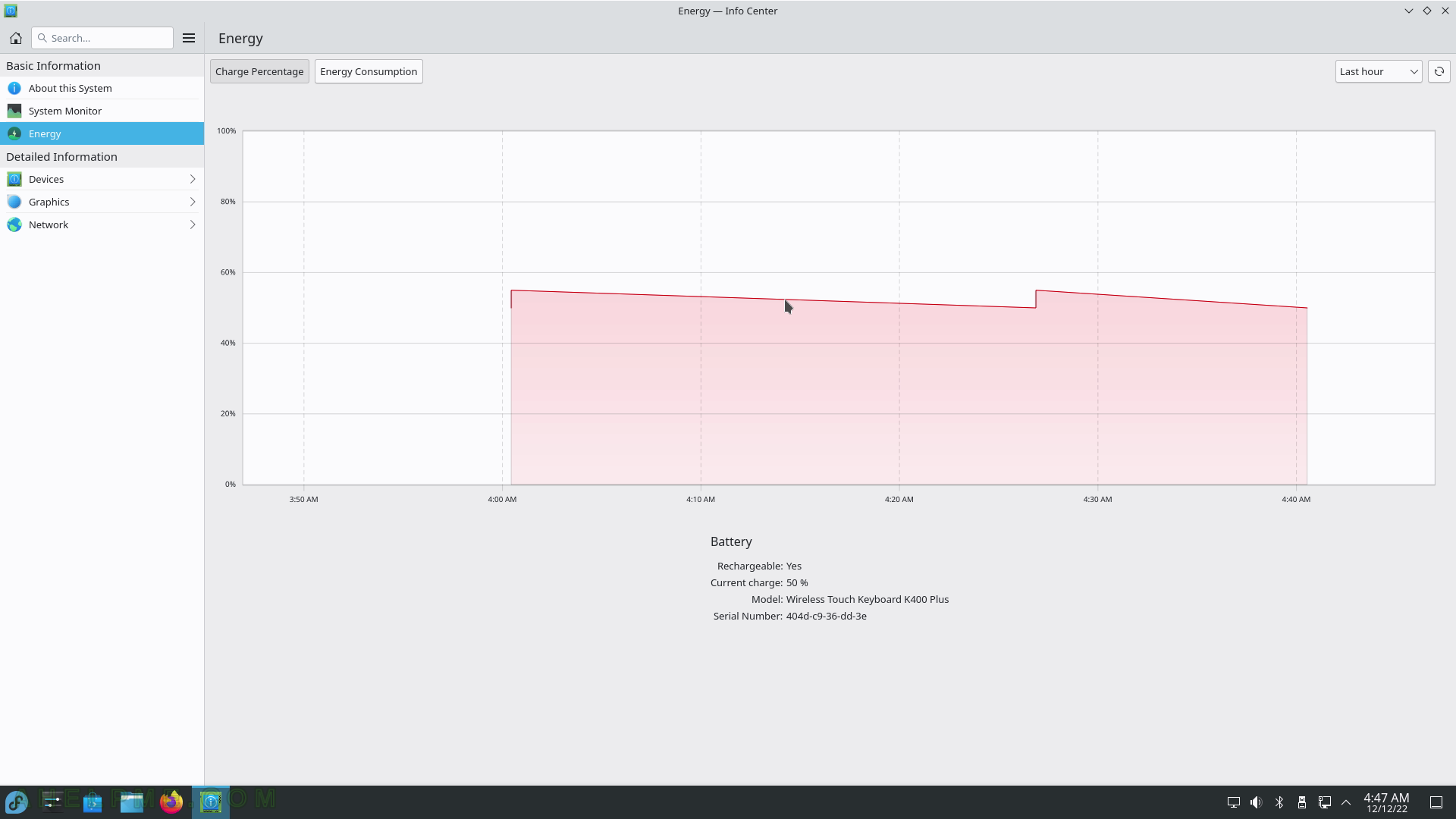
SCREENSHOT 185) More detailed device information for the CPU, Interrupts, PCI, USB, and so on.
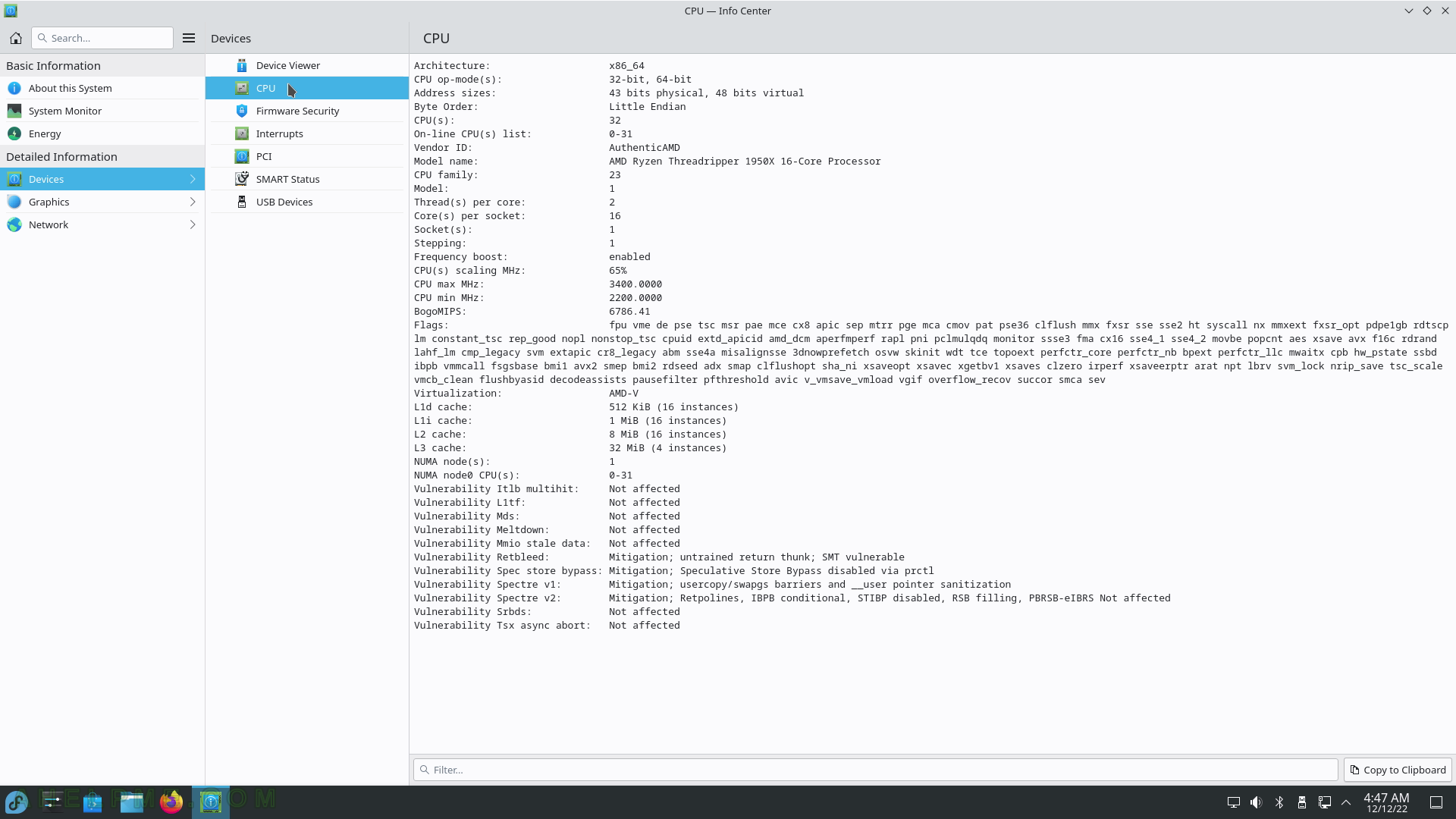
SCREENSHOT 186) Info Center Graphics OpenGL GLX
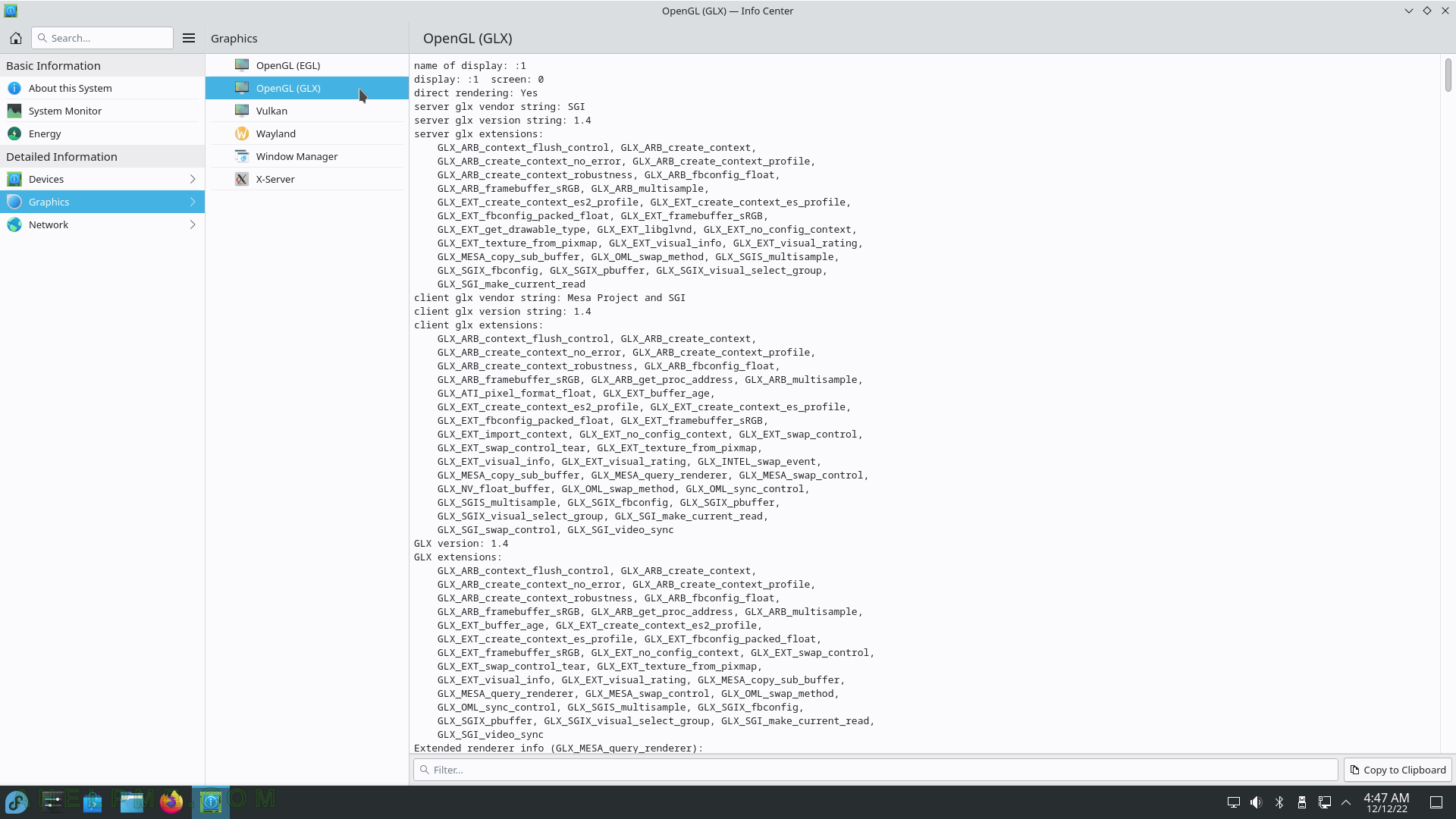
SCREENSHOT 187) Network information includes the IP and network configured.
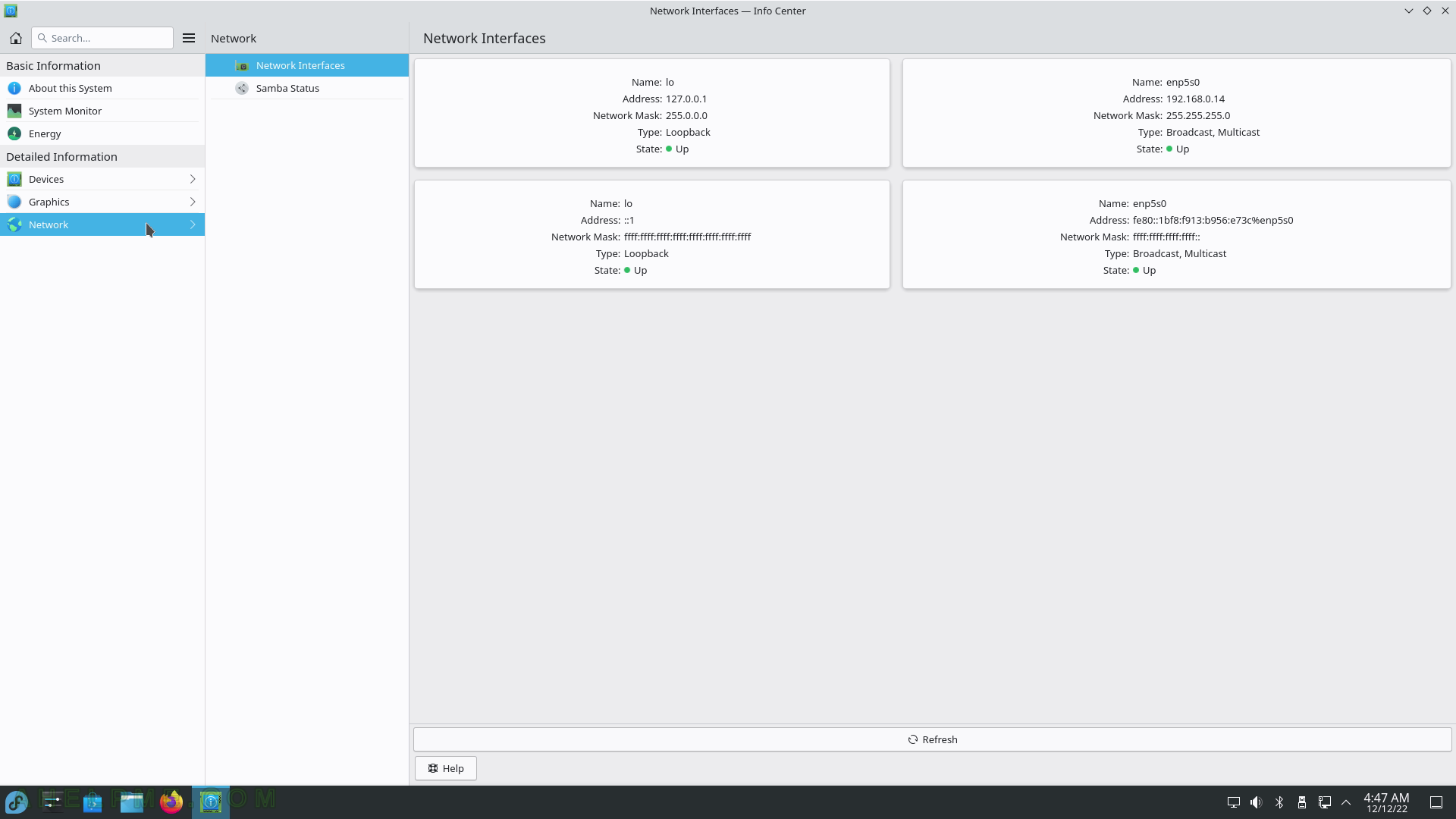
SCREENSHOT 188) Info Center 5.26.2
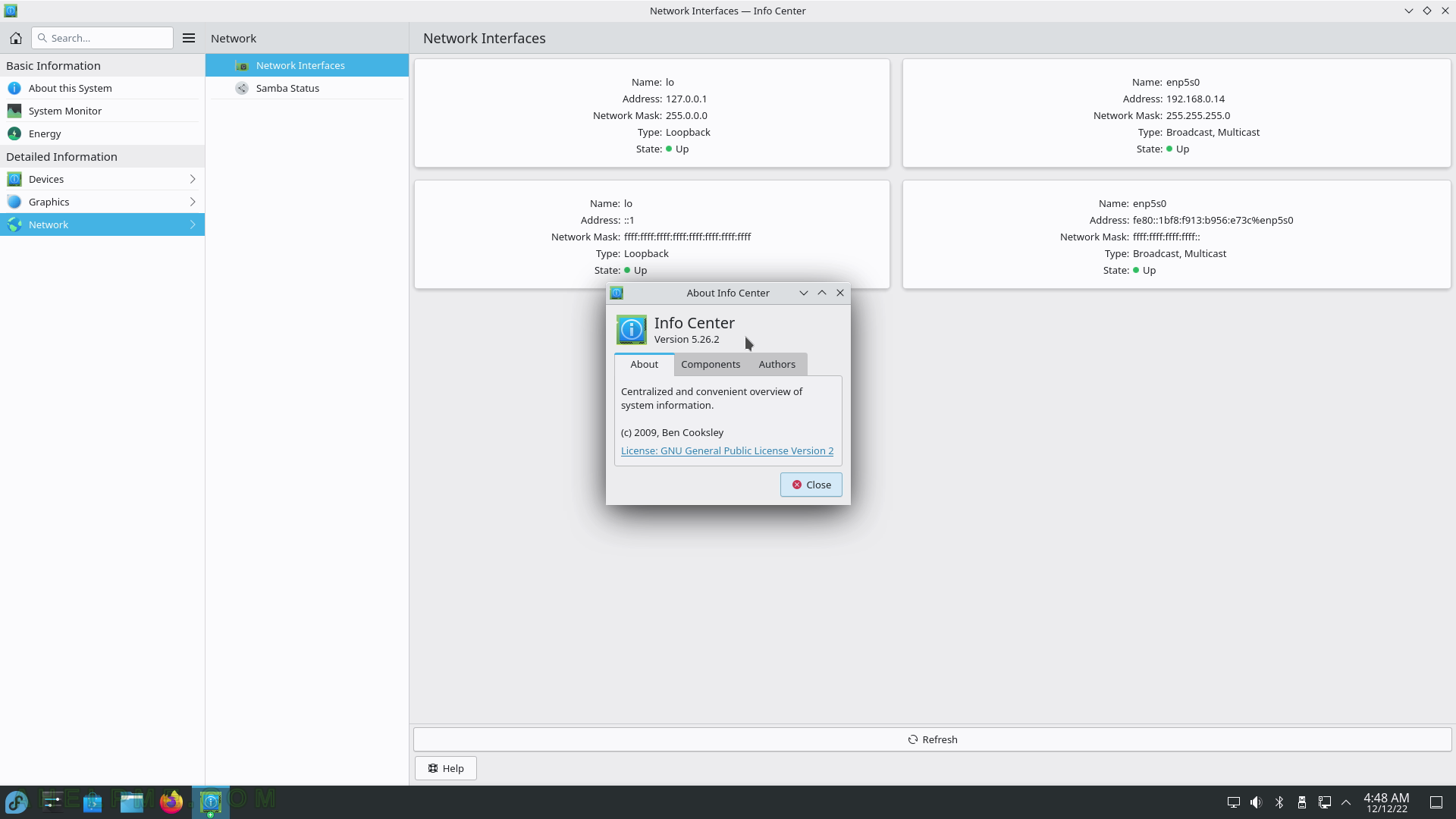
SCREENSHOT 189) KDE Partition Manager should run with administrative privileges.
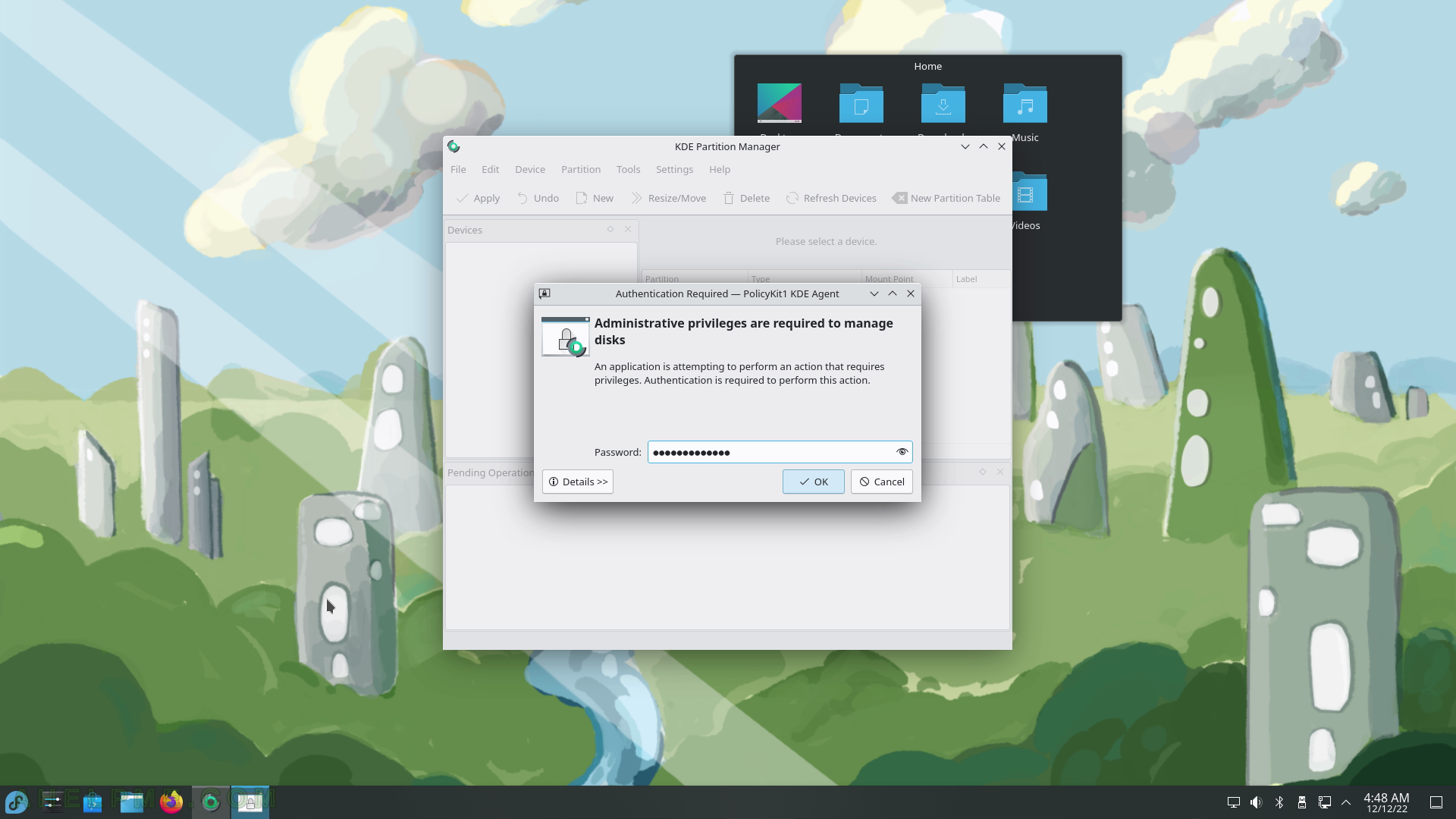
SCREENSHOT 190) KDE Partition Manager 22.08.2.
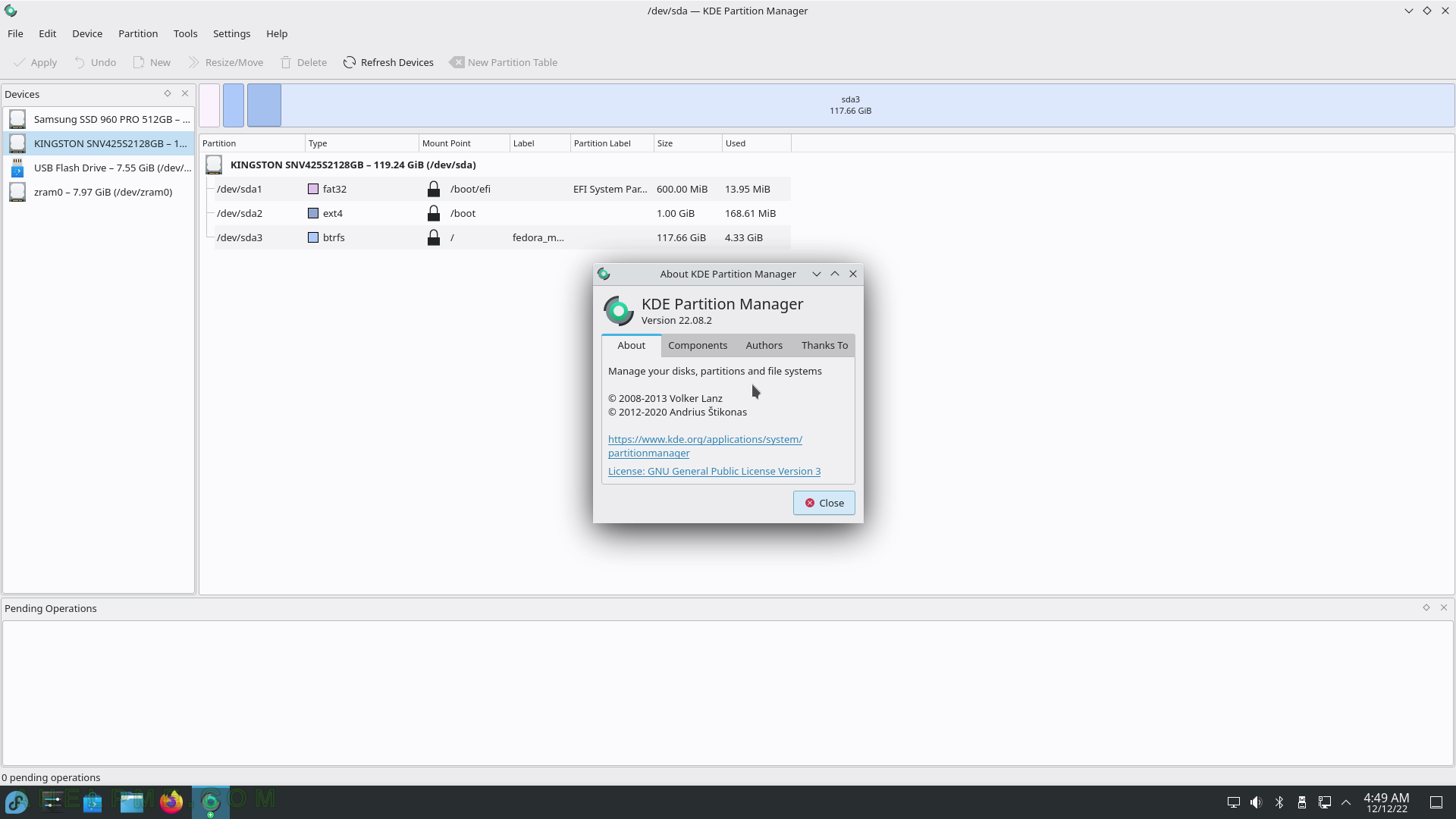
SCREENSHOT 191) KDE Partition Manager – partition functionalities include New, Resize, Move, Delete, Shred, Check, Backup, Restore, and more.
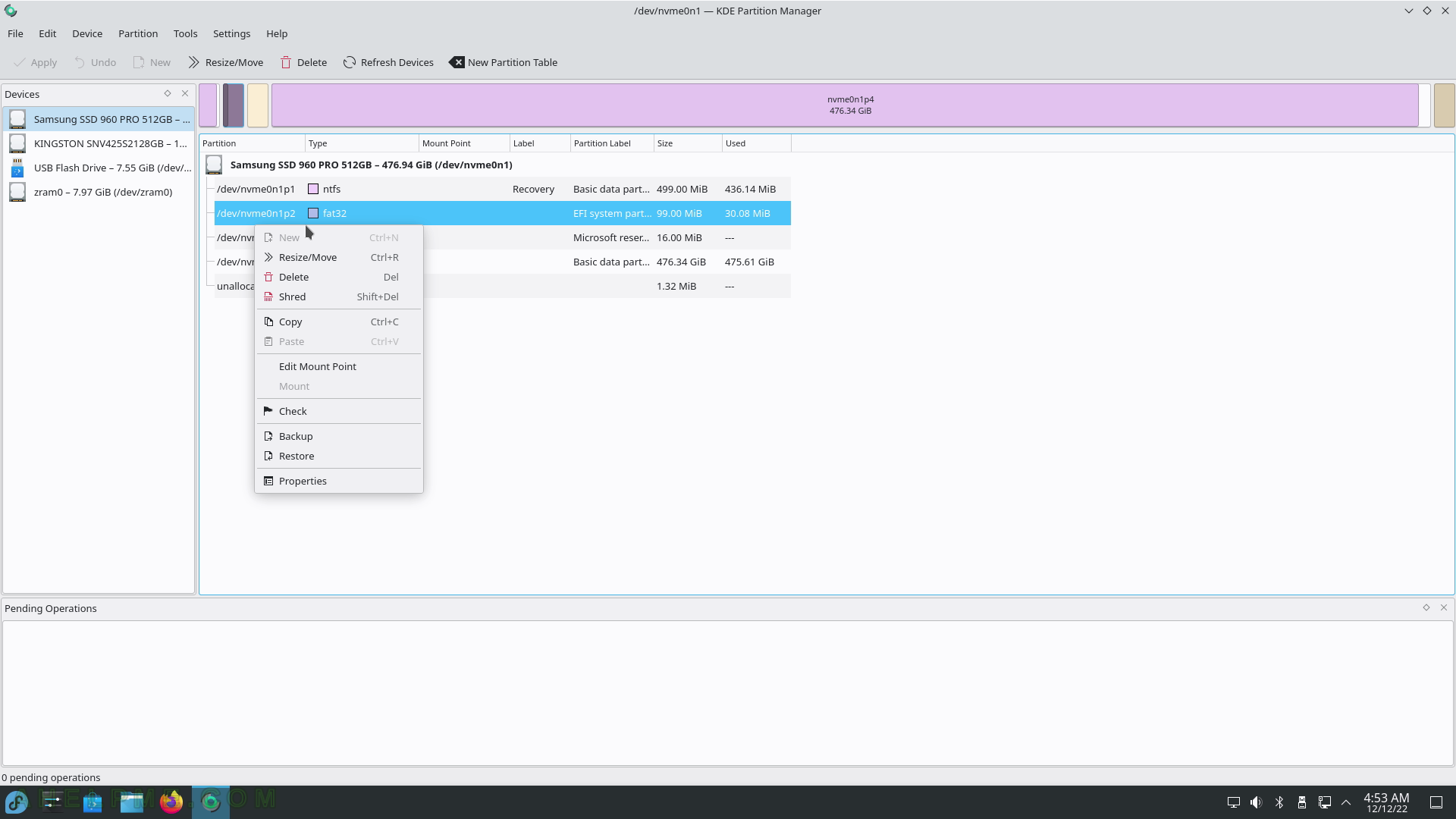
SCREENSHOT 192) KDE Partition Manager Device menu – Select Current Device, New Partition Table, Export Partition Table, Import Partition Table, SMART Status and Properties.
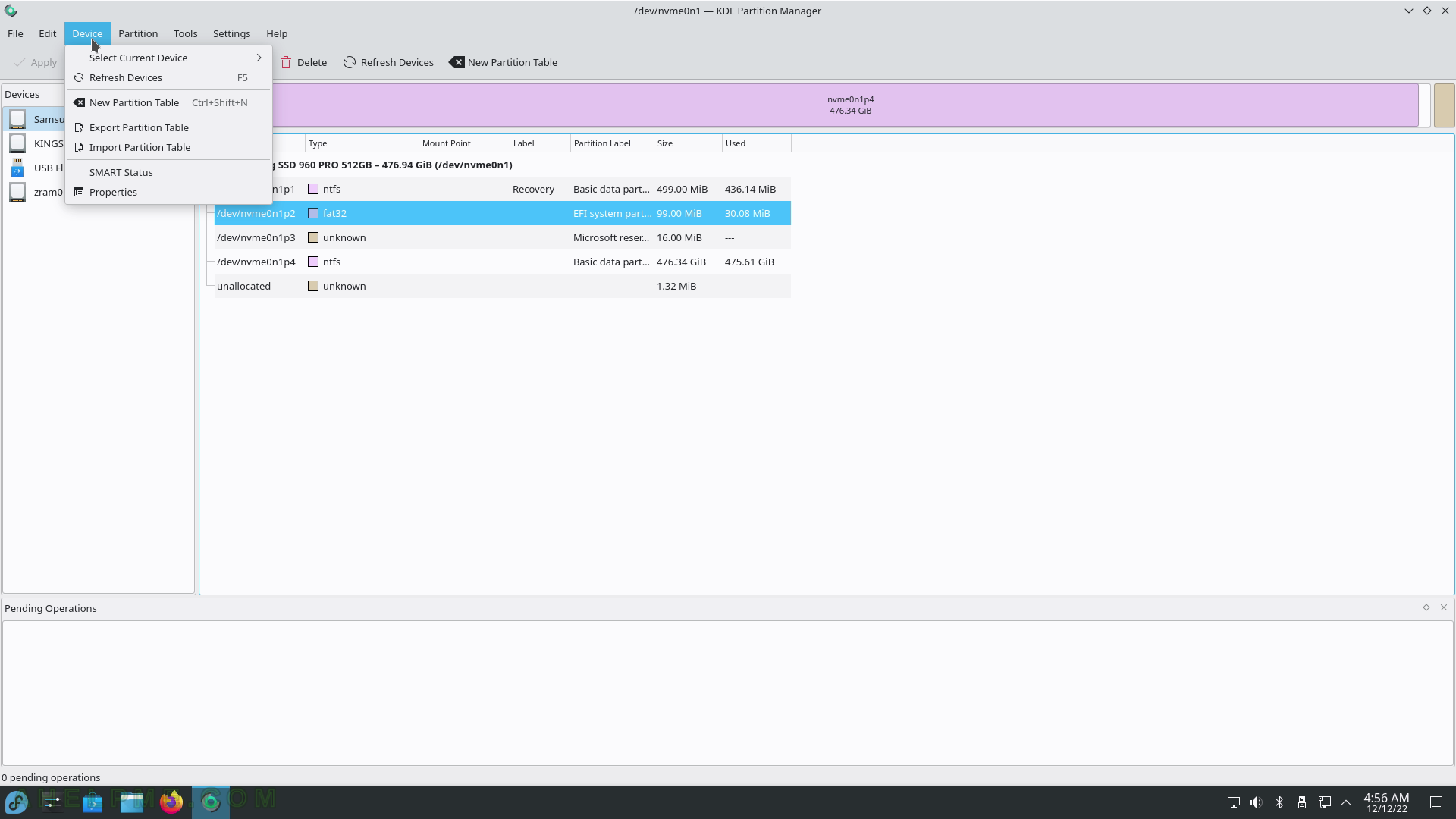
SCREENSHOT 193) Konsole 22.08.2 with two tabs and a pstree on one of them.
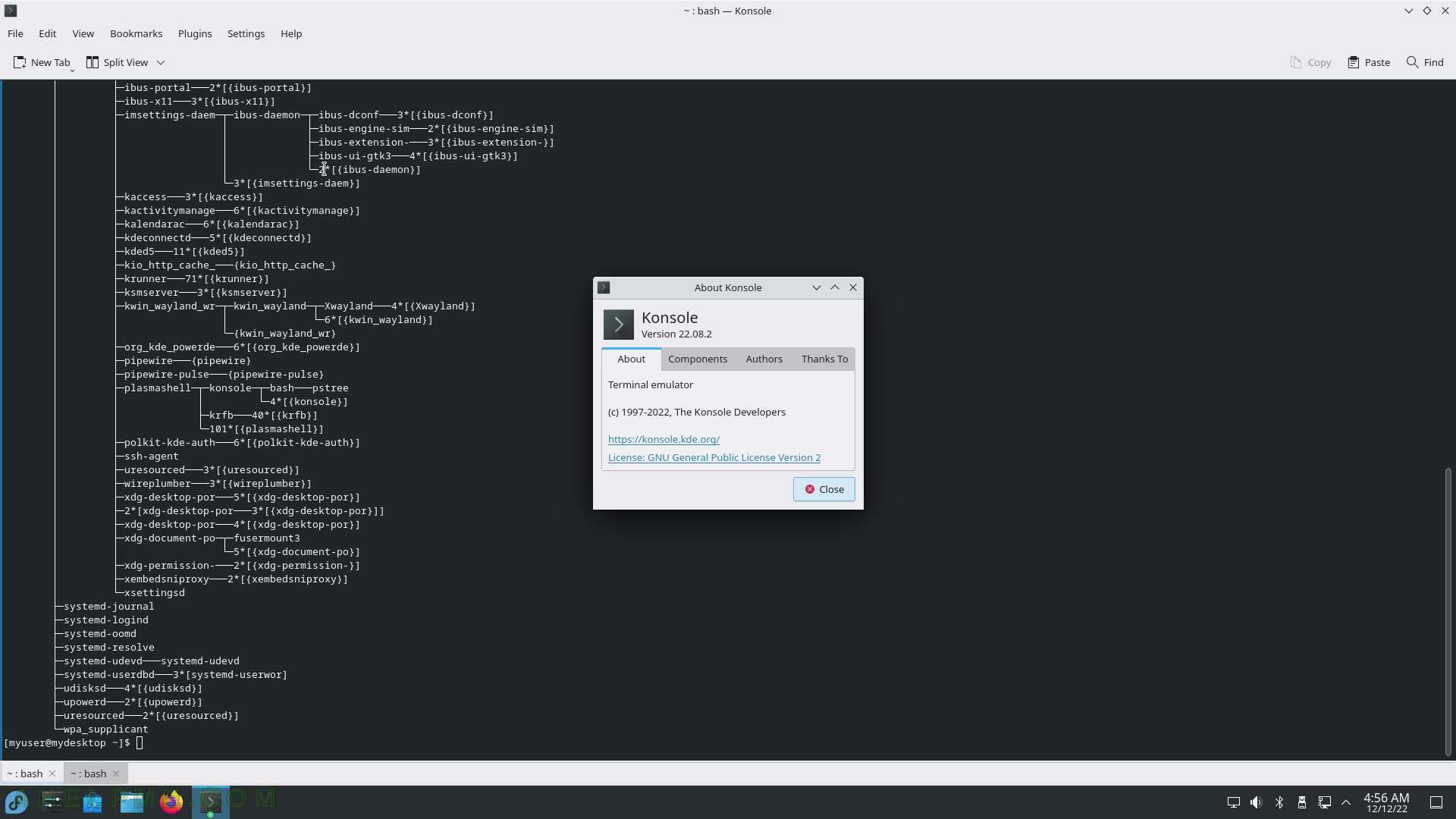
SCREENSHOT 194) Konsole context menu – right-click to show.
The “Set Encoding” menu is shown. Many different encodings are available.
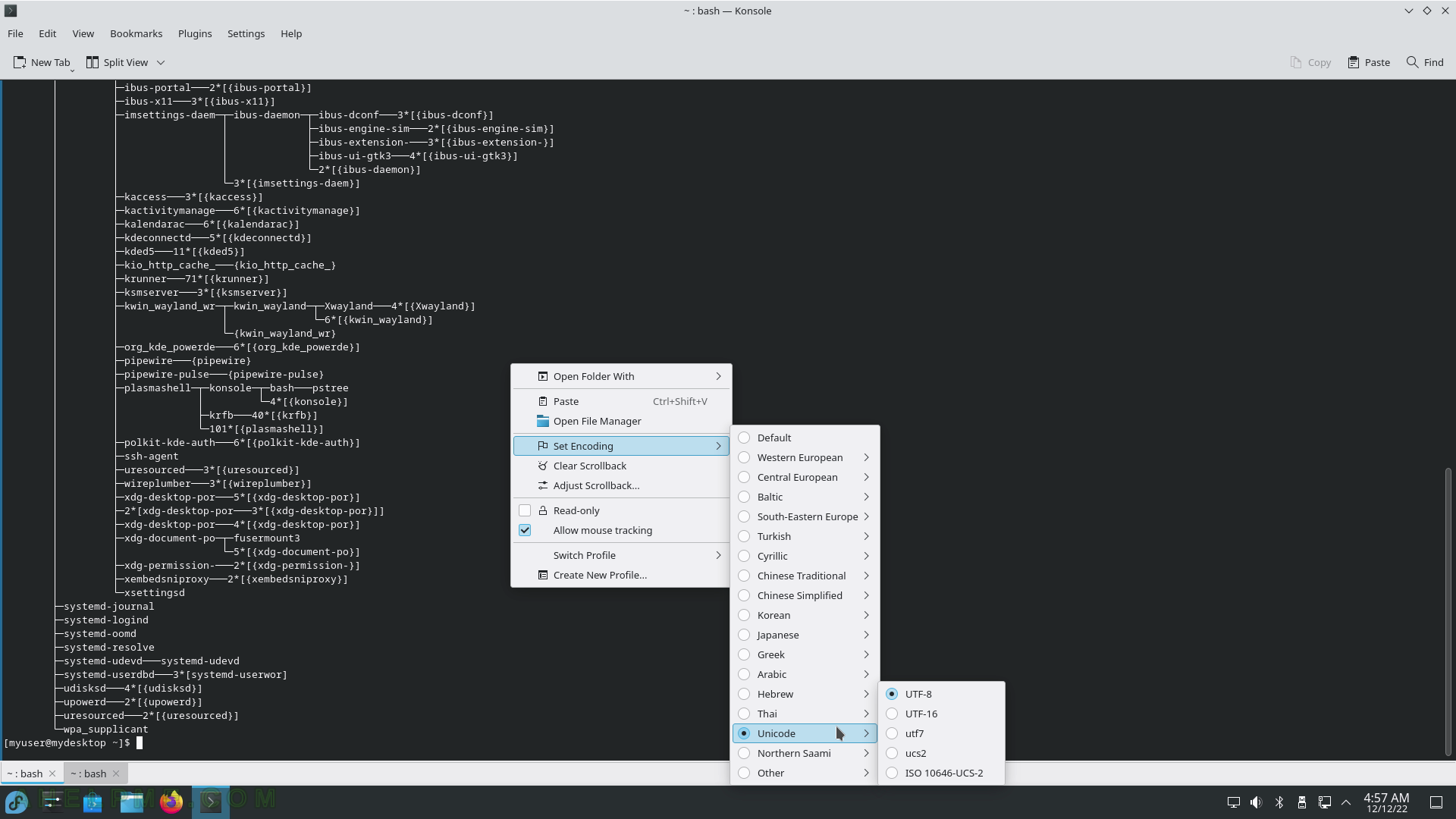
SCREENSHOT 195) Split view – Left/Right and Top/Bottom available.