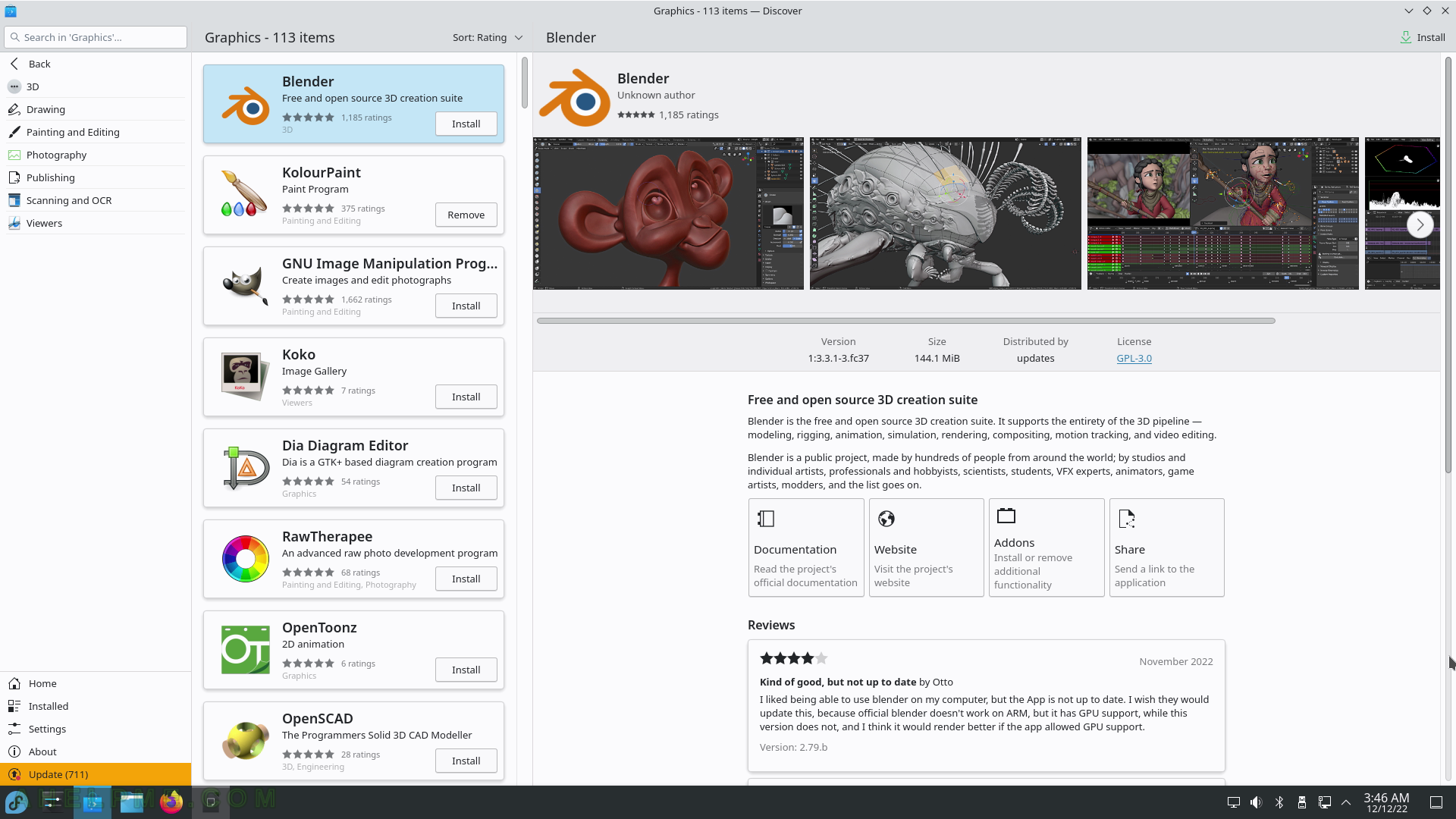SCREENSHOT 136) Kontact 5.21.1 Jornal.
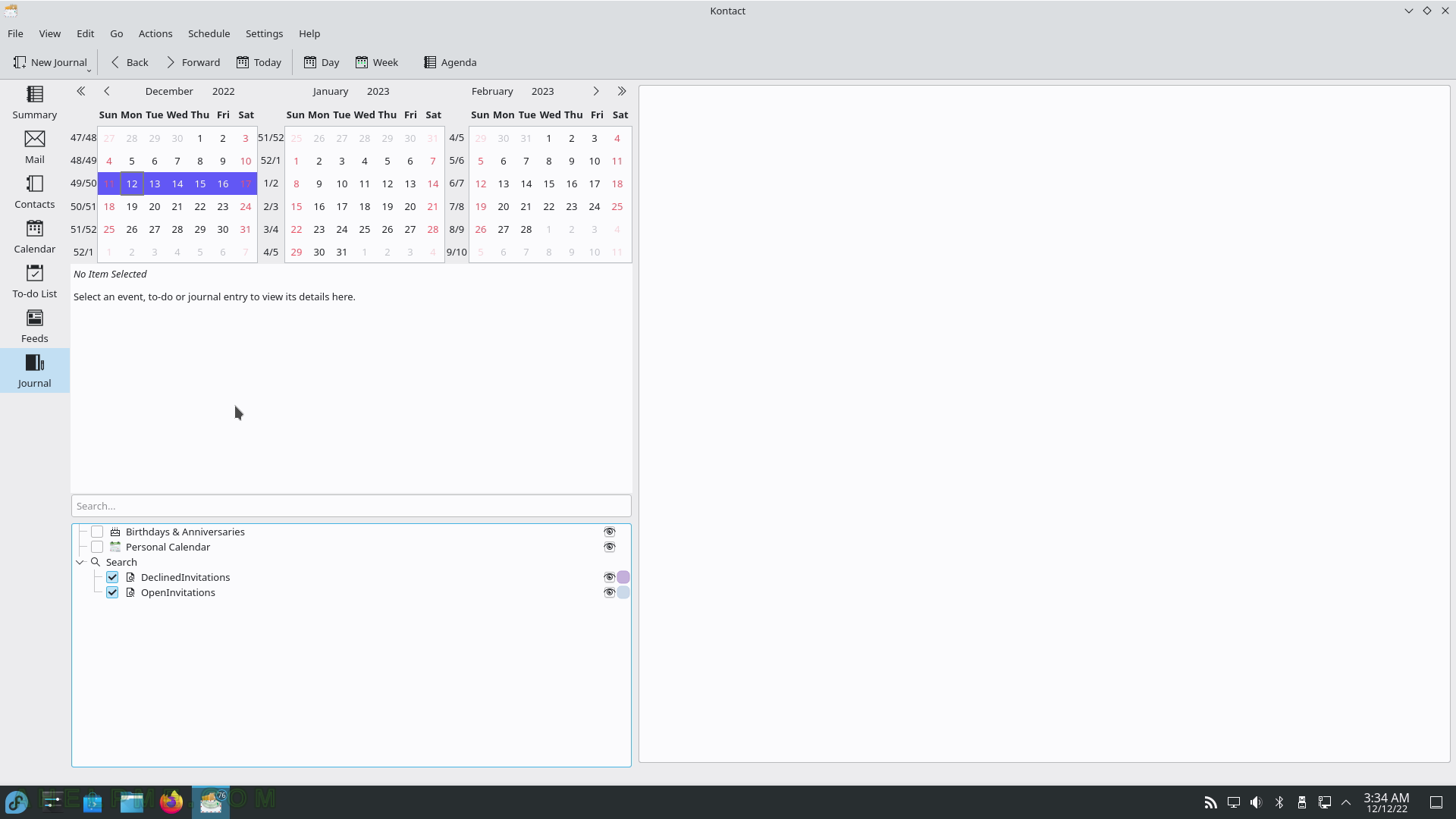
SCREENSHOT 137) KOrganizer 5.21.1 with a new event window.
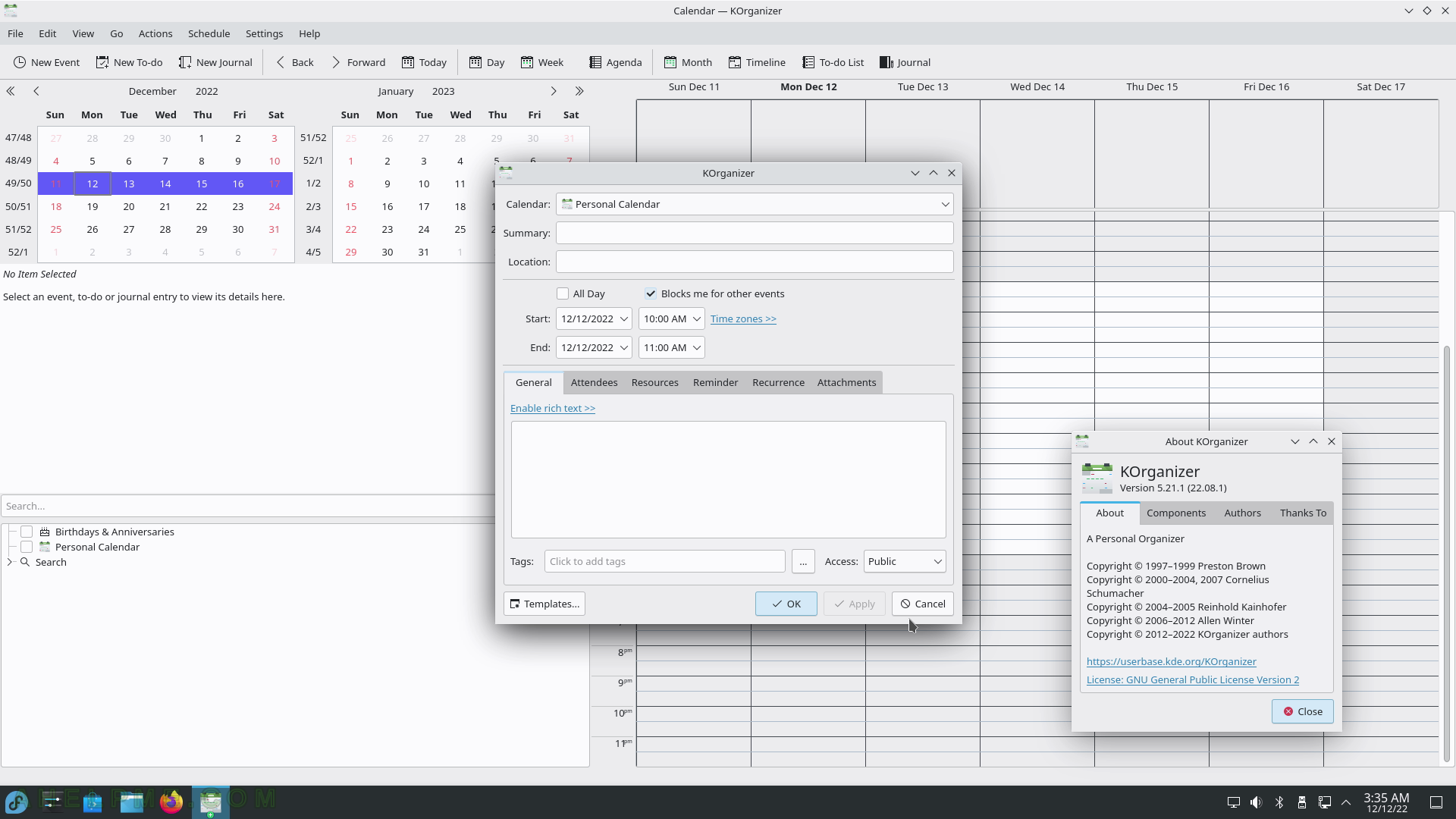
SCREENSHOT 138) LibreOffice Calc with a new spreadsheet.
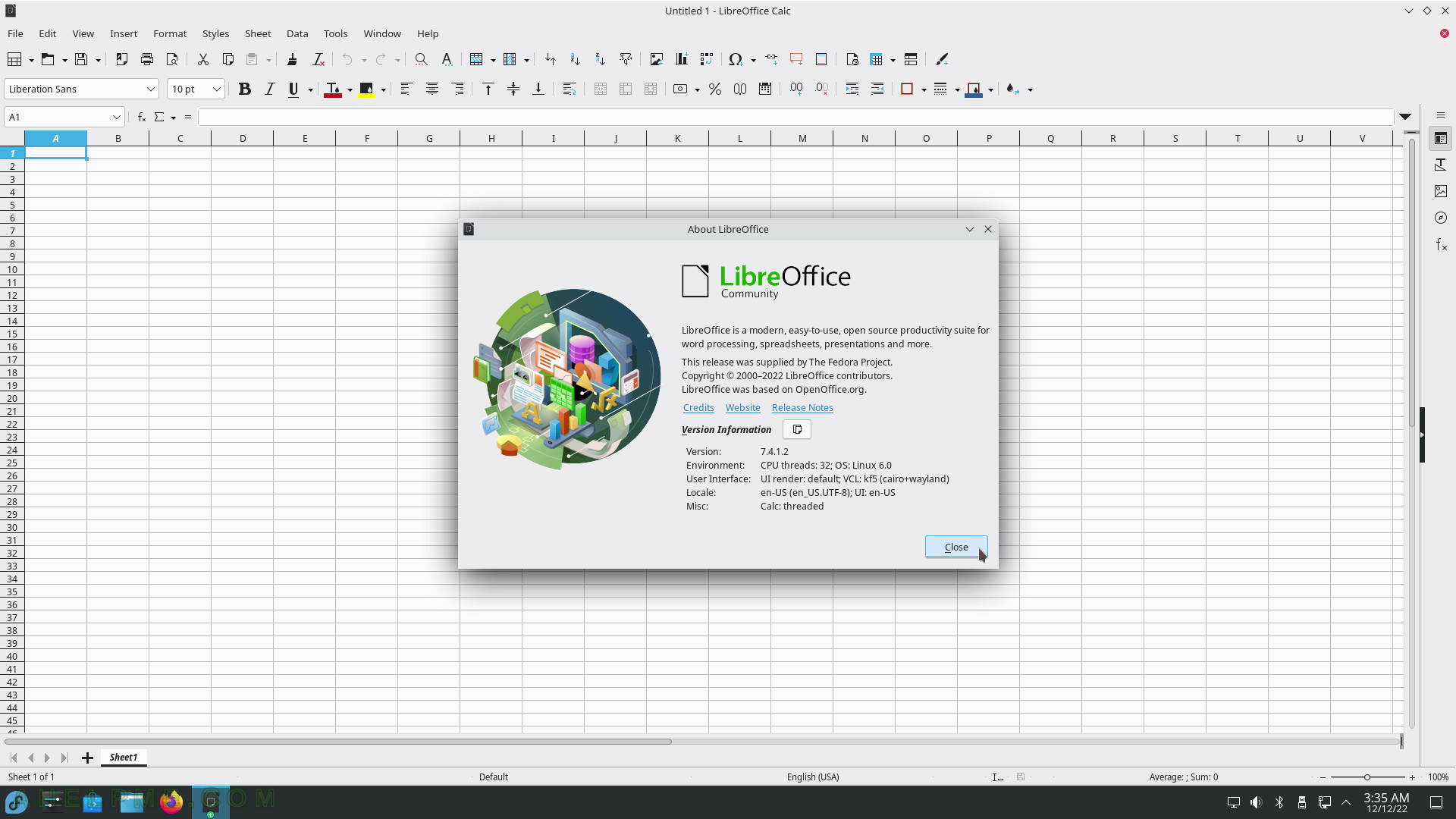
SCREENSHOT 139) LibreOffice Calc sample data with a simple chart.
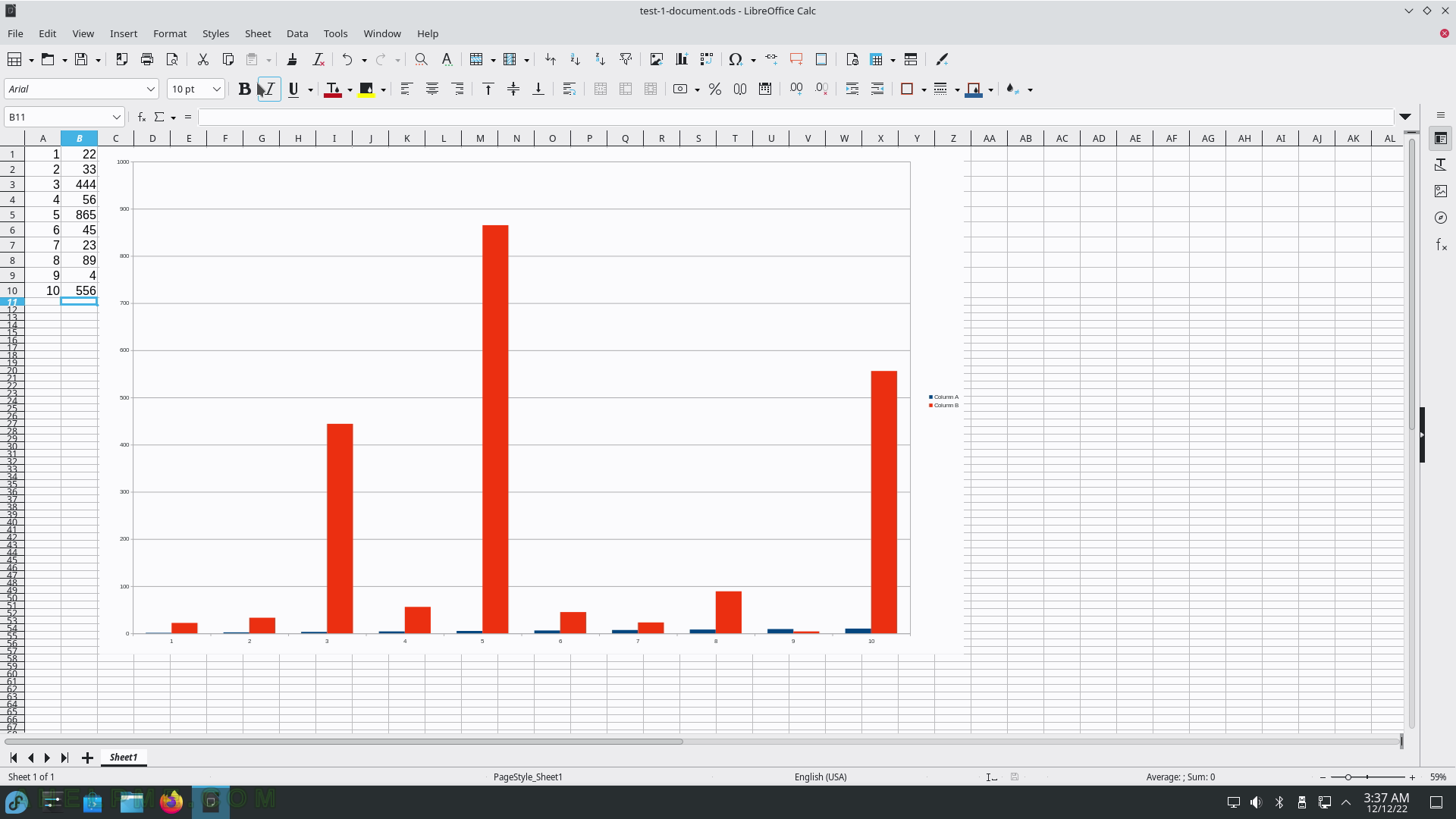
SCREENSHOT 140) LibreOffice Writer with sample text.
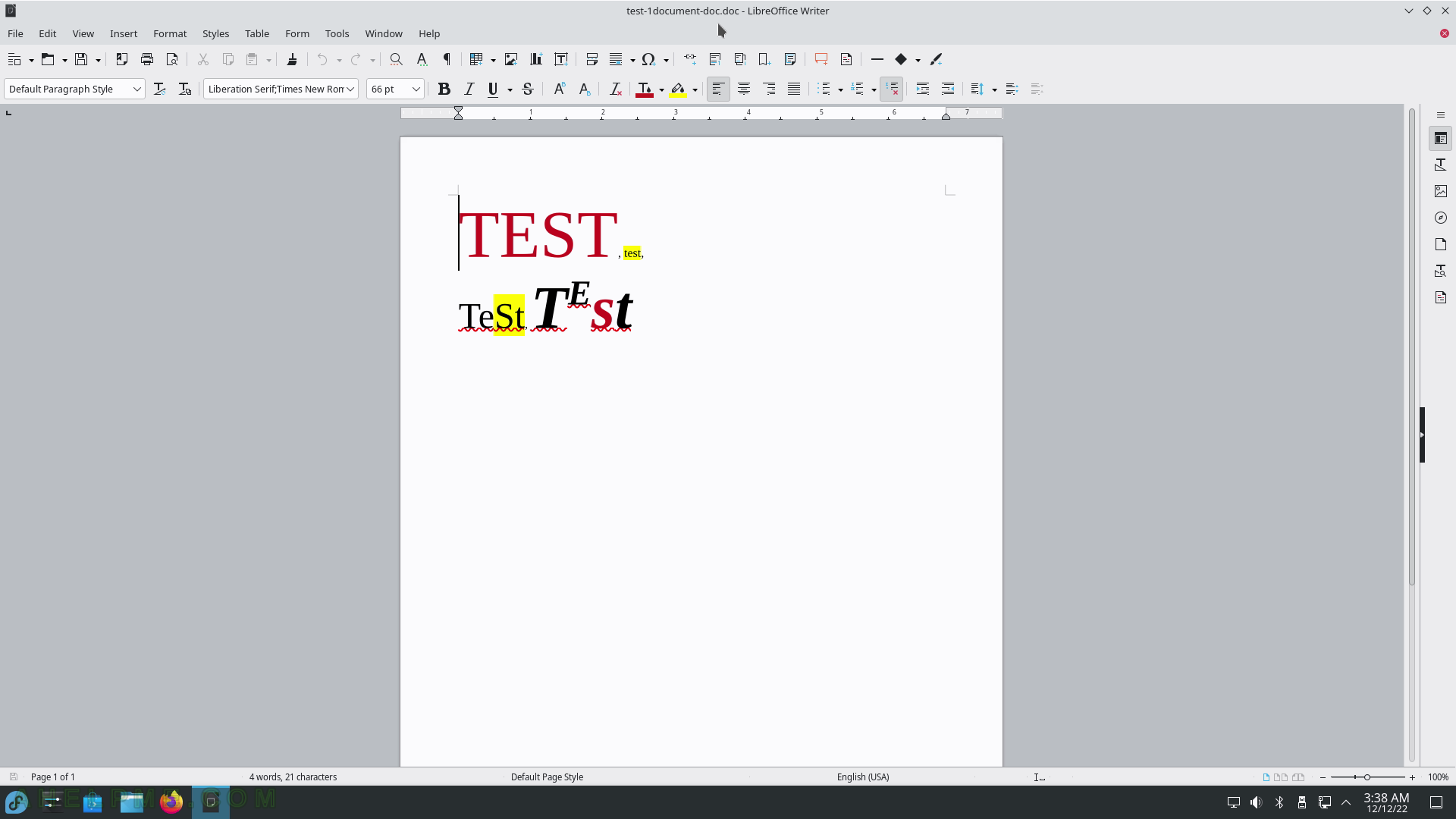
SCREENSHOT 141) Only two programs – Input Method Selector and System Settings.
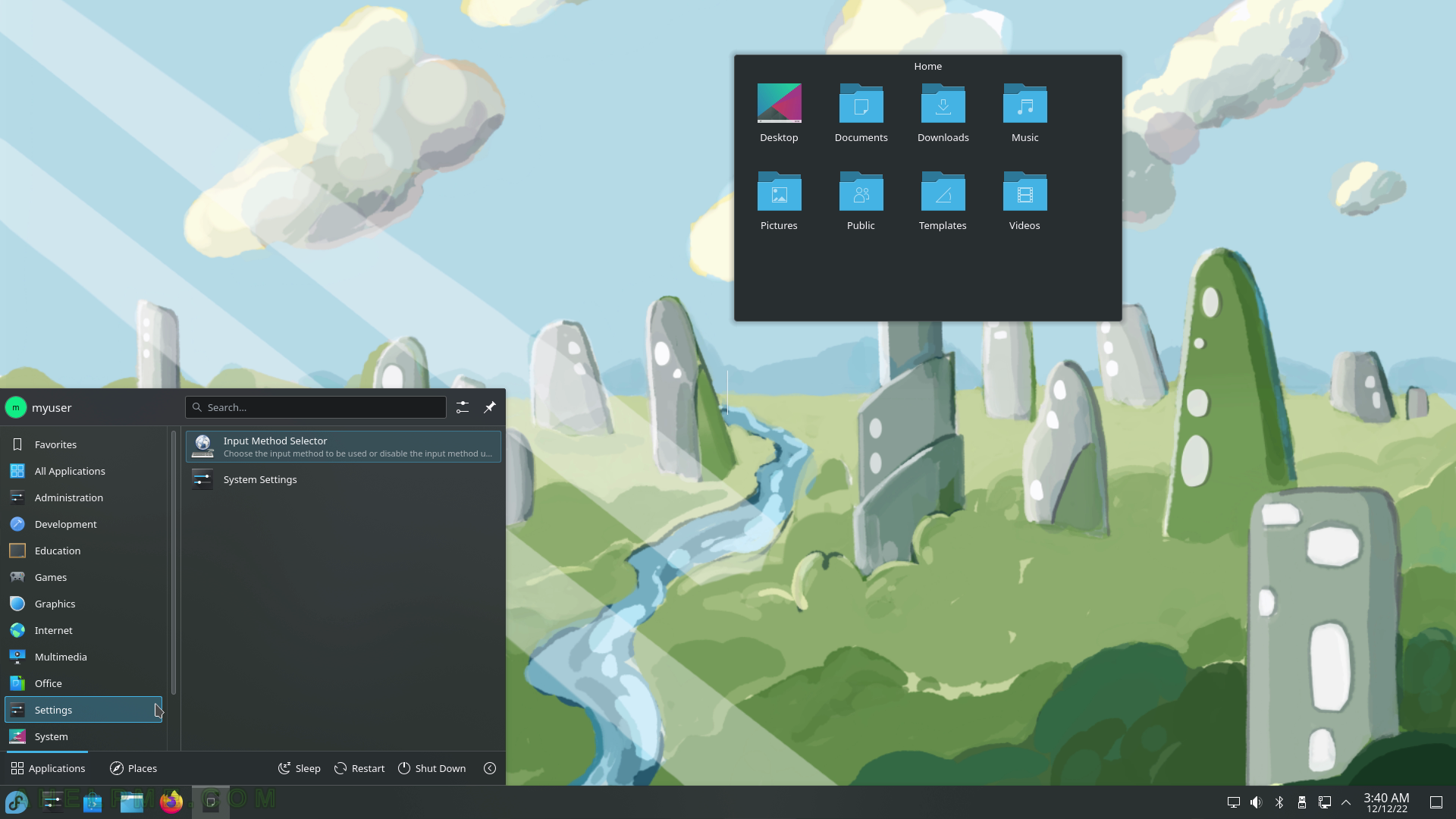
SCREENSHOT 142) Input Method Selector
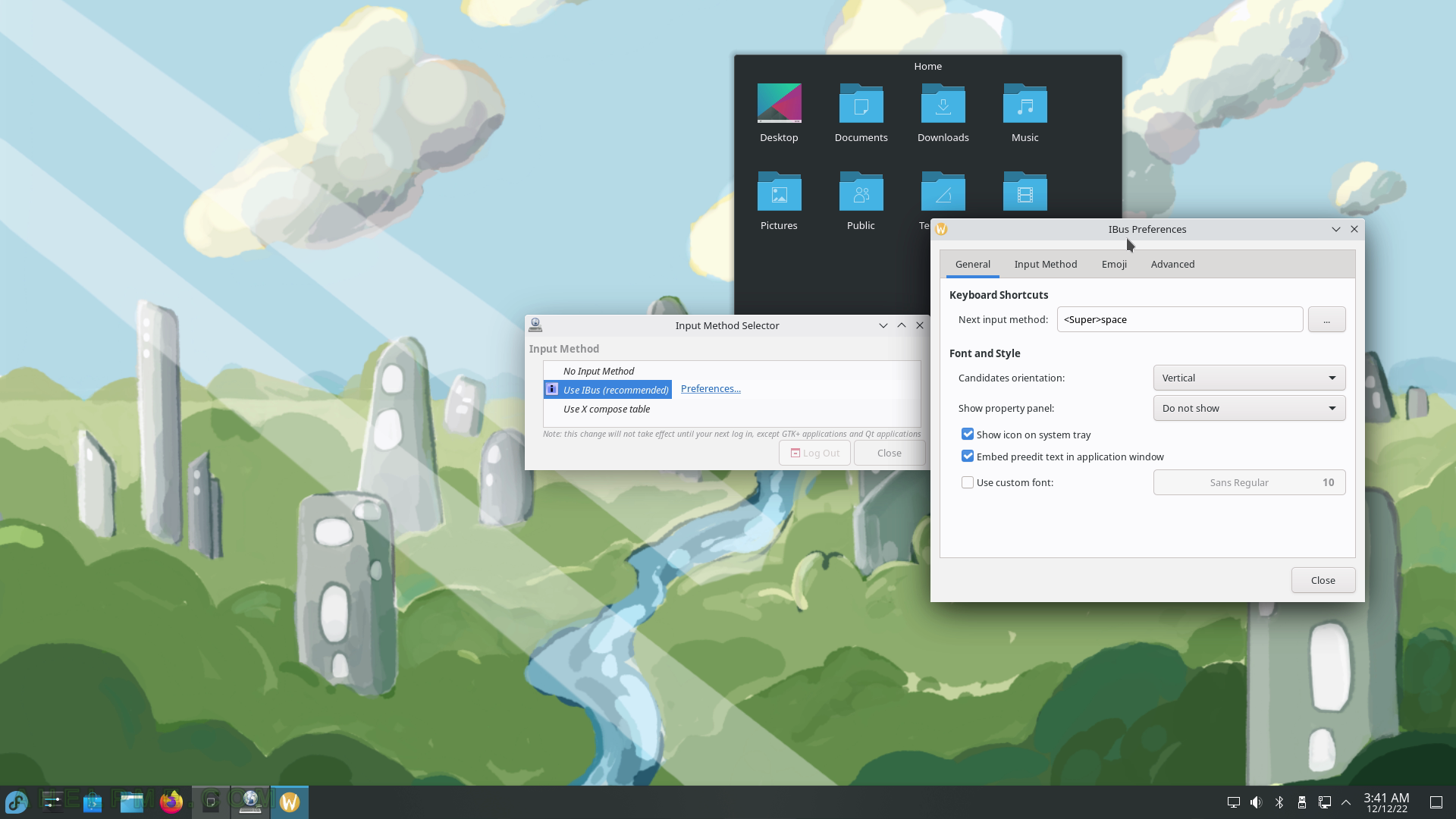
SCREENSHOT 143) Quick Settings overview page.
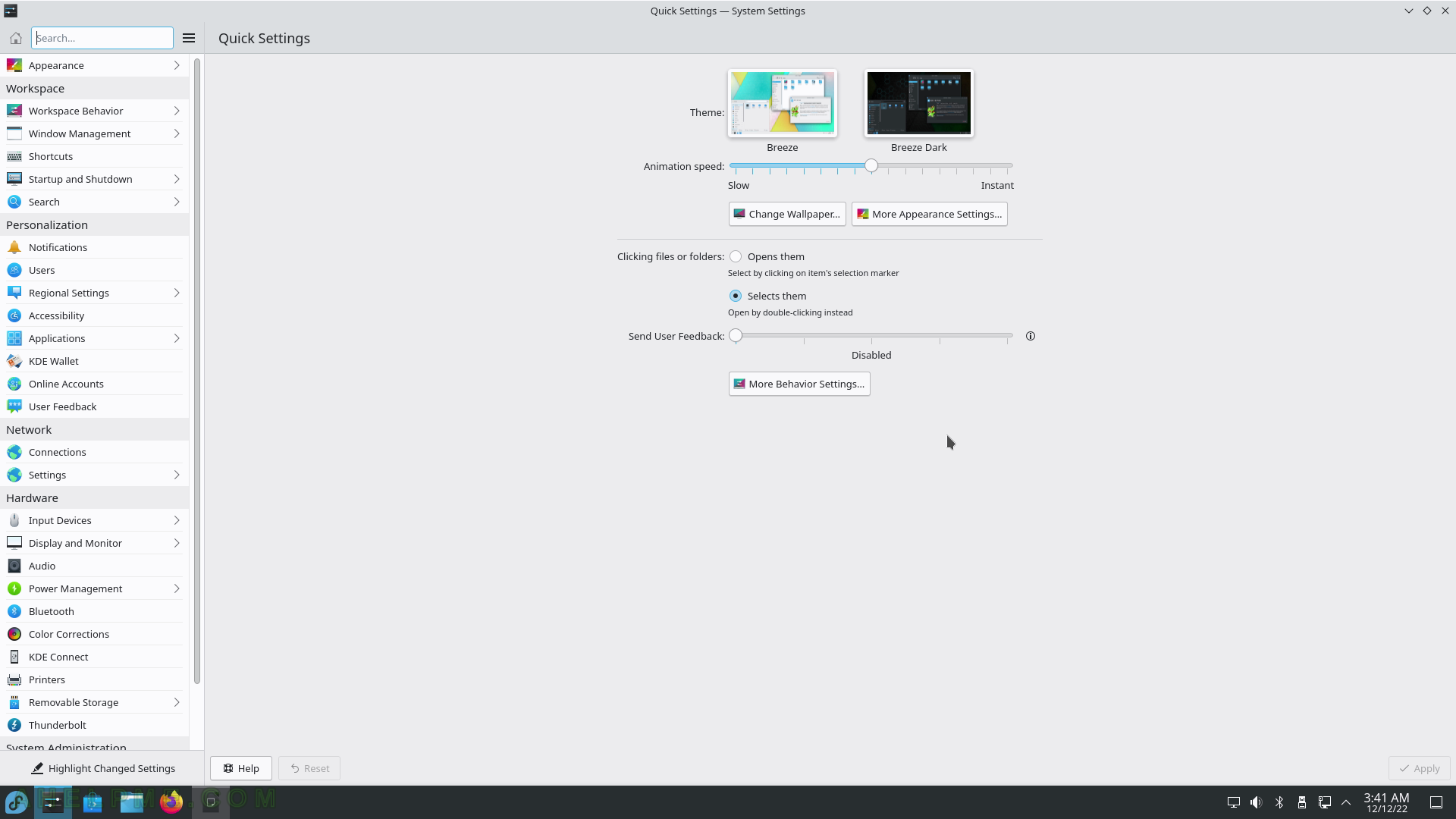
SCREENSHOT 144) The System sub-menu includes Crashed Processes Viewer, Discover (Software Management), Dolphin (File Manager), Fedora Media Writer (Write Fedora images to portable device), Info Center, KDE Partition Editor, Konsole (a terminal application), KWalletManager (KDE Wallet Management Tool), Problem Reporting (View and report application crashes).
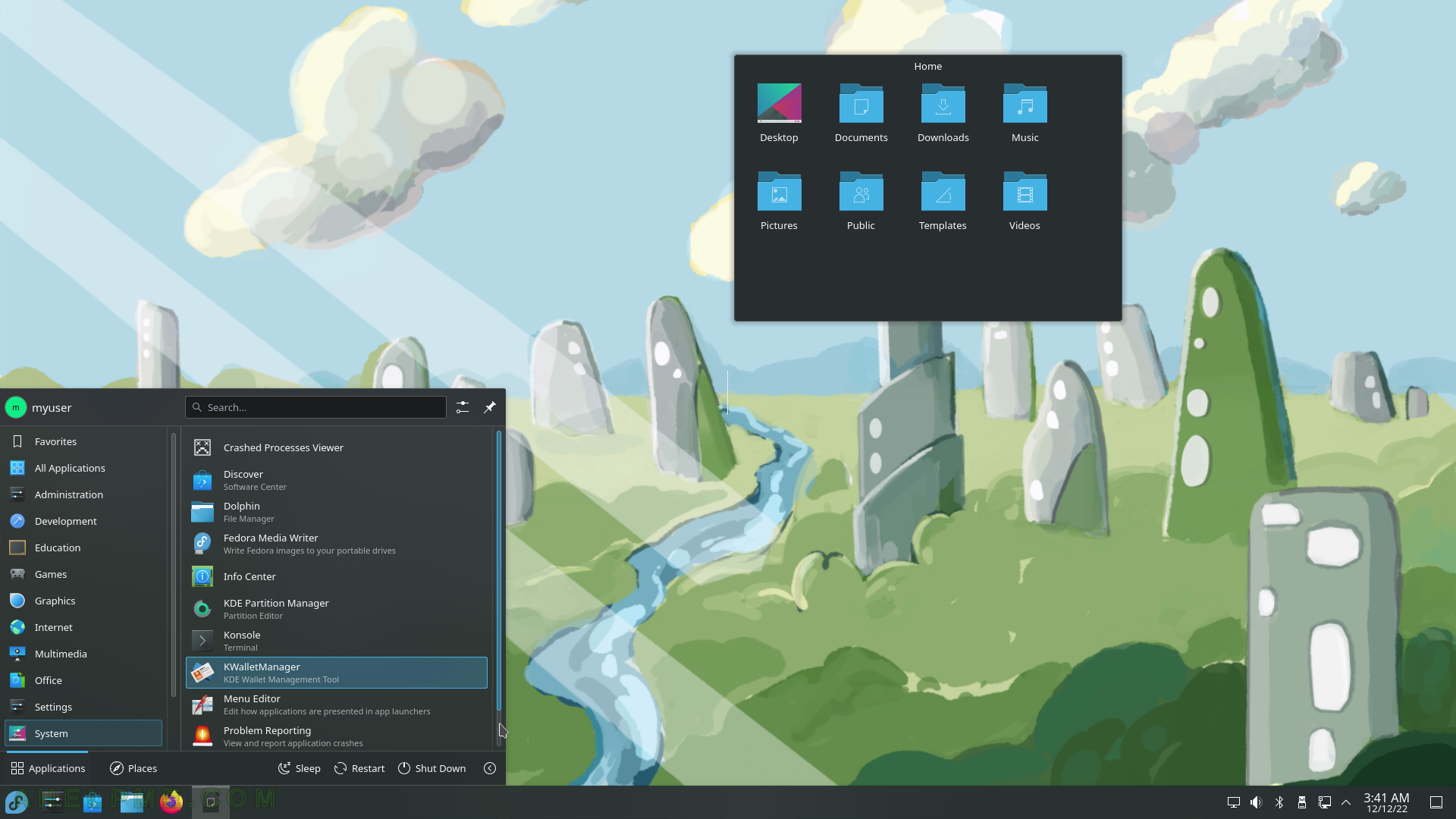
SCREENSHOT 145) And the last item of the System sub-menu – is System Monitor.
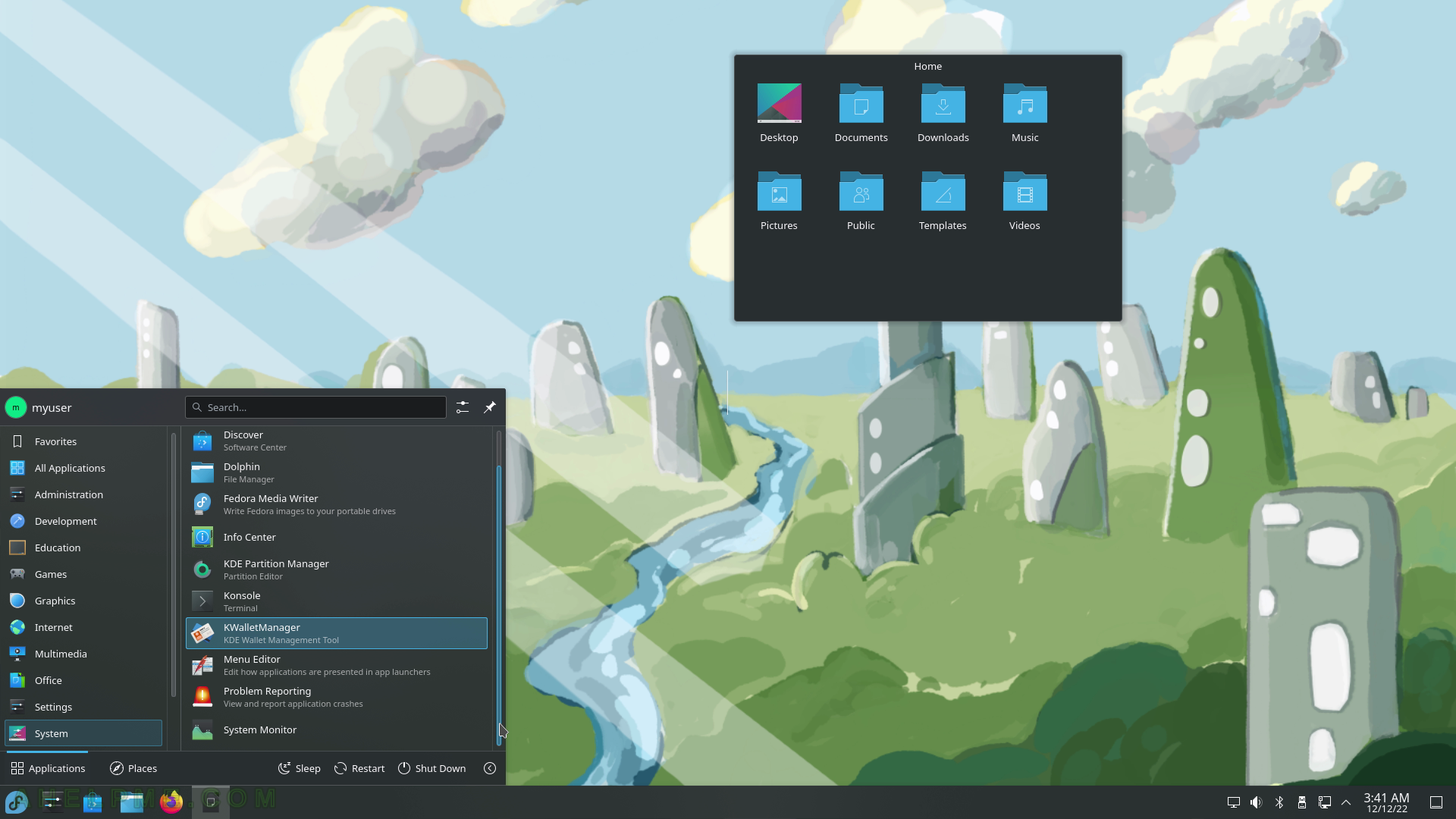
SCREENSHOT 146) Crashed Processes Viewer – three crashes are recorded.
Click on one of them to get more details.
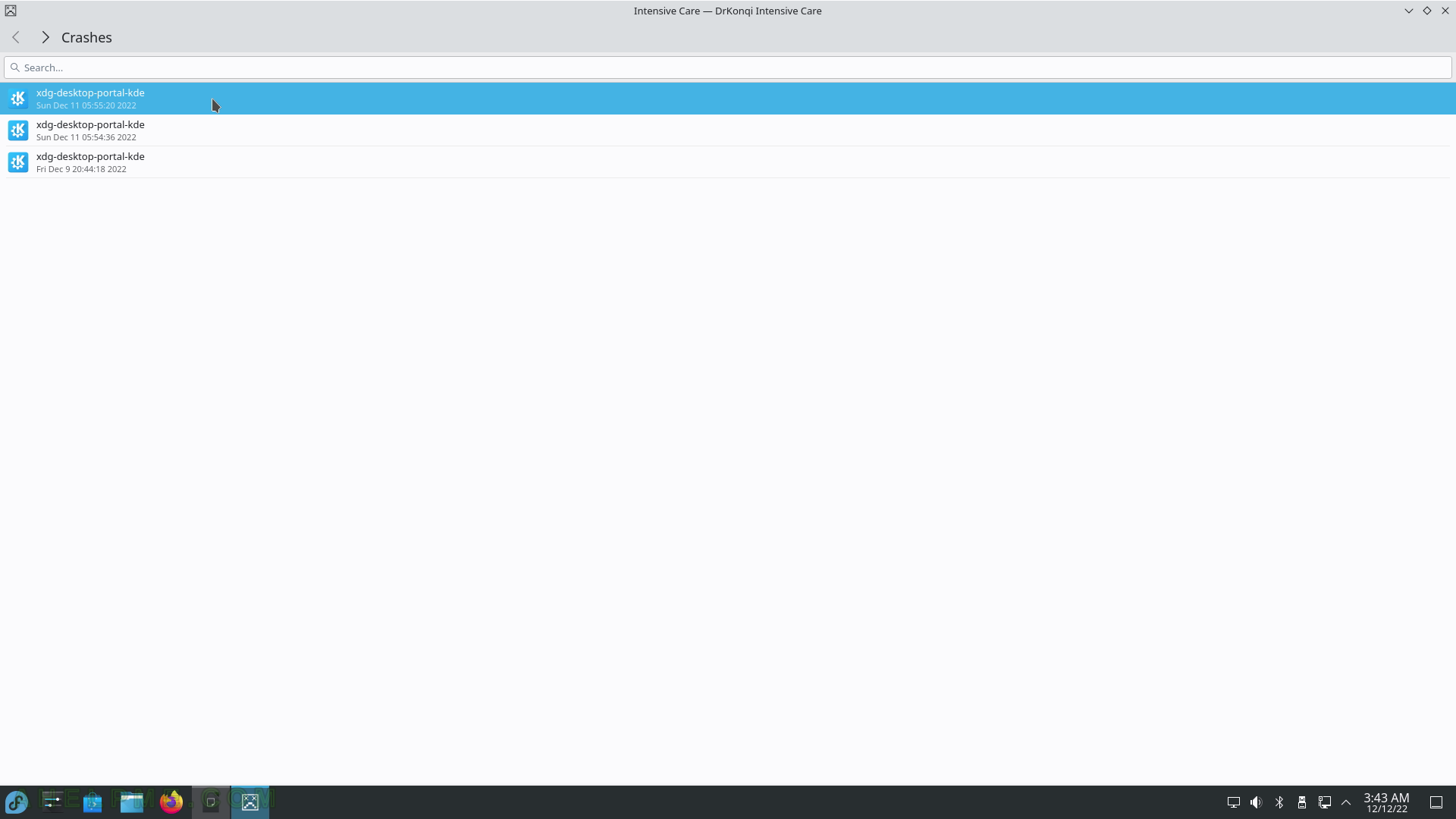
SCREENSHOT 147) The state and all gathered data for the crashed application.
A core-dump file is also included.
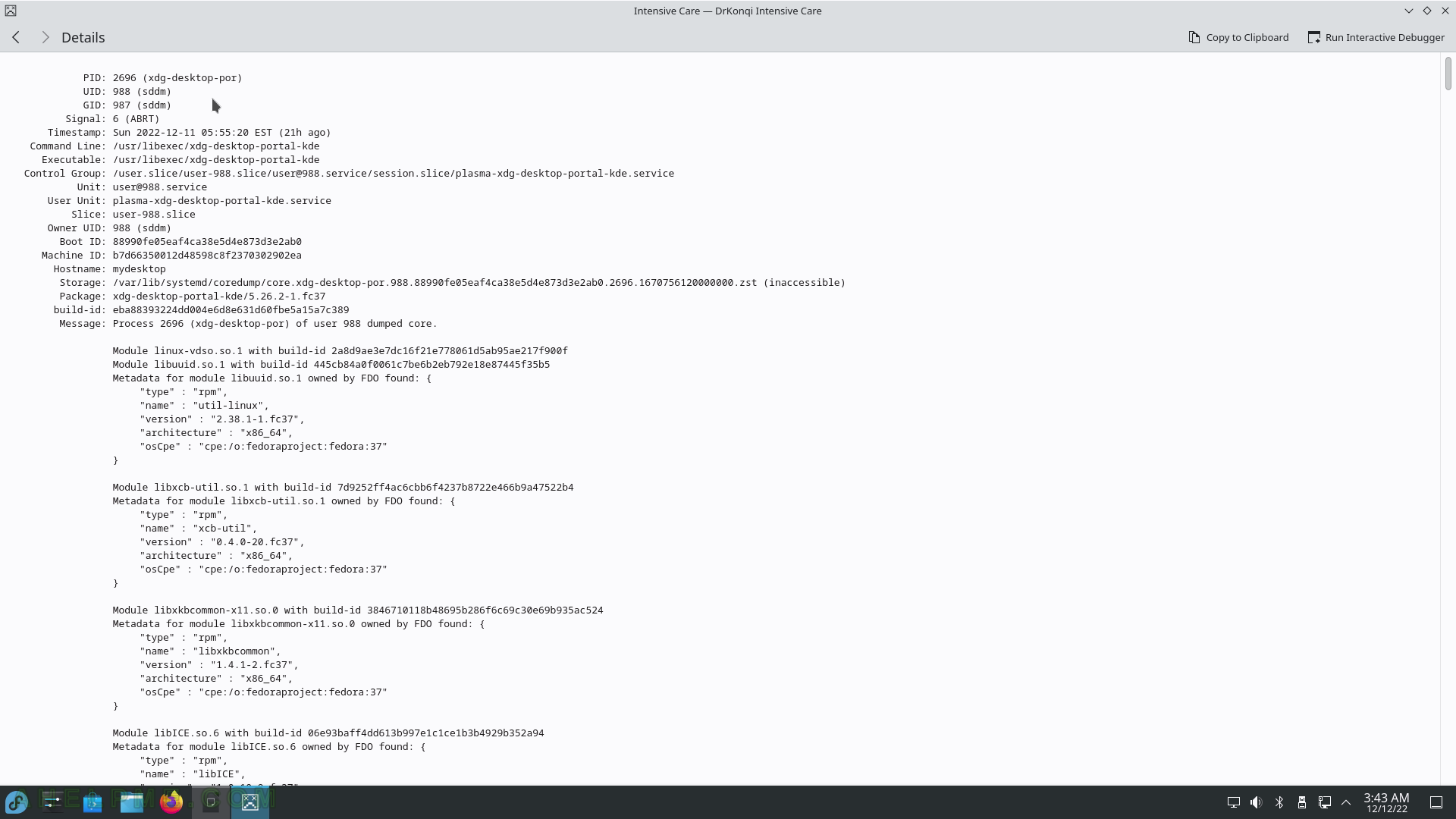
SCREENSHOT 148) The Crashed Processes Viewer allows the user to run an interactive debugger to debug the crash.
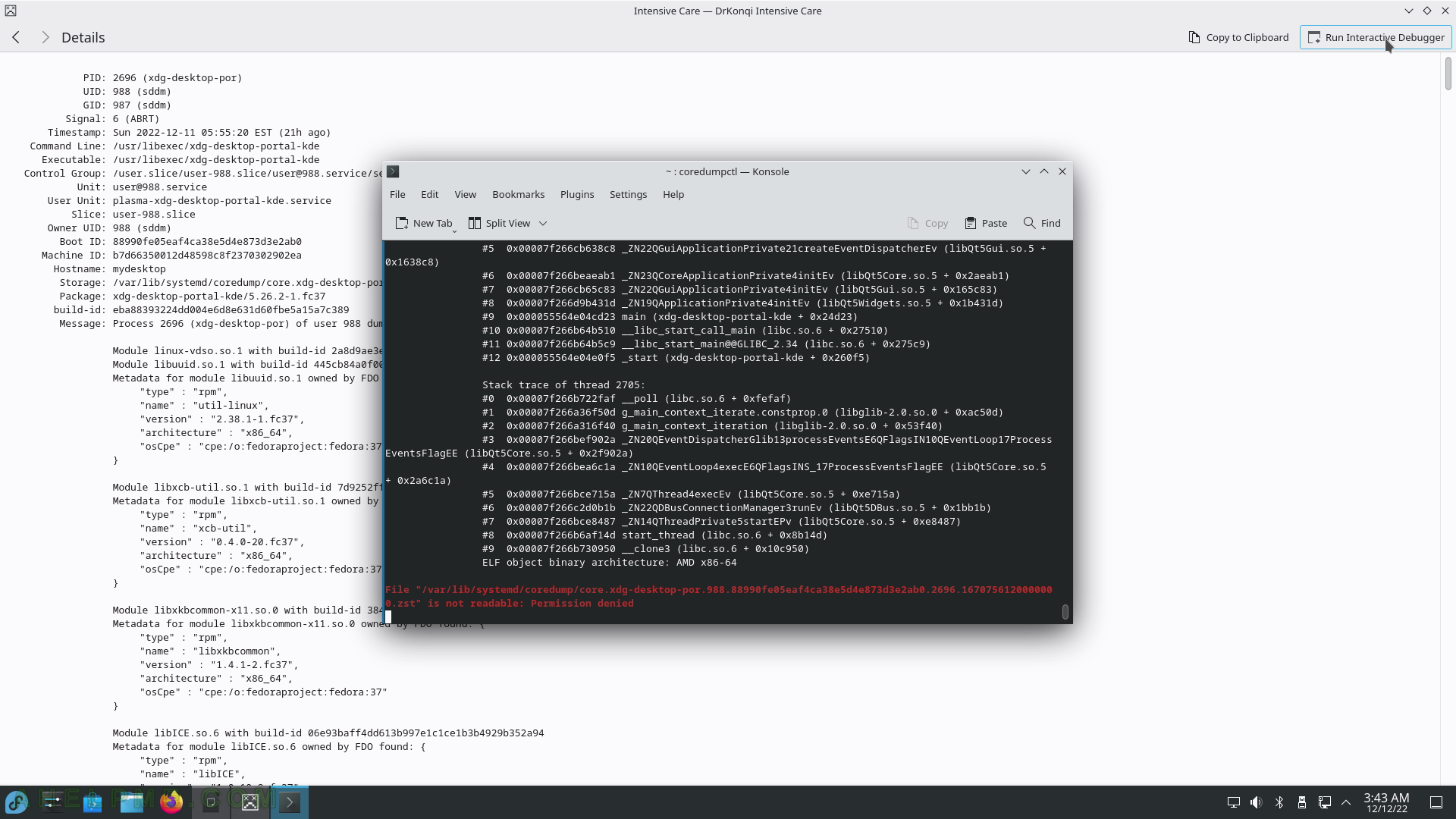
SCREENSHOT 149) The Software Center application named Discover helps the user to find and install applications, tools, and games.
There are multiple sections – Accessibility, Accessories, Developer Tools, Education, Games, Graphics, Internet, Multimedia, Office, Science and Engineering, System Settings, Applications Addons, and Plasma Addons. There is an “Update” view where the user could receive detailed information for the currently available updates. More on https://apps.kde.org/discover/.
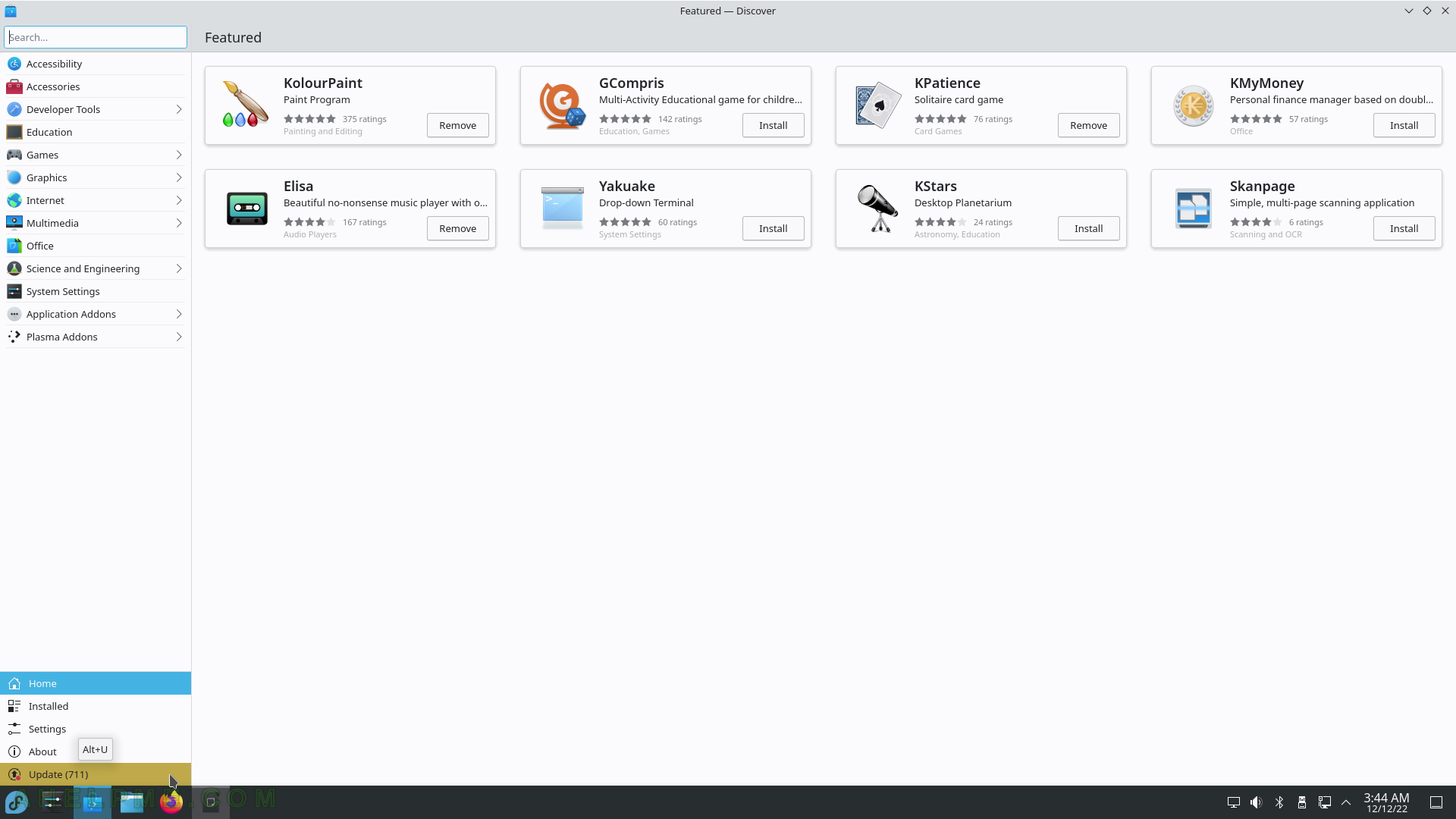
SCREENSHOT 150) By clicking on an application more details are available such as brief description, reviews, category, size, license, and more.