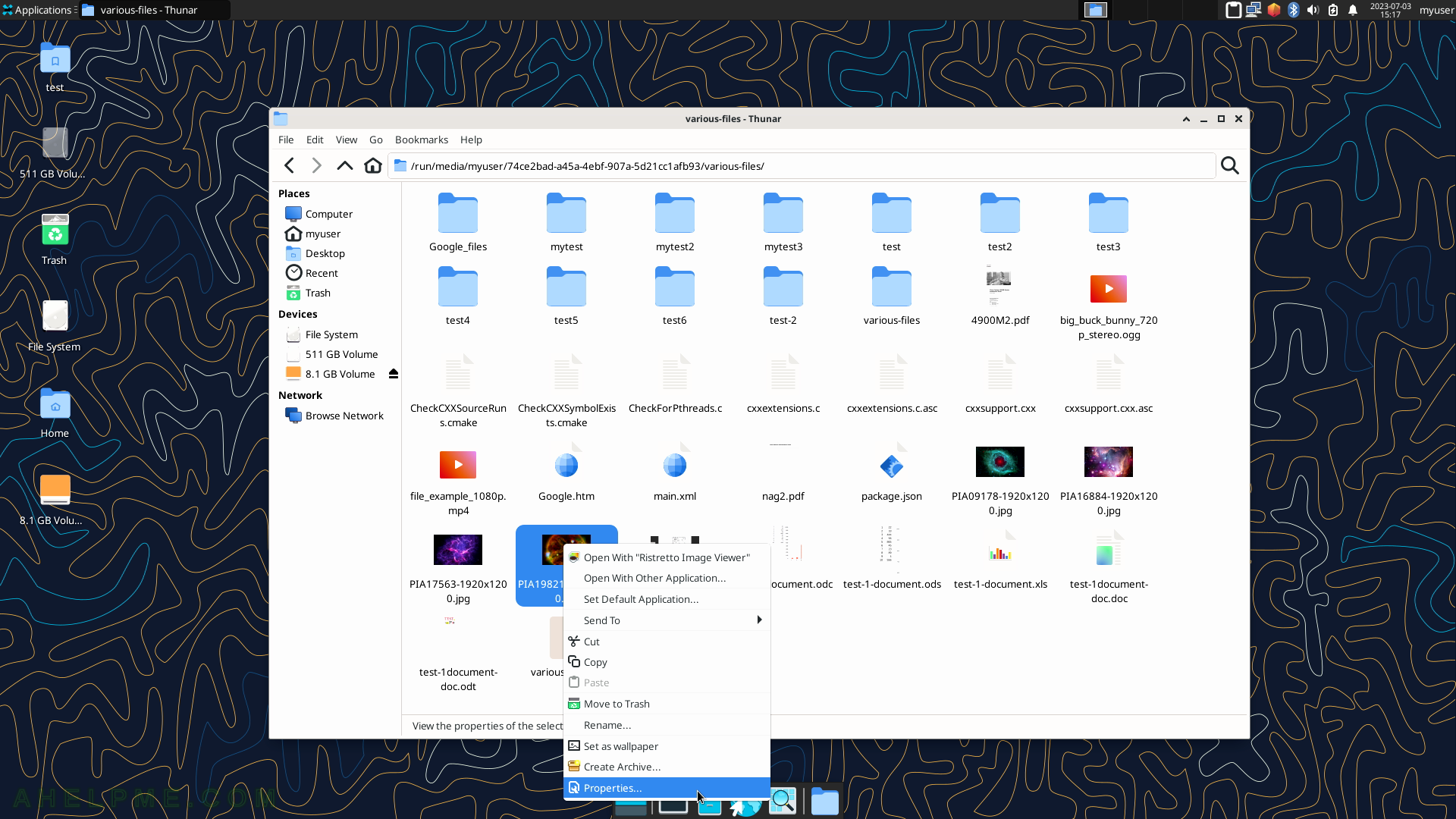SCREENSHOT 81) A wallet-like password and key application.
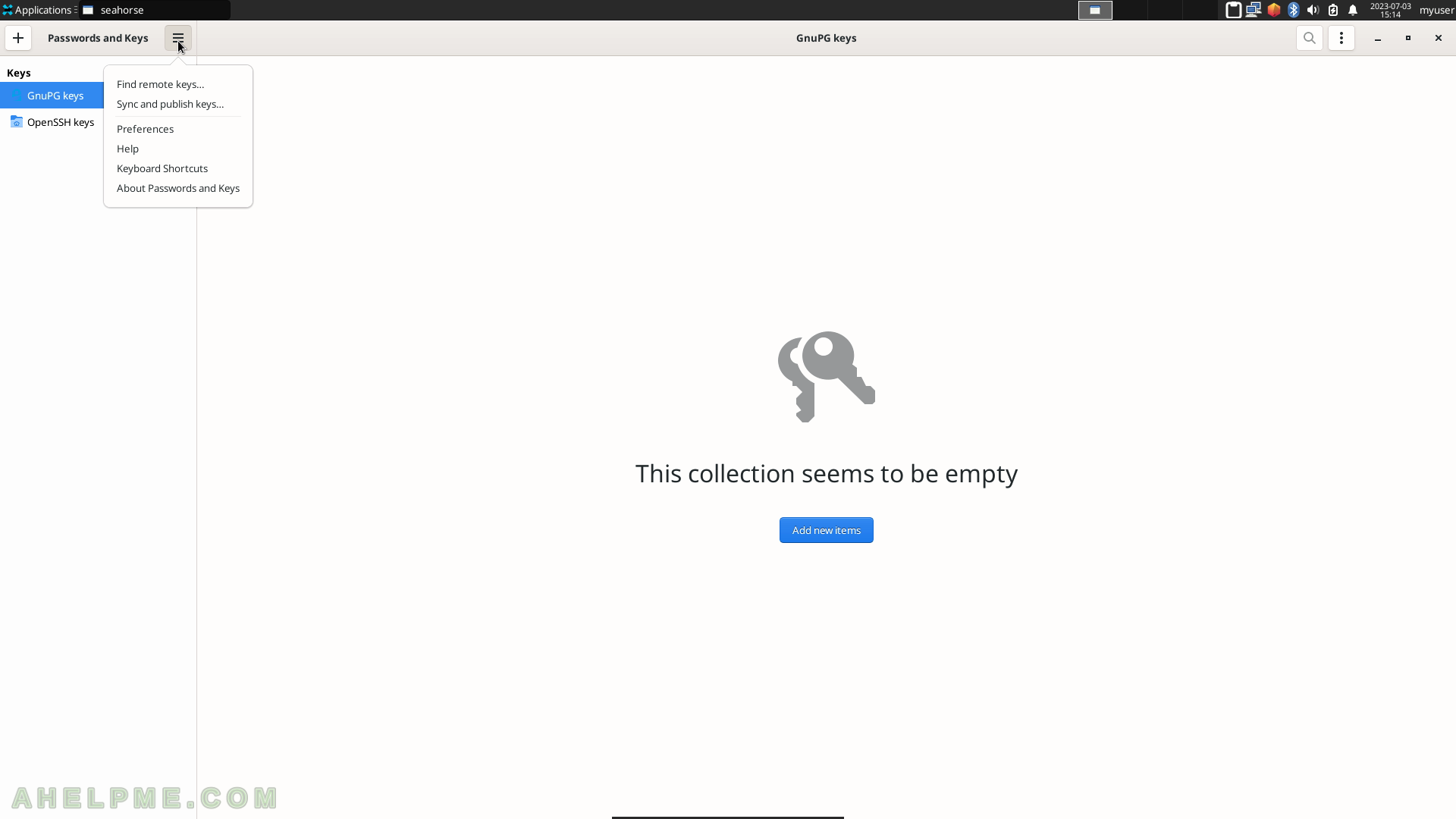
SCREENSHOT 82) Different sensitive keys could be added.
The user may add the following keys and sensitive information – Secure Shell key, GPG key, Password keyring, Password, Private key, and more.
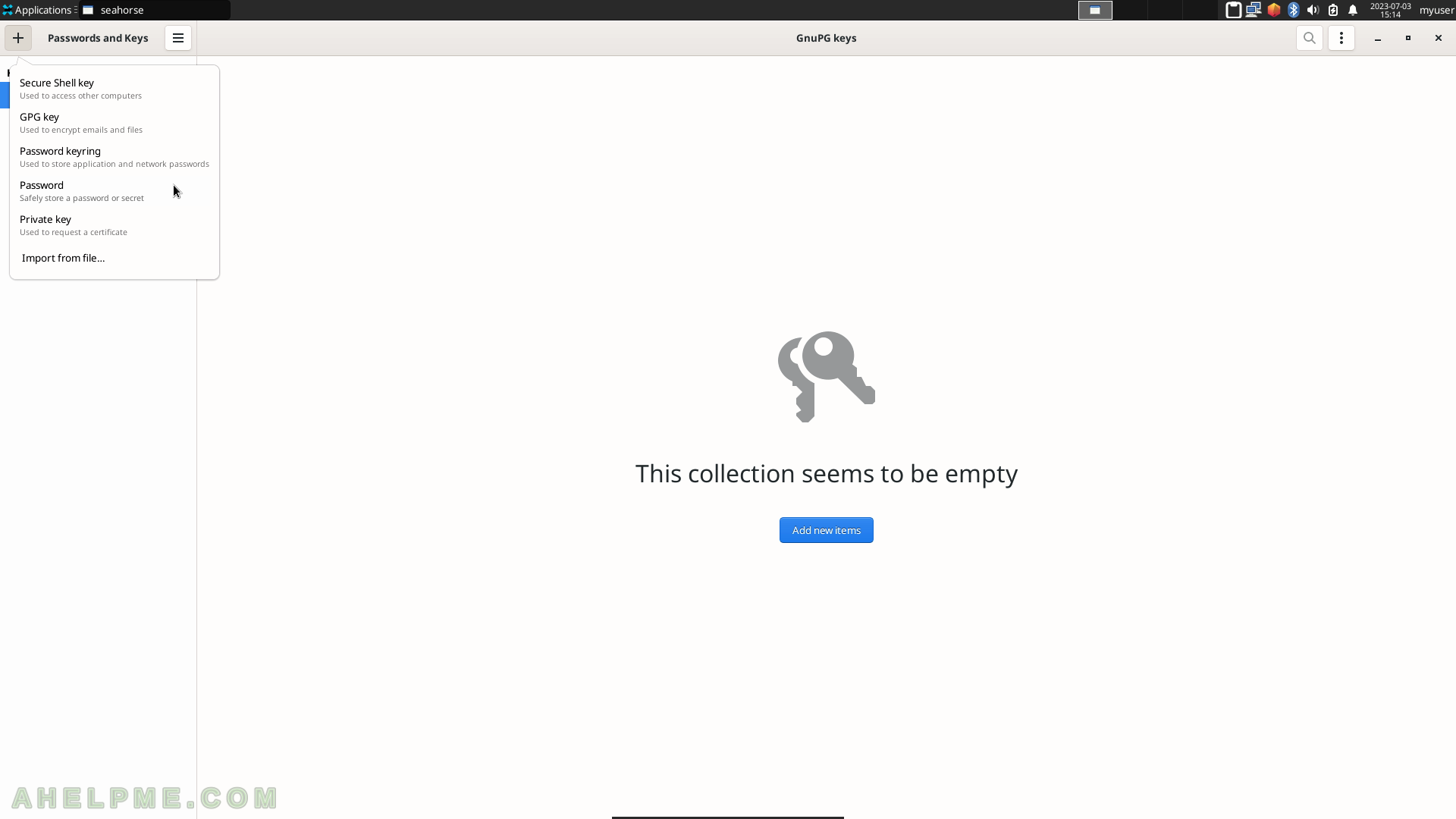
SCREENSHOT 83) The Add password dialog.
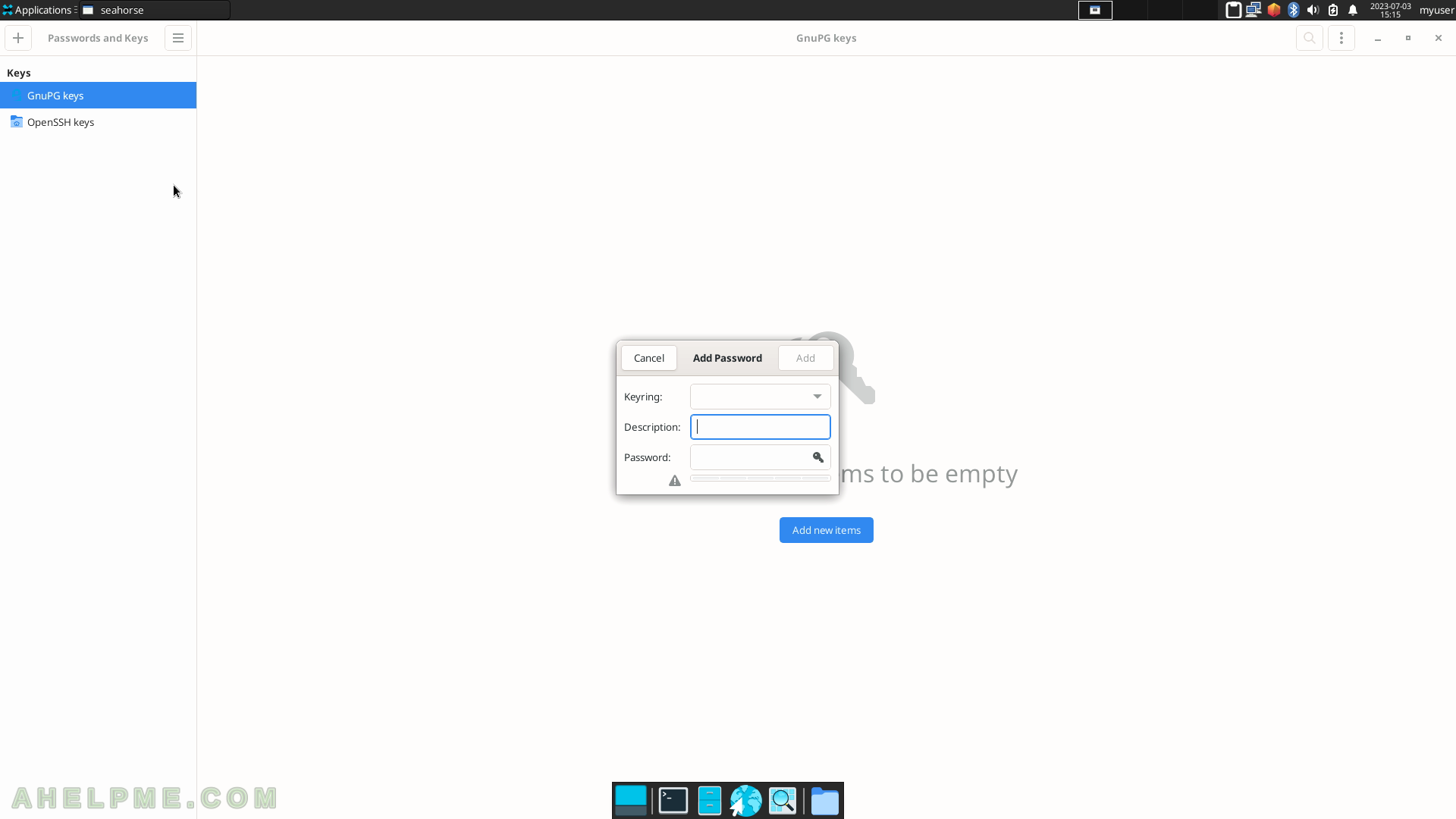
SCREENSHOT 84) seahorse 43.0
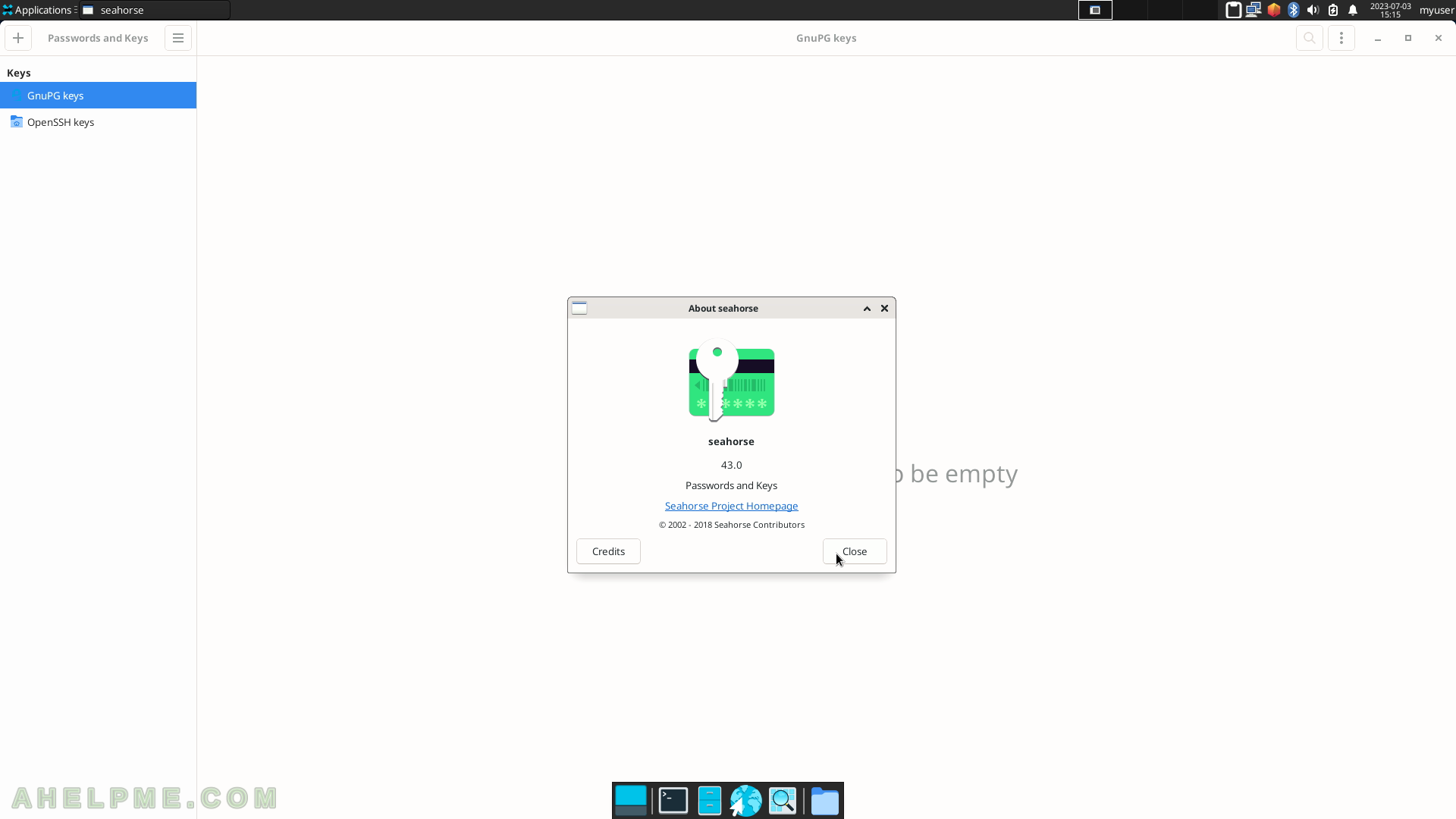
SCREENSHOT 85) The application makes screenshots with three different regions to capture – The entire screen, Active Window, and dynamically selects a region.
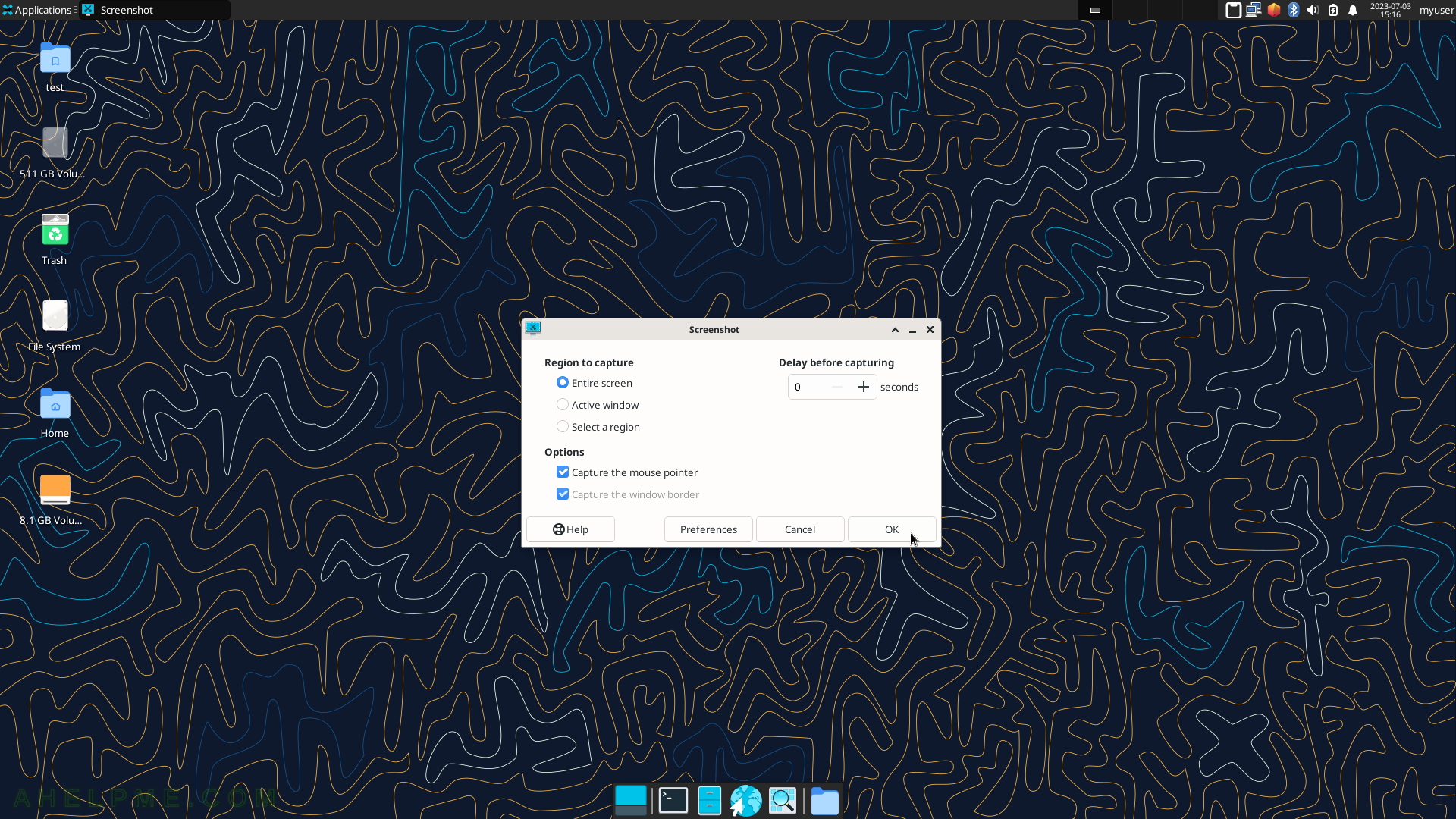
SCREENSHOT 86) The screenshot is taken and there are 4 options to save it – Save (in a file), Copy to the clipboard, Open with an image viewer or manipulator, and Host on Imgur (share the image on the Internet).
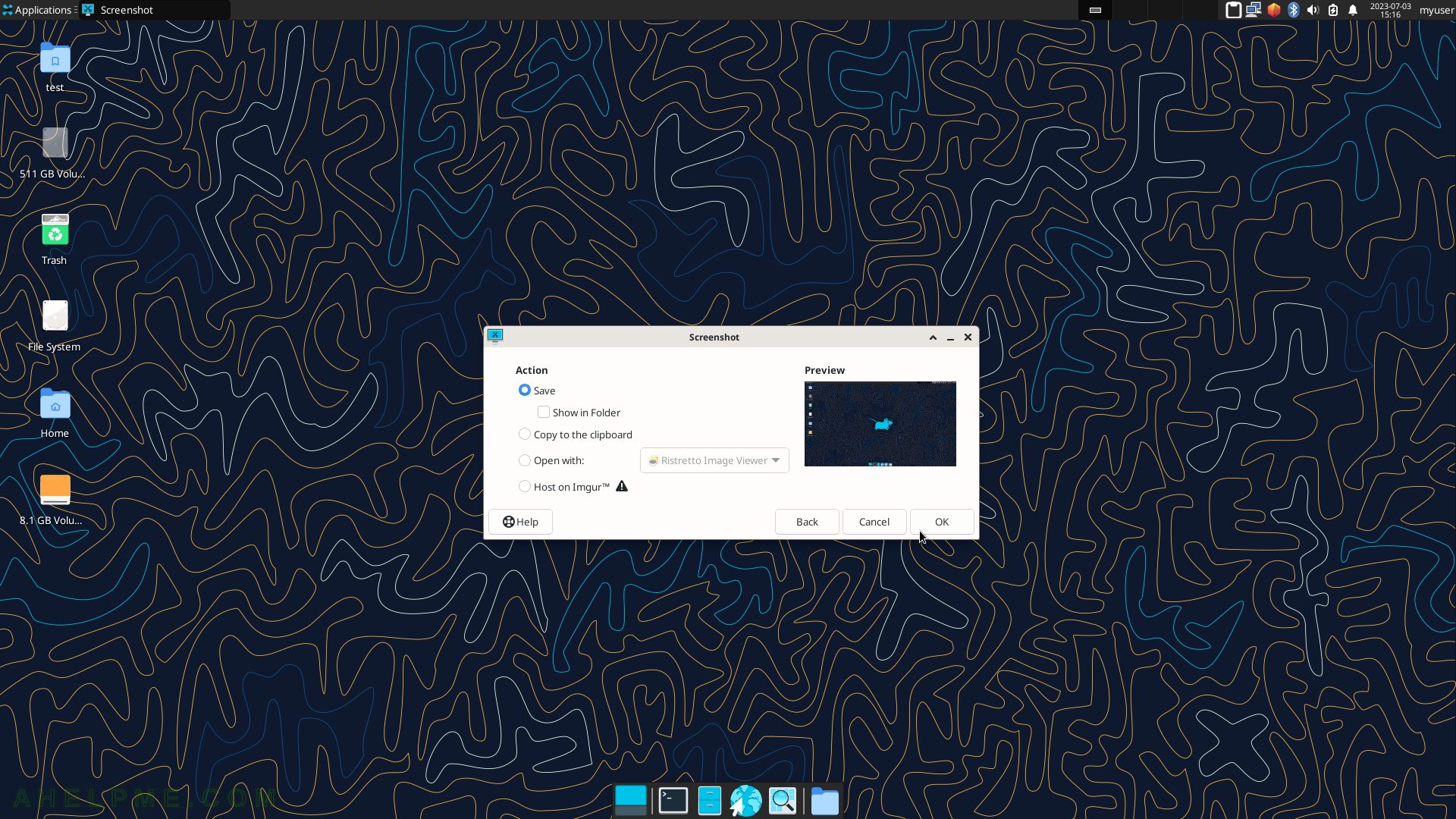
SCREENSHOT 87) Thunar File Manager with home folder view.
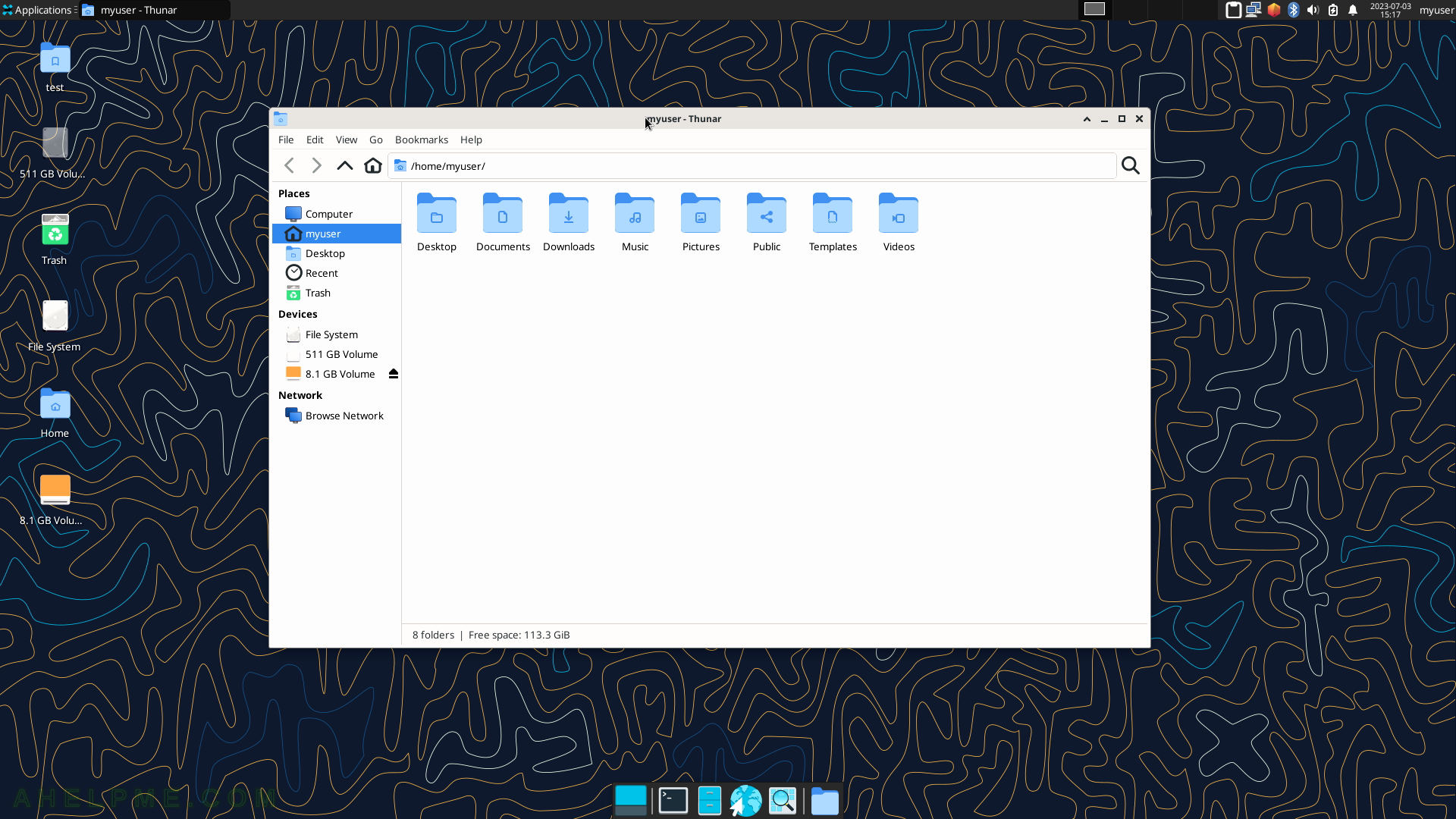
SCREENSHOT 88) Thunar various thumbnails and previews of applications in a folder list.
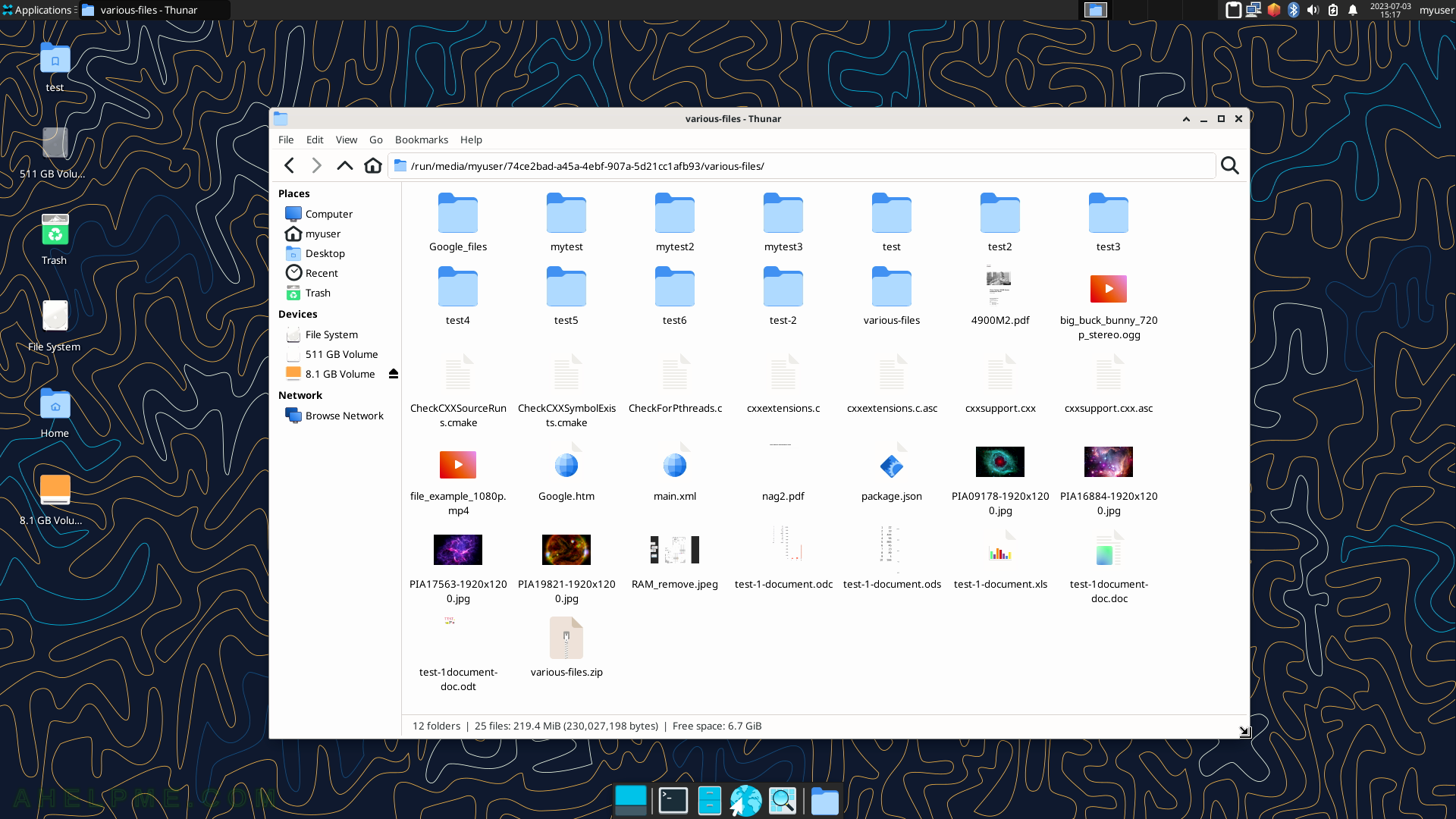
SCREENSHOT 89) Thunar View menu with various options such as Icons, Lists, and Compact views.
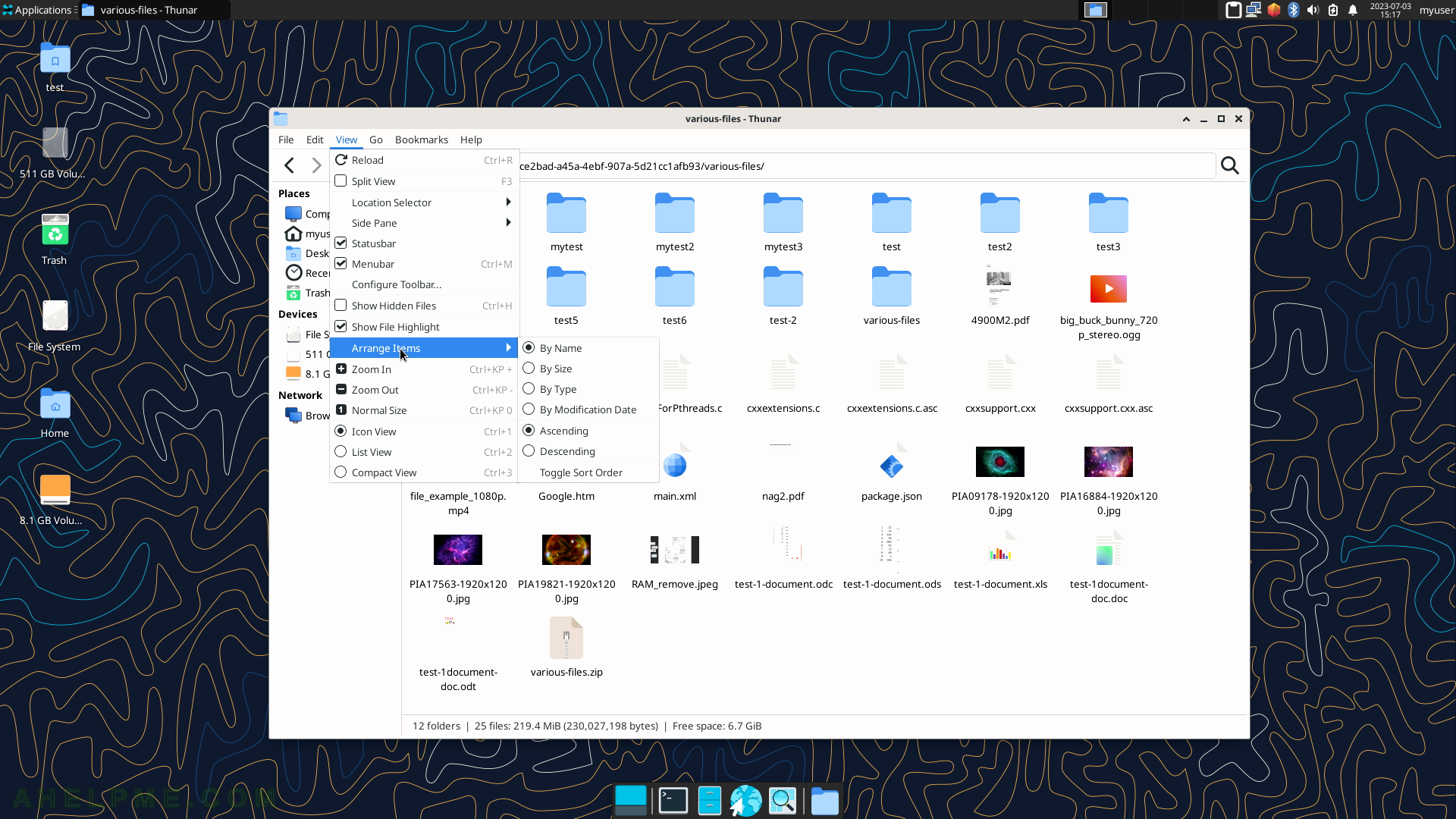
SCREENSHOT 90) The context menu is invoked by pressing the right mouse button.
Click on “Properties” to show more information about the file.