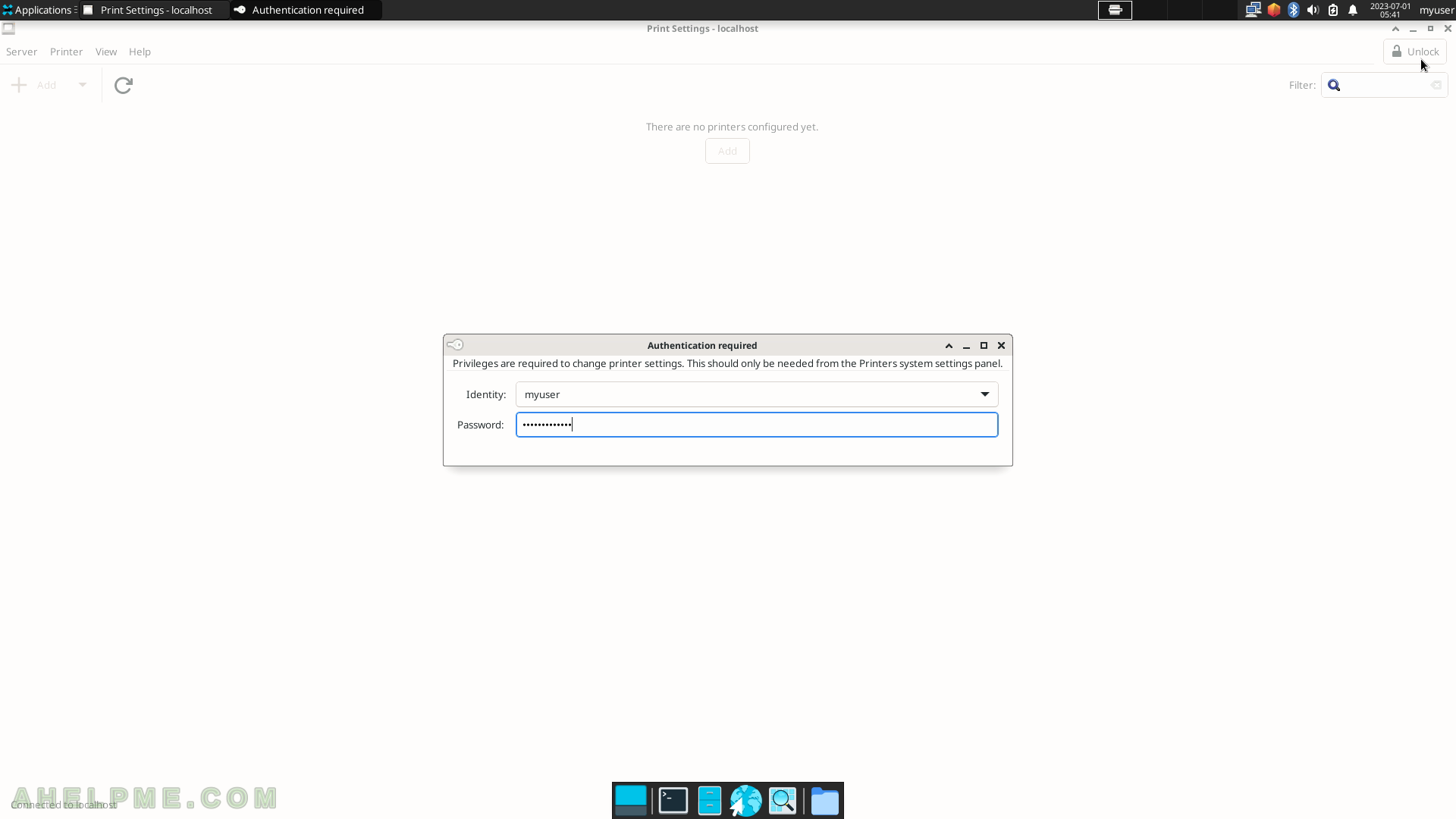SCREENSHOT 41) The application are restored as they were before the user switched to another user or locked the screen.
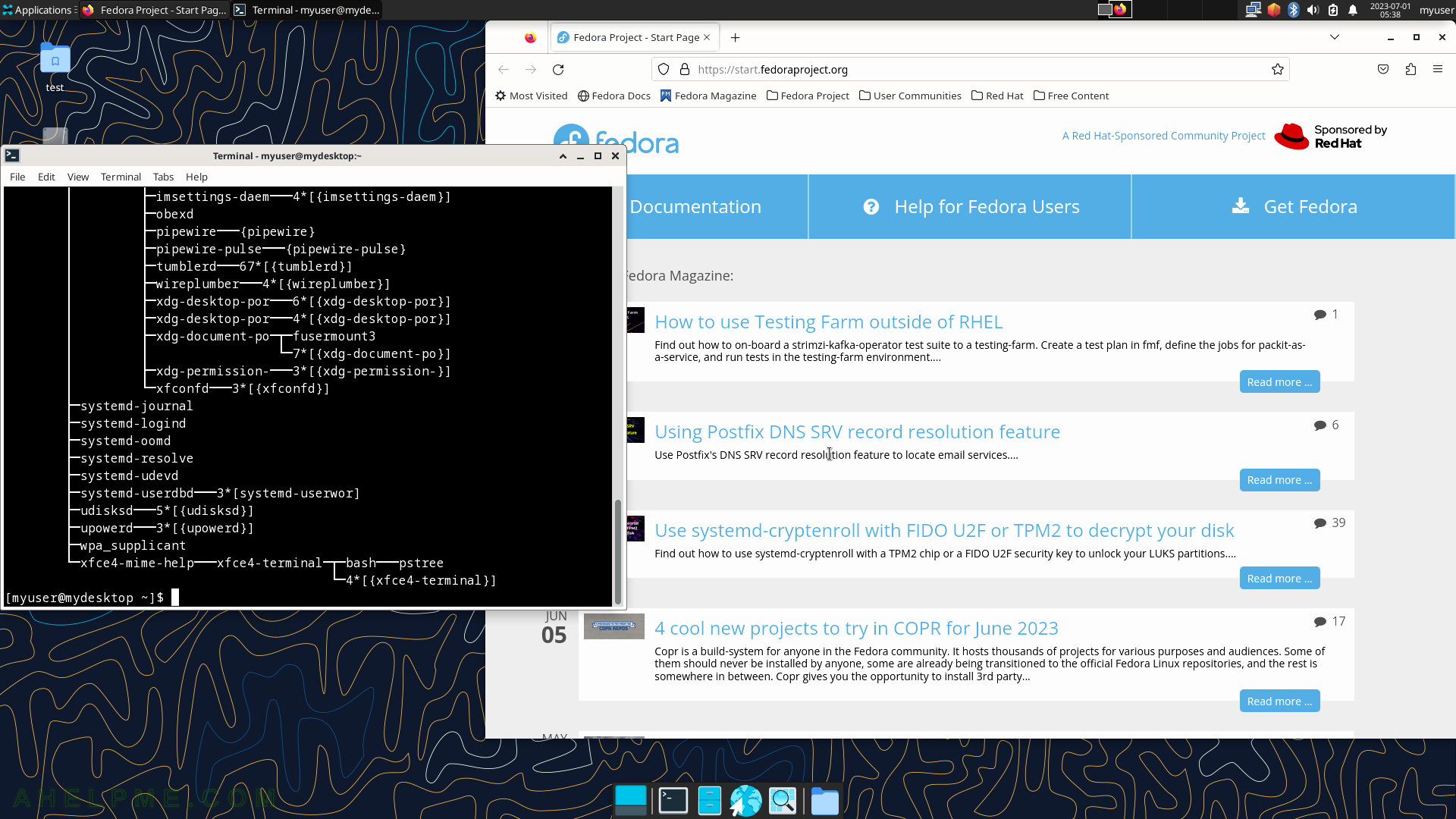
SCREENSHOT 42) All the items in the Settings sub-menu under Applications.
Settings for most of the applications shown in the sub-menu Settings are like separate applications. The Settings include Settings Manager, Accessibility, Appearance, Bluetooth Adapters, Bluetooth Manager, Clipboard Manager Settings, Color Profiles, Default Applications, Desktop, Display, dnfdragora, dnfdragora-updater, File Manager Settings, Firewall, Input Method Selector, Keyboard, Language, Mouse and Touchpad, Notifications, Panel, Panel Profiles, Power Manager, Print Settings, PulseAudio Volume Control, Removable Drives and Media, Screensaver, Session and Startup, Settings Editor, Text Editor Settings, Window Manager, Window Manager Tweaks, Workspaces, Xfce Terminal Settings and Xfdashboard settings.
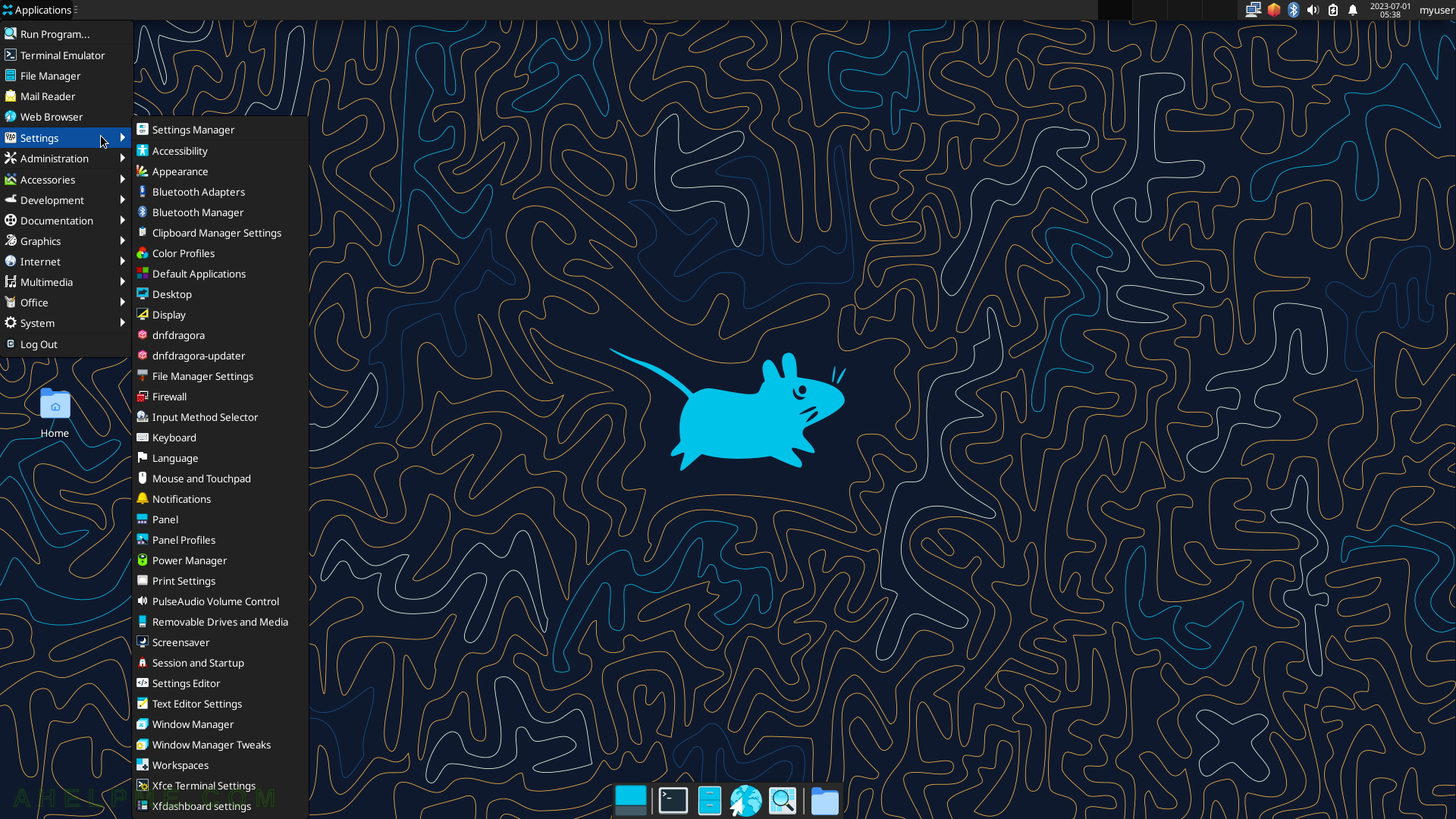
SCREENSHOT 43) The Administration sub-menu includes dnfdragora, dnfdragora-updater, Firewall, Language, and Print Settings.
The following screenshots will show some of the applications under the Administration sub-menu.
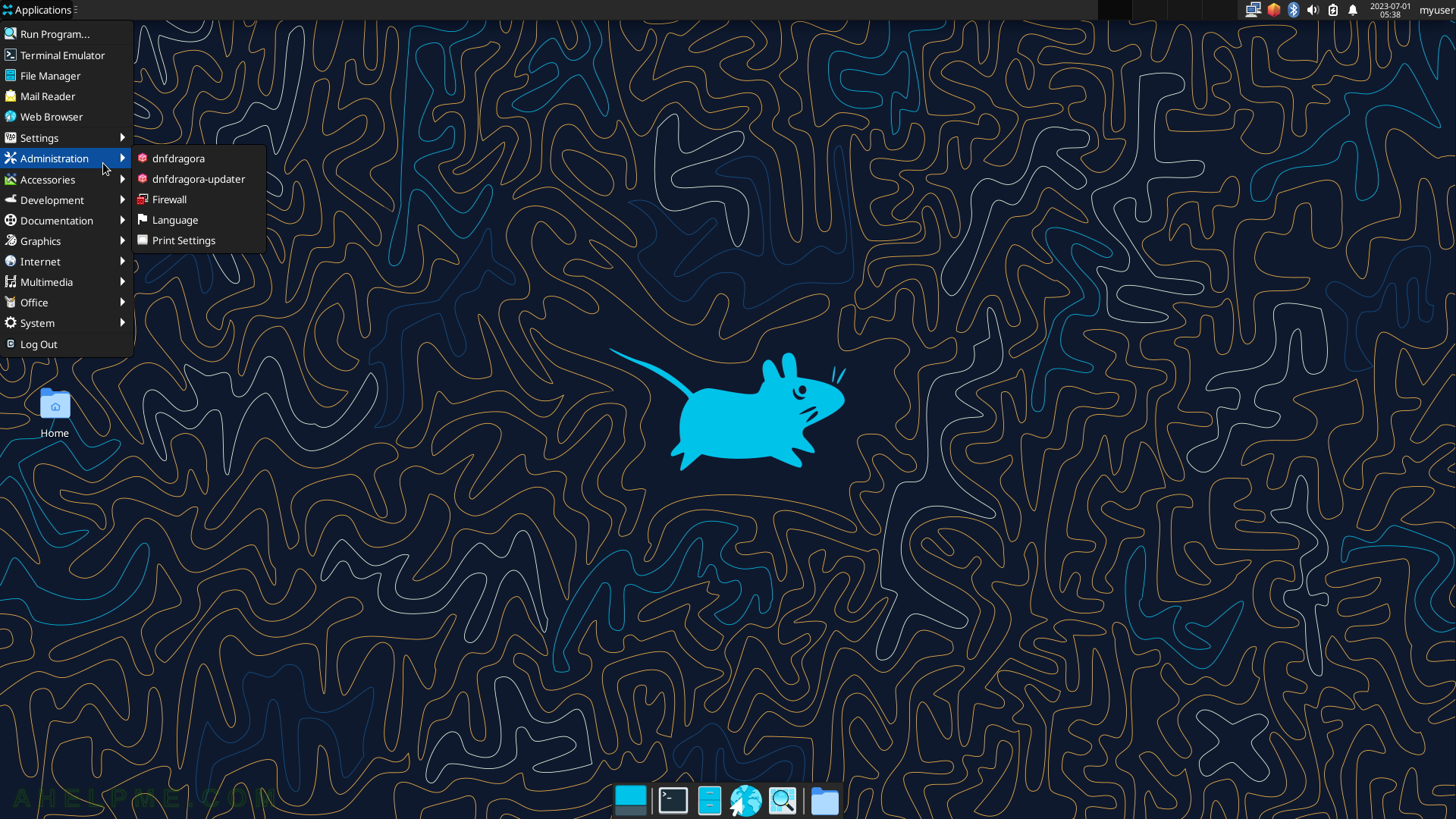
SCREENSHOT 44) On first use, the dnfdragora will create the packages’ cache.
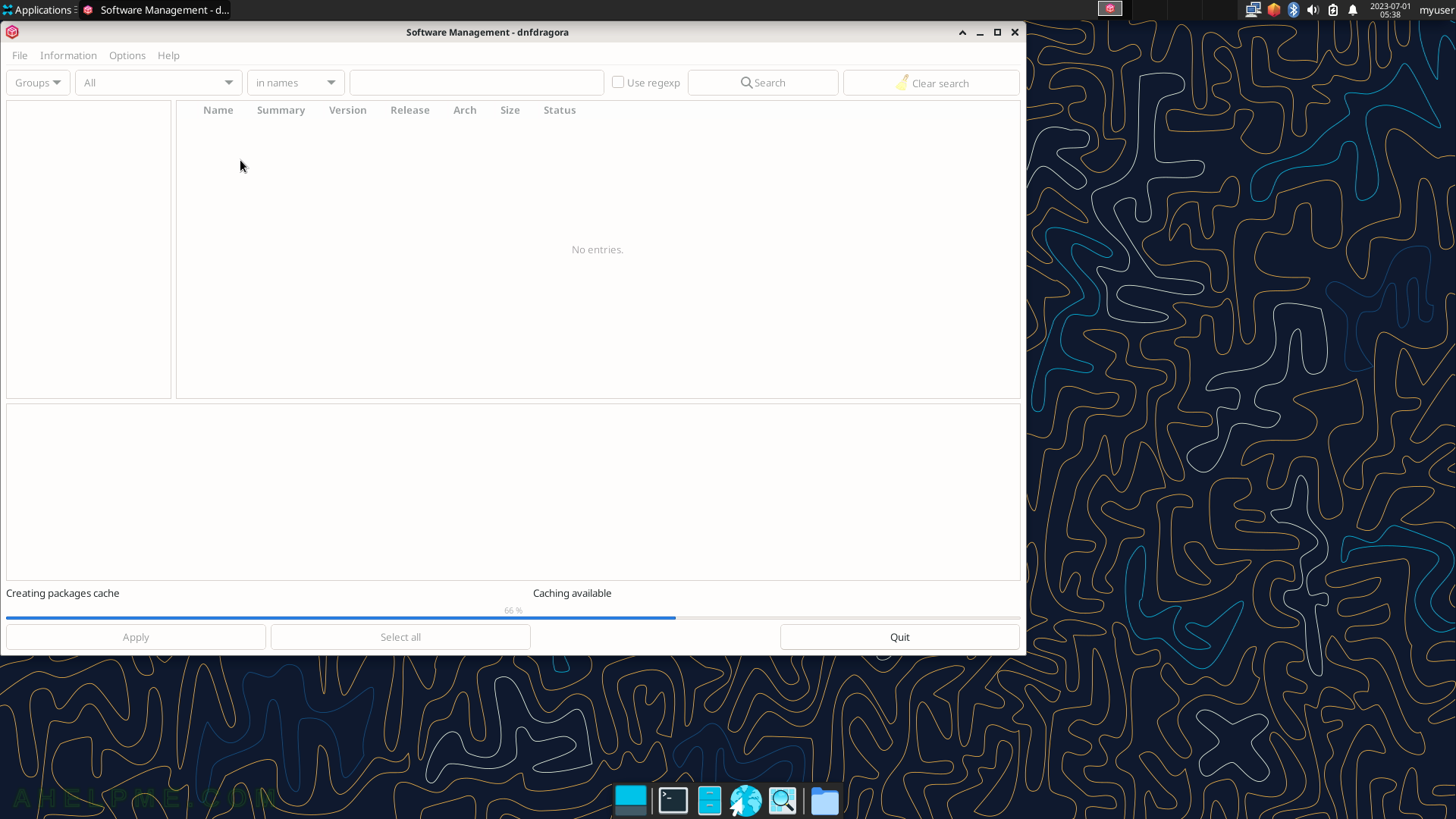
SCREENSHOT 45) Software Management with dnfdragora 2.1.2.
dnfdragora is the GUI DNF tool – install a program from the Fedora repositories.
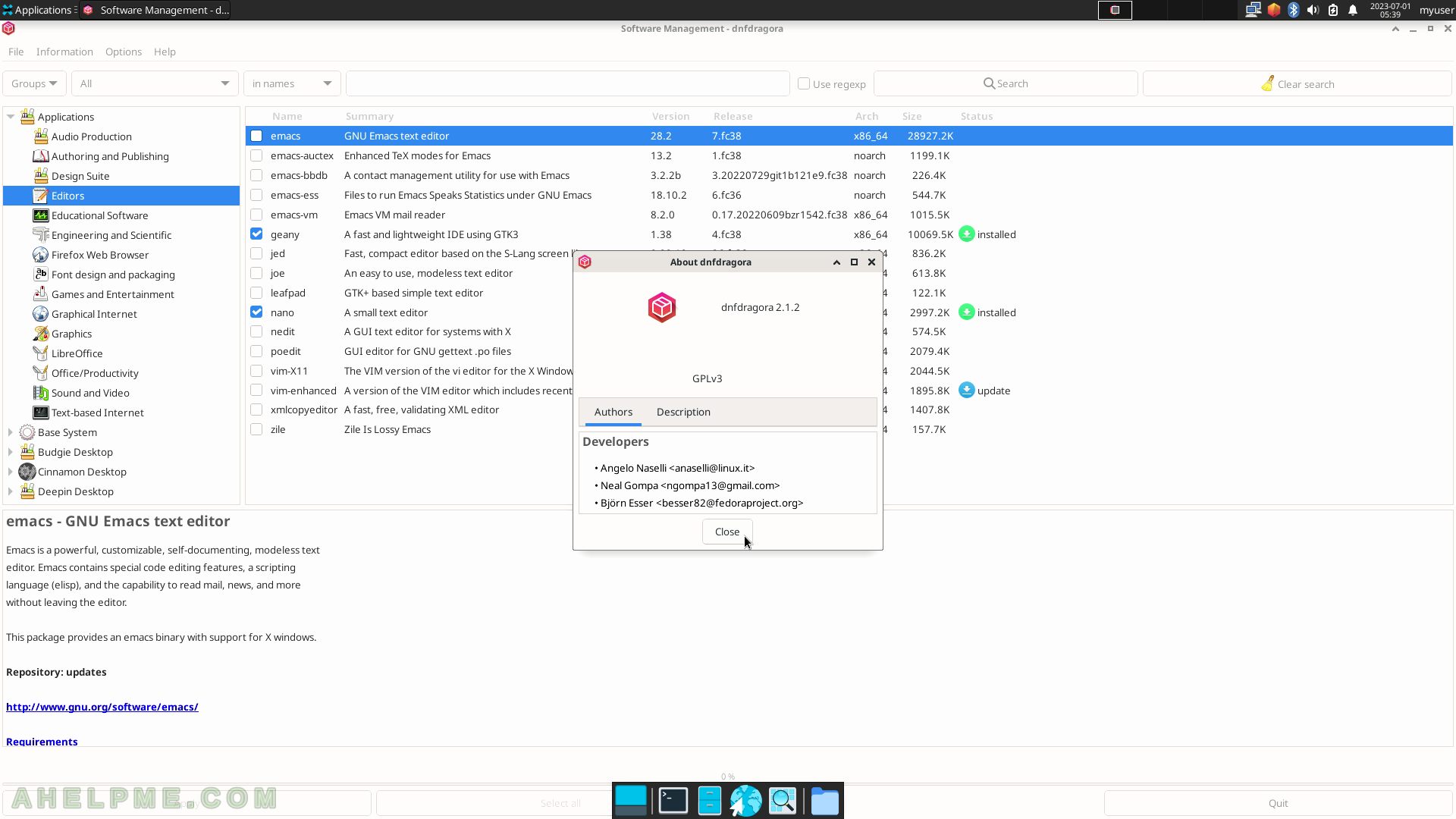
SCREENSHOT 46) Connecting to the firewalld service and administrative user rights required.
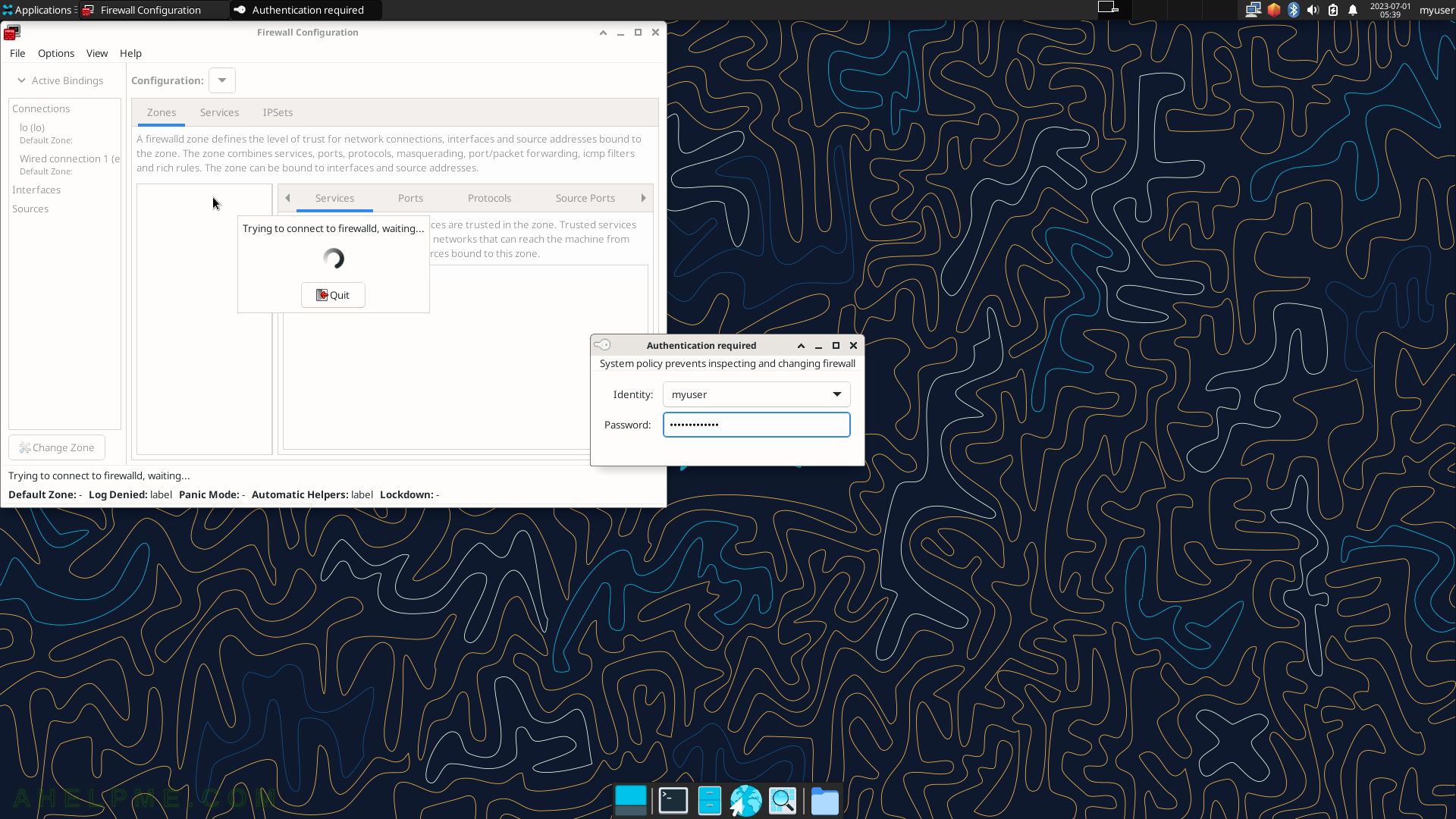
SCREENSHOT 47) firewall-config 1.3.0
The application name is firewall-config and it is a graphical user interface to the firewalld service.
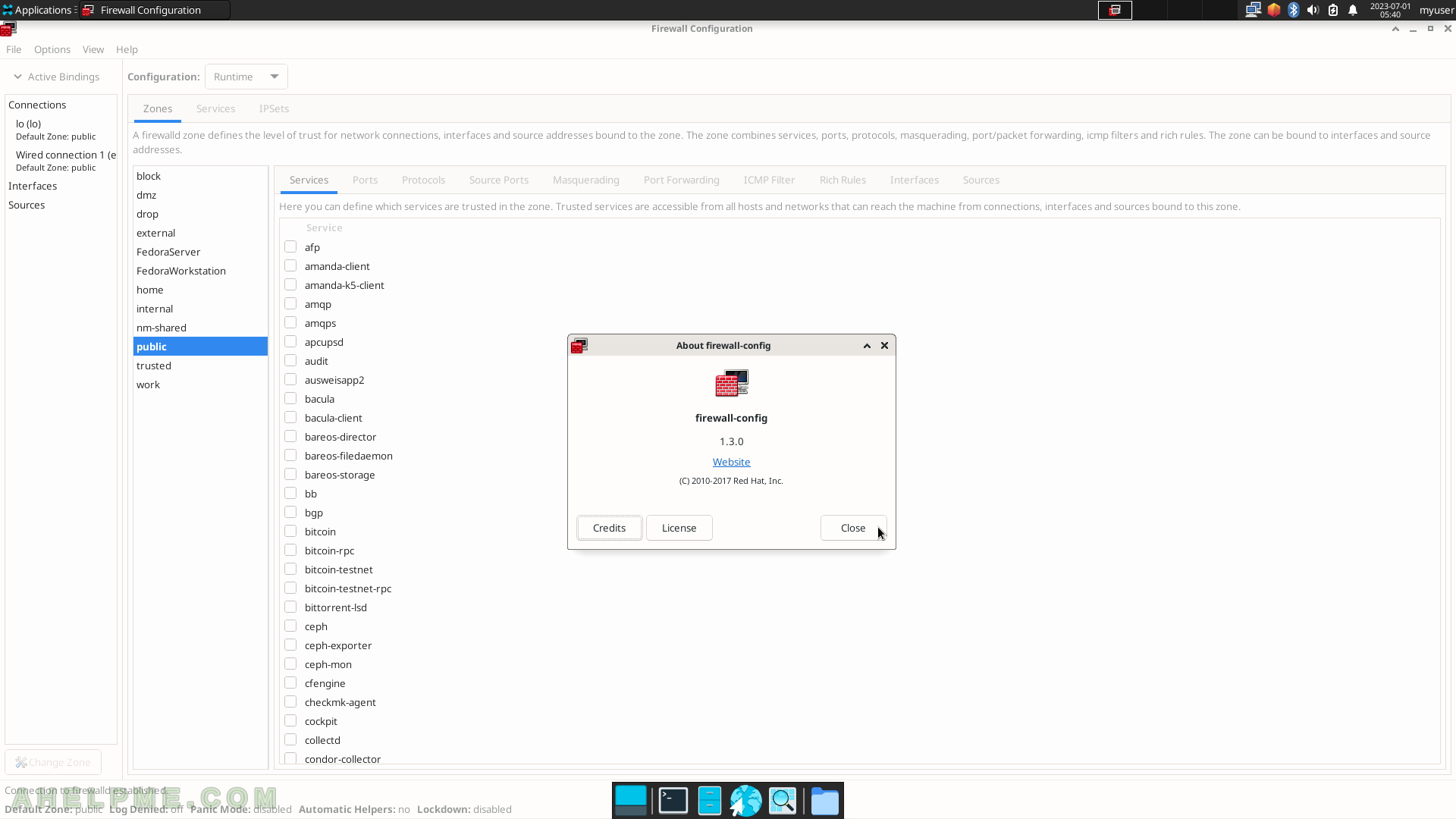
SCREENSHOT 48) Select the default language for the system.
All the menu and text will use this language.
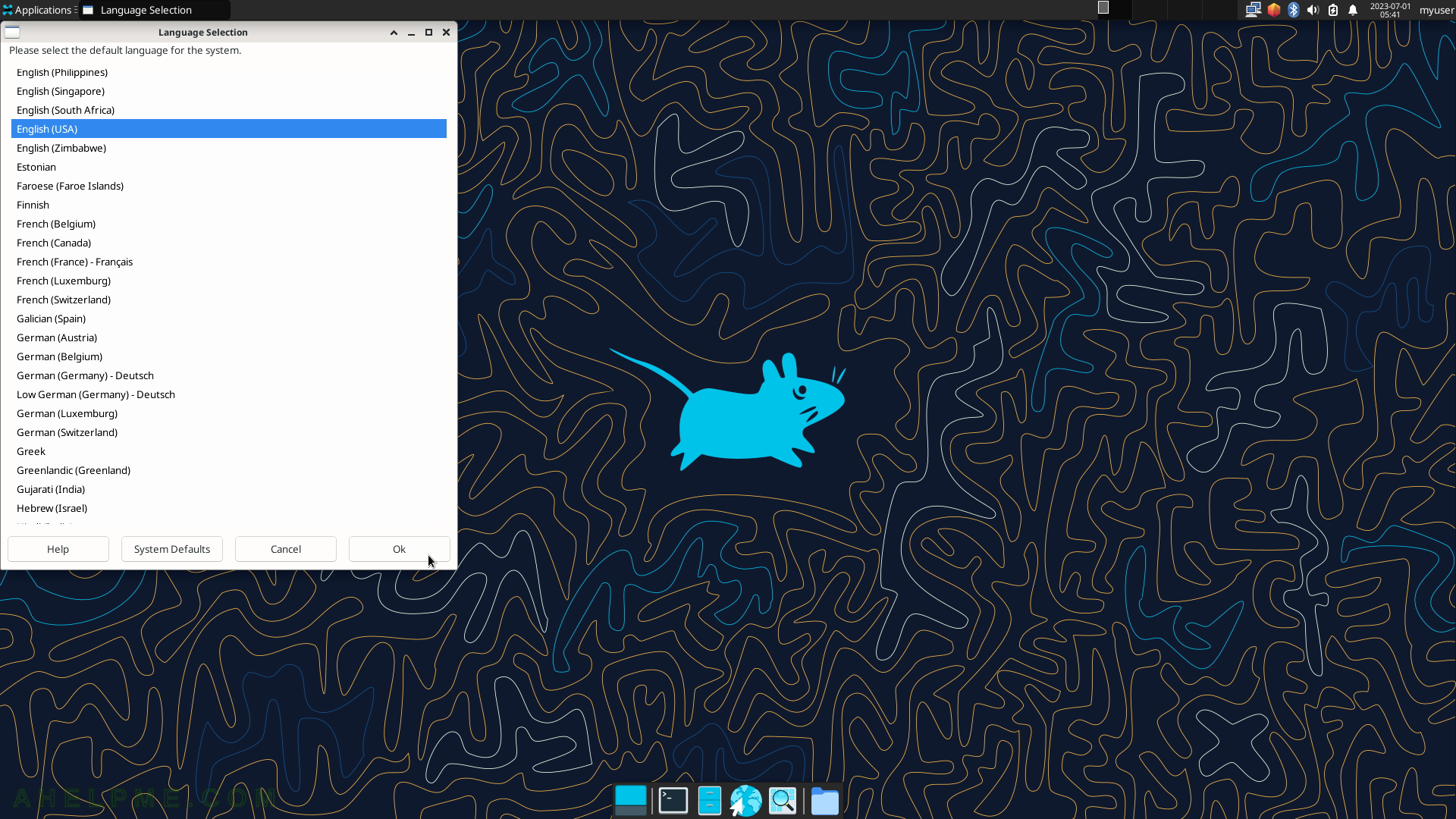
SCREENSHOT 49) Click on the “Unlock” button to be able to manipulate printers.
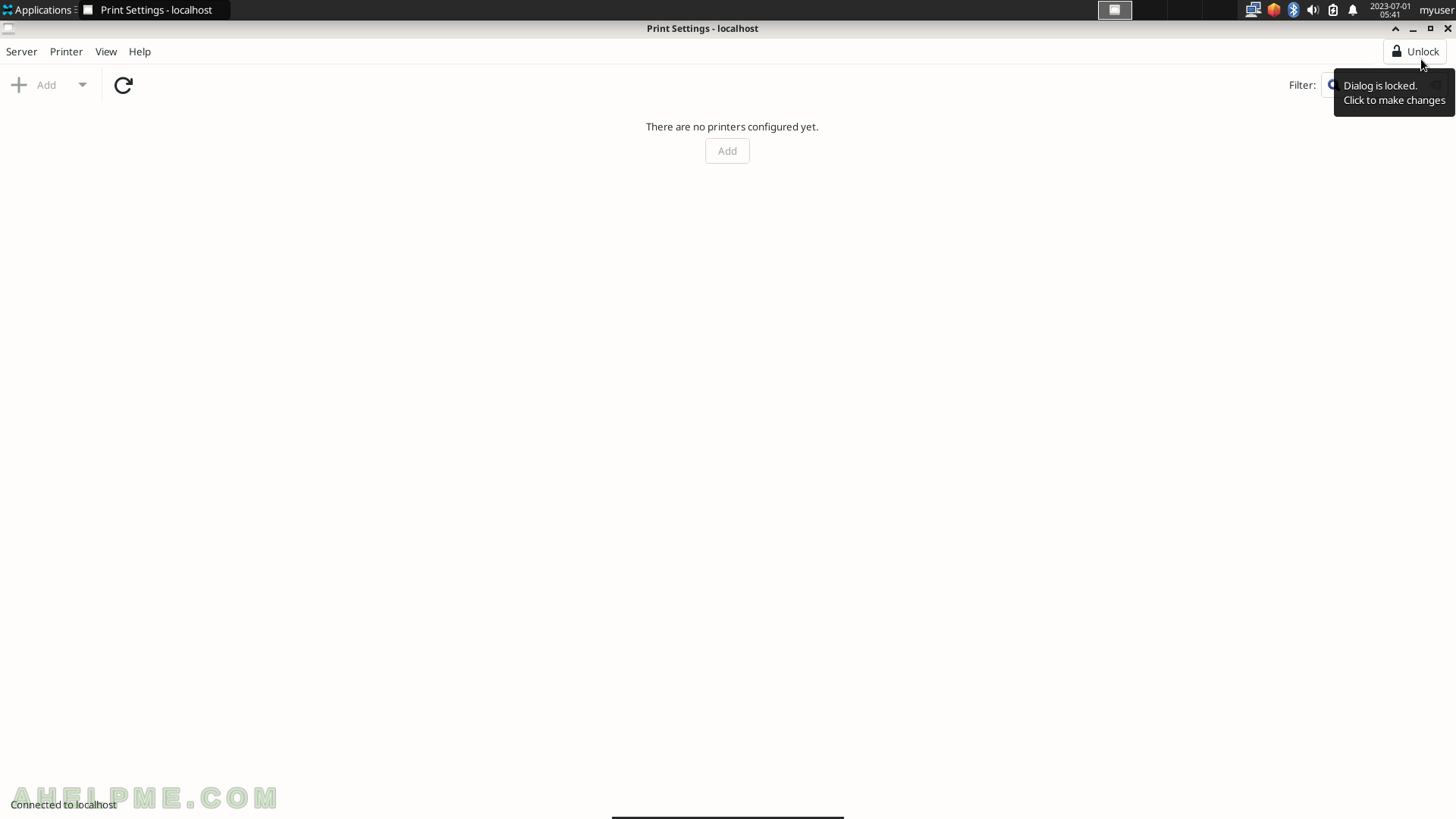
SCREENSHOT 50) Unlock the options by identifying with an administrative user account.