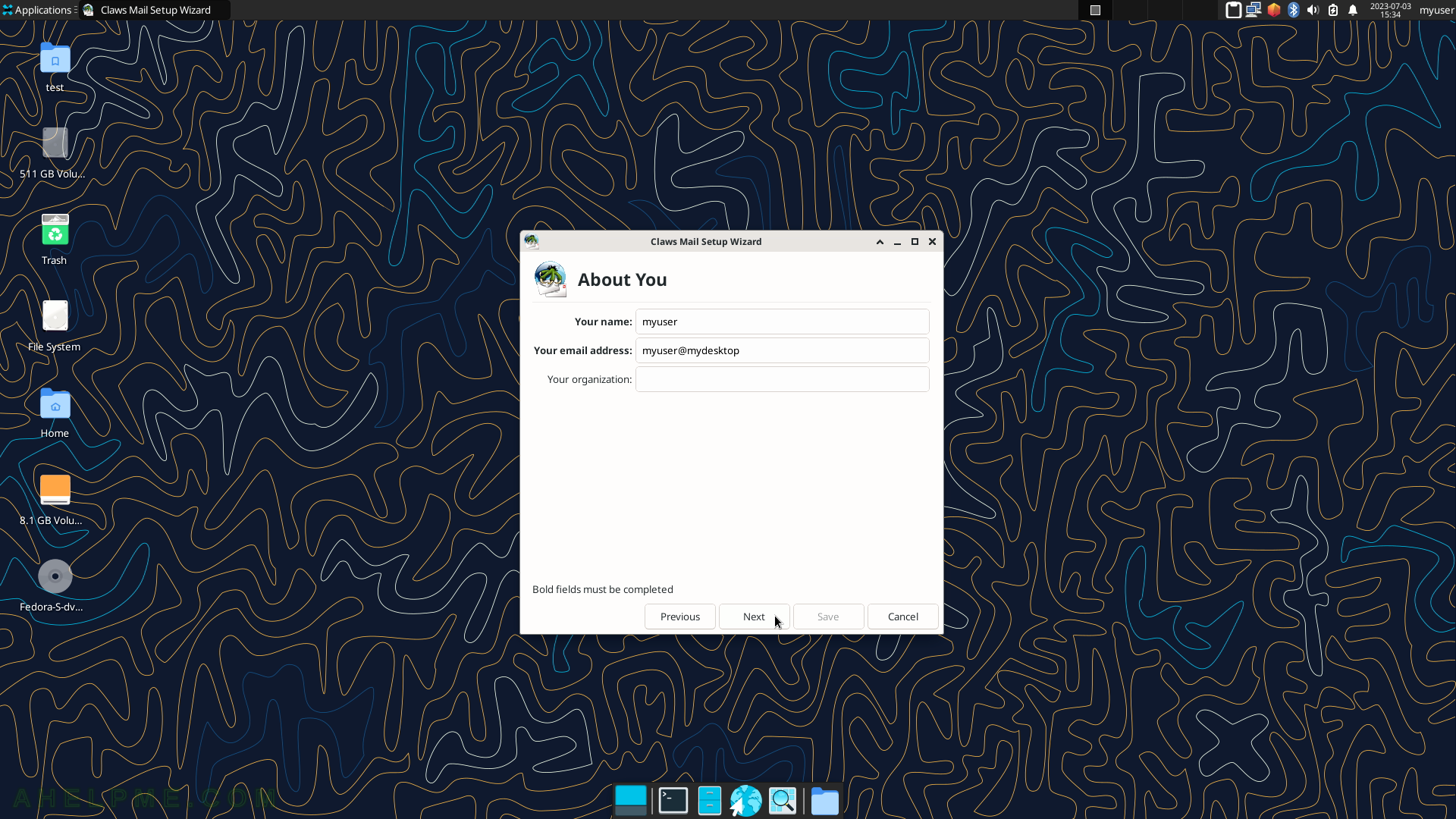SCREENSHOT 111) Geany 1.38
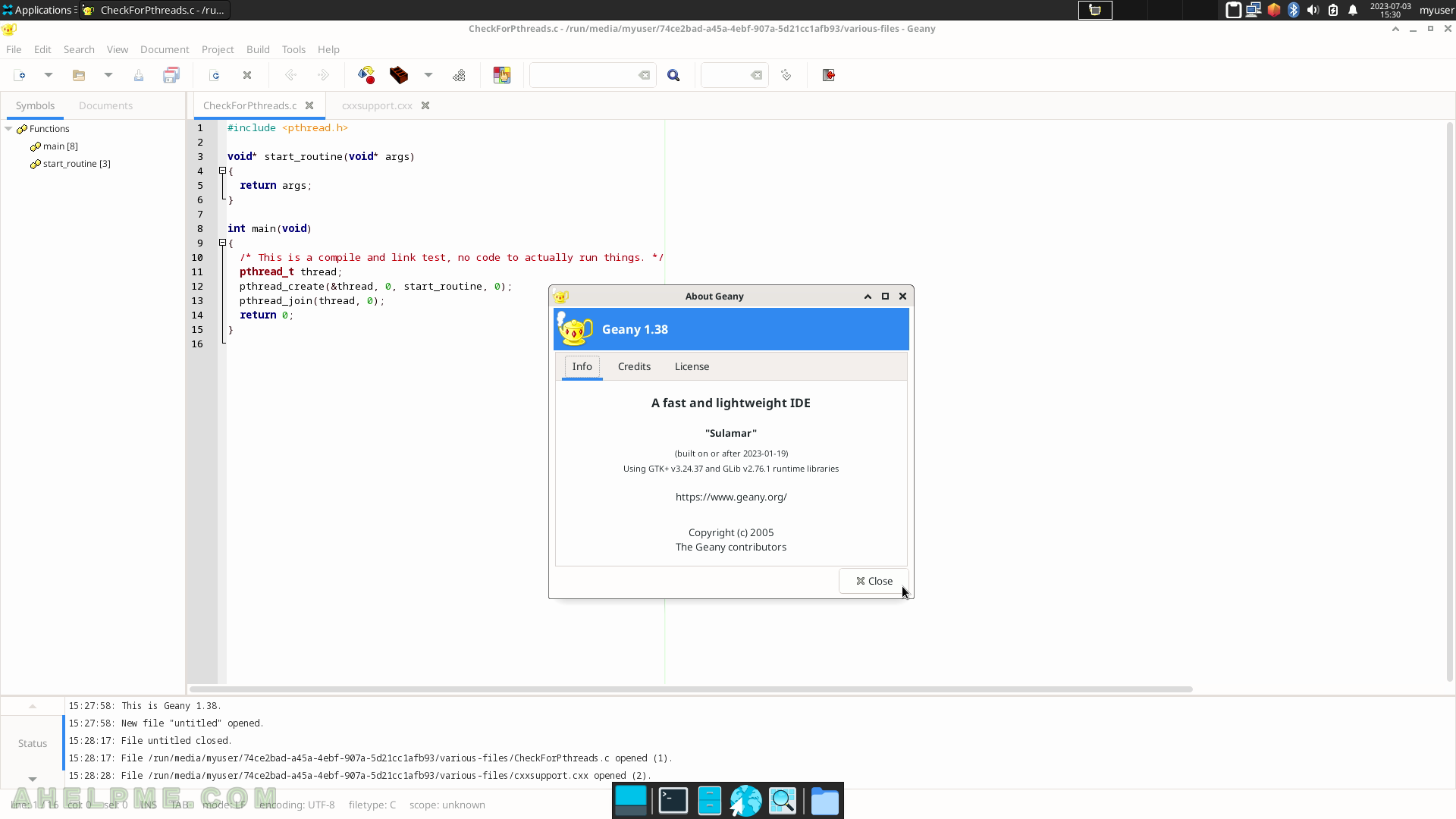
SCREENSHOT 112) The Documentation sub-menu offers only one application by default – About Xfce.
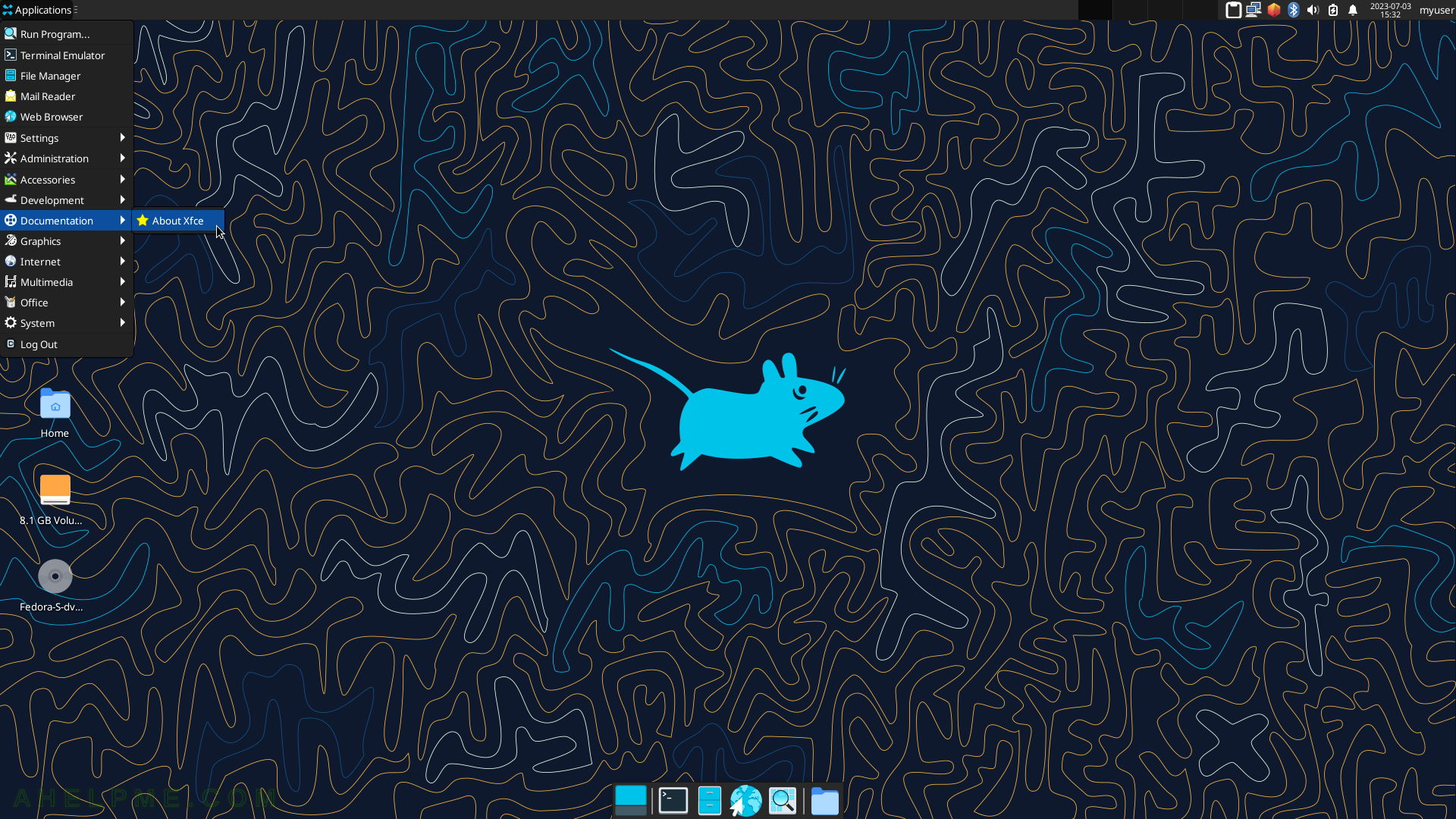
SCREENSHOT 113) The first tab shows Xfce Version – 4.18 and some hardware information.
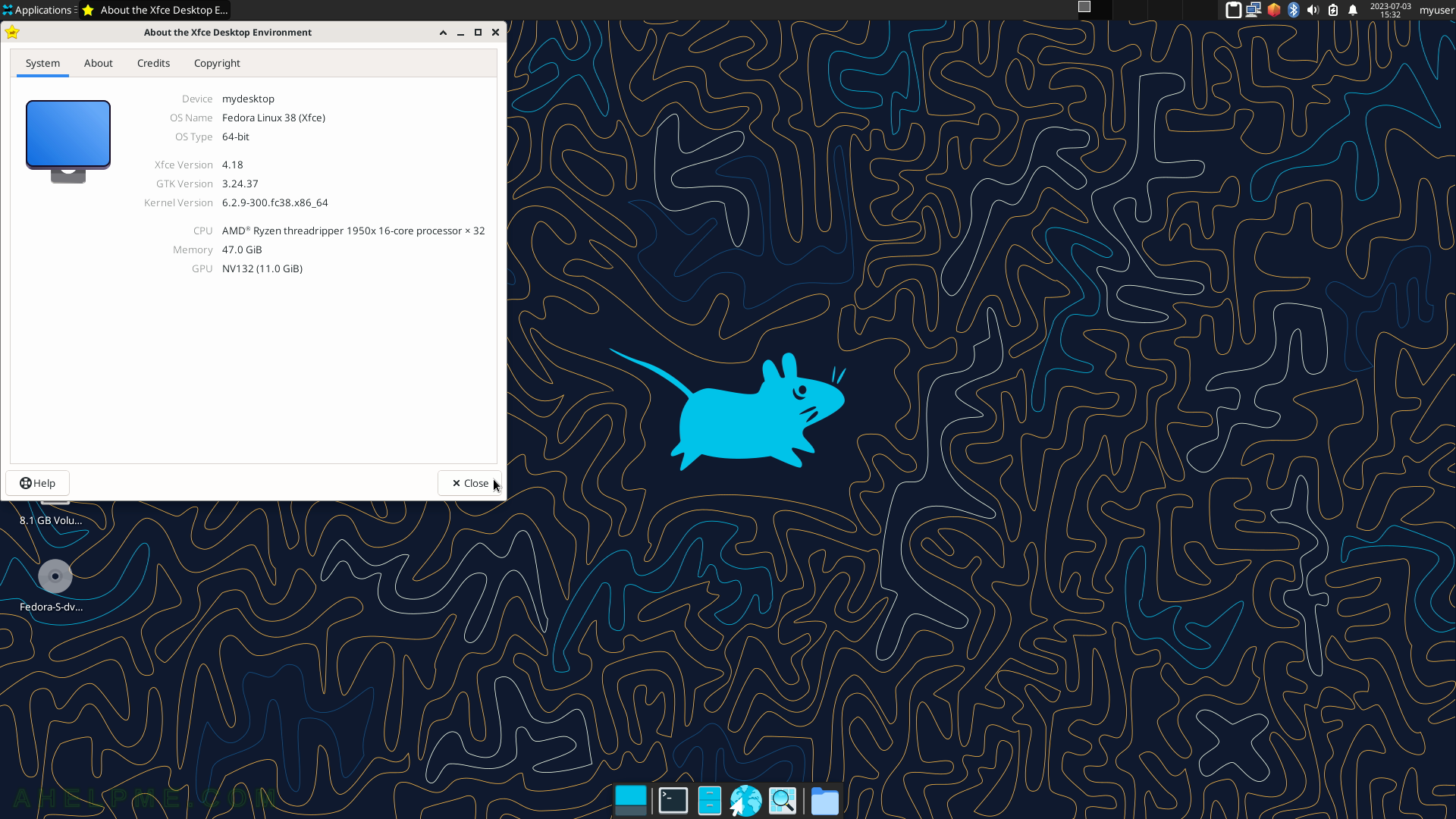
SCREENSHOT 114) The About tab of Xfce About shows the Xfce core elements, which are included in the section above the screenshot section.
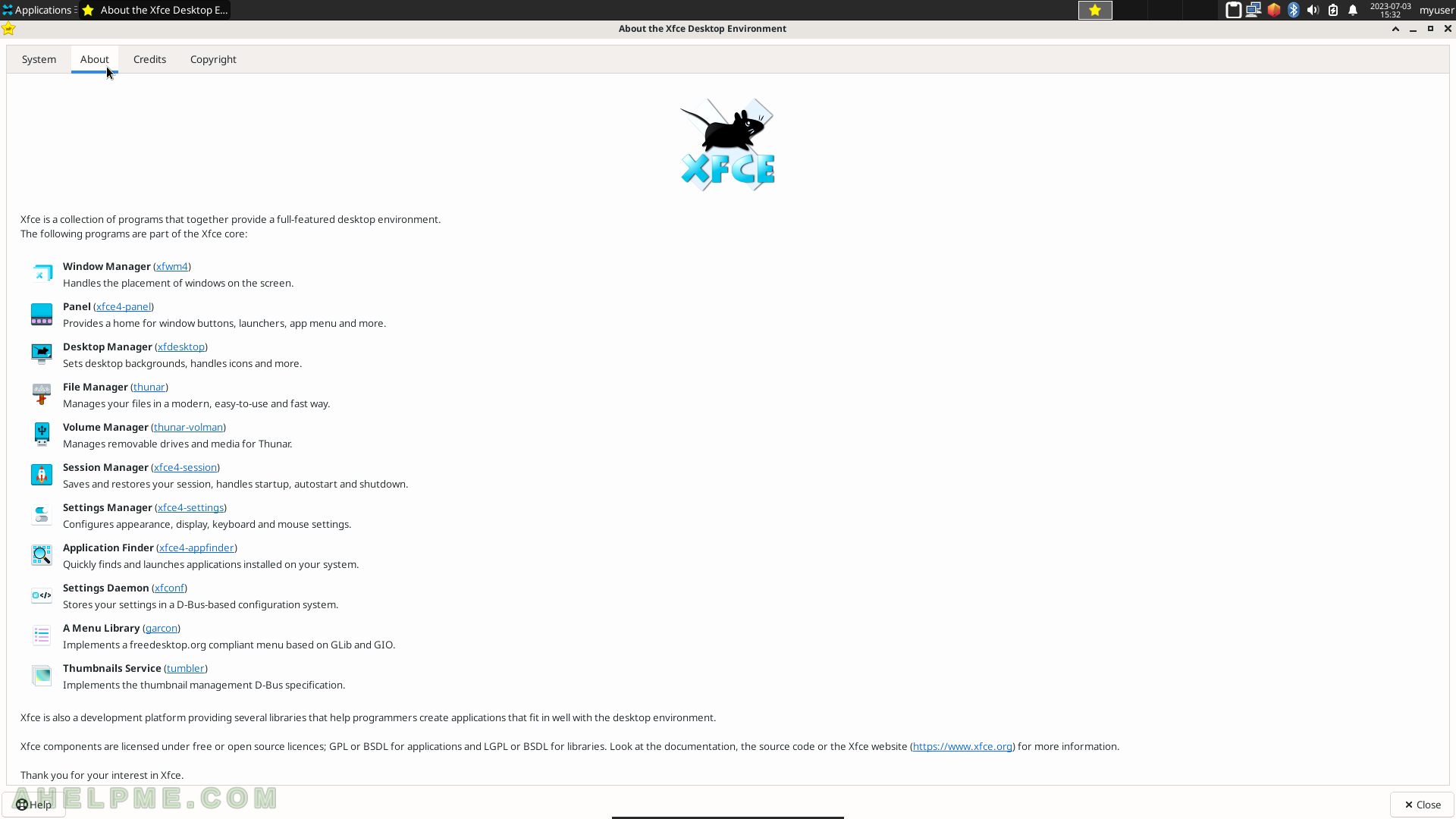
SCREENSHOT 115) The Graphics sub-menu offers only one application by default – Ristretto Image Viewer.
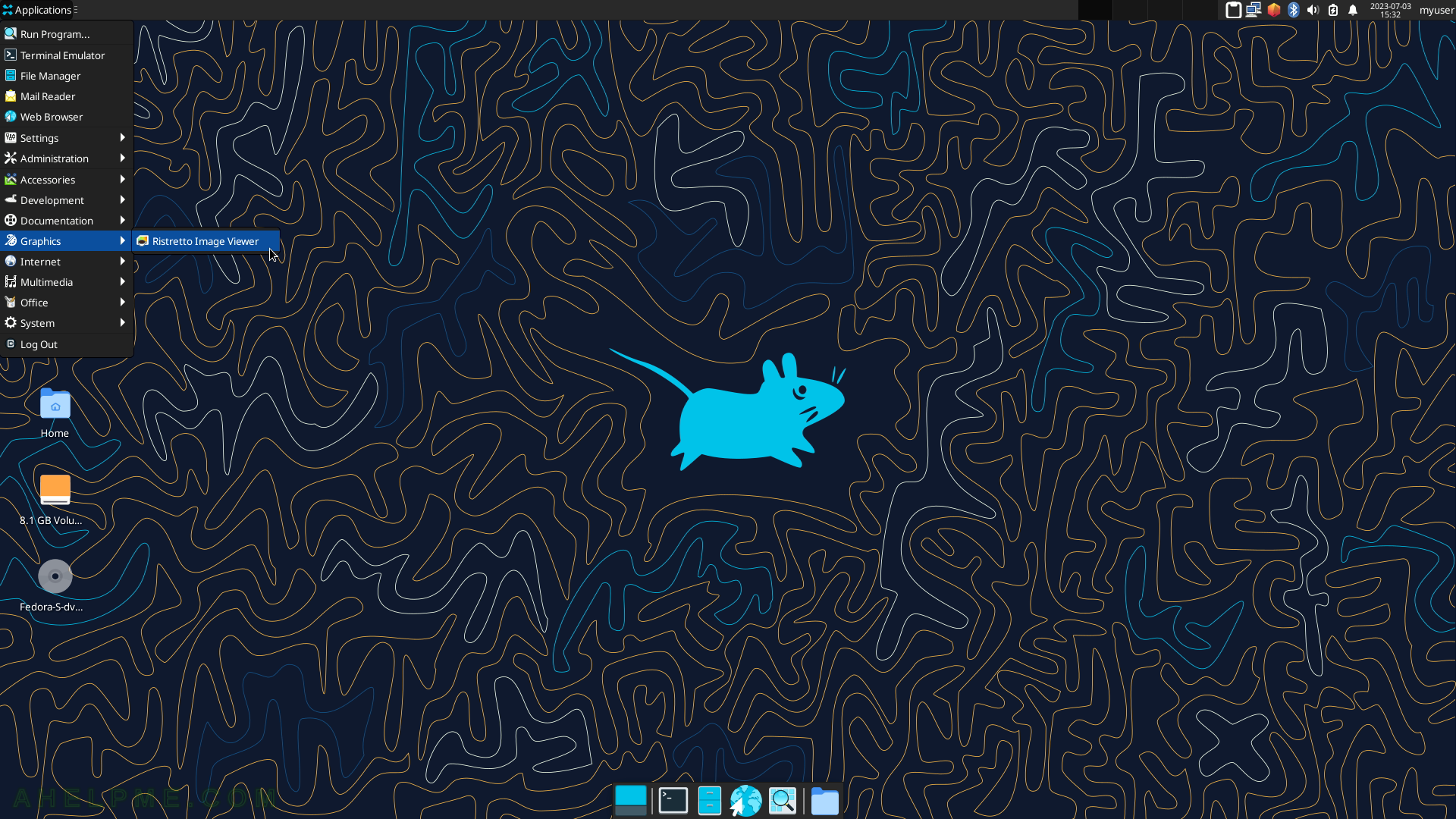
SCREENSHOT 116) Ristretto with an opened image file.
There is a preview of all files in the current directory.
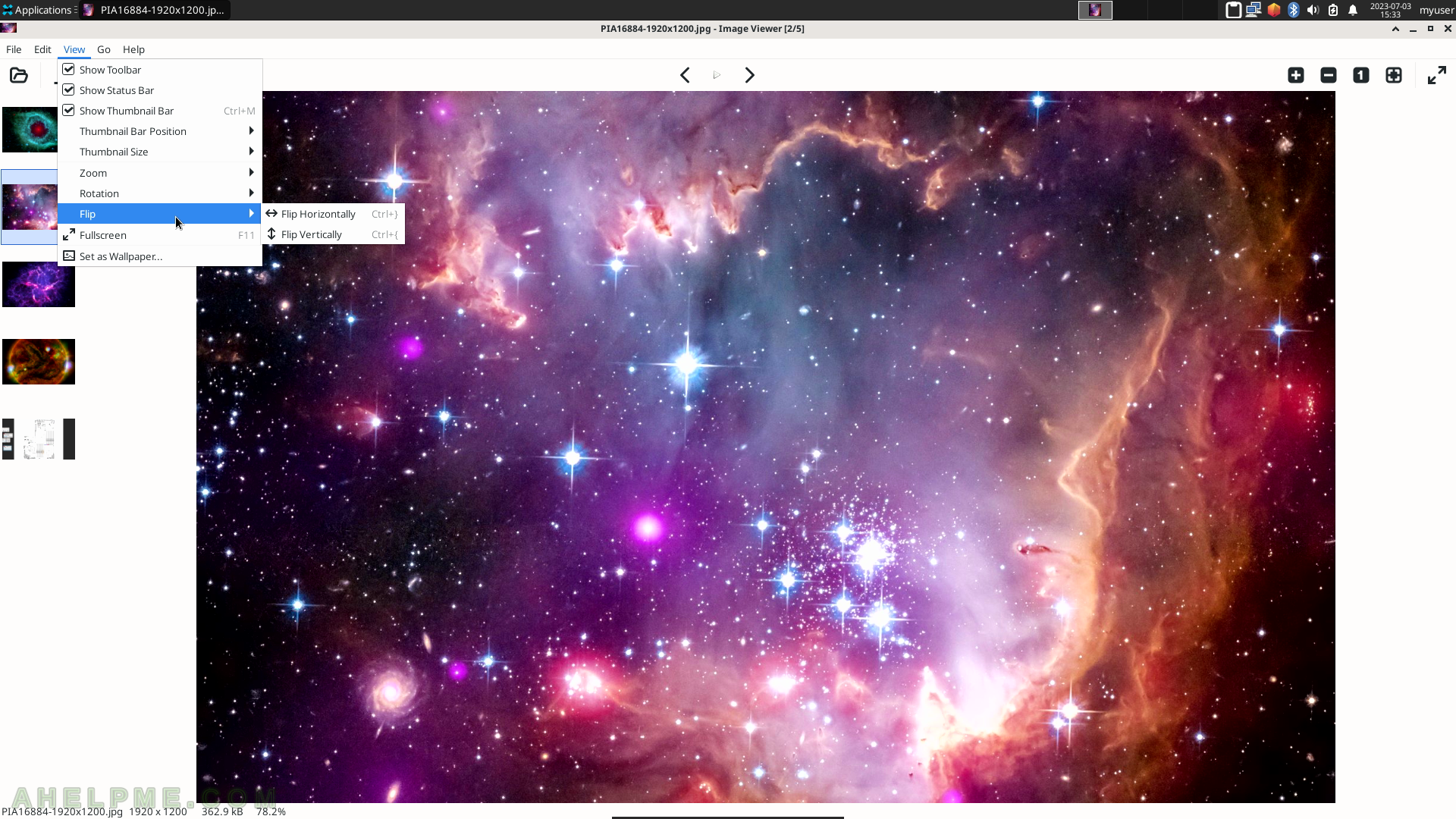
SCREENSHOT 117) Ristretto 0.13.0
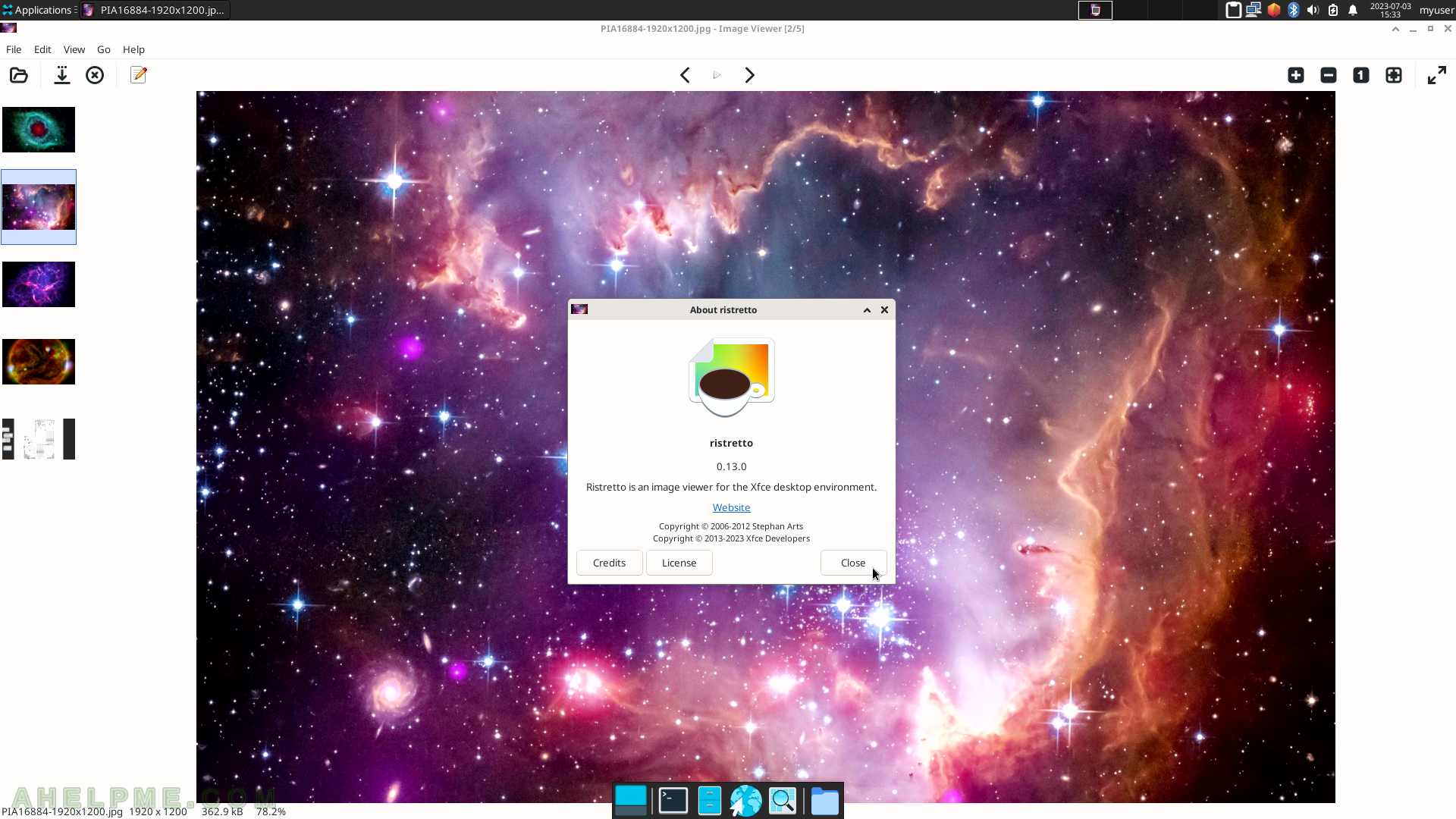
SCREENSHOT 118) The Internet sub-menu includes Claws Mail, Firefox, Pidgin, and Transmission.
The following screenshots will show some of the applications under the Internet sub-menu.
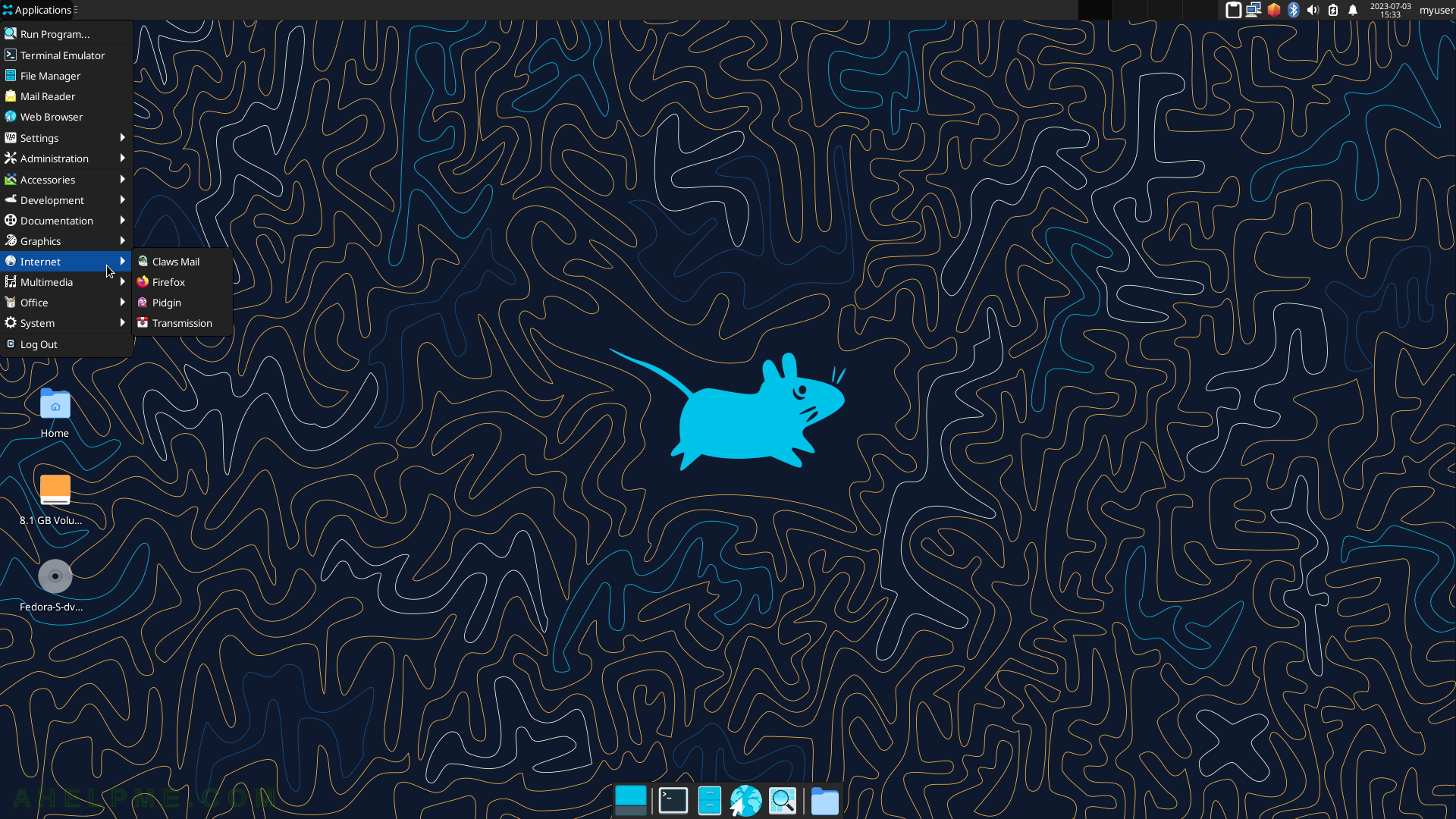
SCREENSHOT 119) Claws Mail Welcome screen.
Claws Mail is a fast and lightweight email client – https://www.claws-mail.org/.
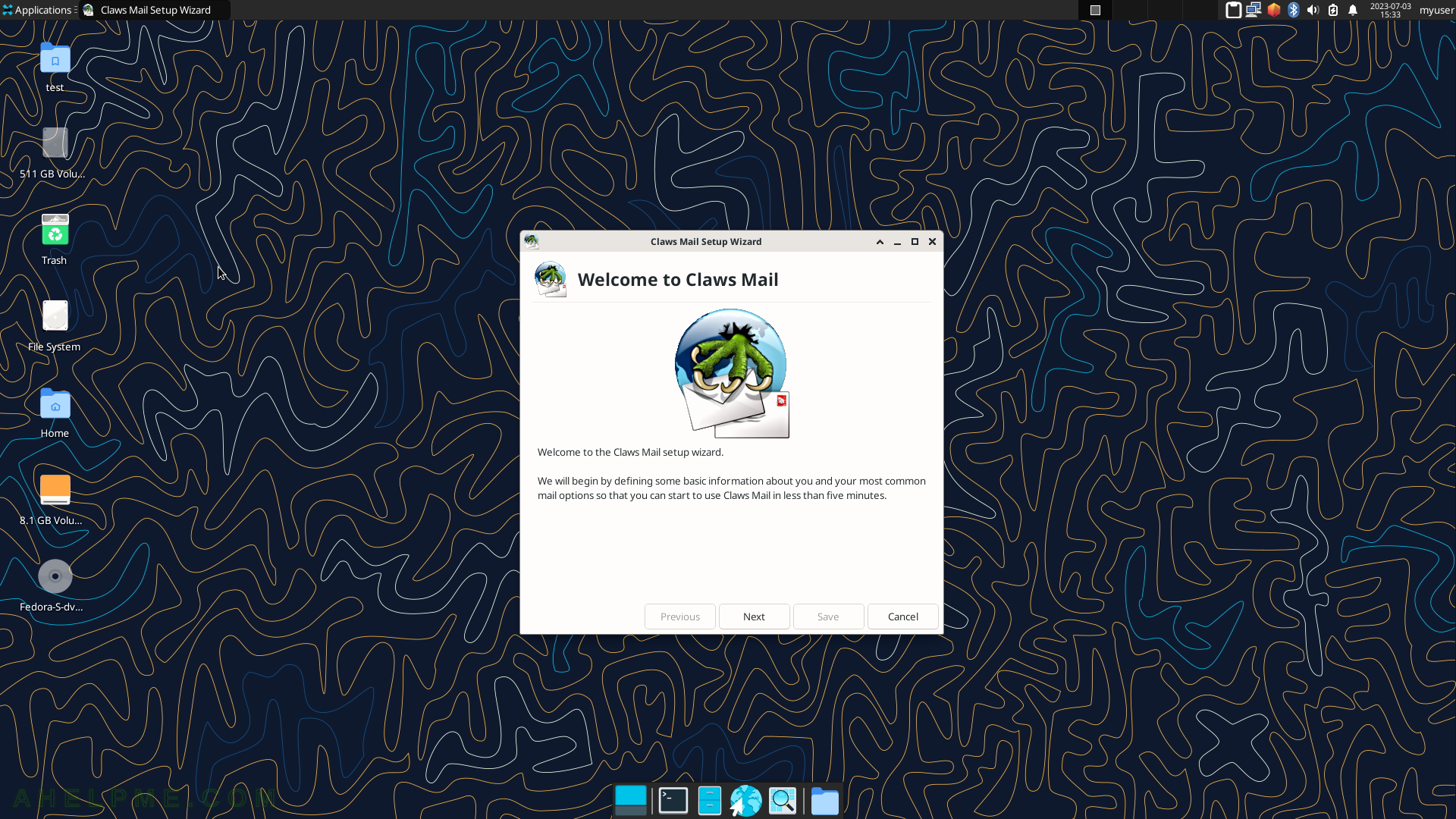
SCREENSHOT 120) First, run and steps to use Claws Mail as a mailing client.
Fill in the user’s name and email address to add in the client.